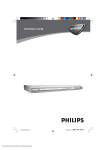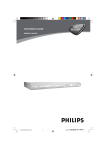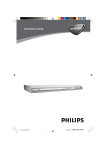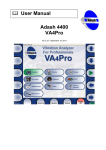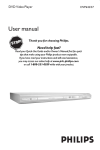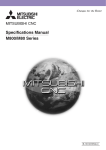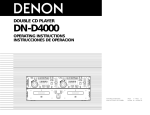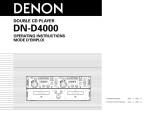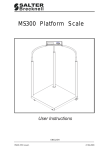Download P4C Software upgrade procedure v10 _2ch others
Transcript
Manual for Philips DVP6xx Player Software Upgrade Important : Please read and print this for your easy reference before starting the Software Upgrade. Contents 1. Software Upgrade Version Release Notes 2. Software Version Verification Procedure 3. Software Upgrade Disc Preparation 4. Software Upgrade Procedure 5. Instructions for Use (New Features) 6. Philips Customer Care Centers 1. Software Upgrade Version Release Notes Introduction The upgrade version of this software is Version 0531. This software can be used to upgrade the following Philips DVD Players : DVP630/00 DVP630/02 DVP630/04 DVP630/05 DVP632/00 DVP632/02 DVP632/04 DVP632/05 DVP640K/69 DVP640K/75 DVP642/17 DVP642/37 After you have completed the upgrade procedure, your DVD-player will typically perform better. What improvements are made depends on the upgrade software you are using as well as the software that your DVD-player contained before the upgrade. Key Features added in this software version ♦ Support external subtitles for DivX with the following fonts supported - Latin 1, Latin 2 and Cyrillic (Refer to Instructions for use) ♦ Support DivX Video on Demand (VOD) ♦ Enhanced performance for DivX/MPEG-4 video files 2. Software Version Verification Procedure It is important to write down the system version information of your DVD -player before you start the upgrade procedure. This information is also useful in case you need to call Philips Customer Care Center. 1. Take note of your set model number on the white-label at the back of the set. 2. Press “ OPEN/CLOSE” to open the disc tray. 3. Press “ 5 6 9” “OK” button on the remote control. 4. The software version (VERxxxx) and model (6xx/xx) will appear at the top of the TV screen. Depending on the software version of the player you will see either of these on your TV screen : OR White-Label at rear of set 5. Confirm that the model number shown on the TV corresponds to your set. Otherwise use the or buttons on the remote control to select the correct model number. 6. Press “OK” to confirm. 7. Press “STANDBY -O N” button on the front-panel or “ to power Off and On the set to reboot the system. POWER” button on the remote control 3. Software Upgrade Disc Preparation Tools Required You will need the following items : • a personal computer • a CD-R/RW drive and writing application software • a blank CD-R How to download the software to your computer Right mouse button click on the file and click ‘Save Target As… ’ to save the zip file into your PC. Unzip the .zip file and extract dvpxx.rom and dvpxxdv.rom files into your PC. Note : Please do not rename the original filenames dvpxx.rom and dvpxxdv.rom How to make an upgrade disc Write both dvpxx.rom and dvpxxdv.rom files onto a blank CD-R , using the following settings : • File System CD-ROM ISO Level 2 • Mode 1/2/XA • Character set ISO 9660 • Finalised, single session • Write speed slow (e.g. 2x, 4x) Finalize the disc. (The application may do this automatically.) NOTE : Packet writing application for drag & drop copying cannot be used for creating an upgrade disc. Use only a dedicated CD writing application allowing ‘disc at once’ recording. No UDF setting as well. 4. Software Upgrade Procedure Note: Do not press any button or unplug the Mains/AC during upgrade. 1. Connect the Mains/AC cord to the wall socket. Press “STANDBY -ON” button on the front-panel or “ POWER” button on the remote control to activate the player. 2. Press “ 3. Insert the upgrade CD -ROM disc, label side up. 4. Press “ OPEN/CLOSE” to open the disc tray. OPEN/CLOSE” to close the disc tray. • TV screen will show : “DISC LOADING” “FLASH” “DVPXX.ROM” “READING” “FLASH” “ERASE” “WRITE” “DONE”. • Player display will show : “LOADING” “ERASE” “WRITE” “DONE”. • This stage of the proc edure takes about 2 minutes. • If the software was successfully downloaded, the DVD-player will turn Off automatically. 5. Unplug the Mains/AC cord from the wall socket. 6. After 15 seconds, reconnect the Mains/AC cord to the wall socket and turn On the Mains/AC supply. 7. Press “ OPEN/CLOSE” button on the Front Panel to activate the player. • The player will initialise for the first 3-4 seconds. Do not press any other buttons. • After 3-4 seconds delay , the disc tray will open. • Remove the disc immediately. Note : If for some reason the disc tray did not open , allow the player to repeat the upgrade until it turns Off automatically again. Then follow the instructions above again to remove the disc. Never interrupt the upgrading midway as this will damage the player. Always wait till the player has turn Off automatically. 8. The DVD-player will function as per normal. Note: If the display shows “FAIL”, please refer to the Philips Care Center. After the upgrade Do confirm the software version by checking the system version. Please follow the procedure described in the section “Software Version Verification Procedures” . 5. Instructions for Use (New Features) External Subtitles (For DivX Disc) 1. Load a DivX disc and press “ DISC MENU” on remote control. -> The DATA CD MENU appears on the TV screen: 2. Press or on remote control to select an external subtitle option 3. Press SUBTITLE to select a subtitle file -> “DIVX SUBTITLE SELECTED” appears on the TV screen. 4. Press or to highlight the movie file -> The playback will start accordingly. , and press OK to confirm. Note: • During playback, press SUBTITLE button on remote control to select available fonts : SUBTITLE 1/1, ENCODING LATIN 1, ENCODING LATIN 2, ENCODING LATIN CYRILLIC, SUBTITLE OFF. • If an external subtitle has been selected , the DivX embedded subtitle will be deactivated. • This model supports LATIN 1, LATIN 2, LATIN CYRILLIC fonts. - LATIN 1 (ISO 8859-1) font supports the following languages: Albanian, Basque, Catalan, Danish, Dutch, English, Faroese, Finnish, German, Icelandic, Irish, Italian, Norwegian, Portuguese, RhaetoRomanic, Scottish, Spanish, Swedish, Afrikaans and Swahili. – LATIN 2 (ISO 8859-2) font supports the following languages: Bosnian, Croatian, Czech, Hungarian, Polish, Romanian, Serbian, Serbo-Croatian, Slovak, Slovenian, Upper Sorbian and Lower Sorbian. - LATIN CYRILLIC (ISO 8859-5) font supports the following languages: Russian, Ukrainian and Belarusian. • Subtitle files with the following filename extension .sub, .srt and .smi are supported . 6. Philips Customer Care Centers Australia Netherlands Phone : 61 2 9947 0000 Phone : 0900-8406 Austria New Zealand Phone : 43-1-601 01 Phone : +64-9-815 4000 Belgium Norway Phone : 32-2-525.81.11 Phone : 47-22-748 000 Canada Poland Phone : 905-201-4501 Phone : +48-22-571-0000 Czech Republic Portugal Phone : +420-2-33099-102 Phone : +351-21-416 33 33 Denmark Russia Phone : 45 33 29 33 33 Phone : +7-095-937-9300 Finland Singapore Phone : 358-9-615 800 Phone : +65 6882 3999 France South Korea Phone : 0 825 889 789 Phone : +82-2-709 1200 Germany Spain Phone : 49-40-28990 Phone : 902-113 384 Greece Sweden Phone : 30-1-4894911 Phone : 468 598 520 00 Hong Kong Switzerland Phone : +852-2821 5888 Phone : 41-1-48 82 211 Hungary Taiwan Phone : +36-1-382-1701 Phone : +886-2-23887666 Ireland United Arab Emirates Phone : +353-1-764 0000 Phone : +971-4-353 666 Italy United Kingdom Phone : 199 118899 Phone : 44-208-689 2166 Luxembourg United States Phone : 352-4040 611 Phone : 1-800-326-6586 http://www.p4c.philips.com