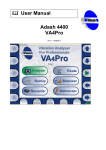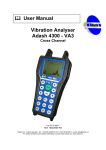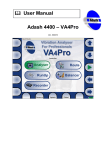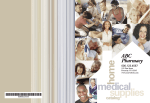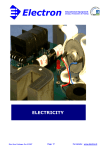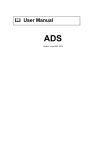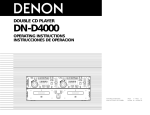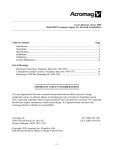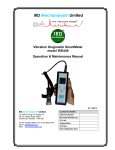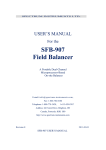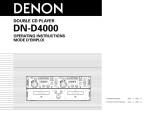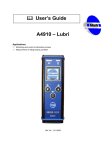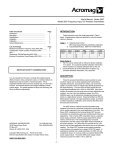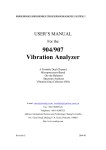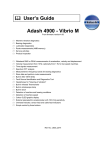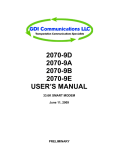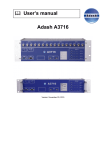Download Adash 4400 VA4Pro fflfflfflffl User Manual
Transcript
User Manual Adash 4400 VA4Pro Ver.2.33 - September 19, 2014 ADASH Ltd. Adash 4400 – VA4Pro Content: Before you begin read this manual ......................................................................... 6 Before Switching On................................................................................................. 7 General warnings .............................................................................................................. 7 PC USB connection warning ............................................................................................. 7 General information.................................................................................................. 8 The switch-on.................................................................................................................... 8 The switch off .................................................................................................................... 8 Auto switch off ................................................................................................................... 8 Disc free capacity warning................................................................................................. 8 Connection to the computer............................................................................................... 9 The charging ..................................................................................................................... 9 The DSP board - monitoring and reset .............................................................................. 9 Virtual Analyzers Data Processing..................................................................................... 9 Run the instrument on your computer................................................................................ 9 How to work with Menu .......................................................................................... 10 Item selection .................................................................................................................. 10 User defined values......................................................................................................... 10 Multi-selection of items .................................................................................................... 12 Searching of item ............................................................................................................ 12 Input channels ........................................................................................................ 13 IN1 socket ....................................................................................................................... 13 IN2 socket ....................................................................................................................... 13 IN3 socket ....................................................................................................................... 14 IN4 socket ....................................................................................................................... 14 TRIG socket .................................................................................................................... 14 Standard cable wiring ...................................................................................................... 15 A4409 - BNC Box .................................................................................................... 16 Sensors properties ................................................................................................. 17 AC sensors...................................................................................................................... 17 ISO 10816 Machine Groups ............................................................................................ 18 Bearing Settings .............................................................................................................. 18 DC sensors ..................................................................................................................... 19 Tacho .............................................................................................................................. 19 Sensor Properties of recorded signal............................................................................... 20 Global properties .................................................................................................... 21 Power Off ........................................................................................................................ 21 Brightness ....................................................................................................................... 21 Screenshot ...................................................................................................................... 21 The About ....................................................................................................................... 21 Help................................................................................................................................. 21 Trigger Settings ............................................................................................................... 22 Global Settings................................................................................................................ 23 Runup ............................................................................................................................. 24 Spec Settings .................................................................................................................. 25 Date/ Time....................................................................................................................... 26 User notes settings.......................................................................................................... 26 Profiles ............................................................................................................................ 27 Signal Source.................................................................................................................. 27 The Main screen...................................................................................................... 28 Update of the unit firmware ............................................................................................. 28 Update of bearing database ............................................................................................ 28 2 For further technical and contact information visit www.adash.eu, email: [email protected] ADASH Ltd. Adash 4400 – VA4Pro Battery capacity............................................................................................................... 29 Instrument buttons ................................................................................................. 30 Control and Menu buttons ............................................................................................... 30 The Shift button ............................................................................................................... 30 The Analyzer mode ................................................................................................. 31 The Meas ........................................................................................................................ 31 The Graph ....................................................................................................................... 31 The Set ........................................................................................................................... 31 The Project...................................................................................................................... 31 Export of the Project to the VA4_DISC (flash disc) .......................................................... 31 First Analyzer screen....................................................................................................... 32 New Project - Set creation............................................................................................... 32 New Project - L1/Set creation .......................................................................................... 33 New Project - L2/L1/Set creation ..................................................................................... 33 New Meas creation.......................................................................................................... 34 New Basic 34 New Advanced 36 Next Meas functions........................................................................................................ 38 CSV file description ......................................................................................................... 39 Next functions available for list of projects ....................................................................... 39 Functions for Set ............................................................................................................. 39 Notes............................................................................................................................... 40 Measurement Definition in the Set................................................................................... 42 Input Buffering ................................................................................................................. 43 Band fmin[Hz] - HP filtering ............................................................................................. 43 The Analyzer buttons description .................................................................................... 44 The Arrow Mode button 44 The Start, OK button 44 The Stop, Cancel, Back and Close button 44 Graph Max/Min 44 Graph Properties 44 Wideband measurement ................................................................................................. 50 ISO 10816 wideband measurement ................................................................................ 51 G-demod wideband measurement................................................................................... 52 Time signal measurement ............................................................................................... 52 G-demod time signal measurement................................................................................. 53 Orbit measurement.......................................................................................................... 53 S-max measurement ....................................................................................................... 54 Spectrum measurement .................................................................................................. 54 G-demod spectrum measurement ................................................................................... 55 Cepstrum measurement .................................................................................................. 55 Speed measurement ....................................................................................................... 56 ACMT measurement ....................................................................................................... 56 Orda measurement ......................................................................................................... 57 Aps measurement ........................................................................................................... 57 Phase Shift...................................................................................................................... 57 Fresp - frequency response measurement ...................................................................... 58 DC measurement ............................................................................................................ 60 Center line measurement ................................................................................................ 61 Octave Spectrum............................................................................................................. 61 The Balancer ........................................................................................................... 62 Introduction ..................................................................................................................... 62 The Project...................................................................................................................... 62 The Project Screen.......................................................................................................... 62 The first screen................................................................................................................ 63 New project ..................................................................................................................... 65 3 For further technical and contact information visit www.adash.eu, email: [email protected] ADASH Ltd. Adash 4400 – VA4Pro Balancer Settings ............................................................................................................ 65 Basic Settings 65 Units Settings 66 Rotor Settings 66 Single plane balancing .................................................................................................... 67 RUN 1 screen 67 RUN 2 - the TRIAL MASS screen 68 RUN 2 - the RESULT screen 70 The RUN 3 screen 71 Trim Screens 71 Dual plane balancing ....................................................................................................... 71 RUN 1 screen 71 RUN 2 with trial mass in plane 1 72 RUN 2 with trial mass in plane 2 73 RUN 2 - Result screen 74 The RUN 3 screen 75 Trim Screens 76 Balancing Errors.............................................................................................................. 76 The RunUp............................................................................................................... 77 Measurement Control ...................................................................................................... 77 The Set and other items .................................................................................................. 77 Run up measurement ...................................................................................................... 77 The Route ................................................................................................................ 80 Loading of the route to the instrument ............................................................................. 80 Route measurement........................................................................................................ 81 Reference values ............................................................................................................ 83 Manual entry ................................................................................................................... 84 Export to VA4_DISC........................................................................................................ 84 Download of the route to the computer............................................................................ 84 The Recorder........................................................................................................... 85 New Record .................................................................................................................... 85 Editing of Record............................................................................................................. 86 Project button 86 Sensors button 86 Record button 87 START button 87 Properties button 87 Cursor and Length arrow buttons 87 Arrow mode 87 Zoom X button 87 Zoom Y button 87 Using of record for analyzing ........................................................................................... 87 The FASIT ................................................................................................................ 89 FASIT Main screen.......................................................................................................... 89 Vibration Limits................................................................................................................ 90 Machine limits ................................................................................................................. 90 Bearing Limits ................................................................................................................. 91 Unbalance, Misalignment and Looseness ....................................................................... 92 The Stethoscope..................................................................................................... 93 The delay of audio output ................................................................................................ 93 Playback Settings............................................................................................................ 93 The Lubri - the greasing control ............................................................................ 94 Two Possible Ways How to Measure .............................................................................. 94 The procedure................................................................................................................. 95 4 For further technical and contact information visit www.adash.eu, email: [email protected] ADASH Ltd. Adash 4400 – VA4Pro Octave Analysis ...................................................................................................... 97 Bump Test ............................................................................................................... 99 Settings ........................................................................................................................... 99 Amplitude trigger setting.................................................................................................. 99 Response spectrum ...................................................................................................... 100 Analyse ......................................................................................................................... 101 A4410 Virtual Unit ................................................................................................. 102 Installation ..................................................................................................................... 102 A4404 – Signal Analyzer Box drivers installation 102 License file 103 Update .......................................................................................................................... 103 Operation ...................................................................................................................... 103 VA4_DISC..................................................................................................................... 103 VA4_DISC Folders Structure 103 A4410 Virtual unit with the DDS connection .................................................................. 104 A4410 Virtual unit and A4400 VA4Pro connection......................................................... 104 Copying projects to the VA4Pro instrument 104 Projects and records copy from the VA4Pro instrument 104 The Virtual Unit vs. the real instrument differences........................................................ 105 Appendix A: Technical Specification .................................................................. 106 Inputs ............................................................................................................................ 106 Dynamic Channels (AC) 106 Tacho Channel 106 Static Channels (DC or 4-20mA) 106 Measurement Functions ................................................................................................ 106 Recording:..................................................................................................................... 107 Balancing: ..................................................................................................................... 107 General: ........................................................................................................................ 107 Appendix B: ACMT bearing and gearbox measurement ................................... 108 Applications................................................................................................................... 108 Description .................................................................................................................... 108 ACMT is the solution ..................................................................................................... 108 Example ........................................................................................................................ 108 The ACMT method can do even more........................................................................... 109 5 For further technical and contact information visit www.adash.eu, email: [email protected] ADASH Ltd. Adash 4400 – VA4Pro Before you begin read this manual The VA4 unit is continuously developed and new functions and features are added often. Such additions also require changes in manual and that changes can be very time expensive. That is why we do not change all pictures in the manual so that are related to the latest version. Some pictures (which are usually only backgrounds) remain in the manual although they were changed already. Certainly it is acceptable only on places, where such background has no consequence. Next list contains the main cases of older pictures: 1. The initial screen is called the Main Screen now. In some pictures the old name Launcher remained. 2. Some older initial screen pictures are used. They contain less modes then newest version. 6 For further technical and contact information visit www.adash.eu, email: [email protected] ADASH Ltd. Adash 4400 – VA4Pro Before Switching On Ignoring any recommendations mentioned below may cause failure of the device. Operating with a power higher then 24 V can cause an accident. General warnings Never connect higher then 30 V to the Analyzer ! Only suitable ICP powered sensors can be connected to the AC signal inputs. If the measurement without ICP power is required, ICP power must be switched off. You can damage the external signal source, which is not protected agains ICP powering. AC channels - voltage higher then ± 18 V (peak) can damage the instrument. DC channels - voltage higher then ± 30 V (peak) can damage the instrument. Always use only original cables designed for connection with sensor. If you are unsure, contact your distributor or the manufacturer. PC USB connection warning Switch off the A4400 instrument when you connect/disconnect it to/from computer by USB cable. 7 For further technical and contact information visit www.adash.eu, email: [email protected] ADASH Ltd. Adash 4400 – VA4Pro General information The switch-on Use the POWER button for switch-on (older versions had the button in different position as in the picture). The green LED on the front panel ( right at the top) lights after switch-on. The switch off The switching off can be done by: - POWER button - Power Off button on the main screen, - in the Global menu is the Power Off item available. Auto switch off If no button is pushed in 5 minutes from switching on, the unit will be switched off. Disc free capacity warning If this warning message appears, you need to get free disc space by removing the measurements, routes or records, which are not actual. 8 For further technical and contact information visit www.adash.eu, email: [email protected] ADASH Ltd. Adash 4400 – VA4Pro Connection to the computer Use the USB cable, which is the standard accessory of VA4 set. Connect the small plug to the USB socket (see the image above). Connect second plug to the computer. The VA4 unit can be on or off. The instrument contains the VA4_DISC, which is accessible from external computer. The usual windows of flash drive connection appear on the computer. Close those windows. If this operation failed, switch off the unit and try to connect it again. The charging The socket for external charger (instrument accessory) is above the POWER button. The BAT LED on the upper panel lights orange during charging. When the battery is fully charged, it lights green. The DSP board - monitoring and reset The DSP board is the most important part of the instrument. The special chip provides all necessary operations, which are required for achieving of 4 channel synchronous data. The STAT LED is on the top panel and enables to monitor the DSP board (older versions had the button in different position as in the picture). Several states can appear: - Green with 0.25sec time interval (4Hz, four times per sec) - the measurement is running. - Green with 1 sec time interval - STANDBY, the measurement is not running. - Red - the DSP board does not work properly. When the red STAT occurs, do the reset of DSP board. Do not switch-off the instrument. Use the slim not sharp thing ( e.g. paper clip) and push the button, which is hidden in the RST hole. Next LED is near each input connector: - green – OK - no light – no measurement is taken in this input - red – error (usually ICP error). Note: During the measurement are functional only LEDs for inputs used for measurement ( e.g. red LED ends the lighting during the measurement and starts again after it). Virtual Analyzers Data Processing When older Analyzers would take more measurements, they took them step by step. If the user wanted e.g. acceleration overall, velocity overall, velocity time signal and velocity spectrum from one sensor, then the Analyzers took first overall, then second overall with integration, then time signal and finally spectrum. The time which was required for all 4 measurements was the sum of 4 individual times. The instrument includes high speed chips and it uses the much more advanced concept. For every individual measurement is created one virtual Analyzer in the instrument memory. All virtual Analyzers read data from input DSP board and perform required data acquisition. What does it mean? It means, that the total required time is not equal the sum of all individual times, but it is equal the time required for the longest measurement. Run the instrument on your computer The A4410 Virtual Unit you can download from the producer’s website. Easily unzip the zip file and run the bat file. Now you can easy try to work with all functions in your computer. Do not forget define the record as signal source. You can also download the next records from that website. See the A4410 Virtual Unit chapter for more details. 9 For further technical and contact information visit www.adash.eu, email: [email protected] ADASH Ltd. Adash 4400 – VA4Pro How to work with Menu For the taking of measurements you have to define many parameters. All those definitions are providing by menu items. The procedure for operation with all menu items is the same. We describe it on example - the sensor properties definition. Item selection The sensor properties first menu appears after you push the Sensors button. Use the arrow buttons for one item selection, e.g. AC2. Then push OK button. The second menu appears. Again use the arrow button for one item selection. Then push the right arrow button to display possible parameters of selected item. E.g. for Sensitivity you see this picture: User defined values Again use the arrow button for one sensitivity selection (1,10,100). In most of cases you want to enter the user sensitivity according to the real sensor sensitivity of your sensor (e.g. 96,8 mV/g). Select the user and push OK. The next window appears and the buttons get the numerical values entry functions. 10 For further technical and contact information visit www.adash.eu, email: [email protected] ADASH Ltd. Adash 4400 – VA4Pro Use the buttons and enter required value (e.g.45). If you need to edit the value, push the Shift button. The buttons change the functions of buttons. 11 For further technical and contact information visit www.adash.eu, email: [email protected] ADASH Ltd. Adash 4400 – VA4Pro Now you can move the cursor, to use the Delete function. Press the Shift again and the buttons functions change back. When the value is correct, push OK. The menu with new value appears. Use the arrows and select the Save item. Press the OK button and the working with sensors menu will close. Also you can use the Save button with the same function. When the Cancel button is used, then nothing is saved. As we mentioned the value entry, also the text has to be entered in some menu items. The screen looks similar to the numerical screen. The only difference is the characters selection on buttons. It works like mobile phones keypad, for second character selection you must press the button two times. The Shift button switches two modes of the buttons. Multi-selection of items Sometimes you could need to work with more then one item together. The usual example is the deleting of more items in one step. The left bottom button Multi on enables to select more items at once. Press the Multi on button. When you move in the list by arrows, the items remain selected (red color) or unselected (black color). Press the same button (now the Multi off) again for ending of multi-selection. Example of multi-selected items. It needs a short time to play with and to find the right understanding of this feature. The item with the cursor ( the full blue field) can be selected or unselected too. The standard yellow color means unselecting and the red color means selecting. Searching of item If the list is to long or you know the name, then use the Find button. Enter the name or part of name and confirm. 12 For further technical and contact information visit www.adash.eu, email: [email protected] ADASH Ltd. Adash 4400 – VA4Pro Input channels All input sockets are in the top panel. The versions older then 0200 had only 3 sockets in the panel. The input sockets labeled IN1, IN2, IN3, IN4 are used for AC or DC signals. The input socket labeled TRIG is used for trigger signals, usually tacho. All sockets have several pins. It enables to connect more signals to one socket (see wire diagrams). The AC inputs enable to measure max voltage peak +/-12V. The DC channels enable to measure max +/-24V. IN1 socket 1 – CH1 AC INPUT 2 – GROUND 3 – +20V DC OUTPUT (max 10mA) for eventual sensor powering 4 – SHIELDING 5 – NOT USED 6 – CH1 DC INPUT 7 – NOT USED IN2 socket 1 – CH2 AC INPUT 2 – GROUND 3 – CH1 AC INPUT 4 – SHIELDING 5 – CH3 AC INPUT 6 – CH2 DC INPUT 7 – CH4 AC INPUT Pay attention to possibility of connecting all four AC channels to IN2. 13 For further technical and contact information visit www.adash.eu, email: [email protected] ADASH Ltd. Adash 4400 – VA4Pro IN3 socket 1 – CH3 AC INPUT 2 – GROUND 3 – CH1 DC INPUT 4 – SHIELDING 5 – CH4 DC INPUT 6 – CH3 DC INPUT 7 – CH2 DC INPUT Pay attention to possibility of connecting all four DC channels to IN3. IN4 socket 1 – CH4 AC INPUT 2 – GROUND 3 – +20V DC OUTPUT (max 10mA) 4 – SHIELDING 5 – NOT USED 6 – CH4 DC INPUT 7 – NOT USED TRIG socket 1 – GROUND 2 – NOT USED 3 – NOT USED 4 – +5 V OUTPUT/ 50 mA for tacho power supplying 5 – TRIG INPUT - for tacho signal 14 For further technical and contact information visit www.adash.eu, email: [email protected] ADASH Ltd. Adash 4400 – VA4Pro Standard cable wiring The standard cable, which are the part of the unit, have the sensor signal connected to the pin number 1. The second sensor wire is connected to the ground (pin 2). When you use this cable: In IN1 socket, the signal will be measured on CH1. In IN2 socket, the signal will be measured on CH2. In IN3 socket, the signal will be measured on CH3. In IN4 socket, the signal will be measured on CH4 (ver. 2.0 and higher). If you want to use the 3-direction sensor, then you should use the IN2 socket ( pins 3,1,5) + ground (pin 2). You need the special cable for this purpose. 15 For further technical and contact information visit www.adash.eu, email: [email protected] ADASH Ltd. Adash 4400 – VA4Pro A4409 - BNC Box This box can simplify the connection of more cables to VA4Pro inputs. The BNC input connectors are used on the top panel for connection of 4 AC channels and 4 DC channels. On the side panel are two Binder connectors, which enable to connect all 4 AC channels to IN2 input and all 4 DC channels to IN3 input. See the wiring diagram of IN2 and IN3 in previous chapter. You see, that all 4 AC channels can be connected to one input IN2. In the same way all 4 DC channels can be connected to one input IN3. 16 For further technical and contact information visit www.adash.eu, email: [email protected] ADASH Ltd. Adash 4400 – VA4Pro Sensors properties When you connect the sensors to the instrument, you have to tell what kind of sensors you use. The Sensors button is on most screens in the bottom. You can define the bearing and ISO 10816 group for every AC channel individually. Push the Sensors button. In the next menu select channel sensor you want define. AC1 – AC4 setting of each AC channel properties (sensor, ISO 10816 group, bearing) All AC Sensors setting of all AC channels together All Bearings setting of one bearing to all AC channels All ISO setting of one ISO 10816 group to all AC channels DC1 – DC4 setting of each DC channel properties All DC sensors setting of all DC channels Tacho setting of tacho channel properties AC sensors AC (alternate current) sensors are used for signals, e.g. vibrations. ICP on, off (selection of required setting accordingly the sensor type) Sensitivity[mV/unit] usually 1,10,100, user Unit unit selected from the list or user unit Position the angle of sensor (see picture bellow). Usually used for proximity sensors. 17 For further technical and contact information visit www.adash.eu, email: [email protected] ADASH Ltd. Adash 4400 – VA4Pro DC gap channel In case of displacement sensor (eddy current) also DC channel could be entered, which is used for gap measurement ( eddy current sensor should be concurrently connected to AC and DC input). ISO Machine Group see next chapter ISO 10816 Machine Groups Bearing Type see Bearing Settings chapter ISO 10816 Machine Groups You can set the appropriate machine group according the ISO 10816 for each channel separately or for all channels together. ISO 10816 Classification of machinery. These parameters are used for limit values according to machine type, nominal power or shaft height. Bearing Settings The fault bearing frequencies can be displayed in spectra. The bearing type definition is required for that. Select Bearing Type item and press OK button or right arrow button. From next list select required item and press OK button. Also recently used bearings are displayed. Bearing type database selection from database 18 For further technical and contact information visit www.adash.eu, email: [email protected] ADASH Ltd. Adash 4400 – VA4Pro Enter the name (or part of the name) and use the up/down arrows (use Shift button to change buttons function) bearing selection. Confirm by OK. user If the required bearing is not contained in the database, then you can define the parameters manually. none none bearing defined, the fault frequencies will not be displayed Rotating Race for correct calculation of fault frequencies the selection of rotating race is required. DC sensors DC sensors are used for discrete current signals, e.g. temperature, pressure, ... . After selection of DC1 - DC4 or All DC Channels item the sensor properties menu appears. Sensitivity[mV/unit] Offset[mV] Unit Position measurement. sensitivity value offset value unit selected from the list or user unit the angle of sensor (see picture above). Usually used for proximity sensors and GAP The used formula: output value in Unit = (input value in mV - Offset) / Sensitivity. Tacho The speed is measured from tacho channel. The signal contains one or more pulses per one rotation. The pulses can also trigger the measurement. 19 For further technical and contact information visit www.adash.eu, email: [email protected] ADASH Ltd. Adash 4400 – VA4Pro Tacho Trig Level The correct reference value has to be set for speed measurement. E.g. when the standard tacho level is 0.5V and the pulses rich the 1.5V, then the value 1V should be correct. The negative pulses are not allowed, you need to use Adash converter for them. Pulses per rotation This value has to be set for correct speed evaluation, when more pulses are generated during one rotation. The Trigger Source=tacho is not available for more then one pulse. Sensor Properties of recorded signal When you use the record (recorded signal from memory) for analysis, then the sensor properties are defined in the record, because you had to define them before the recording. You can change them for next analysis, but this change is not written to the record. The original values are kept in the record. 20 For further technical and contact information visit www.adash.eu, email: [email protected] ADASH Ltd. Adash 4400 – VA4Pro Global properties The parameters which have effect to all or many functions are understood as Global parameters. The definition is made by Global button. Power Off Additional way for switching off. Brightness Screen brightness settings ( for instruments made after November 2013). Screenshot The screenshot will be saved in bmp format to the Screenshots folder on VA4_DISC. It contains sub-folders for each mode. The About ... Help Displays html version of manual 21 For further technical and contact information visit www.adash.eu, email: [email protected] ADASH Ltd. Adash 4400 – VA4Pro Trigger Settings Trigger Mode This setting is used in Analyser and Octave Analysis modes. single Only one measurement is taken and displayed retrig When you use the analogue oscilloscope, you see always the actual new signal on the screen. This means the similar thing. The measurement is repeated until you push the Stop button. Select the single option when you want only one measurement. RunUp Mode This setting is used in RunUp mode. It has to be defined, how often the data will be taken in the runup mode. asap The next measurement is taken immediately after previous measurement without any delay. Be careful of duration of runup, the maximum is 6400 measurements. manual The user starts next measurement manually. For averaging is only one pushing of START needed. speed The next measurement is taken when the speed is significantly different from the previous measurement speed. The user defines in Speed change(Hz) item, what it is significant change. time All measurement are taken with the same time interval between them. The time interval length is define in Time Change(s). time or speed This option is the combination of speed and time. The next measurement is taken when one of them is changed more then the value Speed change(Hz) or Time Change(s). Speed change(Hz) 1, 10, user must be speed for value entry. Time change(s) see RunUp Mode section (the previous section). The RunUp Mode see RunUp Mode section. The RunUp Mode must be time for value entry. Every measurement must be triggered ( it means started). When you press the Start button for taking the measurement, you run only the preparation. When everything is ready to take the data, then the Trigger Source item is applied. In RunUp mode is the frequency of measurements controlled by RunUp Mode at first. Then is applied the Trigger Source: freerun The taking of measured data begin immediately after preparation without waiting for anything. external The taking of measured data begins, when the external signal (voltage level higher then defined in External Trig Level) appears on the trigger input. Such signal may be generated e.g. when the machine starts to work. This type of signal is usually created in the control system. manual The taking of measured data begin after pressing the Start button. Remember that you should push the Start button twice. First pushing is for preparation, second for triggering. manual sequential Similar to manual, but every measurement for averaging must be start separately. E.g. when AVG=10, then the START button must be used 10 times. amplitude The taking of measured data begin when the signal level exceed the Ampl Trig Level, which is set by user also in this menu. Both - positive (rising edge) and negative (falling edge) levels are accepted. E.g entered 5g will trigger on 5g or -5g. The signal amplitude is taken directly from sensor input, no additional filtering is applied. Examples: the level is set to 100mV - triggered when the raising signal goes from e.g.99mV to 101mV 22 For further technical and contact information visit www.adash.eu, email: [email protected] ADASH Ltd. Adash 4400 – VA4Pro the level is set to -100mV - triggered when the falling signal goes from e.g.-99mV to -101mV tacho The tacho is special case of external trigger. When we talk the tacho, we mean the signal (usually like TTL) which contains one pulse during one rotation of the shaft. It can be also understood like series of single external pulses. The taking of measured data begins, when the external signal (voltage level higher then defined Tacho Trig Level in tacho sensor) appears on the trigger input (the same like external item). Only when the tacho is set, it enables the speed measurement, time signal averaging, aps and order analysis. Pretrig (%) value in (100,-100) or user Usually the taking of measurement (e.g. time signal) begins exactly from the trigger moment. But in some applications you are interested also to know the signal before trigger. The required time should be define in seconds, but in signal Analyzers is usually defined as percent part of the total signal length. When 1 second time signal is measured and pretrigger=25, then 0,25s will be taken before trigger and 0,75s after trigger. Also the negative pretrigger could be used. It means that the time signal will be taken later then trigger pulse. Ampl Trig Channel ( 1,2,3,4) The number of channel, which will be used for amplitude triggering. Ampl Trig Level (unit) value See the description of amplitude mode (Trigger Source section). The unit is the unit of sensor on selected channel (Ampl Trig Channel). External Trig Edge rising, falling edge for triggering External Trig Level[V] See the description in Trigger Source/ external Global Settings The underlined values are the default values (factory settings). Display Route Values on,off When you want to go faster during the route and you do not want to look at measurement results after each point, then set it off. Route Autosave on,off when set to on, the data are saved after taking measurement at each point by itself. When set to off, then the user after results confirmation has to save it manually ( by Save button) Route START Button start, start next "start next" enables immediate start of measuring on next point. The next machine will be displayed after the last point in the machine. Display Small Values on, off When you are interested to see values under the 0,001, then set it to on and the values will be displayed in exponential form ( e.g. 5,26E-6). Otherwise the 0 (zero) will be displayed. 23 For further technical and contact information visit www.adash.eu, email: [email protected] ADASH Ltd. Adash 4400 – VA4Pro ICP Initialisation Delay[s] default, user Stop if ICP Error the measurement is stopped, when ICP error occurs the measurement continues, ICP error is only information Units on off the time delay after the ICP is switched on metric, imperial, both ( all units appears in the menu) Frequency unit Speed unit Hz, RPM, CPS, CPM Hz, RPM, CPS, CPM Power/Line Frequency Phase range it is used for Elect value in Synch table, which is displayed for spectra (-180, 180) , (0, 360) the range of phase values Displayed Spectra in Cascade 32, 128, 256, 512, 1024 cascade graph. It is not the number of measured spectra ! Date Format Language yyyy/mm/dd dd.mm.yy mm/dd/yyyy the number of displayed spectra in the a.m./p.m. is used ENG, CZE, .... select your language Align Graphs on, off if more graphs of the same type are displayed, then the Zoom and Cursor function of all graphs can be aligned. Graph Grid on,off Background Color black, white setting of background and other colors. You can create your own colors profile. Use the create item below the black and white. The col.cpy will be creted on VA4_DISC. You can change the RGB value of all colors and then save it with new name. When the instrument is switched on, then all cpy profiles are moved to the instrument and then used. You will find your new name in the list of Background Colors. Use the Delete button for removing of user defined colors. Cursor Type linear, maxs this item must be deeply explained. The graph width (e.g.spectrum frequency axe) is displayed on the approx. 600 screen pixels. But the spectrum could have 25600 lines and then 42 lines is displayed in one pixel line ( 42=25600/600). This number of lines in one graph pixel is different for other total line number and used zoom. In the older VA4 version we used the cursor movement procedure by lines. It means that the cursor moves inside one pixel without any real move on the screen. The users complained about it. In the version 2 we have used another procedure. The cursor moves by pixels, not by lines. In each pixel is hidden more lines and the cursor must display one specific line. What line should we use? When the Cursor type is set to linear, then the step of cursor movement is the number of lines in one pixel. When the maxs is set, then the cursor is always move to the maximum line, which is contained in one pixel. Record analysis speed fast, real tíme the record could be analyzed in two ways. Let's suppose the record length is 300 sec, it could be e.g. run up record. You want to measure the APS (ampl+phase+speed) during the record. If you want to watch the continuous results, then select the real time mode and the processing of record will take 300 sec (the analyzing time is the same time as the recording time was). If you want to save results to the memory and not to watch them on the screen, then select fast mode. The analyzing time will be much faster then 300 sec. Runup Contains runup global parameters. 24 For further technical and contact information visit www.adash.eu, email: [email protected] ADASH Ltd. Adash 4400 – VA4Pro Max Memory Size[MB] value It enables partial savings of runup measurement. If the size of measured data exceeds the value, then data are saved and new runup is opened. Time Unit days, hours, minutes Length undef, value contains defined length. Trend Time Axe relative real time The unit of Length parameter (see next line). If defined, then measured data are saved to individual files, where each file the time axe begins from zero the time of measurement is displayed on time axe Trend Length auto, value the length of the trend graph (the range of X axe). It is used for RunUp measurement and for the Graph Properties / View Trend. When the auto is used, then all data in the trend are displayed. Spec Settings These settings are the default settings, which are used for graphs. Detect Type RMS, 0-P, P-P the spectrum values on amplitude axe Axe X lin, log in every graph. this parameter you can set in Graph Properties functions, which are accessible Axe Y lin, log in every graph. this parameter you can set in Graph Properties functions, which are accessible Peaks list the list of peaks can be displayed in each spectrum graph on, off Graph Lines continuous, discrete the spectrum can be drawn as line through the tops of line or as discrete vertical line for each frequency 25 For further technical and contact information visit www.adash.eu, email: [email protected] ADASH Ltd. Adash 4400 – VA4Pro Date/ Time Set the actual date and time. User notes settings When you collect the route or Analyzer measurements, you can add to every point or measurement the text notice. Because many notes we use regularly, we can save them to the instrument to the User Notes set. With new unit you receive also the factory predefined notes. It is recommended to develop your User Notes set and use this set for daily work. You can write your own template and you can copy the templates from factory set. Push the Global button and select User Notes item. In the initial screen contain the empty list of user notes and the factory notes bellow that list. Use Select to move the cursor to the factory set of notes. Use the arrows and select one note and push the Add button. The note will be copied to User Notes set. 26 For further technical and contact information visit www.adash.eu, email: [email protected] ADASH Ltd. Adash 4400 – VA4Pro Copy all notes which you want from factory set. Push Select and the cursor moves back to the User Notes field. Now you can write your own new notice. Push the New Line button ( for old guys - the CR LF is added). Push the Shift A/a/<-> button, the alphabet appears on keyboard buttons. Use the same button to change the button functions (capitals, small letters, edit arrows). Write your notice. Press the OK to close and save the User Notes. The "Alignment required" was written by user. Profiles All instrument parameters can be saved to the Profile. It is useful e.g. for saving of sensor sensitivities. Save settings to name saves the parameters to the Profile, which was opened. Save settings as new profile save the parameters to the new Profile (after name entry). Factory opens the factory default Profile list of saved profiles (acc_sensors, proximity_sensors) selection of existed profile The Delete button removes selected profile. Signal Source Every measurement can be taken from LIVE channels ( AC 1-4 or DC 1-4 ) or from RECORD ( see Recorder chapter for understanding). All records saved in the memory are displayed for selection. Select required item and press OK button. The selected signal source is also displayed in the Global window. If you work with Virtual unit on your computer, use the Default Rec for testing. 27 For further technical and contact information visit www.adash.eu, email: [email protected] ADASH Ltd. Adash 4400 – VA4Pro The Main screen After switch-on the Main screen appears. You can select the required mode of the unit. Update of the unit firmware You can download the updated firmware from producer website www.adash.cz. Follow the procedure: - Download the file for update ( e.g. A4400_ver0114.u44) from website (www.adash.cz) and save it to your computer. - Connect the instrument to the computer. Remember, it has to be switched off. - Run the Explorer or other software, which you use for copy of files. - Copy the update file from the computer to the VA4_DISC. - Use Safely remove hardware function and disconnect instrument from the computer. - Switch-on the instrument to the main screen. - Push the Update button. - Select the required update file from the list ( more version files can be saved in the instrument). Press OK. - The main screen window is closed now. The procedure of update is described in the new command window. - After the update the main screen appears again. Update of bearing database The bearing database you can download from website Adash/ Downloads/ Software Adash. The Bearing Database item is in A4400 - VA4Pro section. The name of the file is bdx01.va4. - Connect the instrument to the computer. Remember, it has to be switched off. - Run the Explorer or other software, which you use for copy of files. - Copy the update file from the computer to the VA4_DISC. - Use Safely remove hardware function and disconnect instrument from the computer. - Switch-on the instrument to the main screen. Bearing database is ready to use. 28 For further technical and contact information visit www.adash.eu, email: [email protected] ADASH Ltd. Adash 4400 – VA4Pro Battery capacity The information about % of battery lifetime is displayed in the right bottom corner of the display. When the capacity is more then 30%, the green symbol appears. When the capacity is 10-30%, the yellow symbol is used. Under the 10% the red symbol appears. If less then 6%, the lifetime image begins to blink. At that time the running measurements are stopped. The next measurement is not enabled. When the 3% is achieved, the unit will switch off. 29 For further technical and contact information visit www.adash.eu, email: [email protected] ADASH Ltd. Adash 4400 – VA4Pro Instrument buttons Fifteen buttons are around the screen allows to control the unit. The function of every button is described on the screen near the button. Such dynamic approach enables to use one button for many functions depending of the actual needs. Control and Menu buttons Control buttons with the description are on the left and right screen side. The Menu items with the description are displayed in the bottom of the screen. The Shift button The Shift button changes the purposes of buttons. It is used for numerical and text inputs. Also it is used for changing of arrows properties. 30 For further technical and contact information visit www.adash.eu, email: [email protected] ADASH Ltd. Adash 4400 – VA4Pro The Analyzer mode The Analyzer mode is the basic mode for signal analysis. If you have not prepared the Route measurement, then you use for analysis the Analyzer mode. All required parameters must be set by hand or you can use the saved measurement parameters from memory. The Meas The Meas means one measurement as it is usually understood, e.g. overall value or time signal or spectrum or other. The Graph The graphical form of that Meas values displayed on the screen we will call the Graph (overall value, time signal, spectrum, orbit, order analysis. One Graph works with data from one measurement item. You should keep in mind that also one overall value is the Graph. The Set The Set is the most important term in the Analyzer mode. The Set is the set ( or group) of one or more measurements Meas, which the user wants to take and display together. E.g. you want to take 4 Meas together - acceleration overall, velocity overall, velocity time signal and velocity spectrum. You prepare the Set, which includes these 4 required measurements Meas. The definition of Set is saved in the Analyzer memory. You can save many various Sets, which can contain your often used sets of measurement. Then you select one Set and run it. The taking off all measurements included in the set is made simultaneously. See also Virtual Analyzers section for better understanding. The Project You can use only various Sets for analyzing. But sometimes you can need the more structured items then simple Set. Such items we call Projects. Examples: Meas_Point_A This is only simple Set, which contain several measurements in one point. Pump_P/ Point_1, Pump_P/Point_2, Pump_P/Point_3 The structured Project of 3 Sets (3 points) on one machine (Pump_P). This type of Project we call L1/Set. It means Level1_Name/ Set_Names.) Plant_X/ Pump_P/ Points The structured Project with name of Plant (Level2) , names of machines (Level1) and names of Sets. This Project type we call L2/L1/Set. Export of the Project to the VA4_DISC (flash disc) The computer can read any data from VA4 flash disc only. This flash disc has the name VA4_DISC. The set with measured data has to be exported to the flash before the transfer to the PC. During the set measurement are data saved to the VA4 hard disc only (or SSD). When the set is closed, then the VA4 asks the user "Export to VA4_Disc?" and user selects one option. The export to flash is not done automatically because the writing procedure to flash is slow. That is why the user can determine, when the right moment to export the set is. In the menu item Set/ Export you can select the set and export it manually. 31 For further technical and contact information visit www.adash.eu, email: [email protected] ADASH Ltd. Adash 4400 – VA4Pro First Analyzer screen The first Analyzer screen contains the list of Projects saved in the memory or the empty list, when no Projects were saved. The time and date of last saving of selected project is displayed in top right corner. New Project - Set creation Push the Project button. Them menu appears, select New Set item. 32 For further technical and contact information visit www.adash.eu, email: [email protected] ADASH Ltd. Adash 4400 – VA4Pro Enter the name of new set. Use the Shift button for next buttons displaying. Then press OK. Your new item appears in the displayed Project list (alphabetical order). The S letter after the name is the Set type indication. New Project - L1/Set creation The L1/Set structure usually enables to create the machine item with several points. Push the Project button and select New L1/Set item. Enter the name on Level 1 (e.g. machine name) and press OK. The Project list appears (alphabetical order). The L1 letter after the name is the Level 1 type indication. L1 item is selected. Push OK. The item will be opened and the list of included Sets appears (now it is empty). Push the Set button and select New item. Enter name and push OK. The list of sets appears. Use the Close Project button to return back to the project list. New Project - L2/L1/Set creation The L2/L1/Set structure usually enables to create the plant with several machines. Every machine can contain several points. Push the Project button and select New L2/L1/Set item. 33 For further technical and contact information visit www.adash.eu, email: [email protected] ADASH Ltd. Adash 4400 – VA4Pro Enter the name, push OK. The project list appears (alphabetical order). The L2 letter after the name is the Level 2 type indication. Open the Project by OK. The empty list of L1 items appears. Press L1 button and select New. Enter the name of new Level 1 item. The L1 list appears. Open the L1 item and create the Set in the same way as it the previous section. Use the Back and Close Project buttons to return to the Project list. New Meas creation Select the set from Set list of selected Project and press OK. Press the Meas button and select New Basic or New Advanced. New Basic You can create the new Meas by two ways. When you want define some basic measurement use the New Basic. Select required measurement from the list. This way is very fast. 34 For further technical and contact information visit www.adash.eu, email: [email protected] ADASH Ltd. Adash 4400 – VA4Pro 35 For further technical and contact information visit www.adash.eu, email: [email protected] ADASH Ltd. Adash 4400 – VA4Pro New Advanced The base menu for definition of measurements appears. The content of the menu is implication of the measurement Type selection (first row). See next table. The black area means, that the item from left column is used for the type of measurement (top row). 36 For further technical and contact information visit www.adash.eu, email: [email protected] ADASH Ltd. Channel Adash 4400 – VA4Pro 1, .., 4 The input signal source channel for evaluation. Unit name The required unit for results and graph. This information is used for decision whether and how many integrations should be used. Detect Type RMS, P-P, 0-P,AVG, Crest, Kurtosis The detected value property ( P means Peak). Result Type H1, H2, H3 Standard frequency response functions, H1- input noise, H2 - output noise, H3 - the average of H1 and H2. Band fmin (Hz) value The low cut-off frequency of band pass filter, which is applied to the signal before evaluation. The none value means, that only input DSP filter is applied ( approx. 0,6 Hz). Band fmax(Hz) value The high cut-off frequency of band pass filter, which is applied to the signal before evaluation. Under this item is also displayed the information about sampling frequency (fs=), which be applied for evaluation. DEMOD fmin (Hz) value signal (removing low frequencies). The low cut-off frequency of band pass filter, which is applied to the DEMOD fmax(Hz) value signal (removing high frequencies). The high cut-off frequency of band pass filter, which is applied to the Input channel 1, .., 4 Required only for response functions. Output channel 1, .., 4 Required only for response functions. FFT Window windows functions. Rectangular, Hanning, Transient, Exponential Zoom spec no yes standard spectrum will be made (range fro zero) zoom spectrum will be made (range around the center frequency) Center freq value center frequency for zoom spectrum The standard offer of FFT Range value Frequency range of the graph. Under this item is also displayed the information about sampling frequency (fs=), which be applied for evaluation. ACMT FS(Hz) for understanding. value Trigger control off on Number of triggers value The sampling frequency for ACMT evaluation. See the ACMT chapter Time signal will contain defined number of samples Time signal will contain defined number of triggers (e.g.revolutions) Required number of revolutions ( Speed control = on) Samples value Number of samples ( Speed control = off). The correspondent signal time length is displayed under this item. Lines under this item. value Number of lines. The correspondent signal time length is displayed Orders (1/2,1-5), (1-5), (1/2,1-10), (1-10) Avg value averaging number How the averaging is used depends of type of trigger: freerun when the measurement is started, all signals needed for averaging is taken continuously external when the external trigger comes, all signals needed for averaging is taken continuously without waiting for next trigger tacho every signal for averaging is triggered (constant phase) amplitude every signal for averaging is triggered (constant phase) manual first signal for averaging is triggered manually, next signals are taken freerun 37 For further technical and contact information visit www.adash.eu, email: [email protected] ADASH Ltd. Adash 4400 – VA4Pro Averaging linear, peak hold Overlap % value Overlapping of signals in averaging. Resolution When you use the tacho for e.g. APS measurement, the choice of resolution is available. The number of FFT lines must be chosen in the computational procedure. The FFT with fewer lines is faster and displays results more often. When you select higher resolution (e.g.speed/64), then more lines must be used and you will wait for results longer time. If you have some considerable spectrum amplitude near the speed frequency, then you need to select the higher resolution. It eliminates the disturbing influence of the non speed frequency near the speed. Example: the speed is 25Hz. The resolution is speed/4, i.e. 6.25Hz. The speed line bandwidth in FFT will be 6.25Hz. It means, that speed line contains all frequencies in the interval (21.875 , 28.125). If any disturbing frequency is in that interval, then higher resolution must be used. Frequency speed, value the frequency value for phase shift measurement can be entered manually (value) or can be used the speed frequency from tacho sensor. Next Meas functions Copy copy of selected measurement to the new one Info displays measurement properties Edit enables changes in measurement properties Delete deletes selected measurement Export to uff exports data of selected measurement to the uff file format (not for all measurement types), the file is saved to uff folder on VA4_DISC. If the Actual measurement is displayed then only this data will be exported. If the saved data are displayed (View Trend) then you can export just one displayed data or all data saved in memory. The unit asks you Export (All/One)? and then you select the button. Export to wav exports data of selected measurement to the wav file format (time signal and orbit), the file is saved to wav folder on VA4_DISC. Time signal is exported as one file with two channels ( 1ch signal, 2ch trigger). Orbit is exported as two files ( A and B channels). before exporting you need to enter the required range of signal in wave file. It enables to obtain better resolution in file. If the true peak of signal is e.g.8mm/s, then enter e.g. 10mm/s. Export to csv exports data of selected measurement to the csv file format (see next chapter), the file is saved to uff folder on VA4_DISC. 38 For further technical and contact information visit www.adash.eu, email: [email protected] ADASH Ltd. Adash 4400 – VA4Pro CSV file description The measurement data are saved in individual lines. Each line contains values depending of type of measurement. Time g-env Time Orbit Spec g-env Spec Cepstrum ACMT Orda Fresp Octave spectrum time; amplitude; trigger time; amplitude; trigger time, amplitude A, amplitude B, amplitude X, amplitude Y, trigger frequency, amplitude frequency, amplitude quefrency, amplitude time, amplitude min, amplitude max, trigger order, amplitude, phase frequency, amplitude, phase, coherence frequency, amplitude Next functions available for list of projects Copy copy of selected item to the new one Rename renames selected item Delete erases selected item Clear Data erases measured data in selected item Notes see next chapter Export copy of selected item to the VA4_DISC, where is accessible for computer. Export to runup export of selected item to the RunUp mode. Also you can export projects from RunUp mode to the Analyzer mode. Functions for Set Next function are available, when the Set is opened (it means the graphs are displayed). Notes see next chapter Save data lost. saves last measured data. When you close the Set without saving, the measured data will be View Trend/ View Actual The switch button for displaying of last measured data (Actual) and data saved in memory (Trend). 39 For further technical and contact information visit www.adash.eu, email: [email protected] ADASH Ltd. Adash 4400 – VA4Pro The View Trend example. The trends of wideband values is in two top graphs. The cascade graph contains several spectra. Clear Last Data if the trend is displayed, then it deletes last measured data in measurement point or set (according of displayed data). Enter Speed of course priority. The possibility of manual entry of speed, which will be saved with data. The tacho has Notes In L2, L1 or Set levels of VA4Pro the Notes item appears. This item enables to add the user comment to every level of project. How to fill the User Notes is described in the Global/ User Notes section. Push the left down button Project, L1 or Set (according to list of items) and select Notes. The notice on selected item appears. The field can be empty or contains notes written already. Push the Select and you can select one item from predefined User Notes. You can switch the User Notes with the factory notes by User/Factory button. 40 For further technical and contact information visit www.adash.eu, email: [email protected] ADASH Ltd. Adash 4400 – VA4Pro Use the Shift A/a/<-> button to change the button functions (capitals, small letters, edit arrows). Use the Time Stamp button to add the date and time. Add your own specific information. The Delete All button erases all created notes. Press the OK to close and save the User Notes. The indication mark (N) appears behind the name of item. 41 For further technical and contact information visit www.adash.eu, email: [email protected] ADASH Ltd. Adash 4400 – VA4Pro Measurement Definition in the Set As has been described already the Set contains definitions of measurements (Meas), which we want to take together. To show the example is the best way how to learn the process of measurement. The example of requirements for the Set: Meas 1: RMS wideband value in mm/s, frequency band 10-1000Hz, from channel 1 Meas 2: RMS wideband value in g, frequency band 500-25600Hz, from channel 1 Meas 3: Spectrum in mm/s, range 400Hz, 1600 lines, from channel 1, number of average 4 Meas 4 Spectrum in g, range 3200Hz, 3200 lines, from channel 1, number of average 8 When the measurements definition is made ( see the New Meas creation section) everything is ready to make the real measurement. Push the Start button (green triangle button). For stopping the measurement use Stop button (the red square button). If the Trigger Mode is set to single, then only one measurement is taken. Every graph on the screen contains one measurement. More screens with graphs can be developed. The description of each graph is in the top. Example: The translation: Meas No.1, RMS value, Channel 1, Applied band filter 10-1000Hz, Number of Samples of the signal 4096, Time length of signal 1s. The Signal means the time signal, from which the evaluation was made. The translation: Meas No.3, Spectrum from Channel 1, Range 400Hz, Lines 1600 Time length of signal 4s, 4 signals for 4 AVG used, speed 17.7Hz 42 For further technical and contact information visit www.adash.eu, email: [email protected] ADASH Ltd. Adash 4400 – VA4Pro Input Buffering Measured signal is collected into the input memory. The analyze procedures read the signal data from the memory and compute all required results, which are displayed on the screen. In the case, when too many results are required, the computation is slow and displayed graphs are not in time - they are delayed. We are talking about Real Time (RT) graphs (you see the actual results) or about Non Real Time (non RT) graphs (delayed results). This information is displayed in the right upper corner - Measuring RT or Measuring non RT. After the measurement is stopped (e.g. by Stop button), the computation continues until the input memory is empty. The bellow window appears. You can wait for all data acquisition or if you are not interested of measurement from input memory press the Stop button to stop data processing. Band fmin[Hz] - HP filtering Almost in all measurements you should define the HP filtering of input signal. You set it in Band fmin[Hz] parameter. You can select the none, 1, 2, 10 and user filter. The none value is available only for direct measurement without integration. The none value does not mean the DC part measurement. The HP filter on A/D converter is always used. But no additional filter is used. The frequency range with none filtering begins on 0.35 Hz (-3dB point). See the response graph. 43 For further technical and contact information visit www.adash.eu, email: [email protected] ADASH Ltd. Adash 4400 – VA4Pro The Analyzer buttons description The Arrow Mode button The Arrow Mode button switch functions of arrow buttons. Try to push the Arrow Mode button and notice that the left top button changes between Select/Position, Zoom X/Zoom Y and Move X/Move Y. When the delta or sideband cursor is displayed, then the additional DeltaX item appears. When the measurement from disc are displayed, (View Trend function), then the additional Trend item appears. According selected function two right top buttons change their meaning. Functions for up and down arrows (top right buttons): Select - moves the selection of active graph Position - you can change the order of graphs Zoom - makes zoom-in or zoom-out on vertical Y axe Move - when the zoom-in is applied, then button move with the signal in defined zoom view vertically Functions for left and right arrows: Zoom - makes zoom-in or zoom-out functions on X or Y axe Move - when the zoom-in is applied, then buttons move with the signal in defined zoom Delta X - defines the delta X resolution for sideband or delta cursor Trend - moves on the displayed measurement from disc (history). The Start, OK button This right middle button has more purposes and it can : START the measurement, OK confirm the selections or entries. The Stop, Cancel, Back and Close button This left middle button has more purposes and it can : STOP the measurement, Cancel the definition or selection in menu items, Back moves back in structure of project Close closes the measurement screen and returns you to the project list Graph Max/Min Maximizes or minimizes the selected graph to the whole screen or returns back to the initial screen with more graphs. Graph Properties The list of properties is displayed for properties selection. The scale ranges and types (lin, log,...) definitions are the typical use. 44 For further technical and contact information visit www.adash.eu, email: [email protected] ADASH Ltd. Adash 4400 – VA4Pro !!! Important notice: All available values will be described for every item. But these all values are not visible always. During your work are always displayed only values/choices, which give sense at that moment. E.g. the Axe Z (third) axe is only visible in 3D graphs (e.g.cascade, spectrograph). Display value, trend When value is used, then last measurement value is displayed (default setting). When trend is used, the measured values are displayed in the trend. Scale max auto user Y autoscale for every new graph, but the range is increased when higher value comes Y autoscale according data values of every new measurement user defines Y range for all graphs independently of data values Cursor for time signals single periodic delta standard simple cursor multiplied cursor with several additions of delta time band cursor with delta time length Cursor for spectra single harmonic sideband delta standard cursor cursor with several additions of delta cursor with one addition delta cursor with one addition delta Cursor position Delta X the time or frequency position of cursor in the selected graph, manual entry available the time or frequency interval used for delta cursor computation, manual entry available 45 For further technical and contact information visit www.adash.eu, email: [email protected] ADASH Ltd. Adash 4400 – VA4Pro Axe X - lin, log Axe Y - lin, log Axe Z - time speed regular Order Z - first in front, last in front scale according time of measurements scale according the speed of machine (tacho must be used) regular scale the order of measurements on Y axe Detect Type - RMS, 0-P, P-P Y axe type Peaks List - on, off the 5 highest spectrum lines table Synch Table on, off table of values synchronized with speed and line frequency SubSynch - value under speed frequency Synch - value on speed frequency and harmonics NonSynch - total value decreased of SubSynch and Synch Elect - value on line frequency and harmonics (setting in Global Settings / Power/Line Frequency) All values are in displayed spectrum unit and in % of total value. Bearing Faults - if the bearing type (or parameters) is defined and the tacho was used for speed measurement, then the fault frequencies is displayed. If the tacho was not used (the measurement does not contain the speed information), then move the cursor to the speed position. The bearing fault frequencies will be displayed according the cursor position. 46 For further technical and contact information visit www.adash.eu, email: [email protected] ADASH Ltd. Orda Table - Adash 4400 – VA4Pro on, off the order values table Statistics Table the basic statistic values of trend are displayed: n number of measurements in trend EX mean value (arithmetic average) σ (sigma) deviation average Xmax maximum value Xmin minimum value Xmax-Xmin the interval of measured values Primary Cursor - when the Global/Cursor Type is set to max, then is required to select the quantity (graph), to which will be this max searching function applied amplitude, phase, coherence for frequency response (Fresp) X, Y for orbit View (center line) View (fresp) center line AB XY standard 2D center line view, available only for View Trend two DC values for View Actual or two trends for View Trend data transferred to X and Y axes ampl, phase real, imag nyquist amplitude phase coherence time amplitudes View (aps) available only for trend aps_t the trends of amplitude, phase and speed related to time of measurement 47 For further technical and contact information visit www.adash.eu, email: [email protected] ADASH Ltd. ap_s Adash 4400 – VA4Pro the trends of amplitude and phase related to speed ad_s the trends of amplitude (upper graph) and difference amplitude (lower graph) related to speed, the difference is related to the trend cursor position (in that point is always zero). polar 2D complex view 48 For further technical and contact information visit www.adash.eu, email: [email protected] ADASH Ltd. Adash 4400 – VA4Pro trend3D_t View (phase shift) linear polar the 3D "tube" view, it is the nyquist graph expanded to Z axe (time scale) available only for trend graph of phase shift, amplitude ratio and coherence related to the time scale polar plot of phase shift and amplitude ratio View (spec)- available for trend amplitude one spectrum amplitude graph cascade waterfall graph spectrograph 2D view of amplitudes vs. time phase one spectrum phase graph View (spec)– available for actual amplitude one spectrum amplitude graph time displays the time signal from which the FFT was developed phase one spectrum phase graph View (orbit) orbit AB XY standard 2D orbit view two input time signals from channels A and B two time signals transferred to X and Y axes Speed Period on, off the speed time period is displayed FTF Period on, off the FTF time period is displayed BSF Period on, off the BSF time period is displayed BPFO Period on, off the BPFO time period is displayed 49 For further technical and contact information visit www.adash.eu, email: [email protected] ADASH Ltd. BPFI Period Adash 4400 – VA4Pro on, off the BPFI time period is displayed Graph Lines continuous, discrete the spectrum can be drawn as line through the tops of line or as discrete vertical line for each frequency continuous discrete Wideband measurement This is typical example of wideband measurement. The RMS value of vibration velocity in frequency range 101000 Hz is measured. The first row contains used parameters. The 25.1Hz on the right is the speed, because the tacho sensor was used. Change the Detect Type to 0-P. Note, that the 1.98 is not 1.414 times bigger then 0.570. Some of users mistakenly think, that the formula 0P=1.414*RMS is valid for every signal. It is not true. That formula is valid only for pure sine wave ! The true RMS and true peak measurement are generally independent. The only rule is that the peak value is always bigger then RMS value. Let's change the Avg to 8. The eight individual values (1 sec length) will be taken and the result will be the linear average of them ( RV = (V1+V2+...+V8)/8). The indication 8/8 is on the right top. 50 For further technical and contact information visit www.adash.eu, email: [email protected] ADASH Ltd. Adash 4400 – VA4Pro Let's change the Avg back to off and change the samples number to 32768. The measurement will be 8 sec long. You see that the result is different from the previous value. It is clear, the max 0-P value in 8 sec signal is not equal the average of 8 0-P values ( which takes 1 sec each). Let's change the type back to RMS. Now change the length to 1 sec (4096 samples) and Avg=8. You see the same result. Both values are equal. The meaning of RMS differs from peak values. The RMS value depends only of total time of measurement. It does not care if one long signal was taken or several shorter signals were averaged. You can define the signal length also in revolutions, not only in samples (=time). The tacho signal must be available in that case. ISO 10816 wideband measurement The ISO 10816 limit values are also available for wideband measurements. The green/ amber-orange/ red point is displayed in front of measured value according the ISO limit. If you want to use this function you need to define the correct measurement parameters ( RMS velocity measurement in 10-1000Hz range) and the group for machine ( see Global/ ISO Machine Settings). The color of circle is related to the machine condition class A,B,C,D ( the green for A or B, the orange for C and the red for D). Also the information about machine group and foundation are displayed. The limit which is exceeding is also displayed at the bottom. 51 For further technical and contact information visit www.adash.eu, email: [email protected] ADASH Ltd. Adash 4400 – VA4Pro G-demod wideband measurement It is very similar to standard wideband measurement. The signal is filtered in ( DEMOD fmin, DEMOD fmax) range and demodulated then. The Unit cannot be changed, only the acceleration g unit can be used. No integration of signal is enabled. Time signal measurement Similar parameter like for wideband is used. The red short vertical lines at the top of graph indicates the tacho inputs. For averaging you need to set the Global/ Trigger Settings/ Trigger Source = tacho. Then define the number of averages. You see the effect of averaging in decreasing of signal noise. The speed frequency is better seen. With the cursor values are displayed also totRMS and tot0P values. 52 For further technical and contact information visit www.adash.eu, email: [email protected] ADASH Ltd. Adash 4400 – VA4Pro G-demod time signal measurement This function enables to see the signal, when the standard envelope demodulation is used. The Unit cannot be changed, only the acceleration g unit can be used. No integration of signal is enabled. Orbit measurement The A1 means, that the channel 1 is used for A orbit channel. B2 - channel 2 is used as B. 53 For further technical and contact information visit www.adash.eu, email: [email protected] ADASH Ltd. Adash 4400 – VA4Pro The position of A1 and B2 matches the sensor angles used for measurement ( see Sensors definition). The knowledge of those angles enables to draw the correct shape of orbit. S-max measurement It is standard S-max measurement as the maximum vector amplitude of displacement. Spectrum measurement The triggering type is displayed bellow the spec word. The fs below the Range means sampling frequency. The t below the Lines is the time signal length, which is used for one spectrum. The df is the frequency resolution between lines. The information in top right contains averaging (2/8), speed (42.1Hz) and bellow them cursor position (16.5Hz), order (f / speed = 0.392), value (0.132mm/s) and total RMS of spectrum (0.619mm/s). 54 For further technical and contact information visit www.adash.eu, email: [email protected] ADASH Ltd. Adash 4400 – VA4Pro The Band fmin defines the frequency of HP filtering, which is used for DC part removing. If you do not expect any important lines bellow 10Hz, use the 10 instead 1. The initialization time of 1Hz filter is much longer then 10Hz. The Overlap enables to you to make the averaging faster. E.g. 75% overlap means, that ending 75% of actual time signal + 25% of new signal is used for next average. G-demod spectrum measurement Example: the demodulated frequency 92Hz with harmonics. The Unit cannot be changed, only the acceleration g unit can be used. No integration of signal is enabled. Cepstrum measurement 55 For further technical and contact information visit www.adash.eu, email: [email protected] ADASH Ltd. Adash 4400 – VA4Pro Used algorithm is cepstrum(x) = inv (fft(log10(abs(fft(x))))) x frequency fft fourier transform abs absolute value log10 common logarithm inv inverse function Speed measurement The machine speed (revolutions) is measured. When the tacho sensor is used (connected to the tacho input), then the impulses is added to all AC inputs. In the time signal graph are marked by short red lines. The speed measurement is taken 8 times in every second. The value is evaluated from 3 tacho events in time signal. When the averaging is required, then more values is used. But keep in mind that only 8 values is taken in one second. ACMT measurement See the Appendix A for detailed description of ACMT method. 56 For further technical and contact information visit www.adash.eu, email: [email protected] ADASH Ltd. Adash 4400 – VA4Pro Orda measurement This name means order analysis. Aps measurement Aps means amplitude+phase+speed measurement. The smaller resolution means longer time signal for evaluation. We do not recommend to use always the minimum value ( speed/64), because you will wait for results longer (much longer). Use the small resolution only in cases, when your signal contains two close frequencies and you need to separate them. For 50Hz speed the speed/4 means the band (43.75Hz, 56.25Hz) and the speed/64 means (49.61Hz, 50.39Hz). Phase Shift The measurement of phase shift (between two channel A and B), amplitude ratio and coherence on speed frequency (with tacho) or manually entered frequency. 57 For further technical and contact information visit www.adash.eu, email: [email protected] ADASH Ltd. Adash 4400 – VA4Pro See the New Advanced chapter for more information about Resolution item. The result contains: - phase shift value in degrees, - amplitude ratio ( ampl B/ ampl A), - coherence If the phase shift is reliable, then the coherence must be bigger then 0.8. Fresp - frequency response measurement 58 For further technical and contact information visit www.adash.eu, email: [email protected] ADASH Ltd. Adash 4400 – VA4Pro From ver.2.32 is the coherence displayed in the amplitude graph. The short horizontal line on Y axe is on position of value=1 for coherence. This display is created by this Graph Properties. 59 For further technical and contact information visit www.adash.eu, email: [email protected] ADASH Ltd. Adash 4400 – VA4Pro When you set the Fresp view to time, you see the time signals from both channels. When you use the hammer, the remember to set the Trigger Settings/ Trigger Source to amplitude, the Pretrig to e.g. 25%, select Ampl Trig Channel number and the Ampl Trig Level value. Use the Arrow mode button and set Shift or Length top right buttons. Now you can simply shift with FFT windows or change the length. When you use the Shift1 button, you change the Shift1 to Shift2 or to Shift12 (shift both windows together) by using the top left button Shift1/Shift2/Shift12. The fresp function do not use the any HP filter. If you want to compare the time signal from fresp with standard time signal, you must set the Band fmin to none. DC measurement The direct DC signal can be measured by this function. The DC1 sensor must be set according the required unit. This set correspond the usual eddy current sensor (proximity). Each um of distance between sensor and metal surface (shaft) adds 8mV of negative voltage. The -4V (-4000mV) level is zero distance. See examples in table. 60 For further technical and contact information visit www.adash.eu, email: [email protected] ADASH Ltd. Adash 4400 – VA4Pro Center line measurement This measurement is often used for turbines. The Center line values define the static position of shaft in bearing. The signals from proximity sensors must be connected to DC channels. We need to remove the AC part and to hold the DC part. The DC inputs work in that way. The Center line is related to the orbit measurement. We also need to sensors with known angles of mounting. While in orbit we see the shape around the (0,0) position, in the center line we see the position of shaft center without shape of orbit. Two couples of values are displayed - A+B and X+Y. The A,B values represent exact distance from sensors. The X,Y values represent the position according the Cartesian X,Y coordinates ( The position (0,0) correspond the position, where A,B are equal their offsets). The polar graph is displayed for trend. Octave Spectrum All parameters are described in Octave Analysis chapter. The exponential averaging is not available in Analyzer mode. 61 For further technical and contact information visit www.adash.eu, email: [email protected] ADASH Ltd. Adash 4400 – VA4Pro The Balancer Introduction The balancing process is based on standard measurements of amplitude, phase on the speed frequency. The VA4Pro balancer includes many special internal functions, which remove the influence of noise, speed changes etc. If you are not familiar with field balancing method, please see any special literature. The Project The Project is the base structure in balancer. It corresponds of one balancing job. You can use the same Project for repeated jobs on the same machine. The measured data will be re-written. The Project contains all measured or entered data, which were be used during the job. The typical scheme looks like next list of steps: - Project name enter. - Mode (machine type and number of planes) enter. - RUN 1 - Initial measurement of vibration amplitude and phase in required number of planes. - Trial mass put on the rotor. Step by step to all planes. - RUN 2 - Trial mass response measurement. Step by step to all planes. - Final masses put on all planes. - RUN 3 - Check of effect (success) measurement. - Trim measurements for additional masses and better results. The Project Screen Every step is displayed in one screen. The movement between screens is provided by up/down arrows. The usual Enter button is not used, it could confuse the user. The movement enables to return back anytime. The important property must be clearly told. When you return back in the job screens and you take again repeated measurement or value enter, then the measured data will be erased in all screens after actual screen. The reason is simple. The implications are derived from every screen to the next screens. When you repeat the measurement, you change the parameters for those implications. That is why all next screen implications must be removed and you have to make all necessary measurements again. 62 For further technical and contact information visit www.adash.eu, email: [email protected] ADASH Ltd. Adash 4400 – VA4Pro The first screen The list of saved projects or the Empty label is displayed on the first screen. The time and date of last saving of selected project is displayed in top right corner. Select one project or use the Project button for New project creation. Also next functions for projects managing are enabled. New when you select the New item, then you will entry the name of new project. The screen for manual entry was in details described in Menu - how to work with ... section. Copy creates the new project as the copy of selected project ( like Save As function in MS Word). Only the header data are saved (machine name, balancing type,...). No measured data are saved. Rename renames the selected project. The project with old name does not exist anymore. Delete deletes selected project. Clear Data erases all measured data, only the project header remains in unit. Export exports selected project to VA4_DISC. 63 For further technical and contact information visit www.adash.eu, email: [email protected] ADASH Ltd. Adash 4400 – VA4Pro Next functions are available for opened project. Balancing Report downloading. creates balancing report in rtf format (MS Word) and save it to VA4_DISC for PC Balancing Vectors the drawing of ampitude/phase vector development during the balancing process. The drawing is also included to the balancing report. Description: R1-RUN1, R3-RUN3, T1-T3 -trims 1-3. Total Mass displays the total balancing mass. It is the vector sum of all masses mounted to the rotor (basic+all trims). 64 For further technical and contact information visit www.adash.eu, email: [email protected] ADASH Ltd. Adash 4400 – VA4Pro New project Push the Project button and select the New item. Enter the name of project. The new project is added to the list of projects and it is selected (active in dark color). Press OK, it will be opened. The list of basic properties appears. Define your values and press OK. Balancer Settings All project properties are defined under this button. When you push it, the menu with several items appears. Basic Settings Planes Image Look Rotation Inputs Channel single, dual plane(s) balancing selection of machine image, different images are available for single and dual plane balancing left, right view direction (only for single plane balancing) clockwise or counterclockwise CW, CCW single, dual one or two AC inputs (sensors) can be used (only for dual planes balancing) 1-4 the number of AC input, which will be used for sensor mounted on the bearing (only for single plane balancing) Channel A 1-4 the number of AC input, which will be used for sensor mounted on the bearing A (only for dual planes balancing) Channel B 1-4 the number of AC input, which will be used for sensor mounted on the bearing B (only for dual planes balancing) Note: The bearing marking A and B has only the symbolic sense. It has no relation to the balancing planes 1,2 and to the balancing computational procedure. You can mark any bearing as A and the second as B. Remove Trial yes, no the trial masses can be left on the rotor or removed after the trial run. When the trial mass is kept on the rotor, then must be included into final mass figuring (choice available only for dual planes balancing, for single plane are both results displayed together) Balancing Masses add (mount) / remove (drill) 65 For further technical and contact information visit www.adash.eu, email: [email protected] ADASH Ltd. Blades Meas Mode Avg Resolution Adash 4400 – VA4Pro the number of blades ( for rotors with blades). This parameter is used in job figuring to split the mass to blades. single, online meter when you push the Start button, then only one measurement value can be taken (single) or the continual measurement values displayed (online meter). In online meter mode you can look at more values and to evaluate the changing of them in time. You need to STOP the measurement, when is displayed the value, which you want to use. the averaging of more then one measured values is available read the explanation in the Meas functions/ New Advanced section. Units Settings Amplitude Detect Type Speed Mass selection from available units for used sensor RMS, 0-P, P-P selection from available units for speed selection of unit for mass Rotor Settings Rotor mass rotor mass in kg Trial radius radius to which the balancing mass will be mounted Balance Quality Grade the value, which is defined by rotor type according ISO1940 All parameters are optional. It enables to calculate balancing quality factor according ISO1940. 66 For further technical and contact information visit www.adash.eu, email: [email protected] ADASH Ltd. Adash 4400 – VA4Pro Single plane balancing RUN 1 screen The red bearing house is the recommended point for sensor mounting. But you can use any other place, which is suitable for measurements. Press START button and measurement will be taken. If you press the Edit button, then you can manually enter all values (balancing calculator function). Use the Tab for shift between values. Use the down arrow to move to the next screen. 67 For further technical and contact information visit www.adash.eu, email: [email protected] ADASH Ltd. Adash 4400 – VA4Pro RUN 2 - the TRIAL MASS screen The trial mass mounting and response measurement is required to take on RUN 2 screen. Push the Enter Trial button and enter the weight of trial. Confirm by OK. The recommended weight is displayed only if the Rotor settings parameters are entered. Push START button for measurement. Push Edit and all values can be manually entered ( balancing calculator function). Use Tab (in left) for cursor movement. After the RUN2 measurement the dynamic factor is displayed. The DFA and DFP ( amplitude and phase) values are the response values of standardized trial mass ( mm/sRMS / 1kg regardless the selected unit for balancing). If you will balance the same machine again after some time, then you do not need to measure the RUN2. Instead of that you only will enter the DFA,DFP values in this screen. Use Enter DF button for that. 68 For further technical and contact information visit www.adash.eu, email: [email protected] ADASH Ltd. Adash 4400 – VA4Pro Use the down arrow to move to the next screen. 69 For further technical and contact information visit www.adash.eu, email: [email protected] ADASH Ltd. Adash 4400 – VA4Pro RUN 2 - the RESULT screen You can continue in two ways. The left side determines the mass, if the trial mass is removed from the rotor. The right side determines the mass, if the trial mass is kept on the rotor. If the number of blades was defined, the final mass is divided to the nearest blades of the exact balancing angle. The angle position is always measured from position of trial mass. 70 For further technical and contact information visit www.adash.eu, email: [email protected] ADASH Ltd. Adash 4400 – VA4Pro The RUN 3 screen When the mass or masses are mounted you want to check the job. The screen is very similar to RUN 1 screen. Make the measurement or manually enter the values. RUN1 amplitude of RUN1 Effect is the reduction of balancing in % (the 1.1mm/s is the 9.2% of 12.5 mm/s according to rounding) Quality balancing quality factor according ISO 1940 (mass of rotor and radius of balancing required) Trim Screens After RUN3 measurement you can continue (press down arrow) with the job when you are not satisfied with the results. These next steps do not required trial mass measurements already. After each measurement the next mass (masses) is recommended. The trim screens are very similar to screens described beyond. The recommended trim mass is displayed. After the mounting press the down arrow. The TRIM 1 screen appears. It is the same screen as RUN 3 screen. Run the measurement or enter the values. Then the new results, effect and quality value are displayed. Press the down arrow and continue with TRIM 2 in same way as with TRIM 1. You can use how many trims you want. But when after trim the result is not better (or even is worse) the next trims has not sense. Dual plane balancing RUN 1 screen The screen is divided to two parts. The left part corresponds to plane 1 and right to plane 2. If you use only one sensor, then only one part is active. The non-active part is grey and contains un-sharpened image. Mount the sensor to the active plane point and start the measurement. Corresponding bearing house is red colored. The results appear in the bottom. Use the right/left arrow button to move the active focus. Make the same for the second plane. With two sensors you make both plane measurements together at once. You can also use the Edit button, when you want to enter the values manually. Use the Tab for shift between values. Then the screen should look like next picture. 71 For further technical and contact information visit www.adash.eu, email: [email protected] ADASH Ltd. Adash 4400 – VA4Pro RUN 2 with trial mass in plane 1 It is similar like single plane balancing, only two trial masses must be subsequently mount to two planes. If you know the dynamic factor, then you can enter all 4 values manually and you do not need measure the RUN2. The red disc on the screen is displayed on the plane, to which should be just mount the trial mass. If you defined the properties in Rotor Settings, then the recommended trial mass is displayed. Use the Enter Trial button for re-entering of the trial mass, if it is required. The corresponding plane for trial mass mounting is demonstrated by the red disc. After the measurement of plane 1 take the measurement on plane 2 (or take them at once, when you use 2 channels). The trial mass remain in the plane 1. After measurements of both planes with trial mass on the plane 1 remove the trial mass from plane 1. The RUN 2 with trial in plane 1 completed screen is in the next picture. 72 For further technical and contact information visit www.adash.eu, email: [email protected] ADASH Ltd. Adash 4400 – VA4Pro Press down arrow. The trial mass reminder message appears. If you have decided to keep the trial masses option, then the reminder message appears. RUN 2 with trial mass in plane 2 The same two measurements we have to take with trial mass on plane 2. The screen for those measurement looks similarly like previous screen. Only the red disc is in the plane 2. Press down arrow button after both measurements. The RUN 2 completed screen is in the next picture. 73 For further technical and contact information visit www.adash.eu, email: [email protected] ADASH Ltd. Adash 4400 – VA4Pro Press down arrow. The same reminder message appears as in last run. RUN 2 - Result screen Mount the final masses to both planes. The angle is applied from trial mass position, which represents the 0 (zero) degrees. In case you have used blades, the result screen may look like that. 74 For further technical and contact information visit www.adash.eu, email: [email protected] ADASH Ltd. Adash 4400 – VA4Pro The RUN 3 screen When the masses are mounted then you want to check the job. The measurements on both planes are required. The screen is in fact the same as screen for RUN 1 with additional information. RUN1 original amplitude of RUN1 Effect is the reduction of vibrations in % Quality balancing quality factor according ISO 1940 (mass of rotor and radius of balancing required) 75 For further technical and contact information visit www.adash.eu, email: [email protected] ADASH Ltd. Adash 4400 – VA4Pro Trim Screens After RUN3 measurement you can continue with the job when you are not satisfied with the results. These next steps do not required trial mass measurements already. After each measurement the next masses are recommended. The trim screens are very similar to screens in single plane balancing. Balancing Errors Balancing errors and warnings can occur during the job. The frequent message is concerned the low effect of the trial mass. The percentual value is derived from ratio (amplitude of change vector/ amplitude of RUN1 vector). The warning is displayed when the change is less then 20% but greater then 1%. You can continue with balancing after this warning and use that values. The error is displayed when the change is less then 1%. You can not continue with balancing after this error, because such small change is not acceptable. You could get incorrect results. 76 For further technical and contact information visit www.adash.eu, email: [email protected] ADASH Ltd. Adash 4400 – VA4Pro The RunUp Measurement Control When you need to measure Run Up or Coast Down of the machines, then you should use the RunUp mode. It enables the same measurements as in Analyzer mode, but controlled by speed, time or uncontrolled. What does it mean "controlled"? In Analyzer mode you can measure the Set and then you have to save measurements manually. The RunUp is different. The measurements are saved automatically and additionally the measurements are regularly repeated under the control. The trigger function is used for that control. The menu item Global/ Trigger Settings/ RunUp mode is used for setting. Usually the speed is used for that control and new measurement is made, when the speed changes from previous measurement of defined value (e.g.10 RPM). Also the time can be used to control that procedure. Then you can take the measurement in defined time interval ( e.g. each 60 sec ). The asap is the next choice. It means no delay between measurements - As Soon As Possible. Be careful for such mode. You can use all memory quickly. The last choice is the Manual mode. You can press the Start button at any suitable moment to make a new measurement. The ending of run up is usually made manually by pushing STOP button. The information about used and free memory is displayed during the measurement ( e.g. 5 / 103.2GB). The Set and other items The meaning of the Set and also meaning of other items in the RunUp menu are the same as in the Analyzer mode. Run up measurement For example we define only one measurement in set. The proximity sensor in channel 1 is used. The RunUp mode is set to speed and the value is 1Hz. Start measurement - push Start button. After the full speed is achieved press STOP. 77 For further technical and contact information visit www.adash.eu, email: [email protected] ADASH Ltd. Adash 4400 – VA4Pro The last measured value is on the screen. Press Set/ View Trend and in the left upper screen corner the list of measured run ups appear. Every new measurement creates new item in this list. The date and time of measurement is displayed. Select one trend from the list and press OK. If the analyze is made from record, then two time stamps are displayed. The analyze time is the first and the measurement time is the second. One runup measurement can be divided into more files (e.g. runup is very long). See the Global/Runup chapter. 78 For further technical and contact information visit www.adash.eu, email: [email protected] ADASH Ltd. Adash 4400 – VA4Pro The aps - amplitude+phase+speed graphs appear. Several types of graphs is available under the View item. All items are in details described in chapter The Analyzer Mode/The Analyzer buttons description/Graph Properties. Use Arrow Mode button for functions selection. 79 For further technical and contact information visit www.adash.eu, email: [email protected] ADASH Ltd. Adash 4400 – VA4Pro The Route Loading of the route to the instrument The co-operation with DDS software is required for the route measurement. See also the DDS user manual for more details. We do not describe all details about DDS function in this guide. Open the database in DDS, from which you want create the route. Use Connect Instrument function and the route window appears. Connect the unit with the computer. See Connection to the computer chapter. Press the Connect button, the message window with connection process description should appear. Move required points from DDS tree to the route window (use mouse Drag’n’Drop ). You can see that the structure of tree is changed. This is because in VA4Pro strictly requires the tree with the following structure Tree_Name - Machine - Measuring Point - Data Cell. If there are more branches in DDS tree in a path between this items, the names of such items are combined together (like in this example “Turbo Generator/Fans/Fan 1“ or “Motor/L1RV” etc.). If the item name in a route tree is longer then 45 characters DDS is trying to truncate such names. To avoid this we recommend to use shortcuts in a tree items (in this case “Turbo Generator” should be “TG”). Press the Save to Instrument button. In the next window select the route in the instrument memory and rewrite it or define new name. Press OK. The route data will be loaded from computer to the instrument. 80 For further technical and contact information visit www.adash.eu, email: [email protected] ADASH Ltd. Adash 4400 – VA4Pro Route measurement In VA4Pro select the Route mode in main screen. The list of routes in the memory is displayed. The time and date of last saving of selected project is displayed in top right corner. Select one route and press OK. The list of machines appears. 81 For further technical and contact information visit www.adash.eu, email: [email protected] ADASH Ltd. Adash 4400 – VA4Pro Select the machine and press right arrow to develop the list of measurement points. In this moment you can start the measurement or by right arrow display the list of measurements, which are defined for this point. By left arrow button you will close the displayed list and you return back to the previous level. When you press the Start button in the points list, the measurement graphs are drawn with the No_Data message. If the required sensor (defined in the route) is not compatible with the sensor connected to channel input (Sensors properties) instrument warns us about this. In this case change the sensor or use the different sensitivity and press Continue. Press the START to begin the point measurement. All defined measurement will be taken together. The complete point measurement should be taken now. The measured data are or are not displayed on the screen regarding the Display Route Values parameter in Global Settings. 82 For further technical and contact information visit www.adash.eu, email: [email protected] ADASH Ltd. Adash 4400 – VA4Pro Use the Back to return back to points list. The measured point is labeled by the symbol √ (all defined measurement were taken) or by the cross (some measurements were not taken due to error). Reference values You can download reference values from DDS to VA4Pro unit for spectrum and wideband measurements. These values are displayed together with measured values. Reference spectrum is displayed together with measured spectrum in the same graph. Wideband reference value is displayed in left side of graph and it is signed by “R:” or like a line in trend view. 83 For further technical and contact information visit www.adash.eu, email: [email protected] ADASH Ltd. Adash 4400 – VA4Pro Manual entry The route may contain the measurements, which have to be entered manually ( e.g. temperatures read from analogue display). The measurement with subtype MANUAL in DDS is defined. Before beginning of measurements from sensors (after you press START button) the window for manual input appears ( one for each manual input ). Export to VA4_DISC The computer can read any data from VA4_DISC only. The route with measured data has to be exported to this memory before the transfer. During the route measurement are data saved to the VA4 hard disc only. When the route is closed the VA4 asks the user "Export to VA4_DISC?" and user selects one option. The export to VA4_DISC is not done automatically because the writing procedure to flash is slow. The large route export can take several minutes. That is why the user can determine, when the right moment to export the route is. In the menu item Route/ Export you can select the route and export it manually. Download of the route to the computer The process is the same as the load of route to the instrument. In Connect instrument window use the Read from Instrument button. Select the required route from the list ( all routes saved in the VA4_DISC) and read it. The list of all points appears in instrument window. The grey items were not measured. Press Store to database to save data. 84 For further technical and contact information visit www.adash.eu, email: [email protected] ADASH Ltd. Adash 4400 – VA4Pro The Recorder Many of older engineers remember the past time, when the signal was recorded to the tape-recorder and consequently analyzed in Analyzer. Such approach had one important benefit. You can analyze the signal again and again. When you need to make all required analysis in real-time, you are under time pressure. If additionally the e.g. runup can be run only once, the pressure is extreme. The tape-recorder was the solution. It was simple unit with simple operation, no danger to loose the data. The same solution offers the VA4 Recorder. It enables to record simultaneously all 4 AC channels, tacho channel and 4 DC process values channels into the unit memory. The sampling frequency is from 64Hz to 196kHz. The maximum record length depends of free memory size, which is displayed in right upper corner. New Record Run the Recorder. The list of records which are saved already in the memory appears on the screen. Push the Project/ New button and entry the name. The new item appears in the list. Select it and push OK. Select the Sampling Frequency. Switch to on all channels you want to record. Define the length of record (or how it will be stopped). Select the Start of Rec way. Start of Rec freerun After the measurement preparation is the recording started immediately. external The external signal (voltage level higher then defined threshold level in the Global menu) starts the recording. Such signal may be generated e.g. when the machine starts to work. This type of signal is usually created in the control system. amplitude The recording is started when the signal level exceed the Treshold level, which is set by user in Global menu. Both - positive and negative levels are accepted. When the Record parameters are set, use the Start button for start of the recording. During the recording all input signals (included channels, which are not recorded) are displayed on the screen. 85 For further technical and contact information visit www.adash.eu, email: [email protected] ADASH Ltd. Adash 4400 – VA4Pro The process is finished when - the time is over, - manually by Stop button, - the memory is full. Editing of Record Run the Recorder. The list of records which are saved already in the memory appears on the screen. The time and date of last saving of selected record is displayed in top right corner. Select one of them (arrows and OK). The preview of recorded signals appears. Project button New the new project for recording Copy copies all record parameters to new project without the recorded data Rename renames the project Delete deletes project from memory Clear Data deletes recorded data, all record parameters is kept Notes adds the notice to the record, see Global Properties/ User Notes chapter Export exports the record to VA4_DISC Export to WAV exports the record to wav data format Sensors button You can change the sensor parameters for next recording. 86 For further technical and contact information visit www.adash.eu, email: [email protected] ADASH Ltd. Adash 4400 – VA4Pro Record button The record parameters are displayed. You can change them, but it will influence the next record. START button It starts new recording. The old recorded data will be rewritten. Properties button It displays all record properties. Cursor and Length arrow buttons When the record contains longer data then you need to analyzing you can select any part of record and save it as new record. The Cursor arrow defines the beginning of new record. The Length defines the length of new record. when you defined the borders of new record, use the Save Selection As button. Arrow mode It changes the arrows from Cursor+Length to ZoomX+Y. Zoom X button It switches the display between complete record and the zoom selection made by Cursor+Length. Zoom Y button It is standard Y zooming. Using of record for analyzing When you select the record for analyzing in any VA4 module, then the preview appears on the top of display. 87 For further technical and contact information visit www.adash.eu, email: [email protected] ADASH Ltd. Adash 4400 – VA4Pro During the analyzing of record the cursor is displayed in the record preview. The moving of cursor is available and it enables to select the required position for analyses. When you need to move the cursor then you have to select the record area ( to move the red border to the record). There are two ways how to do it: Analyzer, Route and RunUp modes - use the Arrow Mode button repetitively until the red border is on the record. The rest of the modules - use the Record button to select and de-select the record. Also the selection of record channel is available for preview (the record can contain more channels then one). Also the DC channels or speed channel can be used for navigation. When the record is selected, use the Select Ch. arrows in the right top of display. Sound of selected channel is also on audio output. 88 For further technical and contact information visit www.adash.eu, email: [email protected] ADASH Ltd. Adash 4400 – VA4Pro The FASIT The shortcut FASIT means FAult Source Identification Tool. This mode should help the beginners to identify the machine condition. The using of FASIT requires one channel acceleration or velocity measurement. In case of velocity sensor, the bearing condition is not evaluated. It requires acceleration. FASIT Main screen Select the FASIT mode button. In the first menu select the AC channel used for analysis and the optional using of tacho. When the tacho is not used, the system tries to find the speed frequency automatically. The user confirms the offered value or manually enters the correct value. The first menu is available also by pushing the FASIT Settings button. Then the main screen of FASIT appears. Press START for analysis. Each horizontal bar ( 5 bars on the top) displays the severity of individual item. It starts from green color on the left to the red on the right. The machine condition bar, see the Machine limits description below. The bearing condition bar, see the Bearings limits description below. The Unbalance severity level. The Looseness severity level. The Misalignment severity level, ISO 10816 limits (see the ISO wideband measurements), the color of circle is related to the machine condition class A,B,C,D ( the green for A or B, the orange for C and the red for D). Also the information about machine group and foundation are displayed. The limit which is exceeding is also displayed at the bottom. The APS value and velocity spectrum with speed and harmonics (marked by red triangles) are displayed in the middle of screen. The condition report and advises are in the bottom. 89 For further technical and contact information visit www.adash.eu, email: [email protected] ADASH Ltd. Adash 4400 – VA4Pro Vibration Limits Because there are a lot of different types of machines it is impossible to determine the critical limits of vibrations for wide range of machines. Its reliability would be low then. It could happen, you will repair machine, which do not require it. The standards should be rather determined for a narrow range of machines. The instrument uses the Adash limit values. These limits are not rewritten from any existing standard. It’s a result of 20 years of Adash engineering team experiences. It’s difficult to invent critical value definition which would be simple (that means not many parameters such as speed, power, bearing type, machine type and so on) and reliable. On the figures below is clear how we derived limit values. Three levels of machine condition are defined: GOOD, ALERT (Machines lays in this range are not acceptable for a long period operation, they could be operated till time when could be repaired) and DANGER (Vibration values in this range are considered as very dangerous and they can cause a damage of the machine). The corresponding colors are taken from traffic semaphore - green, amber and red. All limit values are related to the speed value. The low speed machine should generate lower vibration then higher speed machine. In the graphs area you found three particular areas. The GOOD condition is the space up to the yellow line that means operation without restriction. The space above yellow but under red line is an ALERT condition. Possible to operate the machine but have to be more checked. It’s necessary to determine the source of worse condition and plan repair (for instance change the bearing) or maintenance (balancing, alignment). The space above red line is an DANGER condition and the machine should not be operated. First figure contains the values for overall machine condition and you search unbalance, misalignment, and mechanical looseness above all. They are called “overall” because we can measure them on most of the measuring points. Second figure contains the limit values of a roller bearing condition. This condition is local and can be measured only on appropriate bearing house. Work with figures is simple. It’s necessary to know the speed. Instrument determines it automatically or user can enter it manually. On the bottom horizontal axis you should find the point which corresponds with speed. Above this point you will find an intersection with orange and red graph. Projections to the vertical axis will determine limit values for amber or red state. If the measured value is lower than amber the condition is GOOD – green. If the value is above amber but under red then the condition is ALERT – amber. If the value is higher then red graph then the condition is DANGER – red. Machine limits The machine limits are used for velocity RMS value in 10-1000Hz frequency range. This value helps to define the complete health of machine. 90 For further technical and contact information visit www.adash.eu, email: [email protected] Vel (10-1000Hz) mm/s RMS ----> ADASH Ltd. Adash 4400 – VA4Pro 6,0 0,24 5,0 0,2 4,0 0,16 3,0 0,12 2,0 0,08 1,0 0,04 0,0 0 0 500 1000 1500 2000 2500 3000 3500 4000 speed [RPM] ----> Bearing Limits The roller bearing limits are used for acceleration RMS value in 500-25600Hz frequency range. 3,5 3,0 Acc g RMS ----> 2,5 2,0 1,5 1,0 0,5 0,0 0 1000 2000 3000 4000 5000 6000 7000 speed [RPM] ----> 91 For further technical and contact information visit www.adash.eu, email: [email protected] 8000 ADASH Ltd. Adash 4400 – VA4Pro Unbalance, Misalignment and Looseness The FASIT mode also advises you, what the most probable source of vibration is. The three individual bars are displayed. 92 For further technical and contact information visit www.adash.eu, email: [email protected] ADASH Ltd. Adash 4400 – VA4Pro The Stethoscope This mode enables listening of vibrations. Use the standard headphones and connect them to the audio output on top panel. Select the Stethoscope mode and push OK. The 4 displays appear. Push START. Each input signal level will be displayed. The TRUE PEAK level is displayed. By buttons on the left side you choose the channel for listening. The volumes buttons are on right side. The delay of audio output Because all signal conditioning is digitally arranged, the delay of signal appears. Typically the delay is 1 sec. You can clearly test to knock to the sensor and you will listen this knock after the delay time. Playback Settings For Playback speed settigs push Playback Settings button and select the value. 93 For further technical and contact information visit www.adash.eu, email: [email protected] ADASH Ltd. Adash 4400 – VA4Pro The Lubri - the greasing control There is an increasing demand for an instrument which is able to simply check lubrication of rolling bearings and also the condition of these bearings. Every machine does have in its specifications how much lubricant every one of its bearings uses in a specific amount of operational hours. A task of each technician or engineer is to regularly check all the lubricated points and maintain lubricant at sufficient levels. Either state, lack or excess of lubricant are harmful for a rolling element bearing. The result is always excessive stress on the bearing and consequently excessive wear. Every lubricating point has a lubrication time interval (in hours of service) and also an amount of lubricant that needs to be replenished. This manner of lubrication control has a significant disadvantage. The amount of lubricant that any bearing actually needs for proper operation changes during its lifetime. Longer lubricating intervals in the case of a new machine are usually not sufficient for a machine after several years of operation. It is clear that it would be useful to be able to determine a state of a bearing somehow and replenish only as much lubricant as is actually needed. Controlled lubrication increases bearing service life and lowers costs for lubrication and repairs. The main use of this Lubri mode is in the lubrication replenishment process. During this process the mode measures the actual lubrication condition of a bearing and tells the operator when the amount of lubricant is ideal. This way it is ensured that we do not under or over lubricate. This mode exactly determines the ideal amount of lubricant needed. As a result, your machines will be maintained in their best lubrication condition. The Lubri mode enables you to make the whole lubricating process simpler and it normally reduces the consumption of very expensive lubricants. Two Possible Ways How to Measure A standard accelerometer (sensitivity 100mV/g and ICP power) mounted on a bearing housing is used to measure lubrication. You have two possibilities how to do this: 1 The sensor is mounted on a lubrication head. This option enables a quick service since the lubrication head is transferred together with the sensor. The disadvantage is a partial loss of sensitivity, since the lubrication head attenuates the measured signal. 2 The sensor is mounted next to lubrication point on a bearing housing (measurement pad recommended). This option enables a perfect measurement. The disadvantage is a longer preparation, since the lubrication head and sensor must be mounted separately. 94 For further technical and contact information visit www.adash.eu, email: [email protected] ADASH Ltd. Adash 4400 – VA4Pro Sensor mounted near to lubrication point If vibration diagnostic measurements are performed on a machine, then a measurement pad is already mounted. This pad can be used also for lubrication measurements. The procedure 1. Mount the sensor near to the bearing. Prepare the greasing gun for use. 2. Select the Lubri Mode and the input channel, which will be used for measurement. Push the START button. Then the instrument will automatically measure an actual lubrication state. In the beginning the instrument takes the initial g RMS value in the frequency band 500 - 25600 Hz. 95 For further technical and contact information visit www.adash.eu, email: [email protected] ADASH Ltd. Adash 4400 – VA4Pro The first line contains the actual g RMS value (re-triggered) and the proportion to initial value in %. Below first line is horizontal bar,which always reaches a maximum level after procedure start. You need to slowly start adding lubricant, while monitoring the height of the column on the display. Usually there is not much going on in the beginning, which means that the lubricant is pushed toward the bearing, however it is not there yet. At the moment when the lubricant reaches the bearing, the column decreases (usually its red part disappears and only the green part remains). You need to add a little more lubricant, and if there is no further decrease, you end the lubrication process. If, at the beginning of measurement, value of vibrations and oilcan are green, then the signal from a bearing is very low. We have either new or a very well greased bearing. The recommendations are also displayed below the bar. The acceleration spectrum is displayed in the bottom. You can look at the spectrum changes during the procedure. You can find more detailed information about lubrication in the A4910-Lubri manual. 96 For further technical and contact information visit www.adash.eu, email: [email protected] ADASH Ltd. Adash 4400 – VA4Pro Octave Analysis Using of this mode is similar to Analyzer mode. You need to create Set and Measurements like in Analyzer. Measurement parameters are: Type octave spectrum sound level the sound pressure level in dB is defined as 20log10(pRMS/p0), p0=0,00002 Pa ( p is sound pressure) equivalent sound level when during time interval the sound level changes, then the equivalent sound level is the average sound level of the whole interval. Channel Unit 1-4 the unit of measurement ( has to be compatible with sensor settings) Resolution 1/1, 1/3, 1/12, 1/24 Frequency Range high low 16 - 16000 Hz for noise measurements (central octave frequencies) 1 - 1000 Hz for vibrations Frequency Weighting none, A, B, C, D The human ear has the subjective characteristics known as the loudness. It is the function of sound intensity and frequency. For example the 20Hz pure tone with sound level 20dB would be clearly audible. The 100Hz with the same level would not be heard, it lies below the threshold of hearing. The unit of loudness is phon. The loudness level in phons of any sound is defined as being numerically equal to the intensity level in dB of a 1000Hz tone. The purpose of weighting is to make the readings correspond as closely as possible to the loudness level. Historically four weighting were defined: A used for loudness levels below 55 phons. B used for loudness levels between 55 and 85 phons. C used for loudness levels over 85 phons. D used especially for aircraft noise. However today is A-weighting frequently specified for measurements irrespective of level. Averaging linear peak hold exponential the standard arithmetic mean for every line the maximum value during the measurement for every line the continuous measurement where the older spectra have less weighting then the newer Avg number of averages 97 For further technical and contact information visit www.adash.eu, email: [email protected] ADASH Ltd. Adash 4400 – VA4Pro Each spectrum is combined with two bars at the right side. The total sound level L and the used weighting level A-D are displayed. The line over each line is the maximum peak reached during the measurement. For each line is used also the short time peak memory. It looks like snowing. 98 For further technical and contact information visit www.adash.eu, email: [email protected] ADASH Ltd. Adash 4400 – VA4Pro Bump Test It enables to find the resonance frequency of machine body. Set the used channel and the number of hits for averaging. Test contains two parts. The level of amplitude trigger is found in the first part. The response spectrum is developed in the second part. Settings Channel channel with the accelerometer Hits number of hits Amplitude trigger setting In the first part of test we need to detect the correct value for triggering. Make the hit and look the moving of the hand on display. Make all hits with the same force. More then one hit is recommended (3-4). Push Stop to finish it. 99 For further technical and contact information visit www.adash.eu, email: [email protected] ADASH Ltd. Adash 4400 – VA4Pro Response spectrum In part 2 continue with hits. The spectrum is displayed after first hit and the the average is used for next hits. Look at the top right corner and make the hit only when the message Waiting for trigger is displayed. You can stop the test anytime by Stop button. Spectrum graph has the same properties like in Analyser mode. 100 For further technical and contact information visit www.adash.eu, email: [email protected] ADASH Ltd. Adash 4400 – VA4Pro Analyse Using of the Peaks list helps to detect required frequencies. Start repeats part 2 (the same trigger level) New test new test Export spectrum export to VA4_DISC 101 For further technical and contact information visit www.adash.eu, email: [email protected] ADASH Ltd. Adash 4400 – VA4Pro A4410 Virtual Unit A4410 Virtual unit is the personal computer application. It emulates the A4400 analyzer on your computer screen. The A4410 Virtual unit is designed for measurement with the A4404 - Signal Analyzer Box (it is the 4 channel signal box with USB connection to the computer).The demonstration purposes is the second use. Installation Download, uncompress the A4410_VirtualUnit_verXXXX.zip file (XXXX represents the version number) and save it to selected disc and folder (e.g C:\VirtualUnit). Compressed file contains A4410_VirtualUnit_verXXXX folder, which contains: 1) data folder for application data (e.g. projects) 2) bin folder with binary files 3) runme.bat file for launching Attention !! : A4410_VirtualUnit_verXXXX folder must not have limited access for user (e.g.readable only). Contact your IT person if you are not familiar with such conditions. A4404 – Signal Analyzer Box drivers installation The A4404 - Signal Analyzer Box needs special drivers. Follow next instructions: 102 For further technical and contact information visit www.adash.eu, email: [email protected] ADASH Ltd. Adash 4400 – VA4Pro 1) Download FTDI drivers file from www.adash.cz Download section / Third parties software / A4404 VA4 Box driver / CDM20828_WHQL_Certified.zip 2) Uncompress the file into any selected directory (e.g. C:\CDM20828_WHQL_Certified). 3) Connect the A4404 - Signal Analyzer Box to your PC via USB cable. 4) If drivers are not installed already in your computer, then the Add hardware Wizard window will open and you follow next steps. 5) Select Install from a list or specific location and click the Next button (do not accept any automatic downloads). 6) Check Include this location in the search. 7) Click the Browse button and select the driver folder, where you uncompressed the file (e.g. C:\CDM20828_WHQL_Certified). 8) Click the Next button and wait for installation completing. 9) Delete the driver folder (not required). License file The A4410 Virtual unit needs the license file adashx123456.a44 to be running with the A4404 - Signal Analyzer Box (the 123456 is the serial number of A4404). Copy this file from the CD (it is attached to your A4404 - Signal Analyzer Box unit) to the A4410 Virtual unit/data/VA4licence folder. The ver.0226 and older use the file name adash.a44. Update If you would like to upgrade your older version, delete the old one and install the new one. However if your old version contains data (data folder) you need to keep them, you must not rewrite them. Follow the instruction to keep your data: 1) Uncompress the new version to the new folder. 2) Delete bin folder in the old version folder. 3) Copy the bin folder from the new version to the old version folder. 4) If the old version folder contains version number, rewrite it to the new number (it has no effect for running). 5) Delete the new version folder. Alternative instructions to keep your data: 1) Uncompress the new version to the new folder. 2) Delete the data folder from the new version. 3) Copy the data folder from the old version to the new version. 4) Delete the old version. Operation Use the runme.bat file to launch the application or run directly the VA4.exe in the bin folder. The A4410 Virtual unit contains the same functions as the portable instrument. See A4400 manual for all information. The only difference is in controlling of the Virtual unit, which is controlled by mouse and keyboard. Live signal is measured only with the A4404 - Signal Analyzer Box. Without this unit it’s possible to process records (See A4400 manual to get info about acquisition and processing of records). A4410_VirtualUnit contains one record (Default Rec) for demonstration. Next records you need to measure directly or import them from A4400 VA4Pro unit (see A4410 - Virtual unit and A4400 VA4Pro connection chapter below). VA4_DISC VA4_DISC folder is created in the A4410_VirtualUnit_verXXXX folder after the first run of the application. A4410 Virtual unit use VA4_DISC folder the same way as the real instrument. VA4_DISC Folders Structure VA4analyser - analyzer projects are exported here VA4balancer - balancing projects are exported here VA4balancer_protocol - balancing reports are exported here VA4route - route projects are exported here 103 For further technical and contact information visit www.adash.eu, email: [email protected] ADASH Ltd. Adash 4400 – VA4Pro VA4runup - runup projects are exported here VA4recorder - records are exported here va4ver file - unit version information (for DDS) These folders are created when the unit needs them, not actually in the first run. A4410 Virtual unit with the DDS connection Press the Find button in the DDS VA4Pro window for instrument connection and find manually (Find button) A4410_VirtualUnit_verXXXX\VA4_DISC virtual unit folder or the A4410_VirtualUnit_verXXXX\Data folder. Connection of the Virtual unit with the DDS is done the same way as with the A4400 Va4Pro instrument. It is possible to copy projects to and from DDS to and from the A4410 Virtual Unit. If the DDS and the Virtual unit are not installed on the same computer then you do not reach the DDS via network. It is possible to copy the VA4_DISC to the flash drive memory which can be connected to the computer with DDS. For DDS is important to find the standard VA4_DISC folder structure. It is not necessary to copy all VA4_DISC folders, however directory structure has to be kept (that means the Analyzer projects has to be in VA4analyser folder, etc.). !!! Attention: VA4_DISC which should be read by DDS have to contain va4ver file. Don’t forget to copy this file, when you copy the VA4_DISC folder. A4410 Virtual unit and A4400 VA4Pro connection How to share projects between the real and virtual unit will be described in this chapter. Connect the real Va4Pro instrument to the computer with installed Virtual unit (via USB cable). The VA4Pro unit will be found as VA4_DISC (removable disc) on your system. It’s possible to copy the data to and from the Virtual VA4_DISC folder. Copying projects to the VA4Pro instrument Copy the A4410_VirtualUnit_verXXXX\Data\VA4analyser\ProjectName project folder (ProjectName is your folder name which you want to copy) into the VA4Pro VA4_DISC\VA4analyser folder (VA4_DISC is the real removable storage device here, NOT the virtual unit folder !!!). You have to create empty file with the name script.dds in VA4Pro VA4_DISC\VA4analyser after project copy (it has the label sense only). RunUp and Route projects (VA4runup and VA4route folders) are copied the same way. Next mode projects are not available to copy. Example: We’ve got the analyzer project called Power Station in the virtual unit and we want to add it to the real instrument. 1) Connect the instrument with the computer. 2) VA4_DISC removable storage device appears. Open VA4analyser folder on this device. 3) Open \A4410_VirtualUnit_verXXXX\Data\Va4analyser folder. Find Power Station folder in this folder. Copy folder into the VA4Pro VA4_DISC. 4) Create the empty file script.dds in VA4Pro VA4_DISC\VA4analyser\Power Station folder. Projects and records copy from the VA4Pro instrument !!! Attention: Projects has to be exported to the VA4Pro VA4_DISC first (the same as export to the DDS). Copy the VA4Pro VA4_DISC\VA4analyser\ProjectName (the real removable storage device here, NOT the virtual unit folder!!! ) into the A4410_VirtualUnit_verXXXX\Data\VA4analyser folder. In this case there is no 104 For further technical and contact information visit www.adash.eu, email: [email protected] ADASH Ltd. Adash 4400 – VA4Pro need of script.dds file. RunUp, Route, Records and Balancer projects (VA4runup, VA4route, VA4recorder and VA4Balancer directories) are able to copy. Example: We’ve got the analyzer project called Power Station in the real instrument and we want to add it to the virtual unit. 1) Connect the instrument with the computer. 2) VA4_DISC removable storage device appears. Open VA4analyser folder on this device. Find Power Station folder in this folder. 3) Open \A4410_VirtualUnit_verXXXX\Data\Va4analyser folder. 4) Copy the Power Station folder from the VA4_DISC into the \A4410_VirtualUnit_verXXXX\Data\Va4analyser folder. The Virtual Unit vs. the real instrument differences - The Virtual unit use VA4_DISC directory for export and import instead of VA4_DISC flash drive. - Update button does not work in the Virtual unit (see instructions above for Virtual unit upgrade). - The Virtual unit application runs in window. - It is not possible to measure live signal without the A4404 - Signal Analyzer Box. 105 For further technical and contact information visit www.adash.eu, email: [email protected] ADASH Ltd. Adash 4400 – VA4Pro Appendix A: Technical Specification Inputs Dynamic Channels (AC) Number of synchronous parallel channels (AC): Frequency range: Input range: Measurement timing: A/D Resolution: Dynamic range: Channel configuration: Input protection: Input impedance: Input type: Integration: 2D Processing: Accuracy: ICP drive: High pass filter: Low pass filter: Connector: 4 AC max 76800 Hz (196 kHz sampling frequency) +/- 12V (only one range, no gains) fully synchronous 24 bit input, 64 bit double floating point internal precision (no gain procedures used !) 120 dB voltage or ICP (individually for every channel) up to 30 V 100 kOhm acceleration, velocity, displacement, any non-vibration AC voltage single, double fully digital integration axis rotation according sensor mounting < 0.5 % 18 V, 3.8 mA 1Hz -12800 Hz (user definition) 25Hz -76800 Hz (user definition) Binder 712 series Tacho Channel Number: Speed range: Input impedance: Input type: Input range: Accuracy: Trigger level: Input protection: Connector: 1 independent tacho input 0,5 Hz - 1000 Hz 80 kOhm voltage + 10V (only one range, no gains) or +/-30V (tacho signal + DC) with optional tacho signal converter <0.5 % 0.1 -9.9 V, user defined up to 48 V Binder 712 series Static Channels (DC or 4-20mA) Number: Input range: Input impedance: A/D Resolution: Accuracy: Input protection: 4 DC or 4-20mA (has to be specified in order) +/- 24 V or 4-20mA 100kOhm (V-DC), 250 Ohm (4-20mA-DC) 12 bit input 0.1% fsd up to 30 V Measurement Functions Data Analysis Speed: Amplitude Units: Frequency Units: Amplitude scale: Scaling: Cursor: Triggering: 0.25 sec for 25600 lines FFT spectrum Metric, Imperial (English) or user programmable Hz, CPS, RPM, CPM, Orders Acceleration, Velocity, Displacement, User defined Linear or Log, both X and Y axes Single, Harmonics, Sidebands free run 106 For further technical and contact information visit www.adash.eu, email: [email protected] ADASH Ltd. Adash 4400 – VA4Pro tacho amplitude (positive or negative) external (voltage) Signal Range: full, No Auto ranging Data acquisition: TRUE RMS, TRUE PEAK, TRUE PEAK-PEAK overall or band values user defined high, low and band pass filters for band measurement time waveforms (8 388 608 samples max) real-time FFT 3D graphs ( waterfall, cascade) order analysis Amplitude + phase values on speed frequency speed measurement process static DC or 4-20mA values Envelope demodulation ACMT procedure for low speed machines bearings Time waveform samples: 256 – 8 388 608 Waveform (ACMT) length: max 131 072 sec (36 hours) Spectrum ranges: 25 – 90 000 Hz Spectrum lines: 100 – 3 276 800 Spectrum Peaks listing: yes Spectrum units: RMS, 0-P and P-P Windows: Rectangular, Hanning, Exponential, Transient Order analysis parameters: 1/2 - 10th order Averaging: 1-255 Overlap: yes Smax, Gap and Centerline displays for proximity sensors: yes Recording: Sampling frequency: user defined in range 64Hz - 196 kHz Record length example: 3 GB for 1 hour record with 64kHz sampling (4ch AC+4ch DC+1ch tacho signal) (100GB memory enables over 30 hours of full 64kHz recording, lower sampling frequency enables much longer record)) Balancing: Planes: Speed range: Balancing Advisor for automatic fault detection: Balancing Quality factor according ISO1940: Balancing vector graph for balancing process reporting: Balancing Report: Trim function: Vector split (e.g. to blades positions): Manual entry: Intuitive graphic user interface: Trial mass: 1 or 2 0,5 Hz - 1000 Hz yes yes yes yes yes yes yes yes get out or leave in General: Processor: RAM: Display: Memory (Internal SSD): Interface: Powering: Operating temperature: EMC: Dimensions: Weight: Atom 1.6 GHz 1 GB LCD colour 174 x 127 mm (8.5” diagonal), 800x600 resolution 160 GB USB Li-Ion long life battery pack (more then 5 hours of measurement) -10 °C - +50 °C, 15°F-120°F CE tested 280 x 205 x 55 mm 2.5 kg 107 For further technical and contact information visit www.adash.eu, email: [email protected] ADASH Ltd. Adash 4400 – VA4Pro Appendix B: ACMT bearing and gearbox measurement Applications The ACMT is the brilliant tool for condition of low-speed machines like paper machines, rolling mills, transport mechanisms… . Description Various processes produces short duration pulses are in slow speed machinery. Pulses are often caused by rolling element bearings, gearbox wear, etc. It is important to be able to accurately detect and analyse these pulses for correct diagnosis. The individual pulse can have very short duration. Consequently it is necessary to set a high sampling frequency for measurement. Only in this way ensures to obtain a correct measurement of signal amplitude. The time interval between pulses can be very long when the speed is low ( seconds, minutes). We need to see the time signal which contains several pulses as minimum for correct evaluation. The long length of time signal is required. This matter needs to use the low sampling frequency. These two aspects produce the conflict in the measurement setting: 1. We need to use high frequency sampling for pulse measurement, which means the measured signal will very short e.g. 100ms. When the time interval between pulses is in seconds we have low chance to catch it. And we have no chance to have more pulses in one time signal. 2. We need the low sampling frequency for long time record e.g. 10s to obtain more pulses in one signal. But with such sampling we cannot measure the pulse, because cut out by anti-aliasing filter. If we switch off this filter, we have also no chance to catch it, because pulse duration is short and time period between samples is long. ACMT is the solution This method implements both contradictory requests by double sampling the data. The high sampling frequency is used in the beginning. Then the data are compressed. That is why we can take long time signal for evaluation. Example All measurements were taken on a slow-speed 23132-TOR rolling bearing rotating at 60 rpm (1 Hz). Outer race defect is on the bearing. The short pulses are generated during the operation. We measure the signal with a record length of 4sec. When 2048 samples (standard value) is used, then 200Hz anti aliasing filter is used. We take the signal without any pulses. All of them are cut off by filter. We use the 19200Hz sampling frequency. But we can measure only 42ms time signal. The time between the pulses is 114 ms. We need to be lucky and to hit the pulse. 108 For further technical and contact information visit www.adash.eu, email: [email protected] ADASH Ltd. Adash 4400 – VA4Pro Next measurement uses the ACMT method. You see, it works. Long time signal contains required number of pulses and the peak of each of them is captured. That is what we need. The ACMT method can do even more Short duration pulses have usually small amplitude. They are often modulated by speed frequency. We use standard measurement and result is in the next picture. You see only speed sine wave and no or small pulses, which are filtered by anti aliasing. The standard ACMT is used in next picture. We used the ACMT together with band pass filtering which removes the speed sine wave from the signal. The all short-pulses are held and amplitude are modulated for better view. This result is much better, because Y axe scale corresponds with real pulses amplitude, not with speed sine wave amplitude. 109 For further technical and contact information visit www.adash.eu, email: [email protected]