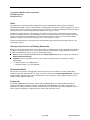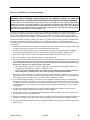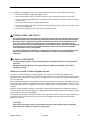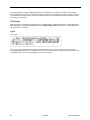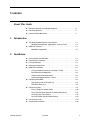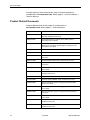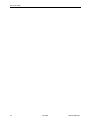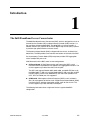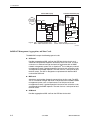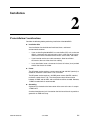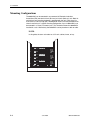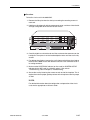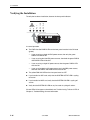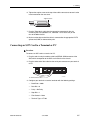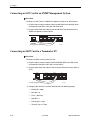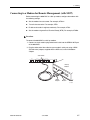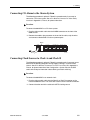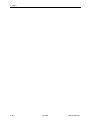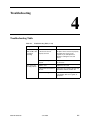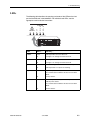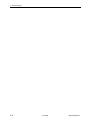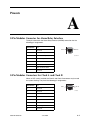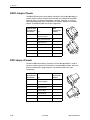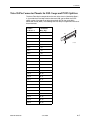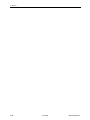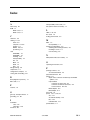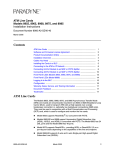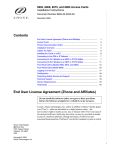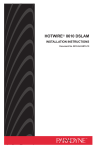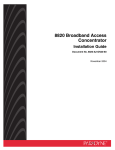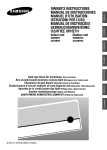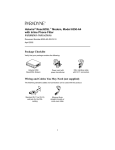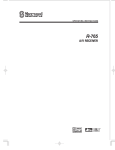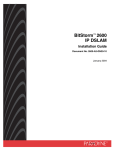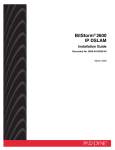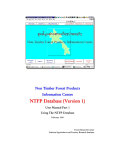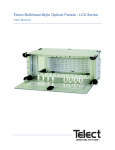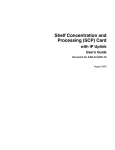Download Zhone Hotwire 6390 Installation guide
Transcript
8620 Broadband Access Concentrator Installation Guide Document No. 8620-A2-GN20-50 June 2004 Copyright © 2004 Paradyne Corporation. All rights reserved. Printed in U.S.A. Notice This publication is protected by federal copyright law. No part of this publication may be copied or distributed, transmitted, transcribed, stored in a retrieval system, or translated into any human or computer language in any form or by any means, electronic, mechanical, magnetic, manual or otherwise, or disclosed to third parties without the express written permission of Paradyne Corporation, 8545 126th Ave. N., Largo, FL 33773. Paradyne Corporation makes no representation or warranties with respect to the contents hereof and specifically disclaims any implied warranties of merchantability or fitness for a particular purpose. Further, Paradyne Corporation reserves the right to revise this publication and to make changes from time to time in the contents hereof without obligation of Paradyne Corporation to notify any person of such revision or changes. Changes and enhancements to the product and to the information herein will be documented and issued as a new release to this manual. Warranty, Sales, Service, and Training Information Contact your local sales representative, service representative, or distributor directly for any help needed. For additional information concerning warranty, sales, service, repair, installation, documentation, training, distributor locations, or Paradyne worldwide office locations, use one of the following methods: Internet: Visit the Paradyne World Wide Web site at www.paradyne.com. (Be sure to register your warranty at www.paradyne.com/warranty.) Telephone: Call our automated system to receive current information by fax or to speak with a company representative. — Within the U.S.A., call 1-800-870-2221 — Outside the U.S.A., call 1-727-530-2340 Document Feedback We welcome your comments and suggestions about this document. Please mail them to Technical Publications, Paradyne Corporation, 8545 126th Ave. N., Largo, FL 33773, or send e-mail to [email protected]. Include the number and title of this document in your correspondence. Please include your name and phone number if you are willing to provide additional clarification. Trademarks ACCULINK, COMSPHERE, FrameSaver, Hotwire, MVL, NextEDGE, OpenLane, and Performance Wizard are registered trademarks of Paradyne Corporation. GranDSLAM, GrandVIEW, iMarc, ReachDSL, and TruePut are trademarks of Paradyne Corporation. All other products and services mentioned herein are the trademarks, service marks, registered trademarks, or registered service marks of their respective owners. A June 2004 8620-A2-GN20-50 Software and Firmware License Agreement ONCE YOU HAVE READ THIS LICENSE AGREEMENT AND AGREE TO ITS TERMS, YOU MAY USE THE SOFTWARE AND/OR FIRMWARE INCORPORATED INTO THE PARADYNE PRODUCT. BY USING THE PARADYNE PRODUCT YOU SHOW YOUR ACCEPTANCE OF THE TERMS OF THIS LICENSE AGREEMENT. IN THE EVENT THAT YOU DO NOT AGREE WITH ANY OF THE TERMS OF THIS LICENSE AGREEMENT, PROMPTLY RETURN THE UNUSED PRODUCT IN ITS ORIGINAL PACKAGING AND YOUR SALES RECEIPT OR INVOICE TO THE LOCATION WHERE YOU OBTAINED THE PARADYNE PRODUCT OR THE LOCATION FROM WHICH IT WAS SHIPPED TO YOU, AS APPLICABLE, AND YOU WILL RECEIVE A REFUND OR CREDIT FOR THE PARADYNE PRODUCT PURCHASED BY YOU. The terms and conditions of this License Agreement (the “Agreement”) will apply to the software and/or firmware (individually or collectively the “Software”) incorporated into the Paradyne product (the “Product”) purchased by you and any derivatives obtained from the Software, including any copy of either. If you have executed a separate written agreement covering the Software supplied to you under this purchase, such separate written agreement shall govern. Paradyne Corporation (“Paradyne”) grants to you, and you (“Licensee”) agree to accept a personal, non-transferable, non-exclusive, right (without the right to sublicense) to use the Software, solely as it is intended and solely as incorporated in the Product purchased from Paradyne or its authorized distributor or reseller under the following terms and conditions: 1. Ownership: The Software is the sole property of Paradyne and/or its licensors. The Licensee acquires no title, right or interest in the Software other than the license granted under this Agreement. 2. Licensee shall not use the Software in any country other than the country in which the Product was rightfully purchased except upon prior written notice to Paradyne and an agreement in writing to additional terms. 3. The Licensee shall not reverse engineer, decompile or disassemble the Software in whole or in part. 4. The Licensee shall not copy the Software except for a single archival copy. 5. Except for the Product warranty contained in the manual, the Software is provided “AS IS” and in its present state and condition and Paradyne makes no other warranty whatsoever with respect to the Product purchased by you. THIS AGREEMENT EXPRESSLY EXCLUDES ALL OTHER WARRANTIES, WHETHER EXPRESS OR IMPLIED, OR ORAL OR WRITTEN, INCLUDING WITHOUT LIMITATION: a. Any warranty that the Software is error-free, will operate uninterrupted in your operating environment, or is compatible with any equipment or software configurations; and b. ANY AND ALL IMPLIED WARRANTIES, INCLUDING WITHOUT LIMITATION IMPLIED WARRANTIES OF MERCHANTABILITY, FITNESS FOR A PARTICULAR PURPOSE AND NON-INFRINGEMENT. Some states or other jurisdictions do not allow the exclusion of implied warranties on limitations on how long an implied warranty lasts, so the above limitations may not apply to you. This warranty gives you specific legal rights, and you may also have other rights which vary from one state or jurisdiction to another. 6. In no event will Paradyne be liable to Licensee for any consequential, incidental, punitive or special damages, including any lost profits or lost savings, loss of business information or business interruption or other pecuniary loss arising out of the use or inability to use the Software, whether based on contract, tort, warranty or other legal or equitable grounds, even if Paradyne has been advised of the possibility of such damages, or for any claim by any third party. 7. The rights granted under this Agreement may not be assigned, sublicensed or otherwise transferred by the Licensee to any third party without the prior written consent of Paradyne. 8. This Agreement and the license granted under this Agreement shall be terminated in the event of breach by the Licensee of any provisions of this Agreement. 9. Upon such termination, the Licensee shall refrain from any further use of the Software and destroy the original and all copies of the Software in the possession of Licensee together with all documentation and related materials. 10. This Agreement shall be governed by the laws of the State of Florida, without regard to its provisions concerning conflicts of laws. 8620-A2-GN20-50 June 2004 B ! Important Safety Instructions 1. Read and follow all warning notices and instructions marked on the product or included in the manual. 2. The AC product version is intended to be used with a 3-wire grounding type plug — a plug which has a grounding pin. This is a safety feature. Equipment grounding is vital to ensure safe operation. Do not defeat the purpose of the grounding type plug by modifying the plug or using an adapter. Prior to installation, use an outlet tester or a voltmeter to check the AC receptacle for the presence of earth ground. If the receptacle is not properly grounded, the installation must not continue until a qualified electrician has corrected the problem. If a 3-wire grounding type power source is not available, consult a qualified electrician to determine another method of grounding the equipment. 3. Slots and openings in the cabinet are provided for ventilation. To ensure reliable operation of the product and to protect it from overheating, these slots and openings must not be blocked or covered. 4. Do not allow anything to rest on the power cord and do not locate the product where persons will walk on the power cord. 5. Do not attempt to service this product yourself, as opening or removing covers may expose you to dangerous high voltage points or other risks. Refer all servicing to qualified service personnel. 6. General purpose cables are provided with this product. Special cables, which may be required by the regulatory inspection authority for the installation site, are the responsibility of the customer. To reduce the risk of fire, use a UL Listed or CSA Certified, minimum No. 26 AWG telecommunication cable. 7. When installed in the final configuration, the product must comply with the applicable Safety Standards and regulatory requirements of the country in which it is installed. If necessary, consult with the appropriate regulatory agencies and inspection authorities to ensure compliance. 8. A rare phenomenon can create a voltage potential between the earth grounds of two or more buildings. If products installed in separate buildings are interconnected, the voltage potential may cause a hazardous condition. Consult a qualified electrical consultant to determine whether or not this phenomenon exists and, if necessary, implement corrective action prior to interconnecting the products. 9. Input power to the DC configuration of this product must be obtained from a SELV (Safety Extra Low Voltage) source (less than 60 VDC, and double insulate from hazardous voltages). 10. If it becomes necessary to replace either of the accessible A or B fuses (located on the front panel): For continued protection against fire and/or shock, replace the fuse with the same rating, manufacturer, and manufacturer’s part number as originally installed in the unit. These fuses are readily available through your local Paradyne distributor, or you may order replacement fuses by contacting Paradyne directly. 11. When powered by –48 VDC, this product may only be used in a Restricted Access Location in accordance with articles 110-16, 110-16, 110-17, and 110-18 of the National Electric Code, ANSI/NFPA 70. A Restricted Access Location is a secure area (dedicated equipment rooms, equipment closets, or the like) for equipment where access can only be gained by service personnel or by users who have been instructed about the reasons for the restrictions applied to the location and about any precautions that must be taken. In addition, access into this designated secured area is possible only through the use of a tool or lock and key, or other means of security, and is controlled by the authority responsible for the location. C — For DC operation: Connect the 48 VDC SELV supply source that is electrically isolated from the AC source. The 48 VDC source is to be reliably connected to earth. Connect the earthing (grounding) lug terminal located on the back of the 8620 BAC chassis. — For DC operation: A readily accessible disconnect device as part of the building installation shall be incorporated in fixed wiring. The disconnect device (a 48 VDC 15–20A circuit breaker or switch) must be included with a 15–20A, 48 VDC fuse or circuit breaker in the ungrounded connector. Use a minimum 14–18 AWG or 2.5 mm2 fixed power source wires with strain retention. June 2004 8620-A2-GN20-50 12. In addition, if the equipment is to be used with telecommunications circuits, take the following precautions: — Never install telephone wiring during a lightning storm. — Never install telephone jacks in wet locations unless the jack is specifically designed for wet locations. — Never touch uninsulated telephone wires or terminals unless the telephone line has been disconnected at the network interface. — Use caution when installing or modifying telephone lines. — Avoid using a telephone (other than a cordless type) during an electrical storm. There may be a remote risk of electric shock from lightning. — Do not use the telephone to report a gas leak in the vicinity of the leak. ! UNITED STATES – EMI NOTICE: This equipment has been tested and found to comply with the limits for a Class A digital device, pursuant to Part 15 of the FCC rules. These limits are designed to provide reasonable protection against harmful interference when the equipment is operated in a commercial environment. This equipment generates, uses, and can radiate radio frequency energy and, if not installed and used in accordance with the instruction manual, may cause harmful interference to radio communications. Operation of this equipment in a residential area is likely to cause harmful interference in which case the user will be required to correct the interference at his own expense. The authority to operate this equipment is conditioned by the requirements that no modifications will be made to the equipment unless the changes or modifications are expressly approved by Paradyne Corporation. ! CANADA – EMI NOTICE: This Class A digital apparatus meets all requirements of the Canadian interference-causing equipment regulations. Cet appareil numérique de la classe A respecte toutes les exigences du règlement sur le matériel brouilleur du Canada. Notice to Users of the Canadian Telephone Network The Industry Canada label identifies certified equipment. This certification means that the equipment meets telecommunications network protective, operational and safety requirements as prescribed in the appropriate Terminal Equipment Technical Requirements document(s). The Department does not guarantee the equipment will operate to the user’s satisfaction. Before installing this equipment, users should ensure that it is permissible to be connected to the facilities of the local telecommunications company. The equipment must also be installed using an acceptable method of connection. The customer should be aware that compliance with the above conditions may not prevent degradation of service in some situations. Repairs to certified equipment should be coordinated by a representative designated by the supplier. Any repairs or alterations made by the user to this equipment, or equipment malfunctions, may give the telecommunications company cause to request to disconnect the equipment. Users should ensure for their own protection that the electrical ground connections of the power utility, telephone lines and internal metallic water pipe system, if present, are connected together. This precaution may be particularly important in rural areas. CAUTION: Users should not attempt to make such connections themselves, but should contact the appropriate electric inspection authority, or electrician, as appropriate. 8620-A2-GN20-50 June 2004 D The Ringer Equivalence Number (REN) assigned to each terminal device provides an indication of the maximum number of terminals allowed to be connected to a telephone interface. The termination on an interface may consist of any combination of devices subject only to the requirement that the sum of the Ringer Equivalence Numbers of all the devices does not exceed 5. CE Marking When the product is marked with the CE mark on the equipment label, a supporting Declaration of Conformity may be downloaded from the Paradyne World Wide Web site at www.paradyne.com. Select Library → Technical Manuals → CE Declarations of Conformity. Japan Class A ITE This is a Class A product based on the standard of the Voluntary Control Council for interference by Information Technology Equipment (VCCI). If this equipment is used in a domestic environment, radio disturbance may arise. When such trouble occurs, the user may be required to take corrective actions. E June 2004 8620-A2-GN20-50 Contents About This Guide 1 Document Purpose and Intended Audience . . . . . . . . . . . . . . . . . . . . iii Document Summary . . . . . . . . . . . . . . . . . . . . . . . . . . . . . . . . . . . . . . iii Product-Related Documents . . . . . . . . . . . . . . . . . . . . . . . . . . . . . . . . iv The 8620 Broadband Access Concentrator . . . . . . . . . . . . . . . . . . . . . 1-1 8620 BAC Management, Aggregation, and Line Cards. . . . . . . . . 1-2 8620 BAC Features . . . . . . . . . . . . . . . . . . . . . . . . . . . . . . . . . . . . . . . 1-4 8620 BAC Components . . . . . . . . . . . . . . . . . . . . . . . . . . . . . . . . . 1-5 Preinstallation Considerations . . . . . . . . . . . . . . . . . . . . . . . . . . . . . . . 2-1 Unpacking the Hardware . . . . . . . . . . . . . . . . . . . . . . . . . . . . . . . . . . . 2-3 Package Contents . . . . . . . . . . . . . . . . . . . . . . . . . . . . . . . . . . . . . . . . 2-3 Mounting Configurations . . . . . . . . . . . . . . . . . . . . . . . . . . . . . . . . . . . 2-4 8620 BAC Installation. . . . . . . . . . . . . . . . . . . . . . . . . . . . . . . . . . . . . . 2-5 Placing the 8620 Chassis on a Desktop or Table . . . . . . . . . . . . . 2-5 Rack Mounting the 8620 BAC . . . . . . . . . . . . . . . . . . . . . . . . . . . . 2-6 Attaching the Mounting Brackets . . . . . . . . . . . . . . . . . . . . . . . . . . 2-6 Installing the 8620 Chassis in a Rack . . . . . . . . . . . . . . . . . . . . . . 2-7 Complying with NEBS . . . . . . . . . . . . . . . . . . . . . . . . . . . . . . . . . . . . . 2-8 Connection to the CO Ground Lug . . . . . . . . . . . . . . . . . . . . . . . . 2-8 ESD Wrist Strap Jack . . . . . . . . . . . . . . . . . . . . . . . . . . . . . . . . . . 2-8 Connecting Power . . . . . . . . . . . . . . . . . . . . . . . . . . . . . . . . . . . . . . . . 2-9 Introduction 2 Installation 8620-A2-GN20-50 Using a Single DC Power Source . . . . . . . . . . . . . . . . . . . . . . . . . 2-10 Using Two DC Power Sources for Power Redundancy. . . . . . . . . 2-11 Using Only AC Power Source . . . . . . . . . . . . . . . . . . . . . . . . . . . . 2-12 Using AC Power with DC Power Backup. . . . . . . . . . . . . . . . . . . . 2-13 Installing the Cards . . . . . . . . . . . . . . . . . . . . . . . . . . . . . . . . . . . . . . . 2-14 Verifying the Installation . . . . . . . . . . . . . . . . . . . . . . . . . . . . . . . . . . . . 2-16 June 2004 i Contents 3 4 Cabling Making Cable Connections . . . . . . . . . . . . . . . . . . . . . . . . . . . . . . . . . 3-1 Installing Network Tip and Ring Connections . . . . . . . . . . . . . . . . . . . 3-2 Connecting a Line Card Using Cable Ties. . . . . . . . . . . . . . . . . . . 3-3 Connecting a Line Card Using Locking Pivot Brackets . . . . . . . . . 3-4 Connecting an SCP Card to a Terminal or PC . . . . . . . . . . . . . . . . . . 3-5 Connecting an SCP Card to an SNMP Management System . . . . . . . 3-6 Connecting an MCP Card to a Terminal or PC . . . . . . . . . . . . . . . . . . 3-6 Connecting to a Modem for Remote Management (with MCP) . . . . . . 3-7 Connecting an MCP to an SNMP Management System . . . . . . . . . . . 3-8 Connecting CO Alarm to the Alarm System . . . . . . . . . . . . . . . . . . . . . 3-9 Troubleshooting Troubleshooting Table . . . . . . . . . . . . . . . . . . . . . . . . . . . . . . . . . . . . . 4-1 LEDs . . . . . . . . . . . . . . . . . . . . . . . . . . . . . . . . . . . . . . . . . . . . . . . . . . 4-3 8-Pin Modular Connector for Alarm Relay Interface . . . . . . . . . . . . . . A-1 8-Pin Modular LAN MCP/LAN SCM Slot Connector . . . . . . . . . . . . . . A-2 8-Pin Modular Serial SCM Connector . . . . . . . . . . . . . . . . . . . . . . . . . A-2 8-Pin Modular Serial MCP Connector . . . . . . . . . . . . . . . . . . . . . . . . . A-3 DB25 Adapter Pinouts . . . . . . . . . . . . . . . . . . . . . . . . . . . . . . . . . . . . . A-4 DB9 Adapter Pinouts . . . . . . . . . . . . . . . . . . . . . . . . . . . . . . . . . . . . . . A-4 Telco 50-Pin Connector Pinouts for DSL Loops and POTS Splitters. . A-5 A Pinouts B Technical Specifications Index ii June 2004 8620-A2-GN20-50 About This Guide Document Purpose and Intended Audience This guide is written for administrators and technicians who install devices at the central office (CO) or at a Network Service Provider (NSP) location adjacent to the CO. It should be used in conjunction with the appropriate management card and line card documentation. To install the customer premises portion of the 8620 Broadband Access Concentrator (BAC), refer to the appropriate Remote Termination Unit (RTU) customer premises installation instructions and POTS splitter customer premises installation instructions. Document Summary 8620-A2-GN20-50 Section Description Chapter 1, Introduction Provides general information about what types of cards can be used in the 8620 BAC, and describe features of the BAC. Chapter 2, Installation Describes what is supplied with the 8620 BAC, how to install it, and how to install cards into the chassis. Chapter 3, Cabling Describes how to install various cables used by the 8620 BAC and its cards. Chapter 4, Troubleshooting Lists suggested solutions to possible problems and describes the LEDs. Appendix A, Pinouts Provides pinouts for the BAC connectors as well as for connectors on cards that can be used in the BAC. Appendix B, Technical Specifications Lists Technical Specifications for the 8620 BAC. Glossary Defines terms and acronyms used in this document. Index Lists key terms, concepts, and sections in alphabetical order. June 2004 iii About This Guide A master glossary of terms and acronyms used in Paradyne documents is available online at www.paradyne.com. Select Support → Technical Manuals → Technical Glossary. Product-Related Documents Complete documentation for this product is available online at www.paradyne.com. Select Support → Technical Manuals. iv Document Number Document Title 6050-A2-GZ40 Hotwire Central Office Universal POTS Splitter, Models 6050 and 7020, Installation Instructions 8000-A2-GB22 Hotwire Management Communications (MCC) Card, IP Conservative, User’s Guide 8000-A2-GB26 Hotwire MVL, ReachDSL, RADSL, IDSL, and SDSL Cards, Models 8310, 8312/8314, 8510/8373/8374, 8323/8324, and 8343/8344, User’s Guide 8000-A2-GZ40 Hotwire MCC Card, IP Conservative, Installation Instructions 8021-A2-GB20 Shelf Concentration Module (SCM) Card User’s Guide 8021-A2-GZ40 Hotwire Shelf Concentration Module (SCM) Card Installation Instructions 8303-A2-GZ40 Hotwire 8303/8304 IDSL Cards Installation Instructions 8312-A2-GZ40 Hotwire 8312/8314 MVL and ReachDSL/MVL Cards Installation Instructions 8335-A2-GB20 Hotwire ATM Line Cards, Models 8335, 8355, 8365, and 8385, User’s Guide 8335-A2-GZ40 Hotwire ATM Line Cards, Models 8335, 8355, 8365, and 8385, Installation Instructions 8343-A2-GZ40 Hotwire 8343/8344 Packet SDSL Cards Installation Instructions 8373-A2-GZ40 Hotwire 8373/8374 RADSL Cards Installation Instructions 8400-A2-GB20 Shelf Concentration and Processing (SCP) Card with ATM Uplink User’s Guide 8400-A2-GB21 Shelf Concentration and Processing (SCP) Card with IP Uplink User’s Guide 8400-A2-GZ40 Shelf Concentration and Processing (SCP) Card Installation Instructions 8700-A2-GB20 Hotwire TDM SDSL Termination Units, Models 8777 and 8779, User’s Guide 8700-A2-GN10 Hotwire TDM SDSL Termination Units, Models 8777 and 8779, Installation Instructions 8700-A2-GN15 Hotwire TDM SDSL Termination Units, Models 8775 and 8785, Installation Instructions June 2004 8620-A2-GN20-50 About This Guide Document Number Document Title 8774-A2-GB20 Hotwire 8774 TDM SDSL Termination Unit, with DSX-1 Interface, User’s Guide 8774-A2-GZ40 Hotwire 8774 TDM SDSL Termination Unit, with DSX-1 Interface, Installation Instructions 8776-A2-GB20 Hotwire 8776 TDM SDSL Termination Unit, with G.703 Interface, User’s Guide 8776-A2-GZ40 Hotwire 8776 TDM SDSL Termination Unit, with G.703 Interface, Installation Instructions 8784-A2-GB20 Hotwire 8784 TDM SDSL Termination Unit, with DSX-1 Interface, User’s Guide 8784-A2-GZ40 Hotwire 8784 TDM SDSL Termination Unit, with DSX-1 Interface, Installation Instructions 8786-A2-GB20 Hotwire 8786 TDM SDSL Termination Unit, with G.703 Interface, User’s Guide 8786-A2-GZ40 Hotwire 8786 TDM SDSL Termination Unit, with G.703 Interface, Installation Instructions 8799-A2-GB20 Hotwire 8799 TDM SHDSL Line Card, with G.703 Interface, User’s Guide 8799-A2-GZ40 Hotwire 8799 TDM SHDSL Line Card, with G.703 Interface, Installation Instructions 8900-A2-GB20 ATM Line Cards, Models 8955, 8965, and 8985, User’s Guide 8900-A2-GZ40 ATM Line Cards, Models 8955, 8965, and 8985, Installation Instructions 8990-A2-GN10 T1 and E1 IMA Cards, Models 8995 and 8997, Installation and User’s Guide To order a paper copy of a Paradyne document, or to speak with a sales representative, please call 727-530-2000. 8620-A2-GN20-50 June 2004 v About This Guide vi June 2004 8620-A2-GN20-50 Introduction 1 The 8620 Broadband Access Concentrator The 8620 Broadband Access Concentrator (BAC), which is designed for use in an Internet Service Provider (ISP) or Network Access Provider (NAP) location, is a low-cost alternative to the 8820 BAC. The 8620 BAC can also be placed in a Remote Terminal (RT) adjacent to the Telco’s Digital Loop Carrier (DLC) systems. It provides high-speed Internet or intranet access. The System Interface Module (SIM) is shipped with the chassis, installed in the bottom slot. The SIM provides user interface connections on the front of the BAC. An Asynchronous Transfer Mode (ATM) backplane provides ATM aggregation across multiple DSL port cards. With Release 3.0 of the BAC, there are two configurations: SCP-card-based. A Shelf Concentration and Processing (SCP) card is installed in Slot A to provide the management and aggregation functions. The chassis supports up to three line cards and 144 ports. The SCP card supports Models 8955, 8965, 8968, and 8985 ATM line cards, the Model 8995 T1 IMA card, and the Model 8997 E1 IMA card. With an MCP installed, legacy packet cards (Model 8312) and TDM cards (Models 8775, 8777, 8779, and 8799) are also supported. SCM-based. A Management Control Processor (MCP) card is installed in Slot 1 for management of the line cards. A Shelf Concentration Module (SCM), installed in Slot A, provides aggregation of DSL traffic for the chassis. The chassis supports up to two line cards and 48 ports. The following illustration shows a high-level view of a typical 8620 BAC configuration. 8620-A2-GN20-50 June 2004 1-1 1. Introduction Customer Premises (CP) Central Office (CO) Network Service Provider Data Interface ATM SCP Card DSL Card BAC CO POTS Splitter MDF POTS CP POTS Splitter Switched Network Voice Interface Optional Optional Legend: DSL Digital Subscriber Line MDF Main Distribution Frame SN POTS/DSL SN Service Node POTS Plain Old Telephone Service 04-17428-01 8620 BAC Management, Aggregation, and Line Cards The 8620 BAC accepts the following types of cards: SCP card Provides aggregation of DSL traffic on the ATM bus for the chassis, and administers and provides diagnostic connectivity to the line cards. The SCP card acts as a mid-level manager and works in conjunction with an SNMP network management system such as OpenLane® via its LAN port or inband management channel. It gathers operational status for each of the line cards and responds to the SNMP requests. The card also has a serial port for local terminal access. The SCP is designed as a replacement for both the MCP card and the SCM card. MCP card Administers and provides diagnostic connectivity to the line cards. The MCP acts as a mid-level manager and works in conjunction with an SNMP network management system, such as OpenLane®, via its LAN port or inband management channel. It gathers operational status for each of the line cards and responds to the SNMP requests. The card also has a serial port for local terminal access. SCM card Provides aggregation of DSL traffic on the ATM bus for the shelf. 1-2 June 2004 8620-A2-GN20-50 1. Introduction Line cards Provide a processor and an Ethernet or ATM interface to the NSP. The processor controls the modems and forwards the packet traffic to and from the Ethernet, ATM and DSL interfaces. Models include: — 8303 24-port Integrated Services Digital Network (ISDN) Digital Subscriber Line (IDSL) card that interoperates with the 6301 and 6302 IDSL Routers. — 8304 24-port Packet IDSL 2B1Q card with ATM uplink that interoperates with the 6301 and 6302 IDSL Routers. — 8312 12-port ReachDSL cards that interoperate with the Hotwire 6310 and 6350 ReachDSL modems. — 8314 12-port ReachDSL card that interoperates with the Hotwire 6310 and 6350 ReachDSL modem. — 8335 16-port ATM SDSL card. — 8343 24-port Packet Symmetric Digital Subscriber Line (Packet SDSL) CAP (Carrierless Amplitude and Phase Modulation) card that interoperates with the 6341 and 6342 SDSL Routers. — 8344 24-port Packet SDSL CAP card with ATM uplink that interoperates with the 6341 and 6342 SDSL Routers. — 8355 24-port ReachDSL card that interoperates with the Hotwire 6390 ReachDSL modem. — 8365 12-port ATM Asymmetric Digital Subscriber Line (ADSL) card. — 8373 12-port Rate Adaptive Digital Subscriber Line (RADSL) card that interoperates with the 5620 Remote Termination Unit (RTU) or the 6371 RADSL Router. — 8374 12-port RADSL card with ATM uplink that interoperates with the 6371 RADSL Router. — 8385 24-port ATM Symmetric High-bit-rate Digital Subscriber Line (SHDSL) card. — 8777 and 8779 8-port TDM SDSL cards that interoperate with the Hotwire 7974, 7975, and 7976 TDM SDSL Standalone Termination Units. — 8799 8-port TDM SHDSL card that interoperates with the Hotwire 7995 and 7996 TDM SHDSL Endpoints. — 8955 24-port ReachDSL card that interoperates with the 6390 ReachDSL modem, for use with the SCP card. — 8965 24-port and 8968 48-port ATM ADSL cards, for use with the SCP card. — 8985 24-port ATM SHDSL card, for use with the SCP card. — 8995 8-port T1 IMA card, for use with the SCP card. — 8995 8-port E1 IMA card, for use with the SCP card. 8620-A2-GN20-50 June 2004 1-3 1. Introduction RADSL, ReachDSL, IDSL, SDSL, ADSL, and SHDSL cards are generically referred to as line cards in this document. Table 1-1 shows which line cards can be used with the different SCP card, MCP, and SCM configurations. Table 1-1. Line Card Interoperability SCP Card SCP Card and MCP SCM and MCP 8955 8965 8968 8985 8995 8997 8312 8775 8777 8779 8799 8955 8965 8968 8985 8995 8997 8303 8304 8312 8314 8335 8343 8344 8355 8365 8373 8374 8385 8777 8779 8799 8620 BAC Features The 8620 BAC has the following features: AC and DC Powered Models Two versions of the 8620 BAC are available: — AC powered. The AC version will operate from 100 to 240 volts AC (nominal), 50 to 60 Hz. It can also be connected to a DC source to provide power redundancy. — DC powered. The DC version requires a source of 48 VDC. When using the DC version, two separate DC sources may be employed to provide power redundancy. If one power source fails, the other source provides all of the power needed by the system. This is done automatically without system disruption. Hot-Swappable Cards The MCP and line cards can be installed and removed from the 8620 BAC without service disruption. You can replace these cards without powering down the chassis and disrupting service to the other cards. Removing the SCM or SCP card disrupts traffic on line cards. Primary Network Management Support via SNMP SNMP management of the line cards is accomplished over a single external Ethernet or inband management connection to the MCP card from a Network Management System (NMS) (such as Paradyne’s OpenLane). The MCP card gathers all management information for each of the line cards and responds to the SNMP requests on behalf of the cards. 1-4 June 2004 8620-A2-GN20-50 1. Introduction For a list of specific management information bases (MIBs) supported, visit the Paradyne website www.paradyne.com. Select Support → Online Support → MIBs. DC FUSES B A 1-12 G.DMT G.Lite 8965 1-12 G.DMT G.Lite 8965 8417 SCP-IMA LK 5 LK 6 LK 7 LK 8 K LK 1 LK 2 LK 3 LK 4 IN G.DMT G.Lite 8965 13-24 13-24 1-12 1 /2 2 11 /2 3 12 /2 4 10 9/2 13-24 1 /2 2 11 /2 3 12 /2 4 10 9/2 RT PO RT PO ALT BANK ALT BANK ALT BANK 1 0 /2 2 11 /2 3 12 /2 4 10 9/2 9 PO 0 0 9 8/2 7/1 8 6/1 5/1 PO RT 7 R RT 8 7 6/1 RT 8/2 9 8/2 7/1 6/1 8 PO PO RT 7 R 1/1 T 3 2/1 4 3/1 5 4/1 6 PO D SL PL ALARMS A B 5/1 1/1 T 3 2/1 4 3/1 5 4/1 6 PO D SL C LO X R R X ET N TX ER RTN DC POWER A 3 2 1 A U -48V 7/1 R PO D SL C LO X R TX BU S AT M AT M TX BU S m Te st Alr ET A 5/1 1/1 T 3 2/1 4 3/1 5 4/1 6 C X R LO TX AT M BU S O K Alr m Te st m Te st Alr K O K O H EM SY ST Ac tiv Sta e nd Ala by rm Te st SY ST EM SY ST EM ESD SY ST EM 8620 BAC Components B F A N M A J O R M I N O R ALARM A CLOCK B SCM SERIAL MCP SCM LAN MCP SIM SIM B AC INPUT 04-17429-01 The 8620 BAC is a 4-slot chassis designed to house one of the following combinations: One SCP card and up to three line cards One SCP card, one MCP card, and up to two line cards One MCP card, one SCM card, and up to two line cards. Before installing the 8620 BAC, read the Important Safety Instructions located at the front of this document. 8620-A2-GN20-50 June 2004 1-5 1. Introduction 1-6 June 2004 8620-A2-GN20-50 Installation 2 Preinstallation Considerations Consider the following before performing installation of the 8620 BAC: Installation Site Your installation site should be well ventilated, clean, and free of environmental extremes. — If you are installing the 8620 BAC in a central office (CO) rack, make sure there is a clearance of 2 to 3 feet (0.6 to 1.0 m) at the front of the rack to allow access for the installation of the chassis, circuit cards, and cables. — If you intend to use the rear cable connectors, allow for sufficient clearance at the rear of the chassis for cabling. — In any installation, leave a clearance of at least 3.5 inches (9 cm) on both sides of the chassis for airflow. Power The AC power version requires a power source of 100–240 VAC (nominal) at 50–60 Hz; maximum current draw is 4 A at 120 VAC. The DC power version requires a 48 VDC power source (48 VDC, nominal; maximum current draw is 5 A). The size of power source wires must be between 14 AWG and 18 AWG, and can be either solid or stranded. However, 14 AWG stranded wire is recommended. Grounding A ground lug is located at the lower center of the cover at the rear. It accepts 14 AWG wire. A noninsulated banana jack is located on the left front of the unit to provide a ground for an ESD wrist strap. 8620-A2-GN20-50 June 2004 2-1 2. Installation Cabling Use only CAT3 or better twisted-pair network connection cables for DSL Termination Unit connections and interface patch cabling. Untwisted analog cables of any length anywhere in the loop substantially contribute to crosstalk and reduced loop reach. The following customer-provided cables and cable adapters are required with this product: — Plug-ended Telco 50-pin cable for connection from the 8620 BAC Line ports to the CO POTS splitter shelf or MDF, one cable per DSL card. — 8-pin UTP CAT5 modular cable for connection from the 8620 BAC MANAGEMENT MCP port to a 10/100 BaseT hub connector (connected to an SNMP management system network) for Slot 1 in the base chassis. For TDM SDSL and TDM SHDSL cards, refer to the appropriate card Installation Instructions for the correct cable needed. — A 14-foot serial cable and DB25 and DB9 adapters are shipped with the MCP card. For connection to a modem, you need a null modem adapter. If there is limited work space behind the rack, install any rear-mounted network connectors on the chassis before mounting the chassis in the rack. CAUTION: Use of any nontwisted pair wiring arrangements, such as jumpers, can cause a reduction in overall DSL reach performance, even over short distances. NOTE: The 8620 BAC weighs 15 to 18 pounds (depending on model) and can be easily installed by one installer. 2-2 June 2004 8620-A2-GN20-50 2. Installation Unpacking the Hardware Carefully remove the 8620 chassis from its shipping container and check for physical damage. If the 8620 chassis shows signs of shipping damage, report this immediately to your shipping and sales representatives. Package Contents The 8620 BAC, as shipped, consists of the following: Four filler plates installed in Slots A, 1, 2, and 3. One SIM card installed in bottom slot. One AC power cord (if your chassis has the AC power option) Two sets of mounting brackets for 19-inch (48.3 cm) and 23-inch (58.4 cm) rack mounting Associated hardware bundled in a plastic bag: — Set of four rubber feet for desktop mounting — Four #10-32 mounting screws for mounting in a rack or cabinet — Four #12-24 mounting screws and four #12-24 self-retaining nuts (for use with racks without threaded mounting holes) — Four #8-32 Phillips flat-head screws for mounting the 19-inch or 23-inch brackets — Four cable ties to attach the Tip and Ring cables to line cards (should locking pivot brackets not be used) Additional plastic bag with the following to connect Tip and Ring cables to line cards: — Four locking pivot brackets — Four #4-40 Phillips pan-head, captive screws (to replace longer captive screws when using the rear-mounted connectors) For normal functionality, the 8620 BAC requires: — An SCP card, or an MCP card and an SCM card — At least one line card Be sure to register your warranty at www.paradyne.com/warranty. 8620-A2-GN20-50 June 2004 2-3 2. Installation Mounting Configurations The 8620 BAC can be mounted in any commercial Electronic Industries Association (EIA) standard 19-inch (48.3 cm) or 23-inch (58.4 cm) rack. Both 19and 23-inch rack-mounting hardware is provided with the unit. Each chassis is 5.22 inches (13.26 cm) high (3U). Allowing 0.03 inches (0.76 mm) between each chassis means that in a typical mounting configuration, up to 14 8620 BACs can be mounted in a 7-foot (2.13-meter) rack. This illustration shows the 8620 BACs installed in a rack. Alternatively, the 8620 BAC can be placed on a desk or table. NOTE: IP MVL 8314 12 11 10 9 8 7 6 5 RT 3 4 2 IP MVL 8314 12 11 10 9 8 7 6 5 RT 4 3 2 8000 MCP l ET N R C TX ER RTN DC POWER A B F A N SCM LAN MCP 1 SIM AC INPUT IP MVL 8314 12 11 10 9 8 7 6 5 RT 3 4 2 1 PO S R X LO C TX SL IP MVL 8314 12 11 10 9 8 7 6 5 RT 3 4 2 PO 2 l 8000 MCP N R C ER TX ET D SL 3 1 RTN DC POWER A B F A N MCP SIM AC INPUT IP MVL 8314 12 11 10 9 8 7 6 5 RT 4 3 2 1 PO S R X LO C TX SL IP MVL 8314 12 11 10 9 8 7 6 5 RT 4 3 2 l 8000 MCP N R C ER TX ET D SL 3 1 A DC FUSES B -48V RTN ALARMS DC POWER A A B A B F A N M A J O R M I N O R ALARM A CLOCK B SCM SERIAL MCP SCM LAN MCP 8025 SCM-E3 10/100BT RX l N X ol R H C ER TX E TX T in st pl EM O U Te ET SY ST K Alrm k Alr m ET SY SIM D S R X LO C TX BU X ol SY EM O K Alrm ST Te st O SY AT M K Alrm Te st EM M I N O R SCM LAN H ST M A J O R SCM SERIAL MCP A B BU EM A Te st ST B AT M O K Alrm A A CLOCK B ALARM ALARMS 2 -48V B 1 DC FUSES PO A 8025 SCM-E3 10/100BT RX l N X ol R ET SY H C ER TX E TX T in st pl EM O Te U ST K Alrm k Alr m ET SY SIM D S R X LO C TX BU X ol SY EM O K Alrm Te st ST SY AT M st K Alrm O Te EM SCM SERIAL MCP H ST M I N O R A B BU EM Te st O K Alrm A AT M ST B M A J O R A CLOCK B ALARM ALARMS 1 -48V B 8025 RX TX l N X ol R C SCM-E3 10/100BT m E TX T ER H DC FUSES A ESD 2 D SL 1 PO S R X LO C TX BU X ol D SL 1 PO S R X LO C TX BU EM Te st ST EM O K Alrm SY AT M st K Alrm O Te Alr k in st pl EM K Alrm O Te U ST SY ET A ESD 3 ET SY H ST EM SY AT M ST Te st ESD O K Alrm In this guide, the term rack refers to a CO rack, cabinet, frame, or bay. SIM A SIM AC INPUT B 04-16901-01 2-4 June 2004 8620-A2-GN20-50 2. Installation 8620 BAC Installation The 8620 BAC is designed to be placed on a desktop or table, or mounted in a 19-or 23-inch rack (front or center mount). Installable feet are provided for desktop or table installations. Mounting brackets are provided for mounting in 19- or 23-inch racks. NOTE: Do not attach the rubber feet to the chassis if you plan to install it in a rack. The rubber feet will cause the chassis to exceed 3U in height, limiting the maximum number of chassis that can be installed in a rack. You will need a large flat-blade screwdriver and a Phillips screwdriver to install the 8620 chassis. Placing the 8620 Chassis on a Desktop or Table Procedure To install the 8620 chassis on a desktop or table: 1. Make sure that the bottom of the chassis is clean so that rubber feet will stick to its surface. 2. Invert the chassis on a protected surface (to avoid scratching the paint). 3. Remove the protective backing from one of the rubber feet and place it in a corner about 1/2 inch (1.27 cm) from each of the edges of the chassis, pressing down firmly to ensure proper bonding. 4. Repeat Step 3 for each of the remaining three feet. 5. Turn the chassis right side up and place on a flat surface where desired. 8620-A2-GN20-50 June 2004 2-5 2. Installation Rack Mounting the 8620 BAC The 8620 BAC is supplied with two sets of mounting brackets, one set for a 19-inch rack and one set for a 23-inch rack. You will only need to install one set of brackets, depending on the type of rack into which you will be installing the 8620 BAC. To mount the 8620 chassis in either a 19-inch or 23-inch rack, you must first attach the proper mounting brackets to the chassis, then install the chassis in the rack. The unused set of brackets can be used as a template to ensure that the correct mounting holes in the rack have been selected. Attaching the Mounting Brackets Procedure To attach mounting brackets to the 8620 chassis for rack mounting: 1. Determine whether you will be front-mounting the chassis or using the 5-inch (12.7 cm) setback. 2. Install the mounting brackets on the 8620 chassis by removing the two front (for front-mounting) or two middle screws (for 5-inch setback) on each side of the unit. — For a 19-inch rack installation, use the mounting brackets with the small flanges supplied for a 19-inch rack. — For a 23-inch rack installation, use the mounting brackets with one small and one large flange supplied for a 23-inch rack. 3. Secure the mounting brackets to the 8620 chassis by using the #8-32 Phillips flat-head screws shipped in a plastic bag with the unit. 2-6 June 2004 8620-A2-GN20-50 2. Installation Installing the 8620 Chassis in a Rack Procedure To install the 8620 chassis in a rack: 1. Determine the preferred placement of the 8620 chassis in the rack. Then, mark the appropriate locations for the mounting screws in the rack. Use the other set of brackets supplied with the chassis as a template. 2. For racks without threaded screwholes, slip a self-retaining nut onto each rail hole selected and align the hole of the self-retaining nut with the hole in the rail. For racks with threaded screwholes, skip to Step 3. 3. Line up the chassis mounting bracket with the selected holes in the rack and install the screws into the chassis mounting bracket (and the self-retaining nut, if used). Tighten all four screws until the chassis and is securely mounted in the rack. The following example shows front-mounting the chassis in a rack without threaded screwholes. Front Rail 8 7 6 5 8 7 4 6 3 O P 4 L 3 D R S LO C 5 2 2 R 1 T 1 T O R X P S L S B U D M X R A T T X S Te st l C ol R X A lrm l ol C X R O K B U X T T E N R T E X T N MSM AR I AL M R E M E M T A T S Te st lrm Y A T E A k in pl H U T E E T st S Y Te lrm S K B OC CL A M AR AL N RT 8V -4 DCER W PO B F A N A J O R N O R A T E M lrm HE E T S lrm Y M S Te st S O K A A M O K O K D ES LO C T X Self-retaining Nut Y S B A DC A B A GranDSLAM 8620 S SB SE FU 02-16903-01 Repeat these steps for each succeeding 8620 chassis. 8620-A2-GN20-50 June 2004 2-7 2. Installation Complying with NEBS The following must be taken into consideration for compliance with Network Equipment-Building System (NEBS) requirements. Connection to the CO Ground Lug Procedure To connect to the CO ground lug: 1. Strip back the insulation approximately 1/4- to 3/8-inch (6.5 to 9.5 mm) on the 14 AWG copper ground wire. 2. Loosen the screw on the GND lug located on the rear surface at the center of the bottom edge. 3. Insert the stripped end of the wire into the open end of the GND lug and tighten the lug’s screw. Make sure it makes contact with the stripped portion of the wire. ESD Wrist Strap Jack A noninsulated banana jack is located at the left front of the 8620 BAC to provide a ground for an ESD wrist strap. HANDLING PRECAUTIONS FOR ! STATIC-SENSITIVE DEVICES This product is designed to protect sensitive components from damage due to electrostatic discharge (ESD) during normal operation. When performing installation procedures, however, take proper static control precautions to prevent damage to equipment. If you are not sure of the proper static control precautions, contact your nearest sales or service representative. 2-8 June 2004 8620-A2-GN20-50 2. Installation Connecting Power The 8620 BAC is available in two versions: DC power (48 VDC, nominal; maximum current draw is 5 A) — The DC version has two separate DC inputs, A and B, to provide power redundancy. AC power (100–240 V, nominal; 50–60 Hz; maximum current draw is 4 A at 120 VAC) — The AC version can provide power redundancy if a separate 48 VDC source is connected to the B input terminal. CAUTION: It is recommended that the following procedures be performed by a qualified electrician. 8620-A2-GN20-50 June 2004 2-9 2. Installation Using a Single DC Power Source Procedure ✔ Make sure that the DC power source wires are not powered (that is, the circuit breakers or fuses are open at the source). ✔ The ends of the power source wires (14–18 AWG or 2.5 mm2 solid or stranded wire) must be stripped of insulation. If the wires are not stripped, strip the tip of each wire (about 1/2 inch or 13 mm in length) before inserting the wire into the appropriate terminal on the –48V input terminal block. To supply 48 VDC power to the 8620 chassis from a single 48 VDC power source: 1. Insert the following wires into Terminal A and securely fasten each wire by tightening the screw above it. The insulation should be fully within the terminal block and no bare wire should be exposed outside of the block. 2. Clearly label these power source wires as –48V and RTN respectively. Insert Power Source A’s . . . Into the . . . Negative side of the power source –48V A input terminal. Positive side of the power source RTN A (return) terminal. IP MVL 8314 A 8000 MCP SCM-E3 10/100BT 8025 8 7 12 6 11 5 10 9 4 2 8 3 RT 7 6 1 PO 5 SL LO C RX 4 D TX RX 3 2 S TX RT OU TLE T 1 BU PO M Te st SL D Al rm AT LO C ll Co RX OK RX AC MCP ES B FUS RM ALA Co ll RX EM S TX ST BU M SY rm Te st Al AT OK ET EM TX ST RN st rm SY Te Al LAN SCM CK B CLO HE OK ET rm EM Al N ST ER Up lin k SY 1 SIM RMSM ALAM I H rm Te st ET ET Al EM ST SY 8620 GranDSLAM SIM SCM A RTN -48V DC 2 A IAL MCP SER TX OK ESD 3 B 12 11 B 9 10 A RTN IP MVL 8314 -48V DC ER POW B F A N A J O R N O R A A A B A B 00-16895 3. Turn on power to the 8620 BAC. 4. Make sure the PWR A LED on the front panel is ON (green). 2-10 June 2004 8620-A2-GN20-50 2. Installation Using Two DC Power Sources for Power Redundancy Procedure ✔ Make sure that the DC power source wires are not powered (that is, the circuit breakers are open). ✔ The ends of the power source wires (14–18 AWG or 2.5 mm2 solid or stranded wire) must be stripped of insulation to about 1/2 inch (12.7 mm) in length before inserting the wires into the appropriate terminal on the –48V input terminal block. To supply two DC power sources to the 8620 chassis for power redundancy: 1. Insert the following wires in the appropriate terminal and securely fasten each wire by tightening the screw directly above it. The insulation should be fully within the terminal block and no bare wire should be exposed outside of the block. 2. Clearly label these four power source wires as –48V A, RTN A, –48V B, and RTN B respectively. Insert Power Source . . . Into the . . . Negative side of the first power source (Power Source A) –48V A input terminal. (Optional) Negative side of the second power source (Power Source B) –48V B input terminal. Positive side of the first power source (Power Source A) RTN A (return) terminal. (Optional) Positive side of the second power source (Power Source B) RTN B (return) terminal. IP MVL 8314 A 8000 MCP SCM-E3 10/100BT 8025 8 7 12 6 11 5 10 9 4 3 8 2 7 RT 1 6 PO 5 SL LO C RX 4 D TX RX 3 2 S TX RT 1 AC OU TLE T 1 BU PO M SL D rm Te st Al AT LO C OK RX ll Co RX SIM LAN MCP IAL MCP SER CK B CLO RTN ES B FUS RM ALA Co ll RX EM S TX ST BU M SY Te st Al rm AT OK ET EM TX ST RN st rm Te SY 2 SIM HE Al OK ET rm EM ET Al N TX ST ER Up lin k SY DC 3 A SCM SCM A RMSM ALAM I H Te st Al rm OK EM -48V ST SY A ET ESD B 12 11 B 9 10 A RTN IP MVL 8314 -48V DC ER POW B F A N A J O R N O R A A B A B 04-16896-0 3. Turn on power to the 8620 BAC. 4. Make sure the PWR A and PWR B LEDs on the front panel are both ON (green). 8620-A2-GN20-50 June 2004 2-11 2. Installation Using Only AC Power Source Procedure To supply power to the 8620 chassis using a single AC power source: MCP 8000 11 12 SCM-E3 10/100BT 8025 7 12 6 5 10 3 8 2 7 1 6 PO 5 SL LO C SIM RX 4 D TX RX 3 2 S RT 2 1 A SIM AC OU TLE T 1 BU PO M SL D rm Te st Al AT OK RX ll Co RX 3 LAN MCP IAL MCP SER CK B CLO RTN ES B FUS RM ALA Co ll RX EM S TX ST BU M SY Te st Al rm AT OK ET EM TX ST RN st rm Te SY T PU IN HE Al OK ET EM ET Al rm N TX ST ER Up lin k SY DC AC ). SCM SCM A RMSM ALAM I H Te st Al rm OK EM -48V ST SY A ET ESD LO C TX RT 4 9 11 8 9 10 IP MVL 8314 IP MVL 8314 1. Plug the AC power cord into the IEC 320 receptacle labeled AC INPUT ( DC ER POW B F A N A J O R N O R A A B A 04-16897-01 B 2. Plug the other end of the AC power cord into your AC power outlet. NOTE: The AC power source should be a nonswitched outlet to prevent accidentally turning off power. 3. Make sure the PWR A LED on the front panel is ON (green). 2-12 June 2004 8620-A2-GN20-50 2. Installation Using AC Power with DC Power Backup Procedure ✔ Make sure that the DC power source wires are not powered (that is, the circuit breakers are open). ✔ The ends of the DC power source wires (14–18 AWG solid or stranded wire) must be stripped of insulation. If they are not stripped of insulation, strip the tip of each wire (about 1/2 inch or 12.7 mm in length) before plugging the wire into the appropriate connector on the –48V input terminal block. Ensure that each wire is fully inserted into the terminal (until it can go no further). To supply both AC and DC power to the 8620 chassis for power redundancy: 1. Plug the AC power cord into the IEC 320 receptacle labeled AC INPUT ( ). 2. Insert the wires for the DC power source into Terminal B and securely fasten each wire by tightening the screw above it. The insulation should be fully within the terminal block and no bare wire should be exposed outside of the block. NOTE: You should clearly label these power source wires as –48V and RTN respectively. Into the . . . Negative side –48V B input terminal. Positive side RTN B (return) terminal. MCP 8000 11 RX 4 SIM X R TX ET N ET H ER K Al rm Te st U pl in k A 2 12 SCM-E3 10/100BT 8025 7 12 6 5 10 3 8 2 7 1 6 PO 5 SL LO C D TX RX 3 2 S RT DC POWER 3 B 1 A A SIM AC OU TLE B A B T 1 BU PO M SL D rm Te st Al AT RX ll Co RX RTN LAN MCP IAL MCP SER CK B CLO RTN ES B FUS RM ALA Co ll RX EM OK BU M SY rm Te st AT ET EM TX ST st -48V HE SY RN rm Te ST S Al Al TX OK OK ET rm EM ET Al N TX ST B SCM SCM A ER Up lin k SY DC DC FUSES RMSM ALAM I H rm Te st ET Al OK EM -48V ST SY A LO C TX RT 4 9 11 8 9 10 IP MVL 8314 IP MVL 8314 A ESD O SY ST EM Al rm Insert Power Source B’s . . . DC ER POW B F A N A J O R N O R A A B A B 04-16898-01 3. Plug the other end of the AC power cord into the AC outlet. 4. Power the DC connections. 5. Make sure the PWR A and PWR B LEDs on the front panel are both ON (green). 8620-A2-GN20-50 June 2004 2-13 2. Installation Installing the Cards Use a small- to medium-size Phillips screwdriver to install the SCP, MCP, SCM, and line cards. If used: An SCP card must be installed in Slot A. Do not attempt to insert an SCP card into any slot other than Slot A. An SCM card must be installed in Slot A. Do not attempt to insert an SCM card into any slot other than Slot A. An MCP card must be installed in Slot 1. Do not attempt to insert an MCP card into any slot other than Slot 1. Only use the MCP card in an 8620 chassis. Do not try to use an MCC or MCC Plus card, as they are designed for a different chassis. A DSL port card or MCP card may be replaced without disruption to user data (that is, you can remove and reinstall a card without powering down the 8620 chassis and disrupting user data on the other cards). To remove the port card or the MCP card from the chassis, unfasten the screws on both ends of the faceplate. Then, simply push the ejector handles outward and slide the card out. To remove an SCP or SCM card, unscrew both ends of the card’s faceplate, then pull the levers inward and slide the card out. Removing an SCP or SCM card disrupts data on the DSL port cards. When swapping a new card for an old card, it is important to note that the 8620 BAC retains the Media Access Control (MAC) address, also referred to as the physical address. This means that the new card will have the same MAC address as the old one. If you need to refer to the MAC address, it is printed on the SIM card. You must remove the SCP or SCM card from the chassis to see the MAC address printed on the SIM card. NOTE: Do not discard filler plates. Each slot in the chassis must contain a circuit card or a filler plate to maintain the required EMI shielding and to prevent air leakage from the forced air cooling. Air leakage could result in overheating which may cause the power to the circuit cards to be shut off. Store all unused filler plates in a safe place. You may need to use the filler plates to cover open slots in the chassis at a later time. 2-14 June 2004 8620-A2-GN20-50 2. Installation Procedure To install a circuit card in the 8620 BAC: 1. Remove the filler plate from the slot by unscrewing the mounting screws at each end. G.DMT G.Lite 8965 G.DMT G.Lite 8965 G.DMT G.Lite 8965 1-12 13-24 13-24 1-12 1-12 13-24 1 /2 2 11 /2 3 12 /2 4 10 1 /2 2 11 /2 3 12 /2 4 10 9/2 ALT BANK ALT BANK ALT BANK 1 /2 2 11 /2 3 12 /2 4 10 9/2 9 8 0 RT RT 0 PO 8/2 9 7/1 6/1 8 PO 9/2 0 8/2 9 7/1 6/1 8 PO RT 8/2 7 6/1 RT PO PO RT 7 R PO D SL 5/1 1/1 T 3 2/1 4 3/1 5 4/1 6 PO RT 7 R 5/1 1/1 T 3 2/1 4 3/1 5 4/1 6 PO D SL C LO X 7/1 R D SL C LO X R R AT M SY 5/1 1/1 T 3 2/1 4 3/1 5 4/1 6 C PO X R LO TX BU S AT M TX BU S BU S m Te st K Alr ST SY AT M TX m Te st Alr K EM O ST EM O SY ESD O K Alr m Te st ST EM 2. Hold the card horizontally with the components on top, and insert it into the left and right card guides of the slot of the base chassis. 3 2 1 A B F A N M A J O R M I N O R LK 5 LK 6 LK 7 LK 8 ET X R PL A CLOCK B SCM SERIAL MCP SCM LAN MCP SIM SIM AC INPUT U N ALARM B TX ER H ET EM Ac tiv St e an d Ala by rm Te st ST SY A 8417 ALARMS A B SCP-IMA RTN DC POWER A LK 1 LK 2 LK 3 LK 4 -48V B K DC FUSES IN A 04-17430-01 3. Carefully slide the card into the slot until the card meets the connectors on the backplane. Then press in on the insertion/ejection levers until the card is fully seated. 4. For desktop installations, press on the card’s front panel with one hand and on the back of the 8620 chassis with the other until the card’s connector seats in its mating connector. 5. Make sure the SYSTEM OK indicator (on line cards) or SYSTEM ACTIVE indicator (on the SCP card) is cycling off and on. If not, refer to Troubleshooting Table in Chapter 4, Troubleshooting. 6. Secure the card by fastening the screws on each end of the faceplate. This is required to maintain proper gasket pressure on the faceplate as well as proper air flow. NOTE: For detailed information about the configuration and operation of the circuit card, see the appropriate card User’s Guide. 8620-A2-GN20-50 June 2004 2-15 2. Installation Verifying the Installation To verify the hardware installation, observe the front panel indicators. ALARMS IP MVL 8314 12 IP MVL 8314 12 10 11 9 8 7 MCP 8000 10 11 9 8 7 4 3 2 1 6 6 5 3 2 1 4 PO RT R X LO C TX R X C ol l N ER 3 2 1 SCM-E3 10/100BT 8025 RX TX X ol l R C TX Alr k N pl in H U ER st EM K Alrm O Te ET SY ST ET m ET SY H TX ET D SL AT M BU S D SL 5 PO RT S R X LO C TX O K Alr m Te st BU AT M SY ST EM O K Alr m Te st ST EM ESD SY ST EM B O K Alrm A F A N M I N O R Te st DC POWER M A J O R A DC FUSES B -48V RTN ALARMS DC POWER A A B A B F A N M A J O R M I N O R ALARM A CLOCK B B SCM SERIAL MCP SCM LAN MCP SIM A SIM AC INPUT 02-17239 In normal operation: The PWR A and/or PWR B LEDs on the front panel must be in the ON state (green): — If you are using a single 48 VDC power source, then only the green PWR A LED will be ON. — If you are using dual 48 VDC power sources, then both the green PWR A and PWR B LEDs will be ON. — If you are using a single AC power source, then the green PWR A LED must be ON. — If you are using both an AC power source and a 48 VDC power source, then both the PWR A and PWR B LEDs must be ON. The yellow FAN ALM LED on the front panel must be OFF. If you installed an SCP card, verify that the SYSTEM ACTIVE LED is cycling off and on. If you installed an MCP card, verify that the SYSTEM OK LED is cycling off and on. Verify that the SYSTEM OK LED on any line cards is cycling off and on. If these LEDs fail to appear as described, see Troubleshooting Table and LEDs in Chapter 4, Troubleshooting, for more information. 2-16 June 2004 8620-A2-GN20-50 Cabling 3 Making Cable Connections This section provides the instructions you need to make the necessary cable connections to: Network (Tip and Ring connections) Terminal or Personal Computer (PC) Modem for remote management SNMP management system Terminal, laptop computer, or modem Alarm Relay Interface For any other type of connection, refer to the appropriate line card Installation Instructions. 8620-A2-GN20-50 June 2004 3-1 3. Cabling Installing Network Tip and Ring Connections Line cards connect to the network through connectors mounted on the back of the 8620 BAC. Each slot has its own 50-pin connector wired to it and is capable of supporting high-density cards with up to 25 ports. The network Tip and Ring cables must be equipped with end-fed plug connectors. Each connector has a captive screw at one end and a tapped hole in the plastic at the other end. The connector’s captive screw must be replaced with a shorter one supplied with the chassis. You can attach the cable to the chassis using the cable ties provided or you can use the locking pivot brackets provided. See Connecting a Line Card Using Locking Pivot Brackets on page 3-4. ! EMI NOTICE: In order to maintain compliance with Part 15, FCC Rules and other EMI requirements, certain line cards require the installation of the supplied ferrite choke on the 50-pin telephone network cable where it connects to the BAC. The choke and its installation instructions are provided with the line cards. 3-2 June 2004 8620-A2-GN20-50 3. Cabling Connecting a Line Card Using Cable Ties Procedure To connect a line card in the 8620 chassis using the provided cable ties: 1. On each cable, replace the longer captive screw on the cable connector with the #4-40 Phillips pan-head screw shipped in a plastic bag with the unit. Do not insert the screw past the connector body until Step 4. 2. Plug the Telco 50-pin cable into the appropriate connector for the slot containing the card (labeled 2 or 3, connector 1 is for future use) on the rear of the 8620 chassis. 3. Thread the provided cable tie through the anchor mount on the end of the connector where the cable will lie. Tighten the cable tie around the connector and cut off any excess. 4. Secure the other end of the Telco 50-pin cable by tightening the Phillips pan-head screw (that you replaced in Step 1) on the right side of the connector. 5. Make sure the other end of the cable is connected to the appropriate POTS splitter shelf, MDF, or demarcation point. Cable Tie Anchor Mount Replaced with Supplied #4-40 Phillips Pan-head Screw Telco 50-Pin Connector 01-16900 NOTE: For detailed information about the POTS splitter, refer to the Hotwire Central Office Universal POTS Splitter, Models 6050 and 7020, Installation Instructions. 8620-A2-GN20-50 June 2004 3-3 3. Cabling Connecting a Line Card Using Locking Pivot Brackets Procedure To connect a line card in the 8620 chassis using the provided locking pivot brackets: 1. For each cable, replace the longer captive screw on the cable connector with the #4-40 Phillips pan-head screw shipped in a plastic bag with the unit. Do not insert the screw past the connector body until Step 6. 2. Install the locking pivot bracket onto the cable end of the connector using the captive screw, as illustrated below. Customer-Supplied Cable with Connector Locking Pivot Bracket Replace with a shorter Captive Screw provided with the Pivot Bracket Captive #4-40 Phillips-Head Screw (Part of Locking Pivot Bracket) Locking Pivot Bracket 99-16162a-02 3. Insert the bottom edge of the locking pivot bracket inside the lower edge of the rear panel cutout. Locking Pivot Bracket Rear Panel Cutout Receptacle on Backplane 99-16163d-01 4. Align the two connectors. 5. Rotate the connector until it is fully seated. Rotate 99-16163e-01 3-4 June 2004 8620-A2-GN20-50 3. Cabling 6. Tighten the captive screw on the top of the cable’s connector to secure it to the insert mounted on the rear cover. Tighten Screw 99-16163f-01 7. Plug the Telco 50-pin cable into the appropriate connector for the slot containing the card (labeled 2 or 3, connector 1 is for future use) on the rear of the 8620 chassis. 8. Make sure the other end of the cable is connected to the appropriate POTS splitter shelf, MDF, or demarcation point. Connecting an SCP Card to a Terminal or PC Procedure To connect an SCP card to a terminal or PC: 1. Plug the end of an 8-pin modular cable into SERIAL SCM connector of the SIM, which corresponds to the SCP card in Slot A of the chassis. 2. Plug the other end of the cable into the serial port connector on your terminal or PC. A CLOCK B ALARM To Terminal Serial Port SCM SERIAL MCP SCM LAN MCP 03-17433 3. Configure your terminal or terminal emulator with the following settings: — Baud Rate = 9600 — Data Bits = 8 — Parity = No Parity — Stop Bits = 1 — Flow Control = None — Terminal Type = VT100 8620-A2-GN20-50 June 2004 3-5 3. Cabling Connecting an SCP Card to an SNMP Management System Procedure To connect an SCP card to an SNMP management system or for Telnet access: 1. Plug the end of an 8-pin modular cable into LAN SCM jack of the SIM, which corresponds to the SCP card in Slot A of the chassis. 2. Plug the other end of the cable into the 10/100 BaseT hub connector to the SNMP management system network. A CLOCK B ALARM SCM SERIAL MCP SCM LAN To SNMP Management System MCP 03-17431 Connecting an MCP Card to a Terminal or PC Procedure To connect an MCP card to a terminal or PC: 1. Plug the end of an 8-pin modular cable into SERIAL MCP of the SIM, which corresponds to the MCP card in Slot 1 of the chassis. 2. Plug the other end of the cable into the serial port connector on your terminal or PC. A CLOCK B ALARM To Terminal Serial Port SCM SERIAL MCP SCM LAN MCP 00-16907 3. Configure your terminal or terminal emulator with the following settings: — Baud Rate = 9600 — Data Bits = 8 — Parity = No Parity — Stop Bits = 1 — Flow Control = None — Terminal Type = VT100 3-6 June 2004 8620-A2-GN20-50 3. Cabling Connecting to a Modem for Remote Management (with MCP) Before connecting the 8620 BAC to a dial-up modem, configure the modem with the following settings: Set the modem for auto answer. For example, ATS0=1. Turn off character echo. For example, ATE0. Enable result codes in originate mode only. For example, ATQ2. Set the modem to ignore Data Terminal Ready (DTR). For example, AT&D0. Procedure To connect the 8620 BAC to a dial-up modem: 1. Connect an 8-pin modular plug-ended serial cable into the SERIAL MCP port of the 8620 BAC. 2. Plug the other end of the cable into your modem’s serial port using a DB25 (RS-232 male) adapter, supplied with the MCP card, and a Null Modem adapter. Serial MCP ALARM A CLOCK B SCM SERIAL MCP SCM LAN MCP SIM Dial-up Modem DB25 Adapter Null Modem 00-16908 8620-A2-GN20-50 June 2004 3-7 3. Cabling Connecting an MCP to an SNMP Management System Procedure To connect an MCP card to an SNMP management system or for Telnet access: 1. Plug the end of an 8-pin modular cable into LAN MCP jack of the SIM, which corresponds to the MCP card in Slot 1 of the chassis. 2. Plug the other end of the cable into the 10/100 BaseT hub connector to the SNMP management system network. ALARM A CLOCK B SCM SERIAL MCP To SNMP Management System 3-8 June 2004 SCM LAN MCP 00-16909 8620-A2-GN20-50 3. Cabling Connecting CO Alarm to the Alarm System The following procedure is optional. Follow this procedure only if you want to connect to a CO alarm system. See 8-Pin Modular Connector for Alarm Relay Interface in Appendix A, Pinouts, for pinout information. Procedure To connect the 8620 BAC to a CO alarm system: 1. Plug the 8-pin modular cable into the ALARM connector on the front of the 8620 chassis. 2. Remove the modular plug connector at the end of the cable, strip the wires and connect to the desired CO alarm system outputs. Alarm ALARM A CLOCK B SCM SERIAL MCP SCM LAN MCP 00-16911 Connecting Clock Sources to Clock A and Clock B The following procedure is optional. Follow this procedure only if you want to use external BITS (Building Integrated Timing Supply) clocking in an SCP-based chassis. See 8-Pin Modular Connectors for Clock A and Clock B in Appendix A, Pinouts, for pinout information. See Configuration - System Clock in the SCP card’s online Help for information about clocking and clock switching. Procedure To connect the 8620 BAC to an external clock: 1. Plug the 8-pin modular cable into the Clock A or Clock B connector on the front of the 8620 chassis. The active SCP card has access to both connectors. 2. Connect the other end of the cable to the BITS clocking source. 8620-A2-GN20-50 June 2004 3-9 3. Cabling 3-10 June 2004 8620-A2-GN20-50 Troubleshooting 4 Troubleshooting Table Table 4-1. Troubleshooting Table (1 of 2) Symptom Possible Cause Solutions Difficulty seating MCP, SCM or line card when installing Other cards and filler plates in the chassis are not properly secured. Check to see that the other cards and filler plates in the chassis are properly secured by the screws on the faceplate. If you still experience difficulty in seating the card, call service. Card may be slightly warped. Manipulate the card until it mates with the connector. Bad line card. Replace the line card. Problem with connections in this slot. Remove the line card from the slot and reinstall the card into another slot. Traffic not flowing. Check the troubleshooting information in the SCM or SCP user’s guide, as appropriate.. Line card is not working properly 8620-A2-GN20-50 June 2004 4-1 4. Troubleshooting Table 4-1. Troubleshooting Table (2 of 2) Symptom Possible Cause Solutions System Alarm LED is ON (on a line card) SYSTEM ALM LED is ON and line card is inoperative in Slot n. For an SCP-card-based chassis: 1. Using the Status - Alarms screen of the web interface, determine what alarms have been reported against the line card. 2. If a major alarm is indicated, check the Ethernet connections for the SCP and line card. 3. Remove and reinstall the card. 4. If unable to clear by reinstalling the card, replace the card. For an MCP-based chassis: 1. Choose Card Selection from the Main Menu to display the status of each line card. 2. If a major alarm is indicated, reset the MCP card (A-A-F). Then, reset the line card (A-A-E). 3. Remove and reinstall the card. 4. If unable to clear by resetting the card, replace the card. 4-2 June 2004 8620-A2-GN20-50 4. Troubleshooting LEDs The following table describes the meaning and states of the LEDs on the front panel of the SIM card in the 8620 BAC. For individual card LEDs, see the appropriate card Installation Instructions. ALARMS IP MVL 8314 12 IP MVL 8314 12 10 11 9 8 7 MCP 8000 10 11 9 8 7 4 3 2 1 6 6 5 4 3 1 2 PO RT R X LO C TX R X C ol l N ER 3 2 1 SCM-E3 10/100BT 8025 RX TX l X ol R C TX Alr k in N pl H U ER st EM K Alrm O Te ET SY ST ET m ET SY H TX ET D SL AT M BU S D SL 5 PO RT S R X LO C TX O K Alr m Te st BU AT M SY ST EM O K Alr m Te st ST EM ESD SY ST EM B O K Alrm A F A N M I N O R Te st DC POWER M A J O R A DC FUSES B -48V RTN ALARMS DC POWER A A B A B F A N M A J O R M I N O R ALARM A CLOCK B SCM SERIAL MCP SCM LAN MCP SIM A SIM AC INPUT B 02-17239 LED LED is . . . Indicating . . . PWR A Green Normal operation for Power Source A. Off Low, high, or no voltage for Power Source A. Green Normal operation for Power Source B. Off Low, high, or no voltage for Power Source B. Yellow Fans are working at less than 50% of normal output. Off Normal operation or no power to mounting. Yellow Major alarm present on any of the cards in the chassis. PWR B FAN ALM Major Alarm The card with alarm conditions will also have its Alarm LED lit. Minor Alarm Off No major alarms. Yellow Minor alarm present on any of the cards (or Power Alarm problem) in the chassis. The card with alarm conditions will also have its Alarm LED lit. Off 8620-A2-GN20-50 No minor alarms. June 2004 4-3 4. Troubleshooting 4-4 June 2004 8620-A2-GN20-50 Pinouts A 8-Pin Modular Connector for Alarm Relay Interface The 8-pin interface for the Alarm Relay Interface (ALARM) connection has the following pin assignments. Pin Number Use 1 Not used 2 Closed on major alarm 3 Common on major alarm 4 Open on major alarm 5 Closed on minor alarm 6 Common on minor alarm 7 Open on minor alarm 8 Not used Pin 8 Pin 1 ALM 99-15322-02 8-Pin Modular Connectors for Clock A and Clock B When an SCP card is installed, the Clock A and Clock B connectors may be used for system clocking. They have the following pin assignments: 8620-A2-GN20-50 Pin Number Use 1 Not used 2 Not used 3 Not used 4 Signal + 5 Signal – 6 Not used 7 Frame/Signal Ground 8 Not used Pin 1 Pin 8 97-15449 June 2004 A-1 A. Pinouts 8-Pin Modular LAN MCP/LAN SCM Slot Connector The 8-pin interface for the LAN 10/100 BaseT connections has the following pin assignments. Pin Number Use 1 TX Data + 2 TX Data – 3 RX Data + 4 Reserved Pin 8 Pin 1 Pin 1 Pin 8 99-15320-01 5 Reserved 6 RX Data – 7 Reserved 8 Reserved 8-Pin Modular Serial SCM Connector The 8-pin SERIAL SCM connector (used for the SCP card’s command line interface) is a DCE-type connection with the following pin assignments. A-2 Pin Number Use Direction 1 Ring Indicator Out 2 Receive Line Signal Detect Out 3 Reserved – 4 Signal Ground – 5 Receive Data Out 6 Transmit Data In 7 Clear to Send Out 8 Request to Send In June 2004 SERIAL SCM Pin 1 Pin 8 03-17432 8620-A2-GN20-50 A. Pinouts 8-Pin Modular Serial MCP Connector The 8-pin SERIAL MCP connector (used for the MCP’s asynchronous terminal interface) is a DCE-type connection with the following pin assignments. NOTE: The serial port is active only on the base unit. Pin Number Function 1 Reserved 2 Reserved 3 Reserved 4 Signal Ground 5 Receive Data 6 Transmit Data 7 Reserved 8 Reserved SERIAL MCP Pin 8 Pin 1 99-15321a-01 8620-A2-GN20-50 June 2004 A-3 A. Pinouts DB25 Adapter Pinouts The DB25 (RS-232 male) cable adapter (Paradyne Part No. 002-0087-0031) is used to convert the 8-pin modular serial interface to a standard RS-232 DB25 interface, which can then be connected to a terminal, computer, or any Data Termination Equipment (DTE). Connection to a modem requires a null modem adapter. The following table lists the pin assignments. 8-Pin Modular Serial Interface Pin Number Use DB25 Interface Pin Number 1 2 Pins 1 and 2 are shorted together — 3 Data Terminal Ready 20 4 Signal Ground 7 5 Receive Data 3 6 Transmit Data 2 7 Clear to Send 5 8 Request to Send 4 99-15388a DB9 Adapter Pinouts The female DB9 cable adapter (Paradyne Part No. 002-0091-0031) is used to convert the 8-pin modular serial interface to a standard DB9 interface, which can then be connected to a laptop computer. The following table lists the pin assignments. A-4 8-Pin Modular Serial Interface Pin Number Use DB9 Interface Pin Number 1 2 Pins 1 and 2 are shorted together — 3 Data Terminal Ready 4 4 Signal Ground 5 5 Receive Data 2 6 Transmit Data 3 7 Clear to Send 8 8 Request to Send 7 June 2004 99-16049a 8620-A2-GN20-50 A. Pinouts Telco 50-Pin Connector Pinouts for DSL Loops and POTS Splitters The three Telco 50-pin receptacles on the rear of the chassis (labeled for Slots 1, 2, 3) provide the 2-wire loop interface from each DSL port to either the POTS splitter card or, if the loop is not being shared with POTS, then to the Main Distribution Frame (MDF). The following table lists the pin assignments for each of these interfaces. CONN # for Slots 1–3 CONN PINS (Ring, Tip) Port 1 1, 26 Port 2 2, 27 Port 3 3, 28 Port 4 4, 29 1 25 26 50 8620-A2-GN20-50 Port 5 5, 30 Port 6 6, 31 Port 7 7, 32 Port 8 8, 33 Port 9 9, 34 Port 10 10, 35 Port 11 11, 36 Port 12 12, 37 Port 13 13, 38 Port 14 14, 39 Port 15 15, 40 Port 16 16, 41 Port 17 17, 42 Port 18 18, 43 Port 19 19, 44 Port 20 20, 45 Port 21 21, 46 Port 22 22, 47 Port 23 23, 48 Port 24 24, 49 Port 25 25, 50 June 2004 97-15526 A-5 A. Pinouts A-6 June 2004 8620-A2-GN20-50 Technical Specifications B Table B-1 lists the technical specifications for the 8620 BAC. Table B-1. 8620 BAC Technical Specifications (1 of 2) Specifications Criteria* Physical Dimensions Height: 5.22 inches (13.26 cm) Width: 17.20 inches (43.69 cm) Depth: 12.0 inches (30.48 cm) Weight for AC Model: 18 pounds (8.16 kg) Weight for DC Model: 14.4 pounds (6.53 kg) A standard 7-foot EIA cabinet can hold a maximum of 14 chassis. Interfaces Power 48V power (two pairs of screw terminals for A and B inputs) One 8-pin modular jack for 10/100 BaseT Network Access Provider interface for the MCP card Three 50-pin Telco connector for DSL Loop interfaces One 8-pin modular jack for a VT100 compatible terminal (serial) connection One 8-pin modular jack for the Alarm Relay Interface connection The 8620 BAC is available in an AC-powered version and a DC-powered version. The AC version can be connected to a DC source to provide power redundancy. With the DC version, two separate DC sources may be employed to provide power redundancy. The AC version accepts AC power (100–240 V, nominal; 50–60 Hz) and converts it to DC power. The maximum current draw is 4 amps, or 250 watts at 120 VAC. The DC version operates from a DC 48 VDC power supply (48 V, nominal). The maximum current draw is less than 5 amps at 42 VDC. Both versions distribute 48 VDC power from the power source to individual cards via the backplane. Grounding A ground lug is located on the right rear of the 8620 BAC. It accepts 14 AWG wire. A noninsulated banana jack is located at the left front of the 8620 BAC providing a ground for the ESD wrist strap plug. * Technical Specifications subject to change without notification. 8620-A2-GN20-50 June 2004 B-1 B. Technical Specifications Table B-1. 8620 BAC Technical Specifications (2 of 2) Specifications Criteria* Cooling and Air Handling The internal fans are installed in the chassis to provide cooling. Operating Environment Ambient Temperature for system: 32° to 122° F (0° to 50°C) A built-in feature shuts off power to the circuit cards if a chassis overheats because of fan failure. If the temperature in the chassis reaches 70°C, power to the cards in the chassis is turned off automatically. Power is turned on when the temperature drops below 60°C. Ambient Temperature for chassis only: 32° to 140° F (0° to 60°C) Relative Humidity: 15% to 99% noncondensing Shock and vibration sufficient to withstand normal shipping External Clocking With an SCP card installed, the following clock rates are supported over the Clock A and Clock B connectors: 2048 KHz (E1) 1544 KHz (T1) 64/8 KHz (standard BITS) 64/8/0.4 KHz (standard BITS plus 400 Hz) * Technical Specifications subject to change without notification. B-2 June 2004 8620-A2-GN20-50 Index A alarm relay, A-1 ATM, 1-1 ADSL card, 1-3 SDSL card, 1-3 C cable ties, 3-3 cabling, 2-2, 3-1 alarm, 3-9 computer, 3-5–3-6 modem, 3-7 SNMP, 3-6, 3-8 tip and ring, 3-2 card ATM ADSL, 1-3 ATM SDSL, 1-3 installing, 2-15 interoperability, 1-4 line, 1-3 MCP, 1-2 SCM, 1-2 SCP, 1-2 CO ground lug, 2-8 components, 1-5 configuration, example, 1-1 cooling and air handling, B-2 D DLC (Digital Loop Carrier), 1-1 DSL cards, 1-3 F features, 1-4 G glossary, Paradyne master, iv grounding, 2-1, B-1 I installation card, 2-14 verification, 2-16 interfaces, B-1 8620-A2-GN20-50 interoperability of line cards, 1-4 ISP (Internet Service Provider), 1-1 L LEDs, 2-16, 4-3 line cards, 1-3 locking pivot bracket, 3-4 M MCP, 1-2 interoperability, 1-4 mounting configurations, 2-4 attaching the mounting brackets, 2-6 installing in a rack, 2-7 rack mounting, 2-6 N NAP (Network Access Provider), 1-1 O operating environment, B-2 P package contents, 2-3 associated hardware, 2-3 physical dimensions, B-1 pinouts, A-1 50-pin Telco connector for DSL loops and POTS splitters, A-5 8-pin modular connector for alarm relay, A-1 connector for LAN slot connector, A-2 serial connector, A-2–A-3 DB25 adapter, A-4 DB9 adapter, A-4 port cards, 1-3 power, 1-4, 2-1, 2-9, B-1 AC, 2-12 AC with DC backup, 2-13 DC, 2-10 redundant DC, 2-11 preinstallation, 2-1 June 2004 IN-1 Index R ReachDSL card, 1-3 related documents, iv RT (Remote Terminal), 1-1 S SCM, 1-2 interoperability, 1-4 SCP card, 1-2 interoperability, 1-4 site, 2-1 SNMP, 1-4 cabling, 3-6, 3-8 T technical specifications, B-1 troubleshooting, 4-1 U unpacking, 2-3 IN-2 June 2004 8620-A2-GN20-50