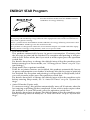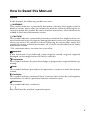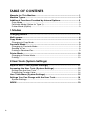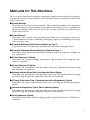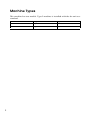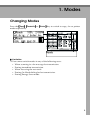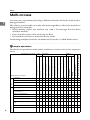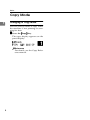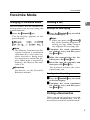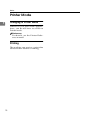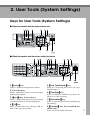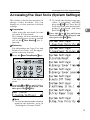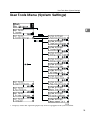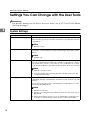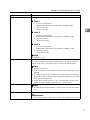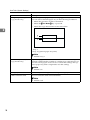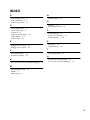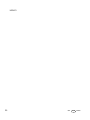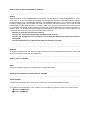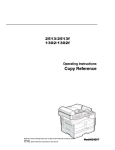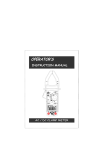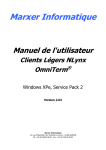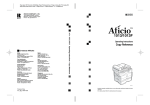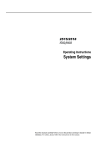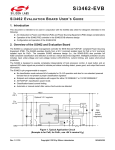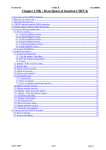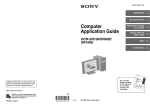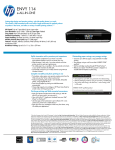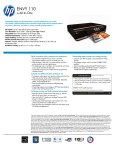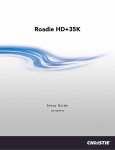Download Savin 1302f Operating instructions
Transcript
Operating Instructions
System Settings
Part # G1618
Read this manual carefully before you use this product and keep it handy for future
reference.
For safety, please follow the instructions in this manual.
Introduction
This manual contains detailed instructions on the operation and maintenance of this machine. To get
maximum versatility from this machine all operators should carefully read and follow the instructions in
this manual. Please keep this manual in a handy place near the machine.
Please read the Safety Information in the Copy Reference before using this machine. It contains important information related to USER SAFETY and PREVENTING EQUIPMENT PROBLEMS.
Notes
Some illustrations may be slightly different from your machine.
Certain options may not be available in some countries. For details, please contact your local dealer.
Operator Safety
This machine is considered a CDRH class I laser device, safe for office/EDP use. The machine contains a 5-milliwatt, 760-800 nanometer wavelength, GaAIAs laser diode. Direct (or indirect reflected )
eye contact with the laser beam might cause serious eye damage. Safety precautions and interlock
mechanisms have been designed to prevent any possible laser beam exposure to the operator.
Laser Safety:
The Center for Devices and Radiological Health (CDRH) prohibits the repair of laser-based optical unit
in the field. The optical housing unit can only be repaired in a factory or at a location with the requisite
equipment. The laser subsystem is replaceable in the field by a qualified Customer Engineer. The laser
chassis is not repairable in the field. Customer engineers are therefore directed to return all chassis
and laser subsystems to the factory or service depot when replacement or the optical subsystem is required.
Warning:
Use of controls or adjustment or performance of procedures other than those specified in this manual
might result in hazardous radiation exposure.
Notes:
The model names of the machines do not appear in the following pages. Check the type of your machine before reading this manual. (For details, see P.2 “Machine Types”.)
•
Type 1: No fax function installed
•
Type 2: Fax function installed
Certain types might not be available in some countries. For details, please contact your local dealer.
Two kinds of size notation are employed in this manual. With this machine refer to the inch version.
For good copy quality, the supplier recommends that you use genuine toner from the supplier.
The supplier shall not be responsible for any damage or expense that might result from the use of parts
other than genuine parts from the supplier with your office products.
Power Source
120V, 60Hz, 7A or more
Please be sure to connect the power cord to a power source as above. For details about power source,
see “Power Connection” in the Copy Reference manual.
ENERGY STAR Program
As an ENERGY STAR Partner, we have determined
that this machine model meets the ENERGY STAR
Guidelines for energy efficiency.
The ENERGY STAR Guidelines intend to establish an international energy-saving system for
developing and introducing energy-efficient office equipment to deal with environmental issues, such as global warming.
When a product meets the ENERGY STAR Guidelines for energy efficiency, the Partner shall
place the ENERGY STAR logo onto the machine model.
This product was designed to reduce the environmental impact associated with office equipment by means of energy-saving features, such as Low-power mode.
• Low Power mode
This product automatically lowers its power consumption 15 minutes after
the last copy or print job has finished. Fax reception and printing is still possible in Low Power mode, but if you wish to make copies press the operation
switch first.
For details about how to change the default interval that the machine waits
before entering Low Power mode, see “4. Energy Saver Timer” on p.16 “System Settings”.
• Sleep mode (Fax or printer installed)
If the fax or printer features are installed, this product automatically lowers
its power consumption even further 30 minutes after the last copy or print job
has finished. Fax reception and printing is still possible in Sleep mode, but if
you wish to make copies press the operation switch first.
For details about how to change the default interval that the machine waits
before entering Sleep mode, see “6. Auto Off Timer” on p.16 “System Settings”
• Auto Off mode (Copier only)
To conserve energy, this product automatically turns off 30 minutes after the
last copying or printing job has completed. If you wish to make copies when
the machine is in Auto Off mode, press the operation switch first.
For details about how to change the default interval that the machine waits
before entering Auto Off mode, see “6. Auto Off Timer” on p.16 “System Settings”.
i
Specification
Low Power
mode
Sleep mode
Auto Off
mode
Power
consumption
Copier only
Fax or printer installed
50 Wh
60 Wh
Default interval 15 minutes
15 minutes
Recovery time 10 seconds
10 seconds
Power
consumption
20 Wh
-
Default interval -
30 minutes
Recovery time -
20 seconds
Power
consumption
-
less than 2 Wh
Default interval 30 minutes
-
Recovery time 20 seconds
-
Recycled Paper
In accordance with the ENERGY STAR Program, we recommend use of recycled
paper which is environment friendly. Please contact your sales representative
for recommended paper.
ii
How to Read this Manual
Symbols
In this manual, the following symbols are used:
R WARNING:
This symbol indicates a potentially hazardous situation that might result in
death or serious injury when you misuse the machine without following the instructions under this symbol. Be sure to read the instructions, all of which are described in the Safety Information section.
R CAUTION:
This symbol indicates a potentially hazardous situation that might result in minor or moderate injury or property damage that does not involve personal injury
when you misuse the machine without following the instructions under this
symbol. Be sure to read the instructions, all of which are described in the Safety
Information section.
* The statements above are notes for your safety.
Important
If this instruction is not followed, paper might be misfed, originals might be
damaged, or data might be lost. Be sure to read this.
Preparation
This symbol indicates the prior knowledge or preparations required before operating.
Note
This symbol indicates precautions for operation, or actions to take after misoperation.
Limitation
This symbol indicates numerical limits, functions that cannot be used together,
or conditions in which a particular function cannot be used.
Reference
This symbol indicates a reference.
{
}
Keys built into the machine's operation panel.
iii
TABLE OF CONTENTS
Manuals for This Machine.......................................................................... 1
Machine Types............................................................................................ 2
Additional Functions Provided by Internal Options................................ 3
Copy Mode..................................................................................................... 3
Facsimile Mode (Option for Type 1)............................................................... 3
Printer Mode (Option)..................................................................................... 3
1. Modes
Changing Modes......................................................................................... 5
Multi-access ................................................................................................ 6
Copy Mode .................................................................................................. 8
Changing to Copy Mode ................................................................................ 8
Facsimile Mode........................................................................................... 9
Changing to Facsimile Mode.......................................................................... 9
Sending a Fax ................................................................................................ 9
Printing a Received Fax ................................................................................. 9
Printer Mode.............................................................................................. 10
Changing to Printer Mode ............................................................................ 10
Printing ......................................................................................................... 10
2. User Tools (System Settings)
Keys for User Tools (System Settings) .................................................. 11
Accessing the User Tools (System Settings) ........................................ 13
Exiting from the User Tools.......................................................................... 14
Printing the Counter Value ........................................................................... 14
User Tools Menu (System Settings) ....................................................... 15
Settings You Can Change with the User Tools ..................................... 16
System Settings ........................................................................................... 16
INDEX......................................................................................................... 19
iv
Manuals for This Machine
This is a multi-functional machine combining copier, printer and fax functions.
A separate manual is provided for each function. Please consult the manual that
suits your needs.
❖ System Settings
Provides an overview of the machine. This manual introduces the functions
of the machine. It also introduces the options allowing you to use additional
functions and describes how to access the system user tools to make the machine easier to use.
❖ Copy Reference
Describes the various copying functions from basic copying to more advanced functions such as reducing/enlarging copies or combining two originals onto one copy.
❖ Facsimile Reference Basic Features (Option for Type 1)
Explains the most frequently used facsimile functions and operations.
❖ Facsimile Reference Advanced Features (Option for Type 1)
Describes more advanced facsimile functions and also explains settings for
key operations.
❖ Printer Reference 1 (Option)
Describes the system settings, procedures and functions for using this machine as a printer.
❖ Printer Reference 2 (Option)
Describes the procedures and provides necessary information about using
this machine as a printer.
❖ Network Interface Board Quick Configuration Guide (Option)
Describes the procedures and provides necessary information about setting
up and using the printer under the network environment.
❖ PS Level 2 Emulation Type 2 Operating Instructions Supplement (Option)
Describes the menus and features you can set using the PostScript printer
driver.
❖ Network Interface Board Type 2 Owner's Manual (Option)
Describes the procedures and provides necessary information about setting
up and using the printer under the network environment.
❖ Unix Supplement (Option)
Provides information about setting up and using the printer in a UNIX environment.
1
Machine Types
This machine has two models. Type 2 machine is installed with the fax unit as a
standard.
Type 1
2
Type 2
Fax unit
Option
Standard
Printer unit
Option
Option
Additional Functions Provided by Internal
Options
You can expand the capabilities of this machine to include fax functions and
printer functions. When you want to add a function, contact your sales or service
representative.
Copy Mode
In copy mode you can make basic copies and also copy using more sophisticated
techniques, such as reduction/enlargement or combining two originals onto one
copy. You can install an optional memory expansion for storage of document
images, thereby making the best use of memory with various copy functions.
Options for Memory Expansion
❖ 32MB copier memory unit
Increases memory capacity.
Facsimile Mode (Option for Type 1)
You can send and receive fax messages in facsimile mode.
Printer Mode (Option)
You can use this machine as a printer when you install the optional printer controller.
3
4
1. Modes
Changing Modes
Press the {Copy}
}, {Facsimile}
} or {Printer}
} key to switch to copy, fax or printer
mode respectively.
Limitation
❒ You cannot switch modes in any of the following cases:
• When scanning in a fax message for transmission.
• During immediate transmission.
• When accessing the user tools.
• During On Hook dialing for fax transmission.
• During Energy Saver mode.
5
Modes
Multi-access
You can carry out another job using a different function while the current job is
being performed.
This allows you to handle your jobs efficiently regardless of how the machine is
being used. For example:
• While making copies, the machine can send a fax message that has been
stored in memory.
• You can make copies while receiving fax data.
• The machine can receive print data in any mode.
Performing multiple functions simultaneously like this is called Multi-access.
1
- Sample operations
For details on operations under other conditions, contact your service representative
Copying
Facsimile stand-by mode
Memory Transmission
Memory Reception
Automatically printing received data
Manually printing received data
Manual Reception Operation
Automatically printing reports/lists
Manually printing reports/lists
Printer stand-by mode
Receive Data
Printing
User Tools (Counter)
User Tools (Copy, Facsimile or Printer)
Copy
Facsimile
Printer
Operating
—
—
❍
✩
✩
✩
❍
✩
✩
❍
❍
✩
✩
✩
❍
Copying
—
—
×
✩
✩
→
×
✩
→
×
×
✩
→
×
×
Stopping
—
—
❍
✩
✩
→
❍
✩
→
❍
❍
✩
→
✩
❍
While using the external hand set
—
✩
❍
×
×
✩
❍
✩
✩
❍
❍
✩
✩
✩
❍
Operating
❍
❍
—
✩
✩
✩
❍
✩
✩
❍
❍
✩
✩
✩
×
Scanning an original for Memory
Transmission
×
×
—
✩
✩
✩
×
✩
✩
×
×
✩
✩
×
×
Memory Transmission
✩
✩
✩
→
—
✩
✩
—
✩
✩
✩
✩
✩
✩
✩
Immediate Transmission
×
×
—
→
—
✩
×
—
✩
×
×
✩
✩
×
×
Memory Reception
✩
✩
✩
→
—
✩
✩
—
✩
✩
✩
✩
✩
✩
✩
Automatically printing received
data
✩
→
✩
✩
✩
→
×
✩
→
×
✩
✩
→
✩
✩
Mode before you select
6
Facsimile
Copy stand-by mode
Mode after you select Copy
Manually printing received data
×
×
—
✩
✩
→
—
✩
→
—
×
✩
→
×
×
Immediate Reception
✩
✩
✩
→
—
→
×
—
→
×
✩
✩
→
✩
✩
*1
Multi-access
User Tools (Copy, Facsimile or Printer)
Manually printing reports/lists
Automatically printing reports/lists
Manual Reception Operation
Manually printing received data
→
×
✩
→
×
✩
✩
→
✩
✩
✩
→
—
✩
→
—
×
✩
→
×
×
While using the external hand set
✩
✩
✩
→
—
✩
✩
✩
✩
✩
✩
✩
✩
✩
✩
Operating
✩
✩
✩
✩
✩
✩
✩
✩
✩
✩
—
✩
✩
✩
✩
Receive Data
✩
✩
✩
✩
✩
✩
✩
✩
✩
✩
✩
—
✩
✩
✩
User Tools (Counter)
✩
✩
Printing
✩
—
Receive Data
✩
×
Automatically printing reports/lists ✩
Printer stand-by mode
Memory Reception
Automatically printing received data
Memory Transmission
→
×
Copy stand-by mode
Facsimile stand-by mode
Facsimile
Printer
Manual printing reports/lists
Mode before you select
Printer
Facsimile
Copying
Mode after you select Copy
Printing
✩
→
✩
✩
✩
→
×
✩
→
×
✩
✩
—
✩
✩
While using the external hand set
✩
✩
✩
→
—
✩
❍
✩
✩
❍
—
✩
✩
✩
×
×
×
×
✩
✩
✩
—
✩
✩
—
×
✩
✩
—
—
Accessing User Tools
1
✩…means that these functions can be used together.
❍…means that you can interrupt the current job with function keys to proceed
to a subsequent job.
→…means that another job will automatically start after the current job is finished.
×…means that you must manually start another job after the current job is finished (i.e. these functions cannot be used together).
*1
The Facsimile switches to Memory Reception and operates simultaneously.
7
Modes
Copy Mode
Changing to Copy Mode
1
You can always make a copy when
the machine is not printing or scanning fax data.
A Press the {Copy}} key.
The copy display appears on the
panel display.
Reference
For details, see the Copy Reference manual.
8
Facsimile Mode
Facsimile Mode
Changing to Facsimile Mode
Sending a Fax
You can always use the machine for
faxing when you are not using the
scanner function.
Sending a fax while copying
A Press the {Facsimile}} key.
The fax display appears on the
panel display.
Note
❒ The Memory Transmission/Reception function is performed
automatically even when another function is being used.
You need not to switch the display. When data is received in
memory, the Receive File indicator is lit.
Reference
For details, see the Facsimile
Reference manual.
1
A Press the {Facsimile}} key to switch
to the fax display.
Note
❒ When you press the {Facsimile}
}
key while scanning originals or
sorting in Copy mode, remove
any originals of your copy job.
B Complete
the usual operations
for sending a fax, and then press
the {Start}
} key.
C After
the transmission has finished, press the {Copy}
} key.
D Reset the copy job originals, and
then press the {Start}
} key.
The machine resumes the interrupted copy run.
Sending a fax while printing
A Press the {Facsimile}} key to switch
to the fax display.
B Complete
the usual operations
for sending a fax, and then press
the {Start}
} key.
Printing a Received Fax
When you are not copying, a received
fax is printed automatically. You do
not need to switch to Facsimile mode.
9
Modes
Printer Mode
Changing to Printer Mode
1
Whenever you print from applications, you do not have to switch to
Printer mode.
Reference
For details, see the Printer Reference manual.
Printing
The machine can receive a print data
while another feature is running.
10
2. User Tools (System Settings)
Keys for User Tools (System Settings)
❖ When the machine has the copier feature only
❖ When the machine has the printer and/or fax feature
1. {Cancel}} key
5. {User Tools/Counter}} key
Press to return to the previous menu.
See p.13 “Accessing the User Tools (System Settings)”.
2. Panel display
Shows operation status, error messages
and function menu.
3. 0 or 1 key (Cursor keys)
Press to display the previous/next menu
or select an item on the panel display.
4. {OK}} key
Press to make the new settings and return to the previous menu.
6. {Clear/Stop}} key
Press to delete a number you have entered or to stop copying.
7. {Clear Modes}} key
Press to clear the previously entered copy
job settings.
8. {Facsimile}} key (Fax installed machine only)
Press to use facsimile functions.
11
User Tools (System Settings)
9. {Copy}} key
Press to use copy functions.
10. {Printer}} key (Printer installed
machine only)
Press to use printer functions.
11. Number keys
Use to enter a numeric value.
2
12. {Start}} key
Press to start copying or faxing.
13. Operation switch
Press this switch to turn the power on or
return from the Low Power mode, the
Sleep mode or the Auto Off mode. To
turn the power off, press this switch
again.
12
Accessing the User Tools (System Settings)
Accessing the User Tools (System Settings)
This section is for the key operators in
charge of this machine. You can
change or set the machine's default
settings.
Preparation
After using the user tools, be sure
to return to Copy mode.
The settings are not canceled even
if the main power switch is turned
off or the { Clear Modes}
} key is
pressed.
❒ To switch the display language,
select “6. Language” and then
press the {OK}
} key. Press the 0
or 1 key until your desired language is displayed, and then
press the {OK}
} key.
2
C Press the 0 or 1 key until your
desired menu is displayed, and
then press the {OK}
} key.
Reference
For information on Copy, Fax, and
Printer User Tools, see the appropriate reference manual.
A Press the {User Tools/Counter}} key.
The User Tools Main Menu appears.
B Press the 0 or 1 key until “2.System Settings” is displayed, and
then press the {OK}
} key.
*1
Note
❒ To view the total number of prints
made by the machine, see p.14
“Printing the Counter Value”.
13
User Tools (System Settings)
*1
Exiting from the User Tools
A After changing the user tools set-
tings, press the {User Tools/Counter}
}
key.
2
Printing the Counter Value
A Press the {User Tools/Counter}} key.
*1
Displays when the optional paper
tray unit is equipped with your
machine.
Note
❒ 1: Press to go to the next menu.
❒ 0: Press to go back to the previous menu.
Reference
p.15 “User Tools Menu (System
Settings)”
D Change the settings by following
the instructions on the panel display, and then press the {OK}
} key.
Reference
p.16 “Settings You Can Change
with the User Tools”
Note
❒ {OK}
} : Press to make the new
settings and return to the previous menu.
❒ {Cancel}
} : Press to return to the
previous menu without changing any data.
14
B Make
sure “1.Counter” is displayed, and then press the {OK}
}
key to view the total number of
pages.
C Press the {Start}} key.
User Tools Menu (System Settings)
User Tools Menu (System Settings)
2
*1
Displays when the optional paper tray unit is equipped with your machine.
15
User Tools (System Settings)
Settings You Can Change with the User Tools
Reference
For details about how to access the user tools, see p.15 “User Tools Menu
(System Settings)”.
2
System Settings
Menu
Description
1. Function Priority
You can specify the mode (Copier or Fax) to be displayed immediately after the operation switch is turned on or System Reset mode
is turned on.
Note
❒ Default: Copier
2. CopyCount Display
The copy counter can be set to show the number of copies made
(count up) or the number of copies remaining to be made (count
down).
Note
❒ Default: Up
3. System Reset
The machine returns to its prioritized mode automatically after
your job is finished. This function is called “System Reset”. When
you set the time, select “1. On/Off” to “On”, and then set “2. Timer” to the desired time. The time can be set from 10 to 999 seconds.
Note
❒ Default: On (60 seconds)
❒ You can specify the prioritized mode with the user tools. See
“1. Function Priority”.
4. Energy Saver Timer
The machine enters Low Power mode automatically after your job
is finished, after the selected time. The time can be set from 1 to 240
minutes.
In Low Power mode, power consumption is reduced by 5% compared with Standby mode.
Note
❒ Default: 15 minutes
❒ Energy Saver might not be effective when an error message is
displayed.
❒ When the machine receives a fax or printer data in Energy Saver mode, it automatically prints the fax or the printer data.
16
Settings You Can Change with the User Tools
Menu
Description
5. Energy Saver Level
You can select the Energy Saver level.
❖ Level 1
• Power Consumption:
Reduced by about 5% compared to standby mode.
• Warm-Up Time:
about 5 seconds
2
❖ Level 2
• Power Consumption:
Reduced by about 40% compared to standby mode.
• Warm-Up Time:
about 10 seconds
❖ Level 3
• Power Consumption:
Reduced by about 80% compared to standby mode.
• Warm-Up Time:
about 20 seconds
Note
❒ Default: Level 2
6. Auto Off Timer
The machine turns itself off automatically to conserve energy after
your job is finished, after the selected time is up. This function is
called “Auto Off ”. The time can be set from 1 to 240 minutes.
Note
❒ Default: 30 minutes
❒ Auto Off might not be effective when an error message is displayed.
❒ To return to the ready condition from Auto Off, the machine requires the same warm-up time as the time for becoming ready
after power is turned on.
❒ When the machine receives a fax or printer data in Auto Off
mode, it automatically prints the fax or printer data.
7. AOF(Keep It On.)
Note
❒ For details about this function, contact your service representative.
8. Tray Paper Size
Select the size of the paper set in the paper tray.
Reference
See “Changing the Paper Size” in the Copy Reference manual.
17
User Tools (System Settings)
Menu
Description
9. Pap.Tray Priority (for
Copy mode only)
When the optional paper tray unit is equipped with your machine,
you can select a default paper tray in the following conditions:
• When the operation switch is turned on.
• When the {Clear Modes}
} key is pressed.
• When the Copy Reset Timer comes into effect.
2
1: Tray 1
2: Tray 2 (optional paper tray unit)
Note
❒ Default: Tray 1
10Auto Tray Switch (for
Copy mode only)
If you load paper of the same size and direction in two trays, the
machine automatically switches to another tray when the tray in
use runs out of paper. You can set or cancel this setting. The optional paper tray unit is required to use this setting.
Note
❒ Default: On
11Display Contrast
You can adjust the brightness of the panel display.
12Measurement Unit
You can select the unit of measurement.
Note
❒ Default: inch
18
INDEX
A
AOF(Keep It On.), 17
Auto Off Timer, 17
Auto Tray Switch, 18
C
Clear Modes key, 11
Clear/Stop key, 11
Contrast, 18
Copy Count Display, 16
Copy Mode, 3, 8
Cursor keys, 11
E
Energy Saver Level, 17
Energy Saver Timer, 16
F
Facsimile Mode, 3, 9
Function Priority, 16
K
Keys for User Tools (System Settings), 11
N
Number keys, 12
O
OK key, 11
Operation switch, 12
P
Panel display, 11
Paper Tray Priority, 18
Printer Mode, 3, 10
S
Start key, 12
System Reset, 16
T
Tray Paper Size, 17
U
User Tools/Counter key, 11
User Tools (System Settings), 11
M
Measurement Unit, 18
Modes, 5
Multi-access, 6
19
MEMO
20
UE
USA
B045
Note to users in the United States of America
Notice:
This equipment has been tested and found to comply with the limits for a Class B digital device, pursuant to Part 15 of the FCC Rules. These limits are designed to provide reasonable protection against
harmful interference in a residential installation. This equipment generates, uses and can radiate radio
frequency energy and, if not installed and used in accordance with the instructions, may cause harmful
interference to radio communications. However, there is no guarantee that interference will not occur
in a particular installation. If this equipment does cause harmful interference to radio or television reception, which can be determined by turning the equipment off and on, the user is encouraged to try to
correct the interference by one more of the following measures:
Reorient or relocate the receiving antenna.
Increase the separation between the equipment and receiver.
Connect the equipment into an outlet on a circuit different from that to which the receiver is
connected.
Consult the dealer or an experienced radio /TV technician for help.
Warning
Changes or modifications not expressly approved by the party responsible for compliance could void
the user's authority to operate the equipment.
Note to users in Canada
Note:
This Class B digital apparatus complies with Canadian ICES-003.
Remarque concernant les utilisateurs au Canada
Avertissement:
Cet appareil numérique de la classe B est conforme à la norme NMB-003 du Canada.
In accordance with IEC 60417, this machine uses the following symbols for the main power switch:
a means POWER ON.
c means STAND BY.
Type for 2513/2513f/1302/1302f/5613/5613F/Aficio 1013/1013F
Printed in China
UE USA B045-8607