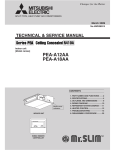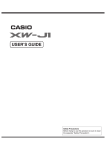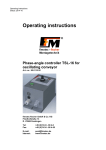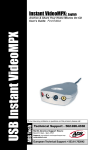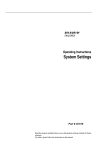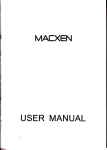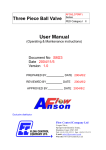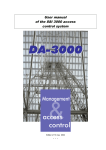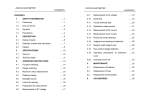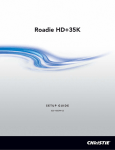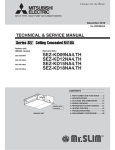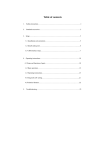Download Check function
Transcript
IUM IPAS CHECK ACE2008B Chapter CHK : Description of function CHECK 1. Overview of the CHECK function......................................................................................................2 2. What do you want to do ?................................................................................................................... 3 3. The check data process....................................................................................................................... 4 4. CHECK function specific MMI principles......................................................................................... 5 5. Getting started with the CHECK function.......................................................................................... 6 6. Access to the basic operations............................................................................................................ 8 6.1 How to operate.............................................................................................................................. 8 6.1.1 General pulldown menu......................................................................................................... 9 6.1.2 Check pulldown menu........................................................................................................... 9 6.1.3 Deliver pulldown menu......................................................................................................... 9 6.1.4 Report pulldown menu.........................................................................................................10 6.1.5 Technical pulldown menu.................................................................................................... 10 6.1.6 Help pulldown menu............................................................................................................ 10 6.2 In case of problems..................................................................................................................... 10 7. Detailed description.......................................................................................................................... 12 7.1 Set general parameters................................................................................................................ 12 7.1.1 Set the printer / the editor.................................................................................................... 12 7.1.2 Set the technical parameters................................................................................................ 12 7.1.3 Reset.....................................................................................................................................12 7.2 Display / Print exercises status................................................................................................... 12 7.3 Reload data................................................................................................................................. 14 7.4 Check current exercise................................................................................................................ 14 7.5 Check an exercise....................................................................................................................... 14 7.6 Check a data domain................................................................................................................... 14 7.7 Set validity rules......................................................................................................................... 15 7.7.1 Generalities.......................................................................................................................... 15 7.7.2 How to operate..................................................................................................................... 16 7.7.3 How to operate (advanced function).................................................................................... 17 7.8 Deliver current exercise.............................................................................................................. 19 7.9 Deliver another exercise............................................................................................................. 19 7.10 Display / Print last check report................................................................................................ 19 7.11 Display / Print last delivery report............................................................................................ 20 7.12 Automatic reporting.................................................................................................................. 20 7.13 Display information.................................................................................................................. 21 7.14 Set the password....................................................................................................................... 21 7.15 Reset exercises status................................................................................................................ 22 7.16 About software version............................................................................................................. 22 7.17 About the user manual.............................................................................................................. 22 8. Exiting from the CHECK function................................................................................................... 24 8.1 How to operate............................................................................................................................ 24 8.2 In case of problem.......................................................................................................................24 28/01/2009 ED 1 page 1 IUM IPAS CHECK ACE2008B 1.OVERVIEW OF THE CHECK FUNCTION The CHECK function is split into two parts : checking of data, delivery of data. The first part allows you to check the validity of data with regard to the target simulator. Supplied data must be compliant with a set of standard validity rules. The second part allows you to supply the set of data under the format corresponding to the target simulator version used by the simulation. In both cases, validity rules and data formats, are consistent and unique regarding a given version of the simulator. They must respect the requirements of the Interface Requirements Specifications (IRS). You have the choice to deliver validated data or non validated data. The CHECK function provides the following major facilities : check data domain during preparation process, check exercise data before delivery, deliver exercise data. Note. Validity rules are defined to issue errors or warnings. Errors on data can compromise the good running of the simulator while warnings on data affects only the operational behavior of the simulation. 28/01/2009 ED 1 page 2 IUM IPAS CHECK ACE2008B 2.WHAT DO YOU WANT TO DO ? Choose a subject and go directly to the corresponding paragraph : See a diagram of the check processus Overview of the CHECK function See a demonstration of the CHECK function Getting started with the CHECK function See how to start the CHECK function Access to the basic operations Learn to check data Check an exercise Learn to deliver data Deliver another exercise Set the current printer and editor Set general parameters Get help on the CHECK function Help pulldown menu 28/01/2009 ED 1 page 3 IUM IPAS CHECK ACE2008B 3.THE CHECK DATA PROCESS The standard check-data process is the following : input the data into IPAS, check the data, in case of errors / warning, correct the data, in case of no errors, deliver the data if required, Remark : in case of errors, it is nevertheless possible to deliver the data, but the quality of data produced is not guarantee by the system. The detailed steps of a standart check-data processus are the following : I PA S D ATA -IN P U T f u n c tio n W o r k w it h t h e d a t a C o m m it t h e m o d ifi c a t io n s C h e c k th e d a ta CH ECK f u n c t io n n o e rro r e rro rs fo r te st o n ly D e liv e r t h e d a t a S im u la t o r e n v ir o n m e n t D a t a u n d e r r e q u ir e d f o r m a t 28/01/2009 ED 1 page 4 IUM IPAS CHECK ACE2008B 4.CHECK FUNCTION SPECIFIC MMI PRINCIPLES Refer to ART-VISU, chapter - 2 ART-VISU function specific MMI principles, page 3. 28/01/2009 ED 1 page 5 IUM IPAS CHECK ACE2008B 5.GETTING STARTED WITH THE CHECK FUNCTION This paragraph details the steps to check data of the current exercise (the one set in the user’s working context). Pre-requisites : You are connected to the IPAS system. On IPAS: On the SUPERVISION screen, click on the CHECK button. The CHECK function main screen appears. CHECK function main screen On the menu bar of the screen, select Check -> Current exercise. The exercise status screen then appears. 28/01/2009 ED 1 page 6 IUM IPAS CHECK ACE2008B Exercise status screen As the current exercise is requested, the corresponding line on the screen is selected and the check process is automatically launched : a slider appears. At the end of the check-data process, the history area of the main screen is updated with the result of the check. If set, the check-data report is automatically displayed with the details of the check-data results. To return to the CHECK main screen. Click on the "Close" button of the exercise status screen, then select General -> Quit from the CHECK main screen to exit the function. For more information, call the IPAS HOTLINE. 28/01/2009 ED 1 page 7 IUM IPAS CHECK ACE2008B 6.ACCESS TO THE BASIC OPERATIONS 6.1HOW TO OPERATE To activate the CHECK function, simply click on the CHECK button in the SUPERVISION screen to bring up the main check menu window. The CHECK main screen is composed of several parts : S c r e e n title C H E C K w o r k in g c o n te x t d is p la y s t h e d a t a d o m a in s y o u a r e w o r k in g w it h 28/01/2009 M enu bar g i v e s y o u a c c e s s t o a ll t h e f e a t u r e s C H E C K h isto r y d is p la y s a s u m m a r y o f a ll t h e im p o r t a n t a c t io n s y o u h a v e d o n e in t h e C H E C K f u n c t io n , d u r in g t h e c u r r e n t s e s s io n . ED 1 page 8 IUM IPAS CHECK The Menu bar is composed of several pulldown menus : ACE2008B General : see General pulldown menu Check : see Check pulldown menu Deliver : see Deliver pulldown menu Report : see Report pulldown menu Technical : see Technical pulldown menu Help : see Help pulldown menu 6.1.1General pulldown menu The General pulldown menu offers access to the following facilities : Set general parameters : to set some general parameters (such as the printer and the editor you want to use), refer to CHECK chapter - Set general parameters Display / Print exercises status : to get a resume about exercises status, refer to CHECK chapter - Display / Print exercises status Reload data : to be able to work with up to date data, refer to CHECK chapter - Reload data Quit : to exit the CHECK function, refer to CHECK chapter - Exiting from the CHECK function 6.1.2Check pulldown menu The Check pulldown menu offers access to the following facilities : Current exercise : to check the exercise set in the user’s context, refer to CHECK chapter - Reload data Another exercise : to check the exercise selected from the exercises status panel, refer to CHECK chapter - Check an exercise A data domain : to check the data domains selected from the data domains status panel, refer to CHECK chapter - Check a data domain Set validaty rules: to set / unset the validity rules to apply. refer to CHECK chapter - Set validity rules 6.1.3Deliver pulldown menu The Deliver pulldown menu offers access to the following facilities : Current exercise : to deliver the exercise set in the user’s context under the format required by the simulation requirements. refer to CHECK chapter - Deliver current exercise 28/01/2009 ED 1 page 9 IUM IPAS CHECK ACE2008B Another exercise : to deliver the exercise selected from the exercises status panel under the format required by the simulation requirements, refer to CHECK chapter - Deliver another exercise Note. In the context of the IPAS system, deliver means that the data of the exercise are extracted, converted to the appropriate format and supplied to a predefined location (deliver area) known by the simulator. 6.1.4Report pulldown menu The Report pulldown menu offers access to the following facilities : Display / Print last check report : to display / print the last check report. refer to CHECK chapter - Display / Print last check report Display / Print last delivery report : to display / print the last delivery report. refer to CHECK chapter - Display / Print last delivery report Automatic reporting : to define how to manage the reports produced by the check or delivery process. refer to CHECK chapter - Automatic reporting 6.1.5Technical pulldown menu The Technical pulldown menu offers access to the following facilities : Display information : to display information about the environment used by the CHECK function. refer to CHECK chapter - Display information Set password : to input the password and becomes a privileged user, some restricted access functions are now available. refer to CHECK chapter - Set the password Reset exercises status : to reset the exercises status in case of technical problems. refer to CHECK chapter - Reset exercises status Check database integrity: to launch technical controls about the database integrity. refer to CHECK chapter 6.1.6Help pulldown menu The Help pulldown menu is an IPAS standard facility available on most components. It offers access to the following facilities : About software version: to display information about the current CHECK software version within the IPAS version, refer to CHECK chapter - About software version About function : to launch the viewer displaying the on line CHECK user manual. refer to CHECK chapter - About the user manual 6.2IN CASE OF PROBLEMS Please call the IPAS HOTLINE without entering any further commands. 28/01/2009 ED 1 page 10 IUM IPAS CHECK 28/01/2009 ED 1 ACE2008B page 11 IUM IPAS CHECK ACE2008B 7.DETAILED DESCRIPTION 7.1SET GENERAL PARAMETERS This facility allows you to : set the printer to use within the CHECK function, set the editor to use within the CHECK function. set technical parameters. This option is restricted to IPAS hot line, then the input of an adequate password is required to make the option available. Note. The choice of the available printer / available editor is only for the current session. 7.1.1Set the printer / the editor The current printer / editor is the one displayed in the corresponding input field. To change the printer / editor, you click on the lookup box access button (the one keft of the field name). The list of available printers / editors is displayed. Double-click on the desired printer / editor, or select it and click on "OK" button to validate the new printer / editor as the current. 7.1.2Set the technical parameters This facility is not implemented. 7.1.3Reset The "Reset" button restores the default printer and the default editor. 7.2DISPLAY / PRINT EXERCISES STATUS This facitity displays the exercises status panel. This panel is widely used in the CHECK function. It is described below. 28/01/2009 ED 1 page 12 IUM IPAS CHECK ACE2008B The panel displays the list of exercises defined in the simulation, and for each, its status in terms of check and/or delivery. More precisely, for a given exercise the status gives : the name of the exercise, the date / hour of the last check, the result of the check : ERR if errors detected, WRN if warnings detected and no errors, OK if no warnings nor errors. the current status of an exercise which will be delivered in the current session : Validated for an exercise successfully validated in the current session, Not validated for an exercise unsuccessfully validated in the current session, Unknown for an exercise never checked. the date / hour of the last delivery (assuming the last delivery was successfull). the status of the exercise of the last delivery (assuming the last delivery was successfull). Validated for an exercise delivered with the Validated exercise status, Not validated for an exercise delivered with the Not validated exercise status. The exercises status is common to all users. It is also saved from one session to another. 28/01/2009 ED 1 page 13 IUM IPAS CHECK ACE2008B 7.3RELOAD DATA This facility allows you to reload up to date data and then get modifications which could be made by other users during the current session of CHECK. Remark : This feature is necessary when it is possible to use CHECK concurrently with other functions inputing some data in the system. 7.4CHECK CURRENT EXERCISE This facility allows you to check the current exercise i.e. the one set in the user context. The exercise status panel is displayed and the check process is automatically launched. Its progression is represented by a slide bar. When the check is finished, the check report is displayed or not depending of the option retained (refer to CHECK chapter - Display / Print last check report ). In all cases, the exercises status panel is updated with the results of the check. 7.5CHECK AN EXERCISE This facility allows you to check a given exercise. The exercise status panel is displayed and the user has the possibility to select the exercise to be checked. Clicking on the "Check" button starts the check process. Its progression is represented by a scale slide bar. When the check is finished, the check report is displayed or not depending of the option retained (refer to CHECK chapter - Display / Print last check report ). In all cases, the exercises status panel is updated with the results of the check. 7.6CHECK A DATA DOMAIN This facility allows you to check data domain : airspace environment, traffic sample, constraint configuration, architecture, surveillance, meteo. From the data domain selected, the domain status panel is displayed and the user has the possibility to select the domain he wants to check. By default the current domain is pre-selected i.e. the one set in his current context.. 28/01/2009 ED 1 page 14 IUM IPAS CHECK ACE2008B Cicking on the "Check" button starts the check process. Its progression is represented by a scale slide bar. When the check is finished, the check report is displayed or not depending of the option retained (refer to CHECK chapter - Display / Print last check report ). In all cases, the domain status panel is updated with the results of the check. 7.7SET VALIDITY RULES 7.7.1Generalities This facility allows you to manage the list of validity rules to apply. What can be done on validity rules depends on the type of user. The function CHECK identifies 3 types of user : the preparator : responsible for the preparation of data for simulations, the simulation manager : in charge of the simulation, the IPAS hot line : prevent or correct errors. 7Check configuration for a simulator version By default, the set of validity rules to process is defined with regard to the simulator version via the interface requirements specification (IRS). Such validity rules are contractual between the simulator and IPAS and cannot be modified without new specifications. From the set of standard validity rules, an exercise is said to be validated if no errors have occurred else it is said to be not validated. 7Check configuration for a simulation The simulation manager is authorized to activate / desactivate the set of validity rules to apply on its simulation from the standard validity rules. He can also choose whether the validity rules issue an error or a warning. The resulting set of validity rules are considered as standard rules for the current simulation. From the set of validity rules retained by the simulation manager, an exercise is said to be validated if no errors have occurred else it is said to be not validated. 28/01/2009 ED 1 page 15 IUM IPAS 7Check configuration for a user CHECK ACE2008B A user is authorized to activate / desactivate the set of validity rules to apply on his simulation from the standard one. It can also choose whether the validity rules issue an error or a warning. From the resulting set of validity rules, an exercise is said to be validated if no validity rules has been desactivated, nor changed from error to warning and if no errors have occurred else it is said to be not validated. For this version, the changes made by the user is limited to his session (and lost when exiting from CHECK function). 7.7.2How to operate By selecting the "Set check to apply" from the Check menu, the control group panel is displayed. This panel displays the various categories of validity rules. This panel is used as a filter to limit the list of validity rules to browse. By clicking on the toggle, the user selects / deselects the corresponding category. The "OK" button allows to access to the list of validity rules by displaying the validity rules list panel. 28/01/2009 ED 1 page 16 IUM IPAS CHECK ACE2008B The validity rules list panel displays the list of validity rules identified by the message they produce, the status activated / desactivated of the validity rules, and finally what the validity rule issue i.e. error or warning. The user is allowed to modify the status activated / desactivated, or the resulting error / warning, by clicking in the appropriate field. 7.7.3How to operate (advanced function) A user identified as a simulation manager has the possibility to save changes by clicking on the "Save" button (at the right side of the panel). The changes become the new standard set of validity rules for the current simulation. A user identified as IPAS hot line has the possibility to create / modify / delete validity rules. To create a new validity rule, click on an existing rule and then determine the category of validity rules affected, and where to locate the new rule in the list. Then, click on the "New" button and the validity rule editor is opened. 28/01/2009 ED 1 page 17 IUM IPAS CHECK ACE2008B This panel displays all the characteristics of a validity rule : the validity rule name, the status : activated or not, if it is producing an error or a warning, the set of data domains concerned, the entities concerned (not used), the message to issue in case of error / warning, the source code of the check : either an SQL request or a procedure. The user enters the various parameter data then validates by clicking on the "OK" button. The validity rule is then applicable for the current session. If the user clicks on the "Save" button in the validity rules list panel the new validity rule is saved and becomes a standard validity rule for the current simulation version. To modify a validity rule, the user double clicks on the desired validity rule to open the validity rules editor. The user then modifies the validity rule and proceeds in the same way as with the new validity rule creation. To delete a validity rule, the user select the desired validity rule and then click on the "Delete" button. The validity rule is then supressed for the current session. If the user clicks on the "Save" button of the validity rules list panel the deleted validity rule is deleted. 28/01/2009 ED 1 page 18 IUM IPAS CHECK ACE2008B 7.8DELIVER CURRENT EXERCISE This facility allows you to deliver the current exercise i.e. the one set in your user context. The exercise status panel is displayed and the deliver process is automatically launched. Its progression is represented by a slide bar. When the deliver is finished, the delivery report is displayed or not depending of the option retained (refer to CHECK chapter - Display / Print last delivery report ). In all cases, the exercises status panel is updated with the results of the delivery. Status of a delivered exercise : When an exercise is delivered, it is flagged as : validated, not validated. This is the status of a delivered exercise, it is based on the check done or not done during the current session only. Effectively, the system cannot take into account checks done in previous session assuming that data modifications should have been done since the previous session. In case of an exercise not checked during the current session, an information dialog box warns you about the fact that the exercise being delivered has not been checked. 7.9DELIVER ANOTHER EXERCISE This facility allows you to deliver another exercise. The exercise status panel is displayed and the user has the possibility to select the exercise he wants to deliver. By clicking on the "Deliver" button the delivery process is launched. Its progression is represented by a slide bar. When the deliver is finished, the deliver report is displayed or not depending of the option retained (refer to CHECK chapter - Display / Print last delivery report ). In all cases, the exercises status panel is updated with the results of the delivery. See paragraph about the status of a delivered exercise : Status of a delivered exercise 7.10DISPLAY / PRINT LAST CHECK REPORT This facility allows you to display or print the last exercise check-report. The exercises status panel is displayed and you select the required exercise. By default, the current exercise is pre-selected. By clicking on the appropriate menu choice (edit or print), the report is edited or printed. 28/01/2009 ED 1 page 19 IUM IPAS CHECK ACE2008B 7.11DISPLAY / PRINT LAST DELIVERY REPORT This facility allows you to display or print the last exercise delivery-report. The exercises status panel is displayed and you select the required exercise. By default, the current exercise is pre-selected. By clicking on the appropriate menu choice (edit or print), the report is edited or printed. 7.12AUTOMATIC REPORTING This facility allows you how to manage the report issued from the CHECK function. It is possible to choose one of 4 options : In all cases : the report is automatically displayed to the user when a check or a delivery process is finished, presenting the results of the check or of the delivery. Never : the report is not automatically managed, to view it, the user has to use the report menu (refer to CHECK chapter - Display / Print last check report). On warnings : the report is automatically displayed to the user when a check process is finished and if errors or warnings are detected. On errors : the report is automatically displayed to the user when a check process is finished and if errors are detected. 28/01/2009 ED 1 page 20 IUM IPAS CHECK ACE2008B By default "In all cases" is selected, modifications made by the user are limited to his current session. 7.13DISPLAY INFORMATION This facility displays technical data. The display information panel is opened, it shows all information concerning the location, the files, the environment characteristics used by the CHECK function. 7.14SET THE PASSWORD This facility allows you to change your access rights, and becomes either simulation manager or IPAS hot line. The privileges are limited to the current session. 28/01/2009 ED 1 page 21 IUM IPAS CHECK ACE2008B 7.15RESET EXERCISES STATUS This facility allows the IPAS hot line to repair inconsistency exercises status which should be created after the system crashes. This function could be only completed if no exercise are currently in use by other users. It is accessible once the user has displayed the exercises status panel. 7.16ABOUT SOFTWARE VERSION This label opens a window that displays : the IPAS software version the CHECK function software version You have access to this label to be able to answer the IPAS HOTLINE questions. 7.17ABOUT THE USER MANUAL This label opens a screen that display the user manual of the CHECK function. 28/01/2009 ED 1 page 22 IUM IPAS CHECK ACE2008B The help function is an off-the-shelf product with its own operating mode and HMI principles. 28/01/2009 ED 1 page 23 IUM IPAS CHECK ACE2008B 8.EXITING FROM THE CHECK FUNCTION 8.1HOW TO OPERATE You are on the CHECK function main screen On the menu bar of the screen, select General -> Quit. It closes the screen and you return the SUPERVISION screen. 8.2IN CASE OF PROBLEM Please call the IPAS HOTLINE without entering any further commands. 28/01/2009 ED 1 page 24