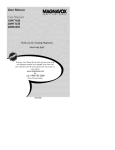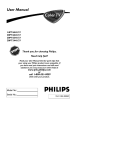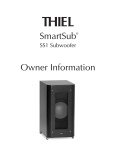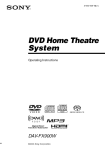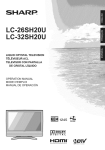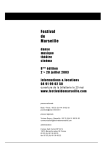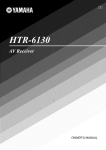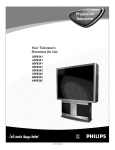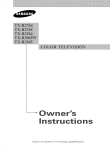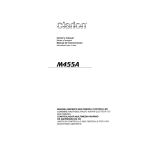Download Magnavox MAS-300 User manual
Transcript
Read your User Manual first for quick tips that mag
using your Magnavox product more enjoyable. If you
have read your instructions and still need assistance
you may access our online help at
www.magnavox.com
or
call 1-800-705-2000
while with your product.
IB8483EO02
Congratulations
on your purchase, and welcome to the "family!"
Dear MAGNAVOX
product owner:
Thank you for" your" confidence in MAGNAVOX.You've
selected one of the best-built, bestbacked products available today.We'll do everything in our power to keep you happy with your
purchase for many years to come.
As a member of the MAGNAVOX "family,' you're entitled to protection by one of the most
comprehensive
warranties and outstanding service networks in the industry.What's
more, your
purchase guarantees you'll receive all the information and special offers for which you qualify,
plus easy access to accessories from our convenient home shopping network.
Most importantly,
tion.
you can count
on our uncompromising
All of this is our way of saying welcome
RS. To get the most
return your Product
commitment
to your total satisfac-
- and thanks for investing in a MAGNAVOX
product.
from your MAGNAVOX
purchase, be sure to complete
Registration Card at once,
and
_gish_ing!tour
mmbl withM_GNAVOX mak_ !_u_
f_ a!lm[tfm_Su_ole
hs_[_s_
kelnw,so
chn't
_
cut.Ompleteandret_n ylr Prcdrtl%mjistr_dmn
Cardatame toentre
INSlOEREFERSE_IClN_TOOU_LIFIEO
SE_ICEPERSONNEL
This "bolt shock.
of lightning"
electrical
For the indicates
safety ofuninsulated
everyone
remove product covering.
A
within yourplease
unit do
maynotcause
inmaterial
your household,
an
The
"exclamation
to featuresand formaintenance
which you problems.
should read the
enclosed
literature point"
closelycalls
to attention
prevent operating
WARNING:
To reduce the risk of fire or electric shock, this apparatus
should not be
exposed
to rain or moisture
and objects filled with liquids, such as vases, should not be
placed on this apparatus.
CAUTION:
To prevent
electric
shock, match wide
blade of plug to wide slot, fully insert.
ATTENTION:
Pour eviter les choc electriques,
introduire
la lame la plus large de la
fiche dans la borne correspondante
de la prise et pousser jusqu'au fond.
'.'4
IMPORTANT
SAFETY
INSTRUCTIONS
Read before operating
equipment
L
Read
2.
3.
4.
Keep the_ instructions.
Heed all warnings.
Follow all instructions.
these instructions.
5.
6.
7.
Do not use this apparatus
near water.
Clean only wflh a dry cloth.
Do not block any of the ventilation
openings,
lnstall
accordance
with the manulacmrers
instructions.
in
g.
Do not inslall near any lleat sources such as radiators,
heat registee;,
stoves
or other apparatus
(including
amplifiers)
that produce hear.
9.
Do not deleat the salbty purpose
of the polarized
or
gqounding-type
plug. A polarized
plug ha'; two blades
with one wider fllan the otber. A grounding
type plug
has two blades and third grounding
prong. The wide
blade or third prong are provided
tbr your salety. Of
the provided plug does nm fit into your outlet, consuh
an electrician
tbr replacement
of file obsolete outlet.
Il!. Protect tbe power cord h'om being walked on or
pinched parfcularly
at plugs, convenience
receptacles.
and file point where they exit troln the apparatus.
11. Only use attachnlcnt_/accessories
specified
by the
n/anulact ilrer.
12. _
Use only with a c_rt Stuld tripod,
hracket
i_1_
or table specified
by tl............ 1{cturer,
o,/_.)T_,l with the app uatus. When a c_rl is used, use
caution wben moving the cart/apparatus
combination
m avoid injury flom tip-over.
13. Unplug dds apparatus
during lightning
storms or when
unused tbr long periods of time.
14. Reti'r all selwicing
m qualifed
selwice per'_onneh
Selwicing is required when the apparatus
has been
damaged
in any way, such as power-supply
cord or
plug is damaged,
liquid has been spilled or objects
have lallen into apparatus,
the apparatus
has been
expo_d
to rain or moisture,
does not operate normally,
or has been dropped.
15. This product may contain lead and mercury.
Disposal
of the_ mamrials ma} be regulated
due to environnlcntal considerations.
For disposal
or recycling
intbrnlation, plea';e contact your local authorities
or the
Electronic
Industries
Alliance:
www.eiac.org
16. Damage
Requiring
Service - The appliance
should be
selviced
by qualified _rvice
personnel
wben:
A. The power supply cord or file plug has been damaged;
or
Objects hwe lallen, or liquid llas been spilled into the
appliance;
or
C. The appliance
ha c, been exposed
to lain; or
I). The appliance
does not appear m operate normally
or
exhibits a marked change ill perlbrmance:
or
E. The appliance
hzt_;been dropped,
or file enclosure
damaged.
17. Tilt/Stability
- All mlevisions
mtlst comply with rcc-
ommended international global satbty standards lor tilt
and stabilit_ properties of its cannel design.
• Do not comprolni_ tbese &sign standards by applying excessive pull lorce m the hont or rap, of the cabinet whicll could ulfnlately overturn the product.
• Also do not endanger yourselt] or chihken, by placing elecmmic equipment/toys on the mp of the caNneL
Such items could un,;uspectingly lall from file mp of
the _t and cause product damage and/or personal
injury.
18. Wall or Ceiling Mounting - The appliance should be
mourned to a wall or ceiling only as recommended by
the mamffactumr.
19. Power Lines -An outdoor antenna shouhl be located
away fiom power It*ms.
2{!. Outdoor Antenna Grounding - If an outside antenna
is connected to tbe receiver, be sure tile antenna system is grounded so as to provide some protection
agaillst voltage surges and built up stafc charges.
Secfon 810 of the National Electric Code,
ANSI/NFPA No. 70-1984, provides inlormation with
resl_cl m proper grounding of tile mast and supporfing
structure, grounding of tile lead-in wire to an antenna
discharge unit, size of grotmding connectors, location
of antemm-discharge unit, connection to grotmding
electrodes, and requirenmnts lor tim grotmding electrode. See Figure below.
21. Object and Liquid Entry - Care should be taken so
that object _,do not lall and liquids arc nm spilled into
the enclosure through Ol_nings.
a) Warning: To reduce tim risk of fire or electric shock,
this apparatus should not be expo_d m rain or moisture and objects filled with liquids, such as vases,
abould not be placed on this apparatus.
22. Battery Usage CA1JTION - To prevent battc W leakage that may result in bodily injury, properly danlage,
or damage m the unit:
• htstall all batteries correctly, with + and - aligned as
marked on tim unit.
• Do not mix batteries (old and new or carbon and
alkaline, etc.).
• Remove batteries wben the unit is not u_d tk_ra long
time.
B.
Exanl
NEC
)le of Antenna
(;rounding
- Nat ona
E ectr c (o_ e
GROUND
cramp
i[I WIRE
ANrENN_
DlSCHAROE
_
Note
to
the
CATV
system
installer:
This
reminder
is provided
to call the
CATV
system
installer's attention
to Article
820-40 of the NEC that
provides guidelines for proper grounding
and, in particular, specifies that the cable ground shall be connected
to the grounding
system of the building,
point of cable entry as practical.
as close to the
as per
.....
:_22Z
__ANrENN_
........
__
....
gRIT
GROURDIRG
t glD
GROUND CLAMP8
DItlG
Panel
and
SequeNce
Panel Inde_
MODEL SAFETY
INFORMATION
INFO
COVER
PANEL
PANEL
_!
PANEL
PANEL
REGISTRATION
_ ......................................................
_ ................................................
Side I
PANEL
PANEL
PANEL
PANEL
8
PANEL
PANEL
9
PANEL
10
11
PANEL
12
PANEL
PANEL
13
14
PANEL
PANEL
PANEL
PANEL
PANEL
PANEL
PANEL
PANEL
PANEL
PANEL
PANEL
PANEL
PANEL
PANEL
PANEL
PANEL
PANEL
PANEL
27
28
29
30
31
32
Side 2
Subject
Alternate
Panel
Channel
..................
Antenna Basic Connection
............
No.
26
Subject
Picture Menu Controls
I
Remote
Front Audio/Video
Input Jacks .........
Automatically Program TV ............
Basic Cable Connection
..............
3
9
I
Remote Control Button Descriptions
Sleeptimer
........................
SmartLock TM Controls
Basic Remote Operation
4
..............
Basic Television Operation
............
Cable Box Connection
.............
4
I-2
Cable TV Control (Tuner Mode)
Care and Cleaning ..................
Channel Edit ......................
8
2_8
10
Closed Caption
Format Control
Control .............
....................
Glossary ..........................
Index ............................
.......
Batteries
Panel
..............
No.
II
....................
4
.5-6
22
Access Code .....................
Block Channels
...................
15
16
Blocking/Clearing
17
All Channels .......
Movie Ratings ....................
Other Blocking Options ............
18
20
21
13
TV Ratings .......................
Understanding SmartLock TM ........
SmartPicture TM Control
.............
19
14
23
29
30
SmartSound TM Control ..............
SmartSu rf ........................
24
25
Troubleshooting
27
Language Control
...................
7
Limited Warranty
..................
32
...................
SmarcPicture
SmartSound
and SmarcLock
are registered trademarks of Philips Consumer
Electronics Notch
America. Copyright
© 2003 Ma_navox. All rights reserved.
TM,
TM,
TM
combination antenna receives normal
broadcast channels (VHF 2-13 and
UHF /4-69). Your connection is easy
since there is only one 75£2 (ohm)
antenna plug on the back of your TV and that's where the antenna goes.
If your antenna
has a round
cable (75 ohm) on the end, then
you're ready to connect it to the
TV, Go to step 2.
[_-
VJ/umb_nAtnitnl na
(Outdoor or Indoor)
-_
of TV_
lead wire (300 ohm), you first
need to attach the antenna wires
to the screws on a 300 to 75
TV .
w
If your theantenna
Push
round end
has flat
of the
twinadapter or antenna cable onto
the 75£2 jack on the rear of the
TV, If the round end of the
antenna cable is threaded,
screw
it down
_
i
Round Cable 7592
tight.
f Cable TV signal into your home is a
single cable (75 ohm) the connection
to the TV is easy.
Connect
the Cable TV cable
directly to the 75f2 lack on the
TV.
Cable
If no Video Signal is present, the TV
will shut itself off in about 10 minutes. If the TV is tuned to the AV
channel and there is no Video Signal
present, the screen will remain black
and the TV will shut itself off in about
I0 minutes.
Use Auto Program as described on
panel 9 to set up channels that are
available in your area. Use the CH +/buttons to scan available channels.
TV Signal
RF Coaxial
Cable 75_2
....
iHH
f you cable signal uses a cable box or
decoder, follow the easy steps below to
complete the connection,
Cable Signal IN
from the Cable
Company
Cable Box (w/RF In/Outputs):
This connection will be mono.
Connect the Cable Company
supplied cable to the signal
IN(put) plug on the back of the
Cable Box,
Using aconnect
separateone
round
cable,
endcoaxial
to the
OUT(put)
(TO TV) plug on
the back of the Cable Box.
Connect
the other
of the
round coaxial
cable end
to the
75£2
input on the back of the television,
Screw it down finger tight,
NOTE: If applicable, set the OUTPUT
CHANNEL SWITCH on the back of the
cable box to CH 3 or 4, Tune the TV to
Round
Coaxial
75£_
Cable
Jack Panel Back of TV
the same channel and change channels
at the cable box. In some cases, the
cable box will automatically tune to
either channel 3 or 4, change channels
until the picture appears.
!! !i! Hi!i ! iiiiiiiiiiiiiiiiiiiiiiiiiiiiiiiiiiiiiiiiiiiiiiiiiiiiiiiiiiiiiiiiiiiiiii
If no Video Signal is present, the TV
will shut itself off in about I0 minutes.
If the TV is tuned to the AV channel
and there is no Video Signal present,
the screen will remain black and the
TV will shut
utes.
itself off in about
10 min-
udio and Video Front Inputs are avail- Stereo
able for a quick connection of a VCR,
to playback video from a camera, or
attach a gaming device. Use the AV button on the remote control to tune these
Devices:
i ii
....
ii!_i
i :i!
ii!_i
inputs,
Connect
the video (yellow)
cable from the Video output on
the Camera (or accessory device)
Front Jack panel of TV
to the Video (yellow) Input located on the FRONT of the TV.
For
Mono
Devices:
Connect
one end
of the
audio cable
from
the Audio Out jack on the device
to the Audio In (white) jack on
the FRONT of the television.
For Stereo Devices: Connect
one end of the audio cables from
the Audio Out jacks on the
device to the Audio In (red and
white) jacks on the FRONT of
the television.
Turn theON.TV and the accessory
device
Pressonthe
ton
the CH+
remoteor control
CH- butto
tune the TV to the front input
jacks. "AV" will appear on the TV
screen.
Press
the PLAY
the
accessory
deviceI_ tobutton
view on
playback, or to access the accessory device (camera, gaming unit,
etc.).
Yellow
Video
cable
Red and White
cables
VCR,
Camcorder,
DVD
Player, etc.
with
Audio and
Video Out jacks
Press POWER
TV.
to turn on the
Press VOLUME
+ to increase
the sound level. Press VOLUME
- to lower the sound level,
Press both buttons at the
same time to display the TV's
on-screen menu, Once in the
menu, use these buttons to make
menu
adjustments
or selections.
(red
select
Press TV
CHANNEL
channels.
•
or •
AUDIO
St ......
and white
IN lacks)
dels
\
_
__
to
sory device to the
AUDIO/VIDEO
IN
l Connect an accesjacks,
Sensors
(point
remote
here)
Pointremote
the
the remote
sensor control
on the toward
front of
the TV when
operating
the TV.
Remote
remote
To load the supplied
the remote:
batteries
into
Remove the battery compartment lid on the back of the
remote,
Place
the
in the
remote.batteries
Be
(twothe
sure
AA)
(+)
and (-) ends of the batteries line up
correctly
(as marked inside the
remote),
Reattach
the
battery
lid,
Battery
Installation
o\
sensor on
control
NUMBER
Buttons
Press the Number
buttons to select TV
channels or to enter values in the menu.
For single-digit channels, press the
Number button for the channel you
want. TheTV will pause briefly before
going to the chosen channel.
A/CH
Button
(Alternate
Channel)
Press to switch between
remove
2
3
POWER
000
4
5
7
8
A/CH
0
O0
6
CH+
CC
VOLE
STATUS
STATUS/EXIT
Button
Press to see the current channel
to
1
the last channel
and the present channel.
Details are on panel 26.
Press
\
number.
a menu,
CC Button
Press to activate Closed
Details are on panel 21.
SLEEP Button
Press to set theTV
in a certain
Captioning.
SURF
to turn itself off with-
time. Details are on panel 22,
SmartSurf
If yourTV model has SmartSurf, press this
button to move through the channels you
have set. Details are on panel 25.
MAGNAVOX
Continued
on Next
Panel
SMART
1
2
000
4
5
000
7
8
000
000
A/CH
0
3
POWER
6
CH+
POWER button
Press to turn the TV on or off.
CH(annel)
+/- Buttons
Press to scan memorized channels.
9
CC
VOL-F
VOL(ume)
+/- Buttons
Press to increase or decrease the
sound.
MENU Button
Press to see the menu. Press
repeatedly to return to previous
menus or remove the menus.
I_ •
•
Buttons
Press to select or adjust
the menu.
SURF
SMART
items in
MUTE Button
Press to eliminate or restore the TV
sound. MUTE will appear on theTV
when the sound is muted.
SMART
SOUND
Button
Press to choose a sound setting.
Details are on panel 24.
SMART
PICTURE
Button
Press to choose a picture setting.
Details are on panel 23.
MAGNAVOX
or our Spanish speaking TV owners
n on-screen LANGUAGE option is
present. With the LANGUAGE control
you can set the TV's on-screen menu to
be shown in either English or Spanish.
Press the MENU button
on
the remote to show the onscreen
Fe_tur_
Picture
_ _n8tai_
Main
Sha_ne8_
_nt
_
I
i
menu,
[
Press
or
DOWN
the
]
CURSOR
• buttons UPto •
scroll through the on-screen
menu until the word
INSTALL
Enqlish
e Tuner
is highlighted.
Auto Prog[am
o Channel
the
•Press
button
INSTALL
CURSOR
RIGHT
to
display the
menu features.
,]
Made
Edit
[
]
OR
Press CURSOR
DOWN
• buttonsUP to
• scroll
or
the Install features until the
word LANGUAGE
lighted.
the CURSOR
•Press
button
repeatedly
select ENGLISH
or
ESPAI_IOL
Espalct _ ]
is high-
,_fltonia
Auto pTogfams
o Editar
RIGHT
to
Cana]
[
]
(Spanish).
When
finished,
press the
STATUS/EXIT
button
to
remove the menu from the
TV's
screen.
iiiiiiiiiiiiiiiiiiiiiiiiiiiiiiiiiiiiiiiiiiiiiiiiiiiiiiiiiiiiiiiiiiiiiiiii i i i
The Language control only makes
the TV's on-screen MENU items
appear in English or Spanish text.
It does not change the other onscreen text features such as Closed
Caption
(CC) TV shows.
! ! ! ! :i
i! i! i!
heTUNER
MODE
control
allows
you
ochange
theTV's
signal
input
to
either
ANTENNA,
CABLE,
orAUTO
mode.
It'simportant
fortheTVto
know
what
typeofdgnal
thatisconnected.
(From
a Cable
TVsignal or a normal
IMainoo
_ FeatufesS°undPictu'e
*
Antenna signal.) In the AUTO mode,
when the AUTO PROGRAM feature is
activated, the TV will automatically
choose the correct mode.
Press the MENU button
on
the remote to show the on-
I
ChannejTUnerAut°L_nguagepmgramM°deEdit
....
H_taH
I
o L_lguage
A,_tonna
•]
_ Aut_ pr_Nram
screen menu.
o Channel
Press the• CURSOR
DOWN
buttons toUPscroll
• or
Edit
I
through the on-screen menu until
the word INSTALL
is highlighted.
_ _anguage
Press
the CURSOR
RIGHT
I_
button
to display the
INSTALL
menu features,
DOWN CURSOR
Press
• buttonsUP to
• scroll
or
the Install features until the
c0b4_
] ]
<> Auto Program
o Channel
Edit
_
-]
OR
words TUNER
lighted,
NODE
is highI]nsMI
I
/_nguage
I_ button
Press
the CURSOR
to select either
RIGHT
ANTENNA,
CABLE, or
AUTO
mode,
[ _Tuner
Auto
_]
o Auto Progmm
o Channel
[
When finished, press the
STATUS/EXIT
button to
remove the on-screen menu
from the TV's screen,
Mode
Edit
]
Ur TV can automatically set itself
r local area (or Cable TV) channels. This makes it easy for you to
select only the TV stations in your
area when the CHANNEL (+) or (-)
buttons are pressed.
¢ Picture
Soul'd
/arguage
Tuner Mode
<_Features
AJto Prrxjram
Note: Make sure the antenna or
Chanf]el
cable signal connection has been
completed before AUTO PROGRAM
is activated.
Press the MENU button
on the remote to show the
on-screen
menu.
Edit
[
]
I hslall
o Language
o Tuner Mode
e Charon(4
_
I
;
l
Edit
Press
or
DOWN
the CURSOR
• buttons UPto •
scroll through the on-screen
menu until the word
INSTALL
[
is highlighted.
[Auto
Prog_arfl
o Chanr]el
Press the• CURSOR
RIGHT
button to display the INSTALL
menu
features.
I A_oProgram
,_Channel
Press CURSOR
DOWN
• buttons
UP to
•
]
13
or
scroll the Install features
until
the words AUTO
PROGRAM
]
12
o ooooo<,eoooo<,oo,>ooooooo
I A_oP_o_ram
o Channel
]
14
are highlighted.
Press
RIGHT the• CURSOR
button to start
the Auto Program scanning
of channels, Auto
I
]
Programming
will store all
available channels in the TV's
memory then tune to the
lowest available channel
when
done,
When
finished,
press the
STATUS/EXIT
button to
remove the menu from the
TV's screen.
When CABLE is selected, channels
I-I 25 are available.
When ANTENNA
is selected,
channels 2-69 are available.
When AUTO is selected, the TV
will automatically set itself to the
correct mode based on the type of
signal it detects when the AUTO
PROGRAM feature is activated,
annel Edit makes it easy for you to ADD
r DELETE channels from the list of channels stored in the TV's memory,
Press the MENU
remote
tO
show
the
button
on the
on-screen
menu,
DOWN
buttons toUPscroll
Press the • CURSOR
• or
through the on-screen menu until the
word/NSTALL
is highlighted.
button
to display
the INSTALL
menu
Press the
CURSOR
RIGHT I_
features.
DOWN
buttons toUPscroll
the
Press the • CURSOR
• or
Install features until the words
CHANNEL
EDIT are highlighted.
button the
Press
to display
CURSOR
the CHANNEL
RIGHT I_
EDIT options.
With the CHANNEL
EDIT
_0otiOns displayed, and CHANNEL
• highlighted;you can use the cursor buttons to scroll through all available channels that you wish to add
(Skipped OFF), or delete (Skipped
ON) from the TV's memory. You can
also use the NUMBERED
buttons
to go directly
to a specific numbered channel that you wish to
add or skip. Or, you can also use the
CH + or CH - to quickly scan the
channels that have not been skipped.
\
button,
scrollCURSOR
the menu DOWN
to highlight
Using the
•
the word SKIPPED•
Now use the CURSOR
RIGHT
button to toggle between ON or
OFF•
If ON is selected the channel is
skipped when scrolling channels
with the CH + or - buttons. If
OFF is selected the channel is not
skipped when scrolling channels
with the CH + or - buttons.
TUS/EXIT
button
to the
remove
When
finished,
press
STA-the
menu from the TV's screen.
iiiiiiiiiiiiiiiiiiiiiiiiiiiiiiiiiiiiiiiiiiiiiiiiiiiiiii
An "X" appearing in front of any channel
will indicate that channel has skip on. When
the CH + or CH - buttons are used, those
channels will be skipped.
In order to get to the external input channel AV, you must use the CURSOR Right I_
or CURSOR LEFT _1 buttons.
I_
_iII_
[o_'+.'lll l[olllj_
:111 -"IrollP..+
[q LIJ t| _Ir A__i] tij_-,ii +I ml+ i iLO[o] +i i t{o] I_1
o adjust your TV picture controls, select a
hannel and use the Picture Menu Controls
listed below:
Picture
,z Brightness
<_Color
Brightness:
Press the CURSOR
RIGHT I_ or LEFT _1 buttons
until the darkest parts of the picture
are as bright as you prefer.
A
<
i
50
o Picture
<_Sharpness
<>Tint
RIGHT Press
Color:
I_ ortheLEFT
CURSOR
4 buttons
to add or eliminate color.
o Color Temp.
I
RIGHT
or LEFT
< buttons
Picture: I_Press
the CURSOR
until [ightest parts of the picture
show good detail.
RIGHT
I_ orPress
LEFTthe< CURSOR
buttons
_"
improve detail in the picture.
Tint: Press the CURSOR
RIGHT
51_
or LEFT 4 buttons to obtain
natural skin tones.
RIGHT
I_ or LEFT
Color Temp:
Press _1
the buttons
CURSOR
to select NORMAL, COOL, or"
WARM picture preferences.
(NORMAL will keep the whites, white;
COOL will make the whites, bluish;
and WARM will make the whites,
reddish.)
_
4
I ,z Color
<
-_----
I ,z Picture
< _
[ v Sharpness
_
brighter.
65
50 _,]
50 _,]
+__-+
50 _ ]
F
Lv-Iqnt
[ _ Color Temp.
Contrast +: Press the CURSOR
RIGHT I_ or LEFT 41 buttons to
toggle the control On or OFF. The
Contrast + control helps to "sharpen" the picture quality. The black
portions of the picture become richer in darkness and the whites
become
I + Brightness
to
,q
__LO
Normal
Warm
or
Cool
[ ,,i Contrast +
On
Off
osadjust your TV sound, select and use the
ound Menu Controls listed below,
Treble
buttons
Boost: Press the • or •
to turn the control On or
Off. When
enhance
On, the control
the high frequency
Sound
will
On
o Bass Boost
<>Balance
sounds.
<>AVL
Bass Boost:
buttons
to turn Press
the control
the • On
or or
•
Off. When On, the control
enhance the low frequency
A
,/Treble Boost
Sound
will
sounds.
Balance: Press the • or • buttons to adjust the level of sound coming from the left and right speakers.
AVL:• (Auto
Leveler)
Press
the
or • Volume
buttons to
turn the
control On or Off. When On, AVL
will level out the sound being heard
I. v" Treble Boost
[
when sudden changes in volume
occur during commercial breaks or
channel changes.
[ '/Bass
Sound: Press the • or • buttons
to select between Stereo or Mono
L
settings. Note: If Stereo is not present on a selected show and the TV is
[ vAVL
placed in the Stereo mode, the
sound coming fl'om the TV will
remain in the Mono mode.
On I
or Off
r
,/
on ]
Boost
Balance
_L
or Off
-_----
OnI
or Off
[ v Sound
Mono ]
or Stereo
any times while watching movies from
a DVD player the image is shown in
"letter box" format. This is the format that is
shown in movie theaters. When shown on a
"iV screen, the image will have areas of
black an top and bottom of the screen.
Press the MENU
button
on the
remote to display the on-screen
menu.
Press the
button
until
CURSOR
the word DOWN
FEATURES
•
is highlighted.
3 PresstbeCURSORR'GHT"
button to display the FEATURES
menu options (SmartLock or
Format).
....
_ ,_-_
,_
L_
_
_J_
Press the
button
until
CURSOR
the word DOWN
FORHAT •
_'
is highlighted.
_,_ 3_,_
or CURSOR
LEFT <1 buttons
to select one of the two options 4:3
or Expand 4:3.
4:3
- Standard
format for
the TV,I_
Press
the CURSOR
RIGHT
__
Expand 4:3 - Enlarges the picture
to fill out the entire screen area,
eliminating
the "letter
box" effect.
When
finished, press the STATUS/EXIT
button to remove the
menu fi'om the TV's screen.
Note: The Expand 4:3 format can also
be activated using the CURSOR
UP •
or DOWN
•
buttons
when the
onscreen menu is not being displayed,
Pressing these buttons will toggle the
standard 4:3 format and the Expand 4:3
format,
4:3
Expand 4:3
[ _ 4
i_llj
_.I m]=1_&_lI/±I _.I m]1_.[elll;
1=11__ T±I_ i _eI_
he SmartLock TM feature is an integrated ciruit that receives and processes data sent by
broadcasters, or other program providers, that
contain program content advisories, When programmed by the viewer, a TV with 5martLock TM
can respond to the content advisories and block
program content that may be found objectionable (such as offensive language, violence, sexual
situations, etc.), This is a great feature to censor
the type of viewing children may watch.
SmartLock TM offers various BLOCKING controls from which to choose:
Access Code - An Access Code must be
set to prevent children from unblocking
questionable or censored programming set
by their parents.
Channel
Block - After an access code has
been programmed, you can block individual
channels including the A/V inputs.
Clear All - Allows you clear all channels
being blocked from your viewing set with
the Channel Block Control.
Block All - Allows you to block ALL channels and A!V inputs at one time.
Movie Ratings - Certain blocking options
exist which will block programming based on
ratings patterned by the Motion Pictures
Association of America.
TV Ratings -Just like the Movie Ratings,
programs can be blocked from viewing using
standard TV ratings set by TV broadcasters.
MOVIE
RATINGS
G: General Audience - All ages admitted.
Most parents would find this program suitable for all ages.
PG: Parental Guidance Suggested - This
programming contains material that parents
may find unsuitable for younger children.
PG-13: Parents Strongly Cautioned - This
programming contains material that parents
may find unsuitable for" children under the age
of 13.
MOVIE
['/L'_lKe]
RATINGS
_| | _{e] _ _
Continued
R: Restricted - This is programming is specifically designed for" adults. Anyone under the
age of 17 should only view this programming
with an accompanying parent or adult guardian.
NC-17: No one under the age of 17 will
be admitted. - This type of programming
should be viewed by adults only.
X: Adults Only - This type of programming
contains one or more of the following: very
graphic violence, very graphic and explicit or
indecent sexual acts, very coarse and intensely
suggestive language.
TV RATINGS
TV-Y -- Designed for a very young audience,
including children ages 2-6.
TV-Y7 -- It may be appropriate for children
age 7 and above who have acquired the development skills needed to distinguish between
make-believe and reality.
TV-G -- Suitable for most audiences, this type
of programming contains little or no violence,
no strong language, and little or no sexual dialogue or situations.
TV-PG
-- This program contains material
that parents may find unsuitable for younger
children. Could contain Moderate violence (V),
some sexual situations (S), infrequent coarse
language (L), or some suggestive dialogue (D).
TV-14 -- This program contains some material that many parents would find unsuitable for
children under 14 years of age. This type of
programming contains one or more of the following: intense violence (V), intense sexual situations (S), strong coarse language (L), or
intensely suggestive dialogue (D).
T¥-MA -- This program is specifically
designed to be viewed by adults and therefore
may be unsuitable for children under 17. This
type of programming contains one or more of
the following: graphic violence (V), explicit sexual situations (S), or crude indecent language
(L).
ver the next few panels you'll learn how
to block channels and get a better
understanding of the rating terms for certain
programming,
First, let's start by learning how to set a personal access code:
Press
remote
the
to
MENU
show
the
button
IMain
I
A
o Piclure
SmanL_k
o Sound
Fot_t
Fea_J_s
•
I
I//I
[
on the
on-screen
menu,
Press
DOWN the • CURSOR
buttons
FEATURES
UP •the or
until
word
is higNighte&
button the
Press
to display
CURSOR
the FEATURES
RIGHT I_
menu options,
Press the • CURSOR
DOWN
buttons until
UP the
• or
words SmartLock TM are highlighted.
button. theThe
Press
CURSOR
screen willRIGHT
read,
"ACCESS
CODE ....
."
1_
Using the NUMBERED
buttons,
enter 0, 7, I, I. "XXXX"
appears on the Access Code screen
as you press the numbered
buttons.
"INCORRECT
CODE"
will
]
appear on the screen, and you will
need to enter
0, 7, I, I again.
"New
Code."willEnter
a "new"
The screen
ask you
to enter 4 a
digit code using the NUMBERED buttons. The screen will
kT_
k
/ _9_
c
then ask you to CONFIRM the code
you just entered. Enter your new
code again. "XXXX"
will appear
when you enter your new code and
then display the SmarcLock TM menu
options.
Proceed to the next panel to learn more...
l
MAG_AVO×
fter your personal access code has been
set (see previous page), you are now
ready to select the channels or the A/V
Inputs you want to block out or censor.
Once you've entered your access code and
the SmartLock TM features are displayed on
the screen:
SmartLock
A
_"BlockChannel Off
]
o SetupCode
o ClearAll
<>BlockAll
o MovieRating
Press the CURSOR
UP Act
DOWN
• buttons until the
words BLOCK CHANNELS
are
o TV Rating
[
:
highlighted.
I _"Block Channel
Press the
CURSOR
button
to turn
blockingRIGHT
ON or I_
OFF for that channel. When ON is
selected the channel will be
blocked.
Cha_r
@ 12
Blocked [_/Srl_artLod_
Cha_r_l Blodlil_g
Access Code
On
Enter your
Access Code to
view a tuned
channel that is
blocked
Press
CH channels
+ or CH you
- button
to
selecttheother
wish
to block. Repeat step 2 to block
the new channel.
TUS/EXITfinished,
When
buttonpress
to remove
the STAthe
menu from the screen.
NOTE: If you ever forget your code,
the 0, 7, I, I code is the factory default
and can be used to enter and create a
new access code.
with
Block Channel.
fter blocking specific channels there
may come a time when you want to
block or clear all the channels at the same
ISmartLock
Once you've entered your access code and
the SmartLock TM features are displayed on
the screen:
I
•
o BlockChannel
o Setup Code
[ v ClearAll
o BlockAll
o MovieRating
o TVRating
time.
Clear?
I
Press the CURSOR
DOWN
either
•
buttons
UP Aor
to select
CLEAR ALL or BLOCK
ALL,
If
CLEAR
ALL is selected,
press
the CURSOR
RIGHT I_
button to clear all blocked channels. All channels will be viewable.
If BLOCK
ALL
is selected,
press the CURSOR
RIGHT I_
button to turn the control ON or
OFF. When ON is selected, ALL
available channels will be blocked
from
viewing.
When
finished, press the STATUS/EXIT
button to remove the
menu from
NOTE:
the screen.
if you ever forget your code,
the 0, 7, I, I code is the factory default
and can be used to enter and create a
new access code.
I
Clear All
iSmartLock
A
o BlockChannel
o Setup Code
o ClearAll
I v BlockAll
Off
o MovieRating
o TVRating
I
[ ,¢ Block All
I
Cleared
On
i
It_l
II
"1 i[elt!
<'I1_ [ltl
il _[el4:1_'I
I l.'ll "1_4.! i I][t]
_ I _ [ei'A 1:ll [!_*ll i 1_ [t't-|
he SmartLock TM feature can block proramming based on the Movie Industry ratings.
Once you've entered your access code and the
SmartLock TM features are displayed on the
screen_
SmartLock
•
<>Block Channel
G
<, Setup Code
PG
<>Clear All
PG-13
o Block All
Press the CURSOR
UP
•
or
DOWN
•
buttons to highlight the
words MOVIE RATING.
[,/Movie
R
Rating
_1 NC-17
o TV Rating
[
Press the
CURSOR
I_
button
to display
the RIGHT
MOVIE RATING options (G, PG, PG-13, R,
NCI 7, or X).
Movie Rating
X
.
A
vG
<_PG
Off
<>PG-13
Press the• CURSOR
UP highlight
• or any
DOWN
buttons to
of the Movie Rating options. When
highlighted, all these options can be
turned ON (which will allow blocking)
or OFF (which will allow viewing).
Use on
thetheCURSOR
button
remote toRIGHT
turn the1_rating
option ON or OFF.
oR
o NC-17
_>X
I
I
I+G
oo ]
When a rating level is chosen to be
blocked, any higher level rating will also be
blocked from viewing. (i.e.: If "R" is selected to be blocked, NC-17 and X will automatically be blocked.)
NOTE: Ifyou ever forget your code, the
0, 7, I, I code is the factory default and
can be used to enter and create a new
access code.
MAGNAVOX
he SmartLock TM feature can block proramming based on the TV Industry ratings.
g
Off
Once you've entered your access code and the
SmartLock TM features are displayed on the
o
o
o
o
screen:
Press the CURSOR
UP •
DOWN
• buttons
words TV RATING.
to highlightthe
•
or
TV-Y7
TV-G
TV-PG
TV-14
TV-MA
[
.
Press the
CURSOR
RIGHT
button
to display
the TV
RATINGI_
options(TV-Y,TV-Y7, TV-G, TVPG,TV- 14,or TV-MA).
Press
• or
DOWNthe •CURSOR
buttons UP
to highlightany
of the TV Rating options. When highlighted, all these options can be turned
ON (which will allow blocking) or OFF
(which will allow viewing).
NOTE: Some TV RATING options also
have sub-ratings. The ratings of TV-Y7, TVPG, TV-14, TV-MA can be customized to
block V (violence), PC (fantasy violence), S
(sexual situations), L (coarse language),or D
(suggestive dialogue).
button
on CURSOR
the remote to
turn theI_TVPress the
RIGHT
Y or TV-G rating ON or OFF. Or,
press the CURSOR
RIGHT
I_
button to enter the sub-menus for the
TV-Y7, TV-PG, TV- 14 or TV-MA ratings.
If the TV-Y7, accessed,
TV-PG, TV-14
sub-menuis
press or
theTV-MA
CURSOR
UP • or DOWN
•
buttons to select one of the options
(Block All, V, S, L D, or FV).
Press the CURSOR
RIGHT
I_
button on the remote to turn the
option ON or OFF,
[ ,/TV-Y
[ ,/TV-Y7
[ ,/TV-G
On
i
BlockAll, FV
off
]
[ ,/TV-PG
BlockAII, V, S, L, D
[ ,/TV-14
BlockAII, V, S, L, D
[ v TV-MA
BlockAII, V, S, L
martLock TM offers the viewer other
blocking features as well, With these
Blocking Options, the censoring can be
turned ON or OFF.
Once you've entered your access code and
the SmartLock TM features are displayed on
the screen:
I SmartLock
<>Setup Code
<>Clear All
-
I
<>BlockAII
o Movie Rating
Press the CURSOR
UP • or
DOWN
• buttons until the
words BLOCKING
OPTIONS
o TV Rating
,/Block Op_ons
are highlighted.
Press
RIGHT
I_
button the
to CURSOR
display the Blocking
Options (BLOCKING,
UNI_0_TED, or NO RATING)
menu.
BLOCKING:
Might be called the "master switch" for SmartLock TM. When ON,
ALL blocking/censoring will r_ke place.
When OFF, ALL blocking is disabled.
UNRATED:
ALL unrated programs
based on the Movie Ratings or Parental
(TV) Guidelines can be blocked if this feature is set to ON and the BLOCKING
feature is set to OFF.
NO RATING:
ALL
NO content advisory
blocked if set to ON
ING feature is set to
programming with
data can be
and the BLOCKOFF.
Press
• or
DOWN the • CURSOR
buttons toUP
highlight
the desired feature,
When
highlighted,
each feature
can
be turned
ON or OFF
using the
CURSOR
RIGHT
1_ or LEFT
-4 buttons
on the remote.
[ v Blocking
On
[
I _' Unrated
On
I
[ ,/No Rating
On
I
lrOSedCaptioning (CQ allows you to
ead the voice content of television programs on the TV screen. Designed to help
the hearing impaired, this feature uses onscreen "text boxes" to show dialogue and
conversations while the TV program is in
progress,
Press
the CC button
on the
remote to display the current
Caption setting.
Closed
to
Press
choose
the from
CC button
the four repeatedly
Closed
Caption options (CC Off, CCI,
CC2, or CC Mute), CC Mute will
activate Closed Captioning when the
MUTE button is pressed.
When
TUS/EXIT
finished,
button
pressto the
remove
STA-the
menu from the TV's screen,
I CC Off
OOOO
4
5
6
OH+
I
CC1
_cH
0
cc
VOL÷
I
CC2
IcoMute
I
MAGNAVOX
Not all TV programs
and product commercials
are made with
Closed Caption (CC) information
included. Neither are all Closed
Caption
essarily
modes (CCI, or CC2) necbeing used during the trans-
mission of a closed caption program.
Refer to your area's TV program listings for the stations and times of
Closed Caption shows.
your TV can be set to automatically turn
! itself off at a given amount of time.
Press the SLEEP button
on the
remote control and the SLEEP
timer display will appear on the
screen,
Pressto the
button
repeatedly
pick SLEEP
the amount
of time
(IS, 30, 45, 60, 90, 120, 180, or 240
minutes) before
itself off.
the TV will turn
Sleep 15 !
NOTE:
appear
An on-screen
during
count
the last minute
down
will
before
the
TV shuts itself off. If any button is
pressed during the last minute of the
countdown,
the Sleeptimer
be cancelled.
setting
will
Sleep 30 ]
Sleep 45 [
Sleep 60
Sleep 90
Sleep 12(
Sleep off J
During the last minute
of a Sleepdmer setting,
an
on-screen
count
down will be displayed.
Pressing any button during the last minute will
cancel the Sleeptimer.
I During the last I0 I
seconds of a I
Sleeptimer setting, I
an on-screen
play
dis-
will read
GOOD BYE.
ether you're watching a movie or a
orting event, your TV has automatic video control
current
settings
program
matched
source or content.
Press the SMART
PICTURE
button
on the remote
current
Smart Picture
displayed
for your
control. The
setting will be
on the screen.
Press
SMART PICTURE
button therepeatedly
to select either
PERSONAL, MOVIES, SPORTS,
WEAK
SIGNAL, or MULTIMEDIA
picture
settings,
NOTE:
Picture
[
The way you choose
Menu Controls
PERSONAL
[...................
spots
...............
to set the
will become
Movies
your
[ Weak Signal
setting,
[ Multimedia
MOVIES
options
Video
- Preset
for
Tapes,
SPORTS
ture
or
DVDs.
- Preset
options
sporting
for
SIGNAL
picture
watching
-
options
programs
the reception
best.
with
at its
- Preset
options
video
for
where
is not
MULTIMEDIA
picture
pic-
watching
events.
WEAK
Preset
picture
watching
for
gaming.
use
he Smart Sound feature allows the lisener to select between four different
factory set sound options.
Press the SMART SOUND
button on the remote control The current Smart Sound setting will appear
in the middle of the screen.
Press
the SMART to togglebetween
SOUND
button repeatedly
the four settings.
(PERSONAL,
VOICE, MUSIC, or THEATRE)
NOTE:
Sound
The way you choose
Menu Controls
PERSONAL
to set the
will become
your
setting.
MAGNAVOX
- Preset
THEATRE
sound
options for watch-
ing movies.
MUSIC
opt;ions
- Preset
for
sound
musical
pro-
gramming
where there
little or no dialogue.
VOICE
options
- Preset
for
where heavy
,resent.
is
sound
programming
dialogue
is
martSurf lets you set up to eight chan-
can use the SURF button on the remote
control to switch between different TV programs that currently interest you.
Press
CH +/- or the Number
_o'°_o°'_h.
_0,F_o
..,._._h.°°.,,,._.
_o
._
_,_
number appears.
Pressto I_
nel
theor SURF
41 to list
add or
thedelete
chanmessage will indicate whether
you
are adding or deleting the channel.
Repeat steps 1 through 3 to add
additional channels (up to eight) to
the SURF list.
it from
the list. An on-screen
___
Z
.........................
l
Press SURF repeatedly
[
during TV viewing to scan
through the channels in
the SURF list,
I
ocurremote control has an Alternate
hannel button that allows you to toggle
between the current and previous channel.
For instance, if you are watching two games
on TV, you can enter the channel numbers
once and flip between the two channels
with the touch of only one button.
After entering the two channels numbers,
so that one is the last viewed channel and
the other is the current channel, follow the
step below.
Press the A/CH button on the
remote control. The channels will
toggle between the current channel
and the last viewed channel.
No Power
Remote
• Check the TV power cord, Unplug the TV,
wait 10 seconds, then reinserC the plug into
the outlet and push the POWER button
again,
• Check that the oudet is not on a wall
switch,
• Be sure the fuse is not blown on the AC
• Check the batteries. If necessary, replace
them with 2 AA Heavy Duty (Zinc
Chloride) or Alkaline batteries.
• Clean the remote control and the remote
control sensor window on the TV.
power strip, if one is being used.
No Picture
• Check antenna connections. Are they
properly secured to the TV's ANT 75f_
plug._
• Check the TUNER NODE control for the
correct tuner setting.
•Try running the Auto Program feature
to
find all available channels.
• Press the CH+ or CH- buttons on the
remote to make sure the correct signal
source is selected (FRONT or Current
Channel).
No Sound
• Check the VOLUME buttons.
• Check the MUTE button on the remote
control.
• If you're attempting to hook up auxiliary
equipment,
check the audio jack connections located on the front of the TV.
Does Not Work
• Check the TV power cord. Unplug the
TV, wait 10 seconds, then reinsert the
plug into the outlet and push the POWER
button again.
• Be sure the fuse is not blown on the AC
power strip, if one is being used.
• Check to be sure the TV outlet is not on
a wall switch.
"IV Displays Wrong
Channel
Channels Above 13
or No
• Repeat channel selection.
•Add the desired channel numbers (using
the CHANNEL EDIT control) into the
TV's memory.
• Check to be sure the TUNER MODES are
set to the CABLE option and run the Auto
Program feature to find all available channels,
WARNING
Concerning
Stationary
Images on the TV Screen:
PLACENENT
•
Do not leave stationary
or letterbox
images on screen for extended
periods of time.
This can cause uneven
picture-tube
Normal
aging.
use of the TV should involve the
showing of pictures that contain constantly
moving and changing images that fill the
screen. Be careful not to leave nonmoving
images on screen for extended periods of
time, or to display the same images on
screen too frequently, because subtle
ghost images can be left on the picture
tubes. Sources of stationary images may
be DVD disks, laser disks, video games,
CD-i disks, videotapes, digital television
boxes, broadcast channels, cable channels,
satellite channels, and others. Here are
•
and fl'om the perforated
the set.
DVD
menu_listings
of DVD
•
Letterbox
black
bars--shown
To avoid possible shock hazard, be sure
the TV is unplugged from the electrical
outlet before cleaning.
•
Regularly dust the TV with a dry, nonscratching duster to keep the TV clean.
•
When cleaning the TV, take care not to
scratch or damage the screen surface.
Avoid wearing jewelry or using anything
abrasive. Do not use household
clean-
images
and
ers. Wipe the front screen with a clean
cloth dampened
with water. Use even,
easy, vertical strokes when cleaning.
•
Gently wipe the cabinet surfaces with a
clean cloth or sponge dampened
in a
solution of cool, clear water and a mild
soap or detergent.
Use a clean, dry
cloth to dry the wiped surfaces.
•
Occasionally
vacuum the ventilation
holes or slots in the back cover of the
at the
top and bottom of the TV screen when
a wide screen (16:9) movie is viewed
on a TV with standard (4:3) aspect
ratio.
•
Video-game
boards
•
Television
station Iogos--present
a
problem if they are bright and stationary; moving or low-contrast
graphics
are less likely to cause uneven aging of
the picture tube
of
•
disk
content
back cover
CLEANING
some examples
of stationary
images
(this is not an all-inclusive
list; you
may encounter
others in your viewing):
•
OF THE TV
To avoid cabinet warping, cabinet color
changes, and increased
chance of set
failure, do not place the TV where temperatures
can become excessively
hot;
for example,
in direct sunlight or near a
heating appliance.
Be sure to allow a free flow of air to
score-
set,
•
Stock-market
tickers--presented
the bottom of the TV screen
at
•
Shopping channel Iogos and pricing display_bright
and shown constantly or repeatedly
in the same location on the TV screen.
•
Never use thinners, insecticide sprays,
or other chemicals on or near the cabinet, as they might cause permanent
marring of the cabinet finish.
Auto Programming
• The procedure of
adding or deleting channel numbers into
the Television's memory circuits. In this
format the Television "remembers"
only
the locally available or desired channel
numbers and skips over any unwanted
channel numbers.
Coaxial Cable • A single solid antenna
wire normally matched with a metal plug
(F-type) end connector that screws (or
pushes) directly onto a 75 Ohm input
found on the Television or VCR.
Closed
Caption
• Broadcast standard
which allows you to read the voice content of television programs on the TV
screen. Designed to help the hearing
impaired this feature uses on-screen "text
boxes" to show dialogue and conversations while the TV program is in progress.
Side Audio/Video
Inputs • Located on
the side of the TV these connectors
(phono type plug) are used for the input
of audio and video signals. Designed for
easy use with VCRs or cameras.
On Screen Displays (OSD)
• Refers to
the wording or messages generated by the
television (or VCR) to help the user with
specific feature controls (color adjustment,
programming, etc.).
Menu ° An on-screen listing of feature
controls shown on the Television screen
that are made available for user adiustments.
Remote
Sensor
Window
• A window
or opening found on the Television control panel through which infrared remote
control command signals are received.
Status/Exit
• Allows the user to quickly
confirm what channel number is currently
being viewed. Status can also be used to
clear the Television of on screen displays
or information (rather than waiting for the
displays to "time out" or automatically disappear from the screen).
Surf ° The action of scanning specific
channel in a limited channel list.
Twin Lead Wire
• The more commonly
used name for the two strand 300 Ohm
antenna wire used with many indoor and
outdoor antenna systems. In many cases
this type of antenna wire requires an additional adapter (or balun) in order to connect to the 75 Ohm Input terminals
designed into the more recent Televisions
and VCRs.
Tuner Mode ° Feature control settings
made by the TV. Designed for first time
set up and use. Settings for signal connections (antenna or cable TV), plus channel
program memory are held in the TV's
memory
(even if the set is unplugged and
moved to a new location.)
Alternate Channel ..................
Antenna Basic Connection
............
26
I
Automatically Program
AVL .............................
9
12
TV
............
Balance ...........................
Basic Cable Connection
..............
12
I
Basic Remote Operation
..............
4
Basic Television Operation
Bass Boost ........................
............
Brightness
........................
Cable Box Connection
.............
Cable TV Control
(Tuner Mode)
Care and Cleaning ..................
Channel Edit ......................
Closed Caption Control
Color ............................
I I
I-2
.......
.............
Contrast
..........................
Format Control
....................
Front Audio/Video
4
12
Input Jacks .........
8
28
10
21
I I
I I
I3
3
Glossary ..........................
Index ............................
29
30
Language Control
...................
Limited Warranty
..................
Picture Menu Controls
..............
7
32
II
Remote
Batteries
....................
Remote Control Button Descriptions
Sharpness .........................
Sleeptimer
........................
4
.5-6
12
22
SmartLock TM Controls
Access Code .....................
Block Channels
...................
15
16
BlockinglClearing
All Channels .......
Movie Ratings
....................
17
18
Other Blocking Options
TV Ratings .......................
20
19
............
Understanding SmartLock TM ........
SmartPicture
TM
Control
.............
SmartSound TM Control
..............
14
23
24
SmartSurf
........................
Sound ............................
25
12
Tint ..............................
Treble Boost ......................
I I
12
Troubleshooting
27
...................
Ninety
(90) Days Labor & One (I)
Year
Parts & One (I)
Year
Display
MAGNAVOX
warrants this product against
defect in material or workmanship, subject to
any conditions set forth as follows:
PROOF OF PURCHASE:
You must have proof of the date of purchase
to receive warranted repair on the product,
A sales receipt or other document showing
the product and the date that you purchased
the product as well as the authorized retailer
included, is considered such proof.
COVERAGE:
(If this product
is determined
to be defective)
LABOR: For a period of ninety (90) days
from the date of purchase, I"lagnavox will
repair or replace the product, at its option, at
no charge, or pay the labor charges to any
I"lagnavox authorized service center. After
the period of ninety (90) days, Magnavox will
no longer be responsible for charges
incurred.
A product that requires modification or
adaptation to enable it to operate in any
country other than the country for which
it was designed, manufactured,
approved
and/or authorized, or repair of products
damaged by these modifications.
Damage occurring to product during shipping when improperly packaged or cost of
associated packaging.
Product lost in shipment and no signature
verification of receipt can be provided.
A product used for commercial or institutional purposes (including but not limited
to rental purposes).
Products sold AS IS or RENEWED.
TO OBTAIN
WARRANTY
SERVICE
IN THE U.S.A. PUERTO
RICO, OR
U.S. V RG N SLANDS...
Contact I"lagnavox Customer Care Center
PARTS: For a period of one/I) year,
Magnavox will supply, at no cna[_ge, new or
rebuilt replacement
parts in exchange for
defective parts. Magnavox authorized service
centers will provide removal and installation
of the parts under the specified labor warran-
1-800-705-2000
TO OBTAIN
WARRANTY
SERVICE
IN CANADA...
1-800-661-6162 (French Speaking /
1-800-705-2000 (English or Spanish
Speaking)/
REPAIR OR REPLACEMENT AS PROVIDED
UNDER THIS WARRANTY
IS THE EXCLUSIVE REMEDY FOR THE CONSUMER.
MAGNAVOX
SHALL NOT BE LIABLE FOR
ANY INCIDENTAL OR CONSEQUENTIAL
DAMAGES FOR BREACH OF ANY
EXPRESS OR IMPLIED WARRANTY
ON
THIS PRODUCT. EXCEPT TO THE
EXTENT PROHIBITED BY APPLICABLE
LAW, ANY IMPLIED WARRANTY
OF
MERCHANTABILITY
OR FITNESS FOR A
PARTICULAR PURPOSE ON THIS PRODUCT IS LIMITED IN DURATION TO THE
DURATION OF THIS WARRANTY.
Some states do not allow the exclusions or
limitation of incidental or consequential
damages, or allow limitations on how long an
implied warranty lasts, so the above limitations or exclusions may not apply to you. In
addition, if you enter into a service contract
agreement with the MAGNAVOX
partnership within ninety (90) days of the date of
sale, the limitation on how long an implied
warranty lasts does not apply.
[_JsPLAY:
For
a period of one (I) year from
the date of purchase, Magnavox will supply, at
no charge, a new or rebuilt active display
device in exchange for the defective display.
Magnavox authorized service centers will
provide removal and installation of the parts
under the specified labor warranty. (PTV
screens carry a thirty (30) day replacement
warrant>'.
EXCLU_)ED
FROM WARRANTY
COVERAGE
Your warranty does not cover:
• Labor charges for installation or setup of
the product, adjustment of customer controis on the product, and installation or
repair of antenna systems outside of the
product.
• Product repair and/or part replacement
because of improper installation, connections to improper voltage supply, abuse,
neglect, misuse, accident, unauthorized
repair or other cause not within the control of Magnavox.
This warranty gives you spedfic legal rights.
at_
You may have other rights which vary from state/pravince
state/province.
(Warranty:
to
4835 710 28125)