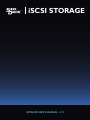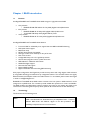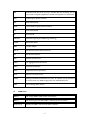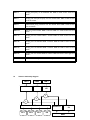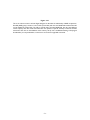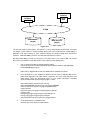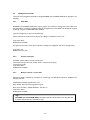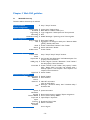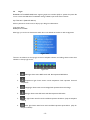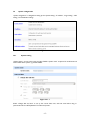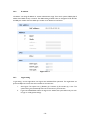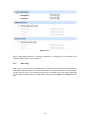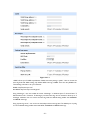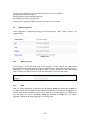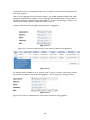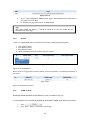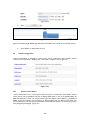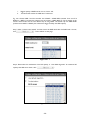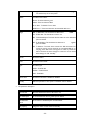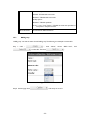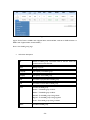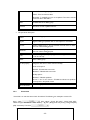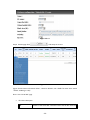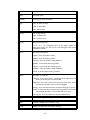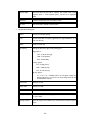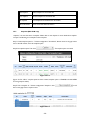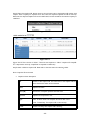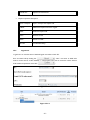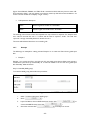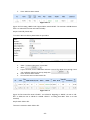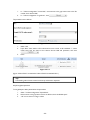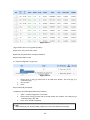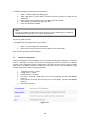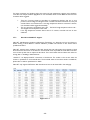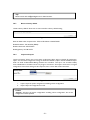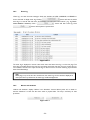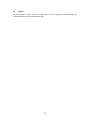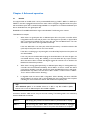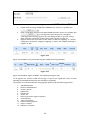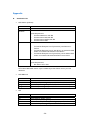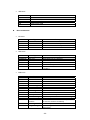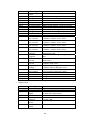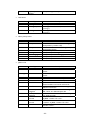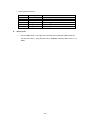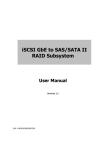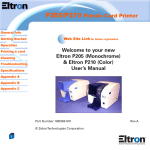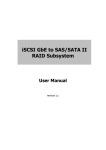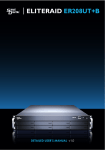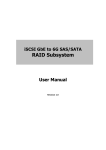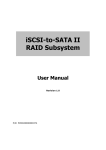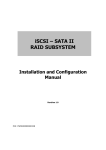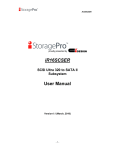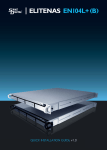Download Sans Digital iSCSI STORAGE User`s manual
Transcript
iSCSI STORAGE DETAILED USER’S MANUAL v1.0 Preface - About This Manual This manual is the introduction of Sans Digital EliteRAID Series and TowerRAID Series iSCSI and it aims to help users know the operations of the disk array system easily. Information contained in this manual has been reviewed for accuracy, but not for product warranty because of the various environments/OS/settings, Information and specification will be changed without further notice. For any update information, please visit www.sansdigital.com. Copyright@2010 Sans Digital, All rights reserved. If you have any question, please e-mail to “[email protected]”. We will answer your question as soon as possible. -2- Table of Contents Chapter 1 1.1 1.2 1.3 1.4 RAID introduction ..................................................................................................5 Features............................................................................................................................................... 5 Terminology ....................................................................................................................................... 5 RAID levels ......................................................................................................................................... 7 Volume relationship diagram .......................................................................................................... 8 Chapter 2 2.1 2.2 2.3 2.3.1 2.3.2 2.3.3 2.4 2.4.1 2.4.2 Getting started......................................................................................................10 Before starting .................................................................................................................................10 iSCSI introduction ...........................................................................................................................10 Management methods ....................................................................................................................12 Web GUI................................................................................................................................12 Console serial port ..............................................................................................................12 Remote control – secure shell ..........................................................................................12 Enclosure Status ..............................................................................................................................13 System buzzer .......................................................................................................................13 LED..........................................................................................................................................13 Chapter 3 3.1 3.2 3.3 3.4 3.4.1 3.4.2 3.4.3 3.4.4 3.4.5 3.5 3.5.1 3.5.2 3.5.3 3.5.4 3.5.5 3.6 3.6.1 3.6.2 3.6.3 3.6.4 3.6.5 3.6.6 3.6.7 3.7 3.7.1 3.7.2 3.7.3 3.7.4 3.8 3.8.1 3.8.2 3.8.3 3.8.4 3.8.5 3.8.6 Web GUI guideline ...............................................................................................14 Web GUI hierarchy ........................................................................................................................14 Login...................................................................................................................................................15 Quick install......................................................................................................................................16 System configuration ......................................................................................................................17 System setting........................................................................................................................17 IP address ...............................................................................................................................18 Login setting...........................................................................................................................18 Mail setting .............................................................................................................................19 Notification setting...............................................................................................................20 iSCSI configuration..........................................................................................................................22 Entity property......................................................................................................................22 NIC..........................................................................................................................................22 Node .......................................................................................................................................25 Session ....................................................................................................................................27 CHAP account ......................................................................................................................27 Volume configuration .....................................................................................................................28 Volume create wizard..........................................................................................................28 Physical disk ...........................................................................................................................30 RAID group............................................................................................................................33 Virtual disk (ER316I+B Only) ............................................................................................35 Snapshot .................................................................................................................................39 Logical unit .............................................................................................................................41 Example ..................................................................................................................................42 Enclosure management ..................................................................................................................46 SES configuration ..................................................................................................................47 Hardware monitor ...............................................................................................................47 Hard drive S.M.A.R.T. support ..........................................................................................48 UPS ..........................................................................................................................................49 System maintenance........................................................................................................................49 System information ..............................................................................................................50 Upgrade ..................................................................................................................................50 Reset to factory default.......................................................................................................51 Import and export................................................................................................................51 Event log.................................................................................................................................52 Reboot and shutdown .........................................................................................................52 -3- 3.9 Logout................................................................................................................................................53 Chapter 4 4.1 4.2 4.3 4.4 4.5 Advanced operation .............................................................................................54 Rebuild...............................................................................................................................................54 RG migration....................................................................................................................................55 VD Extension ...................................................................................................................................57 Disk roaming ....................................................................................................................................57 Support Microsoft MPIO and MC/S ............................................................................................ 58 Appendix A. B. C. …………………………………………………………………………………………...59 Certification list ...............................................................................................................................59 Event notifications...........................................................................................................................60 Known issues....................................................................................................................................64 -4- Chapter 1 RAID introduction 1.1 Features Sans Digital EliteRAID and TowerRAID Series iSCSI storage is a high-performance RAID. • • • 4 bay solutions o EliteRAID ER104I+/ER104I+B: 1U 4 bay iSCSI (Gigabit LAN x2) Rackmount 8 bay solution o EliteRAID ER208I+B: 2U 8 bay iSCSI (Gigabit LAN x2) Rackmount o TowerRAID TR8I: 8 bay iSCSI (Gigabit LAN x2) Tower 16 bay solution o EliteRAID ER316I+B: 3U 16 bay iSCSI (Gigabit LAN x4) Rackmount Sans Digital EliteRAID and TowerRAID Series features: • • • • • • • • • • • • • Front-end 2 GbE or 4 Gbe NIC ports, support Microsoft MPIO and SCSI3 Clustering. iSCSI jumbo frame support. RAID 6, 60 ready. SATA II drives backward-compatible. One logic volume can be shared by as many as 32 hosts. Host access control. Configurable N-way mirror for high data protection. On-line volume migration with no system down-time. HDD S.M.A.R.T. enabled for SATA drives. Header/data digest support. Microsoft VSS, VDS support. Support MPIO and MC/s Support LACP 802.11ad and trunking (ER316I+B only) With proper configuration, Sans Digital can provide non-stop service with a high degree of fault tolerance by using RAID technology and advanced array management features. The controller features are slightly different between the backplane solution and cable solution. For more details, please contact Sans Digital or email to “[email protected]”. EliteRAID and TowerRAID Series iSCSI solution connects to the host system in iSCSI interface. It can be configured to any RAID level. The controller provides reliable data protection for servers and RAID 6. The RAID 6 allows two HDD failures without producing any impact on the existing data. Data can be recovered from the existing data and parity drives. (Data can be recovered from the rest disks/drives.) 1.2 Terminology The document uses the following terms: RAID RAID is the abbreviation of “Redundant Array of Independent Disks”. There are different RAID levels with different degree of the data protection, data availability, and performance to host environment. -5- PD The Physical Disk belongs to the member disk of one specific RAID group. RD Raid Group. A collection of removable media. One RG consists of a set of VDs and owns one RAID level attribute. VD Virtual Disk. Each RD could be divided into several VDs. The VDs from one RG have the same RAID level, but may have different volume capacity. CV Cache Volume. Controller uses onboard memory as cache. All RAM (except for the part which is occupied by the controller) can be used as cache. LUN Logical Unit Number. A logical unit number (LUN) is a unique identifier which enables it to differentiate among separate devices (each one is a logical unit). GUI Graphic User Interface. RAID width, RAID copy, RAID row (RAID cell in one row) RAID width, copy and row are used to describe one RG. E.g.: 1. One 4-disk RAID 0 volume: RAID width= 4; RAID copy=1; RAID row=1. 2. One 3-way mirroring volume: RAID width=1; RAID copy=3; RAID row=1. 3. One RAID 10 volume over 3 4-disk RAID 1 volume: RAID width=1; RAID copy=4; RAID row=3. WT Write-Through cache-write policy. A caching technique in which the completion of a write request is not signaled until data is safely stored in non-volatile media. Each data is synchronized in both data cache and accessed physical disks. WB Write-Back cache-write policy. A caching technique in which the completion of a write request is signaled as soon as the data is in cache and actual writing to nonvolatile media occurs at a later time. It speeds up system write performance but needs to bear the risk where data may be inconsistent between data cache and the physical disks in one short time interval. RO Set the volume to be Read-Only. DS Dedicated Spare disks. The spare disks are only used by one specific RG. Others could not use these dedicated spare disks for any rebuilding purpose. GS Global Spare disks. GS is shared for rebuilding purpose. If some RGs need to use the global spare disks for rebuilding, they could get the spare disks out from the common spare disks pool for such requirement. DC Dedicated Cache. GC Global Cache. -6- DG DeGraded mode. Not all of the array’s member disks are functioning, but the array is able to respond to application read and write requests to its virtual disks. SCSI Small Computer Systems Interface. SAS Serial Attached SCSI. iSCSI Internet Small Computer Systems Interface. SAS Serial Attached SCSI. FC Fibre Channel. S.M.A.R.T. Self-Monitoring Analysis and Reporting Technology. WWN World Wide Name. HBA Host Bus Adapter. SAF-TE SCSI Accessed Fault-Tolerant Enclosures. SES SCSI Enclosure Services. NIC Network Interface Card. LACP Link Aggregation Control Protocol. MPIO Multi-Path Input/Output. MC/S Multiple Connections per Session MTU Maximum Transmission Unit. CHAP Challenge Handshake Authentication Protocol. An optional security mechanism to control access to an iSCSI storage system over the iSCSI data ports. iSNS Internet Storage Name Service. 1.3 RAID levels RAID 0 Disk striping. RAID 0 needs at least one hard drive. RAID 1 Disk mirroring over two disks. RAID 1 needs at least two hard drives. N-way mirror Extension to RAID 1 level. It has N copies of the disk. -7- RAID 3 Striping with parity on the dedicated disk. RAID 3 needs at least three hard drives. RAID 5 Striping with interspersed parity over the member disks. RAID 3 needs at least three hard drives. RAID 6 2-dimensional parity protection over the member disks. RAID 6 needs at least four hard drives. RAID 0+1 Mirroring of the member RAID 0 volumes. RAID 0+1 needs at least four hard drives. RAID 10 Striping over the member RAID 1 volumes. RAID 10 needs at least four hard drives. RAID 30 Striping over the member RAID 3 volumes. RAID 30 needs at least six hard drives. RAID 50 Striping over the member RAID 5 volumes. RAID 50 needs at least six hard drives. RAID 60 Striping over the member RAID 6 volumes. RAID 60 needs at least eight hard drives. JBOD The abbreviation of “Just a Bunch Of Disks”. JBOD needs at least one hard drive. 1.4 Volume relationship diagram LUN 1 VD 1 LUN 2 LUN 3 VD 2 Snap VD + + + RG PD 1 PD 2 Dedicated CV Global CV PD 3 - 8 -DS RAM Figure 1.4.1 This is the volume structure of Sans Digital designed. It describes the relationship of RAID components. One RG (RAID group) consists of a set of VDs (Virtual disk) and owns one RAID level attribute. Each RG can be divided into several VDs. The VDs in one RG share the same RAID level, but may have different volume capacity. Each VD will be associated with one specific CV (Cache Volume) to execute the data transaction. Each CV can have different cache memory size by user’s modification/setting. LUN (Logical Unit Number) is a unique identifier, in which users can access through SCSI commands. -9- Chapter 2 Getting started 2.1 Before starting Before starting, prepare the following items. 1. 2. 3. 4. 5. 6. 7. 8. 9. 2.2 Check “Certification list” in Appendix A to confirm the hardware setting is fully supported. Read the latest release note before upgrading. Release note accompany with release firmware. A server with a NIC or iSCSI HBA. CAT 5e, or CAT 6 network cables for management port and iSCSI data ports. Recommend CAT 6 cables for best performance. Prepare storage system configuration plan. Management and iSCSI data ports network information. When using static IP, please prepare static IP addresses, subnet mask, and default gateway. Gigabit LAN switches. (recommended) Or Gigabit LAN switches with VLAN/LCAP/Trunking. (optional) CHAP security information, including CHAP username and secret. (optional) Setup the hardware connection before power on servers and storage unit. Connect console cable, management port cable, and iSCSI data port cables in advance. iSCSI introduction iSCSI (Internet SCSI) is a protocol which encapsulates SCSI (Small Computer System Interface) commands and data in TCP/IP packets for linking storage devices with servers over common IP infrastructures. iSCSI provides high performance SANs over standard IP networks like LAN, WAN or the Internet. IP SANs are true SANs (Storage Area Networks) which allow few servers to attach to an infinite number of storage volumes by using iSCSI over TCP/IP networks. IP SANs can scale the storage capacity with any type and brand of storage system. In addition, it can be used by any type of network (Ethernet, Fast Ethernet, and Gigabit Ethernet) and combination of operating systems (Microsoft Windows, Linux, Solaris, etc.) within the SAN network. IP-SANs also include mechanisms for security, data replication, multi-path and high availability. Storage protocol, such as iSCSI, has “two ends” in the connection. These ends are initiator and target. In iSCSI, we call them iSCSI initiator and iSCSI target. The iSCSI initiator requests or initiates any iSCSI communication. It requests all SCSI operations like read or write. An initiator is usually located on the host/server side (either an iSCSI HBA or iSCSI SW initiator). The target is the storage device itself or an appliance which controls and serves volumes or virtual volumes. The target is the device which performs SCSI command or bridge to an attached storage device. - 10 - Host 2 (initiator) iSCSI HBA Host 1 (initiator) NIC IP SAN iSCSI device 1 (target) iSCSI device 2 (target) Figure 2.2.1 The host side needs an iSCSI initiator. The initiator is a driver which handles the SCSI traffic over iSCSI. The initiator can be software or hardware (HBA). Please refer to the certification list of iSCSI HBA(s) in Appendix A. OS native initiators or other software initiators use standard TCP/IP stack and Ethernet hardware, while iSCSI HBA(s) use their own iSCSI and TCP/IP stacks on board. Hardware iSCSI HBA(s) provide its own initiator tool. Please refer to the vendors’ HBA user manual. Microsoft, Linux and Mac provide iSCSI initiator driver. Below are the available links: 1. Link to download the Microsoft iSCSI software initiator: http://www.microsoft.com/downloads/details.aspx?FamilyID=12cb3c1a-15d6-4585-b385befd1319f825&DisplayLang=en Please refer to Appendix D for Microsoft iSCSI initiator installation procedure. 2. Linux iSCSI initiator is also available. For different kernels, there are different iSCSI drivers. Please check Appendix A for iSCSI initiator certification list. If user needs the latest Linux iSCSI initiator, please visit Open-iSCSI project for most update information. Linux-iSCSI (sfnet) and Open-iSCSI projects merged in April 11, 2005. Open-iSCSI website: http://www.open-iscsi.org/ Open-iSCSI README: http://www.open-iscsi.org/docs/README Features: http://www.open-iscsi.org/cgi-bin/wiki.pl/Roadmap Support Kernels: http://www.open-iscsi.org/cgi-bin/wiki.pl/Supported_Kernels Google groups: http://groups.google.com/group/open-iscsi/threads?gvc=2 http://groups.google.com/group/open-iscsi/topics Open-iSCSI Wiki: http://www.open-iscsi.org/cgi-bin/wiki.pl 3. ATTO iSCSI initiator is available for Mac. Website: http://www.attotech.com/xtend.html - 11 - 2.3 Management methods There are three management methods to manage EliteRAID and TowerRAID iSCSI Series, describe in the following: 2.3.1 Web GUI EliteRAID and TowerRAID iSCSI Series support graphic user interface to manage the system. Make sure the LAN cable is connected. The default setting of management port IP is DHCP. The IP address could be located by using the included RAID Finder Software. Type the management port IP in the web browser. Click any function at the first time; it will pop up a dialog to authenticate current user. Login name: admin Default password: 0000 Or login with read-only account which only allows reading the configuration and cannot change setting. Login name: user Default password: 1234 2.3.2 Console serial port Use NULL modem cable to connect console port. The console setting is baud rate: 115200, 8 bits, 1 stop bit, and no parity. Terminal type: vt100 Login name: admin Default password: 0000 2.3.3 Remote control – secure shell SSH (secure shell) is required for controllers to remote login. The SSH client software is available at the following web site: SSHWinClient WWW: http://www.ssh.com/ Putty WWW: http://www.chiark.greenend.org.uk/ Host name: 192.168.1.1 (Default IP address: 192.168.1.1.) Login name: admin Default password: 0000 Tips EliteRAID and TowerRAID iSCSI only support SSH for remote control. For using SSH, the IP address and password are required for login. - 12 - 2.4 Enclosure Status 2.4.1 System buzzer The system buzzer features are listed below: 1. 2. 3. 2.4.2 The system buzzer alarms 1 second when system boots up successfully. The system buzzer alarms continuously when there is error occurred. The alarm will be stopped after error resolved or be muted. The alarm will be muted automatically when the error is resolved. E.g., when RAID 5 is degraded and alarm rings immediately, user changes/adds one physical disk for rebuilding. When the rebuilding is done, the alarm will be muted automatically. LED The LED features are listed below: 1. Marquee / Disk Status / Disk Rebuilding LED: The Marquee / Disk Status / Disk Rebuilding LEDs are displayed in the same LEDs. The LEDs indicates different functions in different stages. I. Marquee LEDs: When system powers on and successfully boots up, the Marquee LED is on until the system boots successful. II. Disk status LEDs: the LEDs reflect the disk status for the tray. Only On/Off situation. III. Disk rebuilding LEDs: the LEDs are blinking when the disks are under rebuilding. 2. Disk Access LED: Hardware activated LED when accessing disks (IO). 3. Disk Power LED: Hardware activated LED when the disks are plugged in and powered on. 4. BUSY LED: Hardware activated LED when the front-end channel is busy. 5. POWER LED: Hardware activated LED when system is powered on. - 13 - Chapter 3 Web GUI guideline 3.1 Web GUI hierarchy The below table is the hierarchy of web GUI. Quick installation System configuration Æ Step 1 / Step 2 / Confirm System setting IP address Login setting Mail setting Notification setting iSCSI configuration Æ Æ Æ Æ Æ System name / Date and time MAC address / Address / DNS / port Login configuration / Admin password / User password Mail SNMP / Messenger / System log server / Event log filter Entity property Æ Entity name / iSNS IP NIC Æ Aggregation / IP settings for iSCSI ports / Become default gateway / Enable jumbo frame Node Æ Create / Authenticate / Rename / User / Delete Session Æ Session information / Delete CHAP account Æ Create / Delete Volume configuration Step 1 / Step 2 / Step 3 / Step 4 / Confirm Volume create wizard Physical disk Æ Set Free disk / Set Global spare / Set Dedicated spare / Set property / More information RAID group Æ Create / Migrate / Activate / Deactivate / Scrub / Delete / Set disk property / More information Virtual disk Æ Create / Extend / Scrub / Delete / Set property / Attach LUN / Detach LUN / List LUN / Set snapshot space / Cleanup snapshot / Take snapshot / Auto snapshot / List snapshot / More information Logical unit Æ Attach / Detach Enclosure management SES configuration Æ Enable / Disable Hardware Æ Auto shutdown monitor S.M.A.R.T. Æ S.M.A.R.T. information (Only for SATA disks) UPS Æ UPS Type / Shutdown battery level / Shutdown delay / Shutdown UPS Maintenance System Æ System information information Upgrade Æ Browse the firmware to upgrade / Export configuration Reset to default Æ Sure to reset to factory default? Import and Æ Import/Export / Import file export Event log Æ Download / Mute / Clear Reboot and Æ Reboot / Shutdown shutdown Logout Sure to logout? - 14 - 3.2 Login EliteRAID and TowerRAID iSCSI Series supports graphic user interface (GUI) to operate the system. Be sure to connect the LAN cable. The default IP setting is DHCP; open the browser and enter: http://192.168.1.1 (Default IP address.) Click any function at the first time; it will pop up a dialog for authentication. Login name: admin Default password: 0000 After login, you can choose the functions which lists on the left side of window to make configuration. Figure 3.2.1 There are six indicators at the top-right corner for backplane solutions, and cabling solutions have three indicators at the top-right corner. Figure 3.2.2 1. 2. RAID light: Green means RAID works well. Red represents RAID failure. Temperature light: Green means normal temperature. Red represents abnormal temperature. 3. Voltage light: Green means normal voltage. Red represents abnormal voltage. 4. UPS light: Green means UPS works well. Red represents UPS failure. 5. Fan light: Green means Fan works well. Red represents fan failure. (Only for backplane solution) 6. Power light: Green means Power works well. Red represents power failure. (Only for backplane solution) - 15 - 3.3 Quick install It is easy to use “Quick install” to create a volume. It uses whole physical disks to create a RG; the system will calculate maximum spaces on RAID levels 0/1/3/5/6/0+1. “Quick install” will occupy all residual RG space for one VD, and it has no space for snapshot and spare. If snapshot is needed, please create volumes by manual, and refer to section 4.4 for more detail. If some physical disks are used in other RGs, “Quick install” can not be run because the operation is valid only when all physical disks in this system are free. Step 1: Click “Quick install”, then choose the RAID level. After choosing the RAID level, then click “ ”. It will link to another page. Figure 3.3.1 Step 2: Confirm page. Click “ created. ” if all setups are correct. Then a VD will be Done. You can start to use the system now. Figure 3.3.2 (Figure 3.3.2: A RAID 0 Virtual disk with the VD name “QUICK16150”, named by system itself, with the total available volume size 271GB.) - 16 - 3.4 System configuration “System configuration” is designed for setting up the “System setting”, “IP address”, “Login setting”, “Mail setting”, and “Notification setting”. Figure 3.4.1 3.4.1 System setting “System setting” can set system name and date. Default “System name” composed of model name and serial number of this system, e.g.: P210C-a00001. Figure 3.4.1.1 Check “Change date and time” to set up the current date, time, and time zone before using or synchronize time from NTP (Network Time Protocol) server. - 17 - 3.4.2 IP address “IP address” can change IP address for remote administration usage. There are 2 options, DHCP (Get IP address from DHCP server) or static IP. The default setting is DHCP. User can change the HTTP, HTTPS, and SSH port number when the default port number is not allowed on host/server. Figure 3.4.2.1 3.4.3 Login setting “Login setting” can set single admin, auto logout time and Admin/User password. The single admin can prevent multiple users access the same controller at the same time. 1. 2. Auto logout: The options are (1) Disable; (2) 5 minutes; (3) 30 minutes; (4) 1 hour. The system will log out automatically when user is inactive for a period of time. Login lock: Disable/Enable. When the login lock is enabled, the system allows only one user to login or modify system settings. - 18 - Figure 3.4.3.1 Check “Change admin password” or “Change user password” to change admin or user password. The maximum length of password is 12 characters. 3.4.4 Mail setting “Mail setting” can enter at most 3 mail addresses for receiving the event notification. Some mail servers would check “Mail-from address” and need authentication for anti-spam. Please fill the necessary fields and click “Send test mail” to test whether email functions are available. User can also select which levels of event logs are needed to be sent via Mail. Default setting only enables ERROR and WARNING event logs. - 19 - Figure 3.4.4.1 3.4.5 Notification setting “Notification setting” can set up SNMP trap for alerting via SNMP, pop-up message via Windows messenger (not MSN), alert via syslog protocol, and event log filter. - 20 - Figure 3.4.5.1 “SNMP” allows up to 3 SNMP trap addresses. Default community setting is “public”. User can choose the event log levels and default setting only enables INFO event log in SNMP. There are many SNMP tools. The following web sites are for your reference: SNMPc: http://www.snmpc.com/ Net-SNMP: http://net-snmp.sourceforge.net/ Using “Messenger”, user must enable the service “Messenger” in Windows (Start Æ Control Panel Æ Administrative Tools Æ Services Æ Messenger), and then event logs can be received. It allows up to 3 messenger addresses. User can choose the event log levels and default setting enables the WARNING and ERROR event logs. Using “System log server”, user can choose the facility and the event log level. The default port of syslog is 514. The default setting enables event level: INFO, WARNING and ERROR event logs. - 21 - There are some syslog server tools. The following web sites are for your reference: WinSyslog: http://www.winsyslog.com/ Kiwi Syslog Daemon: http://www.kiwisyslog.com/ Most UNIX systems build in syslog daemon. “Event log filter” setting can enable event level on “Pop up events” and “LCM”. 3.5 iSCSI configuration “iSCSI configuration” is designed for setting up the “Entity Property”, “NIC”, “Node”, “Session”, and “CHAP account”. Figure 3.5.1 3.5.1 Entity property “Entity property” can view the entity name of the controller, and setup “iSNS IP” for iSNS (Internet Storage Name Service). iSNS protocol allows automated discovery, management and configuration of iSCSI devices on a TCP/IP network. Using iSNS, it needs to install a iSNS server in SAN. Add an iSNS server IP address into iSNS server lists in order that iSCSI initiator service can send queries. Figure 3.5.1.1 3.5.2 NIC “NIC” can change IP addresses of iSCSI data ports. ER104I+(B), ER208I+(B), ER316I+B and TR8I-B has two. Each of them must be assigned to one IP address in multi-homed mode unless the link aggregation or trunking mode has been selected. If any two or more ports are set in link aggregation or trunking mode, they will display the same IP. ER104I+(B), ER208I+(B), ER316I+B and TR8I-B does not support aggregation. ER316I+B will support aggregation or trunking mode. - 22 - Figure 3.5.2.2 (Figure 3.5.2.2: ER104I+(B), ER208I+(B), ER316I+B and TR8I-B, there are 2 iSCSI data ports. Each of them is set to static IP.) IP settings: User can change IP address by moving mouse to the gray button of LAN port, click “IP settings for iSCSI ports”. There are 2 selections, DHCP (Get IP address from DHCP server) or static IP. Figure 3.5.2.4 Default gateway: Default gateway can be changed by moving mouse to the gray button of LAN port, click “Become default gateway”. There is only one default gateway. MTU / Jumbo frame: MTU (Maximum Transmission Unit) size can be enabled by moving mouse to the gray button of LAN port, click “Enable jumbo frame”. Caution The MTU size of switching hub and HBA on host must be enabled. Otherwise, the LAN connection can not work properly. only): Multi-homed / Trunking / LACP (ER316I+B The following is the description of multi-homed / trunking / LACP functions. Multi-homed: Default mode. Each of iSCSI data port is connected by itself and is not link aggregation and trunking. This function is also for Multipath functions. Select this mode can also remove the setting of Trunking / LACP in same time. - 23 - Trunking: defines the use of multiple iSCSI data ports in parallel to increase the link speed beyond the limits of any single port. LACP: The Link Aggregation Control Protocol (LACP) is part of IEEE specification 802.3ad that allows bundling several physical ports together to form a single logical channel. LACP allows a network switch to negotiate an automatic bundle by sending LACP packets to the peer. The advantages of LACP are (1) increases the bandwidth. (2) failover when link status fails on a port. Trunking / LACP setting can be changed by clicking the button “Aggregation”. Figure 3.5.2.5 (Figure 3.5.2.5: There are 2 iSCSI data ports, select at least two NICs for link aggregation.) Figure 3.5.2.6 For example, LAN1 and LAN2 are set as Trunking mode. To remove Trunking / LACP setting, checking the gray button of LAN port, click “Delete link aggregation”. Then it will pop up a message to confirm. Figure 3.5.2.7 (Figure 3.5.2.7: There are 4 iSCSI data ports, select at least two NICs for link aggregation.) - 24 - Figure 3.5.2.8 For example, LAN1 and LAN2 are set as Trunking mode. LAN3 and LAN4 are set as LACP mode. To remove Trunking / LACP setting, checking the gray button of LAN port, click “Delete link aggregation”. Then it will pop up a message to confirm. 3.5.3 Node Single-node / Multi-node: “Node” can view the target name for iSCSI initiator. ER104I+(B), ER208I+(B), ER316I+B and TR8I-B supports single-node. The node name ER104I+(B), ER208I+(B), ER316I+B and TR8I-B exists by default and can not be changed. Figure 3.5.3.1 (Figure 3.5.3.1: ER104I+(B), ER208I+(B), ER316I+B and TR8I-B, single-mode.) CHAP: CHAP is the abbreviation of Challenge Handshake Authorization Protocol. CHAP is a strong authentication method used in point-to-point for user login. It’s a type of authentication in which the authentication server sends the client a key to be used for encrypting the username and password. CHAP enables the username and password to transmitting in an encrypted form for protection. To use CHAP authentication in ER104I+(B), ER208I+(B), ER316I+B and TR8I-B, please follow the procedures. 1. Mouse moves to the gray button of “Auth” column, click “Authenticate”. - 25 - 2. Select “CHAP”. Figure 3.5.3.4 3. Click “ ”. Figure 3.5.3.5 4. 5. 6. Go to “/ iSCSI configuration / CHAP account” page to create CHAP account. Please refer to next section for more detail. Mouse moves to the gray button of “Auth” column, click “User”. Select CHAP user(s) which will be used. It’s a multi option; it can be one or more. If choosing none, CHAP can not work. Figure 3.5.3.6 7. 8. Click “ ”. In “Change Authenticate” page, select “None” to disable CHAP. To use CHAP authentication in ER104I+(B), ER208I+(B), ER316I+B and TR8I-B, please follow the procedures. 1. 2. Click “ Select “CHAP”. ”. Figure 3.5.3.7 3. Click “ ”. - 26 - Figure 3.5.3.8 4. 5. Go to “/ iSCSI configuration / CHAP account” page to create CHAP account. Please refer to next section for more detail. In “Authenticate” page, select “None” to disable CHAP. Tips After setting CHAP, the initiator in host/server should be set the same CHAP account. Otherwise, user cannot login. 3.5.4 Session “Session” can display iSCSI session and connection information, including the following items: 1. 2. 3. 4. Host (Initiator Name) Error Recovery Level Error Recovery Count Detail of Authentication status and Source IP: port number. Figure 3.5.4.1 (Figure 3.5.4.1: iSCSI Session.) Mouse moves to the gray button of session number, click “List connection”. It will list all connection(s) of the session. Figure 3.5.4.2 (Figure 3.5.4.2: iSCSI Connection.) 3.5.5 CHAP account ER104I+(B), ER208I+(B), ER316I+B and TR8I-B can create one CHAP account only. To setup CHAP account in ER104I+(B), ER208I+(B), ER316I+B and TR8I-B, please follow the procedures. 1. 2. ”. Click “ Enter “User”, “Secret”, and “Confirm” secret again. - 27 - Figure 3.5.5.3 3. Click “ ”. Figure 3.5.5.4 (Figure 3.5.5.4: ER104I+(B), ER208I+(B), ER316I+B and TR8I-B, create a CHAP account named “chap1”.) 4. 3.6 Click “Delete” to delete CHAP account. Volume configuration “Volume configuration” is designed for setting up the volume configuration which includes “Volume create wizard”, “Physical disk”, “RAID group”, “Virtual disk”, “Snapshot”, and “Logical unit”. Figure 3.6.1 3.6.1 Volume create wizard “Volume create wizard” has a smarter policy. When the system is inserted with some HDDs. “Volume create wizard” lists all possibilities and sizes in different RAID levels, it will use all available HDDs for RAID level depends on which user chooses. When system has different sizes of HDDs, e.g., 8*200G and 8*80G, it lists all possibilities and combination in different RAID level and different sizes. After user chooses RAID level, user may find that some HDDs are available (free status). The result is using smarter policy designed by Sans Digital. It gives user: - 28 - 1. 2. Biggest capacity of RAID level for user to choose and, The fewest disk number for RAID level / volume size. E.g., user chooses RAID 5 and the controller has 12*200G + 4*80G HDDs inserted. If we use all 16 HDDs for a RAID 5, and then the maximum size of volume is 1200G (80G*15). By the wizard, we do smarter check and find out the most efficient way of using HDDs. The wizard only uses 200G HDDs (Volume size is 200G*11=2200G), the volume size is bigger and fully uses HDD capacity. Step 1: Select “Volume create wizard” and then choose the RAID level. After the RAID level is chosen, click “ ”. Then it will link to next page. Figure 3.6.1.1 Step 2: Please select the combination of the RG capacity, or “Use default algorithm” for maximum RG capacity. After RG size is chosen, click “ ”. Figure 3.6.1.2 - 29 - Step 3: Decide VD size. User can enter a number less or equal to the default number. Then click “ ”. Figure 3.6.1.3 Step 4: Confirm page. Click “ created. ” if all setups are correct. Then a VD will be Done. You can start to use the system now. Figure 3.6.1.4 (Figure 3.6.1.4: A RAID 0 Virtual disk with the VD name “QUICK13573”, named by system itself, with the total available volume size 1862GB.) 3.6.2 Physical disk “Physical disk” can view the status of hard drives in the system. The followings are operational tips: 1. 2. Mouse moves to the gray button next to the number of slot, it will show the functions which can be executed. Active function can be selected, but inactive function will show in gray color. For example, set PD slot number 11 to dedicated spare disk. Step 1: Mouse moves to the gray button of PD 11, select “Set Dedicated spare”, it will link to next page. Figure 3.6.2.1 - 30 - Step 2: Maybe it has some RGs which can be set dedicate spare disk, select which one will be added, then click “ ”. Figure 3.6.2.2 Done. View “Physical disk” page. Figure 3.6.2.3 (Figure 3.6.2.3: Physical disks of slot 1,2,3 are created for a RG named “RG-R5”. Slot 4 is set as dedicated spare disk of RG named “RG-R5”. The others are free disks.) • PD column description: Slot The position of hard drives. The button next to the number of slot shows the functions which can be executed. Size (GB) Capacity of hard drive. RG Name Related RAID group name. Status The status of hard drive. “Online” Æ the hard drive is online. “Rebuilding” Æ the hard drive is being rebuilt. “Transition” Æ the hard drive is being migrated or is replaced by another disk when rebuilding occurs. - 31 - “Missing” Æ the hard drive has already joined a RG but not plugged into the disk tray of current system. Health The health of hard drive. “Good” Æ the hard drive is good. “Failed” Æ the hard drive is failed. “Error Alert” Æ S.M.A.R.T. error alert. “Read Errors” Æ the hard drive has unrecoverable read errors. Usage “RD” Æ RAID Disk. This hard drive has been set to RAID. “FR” Æ FRee disk. This hard drive is free for use. “DS” Æ Dedicated Spare. This hard drive has been set to the dedicated spare of the RG. “GS” Æ Global Spare. This hard drive has been set to spare of all RGs. a global “RS” Æ ReServe. The hard drive contains the RG information but cannot be used. It may be caused by an uncompleted RG set, or hot-plug of this disk in the running time. In order to protect the data in the disk, the status changes to reserve. It can be reused after setting it to “FR” manually. Vendor Hard drive vendor. Serial Hard drive serial number. Type Hard drive type. “SATA” Æ SATA disk. “SATA2” Æ SATA II disk. “SAS” Æ SAS disk. • Write cache Hard drive write cache is enabled or disabled. Standby HDD auto spindown to save power. The default value is disabled. PD operations description: Set Free disk Make the selected hard drive to be free for use. Set Global spare Set the selected hard drive to global spare of all RGs. Set Dedicated spares Set hard drive to dedicated spare of selected RGs. Set property Change the status of write cache and standby. - 32 - Write cache options: “Enabled” Æ Enable disk write cache. “Disabled” Æ Disable disk write cache. Standby options: “Disabled” Æ Disable spindown. “30 sec / 1 min / 5 min / 30 min” Æ Enable hard drive auto spindown to save power in the period of time. More information 3.6.3 Show hard drive detail information. RAID group “RAID group” can view the status of each RAID group. The following is an example to create a RG. Step “ 1: Click “ ”, enter “Name”, choose ” to select PD. Then click “ ”. Figure 3.6.3.1 ” if all setups are correct. Step 2: Confirm page. Click “ - 33 - “RAID level”, click Figure 3.6.3.2 (Figure 3.6.3.2: There is a RAID 0 with 4 physical disks, named “RG-R0”, total size is 135GB. Another is a RAID 5 with 3 physical disks, named “RG-R5”.) Done. View “RAID group” page. • RG column description: No. Number of RAID group. The button next to the No. shows the functions which can be executed. Name RAID group name. Total(GB) Total capacity of this RAID group. Free(GB) Free capacity of this RAID group. #PD The number of physical disks in RAID group. #VD The number of virtual disks in RAID group. Status The status of RAID group. “Online” Æ the RAID group is online. “Offline” Æ the RAID group is offline. “Rebuild” Æ the RAID group is being rebuilt. “Migrate” Æ the RAID group is being migrated. “Scrub” Æ the RAID group is being scrubbed. Health The health of RAID group. - 34 - “Good” Æ the RAID group is good. “Failed” Æ the hard drive is failed. “Degraded” Æ the RAID group is not completed. The reason could be lack of one disk or disk failure. • RAID The RAID level of the RAID group. Enclosure RG locates on local or JBOD enclosure. RG operations description: Create Create a RAID group. Migrate Migrate a RAID group. Please refer to next chapter for more detail. Activate Activate a RAID group; it can be executed when RG status is offline. This is for online roaming purpose. Deactivate Deactivate a RAID group; it can be executed when RG status is online. This is for online roaming purpose. Scrub Scrub a RAID group. It’s a parity regeneration. It supports RAID 3 / 5 / 6 / 30 / 50 / 60 only. Delete Delete a RAID group. Set disk property Change the disk status of write cache and standby. Write cache options: “Enabled” Æ Enable disk write cache. “Disabled” Æ Disable disk write cache. Standby options: “Disabled” Æ Disable spindown. “30 sec / 1 min / 5 min / 30 min” Æ Enable hard drive auto spindown to save power in the period of time. More information 3.6.4 Show RAID group detail information. Virtual disk “Virtual disk” can view the status of each Virtual disk. The following is an example to create a VD. ”, enter “Name”, choose “RG name”, “Stripe height (KB)”, Step 1: Click “ “Block size (B)”, “Read/Write” mode, “Priority”, “Bg rate” (Background task priority), change “Capacity ”. (GB)” if necessary. Then click “ - 35 - Figure 3.6.4.1 Step 2: Confirm page. Click “ ” if all setups are correct. Figure 3.6.4.2 (Figure 3.6.4.2: Create a VD named “VD-01”, related to “RG-R0”, size is 30GB. The other VD is named “VD-02”, initializing to 12%.) Done. View “Virtual disk” page. • VD column description: No. Number of this Virtual disk. The button next to the VD No. shows the - 36 - functions which can be executed. Name Virtual disk name. Size(GB) Total capacity of the Virtual disk. Right “WT” Æ Write Through. “WB” Æ Write Back. “RO” Æ Read Only. Priority “HI” Æ HIgh priority. “MD” Æ MiD priority. “LO” Æ LOw priority. Bg rate Background task priority. “4 / 3 / 2 / 1 / 0” Æ Default value is 4. The higher number the background priority of a VD has, the more background I/O will be scheduled to execute. Status The status of Virtual disk. “Online” Æ the Virtual disk is online. “Offline” Æ the Virtual disk is offline. “Initiating” Æ the Virtual disk is being initialized. “Rebuild” Æ the Virtual disk is being rebuilt. “Migrate” Æ the Virtual disk is being migrated. “Rollback” Æ the Virtual disk is being rolled back. “Scrub” Æ the Virtual disk is being scrubbed. Health The health of Virtual disk. “Optimal” Æ the Virtual disk is operating and has experienced no failures of the disks that comprise the RG. “Degraded” Æ At least one disk which comprises space of the Virtual disk has been marked as failed or has been plugged. “Missing” Æ the Virtual disk has been marked as missing by the system. “Failed” Æ the Virtual disk has experienced enough failures of the disks that comprise the VD for unrecoverable data loss to occur. “Part optimal” Æ the Virtual disk has experienced disk failures. R% Ratio of initializing or rebuilding. RAID The levels of RAID that Virtual disk is using. #LUN Number of LUN(s) that Virtual disk is attaching. - 37 - • Snapshot (MB) The Virtual disk size that used for snapshot. The number means “Used snapshot space” / “Total snapshot space”. The unit is in megabytes (MB). #Snapshot Number of snapshot(s) that Virtual disk is taken. RG name The Virtual disk is related to the RG name VD operations description: Extend Extend a Virtual disk capacity. Scrub Scrub a Virtual disk. It’s a parity regeneration. It supports RAID 3 / 5 / 6 / 30 / 50 / 60 only. Delete Delete a Virtual disk. Set property Change the VD name, right, priority and bg rate. Right options: “WT” Æ Write Through. “WB” Æ Write Back. “RO” Æ Read Only. Priority options: “HI” Æ HIgh priority. “MD” Æ MiD priority. “LO” Æ LOw priority. Bg rate options: “4 / 3 / 2 / 1 / 0” Æ Default value is 4. The higher number the background priority of a VD has, the more background I/O will be scheduled to execute. Attach LUN Attach to a LUN. Detach LUN Detach to a LUN. List LUN List attached LUN(s). Set snapshot space Set snapshot space for executing snapshot. Please refer to next chapter for more detail. Cleanup snapshot Clean all snapshot VD related to the Virtual disk and release snapshot space. - 38 - 3.6.5 Take snapshot Take a snapshot on the Virtual disk. Auto snapshot Set auto snapshot on the Virtual disk. List snapshot List all snapshot VD related to the Virtual disk. More information Show Virtual disk detail information. Snapshot (ER316I+B only) “Snapshot” can view the status of snapshot. Please refer to next chapter for more detail about snapshot concept. The following is an example to take a snapshot. Step 1: Create snapshot space. In “/ Volume configuration / Virtual disk”, Mouse moves to the gray button next to the VD number; click “Set snapshot space”. ”. The snapshot space is created. Step 2: Set snapshot space. Then click “ Figure 3.6.5.1 Figure 3.6.5.2 (Figure 3.6.5.2: “VD-01” snapshot space has been created, snapshot space is 15360MB, and used 263MB for saving snapshot index.) Step 3: Take a snapshot. In “/ Volume configuration / Snapshot”, click “ link to next page. Enter a snapshot name. Figure 3.6.5.3 - 39 - ”. It will Step 4: Export the snapshot VD. Mouse moves to the gray button next to the Snapshot VD number; click “Export”. Enter a capacity for snapshot VD. If size is zero, the exported snapshot VD will be read only. Otherwise, the exported snapshot VD can be read/written, and the size will be the maximum capacity to read/write. Figure 3.6.5.4 Figure 3.6.5.5 (Figure 3.6.5.5: This is the list of “VD-01”. There are two snapshots in “VD-01”. Snapshot VD “SnapVD01” is exported to read only, “SnapVD-02” is exported to read/write.) Step 5: Attach a LUN for snapshot VD. Please refer to the next section for attaching a LUN. Done. Snapshot VD can be used. • Snapshot column description: No. Number of this snapshot VD. The button next to the snapshot VD No. shows the functions which can be executed. Name Snapshot VD name. Used (MB) The amount of snapshot space that has been used. Exported Snapshot VD is exported or not. Right “RW” Æ Read / Write. The snapshot VD can be read / write. “RO” Æ Read Only. The snapshot VD can be read only. #LUN Number of LUN(s) that snapshot VD is attaching. - 40 - Created time • 3.6.6 Snapshot VD created time. Snapshot operations description: Export / Unexport Export / unexport the snapshot VD. Rollback Rollback the snapshot VD to the original. Delete Delete the snapshot VD. Attach Attach to a LUN. Detach Detach to a LUN. List LUN List attached LUN(s). Logical unit “Logical unit” can view the status of attached logical unit number of each VD. User can attach LUN by clicking the “ ”. “Host” must enter an iSCSI node name for access control, or fill-in wildcard “*”, which means every host can access the volume. Choose LUN number and permission, then click “ ”. Figure 3.6.6.1 Figure 3.6.6.2 - 41 - (Figure 3.6.6.2: ER104I+, ER208I+, and TR8I, VD-01 is attached to LUN 0 and every host can access. VD02 is attached to LUN 1 and only initiator note which is named “iqn.1991-05.com.microsoft:demo” can access. The other models do not display “Target” column.) • LUN operations description: Attach Attach a logical unit number to a Virtual disk. Detach Detach a logical unit number from a Virtual disk. The matching rules of access control are inspected from top to bottom in sequence. For example: there are 2 rules for the same VD, one is “*”, LUN 0; and the other is “iqn.host1”, LUN 1. The other host “iqn.host2” can login successfully because it matches the rule 1. The access will be denied when there is no matching rule. 3.6.7 Example The following is an example for creating volumes. Example 1 is to create two VDs and set a global spare disk. • Example 1 Example 1 is to create two VDs in one RG, each VD uses global cache volume. Global cache volume is created after system boots up automatically. So, no action is needed to set CV. Then set a global spare disk. Eventually, delete all of them. Step 1: Create RG (RAID group). To create the RAID group, please follow the procedures: Figure 3.6.7.1 1. Select “/ Volume configuration / RAID group”. 2. Click “ 3. Input a RG Name, choose a RAID level from the list, click “ “. choose the RAID PD slot(s), then click “ 4. Check the outcome. Click “ “ to “. “ if all setups are correct. - 42 - 5. Done. A RG has been created. Figure 3.6.7.2 (Figure 3.6.7.2: Creating a RAID 5 with 3 physical disks, named “RG-R5”. The total size is 931GB. Because there is no related VD, free size still remains 931GB.) Step 2: Create VD (Virtual disk). To create a data user volume, please follow the procedures. Figure 3.6.7.3 5. Select “/ Volume configuration / Virtual disk”. 6. 7. ”. Click “ Input a VD name, choose a RG Name and enter a size of VD; decide the stripe high, block 8. 9. size, read/write mode and set priority, finally click “ Done. A VD has been created. Do one more time to create another VD. “. Figure 3.6.7.4 (Figure 3.6.7.4: Create VDs named “VD-R5-1” and “VD-R5-2”. Regarding to “RG-R5”, the size of “VDR5-1” is 50GB, the size of “VD-R5-2” is 64GB. “VD-R5-1” is initialing about 86%. There is no LUN attached.) Step 3: Attach LUN to VD. There are 2 methods to attach LUN to VD. - 43 - 1. In “/ Volume configuration / Virtual disk”, mouse moves to the gray button next to the VD number; click “Attach LUN”. 2. In “/ Volume configuration / Logical unit”, click “ ”. The procedures are as follows: Figure 3.6.7.5 1. 2. 3. Select a VD. Input “Host” name, which is a FC node name for access control, or fill-in wildcard “*”, which means every host can access to this volume. Choose LUN and permission, then click “ Done. ”. Figure 3.6.7.6 (Figure 3.5.8.6: VD-R5-1 is attached to LUN 0. VD-R5-2 is attached LUN 1.) Tips The matching rules of access control are from top to bottom in sequence. Step 4: Set global spare disk. To set global spare disks, please follow the procedures. 1. 2. 3. Select “/ Volume configuration / Physical disk”. Mouse moves to the gray button next to the PD slot; click “Set Global space”. “GS” icon is shown in “Usage” column. - 44 - Figure 3.6.7.7 (Figure 3.5.8.7: Slot 4 is set as global spare disk.) Step 5: Done. They can be used as disks. Delete VDs, RG, please follow the steps listed below. Step 6: Detach LUN from VD. In “/ Volume configuration / Logical unit”, Figure 3.6.7.8 1. 2. 3. Mouse moves to the gray button next to the LUN; click “Detach”. There will pop up a confirmation page. Choose “OK”. Done. Step 7: Delete VD (Virtual disk). To delete the Virtual disk, please follow the procedures: 1. 2. 3. Select “/ Volume configuration / Virtual disk”. Mouse moves to the gray button next to the VD number; click “Delete”. There will pop up a confirmation page, click “OK”. Done. Then, the VDs are deleted. StepTips 8: Delete RG (RAID group). When deleting VD, the attached LUN(s) related to this VD will be detached automatically. - 45 - To delete the RAID group, please follow the procedures: 1. 2. 3. 4. 5. Select “/ Volume configuration / RAID group”. Select a RG which is no VD related on this RG, otherwise the VD(s) on this RG must be deleted first. Mouse moves to the gray button next to the RG number click “Delete”. There will pop up a confirmation page, click “OK”. Done. The RG has been deleted. Tips The action of deleting one RG will succeed only when all of the related VD(s) are deleted in this RG. Otherwise, it will have an error when deleting this RG. Step 9: Free global spare disk. To free global spare disks, please follow the procedures. 1. 2. Select “/ Volume configuration / Physical disk”. Mouse moves to the gray button next to the PD slot; click “Set Free disk”. Step 10: Done, all volumes have been deleted. 3.7 Enclosure management “Enclosure management” allows managing enclosure information including “SES configuration”, “Hardware monitor”, “S.M.A.R.T.” and “UPS”. For the enclosure management, there are many sensors for different purposes, such as temperature sensors, voltage sensors, hard disks, fan sensors, power sensors, and LED status. Due to the different hardware characteristics among these sensors, they have different polling intervals. Below are the details of polling time intervals: 1. 2. 3. 4. 5. 6. Temperature sensors: 1 minute. Voltage sensors: 1 minute. Hard disk sensors: 10 minutes. Fan sensors: 10 seconds . When there are 3 errors consecutively, controller sends ERROR event log. Power sensors: 10 seconds, when there are 3 errors consecutively, controller sends ERROR event log. LED status: 10 seconds. Figure 3.7.1 - 46 - 3.7.1 SES configuration SES represents SCSI Enclosure Services, one of the enclosure management standards. “SES configuration” can enable or disable the management of SES. Figure 3.7.1.1 (Figure 3.6.1.1: Enable SES in LUN 0, and can be accessed from every host) The SES client software is available at the following web site: SANtools: http://www.santools.com/ 3.7.2 Hardware monitor “Hardware monitor” can view the information of current voltage and temperature. Figure 3.7.2.1 If “Auto shutdown” has been checked, the system will shutdown automatically when voltage or temperature is out of the normal range. For better data protection, please check “Auto Shutdown”. - 47 - For better protection and avoiding single short period of high temperature triggering auto shutdown, controllers use multiple condition judgments for auto shutdown, below are the details of when the Auto shutdown will be triggered. 1. 2. 3. 3.7.3 There are 3 sensors placed on controllers for temperature checking, they are on core processor, PCI-X bridge, and daughter board. controller will check each sensor for every 30 seconds. When one of these sensor is over high temperature value for continuous 3 minutes, auto shutdown will be triggered immediately. The core processor temperature limit is 85 . The PCI-X bridge temperature limit is 80 . The daughter board temperature limit is 80 . If the high temperature situation doesn’t last for 3 minutes, controller will not do auto shutdown. Hard drive S.M.A.R.T. support S.M.A.R.T. (Self-Monitoring Analysis and Reporting Technology) is a diagnostic tool for hard drives to deliver warning of drive failures in advance. S.M.A.R.T. provides users chances to take actions before possible drive failure. S.M.A.R.T. measures many attributes of the hard drive all the time and inspects the properties of hard drives which are close to be out of tolerance. The advanced notice of possible hard drive failure can allow users to back up hard drive or replace the hard drive. This is much better than hard drive crash when it is writing data or rebuilding a failed hard drive. “S.M.A.R.T.” can display S.M.A.R.T. information of hard drives. The number is the current value; the number in parenthesis is the threshold value. The threshold values of hard drive vendors are different; please refer to vendors’ specification for details. S.M.A.R.T. only supports SATA drive. SAS drive does not have. It will show N/A in this web page. Figure 3.7.3.1 - 48 - 3.7.4 UPS “UPS” can set up UPS (Uninterruptible Power Supply). Figure 3.7.4.1 Currently, the system only supports and communicates with smart-UPS of APC (American Power Conversion Corp.) UPS. Please review the details from the website: http://www.apc.com/. First, connect the system and APC UPS via RS-232 for communication. Then set up the shutdown values when power is failed. UPS in other companies can work well, but they have no such communication feature. UPS Type Select UPS Type. Choose Smart-UPS for APC, None for other vendors or no UPS. Shutdown Battery Level (%) When below the setting level, system will shutdown. Setting level to “0” will disable UPS. Shutdown (s) If power failure occurred, and system can not return to value setting status, the system will shutdown. Setting delay to “0” will disable the function. Delay Shutdown UPS Select ON, when power is gone, UPS will shutdown by itself after the system shutdown successfully. After power comes back, UPS will start working and notify system to boot up. OFF will not. Status The status of UPS. “Detecting…” “Running” “Unable to detect UPS” “Communication lost” “UPS reboot in progress” “UPS shutdown in progress” “Batteries failed. Please change them NOW!” Battery Level (%) 3.8 Current percentage of battery level. System maintenance - 49 - “Maintenance” allows the operation of system functions which include “System information” to show the system version, “Upgrade” to the latest firmware, “Reset to factory default” to reset all controller configuration values to factory settings, “Import and export” to import and export all controller configuration, “Event log” to view system event log to record critical events, and “Reboot and shutdown” to either reboot or shutdown the system. Figure 3.8.1 3.8.1 System information “System information” can display system information (including firmware version), CPU type, installed system memory, and controller serial number. 3.8.2 Upgrade “Upgrade” can upgrade firmware. Please prepare new firmware file named “xxxx.bin” in local hard drive, ” to select the file. Click “ ”, it will pop up a message then click “ “Upgrade system now? If you want to downgrade to the previous FW later (not recommend), please export your system configuration in advance”, click “Cancel” to export system configuration in advance, then click “OK” to start to upgrade firmware. Figure 3.8.2.1 Figure 3.8.2.2 When upgrading, there is a progress bar running. After finished upgrading, the system must reboot manually to make the new firmware took effect. - 50 - Tips Please contact with [email protected] for latest firmware. 3.8.3 Reset to factory default “Reset to factory default” allows user to reset controller to factory default setting. Figure 3.8.3.1 Reset to default value, the password is: 1234, and IP address to default DHCP. Default IP address: 192.168.10.50 (DHCP) Default subnet mask: 255.255.255.0 Default gateway: 192.168.10.254 3.8.4 Import and export “Import and export” allows user to save system configuration values: export, and apply all configuration: import. For the volume configuration setting, the values are available in export and not available in import which can avoid confliction/date-deleting between two controllers. That says if one controller already exists valuable data in the disks and user may forget to overwrite it. Use import could return to original configuration. If the volume setting was also imported, user’s current data will be overwritten. Figure 3.8.4.1 1. 2. Import: Import all system configurations excluding volume configuration. Export: Export all configurations to a file. Caution “Import” will import all system configurations excluding volume configuration; the current configurations will be replaced. - 51 - 3.8.5 Event log “Event log” can view the event messages. Check the checkbox of INFO, WARNING, and ERROR to choose the level of display event log. Clicking “ ” button will save the whole event log as a text file with file name “log-ModelName-SerialNumber-Date-Time.txt” (e.g., log-F200C” button will clear event log. Click a00001-20080501-120000.txt). Click ” “ ” button will stop alarm if system alerts. Figure 3.8.5.1 The event log is displayed in reverse order which means the latest event log is on the first page. The event logs are actually saved in the first four hard drives; each hard drive has one copy of event log. For one controller, there are four copies of event logs to make sure users can check event log any time when there is/are failed disk(s). Tips Please plug-in any of the first four hard drives, then event logs can be saved and displayed in next system boot up. Otherwise, the event logs would be disappeared. 3.8.6 Reboot and shutdown “Reboot and shutdown” displays “Reboot” and “Shutdown” buttons. Before power off, it’s better to execute “Shutdown” to flush the data from cache to physical disks. The step is necessary for data protection. Figure 3.8.6.1 - 52 - 3.9 Logout For security reason, “Logout” allows users logout when no user is operating the system. Re-login the system; please enter username and password again. - 53 - Chapter 4 Advanced operation 4.1 Rebuild If one physical disk of the RG which is set as protected RAID level (e.g.: RAID 3, RAID 5, or RAID 6) is FAILED or has been unplugged/removed, then the status of RG is changed to degraded mode, the system will search/detect spare disk to rebuild the degraded RG to a complete one. It will detect dedicated spare disk as rebuild disk first, then global spare disk. EliteRAID and TowerRAID iSCSI Seriess support Auto-Rebuild. The following is the scenario: Take RAID 6 for example: 1. When there is no global spare disk or dedicated spare disk in the system, controller will be in degraded mode and wait until (A) there is one disk assigned as spare disk, or (B) the failed disk is removed and replaced with new clean disk, then the Auto-Rebuild starts. The new disk will be a spare disk to the original RG automatically. If the new added disk is not clean (with other RG information), it would be marked as RS (reserved) and the system will not start "auto-rebuild". If this disk is not belonging to any existing RG, it would be FR (Free) disk and the system will start Auto-Rebuild. If user only removes the failed disk and plugs the same failed disk in the same slot again, the auto-rebuild will start running. But rebuilding in the same failed disk may impact customer data if the status of disk is unstable. Sans Digital suggests all customers not to rebuild in the failed disk for better data protection. 2. When there is enough global spare disk(s) or dedicated spare disk(s) for the degraded array, controller starts Auto-Rebuild immediately. And in RAID 6, if there is another disk failure occurs during rebuilding, controller will start the above Auto-Rebuild process as well. AutoRebuild feature only works at that the status of RG is "Online". It will not work at “Offline”. Thus, it will not conflict with the “Roaming”. 3. In degraded mode, the status of RG is “Degraded”. When rebuilding, the status of RG/VD will be “Rebuild”, the column “R%” in VD will display the ratio in percentage. After complete rebuilding, the status will become “Online”. RG will become completely one. Tips “Set dedicated spare” is not available if there is no RG or only RG of RAID 0, JBOD, because user can not set dedicated spare disk to RAID 0 & JBOD. Sometimes, rebuild is called recover; they are the same meaning. The following table is the relationship between RAID levels and rebuild. RAID 0 Disk striping. No protection for data. RG fails if any hard drive fails or unplugs. RAID 1 Disk mirroring over 2 disks. RAID 1 allows one hard drive fails or unplugging. Need one new hard drive to insert to the system and rebuild to be completed. - 54 - N-way mirror Extension to RAID 1 level. It has N copies of the disk. N-way mirror allows N-1 hard drives failure or unplugging. RAID 3 Striping with parity on the dedicated disk. RAID 3 allows one hard drive failure or unplugging. RAID 5 Striping with interspersed parity over the member disks. RAID 5 allows one hard drive failure or unplugging. RAID 6 2-dimensional parity protection over the member disks. RAID 6 allows two hard drives failure or unplugging. If it needs to rebuild two hard drives at the same time, it will rebuild the first one, then the other in sequence. RAID 0+1 Mirroring of RAID 0 volumes. RAID 0+1 allows two hard drive failures or unplugging, but at the same array. RAID 10 Striping over the member of RAID 1 volumes. RAID 10 allows two hard drive failure or unplugging, but in different arrays. RAID 30 Striping over the member of RAID 3 volumes. RAID 30 allows two hard drive failure or unplugging, but in different arrays. RAID 50 Striping over the member of RAID 5 volumes. RAID 50 allows two hard drive failures or unplugging, but in different arrays. RAID 60 Striping over the member of RAID 6 volumes. RAID 40 allows four hard drive failures or unplugging, every two in different arrays. JBOD The abbreviation of “Just a Bunch Of Disks”. No data protection. RG fails if any hard drive failures or unplugs. 4.2 RG migration To migrate the RAID level, please follow below procedures. 1. 2. 3. Select “/ Volume configuration / RAID group”. Mouse moves to the gray button next to the RG number; click “Migrate”. Change the RAID level by clicking the down arrow to “RAID 5”. There will be a pup-up which indicates that HDD is not enough to support the new setting of RAID level, click “ ” to increase hard drives, then click “ to go back to setup page. When doing migration to lower “ RAID level, such as the original RAID level is RAID 6 and user wants to migrate to RAID 0, system will evaluate whether this operation is safe or not, and appear a message of "Sure to migrate to a lower protection array?” to give user warning. - 55 - Figure 4.2.1 4. Double check the setting of RAID level and RAID PD slot. If there is no problem, click 5. “ “. Finally a confirmation page shows the detail of RAID information. If there is no problem, click 6. “ to start migration. System also pops up a message of “ “Warning: power lost during migration may cause damage of data!” to give user warning. When the power is abnormally off during the migration, the data is in high risk. Migration starts and it can be seen from the “status” of a RG with “Migrating”. In “/ Volume configuration / Virtual disk”, it displays a “Migrating” in “Status” and complete percentage of migration in “R%”. Figure 4.2.2 (Figure 4.2.2: A RAID 0 with 4 physical disks migrates to RAID 5 with 5 physical disks.) Figure 4.2.3 (Figure 4.2.3: A RAID 0 migrates to RAID 5, the complete percentage is 14%.) To do migration, the total size of RG must be larger or equal to the original RG. It does not allow expanding the same RAID level with the same hard disks of original RG. The operation is not allowed when RG is being migrated. System would reject following operations: 1. 2. 3. 4. 5. 6. 7. 8. 9. 10. 11. 12. Add dedicated spare. Remove a dedicated spare. Create a new VD. Delete a VD. Extend a VD. Scrub a VD. Perform yet another migration operation. Scrub entire RG. Take a new snapshot. Delete an existing snapshot. Export a snapshot. Rollback to a snapshot. - 56 - Caution RG Migration cannot be executed during rebuild or VD extension. 4.3 VD Extension To extend VD size, please follow the procedures. 1. 2. 3. Select “/ Volume configuration / Virtual disk”. Mouse moves to the gray button next to the VD number; click “Extend”. Change the size. The size must be larger than the original, and then click “ “ to start extension. Figure 4.3.1 4. Extension starts. If VD needs initialization, it will display an “Initiating” in “Status” and complete percentage of initialization in “R%”. Figure 4.3.2 (Figure 4.3.2: Extend VD-R5 from 20GB to 40GB.) Tips The size of VD extension must be larger than original. Caution VD Extension cannot be executed during rebuild or migration. 4.4 Disk roaming Physical disks can be re-sequenced in the same system or move all physical disks from system-1 to system-2. This is called disk roaming. System can execute disk roaming online. Please follow the procedures. 1. 2. 3. Select “/ Volume configuration / RAID group”. Mouse moves to the gray button next to the RG number; click “Deactivate”. Move all PDs related to the RG to another system. - 57 - 4. 5. Mouse moves to the gray button next to the RG number; click “Activate”. Done. Disk roaming has some constraints as described in the followings: 1. 2. 4.5 Check the firmware of two systems first. It is better that both systems have the same firmware version or newer. All physical disks of related RG should be moved from system-1 to system-2 together. The configuration of both RG and VD will be kept but LUN configuration will be cleared in order to avoid conflict with system-2. Support Microsoft MPIO and MC/S MPIO (Multi-Path Input/Output) and MC/S (Multiple Connections per Session) use multiple physical paths to create logical "paths" between the server and the storage device. In the case which one or more of these components fails, causing the path to fail, multi-path logic uses an alternate path for I/O. So applications can still access their data. Microsoft iSCSI initiator supports multi-path. Please follow the procedures to use MPIO feature. 1. 2. 3. 4. 5. 6. 7. A host with dual LAN ports connects cables to controller. Create a RG/VD and attach this VD to the host. When installing “Microsoft iSCSI initiator”, please install MPIO driver at the same time. Logon to target separately on each port. When logon to target, check “Enable multi-path”. MPIO mode can be selected on Targets Æ Details Æ Devices Æ Advanced in Microsoft iSCSI initiator. Rescan disk. There will be one disk running MPIO. - 58 - Appendix A. Certification list • iSCSI Initiator (Software) OS Microsoft Windows Software/Release Number Microsoft iSCSI Software Initiator Release v2.07 System Requirements: 1. Windows 2000 Server with SP4 2. Windows Server 2003 with SP2 3. Windows Server 2003 R2 with SP2 4. Windows Server 2008 The iSCSI Initiators are different for different Linux Kernels. Linux 1. 2. 3. Mac For Red Hat Enterprise Linux 3 (Kernel 2.4), install linux-iscsi3.6.3.tar For Red Hat Enterprise Linux 4 (Kernel 2.6), use the build-in iSCSI initiator iscsi-initiator-utils-4.0.3.0-4 in kernel 2.6.9 For Red Hat Enterprise Linux 5 (Kernel 2.6), use the build-in iSCSI initiator iscsi-initiator-utils-6.2.0.742-0.5.el5 in kernel 2.6.18 ATTO Xtend SAN iSCSI initiator v3.10 System Requirements: 1. Mac OS X v10.5 or later ATTO Xtend SAN iSCSI initiator requires additional purchase. Please contact your local distributor. • iSCSI HBA card Vendor HP QLogic QLogic • Model NC380T (PCI-Express, Gigabit, 2 ports, TCP/IP offload, iSCSI offload) QLA4010C (PCI-X, Gigabit, 1 port, TCP/IP offload, iSCSI offload) QLA4052C (PCI-X, Gigabit, 2 ports, TCP/IP offload, iSCSI offload) NIC Vendor HP HP IBM Intel Model NC7170 (PCI-X, Gigabit, 2 ports) NC360T (PCI-Express, Gigabit, 2 ports, TCP/IP offload) NetXtreme 1000 T (73P4201) (PCI-X, Gigabit, 2 ports, TCP/IP offload) PWLA8492MT (PCI-X, Gigabit, 2 ports, TCP/IP offload) - 59 - • GbE Switch Vendor Model Dell Dell Dell HP B. PowerConnect 5324 PowerConnect 2724 PowerConnect 2708 ProCurve 1800-24G Event notifications • PD events Level INFO WARNING ERROR • Disk inserted Disk removed HDD failure Description Disk <slot> is inserted into system. Disk <slot> is removed from system. Disk <slot> is disabled. HW events Level WARNING ERROR INFO INFO INFO • Type Type ECC error ECC error ECC info ECC info SCSI info Description Single-bit ECC error is detected. Multi-bit ECC error is detected. ECC memory is installed. Non-ECC memory is installed. Received SCSI Bus Reset event at the SCSI Bus <number>. EMS events Level Type Description INFO ERROR INFO ERROR WARNING INFO ERROR INFO ERROR WARNING ERROR ERROR Power installed Power absent Power work Power warning Power detect Fan work Fan warning Fan installed Fan not present Thermal warning Thermal critical Thermal critical shutdown Thermal ignore value Voltage warning Power <number> is installed. Power <number> is absent. Power <number> is restored to work. Power <number> is out of work. PSU signal detection <number>. Fan <number> is restored to work. Fan <number> is out of work. Fan <number> is installed. Fan <number> is not present. System temperature <location> is a little bit higher. System Overheated <location>!!! System Overheated <location>!!! The system will do the auto shutdown immediately. Unable to update thermal value on <location>. System voltage <location> is a little bit higher/lower. WARNING WARNING - 60 - ERROR ERROR • INFO WARNING ERROR ERROR Voltage critical Voltage critical shutdown UPS info UPS error UPS error UPS error WARNING SMART T.E.C. WARNING SMART failure RMS events Level • System voltages <location> failed!!! System voltages <location> failed!!! The system will do the auto shutdown immediately. UPS detection succeeded. UPS detection failed. AC loss for the system is detected. UPS Power Low!!! The system will do the auto shutdown immediately. Disk <slot> S.M.A.R.T. Threshold Exceed Condition occurred for attribute <item>. Disk <slot>: Failure to get S.M.A.R.T information. Type INFO Console Login INFO Console Logout INFO INFO Web Login Web Logout Description <username> login from <IP or serial console> via Console UI. <username> logout from <IP or serial console> via Console UI. <username> login from <IP> via Web UI. <username> logout from <IP> via Web UI. LVM3 events Level Type INFO INFO INFO INFO INFO INFO INFO RG created RG creation failed RG deleted VD created VD creation failed VD deleted VD renamed INFO Read-only caching enabled Writeback caching enabled Write-through caching enabled VD extended VD initialization started VD initialization finished VD initialization failed VD rebuild started VD rebuild finished VD rebuild failed VD migration started VD migration finished VD migration failed INFO INFO INFO INFO INFO WARNING INFO INFO WARNING INFO INFO ERROR Description RG <name> has been created. Failed to create RG <name>. RG <name> has been deleted. VD <name> has been created. Failed to create VD <name>. VD <name> has been deleted. Name of VD <name> has been renamed to <name>. Cache policy of VD <name> has been set as read only. Cache policy of VD <name> has been set as writeback. Cache policy of VD <name> has been set as writethrough. Size of VD <name> extends. VD <name> starts initialization. VD <name> completes the initialization. Failed to complete initialization of VD <name>. VD <name> starts rebuilding. VD <name> completes rebuilding. Failed to complete rebuild of VD <name>. VD <name> starts migration. VD <name> completes migration. Failed to complete migration of VD <name>. - 61 - INFO INFO INFO INFO INFO INFO INFO INFO WARNING WARNING WARNING ERROR ERROR WARNING WARNING ERROR ERROR INFO INFO WARNING WARNING WARNING WARNING INFO INFO INFO INFO • VD scrubbing started VD scrubbing finished RG migration started RG migration finished RG activated RG deactivated VD rewrite started VD rewrite finished VD rewrite failed RG degraded VD degraded RG failed VD failed Recoverable read error occurred Recoverable write error occurred Unrecoverable read error occurred Unrecoverable write error occurred Dedicated spare configured Global spare configured PD read error occurred PD write error occurred Parity wrong when scrubbing Data recovered when scrubbing PD freed RG imported RG restored VD restored VD <name> starts scrubbing. VD <name> completes scrubbing. RG <name> starts migration. RG <name> completes migration. RG <name> has been manually activated. RG <name> has been manually deactivated. Rewrite at LBA <address> of VD %s starts. Rewrite at LBA <address> of VD %s completes. Rewrite at LBA <address> of VD %s failed. RG <name> is under degraded mode. VD <name> is under degraded mode. RG <name> is failed. VD <name> is failed. Recoverable read error occurred at LBA <address>-<address> of VD <name>. Recoverable write error occurred at LBA <address>-<address> of VD <name>. Unrecoverable read error occurred at LBA <address>-<address> of VD <name>. Unrecoverable write error occurred at LBA <address>-<address> of VD <name>. PD <slot> has been configured to RG <name> as a dedicated spare disk. PD <slot> has been configured as a global spare disk. Read error occurred at LBA <address>-<address> of PD <slot>. Write error occurred at LBA <address><address> of PD <slot>. The parity data is wrong at LBA <address><address> when scrubbing VD <name>. Data at LBA <address>-<address> has been recovered when scrubbing VD <name>. PD <slot> has been removed from RG <name>. Configuration of RG<name> has been imported. Configuration of RG <name> has been restored. Configuration of VD <name> has been restored. Type Description Snapshot events Level INFO INFO INFO INFO INFO INFO Snapshot deleted Snapshot auto deleted Snapshot taken Snapshot space configured Snapshot rollback started Snapshot rollback finished The snapshot VD <name> has been deleted. The oldest snapshot VD <name> has been deleted to obtain extra snapshot space. A snapshot on VD <name> has been taken. Set the snapshot space of VD <name> to <number> MB. Snapshot rollback of VD <name> has been started. Snapshot rollback of VD <name> has been finished. - 62 - WARNING • Snapshot quota reached iSCSI events Level • Type INFO INFO iSCSI login succeeds iSCSI login rejected INFO iSCSI logout Description iSCSI login from <IP> succeeds. iSCSI login from <IP> was rejected, reason [<string>] iSCSI logout from <IP> was received, reason [<string>]. Battery backup events Level • The quota assigned to snapshot <name> is reached. Type INFO BBM sync data INFO BBM sync data INFO INFO INFO WARNING INFO BBM detected BBM is good BBM is charging BBM is failed BBM Description Abnormal shutdown detected, start flushing batterybackuped data (<number> KB). Abnormal shutdown detected, flushing batterybackuped data finishes. Battery backup module is detected. Battery backup module is good. Battery backup module is charging. Battery backup module is failed. Battery backup feature is <item>. JBOD events Level Type INFO Disk inserted Warning Disk removed ERROR INFO WARNING WARNING HDD failure JBOD inserted JBOD removed SMART T.E.C WARNING SMART Failure INFO Dedicated spare configured Global spare configured PD read error occurred PD write error occurred PD freed INFO WARNING WARNING INFO Description JBOD <number> disk <slot> is inserted into system. JBOD <number> disk <slot> is removed from system. JBOD <number> disk <slot> is disabled. JBOD <number> is inserted into system JBOD <number> is removed from system JBOD <number> disk <slot>: S.M.A.R.T. Threshold Exceed Condition occurred for attribute %s JBOD <number> disk <slot>: Failure to get S.M.A.R.T information JBOD <number> PD <slot> has been configured to RG <name> as a dedicated spare disk. JBOD <number> PD <slot>d has been configured as a global spare disk. Read error occurred at LBA <address>-<address> of JBOD <number> PD <slot>. Write error occurred at LBA <address><address> of JBOD <number> PD <slot>. JBOD <number> PD <slot> has been removed from RG <name>. - 63 - • C. System maintenance events Level Type INFO INFO INFO INFO WARNING System shutdown System reboot FW upgrade start FW upgrade success FW upgrade failure Description System shutdown. System reboot. Firmware upgrade start. Firmware upgrade success. Firmware upgrade failure. Known issues 1. Microsoft MPIO driver is not supported on Windows XP and Windows 2000 Professional. Workaround solution: Using Windows Server 2008/2003, Windows 2000 server to run MPIO. - 64 -