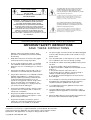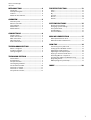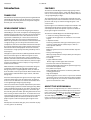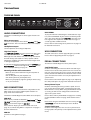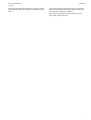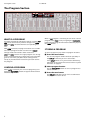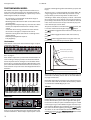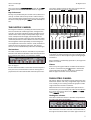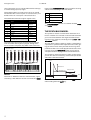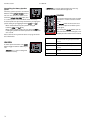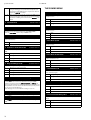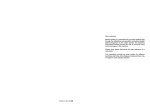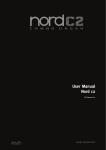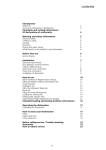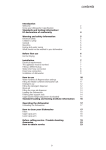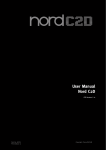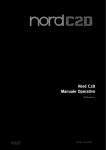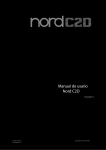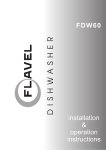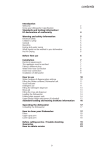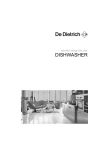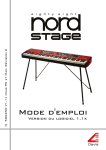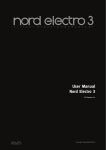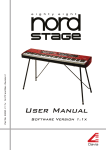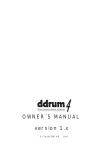Download Clavia Nord C1 User manual
Transcript
USER MANUAL Part No. 50300 Nord C1 Combo Organ OS V1.0X Copyright Clavia DMI AB 2007 The lightning flash with the arrowhead symbol within an equilateral triangle is intended to alert the user to the presence of uninsulated voltage within the products enclosure that may be of sufficient magnitude to constitute a risk of electric shock to persons. CAUTION AVIS RISK OF ELECTRIC SHOCK DO NOT OPEN RISQUE DE SHOCK ELECTRIQUE NE PAS OUVRIR Le symbole éclair avec le point de flèche à l´intérieur d´un triangle équilatéral est utilisé pour alerter l´utilisateur de la presence à l´intérieur du coffret de ”voltage dangereux” non isolé d´ampleur suffisante pour constituer un risque d`éléctrocution. CAUTION: TO REDUCE THE RISK OF ELECTRIC SHOCK DO NOT REMOVE COVER (OR BACK). NO USER SERVICEABLE PARTS INSIDE. REFER SERVICING TO QUALIFIED PERSONNEL. The exclamation mark within an equilateral triangle is intended to alert the user to the presence of important operating and maintenance (servicing) instructions in the literature accompanying the product. ATTENTION :POUR EVITER LES RISQUES DE CHOC ELECTRIQUE, NE PAS ENLEVER LE COUVERCLE. AUCUN ENTRETIEN DE PIECES INTERIEURES PAR L´USAGER. CONFIER L´ENTRETIEN AU PERSONNEL QUALIFE. AVIS : POUR EVITER LES RISQUES D´INCIDENTE OU D´ELECTROCUTION, N´EXPOSEZ PAS CET ARTICLE A LA PLUIE OU L´HUMIDITET. Le point d´exclamation à l´intérieur d´un triangle équilatéral est employé pour alerter l´utilisateur de la présence d´instructions importantes pour le fonctionnement et l´entretien (service) dans le livret d´instructions accompagnant l´appareil. Instructions pertaining to a risk of fire, electric shock or injury to persons. IMPORTANT SAFETY INSTRUCTIONS SAVE THESE INSTRUCTIONS Warning - When using electric products, basic precautions should always be followed, including the following: 8. The power supply cord of the product should be unplugged from the outlet when the product is left unused for a long period of time. 1. Read all the instructions and observe the graphic symbols above before using the product. 9. Care should be taken so that objects do not fall, or liquids are not spilled into the enclosure through openings. 2. Do not use this product near water - for example near a bathtub, washbowl, kitchen sink, in a wet basement, near or in a swimming pool, a swamp or the like. 3. This product should be used only with a cart or a stand that is recommended by the manufacturer. 4. This product, either alone or in combination with an amplifier and headphones or speakers may be perfectly capable of producing sound levels that could cause permanent hearing loss. Do not operate for a long period of time at a high volume level or at a level that is uncomfortable. If you experience any hearing loss or ringing in the ears, you should consult an audiologist. 10. The product should be serviced by qualified service personnel when: A. The power supply cord has been damaged; or B. Objects have fallen or liquids have been spilled onto the product; or C. The product has been exposed to rain; or D. The product does not appear to operate normally or exhibits a marked change in performance; or E. The product has been dropped or the enclosure has been damaged. 5. 6. 7. The product should be located so that its location or position does not interfere with or obstruct its normal flow of ventilation. The product should be located away from heat sources such as radiators, heat registers or other products that produce heat. 11. Do not attempt to service the product beyond those means described in this operating manual. All other servicing should be referred to qualified service personnel. 12. To completely disconnect the apparatus from the mains, remove the mains plug. 13. ensure possible protective earting connections of other equipment when the apparatus is connected to multimedia systems. 13. Where the Mains plug is used as the disconnect device, the disconnect device shall remain readily operable. The product should be connected to a power supply only of the type described in these operation instructions or as marked on the product. Trademarks: The Nord logo is registred trademark of Clavia DMI AB. All other trademarks mentioned in this publication are the properties of their respective holders. Specifications and appearances are subject to change without notice. Copyright by Clavia DMI AB, 2007 Nord C1 Combo Organ OS V1.0X INTRODUCTION ..................................... 4 Thank you!.............................................................................. Development goals ............................................................ Features .................................................................................. About this User Manual..................................................... 4 4 4 4 OVERVIEW ............................................. 5 The Front panel.................................................................... Master Level knob............................................................... The Keyboard........................................................................ About knobs.......................................................................... About buttons ...................................................................... 5 5 5 5 5 CONNECTIONS ....................................... 6 The Rear panel...................................................................... Audio connections.............................................................. MIDI connections ................................................................ USB connection.................................................................... Pedal connections............................................................... 6 6 6 6 6 THE EFFECT SECTION ........................... 13 Delay ...................................................................................... 13 Drive....................................................................................... 13 EQ............................................................................................ 13 Speaker ................................................................................. 13 Unison ................................................................................... 14 Reverb ................................................................................... 14 SYSTEM FUNCTIONS ............................ 15 About System Settings.................................................... 15 Changing System Settings............................................. 15 The System Menu.............................................................. 15 The MIDI Menu................................................................... 15 The Sound Menu ............................................................... 16 MIDI IMPLEMENTATION ...................... 17 MIDI implementation chart ........................................... 17 MIDI Continuous Controller list.................................... 17 HOW-TOS ............................................. 18 THE PROGRAM SECTION ........................ 8 What is a Program? ............................................................. 8 Loading a Program ............................................................. 8 Storing a Program ............................................................... 8 THE ORGAN SECTION ............................. 9 The Drawbars........................................................................ 9 Preset buttons ...................................................................... 9 The Split Function ............................................................... 9 Selecting Organ Model ..................................................... 9 The Tonewheel model..................................................... 10 The Electric-V model ........................................................ 11 The Electric-F model......................................................... 11 The Synth Bass model...................................................... 12 Connecting a bass pedal unit ....................................... 18 Setting up the Half Moon Switch ................................ 18 Adjusting the pedal polarity ......................................... 18 Adjusting the swell pedal span.................................... 18 Playing an external sound source ............................... 18 Recording MIDI in a sequencer .................................... 19 Installing the USB driver (Windows only) ................. 19 Upgrading the OS ............................................................. 19 ABOUT program Sysex dumps ..................................... 19 INDEX .................................................. 20 3 Introduction User Manual Introduction FEATURES THANK YOU! The Nord C1 Combo Organ features high quality simulations of three vintage organs, a bunch of effect pedals as well as several amp and speaker cabinets combinations in a single lightweight package. We would first like to thank you for purchasing the Nord C1 Combo Organ! We hope you will find it to be everything you wished for and that you’ll have many hours of great fun with your new instrument. The dual keyboards, bass pedal input and high level outputs allows you to use the instrument in the exact same application and set-up as with the vintage originals - and several more! DEVELOPMENT GOALS By focusing on each individual component involved in the sound generating process you get not only a vintage sound experience but also spot-on response and feel of playing the original instruments. First some history: at the time of designing the Nord C1 Combo Organ, Clavia had already been developing digital tonewheel organ models for a decade. The first model featured in the Nord Electro series of instruments was designed to fit comfortably in a multi electro-mechanical instrument along side various piano implementations. With focus given to fit several mechanical instruments into a single package, you are always forced to make some compromises. We never intended the Electro to be the perfect vintage tonewheel organ replacement, but it turned out to be one of the more popular units on the market, much due to it’s high quality of sound, portability and attractive price. Though not surprised we were definitely thrilled when the Electro started to appear in different magazine’s tonewheel clone tests and shoot-outs. It was included for its fabulous sound that some found to be better that far more expensive hard core clone units. However, due to its single manual and additional piano samples, it was generally included “out of contest”. With the Nord C1 Combo Organ we wanted to design an instrument without having to find the right blend of things; like piano vs. organ keyboard action, or multi-effects suited for a wide array of sounds. We wanted to focus on the things needed for killer organ sounds, and those things only. Also we had developed some great transistor organ models for the Nord Stage series of instruments. An obvious choice was to include these as well for the ultimate threein-one lightweight vintage organ package. Some areas we knew were up for improvement prior to the start of the project, others were found along the way. What really paid off was focusing on each of the components involved in the sound generating process, rather than just the sounding outcome. After spending thousands of man hours leaving no detail untouched - no matter how small and seemingly insignificant - we believe we have not only reproduced the perfect tonewheel sound but also the proper response and feel of playing the original instrument. We hope this instrument will give you as much fun to play as it has given us to develop. 4 The Nord C1 Combo Organ has the following features: • 1 model of a vintage Tonewheel organ • 2 models of vintage Electric-V and Electric-F transistor organs • 3 Amplifier models Featuring simulations of the gain and frequency characteristics of two popular combo amps as well as a rotary speaker cabinet. • Overdrive Offering a gentle to massive amount of tube-style distortion. • Vintage-sounding delay With tap-tempo function and possibility to limit operation to upper manual. • 3-band EQ 5 types of Reverberation Room, Stage and Hall-types with variations • Dual manuals with 2x61 waterfall keys Featuring high trigger point for the optimal organ keyboard feel and response time. • Bass pedal board input Dedicated MIDI connector for use with any MIDI note sending pedal board. • High level outputs Featuring quarter-inch as well as 11-pin Leslie standard connectors you can connect directly to rotary speakers. When using the 11-pin connector controls for rotation speed are transferred as well. ABOUT THIS USER MANUAL This manual is arranged mainly as a reference manual. In many cases you’ll get tips on how to practically use functions. In this manual, references to knobs and buttons on the unit is printed LIKE THIS, e.g. ‘press the STORE button’. The LED-display is referred to as the DISPLAY. Whenever there is a reference to the ‘keyboard’, that reference also applies to incoming MIDI note messages. Nord C1 Combo Organ OS V1.0X Overview Overview THE FRONT PANEL The Nord C1 Combo Organ front panel consists of 3 sections: Organ section The Organ Section features three different organ models, and this is where you select what model to play and make model specific adjustments. Please refer to “The Organ Section” on page 9. Effect section The Effect Section is where you set and adjust settings for delay, drive, EQ, unison, reverb and speaker simulation. Please refer to “The Effect Section” on page 13. Program Section THE KEYBOARD The Nord C1 Combo Organ keyboards have a fast trigger response which closely mimics the feel and response times of a real organ. The fast trigger response is not velocity sensitive, which might not be preferable when using external sound sources. Please refer to “Playing an external sound source” on page 18. ABOUT KNOBS The knobs are of potentiometer type. Except for the MASTER LEVEL knob, this means that when you load a Program the values of the parameters can be totally different from the knobs physical positions. As soon as you begin turning a knob, the parameter value will ‘snap’ to the knob’s physical position. ABOUT BUTTONS Buttons have different behaviour depending on their functionality: Selector buttons Press the Selector button repeatedly to select between options printed next to the corresponding LEDs. Note that some options are selected by lighting several LEDs simultaniously. The Program Section is where you store and recall sound settings into Programs, and also adjust system specific parameters. Please refer to “The Program Section” on page 8. On/Off buttons The On/Off buttons have a LED next to them to indicate the status. Shift Button MASTER LEVEL KNOB The MASTER LEVEL knob controls the overall output level for all audio outputs, including HIGH LEVEL OUTPUT and HEADPHONE output. The MASTER LEVEL knob’s physical position is always the same as the output level. Some buttons have a secondary function, available by holding SHIFT while pressing the button. The name of the secondary function is printed just below the button. Panic button By pressing the SHIFT + UNISON MODE buttons all sounding notes will be silenced. Note: equipment connected via MIDI OUT is not affected. 5 Connections User Manual Connections THE REAR PANEL AUDIO CONNECTIONS BASS PEDAL The Nord C1 Combo Organ has three types of audio connectors: To play the Nord C1 Combo Organ’s dedicated bass registers, connect MIDI OUT of your external controller (preferably a bass pedal board) to the BASS PEDAL connector. The bass registers will respond to all MIDI note messages received regardless of MIDI channel. Main stereo output The main stereo output consist of the LEFT OUT and RIGHT OUT connectors. These are unbalanced line level outputs. Headphone output Please refer to “Connecting a bass pedal unit” on page 18 for detailed instructions. Stereo output for connecting headphones. High level output The HIGH LEVEL OUTPUT consist of a quarter inch and 11-pin Leslie standard connector. The HIGH LEVEL OUT are 14V RMS high level and unbalanced, and are only intended to be used directly connected to a rotary speaker cabinet with built in amplifier. Any other form of use might result in damaged equipment. It is possible to route the tonewheel organ to LEFT OUT and HIGH LEVEL OUT, and transistor organs to RIGHT OUT. Please refer to “Output Routing” on page 15. General guide for audio connections • Make all connections before turning on the power to your amplifier. • Turn on the power to your amplifier last. • Turn off the power to you amplifier first. • Make sure you properly align the guide pin when using an 11-pin connector. USB CONNECTION The USB connector is used for upgrading the system OS. Please refer to “Upgrading the OS” on page 19. PEDAL CONNECTIONS The Nord C1 Combo Organ has three pedal inputs: Swell Pedal input Used for controlling the swell level of the selected organ model. Please note that the pedal must have a stereo output jack, and you must always use a stereo cable (Tip-RingSleeve). Pedals from different manufacturers have various span characteristics but this can easily be adjusted in the system menu. Please refer to “Swell Pedal Type” on page 15, or “Adjusting the swell pedal span” on page 18 for detailed instructions. Rotary Control input MIDI CONNECTIONS MIDI transmit and receive behaviour is adjustable via the MIDI menu. Please refer to “MIDI Implementation” on page 17 for more information. The Nord C1 Combo Organ has three MIDI connector ports: MIDI OUT Both manuals, all knobs and buttons (SHIFT, STORE and MASTER LEVEL excluded), pedal connector ports as well as BASS PEDAL input send messages via MIDI OUT. Please refer to “Playing an external sound source” on page 18, and “Recording MIDI in a sequencer” on page 19 for more information. MIDI IN Used for receiving MIDI messages. 6 Used for controlling the rotary speaker’s speed. You can use any standard sustain pedal, switch pedal or the Half Moon Switch accessory. When using the Half Moon Switch accessory you will have to configure the Control Pedal Type in the system menu. Please refer to “Rotary Pedal Mode” on page 15 or “Setting up the Half Moon Switch” on page 18 for further instructions. Note: when using the Half Moon Switch accessory, the ROTARY SPEAKER controls of the front panel are disabled. Sustain Pedal input Used for sustaining notes. You can use any standard sustain type pedal. The polarity can be adjusted in the system menu. Nord C1 Combo Organ OS V1.0X Please refer to “Sustain Pedal Polarity” on page 15 or “Adjusting the pedal polarity” on page 18 for detailed instructions. Connections For use with external sound devices you can disable the Nord C1 Combo Organ from responding to sustain messages, but still send them via MIDI out. Please refer to “Playing an external sound source” on page 18 for setup instructions. 7 The Program Section User Manual The Program Section WHAT IS A PROGRAM? All sound related knob and button settings, including PRESETS can be stored into any of three storage areas; PROG, LIVE 1 and LIVE 2, selectable with the corresponding but- When a LIVE program is activated, you can select a stored program in the PROG area by navigating the PROG/MENU buttons, but the program will not be loaded until you press the PROG button. tons. With PROG activated, 126 program locations are available. The current program location is shown in the DISPLAY. Changes need to be stored in order not be lost. LIVE 1 and LIVE 2 contains one single program each. Chang- es are saved automatically, so when you load a stored program or even when you power off, all settings will be exactly as you left them the next time you return to that live program. LOADING A PROGRAM When PROG is activated, you can load a program by navigating the PROG/MENU buttons. Programs will be loaded automatically. 8 STORING A PROGRAM To store a program to any of the 126 program locations: 1 Press the store button. The current program number will flash repeatedly in the DISPLAY to indicate you are in store mode. If the DISPLAY shows “PRO”, you must turn off memory protection in the system menu. Please refer to “System Functions” on page 15. 2 Select program location Use the PROG/MENU buttons to select a program location to store to. 3 Press the store button The DISPLAY will briefly indicate “STO” to confirm that the program has been stored. Nord C1 Combo Organ OS V1.0X The Organ Section The Organ Section The Nord C1 Combo Organ features simulations of three classic organ models; one tonewheel and two transistor (Electric-V and Electric-F). PRESET BUTTONS The Organ Section features three main areas for control: • The Drawbar section is where you set-up the basic organ sound structure. It is divided into three areas connected to the UPPER and LOWER manuals, plus the BASS PEDAL input. • The PERCUSSION area is where you control the percussion effect (available to the Tonewheel organ model only) • The VIBRATO/CHORUS area is where you select the chorus and/or vibrato effect depending on the selected organ model. The PRESET buttons lets you change back and forth between different drawbar set-ups instantly. Changes are automatically saved and recalled the next time you activate the same preset. • The UPPER and LOWER drawbars have their own set of preset buttons. Further to storing the drawbar settings, the UPPER manuals percussion on/off setting is stored as well. • In PROG mode, PRESET changes will be lost if the program is not saved. THE DRAWBARS The drawbars of Nord C1 Combo Organ are represented by buttons and LED chain graphs instead of ordinary mechanical drawbars. This gives you a big advantage: when you change PRESET or PROGRAM, the correct drawbar settings are recalled immediately and shown by the LEDs. In other words, no need for the regular “trial and error” method. It’s very easy to get the hang of changing the drawbar settings in a natural way with the buttons. The drawbars of Nord C1 Combo Organ behave similar to their mechanical counterparts, i.e. with the Tonewheel and Electric-V models you “pull out” and “push in” the drawbars using the DRAWBAR buttons. The buttons are special in the way that they autoincrement/decrement the drawbar value when held. I.e. if you hold a DRAWBAR button the corresponding drawbar value will continue to increment or decrement (within its range) until you release the button. Also, while holding a DRAWBAR button, you can press its sibling button to momentarily auto-increment/decrement in the opposite direction. THE SPLIT FUNCTION By activating the LOWER MAN button you split the lower manual in two sections at the key of C3. The lower section is now connected to the BASS drawbars. The upper section of the lower manual is connected to LOWER drawbars as usual. SELECTING ORGAN MODEL You select which model to play using the ORGAN MODEL button. Only one model can be used at a time. •When the Tonewheel model is activated, the BASS drawbars control the tonewheel bass registers. •When the Electric-V or Electric-F models is activated, the BASS drawbars control the synth bass model. • When the Tonewheel model is activated you can activate the Synth Bass model by pressing SHIFT + ORGAN MODEL button. With the Electric-F model, DRAWBAR buttons functions as switches, toggling each register between on and off. 9 The Organ Section User Manual THE TONEWHEEL MODEL This model is based on a digital simulation of the classic mechanical tone wheel organ. This simulation utilizes innovative and advanced methods to capture every nuance of the original sound, for example: • An extremely accurate digital model of the original chorus and vibrato scanner. • Modeling of the individual random contact bounces for each harmonic. • Modeling of the unique frequency characteristics of the built-in pre-amplifier which forms the “body” of the sound. • Simulation of the energy stealth on the tone wheels that results in the typical “compressed” sound. • Authentic tuning of the tone wheels according to the original design. • Extremely fast keyboard response. • Full polyphony. The Drawbars The harmonic intervals for the Tonewheel organ are printed below the drawbars. moment in the beginning of the sound when you press the key(s). The Percussion is a single-triggered non-legato effect. By “single-triggered” we mean that the percussion is only present when you hit the keys when no other note is sounding. In other words, if you play a note or a chord and then add on more notes without releasing the previously pressed keys, there will be no percussion effect in the new notes. You have to release all keys to be able to play new notes with the percussion effect. The percussion effect is available to the UPPER manual, and is activate and deactivate by pressing the ON button. The SOFT button toggles between Normal and Soft percussion level. The FAST button toggles between Slow and Fast decay times. The THIRD button toggles between using the 2nd or 3rd partial as the source for the percussion effect. level Normal level, Slow decay Normal level, Fast decay For basic drawbar operation, please refer to “The Drawbars” on page 9. Each drawbar represents a partial with a fixed harmonic interval relating to the played note. The illustration below shows the pitch interval among the nine drawbars when the key of C3 is played. Note that the SUB3 drawbar actually lies a 5th above the fundamental harmonic. However, in most situations it is perceived as sounding below the basic harmonic. Upper & Lower Soft level, Slow decay Soft level, Fast decay Drawbar level time Note On The percussion decay time can be fine-tuned for Fast and Slow mode individually. Please refer to “The Sound Menu” on page 16 for details. Note: With the original instrument, you could not use the percussion effect and 9th drawbar simultaneously. However with Nord C1 Combo Organ you can! Vibrato Percussion The Percussion effect adds extra attack to the sound by having a single envelope generator controlling either the 2nd or 3rd harmonic. The envelope “opens up” for a short 10 The original vibrato and chorus scanner consists of a tapped delay line in combination with a rotating scanner. For the Vibrato effect, phase shift is applied to the signal. For the Chorus effect, the phase modulated signal is added to the original signal. Three different types of choruses (C1C3) and three different types of vibratos (V1-V3) are available. Select one of these types by pressing the MODE button. The effect can be activated/deactivated for both manuals individually by pressing the VIBRATO/CHORUS button of the UPPER and LOWER drawbars. Nord C1 Combo Organ OS V1.0X Please note that the VIBRATO/CHORUS button for the LOWER manual also controls the effect for the bass registers. Key click control The Organ Section val of the 5 drawbars when the key of C3 is played. The intervals vary for the UPPER and LOWER manual. Upper The key click produced by the random contact bounces is actually an audio artifact. This particular artifact later became a desirable effect amongst musicians. You can adjust the click level by adjusting the TREBLE control of the EQ section. THE ELECTRIC-V MODEL The original instrument is probably the most famous of all the transistor-based combo organs that emerged in the early 60’s. Transistor technology made it possible to manufacture much more compact and portable organ instruments. Compared to the mighty sound of tonewheel based organs, transistor organs generally sounded reedier and weaker, but this one had a distinctive sound character which together with the portability and cool design (inverse keyboard and chrome “Z-frame” stand) made the instrument massively popular at the time. The sound is timeless and recreated faithfully in Nord C1 Combo Organ. The Drawbars The labels used for the Electric-V drawbars are printed on the lower row above the drawbars. Note that only the first five, and two last drawbars are used for this model. Lower The two rightmost drawbars control the sum of all partials in the form of a filtered triangle-like signal sounding soft and dark, and an un-filtered square signal sounding bright and intense. If these drawbars are both fully “pushed in”, the organ will produce no sound. For basic drawbar operation, please refer to “The Drawbars” on page 9. The five leftmost drawbars control the level of each partial. Each partial has a fixed harmonic interval relating to the played note. The illustration below shows the pitch inter- Vibrato There is only one type of vibrato available for the ElectricV, which is activated using the ON button in the Vibrato section. Note that the Electric-V vibrato is common for both the upper and lower manual drawbars. THE ELECTRIC-F MODEL This typical “buzzy” sound of this vintage instrument is one of the most distinct and easily recognizable organ sounds ever created, yet it is actually possible to get quite a wide range of sounds out of the instrument. Note that the voices aren’t supposed to replicate the instruments they are named after, but rather to describe the basic tonal characteristic of the voice; FLUTE - soft, OBOE reedy, TRUMPET - brassy. The Register selectors The labels used for the Electric-F drawbars are printed on the upper row above the drawbars. The drawbars act as on/off switches, or “Register selectors” when the Electric-F model is selected. Instead of drawbars, the original instrument featured “rocker”-type switches to 11 The Organ Section User Manual select instrument “voices” (actually different filter settings) in various footage (octave) ranges. button of the CHORUS/VIBRATO section is used for selecting vibrato mode according to the table below. The Drawbar buttons are used to turn voices on and off. The drawbar LEDs 5-8 are lit up for an activated voice, and drawbar LEDs 1-4 are lit up for a deactivated voice. V1 Light mode, slow. V2 Light mode, fast. The table below shows the original registor name. C1 Heavy mode, slow. Register Voice selector # C2 Heavy, fast. Panel Name 1 Bass 16 BASS16 2 Strings 16 STR16 3 Flute 8 FLUTE8 4 Oboe 8 OBOE8 5 Trumpet 8 TRMP8 6 Strings 8 STR8 7 Flute 4 FLUTE4 8 Strings 4 STR4 9 A bright voice, pitched an octave 2 2/3 and a fifth above the fundamental. The illustration below shows the pitch interval between each voice when the key of C3 is played. Though some voices have the same pitch, they differ in tonal character. Upper & Lower The VIBRATO/CHORUS buttons are common for both UPPER and LOWER manual. THE SYNTH BASS MODEL The synth bass model is available when the Electric-V or Electric-F models are activated. For the Tonewheel model you can alternate between the original tonewheel bass registers or the synth bass model by pressing SHIFT + ORGAN MODEL buttons. The main feature of the synth bass model is a monophonic 2 partial bass synthesizer with adjustable release time, giving you more time to move your foot when using a foot pedal board. But it can also be played from the lower manual, by pressing the LOWER MAN button. Please refer to “The Split Function” on page 9 for detailed information. The synth bass model also features a pluck control giving you an extra attack in some ways similar to the percussion effect of the Tonewheel model. level Pluck Level Drawbar level Release Time time Vibrato The Electric-F Model has two basic vibrato modes; “Light” and “Heavy”, with different rates for each mode. The MODE Note On Note Off Pluck and release time are adjusted with the BASS drawbars while holding down the SHIFT key. 12 Nord C1 Combo Organ OS V1.0X The Effect Section The Effect Section The effect section consists of 7 models, routed as illustrated below. Tonewheel / Transistor Organ Delay Overdrive EQ The Overdrive, Amp and Rotary Speaker models are used one at a time, depending on the SPEAKER button setting. If present, the ON button activates/deactivates the effect. Note: all knobs and buttons will always be active and change state though the effect needs to be activated in order for the change to be audible. Amp Unison Reverb Rotary Speaker EQ A 3-band EQ featuring controls for bass, midrange and treble, with ± 15dB cut/ boost for each band. As the TREBLE knob operates in the same frequency area as the click sound, it also functions as a click level control. DELAY A vintage-sounding delay featuring echoes/repeats with adjustable tempo and feedback settings. The TEMPO knob controls the delay time. The AMOUNT knob adjusts the balance between the dry signal and the delayed repeats. The FEEDBACK button selects number of repeats, starting with 1 repeat (no LEDs lit) to many (both LEDs lit). By activating the UPPER function (SHIFT + FEEDBACK), the delay effect is limited to the upper manual. The TAP TEMPO button allows you to set the delay time by tapping the button repeatedly. DRIVE The DRIVE knob controls the amount of gain applied to the Overdrive, Amp or Rotary Speaker effects respectively, depending on the SPEAKER effect setting. SPEAKER There are three different amp simulations available, including rotary speaker simulation, selectable with the MODE button. The DRIVE knob controls the amount of gain applied to the selected model, or if no model is activated to the overdrive effect. • ROTARY SPEAKER model of a L-type rotary speaker cabinet. • AMP 1 model of a F-type Twin. • AMP 2 model of a R-type Jazz Combo. • When no LED is lit the effect is bypassed. When using an external cabinet connected via the high level outputs the ROTARY SPEAKER’s LED will flash repeatedly if activated to indicate that the internal rotary speaker simulation is bypassed. Please note that this is dependant on the external cabinet circuitry, and if the LED do not flash but lit constantly you will experience a double rotary speaker effect. 13 The Effect Section User Manual Controlling the Rotary Speaker speed • UNISON 2 has a stereo setting with heavy intensity. • When no LED is lit the effect is bypassed. The rotary speaker speed is set with the buttons of the ROTARY SPEAKER section. REVERB You can also connect an external control to the ROTARY CONTROL input, such as a sustain pedal or the Half Moon Switch Accessory. The reverb simulates the natural sound reflections in various acoustic environments. A sustain pedal can operate by momentarily changing the speed setting or by toggling between SLOW and FAST. • When used momentarily the speed is changed between SLOW and FAST only. • When used in toggle mode you can switch to STOP by holding the pedal in the down position for the duration of 1 second. Please refer to the “System Functions” on page 15 for further information. UNISON A chorus pedal simulation. The MODE button toggles between different presets: • UNISON 1 has a stereo setting with medium intensity. 14 The REVERB knob sets the balance between the unprocessed and the processed signal. By pressing the REVERB button you can choose between five reverb types, indicated by the three LEDs lit one or two at a time. Hall Soft A reverb with the response and character of a spacious hall, with a long decay and a mellow character. Hall A Hall reverb with a slightly brighter character. Stage Soft A reverb with a medium decay time and mellow character. Stage A medium decay reverb, with slightly brighter character. Room Room ambience with a rather short decay time. Nord C1 Combo Organ OS V1.0X System Functions System Functions 4 Fine Tune 27 - 53 ABOUT SYSTEM SETTINGS 5 System settings are global; they are not stored within a program, but applies to all programs all of the time. The system settings are divided into 3 menus: • System menu • MIDI menu • Sound menu CHANGING SYSTEM SETTINGS Sets the tuning from 427 Hz to 453Hz, in steps of 1 Hz. Default value is 40 (440Hz). Sustain Pedal Polarity default value: CL CL Pedal Closed: for use with a sustain pedal with closed polarity. OP Pedal Open: for use with a sustain pedal with open polarity. 6 A list of each menu and it’s functions is printed on the front panel. default value: 40 Sustain Pedal default value: ON Controls weather the selected organ model should respond to sustain pedal messages. When a pedal is connected to the SUSTAIN PEDAL input, sustain pedal messages are always send via MIDI OUT regardless of this setting. ON Sustain pedal messages enabled. OFF Sustain pedal messages disabled. 7 Rotary Control Type default value: CL Specifies the type of controller connected to the Rotary Control input. If the Half Moon Switch option is selected the speed control buttons on the front panel are disabled. HA Half Moon Switch: for use with the Half Moon Switch accessory. OP Pedal Open: For use with a sustain pedal with open polarity. CL Pedal Closed: For use with a sustain pedal with closed polarity. To change a a system function: 1 Select the appropriate menu Press SHIFT + SYSTEM / MIDI / SOUND buttons. 2 Select function The current functions number is shown in the DISPLAY, as well as it’s current setting. Navigate through the available functions by using the PROG/MENU buttons. 3 Change setting Press SHIFT + VALUE buttons to navigate though the functions possible settings. Changes are automatically saved. 4 Press any of the SYSTEM / MIDI / SOUND buttons to exit the menu THE SYSTEM MENU 1 Memory protect ON Program store is disabled. OF Program store is enabled. 2 Output Routing ST -6 - +6 default value: HD TO Toggle: rotary speed is changed between SLOW and FAST each time the pedal is pressed down. By holding the pedal pressed downed for the duration of 1 second the speed will change to STOP. HD Hold: rotary speed follows the state of the pedal. 9 Swell Pedal Type default value: RO Here you can match the swell pedal characteristic for various manufacturers. FA Fatar. ER Ernie Ball. YA Yamaha. RO Roland. 10 Factory Reset Press STORE to recall all system settings. Stored PROGRAM MODE data is not affected. LIVE 1 and LIVE 2 data will be overwritten. THE MIDI MENU 1 Upper Channel Stereo Output. Transpose Rotary Pedal Mode default value: ST Split Output: tonewheel organ is directed to HIGH LEVEL OUT and LEFT OUT. Electric-V and Electric-F organs are directed to RIGHT OUT. SP 3 default value: OF 8 default value: 0 Sets transpose of both manuals and BASS PEDAL input in range of -6 semi notes to + 6 semi notes, steps of 1 semi note. default value: 1 Sets how messages are sent and received from the UPPER manual via MIDI IN and MIDI OUT. OFF Messages are not sent. 15 System Functions 1-16 E1 - E9 User Manual Note messages are sent on the corresponding MIDI channel using the fast trigger mode, with fixed velocity data (use this when recording MIDI events in sequencer for internal playback). MIDI IN is enabled. Note messages are sent on the corresponding MIDI channel using normal trigger mode, with velocity sensitive data (use this when controlling other sound sources). MIDI IN is disabled. default value: 2 2 Lower Channel Same as above, only for lower manual. default value: 3 3 Bass Channel Same as above, only for controller connected to BASS PEDAL input and lower section of lower manual when split mode is active. Note: the BASS PEDAL input is always in OMNI mode. 4 Local Control default value: ON Determines if the organ should respond to local controls (keyboard, knobs and buttons). ON Local control is enabled. OFF Local Control is disabled. 5 Continuous Controller mode THE SOUND MENU 1 Treble Horn Speed default value: NO Adjusts the speed setting (fast and slow-speed) of the rotary speaker simulation’s horn. HI High. NO Normal. LO Low. 2 Treble Horn Acceleration default value: NO Adjusts the acceleration and retardation time of the rotary speaker simulation’s horn. HI High. NO Normal. LO Low. 3 Bass Rotor Speed default value: NO Adjusts the speed setting (fast and slow-speed) of the rotary speaker simulation’s rotor. default value: SR Specifies how the front panel’s knobs and buttons are handled via MIDI. HI High. NO Normal. LO Low. SR Messages are sent and received. R Messages are received only. S Messages are sent only. Adjusts the acceleration and de-acceleration time of the rotary speaker simulation’s rotor. OFF Messages are neither sent nor received. HI High. NO Normal. Specifies how Program Change messages are handled via MIDI. LO Low. SR Messages are sent and received. 5 Tonewheel mode R Messages are received only. S Messages are sent only. Controls the level of tonewheel crosstalk and cable leakage artefacts of the Tonewheel organ. OFF Messages are neither sent nor received. V2 Vintage 2: high level of artefacts. V1 Vintage 1: medium level of artefacts. CL Clean: low level of artefacts. 6 Program Change mode 4 Bass Rotor Acceleration default value: SR 7 Send Continuous Controller messages Press STORE to send the current state of the selected organ model’s buttons and knobs as Continuous Controller messages via MIDI. Common parameters (including ROTARY SPEED and SWELL) and Upper-specific parameters are sent on the Upper Channel. Lower-specific parameters are sent on the Lower Channel. Bass-specific parameters are sent on the Bass Channel. Note: Messages are not sent if Channel setting is set to “OF”. 6 Percussion Fast Decay Time default value: NO default value: V1 default value: NO Adjusts the fast mode decay time of the Tonewheel percussion effect. LO Long. NO Normal. 8 Dump One SH Short. Press STORE to send the current program as sysex messages via MIDI. 7 Percussion Slow Decay Time 9 Dump All Adjusts the slow mode decay time of the Tonewheel percussion effects. Press STORE to send all stored program data as sysex messages via MIDI. 16 LO Long. NO Normal. SH Short. default value: NO Nord C1 Combo Organ OS V1.0X MIDI Implementation MIDI Implementation MIDI IMPLEMENTATION CHART Function MIDI CC Number Drawbar5 20 Upper and Lower MIDI channel Drawbar6 21 Upper and Lower MIDI channel Drawbar7 22 Upper and Lower MIDI channel Drawbar8 23 Upper and Lower MIDI channel Comment Function Transmit Receive Comment MIDI channels 1 - 16 E1 - E9 1 - 16 Channel setting1 - 16 transmits MIDI Note messages on MIDI channels 1 16 with fixed velocity data, using the keyboards fast trigger response. MIDI In is enabled. Drawbar9 24 Upper and Lower MIDI channel Bass Pluck 18 Bass MIDI channel Bass Release 19 Bass MIDI channel Perc Decay 27 Upper MIDI channel Perc Level 28 Upper MIDI channel Channel setting E1 - E9 transmits MIDI Note messages on MIDI channel 1 9 with variable velocity data, using the keyboards normal trigger response. MIDI IN is disabled. Delay Upper 75 Upper MIDI channel Sustain pedal 64 Upper, Lower and Bass MIDI channel Delay Amount 76 Upper MIDI channel Delay Tempo 77 Upper MIDI channel Delay Feedback 78 Upper MIDI channel Note: fast trigger response is always used internally. Delay On/Off 80 Upper MIDI channel Speaker Type 81 Upper MIDI channel Rotary speed 82 Upper MIDI channel Vibrato Mode 84 Upper MIDI channel Vibrato On/Off 85 Upper and Lower MIDI channel PercState On/Off 87 Upper MIDI channel Perc Harmonic 95 Upper MIDI channel Reverb Type 96 Upper MIDI channel Reverb On/Off 97 Upper MIDI channel Reverb Amount 102 Upper MIDI channel Unison Mode 109 Upper MIDI channel Bass Model 110 Upper MIDI channel Aftertouch No No Pitchbend No No Control Change Yes Yes Program Change Yes Yes System Exclusive Yes Yes 0 - 125, 126 = Live 1, 127 = Live 2 MIDI CONTINUOUS CONTROLLER LIST Function MIDI CC Number Comment Drive Amount 111 Upper MIDI channel Preset Focus 3 Upper and Lower MIDI channel Drive On/Off 112 Upper MIDI channel Swell pedal 4 Upper MIDI channel Eq Treble 113 Upper MIDI channel Organ Model 9 Upper MIDI channel Eq Bass 114 Upper MIDI channel Drawbar1 16 Upper, Lower and Bass MIDI channel Eq On/Off 115 Upper MIDI channel Drawbar2 17 Upper, Lower and Bass MIDI channel Eq Mid 116 Upper MIDI channel Drawbar3 18 Upper and Lower MIDI channel BassLManual 117 Upper MIDI channel Drawbar4 19 Upper and Lower MIDI channel 17 How-tos User Manual How-tos ADJUSTING THE SWELL PEDAL SPAN This section contains detailed guides on how to quickly set-up your instrument to match various conditions. As expression pedals from different manufacturers have various span characteristics, you can select span preset in the System Menu. 1 Press SHIFT + SYSTEM to enter the System Menu CONNECTING A BASS PEDAL UNIT Connect a MIDI cable between MIDI OUT of your bass pedal unit and BASS PEDAL input. • All MIDI messages will be received via the BASS PEDAL input regardless of MIDI channel setting. • MIDI messages received via the BASS PEDAL input is sent on the BASS MIDI CHANNEL via MIDI OUT. • MIDI messages will be received on the BASS MIDI CHANNEL via MIDI IN. • Local Control settings apply to devices connected via the BASS PEDAL input. SETTING UP THE HALF MOON SWITCH The Half Moon Switch is an accessory item and sold separately. When set to Half Moon Switch operation, the ROTARY SPEAKER buttons on the front panel, as well as Rotary Speed Continuous Controller messages received via MIDI IN are disabled. 1 Mount the Half Moon Switch following the included instructions. 2 Connect the Half Moon Switch to the ROTARY CONTROL input 2 Navigate with the PAGE/MENU buttons to page 9 3 Change setting Press SHIFT + PAGE/MENU buttons to change setting. FA Fatar ER Ernie Ball YA Yamaha RO Roland If the manufacturer of your pedal is not listed above, you can try operating the pedal to it’s end positions. The pedal range is briefly shown in the DISPLAY as a value between 0 and 100. Select the setting that best match the range of your pedal. PLAYING AN EXTERNAL SOUND SOURCE Since both manuals send MIDI data on separate MIDI channels, it is possible to connect an external sound source and control it from one manual while playing internally on the other. 3 Press SHIFT + SYSTEM to enter the System Menu Follow the steps below as necessary: 4 Navigate with the PAGE/MENU buttons to 1 Connect MIDI OUT to MIDI in on the external page 7 5 Change setting Press SHIFT + PAGE/MENU buttons and change setting to “HA” 6 Press SYSTEM / MIDI / SOUND buttons to exit menu ADJUSTING THE PEDAL POLARITY If you encounter the sustain or rotary control pedal operating “backwards” you can adjust the pedal polarity in the System Menu. 1 Press SHIFT + SYSTEM to enter the System Menu 2 Navigate with the PAGE/MENU buttons For adjusting the sustain pedal, navigate to page 5. For adjusting the rotary pedal, navigate to page 7. 3 Change setting Press SHIFT + PAGE/MENU buttons to change setting. 4 Press SYSTEM / MIDI / SOUND buttons to exit menu 18 device 2 Match MIDI channels Match the MIDI channel setting of the manual you want to use with your external device. Please refer to “The MIDI Menu” on page 15 for detailed instructions. • MIDI channel setting 1 - 16 uses the fast trigger keyboard response which result in MIDI note messages being sent with fixed velocity data. • MIDI channel setting E1 - E9 uses normal trigger response which result in velocity variable data being sent via MIDI OUT. Fast trigger response is still used internally. 3 Set MIDI CC Mode to “Off” Normally all buttons and knobs send MIDI continuous controller data, which can lead to undesirable results when an external sound generator is connected. This can be turned of by setting the MIDI CC Mode to “Off” or “Receive”. This is done in the MIDI menu. Please see “Continuous Controller mode” on page 16 for detailed instructions. 4 Set Sustain Pedal Mode If you want the sustain pedal to operate the external device only, set the sustain pedal setting in the System menu to “OF ”. Please refer to “Sustain Pedal” on page 15 for detailed instructions. Nord C1 Combo Organ OS V1.0X 5 Set program change mode Normally program change messages are sent via MIDI OUT on the channels specified by the UPPER, LOWER and BASS channel settings in the MIDI menu. This way your external device will receive program change messages and follow as you change programs. By setting the Program Change Mode to “Off” or “Receive” your external device will not follow as you change programs. How-tos • Windows 2000 • Windows XP (x32 and x64 versions) The Driver can be found at www.clavia.se 1 Connect a USB cable between the unit and your computer The “Found New Hardware” wizard should appear. Follow the on-screen instructions. USB-cable is an accessory item and sold separately. 6 Turn off all drawbars for the selected manual By doing this no sound is generated internally. 7 Play! UPGRADING THE OS OS upgrades can be found at www.clavia.se when available. RECORDING MIDI IN A SEQUENCER When recording MIDI in a sequencer you need to keep track of the MIDI channel setting for UPPER, LOWER and BASS, below referred to as “keyboard”. When recording MIDI data to be played back on the Nord C1 Combo Organ: • Use channel settings 1 -16 for each keyboard individually. This it the default setting. • Never set the keyboards to the same channel. Note: The default behaviour of many sequencer applications is to merge incoming data into one MIDI channel. For the correct behaviour set the MIDI channel setting of your sequencer program to OMNI, sometimes also describes as “Any” or “All”. Please refer to the documentation of your sequencer software for more information. When recording MIDI data to be played back on other equipment: • Use channel settings E1 - E9. This setting will use the keyboards normal trigger response, and incorporate velocity sensitive data. When using this setting, MIDI IN is disabled for the selected keyboard. Please refer to “The Keyboard” on page 5 for more information. INSTALLING THE USB DRIVER (WINDOWS ONLY) A driver is not needed for computers running OS X operating systems. The Windows USB driver is compatible with the following Windows versions: The currently installed OS version is shown in the DISPLAY at power up. 1 Download the latest OS version 2 Connect a USB cable between the unit and your computer 3 Un-compress and run the downloaded appli- cation Wait for the application to find your instrument. Click the UPDATE button. The progress bar will show you when the update is finished. ABOUT PROGRAM SYSEX DUMPS Program Sysex Dumps can be used for storing a single program (Dump One) or the complete program bank (Dump All) including Live 1 and Live 2 on an external device such as a computer, or for transferring program data between two units. • For sending program Sysex messages, please refer to “The MIDI Menu” on page 15. • MIDI Sysex data will be received regardless of MIDI channel setting. • For a Dump All to be received, Memory Protect must be turned off. Please refer to “The System Menu” on page 15. • A Dump One will be received regardless of Memory Protect setting, but needs to be stored in order to not get lost. • While Program Sysex messages are received, the display will indicate “RCV” in a flashing manner. 19 Index User Manual Index A Audio connections C P Chorus ........................................... 10 Connections .....................................6 Continuous Controller mode ........ 16 Pedal connections ............................6 Pedal Polarity ................................ 15 Pedal polarity, adjusting ............... 18 Percussion ..................................... 10 Percussion decay time .................. 16 Program Loading .........................................8 Storing ..........................................8 Program change mode ................. 16 Program Section ..............................8 ...........................6 D B Bass pedal ........................................6 Bass pedal, connecting ................. 18 Buttons & knobs Bass-section ............................... 10 Drawbars (Electric-F) ................. 11 Drawbars (Electric-V) ................. 11 Drawbars (general) ......................9 L-manual ....................................9 Lower Man. .............................. 12 Pluck ....................................... 12 Release .................................... 12 Chorus/vibrato-section Mode ....................................... 12 Drive-section Drive E Electric-F model ............................ 11 Electric-V model ............................ 11 EQ-section ..................................... 13 External sound source .................. 18 ....................................... 13 EQ-section Bass ......................................... 13 Mid .......................................... 13 Treble ...............................11, 13 Lower-section ............................ 10 Drawbars (Electric-F) ................. 11 Drawbars (Electric-V) ................. 11 Drawbars (general) ......................9 Preset .........................................9 Vibrato/chorus ......................... 12 Organ model-section ...................9 Panic button .................................5 Percussion-section Fast ......................................... 10 On ........................................... 10 Soft ......................................... 10 Third ........................................ 10 Program-section .....................................8 Reverb-section .......................... 14 live 1 & 2 Rotary speaker-section Fast ......................................... 14 Slow ........................................ 14 Stop ........................................ 14 Shift Button ..................................5 Speaker-section Mode Delay-section ................................ 13 Drawbars (Electric-F) ..................... 11 Drawbars (Electric-V) ..................... 11 Drawbars (Tonewheel model) ...... 10 Drive-section ................................. 13 Dump All ....................................... 16 Dump One ..................................... 16 ....................................... 13 Unison-section ....................................... 14 ............................ 10 Drawbars (Electric-F) ................. 11 Drawbars (Electric-V) ................. 11 Drawbars (general) ......................9 Preset .........................................9 Vibrato/chorus ......................... 12 F Factory Reset ................................. 15 Fine Tune ....................................... 15 Flashing Rotary speaker LED ........ 13 Front panel .......................................5 Half Moon Switch .......................... 18 Headphone output ..........................6 High level output .............................6 Horn Acceleration ......................... 16 Horn Speed ................................... 16 L ........................................8 M Main stereo output ..........................6 Master Level .....................................5 Memory protect ............................ 15 MIDI connections .............................6 MIDI Implementation .................... 17 Vibrato/chorus-section Mode 20 ....................................... 10 S Selector buttons ...............................5 Send Continuous Controller messages Sequencer, recording MIDI ........... 19 Speaker-section ............................. 13 Split-function ...................................9 Sustain Pedal ................................. 15 Sustain Pedal input ..........................6 Sustain Pedal Polarity ................... 15 Swell Pedal input .............................6 Swell Pedal Type ........................... 15 Synth Bass model .......................... 12 System Functions .......................... 15 T Tonewheel mode .......................... 16 Tonewheel-model ......................... 10 Transpose ...................................... 15 U Mode Upper-section Rear panel ........................................6 Register selectors (Electric-F) ........ 11 Reverb-section .............................. 14 Rotary Control ............................... 15 Rotary control ............................... 14 Rotary Control input ........................6 Rotary Pedal Mode ........................ 15 Rotary Speaker Simulation ............ 13 Rotary Speaker speed ................... 14 Rotor Acceleration ........................ 16 Rotor Speed ................................... 16 16 H Live-mode R O On/Off buttons .................................5 Organ-model Electric V .................................... 11 Electric-F .................................... 11 Synth Bass .................................. 12 Tonewheel ................................. 10 OS, upgrading ............................... 19 Output Routing ............................. 15 Unison-section .............................. 14 USB connection ................................6 USB driver, installing ..................... 19 V Vibrato (Electric-F) ......................... 12 Vibrato (Electric-V) ........................ 11 Vibrato (Tonewheel) ..................... 10