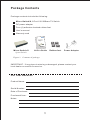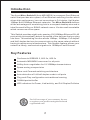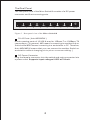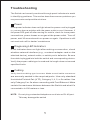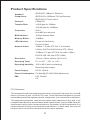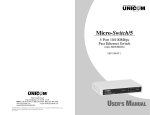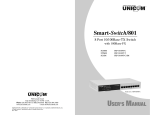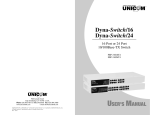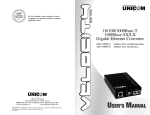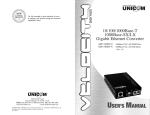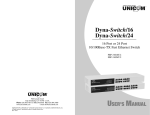Download UNICOM FEP-72107T User`s manual
Transcript
TM Mico-Switch/8 8 Port 10/100Base-TX Switch (Auto MDI/MDIX) FEP-32008T-3 USER’S MANUAL Package Contents Package contents include the following: Micro-Switch/8; 8 Port 10/100Base-TX Switch DC power adapter Four (4) adhesive-backed rubber feet User’s manual Warranty card TM TM Mico-S witch/8 8 Port 10/100Base -TX Switch (Auto MDI/MDIX) FEP-32008T-3 USER’S MANUAL Micro-Switch/8 8 port Switch User’s Guide Rubber feet Power Adapter Figure 1. Contents of package IMPORTANT: If any piece is missing or damaged, please contact your local dealer or reseller for service. For Your Records Product Name: Serial Number: Date of Purchase: Purchased from: Notes: 1 Introduction The 8 port Mico-Switch/8 (Auto MDI/MDIX) is a compact Fast Ethernet switch that provides wire-speed, a Fast Ethernet switching function which allows high-performance, low-cost connections to Full-duplex, Half-duplex 10Mbps and 100Mbps Ethernet networks. The Mico-Switch/8 delivers all the advantages of a switching hub in a compact desktop size and is ideal for small office or SOHO network users. It’s also wall mountable which conserves office space. This Switch provides eight auto-sensing 10/100Mbps Ethernet RJ-45 ports which automatically detect the speed of the devices that you plug into them. This switching function allows 10Mbps, 100Mbps, Full-duplex and Half-duplex devices to communicate on the same network without having to replace any infrastructure. This flexible feature allows your network a timely, economical migration to 100Mbps Fast Ethernet. Key Features Conforms to IEEE802.3, 802.3u, 802.3x Automatic MDI/MDIX crossover for all ports N-Way Auto-negotiation for 10/100Mbps transmissions Space-saving compact size Store-and-Forward switching architecture Auto-detection of full/half-duplex mode in all ports Plug-and-Play configuration auto address learning 768Kbit packet buffer LED indicators for Power, Link/activity, and Full Duplex/Collision For full coverage of your warranty, be sure to register your product using the enclosed registration card. 2 Hardware Description The Front Panel The front panel consists of LED Indications. LED Indicators Per Device: Per Port: Power LINK/ACT (Link/Activity) Power Indicator Power Mico-Switch/8 LINK/ACT 8 Port 10/100Base-TX Switch 1 2 3 4 5 6 7 8 LINK/ACT Indicators Figure 2. Front panel view of LED indications LED Status Color Description Power On Green The switch is supplied with suitable power. On Green The port is connecting at 10Mbps. Blinks - The port is receiving or transmitting data. Off - The port is not linked successfully with the device. LINK/ACT 3 The Real Panel The rear panel view of the Mico-Switch/8 consists of a DC power connector and 8 auto-sensing ports. 8 7 6 5 4 3 2 1 DC 9V Figure 3. Rear panel view of the Micro-Switch/8 RJ-45 Ports ( Auto MDI/MDIX ) 8 auto-sensing ports of 10/100 N-way for 10Base-T or 100Base-TX connections. [ In general, MDI means connecting to another Hub or Switch while MDIX means connecting to a workstation or PC. Therefore, Auto MDI/MDIX means that you can connect to another Switch or workstation without changing pin-to-pin or crossover cabling. ] DC Power Connector Plug the female connector into the switch and male connector into a power outlet. Supports input voltages 9 VDC at 700 mA. 4 Troubleshooting The Switch can be easily monitored through panel indicators to assist in identifying problems. This section describes common problems you may encounter and possible solutions. Power If the power indicator does not light when the power cord is plugged in, you may have a problem with the power outlet or cord. However, if the power LED goes off after running for a while, check for loose power connections, power losses or surges at the power outlet. Turn off power, wait 30 seconds and turn power on again. If problem is still not resolved call for dealer ’s assistance Diagnosing LED Indicators If link indicator does not light after making a connection, check whether network interface (e.g., a network adapter card on the attached device), network cable, or switch port is defective. Be sure the cable is plugged into both the switch and corresponding device. Verify the proper cable type is used and its length does not exceed specified limits. Cabling Verify that the cabling type is correct. Make sure all cable connectors are securely seated in the required ports. Use only standard Unshielded Twisted-Pair (UTP), Category 3, 4, 5, or 5e cables. Use only Category 5 or 5e when connecting with Fast Ethernet. Make certain the maximum distance between the Switch and what it’s connected to is 100 meters or less. NOTE: Do not plug a standard telephone cord into an RJ-45 port. This may damage the switch 5 Product Specifications Standard Compliance: IEEE 802.3 10Base-T Ethernet IEEE 802.3u 100Base-TX Fast Ethernet IEEE 802.3x Flow Control Portocol: CSMA/CD Transfer Rate: 14,880 pps for 10Mbps 148,800 pps for 100Mbps Connector: RJ 45 MAC Address: Memory Buffer: 1K Mac address table LED Indicator: Per port: Link/Activity Auto MDIX on all ports 768KBits Per unit: Power Network Cable: 10Base-T: 2-pair UTP Cat. 3,4,5e cable (100m), EIA/TIA-568 100-ohm STP (100m) 100Base-T: 2-pair UTP Cat. 5e cable (100m), EIA/TIA-568 100-ohm STP (100M) Dimension: 137mm x 74mm x 24mm (W x D x H) Operating Temp: 0℃ to 45℃ (32℉ to 113℉) Operating Humidity: 10% to 90% (Non-condensing) External power supply Power Supply: DC 9V, 700mA Power Consumption: 5.8 Watt @ AC 240V/60Hz (Maximum) EMI: FCC Class B CE FCC Statement This equipment has been tested and found to comply with the limits for a class B device, pursuant to part 15 of the FCC rules. These limits are designed to provide reasonable protection against harmful interference in a commercial installation. This equipment generates, uses and can radiate radio frequency energy and, if not installed and used in accordance with instructions, may cause harmful interference with radio communications. Operation of this equipment in a residential area is likely to cause harmful interference, in which case, the user will be required to correct the interference at the user’s expense. 6 TM 565 Brea Canyon Rd., Ste A Walnut, CA 91789 Phone: 626.964.7873 www.unicomlink.com Fax: 626.964.7880 e-mail: [email protected] @UNICOM 2007. UNICOM and “A Network Systems Solution” are trademarks of UNICOM Electric, Inc. All rights reserved. Specifications subject to change without notice. Rev: 11.12