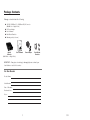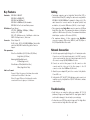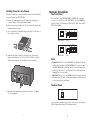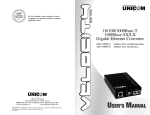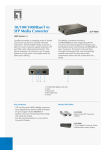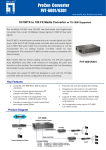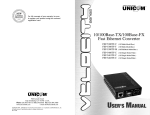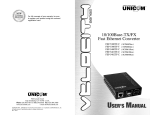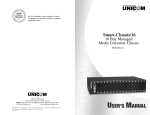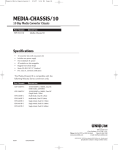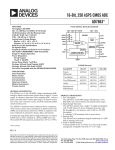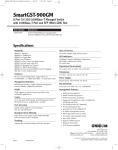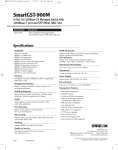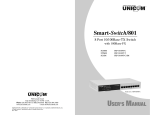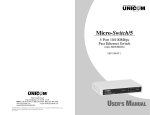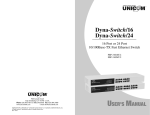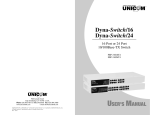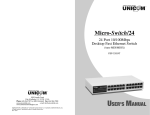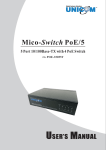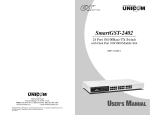Download UNICOM Electric GEP-5300TF-C User's Manual
Transcript
For full coverage of your warranty, be sure to register your product using the enclosed registration card. 10/100/1000Base-T 1000Base-SX/LX Gigabit Ethernet Converter GEP-5300TF-C GEP-5400TF-C 908 Canada Court City of Industry, CA 91748 U.S.A. Phone: 626.964.7873 or 800.346.6668 Fax: 626.964.7880 www.unicomlink.com e-mail: [email protected] ©UNICOM 2009. UNICOM and “A Network Systems Solution” are trademarks of UNICOM Electric, Inc. All rights reserved. Specifications subject to change without notice. Rev: 06.09 1000Base-T/SX (SC/MM/550m) 1000Base-T/LX (SC/SM/10km) Rev. 2.0 USER’S MANUAL Package Contents Package contents include the following: ■ 10/100/1000Base-T to 1000Base-SX/LX Converter (Multi-Mode or Single Mode) ■ DC Power Adapter ■ User’s Manual ■ Rack Mount Brackets ■ Warranty card (not shown) Gigabit User’s Manual Converter (Multi-Mode or Single Mode) Power Adapter Rack Mount Brackets IMPORTANT: If any piece is missing or damaged, please contact your local dealer or reseller for service. For Your Records Product Name: Serial Number: Date of Purchase: Purchased from: Notes: 1 10 Product Specifications Standard Compliance: IEEE 802.3 10/100/1000Base-T Gigabit Ethernet IEEE 802.3 1000Base-SX/LX Gigabit Ethernet Protocol: CSMA/CD Interface: (1) 10/100/1000Base-T, Shielded RJ-45 Jack (1) 1000Base-SX/LX, Dual SC connector Cable distance: 10/100/1000Base-T Cat. 5e or 6: up to 100m. 1000Base-SX: Multi-mode fiber 50/125µm (550m) 62.5/125µm (550m) 1000Base-LX: Single Mode fiber 9/125µm (10Km) LED Indicators: Power, Speed, Link/Activity (copper and fiber), Full-Duplex (copper), Full-Duplex/collision (fiber) Power Supply: External power adapter 9V DC/700mA (min.) Operating Temperature: 0˚C to 45˚C Operating Humidity: 10% - 90% RH EMI: FCC Class A, CE Mark Enclosure: Metal Dimensions: 120mm x 85mm x 26mm (L x W x H) Warranty: Limited Lifetime Introduction Congratulations on purchasing a quality UNICOM product. Unicom’s VELOCITY Series represents the newest, most advanced generation of signal conversion technology. Unicom’s Giga Fiber Converter is a cost- effective solution for the conversion of 10/100/1000Base-T (Auto MDI/MDIX) and pure 1000 Base-T to 1000Base-SX/LX cabling. It can be slotted into a multiconverter chassis that enhances your network flexibility. It can also be used as a stand-alone converter. The Giga Fiber Converter will allow you to extend the cabling distance of your 10/100/1000Base-T (Auto MDI/MDIX) or pure 1000 Base-T network up to 550m for multi-mode fiber or 10 kilometers for singlemode fiber. This Converter uses the most popular fiber cabling connectors: SC multi- mode fiber connector and SC single-mode fiber connector. The Modular Giga Fiber Converters provides one Fiber connector for fiber optic cable and one Ethernet RJ-45 port (Auto MDI/MDIX) for 10/100/1000Base-T copper cable or pure 1000 Base-T copper cable connections. There are DIP- switches to set the operation mode for UTP, Fiber ports and link lost forwarding function. FCC Statement This equipment has been tested and found to comply with the limits for a class B device, pursuant to part 15 of the FCC rules. These limits are designed to provide reasonable protection against harmful interference in a commercial installation. This equipment generates, uses and can radiate radio frequency energy and, if not installed and used in accordance with instructions, may cause harmful interference with radio communications. Operation of this equipment in a residential area is likely to cause harmful interference, in which case, the user will be required to correct the interference at the user’s expense. 9 2 Key Features Cabling Standards: • Twisted-pair segments can be Unshielded Twisted Pair (UTP) or Shielded Twisted Pair (STP) cabling. The cable must comply with the IEEE 802.3 10/100/1000Base-T standard for Category 5e/6. The cable between the converter and the link partner (switch, hub, workstation, etc.) must be 100 meters (328 ft.) or less in length. IEEE IEEE IEEE IEEE IEEE 802.3 10BASE-T 802.3u 100BASE-TX 802.3ab 1000BaseT, 802.3z 1000BaseSX/LX standards 802.3x Flow Control and Back pressure LED Indicators: Power (Green) UTP SPD: 1000Mbps /100Mbps / 10Mbps Lnk/Act: UTP /FIBER FDX: UTP: Full-Duplex mode / Half-Duplex or Link down FIBER: Full-Duplex mode / Link down Connector: Fiber: Duplex SC RJ-45 Socket: CAT-5e (10/100/1000Mbps) Twisted Pair cable Auto MDI/MDI-X and Auto-Negotiation Function Support • Fiber segments using Single Mode connectors must use 9/125µm Single Mode fiber cable. The maximum link distance in full duplex operation is 10 Kilometers (6.2 miles). The maximum link distance in half duplex operation is 412 meters (1352 ft). • The maximum distance of fiber segments using Multi-Mode connectors measures 550 meters (1804 ft.) with 50/125µm or 62.5/125µm Multi-Mode fiber cable. Network Connection Fiber parameters: Fiber Core: Multi-Mode (62.5/125um, 50/125um) Single-Mode (9/125um) Wavelength: 850nm(Multi-mode), 1310nm(Single-mode) Fiber Distance: 550m (Multi-Mode Fiber) 10km (Single-Mode Fiber) A. Select the appropriate length Category 5e or 6 twisted pair cable. Connect one end of the twisted pair cable to the RJ-45 connector on the converter and the other end of twisted pair cable to the RJ45 connector on any 10/100/1000Base-T device. B. Connect one end of a fiber jumper to the SC connector on this converter and the other end of the fiber jumper to the SC connector on the other 1000Base-SX/LX device. Link Loss Forward: Copper to Fiber: If copper port link down, then media converter will forced fiber to link down. Fiber to Copper: If Fiber port link down, the media converter will forced copper port to link down. C. Attach the power adapter DC jack to the converter. Verify that the Power LED is on. D. Verify that the UTP “LK/ACT” LEDs light when cable connection is installed correctly. Verify that Fiber “LK/ACT” LED blinks to indicate network activity. Troubleshooting • Verify that you are using the right power adapter, DC 5V, 2A (minimum). Using a power adapter with DC output greater than 5V could result in damage to the unit and/or personal injury. • Confirm the proper UTP/Fiber cable is being used. The Single Mode converter must use Single Mode fiber optic cable. 3 8 Installing Converters into Chassis Follow the steps below to install modular converters into the 10 space Converter Chassis (pn: FEP-593110). A. Remove the blank bracket from the chassis by rotating screw counterclockwise. Put the blank bracket aside. B. Open the rack mount bracket kit. The kit contains two rack mount brackets and four screws. Hardware Description The Front Panel The Front Panel of the 10/100/1000T to 1000SX/LX converters consists of one RJ-45 Port ( Auto MDI/MDIX ) one fiber 1000BaseSX/LX Port and 6 LED Indicators (SPD, LK/ACT, FDX, Fiber LK/ACT, FDX/COL and PWR ). 10/100/1000T SPD C. Use a screwdriver to attach the rack mount ears to both sides of the modular converter. PWR 100Base-SX 1 2 3 ON LK/ACT FDX/COL Auto MDI/MDIX GEP-5300TF-C 10/100/100 0T 10/100/1000T SPD 100Base-S Auto MDI/M Multi-Mode 550m SPD PWR 1000Base-LX X DIX 1 2 3 ON Auto MDI/MDIX D. Install the modular converter by inserting it into the chassis guides and sliding it in until it stops. Press it firmly to seat the chassis power plug into the modular converter receptacle. GEP-5400TF-C LK/ACT FDX/COL 10km Single Mode Ports • Copper Port: RJ-45 Port (Auto MDI/MDIX), the Ethernet RJ-45 will features Auto-Sensing for 10/100/1000Base-T connections and Auto MDI/MDIX which is basically an auto crossover feature. This means you can connect to another Switch or workstation without changing to a crossover cable. • Fiber Port: This port is for the 1000Base-SX/LX connection and is available in the SC format in Multi- and Single mode.This fiber port does not support auto-negotiation. The Rear Panel E. Gently push the thumbscrews in and turn clockwise to tighten. Do not over tighten. DC IN The rear panel contains a power socket. This power socket accepts DC9V voltage and minimum 0.7A supplied current. 7 4 LED Indicators DIP Switch Description There are six diagnostic LEDs located on the front panel of these converters. The LEDs provide real-time information on system status. The indicators include SPD, LK/ACT, FDX, Fiber LK/ACT, FDX/COL and PWR. The following table provides describes these LEDs: The DIP-switch is used to configure operation mode for LLF (Link Lost Forwarding) and operation mode for Copper/Fiber port. The default value of Dipswitch is OFF. 10/100/1000Base-T to 1000Base-FX converter module No. Status Description • The converter is supplied with suitable power. 1 Off On LLF enabled LLF disabled Green Amber Off • Current UTP Speed is 1000Mbps • Current UTP Speed is 100Mbps - • Current UTP Speed is 10Mbps 2 Off On Switch Coverter Mode Pure Converter Mode 3 On Blinking Off Green - • Unit is connected with a link • Unit is transmitting data • No device attached Off On Reserved Reserved On Off Orange - • The UTP port is in full-duplex mode. • Half-duplex mode/no device attached On Blinking Off Green - • Unit is connected with a link • Unit is transmitting data • No device attached On Off Amber - • The UTP port is in full-duplex mode • No device attached LED Status Color Description PWR On Green SPD On On ( speed ) LK/ACT ( UTP ) FDX ( UTP ) LK/ACT ( Fiber ) FDX/COL ( Fiber ) Link Lost Forwarding: When LLF is enabled, it will allow copper port link failure to be reported to the Fiber side and will also allow Fiber link failure to be reported to the copper side. Therefore, a link loss forward feature is provided on both copper and Fiber sides. Pure Converter mode: When Pure Converter mode is enabled (ON), the switch operates with the minimum latency. The transmission flow does not wait until an entire frame is ready but instead forwards the received data immediately after being received. The TP should be forced at 1000M in this application. When the DIP-Switch is in Switch Converter mode (OFF), the converter function is the same as a Switch Hub. [Note] 1) Do not change the DIP-switch setting when the copper or fiber port is transmitting or receiving data. It may cause data error. 2) Power off, then power on when changing the DIP-switch setting. 5 6