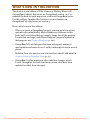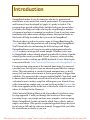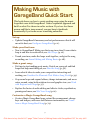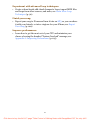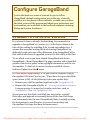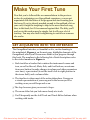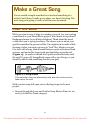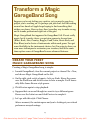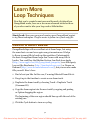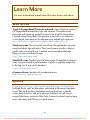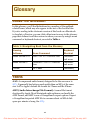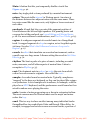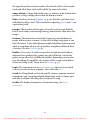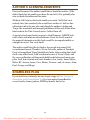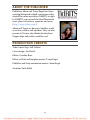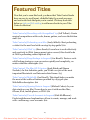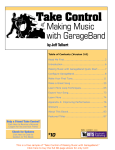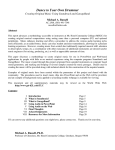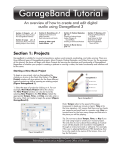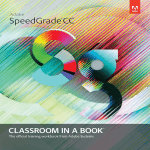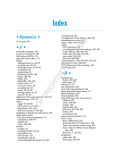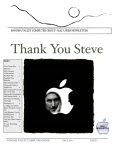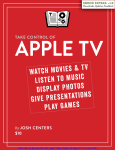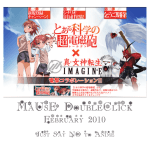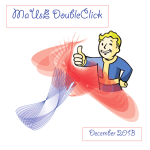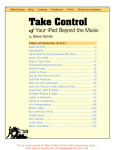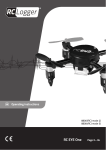Download Take Control of Making Music with GarageBand `09 (1.0) SAMPLE
Transcript
Check for Updates Make sure you have the latest information! TidBITS Publishing Inc. Take Control of v1.0 Making Music GarageBand with 9 0 ' $10 Jeff Tolbert Help Catalog Feedback Order Print Copy Click here to buy the full 117-page “Take Control of Making Music with GarageBand ’09” for only $10! Table of Contents READ ME FIRST 4 Updates ................................................................................ 4 Basics ................................................................................... 4 What’s New in This Edition ....................................................... 6 INTRODUCTION 7 MAKING MUSIC WITH GARAGEBAND QUICK START 9 CONFIGURE GARAGEBAND 11 Upgrade to the Latest Version .................................................11 Launch GarageBand ...............................................................12 Set Preferences .....................................................................12 MAKE YOUR FIRST TUNE 14 Get Acquainted with the Interface ............................................14 Add Loops ............................................................................16 Add Melody Instruments .........................................................26 Learn Editing and Mixing Basics ...............................................28 MAKE A GREAT SONG 32 Plan the Song........................................................................32 Consider the Elements That Make a Song Work..........................34 Work with Regions and Loops ..................................................37 Mix Your Song .......................................................................61 TRANSFORM A MAGIC GARAGEBAND SONG 74 Create Your First Magic GarageBand Song.................................74 Customize Your Magic GarageBand Song ..................................76 Rearrange the Song ...............................................................79 Change the Instrumentation....................................................84 Add the Finishing Touches ......................................................90 LEARN MORE LOOP TECHNIQUES 92 Create a Drum Break .............................................................92 Add Chord Changes to Loops...................................................95 Force a Loop to Keep Its Original Tempo ...................................97 Use Loops from Other Sources.................................................98 Import MIDI Files ..................................................................99 2 Click here to buy the full 117-page “Take Control of Making Music with GarageBand ’09” for only $10! EXPORT YOUR SONG 100 Send Your Song to iTunes ..................................................... 100 Create a Ringtone................................................................ 101 Export Your Song to Your Hard Disk ....................................... 102 Burn Your Song to CD .......................................................... 102 LEARN MORE 103 Web Sites ........................................................................... 103 Books ................................................................................ 103 Videos................................................................................ 104 APPENDIX A: IMPROVING PERFORMANCE 105 GLOSSARY 108 Using the Glossary ............................................................... 108 Terms ................................................................................ 108 ABOUT THIS BOOK 113 About the Author ................................................................. 113 Author’s Acknowledgments ................................................... 114 Shameless Plug ................................................................... 114 About the Publisher.............................................................. 115 Production Credits ............................................................... 115 COPYRIGHT AND FINE PRINT 116 3 Click here to buy the full 117-page “Take Control of Making Music with GarageBand ’09” for only $10! Read Me First Welcome to Take Control of Making Music with GarageBand ’09, version 1.0, published in April 2009 by TidBITS Publishing Inc. This book was written by Jeff Tolbert and edited by Caroline Rose. GarageBand is an exceptional way for musicians and nonmusicians alike to unleash their musical creativity. This book shows you how to use loops, assemble them into a composition, mix the song, and use basic audio effects in GarageBand ’09 (part of Apple’s iLife ’09 suite). Even if you have no musical ability or instruments, you can create an impressive song quickly and easily. Copyright © 2009, Jeff Tolbert. All rights reserved. If you have the PDF version of this title, please note that if you want to share it with a friend, we ask that you do so as you would a physical book: “lend” it for a quick look, but ask your friend to buy a new copy to read it more carefully or to keep it for reference. You can click here to give your friend a discount coupon. Discounted classroom and Mac user group copies are also available. UPDATES We may offer free minor updates to this book. To read any available new information, click the Check for Updates link on the cover or click here. On the resulting Web page, you can also sign up to be notified of major updates via email. If you own only the print version of the book or have some other version where the Check for Updates link doesn’t work, contact us at [email protected] to obtain the PDF. BASICS In reading this book, you may get stuck if you don’t understand Take Control syntax for things like working with menus or finding items in the Finder. 4 Click here to buy the full 117-page “Take Control of Making Music with GarageBand ’09” for only $10! Please note the following: • Menus: I describe choosing a command from a menu in the menu bar in an abbreviated way. For example, the abbreviated description for the menu command that deletes a track from a song in GarageBand is “Track > Delete Track.” • Path syntax: I occasionally use a path to show the location of a file or folder in your file system. For example, the default GarageBand installation puts the GarageBand demo songs in the /Library/Application Support/GarageBand folder. A slash at the beginning of a path tells you to start from the root level of the disk. Some paths begin with ~ (tilde), which is a shortcut for the current user’s home folder. For example, if a person with the user name joe wants to install fonts that only he can access, he would install them in his ~/Library/Fonts folder, which is just another way of writing /Users/joe/Library/Fonts. • GarageBand’s preferences: I sometimes refer to preferences in GarageBand that you may want to adjust. To display GarageBand’s preferences (not to be confused with the systemwide settings found in the System Preferences application), choose GarageBand > Preferences (Command-,). Within the Preferences window, click a button at the top to display a pane with that category of preferences (for example, the Audio/MIDI button). Instead of giving detailed directions each time, I sometimes use an abbreviated notation such as “go to the Audio/MIDI preference pane.” Listen as you learn! I occasionally give an audio example by linking to a song in the iTunes Store. You can click the link to connect to the iTunes Store and then double-click the song in the album list to play a 30-second preview of it. Note: You’ll see under GarageBand > About GarageBand that this program’s full name is GarageBand ’09 and that its latest version number (as of this writing) is 5.0.1. I refer to the full name or the version number only when necessary for clarity; for the sake of brevity, I call it simply GarageBand the rest of the time. 5 Click here to buy the full 117-page “Take Control of Making Music with GarageBand ’09” for only $10! WHAT’S NEW IN THIS EDITION This book is a new edition of Take Control of Making Music with GarageBand, which I first wrote for GarageBand version 1.0. I’ve updated the book for each major new version of GarageBand so far. For this edition, I updated the book to cover new features in GarageBand ’09, also known as version 5. Here’s what’s new in this edition: • When you create a GarageBand project, you now get a host of new options in the initial dialog. Most of them aren’t relevant to this book, but I cover those that are, namely Loops (for all the projects I create that use loops) and iPhone Ringtone (a special option for that purpose; see Create a Ringtone, p. 101). • GarageBand’s Track Info pane has been redesigned, making it much prettier and easier to use. I walk you through its use in several places. • Notation View also sports a new look and feel, which I talk about in Create a Track in Notation View (p. 55). • GarageBand ’09 has numerous other interface changes, which I cover throughout the book (and many screen shots have been updated to reflect these changes). 6 Click here to buy the full 117-page “Take Control of Making Music with GarageBand ’09” for only $10! Introduction GarageBand makes it easy for someone who isn’t a professional musician to create music that sounds professional. It’s inexpensive, and because it was developed by Apple, it’s pretty to look at. The program does provide online Help, but this book goes beyond what you find in the Help and walks you step-by-step through a number of common (and not so common) procedures. Even if you have some familiarity with other music editing software, the tips and tricks in this book will help streamline how you work in GarageBand. This book shows you how to create a song in GarageBand using the loops that ship with the product as well as using Magic GarageBand. You’ll learn tricks for customizing the built-in loops and Magic GarageBand tunes, and ways to use mixing techniques and audio effects so that your songs will sound unique. Whether you’re new to GarageBand or have already played around with it, plenty of audiorelated goodies await you within. I won’t, however, cover recording a guitar or vocals or setting up a MIDI keyboard; I cover those topics in my second book, Take Control of Recording with GarageBand ’09. I’m also passing along some of the musical knowledge I’ve amassed over the years, to help you create an interesting and effective composition. This information is oriented toward nonmusicians, so don’t worry if all you know about music is that a grand piano is bigger than a ukulele; I’ve presented the concepts in plain English. You don’t need to know what a diminished seventh chord is or how to sight-read an orchestral score to make a song that will impress your friends. If any of the terminology stumps you, you can look it up in the Glossary (or, if the term appears in blue in the text of the ebook, click it to move to where it’s defined in the Glossary). Take Control of Making Music with GarageBand ’09 follows a stepby-step approach. I walk you through the creation of three songs: two using loops—one simple and one more complex—and one using Magic GarageBand. I point out exactly which loops, effects, and settings to use where. This specific, sequential approach keeps the book from being a dull and dry reference manual. I suggest that you follow the instructions as closely as you can. 7 Click here to buy the full 117-page “Take Control of Making Music with GarageBand ’09” for only $10! At least skim: I recommend that you at least skim all three song tutorials, since I mention different techniques in each of them. Even if you don’t plan on ever using Magic GarageBand, for example, note that I cover some more advanced GarageBand features in that section. After you’ve worked through a song, it’s yours to play with. Fly, be free, create! GarageBand is a tool to unleash your inner genius. I hope this book helps you to do just that. 8 Click here to buy the full 117-page “Take Control of Making Music with GarageBand ’09” for only $10! Making Music with GarageBand Quick Start This book shows you how to create exciting songs using the music loops that come with GarageBand. I take a sequential approach and build on what I’ve shown in earlier sections. If you’re a less linear person and like to jump around, you may have to backtrack occasionally if you come across something unfamiliar. Set up: • Update GarageBand if necessary and set preferences so that it will run at its best; see Configure GarageBand (p. 11). Make your first tune: • New to GarageBand? Make your first song in no time! Learn what a loop is and how to work with it; see Add Loops (p. 16). • Tweak your tune, make the loops work together, and give the song an ending; see Learn Editing and Mixing Basics (p. 28). Make a great song: • It’s time to start making great music. Decide on your goal and find loops that help meet that goal; see Plan the Song (p. 32). • Learn what it takes to make your composition interesting and exciting; see Consider the Elements That Make a Song Work (p. 34). • Crop some loops and expand others, change instruments, and move notes around, using both notation view and graphic view; see Work with Regions and Loops (p. 37). • Explore the basics of audio editing and effects—fades, equalization, panning and more; see Mix Your Song (p. 61). Customize a Magic GarageBand song: • Create a Magic GarageBand song, extend the arrangement, change keys and tempos, and cross-fade between instruments; see Transform a Magic GarageBand Song (p. 74). 9 Click here to buy the full 117-page “Take Control of Making Music with GarageBand ’09” for only $10! Experiment with advanced loop techniques: • Create a drum break, add chord changes to loops, import MIDI files and loops from other sources, and more; see Learn More Loop Techniques (p. 92). Finish your song: • Export your song to iTunes and turn it into an MP3 so you can share it with your friends, or into a ringtone for your iPhone; see Export Your Song (p. 100). Improve performance: • Learn how to get the most out of your CPU and minimize your chance of seeing the dreaded “System Overload” message; see Appendix A: Improving Performance (p. 105). 10 Click here to buy the full 117-page “Take Control of Making Music with GarageBand ’09” for only $10! Configure GarageBand I wrote this book as a series of tutorials for you to follow. GarageBand’s default configuration gets in the way of smooth workflow in a few places in these tutorials, so make sure you have the latest version of the program and adjust your preferences now, to streamline your work later in the book and minimize confusing dialogs and system slowdowns. UPGRADE TO THE LATEST VERSION If you haven’t done so already, the first thing I recommend is to upgrade to GarageBand ’09 (version 5.0.1 is the latest release at the time of this writing) by installing iLife ’09 and any updates to it. I assume that everyone reading this book is using GarageBand ’09, although I point out some of the differences from GarageBand ’08 so that readers who haven’t upgraded yet won’t be left totally in the dust. To see which version you have, launch GarageBand and choose GarageBand > About GarageBand. Up pops a window with a beautiful picture of an electric guitar, some copyright information, and the version number. To find out if a newer version is available, choose Software Update from the menu. Do this before upgrading! It’s a good idea to keep your copy of GarageBand ’08 intact “just in case.” If you have the spare hard disk space (about 4 GB), do the following before you update iLife: 1. Rename your old GarageBand application file GarageBand ’08. 2. Rename the GarageBand folder in ~/Library/Application Support. I suggest giving it a name that’s similar and clear, such as GarageBand ’08 or Old GarageBand files. If you have any Jam Packs installed, you must either reinstall them after you upgrade or manually move all the Jam Pack loops and instruments into the new GarageBand folder (carefully moving the instruments in small batches to prevent overwriting any GarageBand ’09 loops that have the same name). 11 Click here to buy the full 117-page “Take Control of Making Music with GarageBand ’09” for only $10! Make Your First Tune Now that you’ve followed the recommendations in the previous section for optimizing your GarageBand experience, you can get acquainted with the basics of the program and start creating your first song. If you’ve already mucked around in GarageBand a bit on your own, it might be tempting to skip to the more involved song later in this book, but I’d recommend against that. The ditty you’ll work on in this section may be simple, but it will cover a lot of territory. You may also find it enlightening to watch how someone else works. GET ACQUAINTED WITH THE INTERFACE The GarageBand interface, as beautiful as it is, can be daunting to the uninitiated. Figure 2, on the next page, highlights elements of the GarageBand, which you’ll learn more about as you progress through this book. The numbers in the following list of brief descriptions refer to the circled numbers in Figure 2: 1. Each track has a header that contains the instrument’s name and icon, as well as Record, Mute, Solo, and Lock buttons, an automation curve button (to make changes in volume and other parameters over time), a pan control (to set the track’s left-to-right position in the stereo field), and a volume slider. 2. The timeline is where most of the action takes place. It serves as a visual representation of your song and is the canvas you’ll be working on as you add loops and so on. 3. The loop browser gives you access to loops. 4. The zoom slider lets you look more closely at a track. 5. You’ll frequently use the Add Track and Track Editor buttons when working with tracks. 14 Click here to buy the full 117-page “Take Control of Making Music with GarageBand ’09” for only $10! Make a Great Song You’ve created a simple tune that has a beat and something of a melody, but it doesn’t really go anywhere, nor does it last long. The next song you’re going to work on will be more structured. PLAN THE SONG When you start a song, it helps to consider your goal. Are you creating a soundtrack to your latest iMovie project? Intro music for a podcast? Background music for an iPhoto slideshow? Think about the mood or the effect you’re trying to achieve. The clearer you are about your goal the smoother the process will be. You might want to make a little drawing of what you want your song to “look” like. Maybe you want it to start with a bang, then alternate between quiet sections and loud sections, and end with a longer loud part that fades out at the end (Figure 15). Or maybe it should start quietly and build slowly until the end. It’s your call. GarageBand comes with a ton of loops, so you should be able to find something that fits your goal. Figure 15: Song sketch This particular song has alternating loud and soft sections and a fade-out at the end. With your last song still open, start collecting loops for the next project: 1. Browse through the loops and look for Deep Electric Piano 01, 02, and 05 (in the Elec Piano category). 32 Click here to buy the full 117-page “Take Control of Making Music with GarageBand ’09” for only $10! Transform a Magic GarageBand Song Suppose you’re not feeling very creative, yet you need a song for a project you’re working on. Or perhaps you just don’t feel like wading around in a bunch of Apple loops hoping to find something that strikes your fancy. Have no fear, there’s another way to make a song, and it sounds professional right out of the gate! Magic GarageBand first appeared in GarageBand ’08. It’s not really magic, but it is pretty clever: you get nine genres to choose from (Blues, Rock, Jazz, Country, Reggae, Funk, Latin, Roots Rock, and Slow Blues) and a choice of instruments within each genre. You get some flexibility in the instrument choices, but I’m going to show you even more techniques to customize your creation, and at the same time explore some of GarageBand’s more advanced features. CREATE YOUR FIRST MAGIC GARAGEBAND SONG Creating a Magic GarageBand song is simple: 1. Launch GarageBand, close the current project or choose File > New, and choose Magic GarageBand on the left. 2. On the right, pick a style of music—let’s say Funk. Hover the cursor over the Funk icon and click Preview to hear a sample. You’ll hear a nifty little James Brown–style groove. 3. Click Preview again to stop playback. 4. Suppose that on second thought we want to try a different genre. Hover over the Latin icon and click Preview to sample it. 5. Let’s go with this style. Click Choose. After a moment, the curtain opens and you’re looking at your virtual performers arrayed onstage. 74 Click here to buy the full 117-page “Take Control of Making Music with GarageBand ’09” for only $10! Learn More Loop Techniques Now that you’ve created some tunes and learned a lot about how GarageBand works, here are a few more advanced tricks for those of you who want to take your loop work a little further. Start fresh: Save your song and create a new GarageBand project to try these techniques. They’re easier to follow in a fresh song file. CREATE A DRUM BREAK GarageBand ships with an excellent set of drum loops, but using the same beat over and over again can get monotonous. It helps to throw in some fills to break up the repetition. Unfortunately, the basic GarageBand drum loops don’t come with many fills or breaks. You could buy the Rhythm Section Jam Pack from Apple (http://www.apple.com/ilife/garageband/jampacks/) or a third-party loop set like Bandmates (http://bandmateloops.com/) or Drums on Demand (http://www.drumsondemand.com/), but you can also make fills yourself. Here’s how: 1. Find a beat you like. In this case, I’m using Effected Drum Kit 02. 2. Drag it up to the timeline to create a new drum track. 3. Duplicate the drum track by choosing Track > Duplicate Track (Command-D). 4. Copy the drum region into the new track by copying and pasting or Option-dragging the region. The beginning of the new region should line up with the end of the existing one. 5. Click the Cycle button to turn on cycling. 92 Click here to buy the full 117-page “Take Control of Making Music with GarageBand ’09” for only $10! Export Your Song The final step for any song is to export it so that you can listen to it in something other than GarageBand. If you want to put it on your iPod or use it in another iLife application, your best bet might be to send it to iTunes. On the other hand, if you’re using it on the Web or in a non-Apple application, you might be better off if you Export Your Song to Your Hard Disk. Alternatively, you might want to Create a Ringtone, or just Burn Your Song to CD. I’ll leave it to you to select your best option (and note that even if you export the song to disk, you can still use it in iLife applications or iTunes later, so it’s not that big a deal). SEND YOUR SONG TO iTUNES Those who have been using GarageBand for a while will recognize Send Song to iTunes—but now it gives you more options: 1. Choose Share > Send Song to iTunes. 2. Enter the name of an iTunes playlist and, if you like, change your artist and album information. 3. Choose whether you want your file compressed or not. If so, leave the Compress checkbox selected and then choose a compression scheme and audio setting; if not, deselect the Compress checkbox. To Compress or Not to Compress? Compressing your song as an MP3 or AAC file will make it much smaller (typically about 1/10 the size of a CD-quality AIFF file). With this size decrease comes some quality loss as well; however, at the higher quality settings you may barely notice the difference between compressed and uncompressed. The consensus is that AACs sound better then MP3s at the same file size. Nevertheless, MP3 is still the de facto standard, so if you’re putting the file up on the Web and you want to make sure everyone can listen to it, stick with MP3. 4. Click Share. 100 Click here to buy the full 117-page “Take Control of Making Music with GarageBand ’09” for only $10! Learn More For more information, consult these Web sites, books, and videos. WEB SITES Apple’s GarageBand Discussion Board: One of the best sources for GarageBand information, tips, and answers. The archives are extensive and extremely useful. I learned a lot from the forum when I started using GarageBand. No question is too tricky, too unusual, or too stupid, and users are for the most part helpful and courteous. http://discussions.apple.com/category.jspa?categoryID=127 MacJams.com: One of several sites where GarageBanders can post songs and share tips and tricks. They have forums, articles, a buyer’s guide, and a resource library, but their main strength is the huge library of user-contributed songs. http://www.macjams.com/ MacIDOL.com: Another place to hear unique GarageBand compositions. Songs are rated by total number of plays, so popular songs rise to the top. See if you can be number 1! http://www.macidol.com/ iCompositions: Another site for sharing tunes. http://www.icompositions.com/ BOOKS Harmony and Theory: A Comprehensive Source for All Musicians, by Keith Wyatt and Carl Schroeder, published by Musicians Institute Press. This book features straightforward explanations of chords, scales, basic notation, and more advanced subjects as well. If you enjoyed the theory sections of this Take Control book and want to learn more, Harmony and Theory is a good source. 103 Click here to buy the full 117-page “Take Control of Making Music with GarageBand ’09” for only $10! Appendix A: Improving Performance Although performance has improved in recent versions, it’s not uncommon (especially in larger or more effects-heavy projects) for GarageBand to stop in the middle of playback and greet you with confusing messages like “System Overload” or “Disk Is Too Slow.” If this happens to you, here are some suggestions: • Quit all other programs: Especially quit programs that perform background tasks such as checking for email. GarageBand is greedy; it wants all your computer’s attention. • Turn off FileVault: If you use Apple’s FileVault to encrypt your data, either turn it off or store your song files outside your Home folder. Remember that the Documents and Music folders are in the Home folder, and GarageBand automatically stores song files in the Music folder. • Lock your tracks: Locking tracks, especially Software Instrument tracks, greatly reduces the processor drain. When you lock a track, GarageBand renders it to disk, meaning that instead of having to generate instrument sounds and effects on the fly, the program only has to play the rendered track. It’s much easier for your poor little overworked processor. If I see the dreaded red playhead or get system overload messages, I can make the problem go away by locking a couple of tracks. Tip: Software Instruments (the green tracks) are particularly CPU- hungry. The Mac synthesizes the sound on the fly, using software algorithms for the timbre of the instrument and MIDI data for the actual notes played. In Real Instrument tracks, on the other hand, all the computer has to do is play back previously recorded audio—much easier on your processor, but potentially more work for your disk. To lock a track, click the Lock button in the track’s header. The next time you hit Play, GarageBand makes you wait while it renders the 105 Click here to buy the full 117-page “Take Control of Making Music with GarageBand ’09” for only $10! Glossary USING THE GLOSSARY In this glossary, you’ll find definitions for a number of GarageBandrelated terms, which may also appear in the text of the book in blue. If you’re reading in the electronic version of this book on a Macintosh in Acrobat or Preview, you can click a blue term to move to the glossary page that defines it and then return to where you were by using a menu command or keyboard shortcut, as noted in Table 1. Table 1: Navigating Back from the Glossary Viewing Software Keyboard Shortcut Menu Command Adobe Acrobat 6–8 View > Go To > Previous View CommandLeft arrow Adobe Acrobat 5 Document > Go To > Previous View CommandLeft arrow Preview Go > Back Command-[ TERMS AAC: A compressed audio format, designed to be the successor to MP3. It generally has better sound quality than an MP3 of the same size. AAC is Apple’s default file format for iTunes and the iPhone. AIFF (Audio Interchange File Format): A sound file format developed by Apple. Most Macintosh audio software can handle the AIFF format, and AIFF is one of GarageBand’s export options. Expect a GarageBand-exported AIFF file to consume about 10 MB of disk space per minute of song. See MP3. 108 Click here to buy the full 117-page “Take Control of Making Music with GarageBand ’09” for only $10! bass: The low frequencies of human hearing (not to be confused with the instrument, which can be acoustic, electric, or even a synthesizer). See midrange, treble. chord: Any combination of two or more tones sounded simultaneously. See harmony. clipping: Digital distortion caused when output levels are set too high. Every track, as well as the master output levels, has clipping indicators: red dots that light up when your output goes “into the red.” Clipping is bad, even if you think you can’t hear it. dynamics: Variations in volume in a piece of music. For examples, see Dynamics, p. 36. effects: Sound-altering devices that are added in the Details section of the Track Info pane. These include reverb, echo, and EQ. For more details, read Mix Your Song, p. 61. EQ (equalization): A set of filters that lets you balance the bass, midrange, and treble frequencies of a track. It also includes the bass reduction and treble reduction filters, which cut all frequencies above or below a certain adjustable cutoff point. I cover setting EQ in Adjust Equalization, p. 68, and Set Bass/Treble Reduction, p. 71. half step: The smallest interval commonly used in Western music; the distance between a black key and the adjacent white keys on the piano (or the distance between two adjacent white keys if there is no black key in between). harmony: The vertical dimension of music; the interaction of notes sounded simultaneously to produce chords. Harmony also refers to the progression of chords over the course of a piece of music. For details and examples, see Harmony, p. 35. high-hat: A pair of cymbals, one face up and the other face down on a stand, arranged so that the drummer can control the space between them using a pedal. interval: The vertical distance between two pitches. The interval between a white key on the piano and the adjacent black key is called a half step. key: A selection of tones that gravitates toward a root note, or tonic. A song in the key of C is based on the notes of the C scale (all of the 109 Click here to buy the full 117-page “Take Control of Making Music with GarageBand ’09” for only $10! white keys on the piano) and naturally gravitates toward C. Keys are commonly divided into major keys, which generally sound happy, and minor keys, which sound more melancholy. level: The volume or loudness of an audio signal. Earlier in this book, around Figure 9, p. 25, I walk you through the basics of setting levels. loop: A short segment of music that can be repeated seamlessly over time. GarageBand ships with over 1,000 professionally produced loops. See region. You’ll find lots of loop-related information in Add Loops, p. 16, and Work with Regions and Loops, p. 37. measure: A rhythmic unit of organization. Most popular songs have four beats per measure, and in general the snare drum accents the second and fourth beats of the measure (the backbeats). See also What’s a Measure?, p. 30. melody: A series of notes with a pleasing and recognizable shape. In general, the most effective melodies are relatively simple and are easy to hum. Flip back to Melody, p. 34, for more info. MIDI (Musical Instrument Digital Interface): A digital language used to connect synthesizers, computers, and other electronic instruments. MIDI information includes details about the note played, its velocity (or volume), and any vibrato or pitch bending that was applied. The sidebar About MIDI, p. 24, has more details. midrange: The frequencies between the bass and the treble frequencies. If you want to adjust your midrange, check out Adjust Equalization, p. 68. mix: The full output when all your tracks are blended together; the end result after you’ve finished recording, looping, editing, and mixing your song. mixing: Adjusting the individual track volumes, panning, and effects to make parts of a song fit together harmoniously and effectively. A big chunk of this book looks at mixing; see Mix Your Song, p. 61. MP3: A compressed audio format. Much smaller than the AIFF format, it typically requires about 1 MB of disk space per minute of song. I look more at audio formats for GarageBand tunes in Export Your Song, p. 100. 110 Click here to buy the full 117-page “Take Control of Making Music with GarageBand ’09” for only $10! Mute: A button that lets you temporarily disable a track. See Figure 19, p. 40. note: Any single pitch or tone produced by a musical instrument. octave: The most stable interval in Western music. An octave is the distance between two adjacent notes with the same name. These two notes sound like the same note, only higher or lower versions of each other. pan knob: A knob that lets you control the apparent position of a track between the left and right speakers. For panning basics and a screen shot of the pan knob, see Learn Editing and Mixing Basics, p. 28. For more advanced considerations, read Pan Your Tracks, p. 65. region: A contiguous segment of recorded music in a GarageBand track. A cropped segment of a loop is a region, as is a loop that repeats 20 times. See also What’s the Difference between a Loop and a Region?, p. 27. reverb: An effect that simulates an acoustical environment, such as a small room or a large arena. I discuss setting the reverb in Set Other Effects, p. 72. rhythm: The beat or pulse of a piece of music, including accented notes, measures, and all other aspects of musical time. Listen to examples in Rhythm, p. 35. root: The dominant note in a chord or scale; the note from which a chord or scale seems to originate. Also called the tonic. sample: A recorded sound or musical note. Typically, samples are “mapped” to the keys on a keyboard, so they can be played like a piano or a synthesizer. A set of samples of a trombone, for example, could be played on a MIDI keyboard, and the performance would sound as if an actual trombone were playing the notes. scale: A series of notes progressing up or down in a stepwise fashion. The most common used in Western music are the major and minor scales. See key. send: This is a way to share an effect among many individual tracks. GarageBand has two send effects: Echo and Reverb. When Echo, for example, is engaged and set above zero on several tracks, a portion of 111 Click here to buy the full 117-page “Take Control of Making Music with GarageBand ’09” for only $10! the signal from those tracks is sent to the Reverb effect on the master track and all of those tracks will exhibit the same echo effect. snare drum: A drum fitted with wires, or snares, on the bottom that produce a crisp, rattling effect when the drum is struck. Solo: A button, shown in Figure 19, p. 40, that lets you listen to an individual track by itself. This is useful for adjusting effects and EQ on a particular track. tempo: The speed at which a piece of music is performed. Ballads have a slow tempo, whereas high-energy dance music often has a fast tempo. texture: The interaction of melodic, harmonic, and rhythmic elements within a piece of music. A solo cello holding long notes is one kind of texture. A jazz band playing complex rhythms and harmonies while a saxophone takes a solo is another, completely different kind of texture. See also Texture, p. 36. timbre: Tone color. A violin can produce certain musical timbres, whereas those produced by a piano are quite different. An electric guitar can produce lots of different timbres, depending on many factors (including the amplifier, the volume of the sound, and whether effects are being used). Learn more in Timbre, p. 37. tonic: The dominant note in a chord or scale; the note from which a chord or scale seems to originate. Also called the root. track: In GarageBand, each track usually carries a separate musical instrument; you can independently adjust each track’s volume, pan, and effects without affecting other tracks in the song. treble: The highest frequencies of human hearing. See bass, midrange. 112 Click here to buy the full 117-page “Take Control of Making Music with GarageBand ’09” for only $10! About This Book Thank you for purchasing this Take Control book. We hope you find it both useful and enjoyable to read. We welcome your comments at [email protected]. Keep reading in this section to learn more about the author, the Take Control series, and the publisher. ABOUT THE AUTHOR Seattle musician and composer Jeff Tolbert writes music for films, advertising, and video games. He plays bass, guitar, keyboards, ukulele, and trombone. He‘s a veteran of innumerable home and studio recording sessions, and he’s played in many bands over the years, including What Fell?, the Goat-Footed Senators, the diary of Anne Frank String Quartet, 80 Bones, the Penelopes, and the Fireproof Beauties. He is currently playing bass with Tiger Zane and in the James Howard Band. When GarageBand first came out, Jeff got so excited about making music on his iBook that he immediately went out and spent close to $1,000 on music equipment and software. He now spends his working hours using Logic Pro, GarageBand’s big brother, to create songs and textures to entertain himself, his clients, and his friends. http://www.jefftolbert.com/ 113 Click here to buy the full 117-page “Take Control of Making Music with GarageBand ’09” for only $10! AUTHOR’S ACKNOWLEDGMENTS First and foremost, the author would like to thank his mother. (If he didn’t thank her he would never hear the end of it.) It’s probably also wise to thank his father and his sister. Without Jeff Carlson, this book would never exist. Well, that’s not entirely true, but somebody else would have written it. Jeff is a fine officemate and is the one who introduced the author to Adam and Tonya, the wonderful and intrepid publishers of this and all the other fine books in the Take Control series. Collect them all! A special extra-huge thank you goes to Geoff Duncan, TidBITS technical editor and musician extraordinaire. If not for Geoff, much of the musical information in this book would be incomprehensible or outright incorrect. You rock, dude! The author would also like to thank a few people not named Jeff or variations thereof: Thanks to Victor Gavenda, author of Peachpit Press’s GarageBand Visual QuickStart Guide. After writing the initial draft of my other book, I did a technical review of Victor’s book, and the cross-pollination of ideas made both books better and more complete. Last, but certainly not least, thanks to Jen, Lucky, Anna, Skyler, Melia, KT, Jessica, Laura, Coco, Elaine, Victoria—and, of course, John, Paul, George, and Ringo. SHAMELESS PLUG If you don’t have it already, be sure to get a copy of Take Control of Recording with GarageBand ’09. It covers using GarageBand to record vocals, drums, guitars, MIDI keyboards, and so on. 114 Click here to buy the full 117-page “Take Control of Making Music with GarageBand ’09” for only $10! ABOUT THE PUBLISHER Publishers Adam and Tonya Engst have been creating Macintosh-related content since they started the online newsletter TidBITS, in 1990. In TidBITS, you can find the latest Macintosh news, plus read reviews, opinions, and more (http://www.tidbits.com/). Adam and Tonya are known in the Mac world as writers, editors, and speakers. They are also parents to Tristan, who thinks ebooks about clipper ships and castles would be cool. PRODUCTION CREDITS Take Control logo: Jeff Tolbert Cover design: Jon Hersh Editor: Caroline Rose Editor in Chief and template master: Tonya Engst Publisher and Grep automation master: Adam Engst Assistant: Julie Kulik 115 Click here to buy the full 117-page “Take Control of Making Music with GarageBand ’09” for only $10! Copyright and Fine Print Take Control of Making Music with GarageBand ’09 ISBN: 978-1-933671-57-4 Copyright © 2009, Jeff Tolbert. All rights reserved. TidBITS Publishing Inc. 50 Hickory Road Ithaca, NY 14850 USA http://www.takecontrolbooks.com/ Take Control electronic books help readers regain a measure of control in an oftentimes out-of-control universe. Take Control ebooks also streamline the publication process so that information about quickly changing technical topics can be published while it’s still relevant and accurate. This electronic book doesn’t use copy protection because copy protection makes life harder for everyone. So we ask a favor of our readers. If you want to share your copy of this ebook with a friend, please do so as you would a physical book, meaning that if your friend uses it regularly, he or she should buy a copy. Your support makes it possible for future Take Control ebooks to hit the Internet long before you’d find the same information in a printed book. Plus, if you buy the ebook, you’re entitled to any free updates that become available. Although the author and TidBITS Publishing Inc. have made a reasonable effort to ensure the accuracy of the information herein, they assume no responsibility for errors or omissions. The information in this ebook is distributed “As Is,” without warranty of any kind. Neither TidBITS Publishing Inc. nor the author shall be liable to any person or entity for any special, indirect, incidental, or consequential damages, including without limitation lost revenues or lost profits, that may result (or that are alleged to result) from the use of these materials. In other words, use this information at your own risk. Many of the designations used to distinguish products and services are claimed as trademarks or service marks. Any trademarks, service marks, product names, or named features that appear in this title are assumed to be the property of their respective owners. All product names and services are used in an editorial fashion only, with no intention of infringement of the trademark. No such use, or the use of any trade name, is meant to convey endorsement or other affiliation with this title. This title is an independent publication and has not been authorized, sponsored, or otherwise approved by Apple Inc. Because of the nature of this title, it uses terms that are trademarks or registered trademarks of Apple Inc.; to view a complete list of the trademarks and the registered trademarks of Apple Inc., you can visit http://www.apple.com/legal/trademark/appletmlist.html. 116 Click here to buy the full 117-page “Take Control of Making Music with GarageBand ’09” for only $10! Featured Titles Now that you’ve seen this book, you know that Take Control books have an easy-to-read layout, clickable links if you read onscreen, and real-world info that puts you in control. Click any book title below or visit our Web catalog to add more ebooks to your Take Control collection! Take Control of Recording with GarageBand ’09 (Jeff Tolbert): Create musical compositions with vocals, drums, guitars, and even the kitchen sink! $10 Take Control of Podcasting on a Mac (Andy Affleck): Start podcasting or take it to the next level with our step-by-step guide! $10 Take Control of iWeb ’09 (Steve Sande): Learn how to work effectively and creatively in iWeb. Among many topics covered, this ebook looks at iWeb’s podcasting-related options. $10 Take Control of Easy Backups in Leopard (Joe Kissell): Devise a rocksolid backup strategy so you can restore quickly and completely, no matter what the catastrophe. $10 Take Control: The Mac OS X Lexicon (Andy Baird and Sharon Zardetto): In this definitive guide, you’ll find over 500 of the most important Macintosh- and Internet-related terms. $15 Take Control of MobileMe (Joe Kissell): This ebook helps you make the most of the oodles of features provided by a $99-per-year MobileMe subscription. $10 Take Control of Syncing Data in Leopard (Michael Cohen): Is your data stuck on your Mac? Learn how to sync it with another Mac, iPhone, iPod, mobile phone, or PDA! $10 Take Control of Users & Accounts in Leopard (Kirk McElhearn): Find straightforward explanations of how to create, manage, and work with—and among—user accounts. $10 117 Click here to buy the full 117-page “Take Control of Making Music with GarageBand ’09” for only $10!