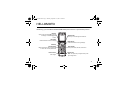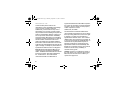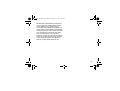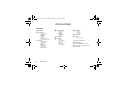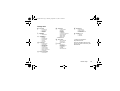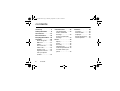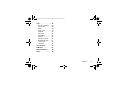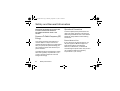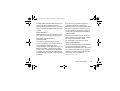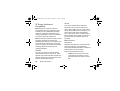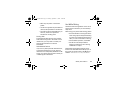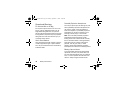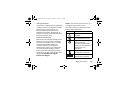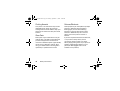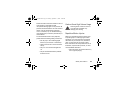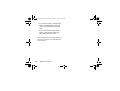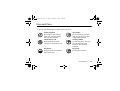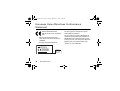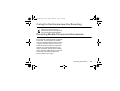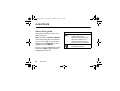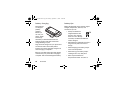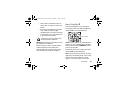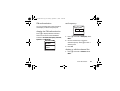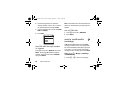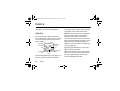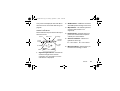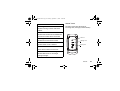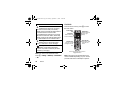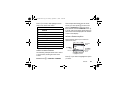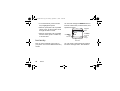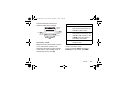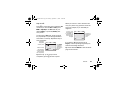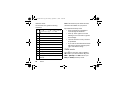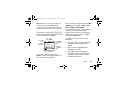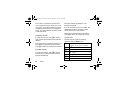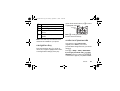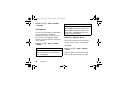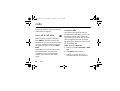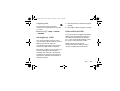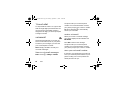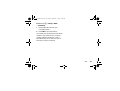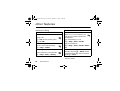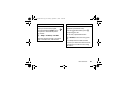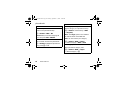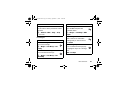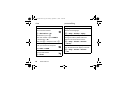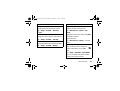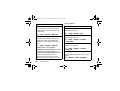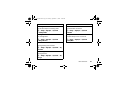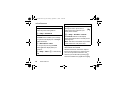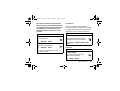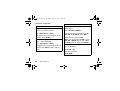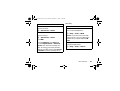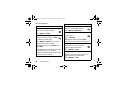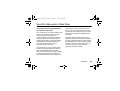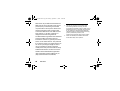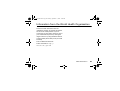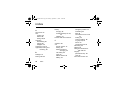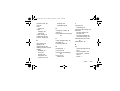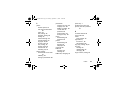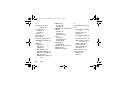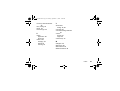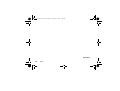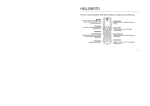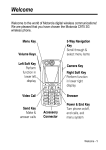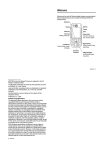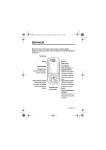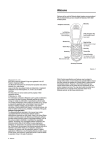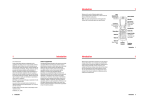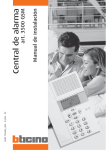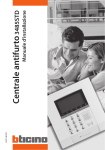Download Motorola W220 - Cell Phone - GSM Product specifications
Transcript
CFJN3708A.book Page 1 Monday, September 11, 2006 12:20 PM
HELLOMOTO
Introducing your new Motorola W220 GSM mobile phone. Here’s a quick anatomy lesson.
Menu Key
Opens a sub-menu when M appears on
the display, or selects a highlighted
feature.
Left Soft Key
Performs functions in lower left display.
Navigation Key
Press S to scroll through menus and lists.
Right Soft Key
Performs functions in lower right display.
Volume Key
Send/Answer Key
Makes and answers calls. Press when idle
to see the list of recently dialled calls.
Power Connector
Insert charger.
Power/End Key
Turns phone on/off, ends calls, exits menus.
Headset Jack
Note: Your phone may not appear exactly as the
phone image above.
1
CFJN3708A.book Page 2 Monday, September 11, 2006 12:20 PM
www.motorola.com
Certain mobile phone features are
dependent on the capabilities and settings
of your service provider’s network.
Additionally, certain features may not be
activated by your service provider, and/or
the provider's network settings may limit the
feature’s functionality. Always contact your
service provider about feature availability
and functionality. All features, functionality,
and other product specifications, as well as
the information contained in this user's
guide are based upon the latest available
information and are believed to be accurate
at the time of printing. Motorola reserves the
right to change or modify any information or
specifications without notice or obligation.
MOTOROLA and the Stylised M Logo are
registered in the US Patent & Trademark
Office. The Bluetooth trademarks are owned
by their proprietor and used by Motorola,
Inc. under licence. Java and all other
Java-based marks are trademarks or
2
registered trademarks of Sun Microsystems,
Inc. in the U.S. and other countries. All other
product or service names are the property
of their respective owners.
© Motorola, Inc. 2006.
The information contained in Motorola’s
user’s guides is believed to be correct at the
time of printing. Motorola reserves the right
to change or modify any information or
specifications without notice. The contents
of Motorola’s user’s guides are provided “as
is.” Except as required by applicable law, no
warranties of any kind, either express or
implied, including, but not limited to, the
implied warranties of merchantability and
fitness for a particular purpose, are made in
relation to the accuracy, reliability, or
contents of this guide.
Caution: Changes or modifications made in
the radio phone, not expressly approved by
Motorola, will void the user’s authority to
operate the equipment.
CFJN3708A.book Page 3 Monday, September 11, 2006 12:20 PM
While Products specifications and features
may be subject to change without notice,
we are making every possible effort to
ensure that user manuals are updated on a
regular basis to reflect product functionality
revisions. However, in the unlikely event that
your manual version does not fully reflect
the core functionality of your product,
please let us know. You may also be able to
access up-to-date versions of our manuals
in the consumer section of our Motorola
web site, at http://www.motorola.com.
3
CFJN3708A.book Page 4 Monday, September 11, 2006 12:20 PM
menu map
main menu
n Phonebook
s Recent Calls
e
4
• Received Calls
• Dialled Calls
• Notepad
• Erase All
• Call Time *
• Call Cost *
• GPRS Data Counter *
• GPRS Connection Time *
Messages
• Create Message
• Message Inbox
• Outbox
• Drafts
• Voicemail *
• Browser Msgs *
• Quick Notes
• MMS Templates
menu map
É
Q
á
Office Tools/Tools
• Calculator
• Calendar
• Shortcuts
• Chat *
• SIM Toolkit *
• Lantern
Games & Apps
WebAccess
• Browser
• Web Shortcuts
• Go to URL
• History
• Web Sessions
• Web Settings
h
A
w
Multimedia
• Pictures
• Sounds
• FM radio
Alarm Clock
Settings
• (see next page)
* network or subscription
dependent features
This is the standard main menu
layout. Your phone’s menu may be
a little different.
CFJN3708A.book Page 5 Monday, September 11, 2006 12:20 PM
settings menu
l Personalise
t
H
U
S
• Home Screen
• Colour Style
• Wallpaper
• Quick Dial
Ring Styles
• Style
• (Style) Detail
Call Divert *
• When Busy
• No Reply
• Not Reachable
• Not Available
• All Calls
• Cancel All
In-Call Setup
• Dialing Prefix *
• In-Call Timer
• Call Cost Setup
• Show Number
• Call Waiting *
• Anykey Answer
• Open to Answer
• Session Information
• Auto Redial
Headset & Car Setting
• Auto Answer
Z
h
m
u
Initial Setup
• Time and Date
• Backlight
• Language
• Contrast
• Input Mode
• Connection Indication
• Status Indicator
• Master Reset
• Master Clear
Auto Power Off
Phone Status
• My Tel. Number
• Active Line *
• Battery Meter
Security
• Phone Lock
• Lock Application
• Fixed Dial *
• Call Barring *
• SIM PIN
• New Passwords
j
g
New Network
• New Network
• Network Setup
• Available Networks
• Service Tone
Lantern
• 30 seconds
• 1 Minute
• 2 Minutes
* network or subscription
dependent features
This is the standard settings menu
layout. Your phone's menu may be a
little different.
menu map
5
CFJN3708A.book Page 6 Monday, September 11, 2006 12:20 PM
contents
menu map . . . . . . . . . . . . 4
Safety Information . . . . . 8
Use and Care . . . . . . . . . 17
EU Conformance . . . . . . 18
Recycling Information. . 19
essentials . . . . . . . . . . . . 20
about this guide . . . . . 20
SIM card . . . . . . . . . . . 21
battery. . . . . . . . . . . . . 21
turn it on & off. . . . . . . 23
make a call . . . . . . . . . 24
answer a call. . . . . . . . 24
adjust the volume. . . . 24
view your phone
number . . . . . . . . . . . . 24
6
contents
main attractions . . . . . .
use the FM radio . . . .
send a multimedia
message . . . . . . . . . . .
receive a multimedia
message . . . . . . . . . . .
basics . . . . . . . . . . . . . . .
display . . . . . . . . . . . .
menus. . . . . . . . . . . . .
text entry . . . . . . . . . .
navigation key . . . . . .
codes and passwords
lock and unlock your
phone . . . . . . . . . . . . .
25
25
28
29
30
30
34
36
43
43
44
customise. . . . . . . . . . . .
ring style. . . . . . . . . . .
time and date . . . . . . .
wallpaper . . . . . . . . . .
display appearance . .
answer options. . . . . .
45
45
45
46
46
47
CFJN3708A.book Page 7 Monday, September 11, 2006 12:20 PM
calls . . . . . . . . . . . . . . . .
turn off a call alert . . .
recent calls . . . . . . . .
redial . . . . . . . . . . . . .
return a call . . . . . . . .
notepad . . . . . . . . . . .
hold a call . . . . . . . . .
call waiting. . . . . . . . .
caller ID . . . . . . . . . . .
emergency calls . . . .
international calls . . .
1-touch dial . . . . . . . .
voicemail . . . . . . . . . .
other features . . . . . . . .
SAR Data. . . . . . . . . . . .
WHO Information . . . . .
index . . . . . . . . . . . . . . .
48
48
48
49
49
49
50
50
50
51
51
52
52
54
67
69
70
contents
7
CFJN3708A.book Page 8 Monday, September 11, 2006 12:20 PM
Safety and General Information
Safety Information
IMPORTANT INFORMATION ON SAFE AND
EFFICIENT OPERATION. READ THIS
INFORMATION BEFORE USING YOUR
PHONE.1
Exposure To Radio Frequency (RF)
Energy
Your phone contains a transmitter and a
receiver. When it is ON, it receives and
transmits RF energy. When you communicate
with your phone, the system handling your
call controls the power level at which your
phone transmits.
Your Motorola phone is designed to comply
with local regulatory requirements in your
country concerning exposure of human
beings to RF energy.
8
Safety Information
Operational Precautions
To assure optimal phone performance and
make sure human exposure to RF energy is
within the guidelines set forth in the relevant
standards, always adhere to the following
instructions.
External Antenna Care
If your phone has an external antenna, use
only the supplied or Motorola-approved
replacement antenna. Unauthorised
antennas, modifications, or attachments
could damage the phone and/or may result in
non-compliance with local regulatory
requirements in your country.
CFJN3708A.book Page 9 Monday, September 11, 2006 12:20 PM
Do NOT hold the external antenna when the
phone is IN USE. Holding the external
antenna affects call quality and may cause the
phone to operate at a higher power level than
needed.
Phone Operation
When placing or receiving a phone call, hold
your phone as you would a wireline phone.
Body-Worn Operation: Voice
Communication
To maintain compliance with RF energy
exposure guidelines, if you wear a phone on
your body when transmitting voice
communications, always place the phone in a
Motorola-supplied or approved clip, holder,
holster, case, or body harness for this phone,
if available. Use of accessories not approved
by Motorola may exceed RF energy exposure
guidelines.
If you do not use one of the body-worn
accessories approved or supplied by
Motorola, and are not using the phone held in
the normal use position, ensure the phone
and its antenna are at least 2.5 centimetres
(1 inch) from your body when transmitting.
Data Operation
When using any data feature of the phone,
with or without an accessory cable, position
the phone and its antenna at least
2.5 centimetres (1 inch) from your body.
Approved Accessories
Use of accessories not approved by Motorola,
including but not limited to batteries,
antennas, and convertible covers, may cause
your phone to exceed RF energy exposure
guidelines. For a list of approved Motorola
accessories, visit our website at
www.motorola.com.
Safety Information
9
CFJN3708A.book Page 10 Monday, September 11, 2006 12:20 PM
RF Energy Interference/
Compatibility
Note: Nearly every electronic device is
susceptible to RF energy interference from
external sources if inadequately shielded,
designed, or otherwise configured for RF
energy compatibility. In some circumstances
your phone may cause interference.
Note: This device complies with Part 15 of the
FCC Rules. Operation is subject to the
following two conditions: (1) this device may
not cause harmful interference, and (2) this
device must accept any interference received,
including interference that may cause
undesired operation.
Facilities
Turn off your phone in any facility where
posted notices instruct you to do so. These
facilities may include hospitals or health care
facilities that may be using equipment that is
sensitive to external RF energy.
10
Safety Information
Aircraft
Turn off your wireless device whenever
instructed to do so by airline staff. If your
device offers a flight mode or similar feature,
consult airline staff about use in flight. If your
device offers a feature that automatically
turns on the phone, then turn off this feature
before boarding an aeroplane or entering an
area where the use of wireless devices is
restricted.
Medical Devices
Pacemakers
Pacemaker manufacturers recommend that a
minimum separation of 15 centimetres
(6 inches) be maintained between a handheld
wireless phone and a pacemaker.
Persons with pacemakers should:
• ALWAYS keep the phone more than
15 centimetres (6 inches) from your
pacemaker when the phone is turned
ON.
CFJN3708A.book Page 11 Monday, September 11, 2006 12:20 PM
• NOT carry the phone in the breast
pocket.
• Use the ear opposite the pacemaker to
minimise the potential for interference.
• Turn OFF the phone immediately if you
have any reason to suspect that
interference is taking place.
Hearing Aids
Some digital wireless phones may interfere
with some hearing aids. In the event of such
interference, you may want to consult your
hearing aid manufacturer to discuss
alternatives.
Other Medical Devices
If you use any other personal medical device,
consult the manufacturer of your device to
determine if it is adequately shielded from RF
energy. Your doctor may be able to assist you
in obtaining this information.
Use While Driving
Check the laws and regulations on the use of
phones in the area where you drive. Always
obey them.
When using your phone while driving, please:
• Give full attention to driving and to the
road. Using a phone may be distracting
in certain circumstances. Discontinue a
call if you can’t concentrate on driving.
• Use handsfree operation, if available.
• Pull off the road and park before
making or answering a call if driving
conditions so require.
Responsible driving best practices can be
found in the “Wireless Phone Safety Tips” at
the end of this guide and/or at the Motorola
website: www.motorola.com/callsmart.
Safety Information
11
CFJN3708A.book Page 12 Monday, September 11, 2006 12:20 PM
Operational Warnings
For Vehicles With an Air Bag
Do not place a phone in the area over an air
bag or in the air bag deployment area. Air
bags inflate with great force. If a phone is
placed in the air bag deployment area and the
air bag inflates, the phone may be propelled
with great force and cause serious injury to
occupants of the vehicle.
Gas or Petrol Stations
Obey all posted signs with respect to the use
of radio equipment in gas or petrol stations.
Turn off your wireless device if instructed by
authorised staff.
Potentially Explosive Atmospheres
Turn off your phone prior to entering any area
with a potentially explosive atmosphere. Do
not remove, install, or charge batteries in
such areas. Sparks in a potentially explosive
atmosphere can cause an explosion or fire
resulting in bodily injury or even death.
Note: The areas with potentially explosive
atmospheres referred to above include
fuelling areas such as below decks on boats,
fuel or chemical transfer or storage facilities,
areas where the air contains chemicals or
particles, such as grain, dust, or metal
powders. Areas with potentially explosive
atmospheres are often but not always posted.
Blasting Caps and Areas
To avoid possible interference with blasting
operations, turn OFF your phone when you
are near electrical blasting caps, in a blasting
area, or in areas posted “Turn off electronic
devices.” Obey all signs and instructions.
12
Safety Information
CFJN3708A.book Page 13 Monday, September 11, 2006 12:20 PM
Damaged Products
If your phone or battery has been submerged
in water, punctured, or subjected to a severe
fall, do not use it until you take it to a
Motorola Authorised Service Centre to
determine if it has been damaged. Do not
attempt to dry it with an external heat source,
such as a microwave oven.
Batteries and Chargers
Batteries can cause property damage and/or
bodily injury such as burns if a conductive
material such as jewellery, keys, or beaded
chains touch exposed terminals. The
conductive material may complete an
electrical circuit (short circuit) and become
hot. Take care when handling a charged
battery, particularly when placing it inside a
pocket, purse, or other container with metal
objects. Use only Motorola Original™
batteries and chargers.
Caution: To avoid risk of personal injury, do
not dispose of your battery in a fire.
Your battery, charger, or phone may contain
symbols, defined as follows:
Symbol
032374o
032376o
032375o
Li Ion BATT
032378o
Definition
Important safety information
will follow.
Your battery or phone should
not be disposed of in a fire.
Your battery or phone may
require recycling in
accordance with local laws.
Contact your local regulatory
authorities for more
information.
Your battery or phone should
not be thrown in the trash.
Your phone contains an
internal lithium ion battery.
Safety Information
13
CFJN3708A.book Page 14 Monday, September 11, 2006 12:20 PM
Choking Hazards
Seizures/Blackouts
Your phone or its accessories may include
detachable parts, which may present a
choking hazard to small children. Keep your
phone and its accessories away from small
children.
Glass Parts
Some people may be susceptible to epileptic
seizures or blackouts when exposed to
flashing lights, such as when watching
television or playing video games. These
seizures or blackouts may occur even if a
person never had a previous seizure or
blackout.
Some parts of your mobile device may be
made of glass. This glass could break if the
product is dropped on a hard surface or
receives a substantial impact. If glass breaks,
do not touch or attempt to remove. Stop
using your mobile device until the glass is
replaced by a qualified service centre.
If you have experienced seizures or blackouts,
or if you have a family history of such
occurrences, please consult your doctor
before playing video games on your phone or
enabling a flashing-lights feature on your
phone (the flashing-light feature is not
available on all products).
14
Safety Information
CFJN3708A.book Page 15 Monday, September 11, 2006 12:20 PM
Parents should monitor their children's use of
video games or other features that
incorporate flashing lights on the phones. All
persons should discontinue use and consult a
doctor if any of the following symptoms
occur: convulsion, eye or muscle twitching,
loss of awareness, involuntary movements, or
disorientation.
To limit the likelihood of such symptoms,
please take the following safety precautions:
• Do not play or use a flashing-lights
feature if you are tired or need sleep.
• Take a minimum of a 15-minute break
hourly.
• Play in a room in which all lights are
on.
• Play at the farthest distance possible
from the screen.
Caution About High Volume Usage
Listening at full volume to music or
voice through a headset may
damage your hearing.
Repetitive Motion Injuries
When you repetitively perform actions such
as pressing keys or entering finger-written
characters, you may experience occasional
discomfort in your hands, arms, shoulders,
neck, or other parts of your body. Follow
these instructions to avoid problems such as
tendonitis, carpal tunnel syndrome, or other
musculoskeletal disorders:
• Take a minimum 15-minute break every
hour of game playing.
Safety Information
15
CFJN3708A.book Page 16 Monday, September 11, 2006 12:20 PM
• If your hands, wrists, or arms become
tired or sore while playing, stop and
rest for several hours before playing
again.
• If you continue to have sore hands,
wrists, or arms during or after play,
stop playing and see a doctor.
1. The information provided in this document supersedes the
general safety information in user’s guides published prior
to January 28, 2005.
16
Safety Information
CFJN3708A.book Page 17 Monday, September 11, 2006 12:20 PM
Use and Care
Use and Care
To care for your Motorola phone, please keep it away from:
liquids of any kind
Do not expose your phone to
water, rain, extreme humidity,
sweat, or other moisture.
extreme heat or cold
Avoid temperatures below
-10°C/14°F or above 45°C/113°F.
microwaves
Do not try to dry your phone in
a microwave oven.
dust and dirt
Do not expose your phone to
dust, dirt, sand, food, or other
inappropriate materials.
cleaning solutions
To clean your phone, use only a
dry soft cloth. Do not use
alcohol or other cleaning
solutions.
the ground
Do not drop your phone.
Use and Care
17
CFJN3708A.book Page 18 Monday, September 11, 2006 12:20 PM
European Union Directives Conformance
Statement
EU Conformance
Hereby, Motorola declares
that this product is in compliance
with:
• The essential requirements and
other relevant provisions of Directive
1999/5/EC
• All other relevant EU Directives
0168
18
EU Conformance
Product
Approval
Number
The above gives an example of a typical
Product Approval Number.
You can view your product’s Declaration of
Conformity (DoC) to Directive 1999/5/EC (to
R&TTE Directive) at www.motorola.com/rtte.
To find your DoC, enter the product Approval
Number from your product’s label in the
“Search” bar on the Web site.
CFJN3708A.book Page 19 Monday, September 11, 2006 12:20 PM
Caring for the Environment by Recycling
Recycling Information
When you see this symbol on a
Motorola product, do not dispose of
the product with household waste.
Recycling Mobile Phones and Accessories
Do not dispose of mobile phones or electrical
accessories, such as chargers or headsets,
with your household waste. In some countries
or regions, collection systems are set up to
handle electrical and electronic waste items.
Contact your regional authorities for more
details. If collection systems aren’t available,
return unwanted mobile phones or electrical
accessories to any Motorola Approved
Service Centre in your region.
Recycling Information
19
CFJN3708A.book Page 20 Monday, September 11, 2006 12:20 PM
essentials
about this guide
This guide shows how to locate a menu
feature as follows:
Find it: Press M > Recent Calls > Dialled Calls
This example shows that, from the home
screen, you press M to open the menu,
highlight and select Recent Calls, and then
highlight and select Dialled Calls.
Press S to scroll to and highlight a menu
feature. Press SELECT or M to select the
highlighted menu feature.
20
essentials
symbols
This means a feature is
network, SIM card, or
subscription dependent and
may not be available in all
areas. Contact your service
provider for more information.
This means a feature requires
an optional accessory.
CFJN3708A.book Page 21 Monday, September 11, 2006 12:20 PM
SIM card
battery
Your Subscriber Identity Module (SIM) card
contains your phone number, service
details, and phonebook/message memory.
battery installation
1
2
install your SIM card
Caution: Do not bend or scratch your SIM
card. Avoid exposing your SIM card to static
electricity, water, or dirt.
2
1
S
3
IM
3
essentials
21
CFJN3708A.book Page 22 Monday, September 11, 2006 12:20 PM
battery charging
battery tips
New batteries
are shipped
partially
charged.
Before you
can use your
phone, install
and charge
the battery as described below. Some
batteries perform best after several full
charge/discharge cycles.
Battery life depends on the network, signal
strength, temperature, features, and
accessories you use.
Plug the travel charger into your phone and
an electrical outlet. The battery status
indicator is lit during charging and goes off
when charging is complete.
Tip: You can safely leave the travel charger
connected to your phone after charging is
complete. This will not damage the battery.
22
essentials
• Always use Motorola
Original batteries and
chargers. The warranty
does not cover damage
caused by non-Motorola batteries
and/or chargers.
• New batteries or batteries stored for a
long time may take more time to
charge.
• When charging your battery, keep it
near room temperature.
• When storing your battery, keep it
uncharged in a cool, dark place.
• Never expose batteries to
temperatures below -10°C/14°F or
CFJN3708A.book Page 23 Monday, September 11, 2006 12:20 PM
above 45°C/113°F. Always take your
phone with you when you leave your
vehicle.
• It is normal for batteries to gradually
wear down and require longer
charging times. If you notice a change
in your battery life, it is probably time
to purchase a new battery.
032375o
turn it on & off
Press and hold P to turn on the phone.
If prompted, enter your SIM card PIN code
and press OK to unlock the SIM card.
Power /End Key
Contact your local recycling centre
for proper battery disposal.
Warning: Never dispose of batteries in a fire
because they may explode.
Before using your phone, read the battery
safety information in the “Safety and
General Information” which can be found
after the table of contents in this guide.
Caution: If you enter an incorrect PIN code
3 times in a row, your SIM card is disabled
and your phone displays SIM Blocked. Contact
your service provider.
If necessary, enter your 4-digit unlock code
and press OK to unlock the phone.
Note: The phone unlock code can be 4 to 8
digits long. The default unlock code is 1234
(default code may be different in some
regions – contact your service provider).
essentials
23
CFJN3708A.book Page 24 Monday, September 11, 2006 12:20 PM
make a call
adjust the volume
Enter a phone number and press N to
make a call.
Press the
volume keys to:
To end the call, press P or close the
phone.
•turn off an
incoming call
alert (press up
or down)
answer a call
When your phone rings and/or vibrates, just
press N to answer.
To end the call, press P or close the
phone.
Volume
Key
•increase and
decrease the earpiece volume
•change the ringer volume from the home
screen
•change the FM radio volume
view your phone
number
Press M > Settings > Phone Status > My Tel.
Number.
24
essentials
CFJN3708A.book Page 25 Monday, September 11, 2006 12:20 PM
main attractions
You can do much more with your phone
than make and receive calls!
or use the side volume key to increase or
decrease the volume.
use the FM radio
You can listen to and program up to nine of
your favourite FM radio stations.
turn on the FM radio
Find it: Press M > Multimedia > FM radio
The FM radio will automatically tune in the
lowest available frequency when you use it
for the first time. After that, it will tune in the
frequency last used. Press S up and down
87.5
MUTE
MHz
123456789
HIDE
Press MUTE to make the output volume silent.
Note: The earpiece must be inserted into
the phone for the FM radio to function. If
you try to turn it on without inserting the
earpiece, your phone will display Please Insert
The Earpiece.
main attractions
25
CFJN3708A.book Page 26 Monday, September 11, 2006 12:20 PM
Note: The headset also acts as an antenna,
so the FM radio receiver performance is
dependent on the type of headset device
connected. If a non-Motorola 3.5 mm
headset is connected to the phone through
the adapter (2.5 - 3.5 mm), or the headset is
curled up or kinked, performance may be
affected. The headset must be inserted into
the phone for the FM radio to function. If
you remove this while listening, the radio
will stop playing.
tune the FM radio
1 Press M > Multimedia and scroll to FM
radio.
2 Press S left or right to increase or
decrease the frequency. Each keypress
will increase or decrease the frequency
by 0.1 MHz.
3 Press and hold S left or right to activate
the scanning feature. The FM radio will
26
main attractions
scan to the next usable frequency. You
can continue scanning by pressing S
again. Press SELECT > Save Channel to save
the channel.
use the radio presets
You can store up to nine preset radio
stations.
set the radio presets
1 Tune in the desired frequency by
pressing S left or right.
2 Press and hold 1 - 9 to save that
number as the preset.
select a radio preset
Press 1 - 9 to select the corresponding
radio preset.
CFJN3708A.book Page 27 Monday, September 11, 2006 12:20 PM
FM radio selection
set frequency
You can manually set the radio frequency
and display or edit the frequency list.
4
Press M to display FM radio selection.
4
>
zE
FM radio
Save Channel
Set Frequency
Channel List
Speaker On
SELECT
zE
103.3
display the FM radio selection
There are five items in the “FM Radio”
selection: Save Channel, Set Frequency, Channel List,
Speaker On, and FM Radio Off.
>
Frequency (MHz)
OK
BACK
1 Press M and scroll to Set Frequency. Press
SELECT.
2 Use the number keys to enter the
desired frequency. Press # to enter a
decimal point.
3 Press OK.
BACK
display or edit the channel list
1 Press M and scroll to Channel List. Press
SELECT.
main attractions
27
CFJN3708A.book Page 28 Monday, September 11, 2006 12:20 PM
2 Press the keypad keys to select the
desired channel or press S to scroll to
the desired channel, then press EDIT.
Note: The headset must be inserted into the
phone for the FM radio to play through the
speaker.
3 Use the number keys to enter the Channel
Name and Frequency.
turn off FM radio
4 Press SAVE.
4
>
zE
Channel List
1 88.0MHz (Eagles)
2 88.0MHz
3 88.0MHz
4 88.0MHz
BACK
EDIT
play FM radio through speaker
or headset
Press M and scroll to Speaker On, then press
SELECT. To play the FM Radio through the
headset, press M and scroll to Headset On,
then press SELECT.
28
main attractions
1 Press M and scroll to FM Radio Off.
2 Press SELECT.
send a multimedia
message
A Multimedia Messaging Service (MMS)
message contains one or more pages with
text and embedded media objects (pictures
or sounds). You can send the multimedia
message to other mobile phones with MMS.
Find it: Press M > Messages > Create Message
> New Multimedia Msg
1 Press 1 - 0 to enter text message.
CFJN3708A.book Page 29 Monday, September 11, 2006 12:20 PM
2 Press MENU to open the MMS Menu.
3 Press SEND to send multimedia message.
Note: If you receive an incoming call or new
message whilst composing a MMS
message, your MMS message will
automatically be saved to the Drafts folder,
so that you can return to it once you have
read your new message or answered the
call.
Multimedia messages that you receive can
contain different media objects:
• Photos and animations are displayed
as you read the message.
• A sound file begins playing when its
page is displayed.
Note: In a multimedia message, you may
have to highlight an indicator to play a
sound file.
receive a multimedia
message
When you receive a multimedia
message, your phone displays the Â
indicator and New Message, and sounds an
alert.
Press VIEW to open the message.
main attractions
29
CFJN3708A.book Page 30 Monday, September 11, 2006 12:20 PM
basics
See page 1 for a basic phone diagram.
display
The home screen is displayed when you
turn on the phone or when you are on a call.
You must be in the home screen to dial a
phone number.
Recent Calls
Phonebook
Date
4
N
XD
Service Provider
t
s à
n
2005/8/15
MEDIA
Browser
14:16
À
Ring Styles
Time
SHORTCUT
Right Soft Key
Left Soft Key
Label
Label Press M to open submenu.
Press the navigation key S left, right, up, or
down to select one of the menu feature
30
basics
icons. If you select a menu icon by mistake,
press P to return to the home screen.
Note: Your home screen may look different
from the display shown in the previous
illustration. For example, your service
provider may hide the menu icons to allow a
better view of the wallpaper image. You can
still select the menu icons when they are
hidden from view. To show or hide the menu
icons, see page 58.
When the M is displayed, you can press
M to enter the sub-menu.
Labels at the bottom corners of the display
show the current soft key functions. Press
the left or right soft key to perform the
function indicated by the label.
CFJN3708A.book Page 31 Monday, September 11, 2006 12:20 PM
Your phone can display the time and date in
the home screen. For time & date setup, see
page 58.
status indicators
Status indicators may be shown at the top of
the home screen:
4. Roam
1. Signal
Strength
5.Active Line
6. Message
4+49 N Q xD
Service Provider
2. GPRS
s
t
à
2005/8/15
MEDIA
14:16
À
3 Wap Indicator – Via network (phone-tocomputer data transfer is not
supported).
4 Roam Indicator – Appears when your
phone uses another network system
outside your home network.
5 Active Line Indicator – Shows N to
indicate an active call.
f = line 1 active
7. Ring
Style
n
3. WAP
8. Battery
Indicator
2 GPRS Indicator – GPRS-net connected
and GPRS packet message can be sent.
e = line 2 active
6 Message Indicator – Shown when you
receive a new message, or when
SHORTCUT
1 Signal Strength Indicator – Vertical bars
show the strength of the network
connection. You can't make or receive
calls when ! is displayed.
basics
31
CFJN3708A.book Page 32 Monday, September 11, 2006 12:20 PM
message memory is full. Indicators can
include:
r = new text
message
t = voicemail
message
 = new multimedia
message
a = active chat
session
7 Ring Style Indicator – Shows the ring
style setting.
y = Loud
z = Soft
| = Vibrating
Ó = Vibe & Ring
Ò = Silent
8 Battery Indicator – Vertical bars show
the battery charge level. Recharge the
battery when your phone shows Low
Battery.
The following table describes other
indicators your phone can display:
alert/indicator
+ GPRS service
Shown when the GPRS-net is connected
and GPRS packet messages can be sent.
* using GPRS
Shown when GPRS PDP is connected or
loading.
6 uncoded web
Indicates an Uncoded Web server
connection is present.
b holding web
Indicates a Holding Web server
connection is present.
3 coded web
Indicates a Coded Web server connection
is present.
32
basics
CFJN3708A.book Page 33 Monday, September 11, 2006 12:20 PM
alert/indicator
ã roaming
Indicates roaming on other networks is
enabled.
> call forward
Indicates that Call forward is enabled and
all unanswered calls will be forwarded.
a holding call
Indicates the current call is on hold.
f silent mode
Indicates Silent mode is enabled.
E alarm on
status icons
The status icons show the status of
incoming calls, messages, and the battery.
Call Icon
Message Icon
Battery Icon
Shown when an alarm has been set.
cde web server transferring
Indicates Web Server is receiving &
sending messages.
basics
33
CFJN3708A.book Page 34 Monday, September 11, 2006 12:20 PM
alert/icon
call icon
Icon rapidly flashes green for incoming
calls from a known caller, and slowly
flashes green for 30 minutes when there is
a missed call from a known caller.
Icon rapidly flashes orange for incoming
calls from an unknown caller, and slowly
flashes orange for 30 minutes when there
is a missed call from an unknown caller.
message icon
Icon flashes blue for 30 minutes when
there is a new text or voice message.
battery icon
Icon flashes orange when the battery
power is low, and is continually lit when
the battery is charging.
Note: You can turn off the status icons.
Press M > Settings > Initial Setup > Status Indicator
> Off
34
basics
menus
From the home screen, press M to enter
the main menu.
Selected Menu
Item
Left Soft Key
Performs functions
in lower left display.
Navigation Key
Press S to scroll
through menus and
lists.
Phonebook
A
B
C
EXIT
Right Soft Key
Performs functions
in lower right
display.
SELECT
Power/End Key
Turns phone on/off,
ends calls, exits
menus.
Menu Key
Press to enter the sub-menu or select a
highlighted feature.
Note: The menu icons shown above may
not be available depending on your service
provider and service subscription options.
CFJN3708A.book Page 35 Monday, September 11, 2006 12:20 PM
Press S to scroll to and highlight a menu
feature icon in the main menu.
icon
n
s
e
É
Q
á
h
A
w
feature
Phonebook
Recent Calls
Messages
Office Tools/Tools
Games & Apps
WebAccess
Multimedia
Alarm Clock
Settings
select a menu feature
The following example shows how to select
a menu feature, starting from the home
screen:
Find it: Press M > Recent Calls > Dialled Calls
This example shows that from the home
screen, you must press M, scroll to and
select s Recent Calls from the main menu,
then scroll to and select Dialled Calls. Press S
to scroll, and use the left or right soft keys to
select the functions displayed in the bottom
corners of the display.
select a feature option
Some features require you to select an
option from a list.
4
Press MENU to
open
submenu.
>
ÒD
Highlighted
Option
Dialled Calls
3) Abcde
2) Fghi
1) Jkl
0936123456
MENU
BACK
Press M to view details
of highlighted operation.
Press BACK to
return to the
previous
screen.
Press S up or down to highlight the option
you want.
basics
35
CFJN3708A.book Page 36 Monday, September 11, 2006 12:20 PM
• In a numbered list, press a number
key to highlight the option.
• When an option has a list of possible
values, press S left or right to scroll
through and select a value.
• When an option has a list of possible
numeric values, press a number key
to set the value.
text entry
Here are some examples of text entry in
your phone. You can use different text entry
modes.
36
basics
You can make changes to Phonebook entries in
terms of contact name, contact number, and
speed dial number.
4
Press MENU to
open
submenu.
>
ÒD
Entry Details
0936123456
Abcde
511#
MENU
BACK
Press M to change the
information.
Highlighted
Option
Press BACK to
exit without
making
changes.
You can create a new message by entering
text in the message centre. The character
CFJN3708A.book Page 37 Monday, September 11, 2006 12:20 PM
counter indicates how many more
characters will fit in the message.
4
ìg
Msg
Press MENU to
to open
submenu.
MENU
ÒD
160(1)
BACK
Press M to insert a Quick
Note, Picture, Animation or
Sound.
Character
Counter
Press BACK to
return to the
previous
screen.
text entry mode
Multiple text entry modes make it easy for
you to enter names, numbers, and
messages. The mode you select remains
active until you select another mode. To
change entry modes, press #.
entry modes
j or g Your default (or Primary) text
entry mode can be set to any
iTAP j or TAP g mode.
p or m Your optional (or Secondary) text
entry mode can be set to any
iTAP p or TAP m mode, or set
to Disable if you don’t want a
secondary entry mode.
Ã
Numeric mode enters
numbers only.
set up a text entry mode
To set your default (Primary) and optional
(Secondary) text entry modes, press MENU
basics
37
CFJN3708A.book Page 38 Monday, September 11, 2006 12:20 PM
> Input Setup in a text entry view and select
Primary Setup or Secondary Setup.
TAP English
Enter letters and numbers by pressing a
key one or more times (see page 39).
iTAP English
Lets the phone predict each word as you
press keys (see page 40).
capitalisation
Press 0 in any text entry screen to change
the text case. The following indicators show
capitalisation status:
í = no capital letters
L = all capital letters
ì = capitalise next letter only
38
basics
text entry indicators
When you select the default (Primary) or
optional (Secondary) text entry mode, the
following indicators identify the text entry
setting:
Default
g
Optional
m
h
q
f
l
j
p
k
n
i
o
TAP, no capital
letters
TAP, capitalise
next letter only
TAP, all capital
letters
iTAP, no capital
letters
iTAP, capitalise
next letter only
iTAP, all capital
letters
CFJN3708A.book Page 39 Monday, September 11, 2006 12:20 PM
tap mode
Press # in a text entry view to switch to TAP
mode. If you don’t see Abc1 or Abc2, press
MENU > Input Setup to set TAP mode as your
default (Primary) or optional (Secondary) text
entry mode.
To enter text in TAP mode, press a keypad
key repeatedly to cycle through the letters
and number on the key. Repeat this step to
enter each letter.
Character is
displayed at
insertion point.
After 2 seconds,
the character is
accepted and the
cursor moves to
the next position.
4
Msg
Pp
ìg
pqrs7ß
MENU
ÒD
158(1)
DELETE
Press DELETE
to erase the
character to
the left of the
insertion
point.
When you enter 3 or more characters in a
row, your phone may guess the rest of the
word. For example, if you enter Pro you
might see:
Press S up to
accept Products,
or press * / S
down to reject it
and enter space
after pro.
4
ìg
Msg
Products
MENU
ÒD
157(1)
Character is
displayed at
insertion
point.
DELETE
If you want a different word (such as
Progress), continue pressing keypad keys to
enter the remaining characters.
Tip: Press and hold DELETE to clear the whole
page of text entered.
Tip: Press S up to accept a word
completion; press * to insert a space.
basics
39
CFJN3708A.book Page 40 Monday, September 11, 2006 12:20 PM
character chart
Use this chart as a guide for entering
characters.
1
.?!,@'-_:;()&"~10¿¡%£$
¤£+x*/\[]=><#§
2
abc2äåáàãâæ
3
def3éèê
4
ghi4íî
5
jkl5
6
mno6ñöøóòõ
7
pqrs7ß
8
tuv8üúù
9
wxyz9
0
change text case, for capital letters
*
enter a space (hold to enter a return)
#
change text entry method (hold for
default)
40
basics
Note: This chart may not reflect the exact
character set available on your phone.
tap method text entry rules
• Press a keypad key repeatedly to
cycle through its characters.
• Press S left or right to move the
flashing cursor to the left or right in a
text message.
• The first character of every sentence
is capitalised.
• If you enter or edit information and do
not want to save the changes, press
P to exit without saving.
iTAP® mode
Press # in a text entry view to switch to
iTAP mode. If you don’t see j or p, press
MENU > Input Setup to set iTAP mode as your
Primary or Secondary text entry mode.
CFJN3708A.book Page 41 Monday, September 11, 2006 12:20 PM
iTAP mode lets you enter words using one
key press per letter. The iTAP software
combines your key presses into common
words, and predicts each word as you enter
it.
For example, if you press 7, 7, 6, 3,
the letter combinations that match your key
presses display the word Product.
Press S up to
accept Products.
Press M to
4
ìj
lock
Msg
highlighted
Products
combination
ÒD
156(1)
Prod Prof Proe Pro3
MENU
DELETE
Press DELETE to
delete last letter
entered.
Press * to
enter Prod and a
space.
Press S right to highlight
another combination.
If you want a different word (such as
Progress), continue pressing keypad keys to
enter the remaining characters.
Tip: You can turn on/off the function of Word
Completion by pressing M > Settings > Initial
Setup > Input Mode > Word Completion
To enter numbers quickly, press and hold a
number key to temporarily switch to
Numeric mode. Press the number keys to
enter the numbers you want. Press # to
change back to iTAP mode.
Press 1 to enter punctuation or other
characters.
1 Press 1 ~ # to show possible letter
combinations at the bottom of the
display.
2 Press S left or right highlight the
combination you want.
3 Press * to enter the highlighted
combination when a word appears in
the display. A space is automatically
inserted after the word.
basics
41
CFJN3708A.book Page 42 Monday, September 11, 2006 12:20 PM
If you enter a word that your phone does
not recognise, the phone stores it to use as
one of your word options. When you fill the
available memory space for unrecognised
words, your phone deletes the oldest words
to add new words.
Press keypad keys repeatedly to cycle
through its symbols.
If you do not press a key for 2 seconds, the
highlighted symbol is accepted, and the
cursor moves to the next position.
numeric mode
When you hve finished entering symbols,
press # to switch to another entry mode.
In a text entry screen, press # to switch
entry modes until the 12 (numeric) indicator
displays.
symbol chart
Use this chart as a guide for entering
characters with the Symbol mode.
Press keypad keys to enter the numbers you
want. When you finish entering numbers,
press # to switch to another entry method.
1
.?!,@'-_:;()&"~10¿¡%£
$ ¤£+x*/\[]=><#§
2
symbol mode
@_\αß
3
/:;δ∆εφΦ
In a text entry screen, press # to switch
the text entry modes until the [ (symbol)
indicator is displayed.
4
"&'νΓηι
5
()[]{}κλΛ
6
¿¡~µνωΩ
7
<>=πΠρσΣ
42
basics
CFJN3708A.book Page 43 Monday, September 11, 2006 12:20 PM
8
$£¥¤€θΘτυ
9
#%*ζξΞΧψΨ
0
+-Χ*/\[]=><#§
*
enter a space (hold to enter a
return)
#
change text entry method (hold for
default)
Note: This chart may not reflect the exact
character set available on your phone.
navigation key
Press the navigation key S to scroll up,
down, left, or right to highlight menu items,
to change feature settings, and to play
games. Press the left soft key or M to select
a highlighted menu item.
Navigation
Key
Note: M usually performs the same
function as the left soft key.
codes and passwords
Your phone’s 4-digit unlock code is
originally set to 1234. If your service
provider didn’t change the code, you should
change it:
Press M > Settings > Security > New Passwords
If you forget your unlock code: At the Enter
Unlock Code prompt, try entering 1234
or the last four digits of your phone number.
basics
43
CFJN3708A.book Page 44 Monday, September 11, 2006 12:20 PM
If you forget other codes: If you forget your
security code, SIM PIN code, PIN2 code, or
call barring password, contact your service
provider.
lock and unlock your
phone
You can lock your phone to keep others
from using it. To lock or unlock your phone,
you need the 4-digit unlock code.
To manually lock your phone:
Press M > Settings > Security > Phone Lock
> Lock Now.
To automatically lock your phone whenever
you turn it off:
Press M > Settings > Security > Phone Lock
> Automatic Lock > On.
44
basics
Note: You can make emergency calls on a
locked phone (see page 51). A locked phone
still rings or vibrates for incoming calls or
messages, but you need to unlock it to
answer.
unlock your phone
Your service provider may reset the unlock
code to the last 4 digits of your phone
number.
At the Enter Unlock Code prompt:
1 Press keypad keys to enter your unlock
code.
2 Press OK to unlock your phone.
CFJN3708A.book Page 45 Monday, September 11, 2006 12:20 PM
customise
ring style
Your phone rings or vibrates to notify you
of incoming calls and other events.
You can select one of the five ring style
profiles:
y = Loud
Ó = Vibe & Ring
z = Soft
Ò = Silent
| = Vibrating
The current ring style indicator will be
shown at the top of your phone display.
1 Press S to scroll to the ring style.
2 Press SELECT to select the ring style.
Each ring style consists of the following
style detail settings: Ringing Volume, Ringing
Tone, Incoming Call Alert, Message Alert Tone, Key Tone
Volume, Key Tone Type, Reminders, Startup Music, and
Power Off Music. To change these settings,
press M > Settings > Ring Styles
> style Detail.
Note: You can't set an alert for the Silent
style profile.
To set a ring style:
time and date
Find it: Press M > Settings > Ring Styles
> Style
You must set the time and date to use the
datebook.
customise
45
CFJN3708A.book Page 46 Monday, September 11, 2006 12:20 PM
Find it: Press M > Settings > Initial Setup
> Time and Date
options
Layout
wallpaper
Select Centre to centre the image in the
display, Tile to repeat the image across
the display, or Fit-to-screen to stretch the
image across the display.
You can set a preloaded or downloaded
photo or picture as a wallpaper
(background) image on your phone’s
home screen. The wallpaper image
appears as a faint watermark in text and
menu displays.
Find it: Press M > Settings > Personalise
> Wallpaper
display appearance
This section explains how to adjust the
display contrast, colour, and backlight.
contrast
options
Picture
Find it: Press M > Settings > Initial Setup
> Contrast
Select an image for your wallpaper, or
Off for no wallpaper.
Press S right to increase the contrast.
Press S left to decrease the contrast.
46
customise
CFJN3708A.book Page 47 Monday, September 11, 2006 12:20 PM
colour
2 Press OK to select the setting.
Select the colour style that sets the look
and feel of your phone.
3 Press BACK to return to previous menu.
Find it: Press M > Settings > Personalise
> Colour Style
1 Press S to scroll to a Colour Style.
2 Press OK to select the Colour Style.
3 Press BACK to return to previous menu.
backlight
You can set the amount of time your
phone's display and keypad backlight
remain lit.
Find it: Press M > Settings > Initial Setup
> Backlight
1 Press S up or down to scroll to a
time-out setting.
Note: To save battery life, a shorter
backlight display time should be chosen.
The display and keypad backlight will be
lit when you press any key.
answer options
As an alternative to opening the flip to
answer an incoming call, you can use
Anykey Answer.
To activate or deactivate this option:
Find it: Press M > Settings > In-Call Setup.
1 Press S to scroll to Anykey Answer.
2 Press ON to select the option.
customise
47
CFJN3708A.book Page 48 Monday, September 11, 2006 12:20 PM
calls
For basic instructions on how to make and
answer calls, see page 24.
turn off a call alert
While the phone is ringing or vibrating:
Press IGNORE to cancel the incoming call.
Alternatively, you can press the side volume
key up or down to turn off the call alert (if
the answer call option is not set to Anykey
Answer).
Depending on your phone settings and/or
service subscription, the call may be
forwarded to your voice mail, another
number, or the caller may hear a busy
signal.
48
calls
recent calls
Your phone keeps lists of the calls you
recently received and dialled, even for calls
that did not connect or are missed. The
most recent calls are listed first. The oldest
calls are deleted as new calls are added.
Tip: Press N from the home screen to view
the list of dialled calls.
Find it: Press M > Recent Calls
1 Press S to scroll to Received Calls or Dialled
Calls.
2 Press SELECT to select the list.
3 Press S to scroll to an entry. A \
represents calls that are connected.
CFJN3708A.book Page 49 Monday, September 11, 2006 12:20 PM
4 To call the number, press N.
5 To see the call details, press MENU > VIEW.
redial
1 Press N to view the dialled calls list.
2 Press S to scroll to the entry you want
to call.
3 Press N to redial the number.
return a call
Your phone keeps a record of your
unanswered calls and displays:
X Missed Calls, where X is the number of
missed calls
3 Press N to make the call.
notepad
The most recent set of digits entered on the
keypad are stored in your phone’s notepad
memory. These digits can be a phone
number that you called, or a number that
you entered but did not call. To retrieve the
number stored in the notepad:
Find it: Press M > Recent Calls > Notepad
Press N to call the number.
or
Press SAVE to create a phonebook entry with
the number in the No. field.
1 Press DETAIL to see the list of received
calls.
2 Press S to select a call to return.
calls
49
CFJN3708A.book Page 50 Monday, September 11, 2006 12:20 PM
hold a call
Press HOLD (if available) to put the call on hold.
or
You must turn on call waiting to use this
feature. To turn call waiting on or off:
Press M > Settings > In-Call Setup > Call Waiting
Press M > Hold.
Note: This service is not available on your
O2 Pay & Go mobile.
call waiting
caller ID
When you are on a call and a second call
comes in, an alert tone sounds to indicate
that you have a call waiting.
incoming calls
1 Press N to answer the new call.
2 Press SWITCH to switch between calls.
or
Press LINK to connect the 2 calls.
or
Press M > End Calls to end all calls,
currently connected call, or the call on
hold.
50
calls
Calling Line Identification (Caller ID)
displays the phone number of the incoming
calls in your phone’s display.
The phone displays the caller’s name when
the name is stored in your phonebook, or
the incoming caller's phone number when
Caller ID information is not available.
CFJN3708A.book Page 51 Monday, September 11, 2006 12:20 PM
outgoing calls
You can show or hide your phone
number from the called party for the calls
you make.
Find it: Press M > Settings > In-Call Setup
> Show Number
emergency calls
Your service provider programs one or
more emergency phone numbers, such as
999, that you can call under any
circumstances, even when your phone is
locked or the SIM card is not inserted.
1 Press keypad keys to dial the emergency
number.
2 Press N to call the emergency number.
international calls
If your phone service includes international
dialling, press and hold 0 to insert your
local international access code (indicate
by +). Then, press the keypad keys to dial
the country code and phone number.
Please consult your O2 Pay and
Go Welcome Pack for details on how to
use your mobile phone whilst abroad.
Emergency numbers vary by country. Your
phone’s preprogrammed emergency
number(s) may not work in all locations.
Sometimes an emergency call cannot be
placed due to network, environmental, or
interference issues.
calls
51
CFJN3708A.book Page 52 Monday, September 11, 2006 12:20 PM
1-touch dial
To call phonebook entries 1 to 9, press and
hold the single-digit speed dial number for
one second. If no speed dial number is
assigned to the digit, you will be prompted
to assign a number.
voicemail
Voicemail messages that you receive are
stored on the network, not on your phone.
To listen to your messages, you must call
your voicemail phone number.
Note: Simply call 999 to access your
voicemail messages.
listen to voicemail messages
Find it: Press M > Messages > Voicemail
52
calls
The phone calls your voicemail phone
number. If no voicemail number is stored,
your phone prompts you to store a number.
Tip: Press and hold 1 to automatically
access your voicemail.
receive voicemail
When you receive a voicemail message,
your phone displays the f indicator and
New Voicemail.
Press CALL to listen to the message.
The phone calls your voicemail phone
number. If no voicemail number is stored,
your phone prompts you to store a number.
store your voicemail number
If necessary, use the following procedure to
store your voicemail phone number on your
phone. Usually your service provider has
already done this for you.
CFJN3708A.book Page 53 Monday, September 11, 2006 12:20 PM
Find it: Press M > Messages > MENU
> Voicemail Setup
1 Press keypad keys to enter your
voicemail number.
2 Press SAVE to store the number.
You cannot store a p (pause) character in this
number. If you want to store a voicemail
number with these characters, create a
phonebook entry for it. Then you can use
the entry to call your voicemail.
calls
53
CFJN3708A.book Page 54 Monday, September 11, 2006 12:20 PM
other features
advanced calling
features
conference call *
During a call:
M > Hold, dial next number, press
N, press LINK
call forwarding *
Set up or cancel call forwarding:
M > Settings > Call Divert
call barring *
Restrict outgoing or incoming calls:
M > Settings > Security > Call Barring
54
other features
features
fixed dial *
When you turn on fixed dialling, you
can call only numbers stored in the
fixed dial list.
Turn fixed dialling on or off:
M > Settings > Security > Fixed Dial
Use the fixed dial list:
M > Settings > Security > Fixed Dial > Number
List
transfer a call *
During a call press M > New Call, dial the
number and press N. When connected,
press M > Transfer.
* This service is not available on your O2
Pay & Go mobile.
CFJN3708A.book Page 55 Monday, September 11, 2006 12:20 PM
features
auto redial
features
speed dial
When you receive a busy signal,
your phone displays User Busy. Set up
your phone to automatically redial
the number:
Speed dial a phonebook entry:
M > Settings > In-Call Setup > Auto Redial
When the call goes through, your phone
rings or vibrates once, and connects.
Enter the speed dial number, press #,
then press N to call.
See an entry’s speed dial number:
M > Phonebook, scroll to the entry, press
M.
Your O2 Pay and Go mobile has been
preset for you with some useful services,
all of which you’re able to access using
this feature
other features
55
CFJN3708A.book Page 56 Monday, September 11, 2006 12:20 PM
phonebook
features
create entry
features
set category for entry
Set the category for a phonebook entry:
M > Phonebook > MENU > New
M > Phonebook > desired entry > MENU
> Change Group
Shortcut: Key in number using keypad
keys, then press SAVE > SIM/Phone.
dial number
Hint: You can rename your category:
Create a new phonebook entry:
Call a number stored in the phonebook:
M > Phonebook, highlight the phonebook
entry, press N to call.
Note: The Category option is not available
for entries stored on the SIM card.
M > Phonebook > MENU > Categories
> desired category > MENU > Rename
set category view
Set a phonebook category view:
M > Phonebook > MENU > Categories
> desired category > M
56
other features
CFJN3708A.book Page 57 Monday, September 11, 2006 12:20 PM
features
sort phonebook list
features
use MMS template
Set the order in which phonebook entries
are listed:
Open an MMS template with
preloaded media:
M > Phonebook > MENU > Setting > Sort by
> sort order
M > Messages > Create Message > MMS
Templates
read message
messages
features
send text message
Read a new text or multimedia
message that you have received:
Send a text message:
Press DETAIL.
store message objects
M > Messages > Create Message > New
Short Msg
send multimedia message
Go to a multimedia message page
or highlight an object in a message,
then:
Send a multimedia message:
MENU > Save Object
M > Messages > Create Message > New
Multimedia Msg
other features
57
CFJN3708A.book Page 58 Monday, September 11, 2006 12:20 PM
chat
personalising
features
start chat
features
language
Start a new chat session:
Set the menu language:
M > Office Tools/Tools > Chat
Edit Nickname, press M.
M > Settings > Initial Setup > Language
change home screen keys and icons
Enter new number or press CONTACTS
> desired entry > OK
Change the soft key labels and menu
feature icons on the home screen:
Then press M > compose a chat > N
receive chat request
M > Settings > Personalise > Home Screen
> Home Keys
enable time and date display
When you receive a chat request:
Press ACCEPT or IGNORE.
end chat
During a chat session:
M > End Chat
58
other features
Turn the date and time display on and off:
M > Settings > Personalise > Home Screen
> Clock
CFJN3708A.book Page 59 Monday, September 11, 2006 12:20 PM
features
change home screen layout
features
shortcuts
Change the layout of the home screen:
Create a shortcut to a menu item:
M > Settings > Personalise > Home Screen
> Layout
colour style
M > Office Tools/Tools > Shortcuts > [Edit
Shortcut]
Change the colour scheme of the display:
M > Settings > Personalise > Colour Style
quick dial
Assign quick dial keys to phone numbers:
M > Settings > Personalise > Quick Dial
Highlight the menu item, then press SELECT
and assign a number.
Select a shortcut:
M > Office Tools/Tools > Shortcuts > shortcut
name
store your name and number
Store or edit your name and phone
number information on your SIM
card:
M > Settings > Phone Status > My Tel. Numbers
If you do not know your phone number,
contact your service provider.
other features
59
CFJN3708A.book Page 60 Monday, September 11, 2006 12:20 PM
features
master reset
Reset the phone to the default settings,
except unlock code, security code, and
lifetime timer:
M > Settings > Initial Setup > Master Reset
master clear
Erase all downloaded files and clear all
settings and entries except SIM card
information, unlock code, and security
code.
phone alerts
features
ring style
Change the ring alert:
M > Settings > Ring Styles > Style
ring volume
Set the ringer volume:
M > Settings > Ring Styles > Style Detail
> Ringing Volume
ringing tone
M > Settings > Initial Setup > Master Clear
Set ring tone melody:
Caution: Master clear erases all
information you have entered (including
phonebook and datebook entries) and
content you have downloaded (including
photos and sounds) stored in your
phone’s memory. After you erase the
information, you are unable to recover it.
M > Settings > Ring Styles > Style Detail
> Ringing Tone
create ring tones
60
other features
Create ring tones that you can use on your
phone:
M > Multimedia > Sounds > [New iMelody]
CFJN3708A.book Page 61 Monday, September 11, 2006 12:20 PM
features
incoming call alert
features
reminders
Set the alert style for incoming calls:
Turn reminders on and off:
M > Settings > Ring Styles > Style Detail
> Incoming Call Alert
message alert tone
M > Settings > Ring Styles > Style Detail
> Reminders
startup music
Set message alert:
Turn the startup music on and off:
M > Settings > Ring Styles > Style Detail
> Message Alert Tone
key tone volume
M > Settings > Ring Styles > Style Detail
> Startup Music
Set keypad key press volume:
M > Settings > Ring Styles > Style Detail > Key
Tone Volume
key tone type
Set keypad tone:
M > Settings > Ring Styles > Style Detail > Key
Tone Type
other features
61
CFJN3708A.book Page 62 Monday, September 11, 2006 12:20 PM
miscellaneous
features
auto power off
Enable the power saving feature:
M > Settings > Auto Power Off
lantern
The Lantern feature enables you to change
your phone’s idle display into a flashlight.
Enable the lantern:
M > Office Tools/Tools > Lantern
You can specify how long the Lantern
feature lights the display when you
activate it:
M > Settings > Lantern > M > select timing
> OK
62
other features
features
change active line
Change the active phone line to
make and receive calls from your
other phone number:
M > Settings > Phone Status > Active Line
The Active Line indicator in the display
shows which phone line is currently active
(see page 31).
Note: This feature is available only for SIM
cards enabled for dual phone lines.
call times and costs
Network Connection Time is the elapsed
time from the moment you connect to the
your service provider‘s network to the
moment you end the call by pressing P.
This time includes busy signals and ringing.
CFJN3708A.book Page 63 Monday, September 11, 2006 12:20 PM
The amount of network connection time
that you track on your resettable timer may
not equal the amount of time for which you
are billed by your service provider. For
billing information, contact your service
provider.
features
call times
View call timers:
M > Recent Calls > Call Time
call cost
View call cost information:
M > Recent Calls > Call Cost
This service is not available on your O2
Pay and Go mobile
handsfree
The use of mobile devices and their
accessories may be prohibited or restricted
in certain areas. Always obey the laws and
regulations on the use of these products.
features
auto answer (car kit or headset)
Automatically answer calls when
connected to a car kit or headset:
M > Settings > Headset & Car Setting > Auto
Answer
network
features
network settings
View network information and
adjust network settings:
M > Settings > Network
other features
63
CFJN3708A.book Page 64 Monday, September 11, 2006 12:20 PM
personal organiser
features
create datebook event
features
set alarm
Set an alarm:
Create a new datebook event:
M > Alarm Clock > [Add Alarm]
M > Office Tools/Tools > Calendar
Use the keypad keys to enter info for Set
alarm name and Set alarm time. Select SAVE.
Highlight the day and press M to choose
the date. Select [Add New].
view or edit datebook event
View or edit event details:
M > Office Tools/Tools > Calendar
Highlight the day and press M to choose
the date. Press SELECT to view or edit the
event.
Press M to turn the alarm ON.
Note: You can program the Alarm to go off
Once, Daily, or Workday. You can also enable
the Vibrator mode or change the Alarm tone.
turn off alarm
Turn off the alarm:
Press STOP or N.
Set a 5-minute delay:
Press SNOOZE.
64
other features
CFJN3708A.book Page 65 Monday, September 11, 2006 12:20 PM
features
calculator
Calculate numbers:
security
feature
SIM PIN
M > Office Tools/Tools > Calculator
currency converter
Lock or unlock the SIM card:
Convert currency:
Caution: If you enter an incorrect PIN
code 3 times in a row, your SIM card is
disabled and your phone displays SIM
Blocked.
lock application
M > Office Tools/Tools > Calculator
Press MENU.
Scroll to Exchange Rate, press SELECT and
choose Foreign Unit Expression or Domestic Unit
Expression. Then enter the exchange rate.
Enter an amount in the main calculator
window, press M. Choose either In Foreign
or In Domestic to see the exchange value.
M > Settings > Security > SIM PIN
Lock phone applications:
M > Settings > Security > Phone Lock
other features
65
CFJN3708A.book Page 66 Monday, September 11, 2006 12:20 PM
fun and games
feature
launch micro-browser
Start a micro-browser session:
M > WebAccess > Browser
download objects from web page
Download a picture, sound, or MMS
template from a Web page:
M > WebAccess > Browser, then go to the
page that links to the media file.
Highlight the file and press SELECT. Then
press STORE.
Note: Normal airtime and/or carrier usage
charges apply. If you are unable to
connect to the Web session, contact O2 to
verify the browser settings.
feature
web sessions
Select or create a Web session:
M > WebAccess > Web Sessions
launch game
Launch game:
M > Games & Apps
Highlight the game and press SELECT.
Instructions are included for each game.
manage pictures
Manage pictures and animations
that you have downloaded:
M > Multimedia > Pictures
manage sounds
Manage ring tones and sounds that you
have composed or downloaded:
M > Multimedia > Sounds
66
other features
CFJN3708A.book Page 67 Monday, September 11, 2006 12:20 PM
Specific Absorption Rate Data
SAR Data
This model meets international guidelines
for exposure to radio waves.
Your mobile device is a radio transmitter and
receiver. It is designed not to exceed the
limits for exposure to radio waves
recommended by international guidelines.
These guidelines were developed by the
independent scientific organization ICNIRP
and include safety margins designed to
assure the protection of all persons,
regardless of age and health.
The guidelines use a unit of measurement
known as the Specific Absorption Rate, or
SAR. The ICNIRP SAR limit for mobiles
devices used by the general public is 2 W/kg
and the highest SAR value for this device
when tested at the ear was 0.81 W/kg.1 As
mobile devices offer a range of functions,
they can be used in other positions, such as
on the body as described in this user guide.2
In this case, the highest tested SAR value is
0.62 W/kg.1
As SAR is measured utilising the device’s
highest transmitting power, the actual SAR of
this device while operating is typically below
that indicated above. This is due to automatic
changes to the power level of the device to
ensure it only uses the minimum level
required to reach the network.
SAR Data
67
CFJN3708A.book Page 68 Monday, September 11, 2006 12:20 PM
While there may be differences between the
SAR levels of various phones and at various
positions, they all meet the governmental
requirements for safe exposure. Please note
that improvements to this product model
could cause differences in the SAR value for
later products; in all cases, products are
designed to be within the guidelines.
The World Health Organization has stated that
present scientific information does not
indicate the need for any special precautions
for the use of mobile devices. They note that
if you want to reduce your exposure then you
can do so by limiting the length of calls or
using a “hands-free” device to keep the
mobile phone away from the head and body.
Additional Information can be found on the
websites of the World Health Organization
(http://www.who.int/emf) or Motorola, Inc.
(http://www.motorola.com/rfhealth).
68
SAR Data
1. The tests are carried out in accordance with
international guidelines for testing. The limit
incorporates a substantial margin for safety to give
additional protection for the public and to account
for any variations in measurements. Additional
related information includes the Motorola testing
protocol, assessment procedure, and
measurement uncertainty range for this product.
2. Please see the Safety and General Information
section about body worn operation.
CFJN3708A.book Page 69 Monday, September 11, 2006 12:20 PM
Information from the World Health Organisation
WHO Information
Present scientific information does not
indicate the need for any special precautions
for the use of mobile phones. If you are
concerned, you may want to limit your own or
your children’s RF exposure by limiting the
length of calls or by using handsfree devices
to keep mobile phones away from your head
and body.
Source: WHO Fact Sheet 193
Further information: http://
www.who.int./peh-emf
WHO Information
69
CFJN3708A.book Page 70 Monday, September 11, 2006 12:20 PM
index
A
alarm clock 64
alert
creating 60
defined 45
setting 45, 60
animation
downloading 66
viewing 66
wallpaper 46
answering a call 47
application, locking and
unlocking 65
B
backlight 47
barring calls 54
70
index
battery
charging 22
extending battery life 22,
47
installing 21
browser. See micro-browser
C
calculator 65
call
answer options 47
barring 54
barring password,
changing 43
call waiting 50
costs 63
dialled calls list 48
dialling 24
emergency number 51
forwarding 54
hold 50
international access code
51
making 24
received calls list 48
ring style 45, 60
timers 63
unanswered call 49
call waiting 50
caller ID 50
calling line identification.
See caller ID
category
phonebook entry 56
view 56
centre select button 43
CFJN3708A.book Page 71 Monday, September 11, 2006 12:20 PM
character chart 40
chat 58
clock
setting 45
codes
changing 43
default 43
colour, setting 47
conference call 54
contrast, setting 46
D
date, setting 45
datebook 64
dialled calls list 48
dialling a number 24, 54
display
backlight 47
colour 47
contrast 46
description 30
home screen 30
language 58
personalising 58
E
emergency number 51
end key 1
Enter Unlock Code message
44
F
5-way navigation key 43
fixed dial 54
forwarding calls 54
H
headset jack 1
hold a call 50
home keys, personalising
58
home screen
defined 30
I
incoming call
forwarding 54
Incoming Call message 50
indicators
message waiting 29
text case 38
text entry method 38
voicemail message 52
international access code
51
iTAP software 40
K
key
centre select button 43
end 1
5-way navigation 43
left soft key 1, 30, 58
menu 1
power 1
index
71
CFJN3708A.book Page 72 Monday, September 11, 2006 12:20 PM
right soft key 1, 30, 58
send 1
volume control 1, 24
keypad
volume, setting 61
L
language, setting 58
left soft key
functions 1, 30
personalising 58
lock
application 65
phone 44
SIM card 65
M
making a call 24
master clear 60
master reset 60
menu
72
index
entering text 36
icons, changing in home
screen 58
language, setting 58
using 34
menu key 1
message
chat 58
MMS template 57
MMS, defined 28
multimedia message 57
reading 57
text 57
message waiting indicator
29
micro-browser
browser setup 66
using 66
Web sessions 66
MMS template 57
MMS. See message
multimedia message
receiving 29
sending 28, 57
multimedia messaging
service. See
message
N
network settings 63
notepad 49
numbers, entering 42
O
1-touch dial
using 52
optional feature, defined 20
CFJN3708A.book Page 73 Monday, September 11, 2006 12:20 PM
P
phone
answer options 47
clear stored information
60
codes 43
date, setting 45
language, setting 58
locking 44
network settings 63
reset all options 60
ring style 45, 60
security code 43
time, setting 45
turning on/off 23
unlock code 43
unlocking 23, 44
phone number
international access code
51
redialling 49
storing in phonebook 56
phonebook
category for entry 56
category view 56
dialling a number 56
1-touch dial 52
picture ID 50
sorting entries 57
storing an entry 56
photo
downloading 66
picture ID 50
picture
downloading 66
viewing 66
wallpaper 46
picture ID 50
PIN code
changing 43
entering 65
PIN2 code, changing 43
power key 1
predictive text entry 40
primary text entry method
37
R
received calls list 48
recent calls 48
redial
busy number 49
right soft key
functions 1, 30
personalising 58
ring style, setting 45, 60
ring tone
creating 60
downloading 66
managing 66
ringer volume, setting 60
index
73
CFJN3708A.book Page 74 Monday, September 11, 2006 12:20 PM
S
secondary text entry
method 37
security code
changing 43
default 43
send key 1
service dial 54
shortcuts 59
silent alert, setting 45, 60
SIM Blocked message 23,
65
SIM card
defined 21
installing 21
locking 65
PIN code entry 23
PIN code, changing 43
PIN2 code, changing 43
precautions 21
SIM Blocked message 23,
65
74
index
SIM PIN code
changing 43
entering 65
SIM PIN2 code, changing 43
soft keys
functions 30
illustration 1
personalising 58
sound
creating 60
downloading 66
managing 66
speakerphone
handsfree 63
standby time, increasing 47
symbol chart 42
symbols, entering 42
T
tap method text entry 39
text
capitalisation, changing
38
character chart 40
entering 36
entry method, selecting
37
entry method, setup 37
iTAP software predictive
text entry 40
numeric method 42
symbol chart 42
symbol method 42
tap method 39
text case indicator 38
text entry method
selecting 37
setup 37
CFJN3708A.book Page 75 Monday, September 11, 2006 12:20 PM
text entry method indicator
38
time, setting 45
timers 63
travel charger 22
U
unlock
application 65
phone 44
unlock code
changing 43
default 43
entering 23
V
vibrate alert
setting 45, 60
voicemail 52
voicemail message indicator
52
volume
keypad 61
ringer 60
volume keys 24
W
wallpaper 46
Web pages 66
Web sessions 66
WHO information 69
index
75
CFJN3708A.book Page 76 Monday, September 11, 2006 12:20 PM
6803635D35
76
index