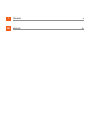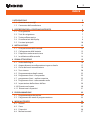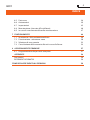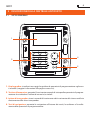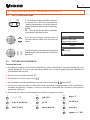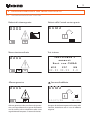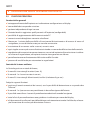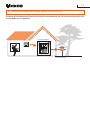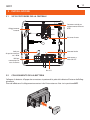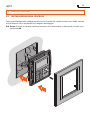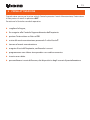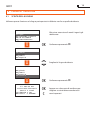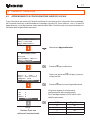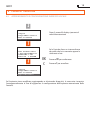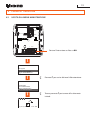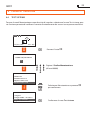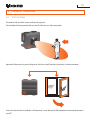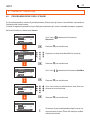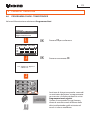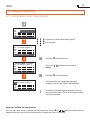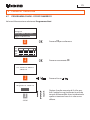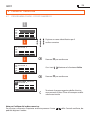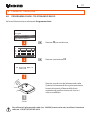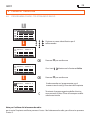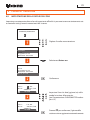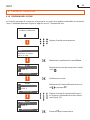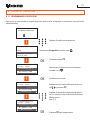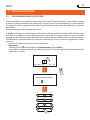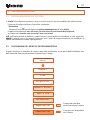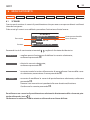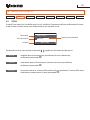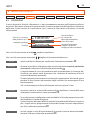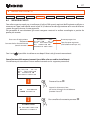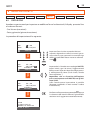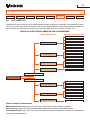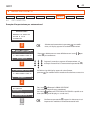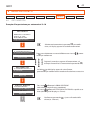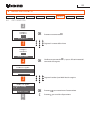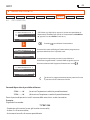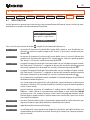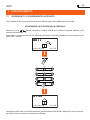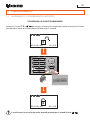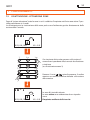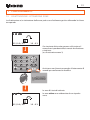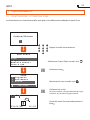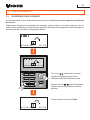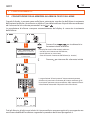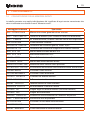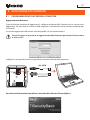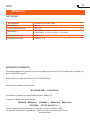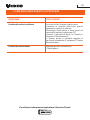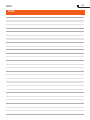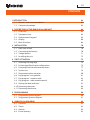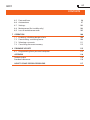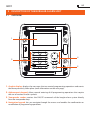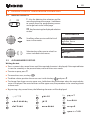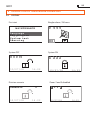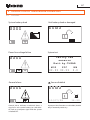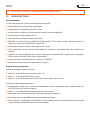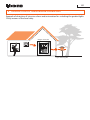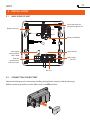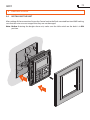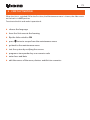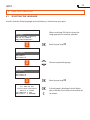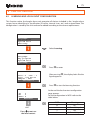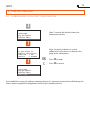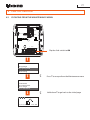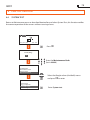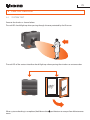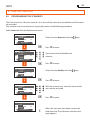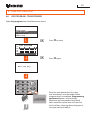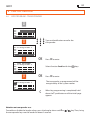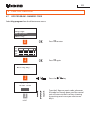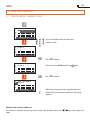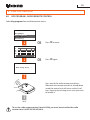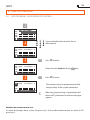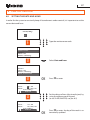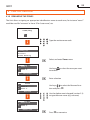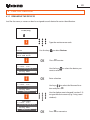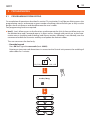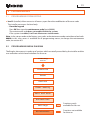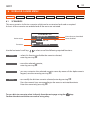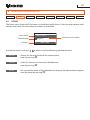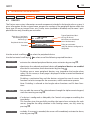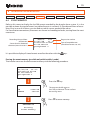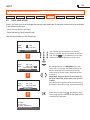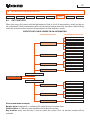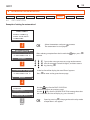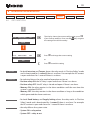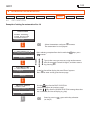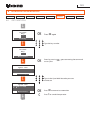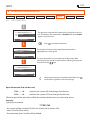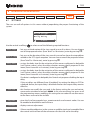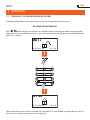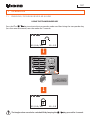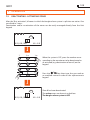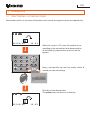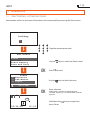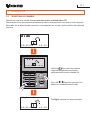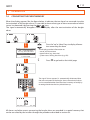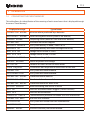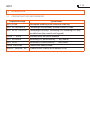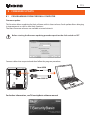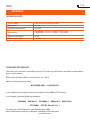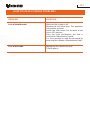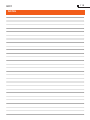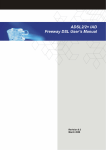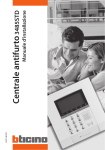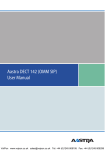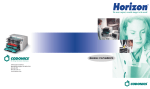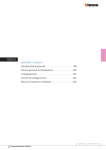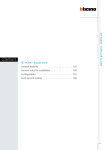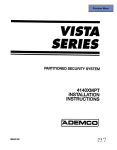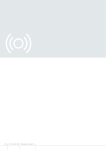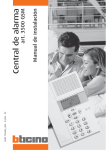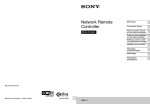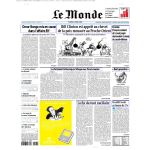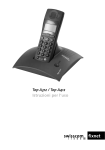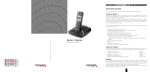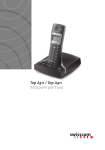Download Installazione
Transcript
Manuale d’installazione Installation manual Burglar-alarm Unit HC/HS/HD/L/N/NT4601 Centrale antifurto HC/HS/HD/L/N/NT4601 Part. U2860B - 11/09-01 PC I ITALIANO 3 GB ENGLISH 61 INDICE 1 INTRODUZIONE 1.1 Avvertenze e consigli 1.2 Contenuto della confezione 5 5 5 2 DESCRIZIONE DELLA CENTRALE ANTIFURTO 2.1 Vista generale 2.2 Tasti di navigazione 2.3 Tastiera alfanumerica 2.4 Visualizzazioni del display 2.5 Funzioni principali 6 6 7 7 8 10 3 INSTALLAZIONE 3.1 Vista posteriore della centrale 3.2 Collegamento della batteria 3.3 Dispositivo antimanomissione 3.4 Installazione della centrale 12 12 12 13 14 4 PRIMA ATTIVAZIONE 15 4.1 Scelta della lingua 16 4.2 Apprendimento e configurazione ingresso locale 17 4.3 Uscita dal menù manutenzione 19 4.4 Test sistema 20 4.5 Programmazione degli scenari 22 4.6 Programma chiavi - transponder 23 4.7 programma chiavi - codice numerico 25 4.8 Programma chiavi - telecomando radio 27 4.9 Impostazione della data e dell’ora 29 4.10 Rinominare le zone30 4.11 Rinominare i dispositivi31 5 PROGRAMMAZIONE 32 5.1 Programmazione da tastiera32 5.2 Diagramma del menù di programmazione33 6 MENÙ ANTIFURTO 34 6.1 Scenari34 6.2 Zone35 6.3 Dispositivi36 6.4 Memoria eventi37 4601 INDICE 6.5 6.6 6.7 6.8 6.9 Data e ora38 Automazioni39 Impostazioni 45 Manutenzione (riservato all’installatore) 46 In caso di smarrimento del codice manutenzione 47 7 FUNZIONAMENTO 7.1 Inserimento / disinserimento antifurto 7.2 Disattivazione - attivazione zone 7.3 Selezione di uno scenario 7.4 Consultazione della memoria allarmi in caso di allarme 48 48 50 53 54 8 AGGIORNAMENTO FIRMWARE 8.1 Programmazione da personal computer 57 57 58 58 58 APPENDICE Dati tecnici RIFERIMENTI NORMATIVI COME RISOLVERE EVENTUALI PROBLEMI 59 1 INTRODUZIONE 1.1 Avvertenze e consigli Prima di procedere con l’installazione è importante leggere attentamente il presente manuale, in quanto la garanzia decade automaticamente per negligenza, errata manovra, uso improprio, manomissione del circuito per opera di personale non autorizzato. Inoltre, decade quando il guasto è dovuto a forti sovratensioni accidentali presenti sulla rete di alimentazione o sulla linea telefonica. Pertanto se la Centrale antifurto viene installata in luogo soggetto a violente scariche atmosferiche (temporali) devono essere installate adeguate protezioni sulla linea di alimentazione, eseguendo il collegamento di terra nel modo più rigoroso possibile e rispettando le norme CEI. 1.2Contenuto della confezione La confezione della Centrale contiene: • Centrale antifurto art. 4601 • batteria • manuale d’installazione • manuale d’uso • CD-ROM contenente software TiSecurityBasic e manuali in formato PDF 3 DEF 1 2 ABC 6 MNO 5 JKL 4 GHI Z 9 WXY 8 TUV 7 PQRS P/ 0 / C OK 4601 2 DESCRIZIONE DELLA CENTRALE ANTIFURTO 2.1 Vista generale 1 2 1 2 ABC 3 DEF 4 GHI 5 JKL 6 MNO 7 PQRS 8 TUV 9 WXYZ / 0 4 C P/ OK 3 1- Display grafico: visualizza i messaggi che guidano le operazioni di programmazione e gli eventi accaduti (maggiori informazioni alla pagina successiva). 2- Tastiera alfanumerica: permette l’inserimento manuale di tutte quelle operazioni di programmazione che richiedano l’utilizzo di numeri e/o simboli. 3- Lettore di transponder: riceve i comandi di inserimento e disinserimento del sistema antifurto direttamente dalle chiavi transponder. 4- Tasti di navigazione: permette la navigazione all’interno dei menù, la conferma o l’annullamento delle operazioni di programmazione. 2 DESCRIZIONE della Centrale ANTIFURTO 2.2 Tasti di navigazione C C - Tasto di annullamento della selezione OK e ritorno alla schermata precedente - tenere premuto per uscire dai menù di programmazione e tornare alla schermata iniziale. OK - Tasto di conferma della selezione visualizzata o dei dati inseriti Tasti di scorrimento, permettono di scorrere l’elenco delle voci presenti nei menù. Tasti di selezione, permettono la selezione delle funzioni, quando presenti, all’interno dei menù. 2.3 MANUTENZIONE Lingua Programma chiavi Test sistema Apprendimento ZONE 1:Ingresso 2:Perimetro 3:Notte Escludi Tastiera alfanumerica Scrittura del testo ✔ Premere più volte un tasto numerico finchè non viene visualizzato il carattere desiderato; se la lettera desiderata si trova in corrispondenza dello stesso tasto di quella corrente, attendere lo spostamento del cursore ✔ Per inserire uno spazio premere 0 ✔ Per spostare il cursore usare i tasti ✔ Per cancellare una lettera posizionare il cursore su di essa con i tasti e premere 0 ✔ Per passare dal minuscolo al maiuscolo tenere premuto il tasto quando viene visualizzato il carattere desiderato, i caratteri successivi saranno in maiuscolo; per tornare al minuscolo la procedura è identica ✔ Premendo più volte un tasto vengono visualizzati i seguenti caratteri: 1 2 ABC 3 DEF 4 GHI 7 PQRS 1 4 GHI 5 JKL 8 TUV 2 ABC 5 JKL 6 MNO 9 WXYZ 3 DEF 6 MNO . , - / :‘ ? 1 abc2àáäâãç def3èéê 0 7 PQRS 1 4 GHI 7 PQRS 8 TUV 2 ABC 5 JKL 8 TUV 9 WXYZ 3 DEF 6 MNO 9 WXYZ ghi4íî jkl5 mno6óöõ 0 0 pqrs7 tuv8ùü wxyz9 spazio + = * # 0 4601 2 DESCRIZIONE della Centrale ANTIFURTO 2.4 Visualizzazioni del display Prima accensione Allarme intrusione / 24ore MANUTENZIONE 1 2 3 4 Lingua Programma chiavi Test sistema Apprendimento Impianto disinserito Impianto inserito 1 2 3 4 15/07/08 1 2 3 4 14:22 Scenario di parzializazione 15/07/08 14:22 Zone 2 e 3 disattivate scenario 4 1 2 3 4 15/07/08 14:22 15/07/08 14:22 2 DESCRIZIONE della Centrale ANTIFURTO 2.4 VISUALIZZAZIONI DEL Display Batteria di sistema guasta Batteria della Centrale scarica o guasta 1 2 3 4 1 2 3 4 - + Manca tensione di rete 1 2 3 4 Test sistema Verificare i sensori Esci con CLEAR M30 PIC **.** **.** Allarme generico 1 2 3 4 Sensore disabilitato 1 2 3 4 15/07/08 Allarme generico, indica un allarme di tipo tecnico, una segnalazione di un guasto alla batteria non di sistema (o di un dispositivo radio) o una segnalazione di tamptest a sistema disinserito. HW *.* 14:22 Vengono disabilitate importanti funzioni della Centrale; disabilitare solo in caso di effettiva esigenza. 4601 10 2 DESCRIZIONE della Centrale ANTIFURTO 2.5 Funzioni principali Caratteristiche generali ✔ autoapprendimento dell’impianto e visualizzazione configurazione sul display ✔ comandabile da transponder e tastiera ✔ gestione indipendente di ogni sensore ✔ Contatto locale in aggiunta a quelli presenti sull’impianto (configurabile) ✔ possibilità di aggiornamento del firmware tramite PC ✔ memoria eventi dettagliata e memoria solo allarmi ✔ blocco per 1 minuto della possibilità di inserimento/disinserimento o di accesso al menu di navigazione, in caso di chiave errata per tre volte consecutive ✔ associazione di un nome a scelta a scenari, sensori e zone ✔ ogni singolo sensore può essere disattivato inviando un comando dalla tastiera della centrale ✔ segnalazione di mancata interconnessione con: sensori ad impianto disinserito viene visualizzata un’icona di segnalazione, ad impianto inserito viene generato un allarme ✔ parzializzazione zone direttamente dalla tastiera della Centrale ✔ presenza di unrelè locale per automazioni o segnalazioni Centrale del sistema antifurto: La Centrale gestisce un totale di 6 zone; ✔ la zona 0 è riservata agli inseritori (max. 9); ✔ le zone da 1 a 4 sono riservate ai sensori; ✔ la zona 5 è riservata agli allarmi tecnici/ausiliari (rivelatore di gas ecc.). Svolge le seguenti funzioni: ✔ gestisce gli eventi comunicati dai sensori, con la possibilità di determinare se e quando dare l'allarme ✔ le zone da 1 a 4 possono essere parzializzate in base alle esigenze dell'utente ✔ è possibile creare fino a 4 scenari di parzializzazione ed attivarli secondo le esigenze ✔ tutte le fasi di personalizzazione sono guidate e visualizzate per mezzo del display ✔ al rilevamento di un allarme è possibile abbinare un’automazione tramite il relè locale, ad esempio l’accensione di una luce per disorientare l’intruso 11 2 DESCRIZIONE della Centrale ANTIFURTO Esempio di rilevamento allarme intrusione e automazione per l’accensione tramite il relè locale delle luci in giardino Centrale antifurto Sensore IR 1 2 ABC 3 DEF 4 GHI 5 JKL 6 MNO 7 PQRS 8 TUV 9 WXYZ / 0 C OK P/ Accensione luce 4601 12 3 INSTALLAZIONE 3.1 Vista posteriore della centrale Alloggiamento batterie Connettore seriale per aggiornamento firmware da PC PROG RESET Pulsante di reset HC/HS/HD4601 Sede per dispositivo tamper art. L4630 _ _ C Contatto locale BUS NC NA ON Relè per automazione in caso di allarme OFF Interruttore a slitta ON OFF Bus SCS 3.2 Collegamento della batteria Collegare la batteria all’apposito connettore rispettando le polarità indicate all’interno dell’alloggiamento. Prima di effettuare il collegamento accertarsi che l’interruttore a slitta sia in posizione OFF. 13 3 INSTALLAZIONE 3.3 Dispositivo antimanomissione Si consiglia di proteggere la Centrale da tentativi di manomissione installando sul retro della stessa l’apposito dispositivo art. L4630. Per montare il dispositivo antimanomissione togliere il tappo di protezione dalla Centrale facendolo ruotare di 90°. Se la scatola da incasso è murata a filo intonaco, prima di inserire l’asta nell’apposita sede, tagliarla in corrispondenza della prima tacca come indicato in figura. Inserire l’asta bloccarla ruotandola di 90° ed estrarla completamente. Terminare l’installazione come indicato alla pagina seguente. 52mm 52mm < 60mm < 60mm 4601 14 3 INSTALLAZIONE 3.4 Installazione della centrale Dopo aver effettuato tutti i collegamenti fissare la Centrale alla scatola da incasso art. 506E avendo cura di disporre i fili in modo che non vengano danneggiati. N.B. Prima di fissare la Centrale antifurto accertarsi che l’interruttore a slitta posto sul retro sia in posizione ON. 1 2 15 4 PRIMA ATTIVAZIONE Quando viene accesa per la prima volta la Centrale presenta il menù Manutenzione; l’interruttore a slitta posto sul retro è in posizione OFF Per attivare la Centrale e renderla operativa: c scegliere la lingua, c far eseguire alla Centrale l’apprendimento dell’impianto c portare l’interruttore a slitta su ON c uscire dal menù manutenzione premendo 2 volte il tasto C c tornare al menù manutenzione c eseguire il test dell’impianto, verificando i sensori c programmare una chiave transponder o un codice numerico c inserire ora e data. c personalizzare i nomi delle zone, dei dispositivi e degli scenari di parzializzazione 4601 16 4prima attivazione 4.1 Scelta della lingua Utilizzare questa funzione se la lingua preimpostata in fabbrica non fosse quella desiderata. MANUTENZIONE Alla prima accensione il menù Lingua è già selezionato Lingua Programma chiavi Test sistema Apprendimento OK Confermare premendo OK LINGUA Deutsch English Español Français Scegliere la lingua desiderata LINGUA English Español Français Italiano ATTENZIONE il tasto OK reinizializzerà tutti i nomi Conferma = OK Annulla = CLEAR OK Confermare premendo OK OK C Appare una schermata di conferma per scegliere se reinizializzare anche tutti i nomi impostati 17 4prima attivazione 4.2 Apprendimento e configurazione ingresso locale Questa funzione consente alla Centrale antifurto di riconoscere tutti i dispositivi che compongono l’impianto antifurto, individuandone la tipologia (sensore IR, sirena interna... ecc.) e la zona di appartenenza. La configurazione viene memorizzata dalla Centrale e può essere personalizzata in funzione delle esigenze del momento. MANUTENZIONE Lingua Programma chiavi Test sistema Apprendimento Selezionare Apprendimento MANUTENZIONE Lingua Programma chiavi Test sistema Apprendimento OK APPRENDIMENTO Dopo aver premuto OK il display si presenta come a lato zona: 0 num.: 1 tipo: non esiste tamper: OFF automatico OK INGRESSO LOCALE OK L i nPremere gua C per non P r o g r a milmcontatto a c h i alocale vi utilizzare Test sistema Apprendimento Premere OK per avviare l’apprendimento Al termine appare la schermata di configurazione del contatto locale. Per la configurazione in MOD riferirsi alla tabella sottostante. Z= 1 N= 1 MOD= 0 ESEGUI M a n uSEGUE tenzione Premere OK per confermare MOD 0 1 2 3 Significato NC NC e ritardato NA NA e ritardato 4601 tipo: non esiste tamper: OFF automatico 4 PRIMA ATTIVAZIONE INGRESSO LOCALE 18 OK Z= 1 4.2apprendimento E configurazione INGRESSO LOCALE N= 1 MOD= 0 ESEGUI OK Manutenzione Dopo 2 secondi il display ripresenta il menù Manutenzione Lingua Programma chiavi Test sistema Apprendimento ATTENZIONE Vuoi modificare l'apprendimento? conferma = OK annulla = CLEAR Manutenzione Se la Centrale rileva un sistema diverso da quello che ha in memoria appare la schermata a lato OK C Premere OK per confermare Premere C per annullare Lingua Programma chiavi Test sistema Apprendimento Se l’impianto viene modificato, aggiungendo o eliminando dispositivi, è necessario rieseguire l’autoapprendimento al fine di aggiornare la configurazione dell’impianto memorizzato dalla Centrale. 19 4 PRIMA ATTIVAZIONE 4.3 Uscita dal menù manutenzione PROG RESET HC/HS/HD4601 _ _ C BUS NC NA ON Portare l’interruttore a slitta su ON OFF MANUTENZIONE Lingua Programma chiavi Test sistema Apprendimento C Premere C per uscire dal menù Manutenzione C Tenere premuto C per tornare alla schermata iniziale ANTIFURTO Comandi Automazioni Impostazioni Manutenzione 1 2 3 4 01/01/00 00:00 4601 20 4 PRIMA ATTIVAZIONE 4.4 Test sistema Tornare al menù Manutenzione come descritto di seguito e selezionare la voce Test sistema; questa funzione permette di verificare il corretto funzionamento dei sensori senza provocare allarmi. 1 2 3 4 01/01/00 00:00 OK Premere il tasto OK Codice/Chiave * Digitare il Codice Manutenzione (di base 00000) ANTIFURTO Comandi Automazioni Impostazioni Manutenzione MANUTENZIONE Lingua Programma chiavi Test sistema Apprendimento OK OK Selezionare Manutenzione e premere OK per confermare Confermare la voce Test sistema 21 4 PRIMA ATTIVAZIONE 4.4 Test sistema Procedere alle verifiche come indicato di seguito: Transitando nell’area protetta dal sensore IR il led rosso si deve accendere Aprendo le finestre o la porta d’ingresso il led rosso dell’interfaccia contatti si deve accendere Una volta terminate le verifiche sull’impianto, uscire dal menù Manutenzione tenendo premuto il tasto C 4601 22 4 PRIMA ATTIVAZIONE 4.5 Programmazione degli scenari La Centrale prevede 4 scenari di parzializzazione, di base tutti gli scenari sono abilitati e prevedono l’attivazione di tutte le zone. Tramite la seguente procedura è possibile personalizzare gli scenari secondo le proprie esigenze. Nel menù Antifurto selezionare Scenari SCENARI 01: scenario 1 1234 02: scenario 2 1234 Rinomina Con i tasti Rinomina OK SCENARI 01: Notte 1234 02: scenario 2 1234 Memorizza Premere OK per confermare Digitare un nome che identifichi lo scenario OK SCENARI 01: Notte 1234 02: scenario 2 1234 Modifica Premere OK per confermare Con i tasti OK SCENARI 01: Notte 1234 02: scenario 2 1234 Memorizza selezionare la funzione Modifica Premere OK per confermare Con i tasti numerici selezionare le zone che non dovranno essere attivate OK SCENARI 01: Notte 1234 02: scenario 2 1234 Disabilita selezionare la funzione C Premere OK per confermare Terminata la personalizzazione degli scenari tenere premuto il tasto C fino alla comparsa della schermata iniziale 23 4 PRIMA ATTIVAZIONE 4.6 Programma chiavi - transponder Nel menù Manutenzione selezionare Programma chiavi MANUTENZIONE Lingua Programma chiavi Test sistema Apprendimento OK PROGRAMMA CHIAVI 01: 02: 03: 04: Nuovo OK PROGRAMMA CHIAVI In attesa della chiave... Nuovo 1 2 ABC 3 DEF 4 GHI 5 JKL 6 MNO 7 PQRS 8 TUV 9 WXYZ / 0 P/ PROGRAMMA CHIAVI 01: 02: Premere 0 3 :per confermare 04: Memorizza OK PROGRAMMA CHIAVI 01:transponder 1 02: 3: Premere 0nuovamente 04: Memorizza OK OK PROGRAMMA CHIAVI 01:transponder 1 02: 03: 04: Abilita OK C OK PROGRAMMA CHIAVI 01:transponder 1 02: Avvicinare 0 3la : chiave transponder a meno di 0 4 : dal lettore, a programmazioun centimetro Disabilita ne avvenuta sul display compare la scritta Programmazione eseguita. Qualora il transponder fosse già memorizzato la centrale tornerà all’elenco delle chiavi evidenziando quella esistente nel caso la si volesse modificare. C SEGUE K K 4601 24 4 PRIMA ATTIVAZIONE 4.6 PROGRAMMA chiavi - tRANSPONDER PROGRAMMA CHIAVI 01: 02: 03: 04: Memorizza Digitare un nome identificativo per il transponder PROGRAMMA CHIAVI 01:transponder 1 02: 03: 04: Memorizza OK PROGRAMMA CHIAVI 01:transponder 1 02: 03: 04: Abilita Con i tasti Abilita OK PROGRAMMA CHIAVI 01:transponder 1 02: 03: 04: Disabilita Premere OK per confermare Selezionare la funzione Premere OK per confermare Il transponder così programmato verrà riconosciuto da tutti i lettori dell’impianto C Terminata la programmazione delle chiavi tenere premuto il tasto C fino alla comparsa della schermata iniziale Nota per l’utilizzo del transponder: Per inserire o disinserire l’impianto antifurto premere il tasto # o / della Centrale antifurto, dopodichè avvicinare la chiave transponder al lettore per circa 2 secondi. 25 4 PRIMA ATTIVAZIONE 4.7programma chiavi - codice numerico Nel menù Manutenzione selezionare Programma chiavi MANUTENZIONE Lingua Programma chiavi Test sistema Apprendimento OK PROGRAMMA CHIAVI 01: 02: 03: 04: Nuovo OK PROGRAMMA CHIAVI PROGRAMMA CHIAVI 01: 02: Premere0 3 : per confermare 04: Memorizza OK PROGRAMMA CHIAVI 01:codice 1 02: 3: Premere0 nuovamente 04: Memorizza OK OK In attesa della chiave... Nuovo / PROGRAMMA CHIAVI 01:codice 1 02: 03: Premere0 il4 :tasto / Abilita Programma chiavi OK digitare codice PROGRAMMA CHIAVI SEGUE Digitare0il1codice di 5 cifre; qua: c o d inumerico ce 1 0 2 : fosse già utilizzato la centrale lora il codice 3: tornerà0all’elenco delle chiavi evidenziando 04: quella esistente nel laasi volesse moD i s a bcaso ilit dificare. C OK OK / 4601 26 4 PRIMA ATTIVAZIONE 4.7 PROGRAMMA chiavi - codice numerico PROGRAMMA CHIAVI 01: 02: 03: 04: Memorizza Digitare un nome identificativo per il codice numerico PROGRAMMA CHIAVI 01:codice 1 02: 03: 04: Memorizza OK PROGRAMMA CHIAVI 01:codice 1 02: 03: 04: Abilita Premere OK per confermare Con i tasti OK PROGRAMMA CHIAVI 01:codice 1 02: 03: 04: Disabilita C Selezionare la funzione Abilita Premere OK per confermare Terminata la programmazione delle chiavi tenere premuto il tasto C fino alla comparsa della schermata iniziale Nota per l’utilizzo del codice numerico: Per inserire o disinserire l’impianto antifurto premere il tasto podichè digitare il codice. / della Centrale antifurto, do- 27 4 PRIMA ATTIVAZIONE 4.8 Programma chiavi - telecomando radio Nel menù Manutenzione selezionare Programma chiavi MANUTENZIONE Lingua Programma chiavi Test sistema Apprendimento OK PROGRAMMA CHIAVI 01: 02: 03: 04: Nuovo OK PROGRAMMA CHIAVI In attesa della chiave... Nuovo Premere OK per confermare 01: PROGRAMMA CHIAVI 02: 03: 04: Memorizza PROGRAMMA CHIAVI Premere nuovamente OK 01:telec. radio 1 02: 03: 04: Memorizza OK PROGRAMMA CHIAVI 01:telec. radio 1 02: 03: 4: Premere uno dei tasti 0del telecomando radio. Abilita Qualora il telecomando fosse già memorizzato la centrale tornerà all’elenco delle chiavi evidenziando quella esistente nel caso la si volesse modificare. SEGUE OK PROGRAMMA CHIAVI 01:telec. radio 1 02: 03: 04: Disabilita Per utilizzare il telecomando radio (art. 348220) è necessario aver installato il ricevitore radio art. L/N/NT/HC/HS/HD 4618. C 4601 28 4 PRIMA ATTIVAZIONE 4.8 PROGRAMMA chiavi - telecomando radio PROGRAMMA CHIAVI 01: 02: 03: 04: Memorizza Digitare un nome identificativo per il telecomando PROGRAMMA CHIAVI 01:telec. radio 1 02: 03: 04: Memorizza OK PROGRAMMA CHIAVI 01:telec. radio 1 02: 03: 04: Abilita Premere OK per confermare Con i tasti OK PROGRAMMA CHIAVI 01:telec. radio 1 02: 03: 04: Disabilita Selezionare la funzione Abilita Premere OK per confermare Il telecomando così programmato verrà riconosciuto da tutti gli inseritori dell’impianto C Terminata la programmazione delle chiavi tenere premuto il tasto C fino alla comparsa della schermata iniziale Nota per l’utilizzo del telecomando radio: per inserire l’impianto antifurto premere il tasto 1 del telecomando radio, per disinserire premere il tasto 2. 29 4 PRIMA ATTIVAZIONE 4.9 Impostazione della data e dell’ora Impostare correttamente data ed ora è importante affinchè si possano tenere costantemente sotto controllo tutti gli eventi memorizzati dal sistema. Codice/Chiave * Digitare il codice manutenzione ANTIFURTO Scenari Zone Dispositivi Memoria eventi Selezionare Data e ora ANTIFURTO Zone Dispositivi Memoria eventi Data e ora OK Confermare DATA E ORA ora: data: 00:00 01/01/00 sabato SLAVE Impostare l’ora e la data (gg/mm/aa) utilizzando la tastiera alfanumerica (per l’impostazione SLAVE/MASTER vedere par. 6.5) DATA E ORA ora: data: 14:22 25/02/08 sabato SLAVE OK Premere OK per confermare, il giorno della settimana viene aggiornato automaticamente 4601 30 4 PRIMA ATTIVAZIONE 4.10 Rinominare le zone La Centrale permette di assegnare ad ogni zona un nome che meglio la identifichi, ad esempio “zona 1” potrebbe diventare “ingresso” oppure “zona 3” “perimetrale” ecc. Codice/Chiave * Digitare il codice manutenzione ANTIFURTO Zone Dispositivi Memoria eventi Data e ora OK ZONE 1:Zona 1 2:Zona 2 3:Zona 3 Selezionare e confermare il menù Zone Selezionare la zona da rinominare usando i tasti Escludi OK ZONE 1:Zona 1 2:Zona 2 3:Zona 3 Confermare la scelta Selezionare la funzione Rinomina con i tasti e premere OK Rinomina Digitare il nome da assegnare alla zona ( es. ingresso) utilizzando la tastiera alfanumerica (par. 2.3) ZONE 1:Ingresso 2:Zona 2 3:Zona 3 Memorizza OK Premere OK per memorizzare 31 4 PRIMA ATTIVAZIONE 4.11 Rinominare i dispositivi Come per le zone anche ai singoli dispositivi può essere assegnato un nome per una più facile identificazione. Codice/Chiave * Digitare il codice manutenzione ANTIFURTO Zone Dispositivi Memoria eventi Data e ora Selezionare Dispositivi usando i tasti OK DISPOSITIVI 11 int. cont. Periferica 1 Attivo Ritardo OFF Disattiva Selezionare il dispositivo da rinominare usando i tasti OK DISPOSITIVI 11 int. cont. Attivo Ritardo OFF Rinomina DISPOSITIVI 11 int. cont. Finestra sala Attivo Ritardo OFF Memorizza Confermare con OK Confermare la scelta Selezionare la funzione Rinomina con i tasti e premere OK Digitare il nome da assegnare al dispositivo ( es. Finestra sala) utilizzando la tastiera alfanumerica (par. 2.3) OK Premere OK per memorizzare 4601 32 5 PROGRAMMAZIONE 5.1 Programmazione da tastiera Dopo aver effettuato le operazioni descritte nel capitolo “Prima attivazione”, è possibile accedere ai menù di programmazione per effettuare un’ampia serie di personalizzazioni che consentono di sfruttare a pieno le caratteristiche della Centrale antifurto ed insieme di soddisfare le esigenze dell’utente. Sono previsti due livelli di programmazione: c livello 1 (utente), consente l’accesso alle funzioni che permettono l’utilizzo della Centrale. Non consente di accedere ai menù Manutenzione e Comandi e consente l’accesso ma con utilizzo parziale dei menù Automazioni (abilitazione e disabilitazione) e Memoria allarmi (non permette la cancellazione), consente anche di rinominare e abilitare gli scenari, le chiavi e aggiornare i codici numerici. L’accesso al livello utente può avvenire solamente - Da tastiera Premere il tasto OK quindi digitare il codice utente (di base 00000). Inserendo un codice errato per tre volte consecutive la Centrale impedisce l’inserimento di altri codici per 1 minuto. -- -- -- -- 01/01/00 00:00 OK Codice/Chiave * 1 2 ABC 3 DEF 4 GHI 5 JKL 6 MNO 7 PQRS 8 TUV 9 WXYZ / 0 P/ 33 5 PRogrammazione 5.1 PROGRAMMAZIONE da tastiera c livello 2 (installatore) consente l’accesso a tutti i menù, tranne la modifica del codice utente L’accesso al livello installatore è possibile solamente: - Da tastiera Premere il tasto OK quindi digitare il codice manutenzione (di base 00000) Il codice manutenzione non consente l’inserimento/disinserimento dell’impianto; se l’impianto è inserito non consente l’accesso ai menù. N.B. nell’impostazione di fabbrica i codici utente e manutenzione coincidono e sono entrambi: 00000 in questo caso si ha sempre l’accesso a tutti i menù di programmazione; per modificare il codice manutenzione vedere il paragrafo 6.9. 5.2 Diagramma del menù di programmazione Il menù Antifurto si compone di sezioni accessibili totalmente sia da parte dell’installatore che dell’utente ed altre che presentano limitazioni per l’utente. Codice/chiave ***** Scenari Zone Dispositivi Memoria Eventi Data e ora Automazioni Impostazioni Funzione disponibile parzialmente per l’utente Manutenzione Funzione non disponibile per l’utente 4601 34 6 MENÙ ANTIFURTO Scenari 6.1 Zone Dispositivi Data e ora Memoria Eventi Automazioni Impostazioni Manutenzione Scenari Questo menù contiene 4 scenari di parzializzazione che possono essere personalizzati e utilizzati secondo le esigenze. Di base tutti gli scenari sono abilitati e prevedono l’attivazione di tutte le zone. Zone attive Funzioni SCENARI 01:scenario 1234 02:scenario 1234 Disabilita Premendo i tasti di scorrimento orizzontale Disabilita Elimina 1 2 Nome personalizzabile Zona disattivata scegliere la funzione desiderata tra: - scegliere questa funzione per disabilitare lo scenario selezionato; confermare premendo OK. - elimina lo scenario selezionato; confermare premendo OK Rinomina - consente tramite la tastiera alfanumerica di personalizzare il nome dello scenario selezionato; memorizzare il nome premendo OK. Modifica - consente di modificare lo scenario di parzializzazione selezionato; confermare premendo OK. Premere i tasti numerici corrispondenti alle zone da attivare/disattivare. Confermare lo scenario premendo OK. Per utilizzare uno scenario di parzializzazione selezionarlo direttamente dalla schermata principale utilizzando i tasti . Confermare la scelta con il codice utente o utilizzando una chiave abilitata. 35 6menÙ ANTIFURTO Scenari 6.2 Zone Dispositivi Memoria Eventi Data e ora Automazioni Impostazioni Manutenzione Zone Il menù Zone riporta la lista delle zone in cui è suddiviso l’impianto antifurto indicandone il numero ed il nome, le zone attive sono evidenziate da un riquadro scuro. Zone attive Zona disattivata ZONE 1:Ingresso 2:Perimetro 3:Notte Funzioni Premendo i tasti di scorrimento orizzontale Nome personalizzabile Escludi scegliere la funzione desiderata tra: Escludi - scegliere questa funzione per parzializzare la zona selezionata; confermare premendo OK. Includi - selezionare questa funzione per riattivare una zona parzializzata; confermare premendo OK. Rinomina - consente tramite la tastiera alfanumerica di personalizzare il nome della zona selezionata; memorizzare il nome premendo OK. 4601 36 6menÙ ANTIFURTO 6.3 Dispositivi Zone Scenari Memoria Eventi Data e ora Automazioni Impostazioni Manutenzione Dispositivi Il menù dispositivi fornisce informazioni su ogni componente presente nell’impianto antifurto, fornendo i dati relativi alla zona di appartenenza, il numero progressivo della periferica all’interno della zona, il tipo (sensore IR, sirena interna...ecc.) il nome, lo stato (attivo o disattivo) e il ritardo all’attivazione. Zona (es.1) e numero della periferica (es. 1) Stato della periferica Funzioni DISPOSITIVI 01 inseritore Ingresso Attivo Ritardo OFF Disattiva Con i tasti di scorrimento verticale Con i tasti di scorrimento orizzontale Attiva Tipo di periferica (es. sensore IR) Nome personalizzabile (max 16 caratteri) Ritardo all’attivazione (solo per i dispositivi configurati come ritardabili) scegliere la periferica scegliere la funzione desiderata tra: - attiva la periferica selezionata; confermare l’attivazione premendo OK. Disattiva - disattiva la periferica selezionata; dopo la prima attivazione tutte le periferiche sono attive; confermare la disattivazione premendo OK. La disattivazione di una o più periferiche può compromettere la sicurezza dell’antifurto, per questo viene presentata una schermata di conferma al fine di evitare disattivazioni accidentali. Disattivando una chiave meccanica e dispositivi appartenenti alla zona 0, questi perdono le loro funzioni ad eccezione degli inseritori che mantengono il loro funzionamento. N.B. La disattivazione è riferita alle funzioni anti intrusione e 24 ore. Rinomina - consente tramite la tastiera alfanumerica di personalizzare il nome della zona selezionata; memorizzare il nome premendo OK. Ritardo ON - Se un dispositivo è configurato come ritardabile, la Centrale propone la possibilità di abilitare il ritardo di ingresso. Questa funzione dà la possibilità di ritardare l’attivazione dell’allarme in ingresso per i singoli sensori (programmare la durata del ritardo nel menù Impostazioni, par. 6.8); confermare premendo OK. Ritardo OFF - nessun ritardo: in caso di registrazione di un evento il sensore attiverà immediatamente l’allarme; confermare premendo OK. 37 6menÙ ANTIFURTO Scenari 6.4 Zone Dispositivi Memoria Eventi Data e ora Automazioni Impostazioni Manutenzione Memoria eventi Consultare questo menù per visualizzare gli ultimi 200 eventi registrati dall’impianto antifurto e conoscerne il tipo (vedi tabella eventi al par. 8.3) la data e l’ora di registrazione ed in caso di allarme sapere da quale sensore è stato generato. Per comodità di consultazione gli eventi vengono mostrati in ordine cronologico a partire da quello più recente. Data e ora di registrazione dell’evento Sensore che ha rilevato l’evento (zona 4 sensore 1) Con i tasti Evento: 035 11/07/08 11:37 all. intrusione 41 sensore IR Sensore salotto Numero progressivo Tipo di evento registrato (vedi tabella eventi par. 8.3) è possibile visualizzare uno dopo l’altro tutti gli eventi memorizzati. Cancellazione della memoria eventi (possibile solo con codice installatore) L’installatore può cancellare l’intera memoria eventi con la seguente procedura: Evento: 035 11/07/08 11:37all. intrusione 41 sensore IR Sensore salotto OK Vuoi cancellare? -OK conferma CLEAR a n n u l l a Appare la schermata a lato; per uscire dal menù di cancellazione premere il tasto C OK ATTENZIONE -in cancellazione memoria eventi Premere il tasto OK Per cancellare la memoria premere OK 4601 38 6menÙ ANTIFURTO Scenari 6.5 Dispositivi Zone Memoria Eventi Data e ora Automazioni Impostazioni Manutenzione Data e ora Accedere a questo menù per impostare o modificare l’ora e la data attuali; il display presenta l’ora e la data nei formati: - Ora: hh:mm (ore:minuti) - Data: gg/mm/aa (giorno/mese/anno) La procedura di impostazione è la seguente: DATA E ORA ora: data: 00:00 00/00/00 SLAVE Impostare l’ora e la data servendosi dei tasti numerici; digitando una cifra il cursore si sposta sulla successiva, per spostare il cursore dalla riga dell’ora a quella della data e viceversa utilizzare i tasti DATA E ORA ora: data: 12:22 14/04/08 sabato SLAVE Impostando la Centrale come orologio MASTER, questa invierà, ogni 10 minuti, l’aggiornamento dell’ora a tutti i dispositivi dotati di orologio presenti nell’impianto My Home (Touch Screen, Centrale Termoregolazione ...). Importante: solo un dispositivo dell’impianto può essere impostato come MASTER, tutti gli altri come SLAVE. (sulla Centrale questa impostazione è possibile solamente accedendo al menù tramite il codice manutenzione) DATA E ORA ora: data: 12:22 14/04/08 sabato MASTER OK ANTIFURTO Zone Dispositivi Memoria eventi Data e ora OK Confermare l’impostazione premendo appare la schermata del menù Antifurto (il giorno della settimana verrà aggiornato automaticamente). 39 6menÙ ANTIFURTO Scenari 6.6 Dispositivi Zone Memoria Eventi Data e ora Automazioni Impostazioni Manutenzione Automazioni Accedendo a questo menù con il Codice Manutenzione, compare la lista delle 10 automazioni impostabili. La prima automazione è riferita al relè interno della centrale, le altre 9 permettono di abbinare uno scenario di parzializzazione agli eventi di: Inserimento, Disinserimento o Data e Ora. EVENTI A CUI È POSSIBILE ABBINARE UNA AUTOMAZIONE PRIMA SELEZIONE SECONDA SELEZIONE intrusione fine allarme allarmi tacito antipanico 24 ore canale aux 1 tecnici canale aux... canale aux 9 manca rete guasto imp. torna rete batt. scarica stato impianto seleziona automazione 1 Automazioni automazione 2÷10 inserimento inseritore chiave parzializz. inseritore disinserimento chiave parzializz. data e ora seleziona Alcuni esempi di automazione Allarme intrusione (automazione 1): accensione di una luce ad ogni allarme intrusione Data e ora: ogni giorno alle 7.00 attivazione di un determinato scenario di parzializzazione Inserimento Chiave: ogni volta che si userà la chiave per inserire l’impianto si attiverà un determinato scenario di parzializzazione 4601 40 6menÙ ANTIFURTO Scenari Zone Dispositivi Data e ora Memoria Eventi Automazioni Impostazioni Manutenzione 6.6automazioni Esempio di impostazione per automazione 1 ANTIFURTO Memoria eventi Data e ora Comandi Automazioni OK AUTOMAZIONI 1:Automazione 1 2:Automazione 2 3:Automazione 3 OK Selezionare Automazioni e premere per confermare, sul display appare la lista delle automazioni Dopo aver selezionato una voce dall’elenco con i tasti mere per confermare OK , pre- Rinomina Digitare il nome da assegnare all’automazione, ad esempio “Accendi luci” e memorizzarlo premendo AUTOMAZIONI 1:Accendi luci 2:Automazione 2 3:Automazione 3 OK; Sull’ultima riga del display appare la scritta Evento, premere per confermare ed accedere alla schermata successiva OK Evento SCEGLI EVENTO Allarmi Tecnici Guasto impianto canale aux 1 Con i tasti effettuare la PRIMA SELEZIONE (vedi schema eventi alla pag. precedente) con i tasti effettuare la SECONDA SELEZIONE tra quelle associate (ultima riga del display, es. canale aux1) OK SEGUE OK Confermare premendo ; appare la schermata in cui impostare la modalita di funzionamento del relè 41 6menÙ ANTIFURTO Dispositivi Zone Scenari Data e ora Memoria Eventi Automazioni Impostazioni Manutenzione 6.6automazioni MODALITA’ RELE’ Sic. Positiva: ON Memoria: OFF OK Il display mostra la configurazione attuale, premere se si intende modificarla; in caso contrario con i tasti passare all’impostazione della memoria d’allarme OK Premere OFF OK MODALITA’ RELE’ Sic. Positiva: ON Memoria: OFF ON OK per cambiare l’impostazione attuale oppure C Premere C per terminare l’impostazione Allarmi - sia per gli allarmi Intrusione che Manomissione il relè funziona in modalità “Sicurezza positiva” e viene disattivato per 1 secondo in caso di allarme. Ad esempio il contatto NC è aperto e si chiude per 1 secondo in caso di allarme. Tecnici - Per gli allarmi tecnici esiste la possibilità di impostare la modalità di funzionamento del relè. - Sic. positiva ON: il relè NC è aperto e si chiude in caso di allarme. - Sic. positiva OFF: il relè NC è chiuso e si apre in caso di allarme. - Memoria ON: il relè rimane nella condizione di allarme fino al prossimo inserimento/disinserimento dell’impianto. - Memoria OFF: il relè rimane nella condizione di allarme finchè permane la condizione che genera l’allarme. Guasto imp. - sia per gli allarmi Batteria scarica che Manca rete il relè funziona in modalità “Sicurezza positiva” e viene disattivato per 1 secondo in caso di allarme. Ad esempio il contatto NC è aperto e si chiude per 1 secondo in caso di allarme. Stato imp. - il relè segue lo stato dell’impianto. - Impianto Inserito = relè attivo - Impianto Disinserito = relè a riposo 4601 42 6menÙ ANTIFURTO Scenari Zone Dispositivi Data e ora Memoria Eventi Automazioni Impostazioni Manutenzione 6.6automazioni Esempio di impostazione per automazioni 2÷10 ANTIFURTO Memoria eventi Data e ora Automazioni Impostazioni OK AUTOMAZIONI 1:Automazione 1 2:Automazione 2 3:Automazione 3 OK Selezionare Automazioni e premere per confermare, sul display appare la lista delle automazioni Dopo aver selezionato una voce dall’elenco con i tasti re per confermare OK , preme- Rinomina Digitare il nome da assegnare all’automazione, ad esempio “Accendi luci” e memorizzarlo premendo AUTOMAZIONI 1:Automazione 1 2:Notte 3:Automazione 3 OK; Sull’ultima riga del display appare la scritta Evento, premere per confermare ed accedere alla schermata successiva OK Evento SCEGLI EVENTO Inserimento Disinserimento Data ed ora Chiave Con i tasti effettuare la PRIMA SELEZIONE (vedi schema eventi alla pag. precedente) con i tasti effettuare la SECONDA SELEZIONE tra quelle associate (ultima riga del display, es. Chiave) OK SEGUE Confermare premendo chiave (es. Chiave 2) OK; si passa alla scelta della 43 6menÙ ANTIFURTO Scenari Zone Dispositivi Memoria Eventi Data e ora Automazioni Impostazioni Manutenzione 6.6automazioni SCEGLI EVENTO scegli chiave -- OK Premere nuovamente OK Modifica Digitare il numero della chiave SCEGLI EVENTO scegli chiave -2 Memorizza OK Confermare premendo comando da eseguire. OK ; si passa all’inserimento del ESEGUI COMANDI Codice Open Modifica Digitare il codice Open Web Net da eseguire ESEGUI COMANDI Codice Open 5 9#1234## Memorizza OK C A U T OSEGUE MAZIONI 1:Automazione 1 2:Notte 3:Automazione 3 Abilita OK AUTOMAZIONI OK per memorizzare l’automazione Premere C per annullare l’operazione Premere 4601 Modifica 44 6menÙ ANTIFURTO Scenari ESEGUI COMANDI Co d i c e O pDispositivi en Zone 5 9#1234## Data e ora Memoria Eventi Automazioni Impostazioni Manutenzione OK C 6.6automazioni Memorizza AUTOMAZIONI 1:Automazione 1 2:Notte 3:Automazione 3 Sull’ultima riga del display appare la scritta corrispondente all’operazione da effettuare, quindi se l’automazione è disabilitata, appare la scritta abilita e vice-versa; Abilita OK AUTOMAZIONI 1:Automazione 1 2:Notte 3:Automazione 3 Disabilita Premere OK per abilitare l’automazione Il numero che contraddistingue l’automazione programmata appare evidenziato da un riquadro scuro Le automazioni impostate possono essere abilitate o disabilitate singolarmente a seconda delle esigenze, oppure eliminate selezionando l’apposita funzione con i tasti . AUTOMAZIONI 1:Automazione 1 2:Notte 3:Automazione 3 Elimina C Terminata la programmazione, tenere premuto il tasto per tornare alla schermata iniziale C Comandi Open che sè possibile utilizzare : *5*8#.........## (inserisce l’impianto e cambia la parzializzazione) *5*9#.........## (disinserisce l’impianto e cambia la parzializzazione) Dove al posto dei puntini ci sarà il numero delle zone che si vuole siano attive. Esempio: Digitando il comando: *5*8#12## - l’impianto sarà inserito (se era già inserito rimane tale); - le zone 1 e 2 saranno attive; - le rimanenti zone 3 e 4 saranno parzializzate. 45 6menÙ ANTIFURTO Scenari 6.7 Zone Dispositivi Memoria Eventi Data e ora Automazioni Impostazioni Manutenzione Impostazioni Le voci presenti in questo menù possono essere personalizzate dall’utente senza rischiare di compromettere il corretto funzionamento dell’impianto. IMPOSTAZIONI Durata allarme Dur. all. tamp. Ritardo ingresso 3 min. Con i tasti di scorrimento verticale scegliere la funzione desiderata tra: Dur. allarme - consente di impostare la durata del suono delle sirene in caso di allarme scegliendo un valore tra quelli proposti (da “breve” a 10 minuti); confermare premendo OK. Durata all tamp - consente di impostare la durata del suono delle sirene in caso di allarme per problemi di ricezione del segnale SCS scegliendo un valore tra quelli proposti (da “breve” a 10 minuti); confermare premendo OK. Rit. ingresso - assegna il tempo di ritardo per l’attivazione dei sensori configurati come ritardabili (vedi menù “Dispositivi”); scegliere la durata del ritardo tra quelle proposte dal menù (compresa tra 0 secondi e 3 minuti); confermare premendo OK Rit. uscita - assegna il tempo di ritardo per l’attivazione dei sensori configurati come ritardabili (vedi menù “Dispositivi”); scegliere la durata del ritardo tra quelle proposte dal menù (compresa tra 0 secondi e 3 minuti); confermare premendo OK. Se un dispositivo è configurato come ritardabile, la Centrale propone la possibilità di disabilitare il ritardo di ingresso. Se i ritardi impostati sono diversi da 0 (abilitati), impostando per un dispositivo ritardato il ritardo in OFF questo disabilita il ritardo in ingresso mentre quello in uscita rimane valido. Codice utente - questa funzione permette di modificare il codice utente. Nell’impostazione di fabbrica i codici utente e manutenzione coincidono e sono entrambi: 00000 in questo caso si ha sempre l’accesso a tutti i menù di programmazione; modificando questa impostazione il codice utente non consentirà l’accesso ai menù riservati all’installatore. Codice/Chiavi - presenta l’elenco delle chiavi transponder, telecomandi e codici numerici, per ognuno di questi è possibile abilitarne o disabilitarne l’utilizzo. Contrasto Segnal. acustica - regolazione del contrasto del display. - se nell’impianto sono presenti dei dispositivi ritardati è possibile abilitare una segnalazione acustica dalla centrale e da tutti gli inseritori per il tempo impostato per il ritardo. 4601 46 6menÙ ANTIFURTO Scenari 6.8 Zone Dispositivi Memoria Eventi Data e ora Automazioni Impostazioni Manutenzione Manutenzione (riservato all’installatore) L’accesso a questo menù è possibile solamente utilizzando il Codice manutenzione (di base 00000) MANUTENZIONE Lingua Programma chiavi Test sistema Apprendimento Con i tasti di scorrimento verticale Lingua Prog. chiavi Test sistema Apprendimento scegliere la funzione desiderata tra: - scelta della lingua per il display ed i messaggi vocali; confermare premendo OK. - consente di programmare i telecomandi ed i trasponder per l’inserimento e disinserimento dell’antifurto. Con i tasti scegliere una opzione tra le seguenti: Nuovo: per la programmazione di telecomandi e transponder nuovi Condividi: per programmare un telecomando che verrà utilizzato per più sistemi antifurto (es. casa e ufficio) Aggiorna: per riconfigurare un telecomando del quale si sospetta che il codice sia stato copiato Seleziona: permette visualizzare il codice numerico. Elimina: per cancellare il telecomando o transponder selezionato Elimina tutto: per cancellare tutti i codici di telecomandi e transponder; quindi eseguire la programmazione (per la programmazione si rimanda ai par. da 4.5 a 4.7). - selezionare questa funzione e premere OK per confermare; il sistema si dispone in modalità TEST, questo consente all’installatore di eseguire tutti i controlli sull’impianto senza attivare l’allarme. Quando è selezionata questa funzione la Centrale può ricevere chiamate telefoniche. - questa funzione consente alla Centrale antifurto di riconoscere tutte le periferiche che compongono l’impianto antifurto, individuandone la tipologia (sensore IR, sirena interna... ecc.) e la zona di appartenenza. Sono disponibili 2 opzioni: Automatico: la Centrale esegue una scansione del sistema e configura ogni singola periferica (per la procedura si rimanda al par. 4.2). Manuale: permette di verificare il collegamento, il tipo e la situazione del tamper dei singoli dispositivi, memorizzandoli. 47 6menÙ ANTIFURTO Zone Scenari 6.8 Dispositivi Memoria Eventi Data e ora Automazioni Impostazioni Manutenzione Manutenzione Tamptest - consente di attivare o disattivare la verifica periodica delle interconnessioni tra la Centrale e i dispositivi collegati Interconnessioni: se una periferica non comunica con la Centrale a causa di disturbi, l’installatore ha la possibilità di evitare che ciò provochi un allarme, disattivando questo controllo. Flash sirena est. - questa funzione permette di segnalare tramite il flash della sirena esterna l’inserimento (3 flash) e il disinserimento (un flash) dell’impianto antifurto. Codice manut. - nella configurazione base il codice utente e manutenzione coincidono e consentono l’accesso a tutti i menù, questa funzione consente di differenziarli al fine di consentire l’accesso ai menù riservati all’installatore. Prima di poter modificare il codice utente è necessario modificare il codice manutenzione. Il codice manutenzione non consente l’inserimento/disinserimento dell’impianto; Se l’impianto è inserito non sarà possibile accedere ai menù con il codice manutenzione. Per uscire dal menù Manutenzione è necessario premere il tasto C, in quanto non è previsto il time-out dopo 30 secondi (la Centrale non torna automaticamente alla schermata iniziale dopo 30 secondi di inutilizzo della tastiera). 6.9 In caso di smarrimento del codice manutenzione Questa procedura consente all’installatore di recuperare il suo codice nel caso l’abbia dimenticato o smarrito. = Assicurarsi che il sistema sia disinserito; = Smontare la Centrale dalla staffa, questa operazione causerà un allarme; = Posizionare l’interruttore a slitta posto sul retro della Centrale in posizione OFF; = Premere il pulsante di Reset, la Centrale si dispone in “Manutenzione”; = A questo punto è possibile leggere il codice accedendo al sottomenù “Codice Manutenzione”. 4601 48 7 FUNZIONAMENTO 7.1 Inserimento / disinserimento antifurto L’inserimento e disinserimento del sistema antifurto può essere effettuato in tre modi: Utilizzando la tastiera della Centrale Premere il tasto / quindi comporre il codice utente o un codice numerico abilitato sulla tastiera alfanumerica. Inserendo un codice errato per tre volte consecutive la Centrale impedisce l’inserimento di altri codici per 1 minuto. 1 2 3 4 25/02/08 12:23 / 1 2 ABC 3 DEF 4 GHI 5 JKL 6 MNO 7 PQRS 8 TUV 9 WXYZ / 0 P/ 1 2 3 4 25/02/08 12:23 L’antifurto può essere inserito/disinserito e parzializzato anche da altri dispositivi come ad esempio Touch screen e inseritori a tastiera con display. 49 7 FUNZIONAMENTO 7.1inserimento / disinserimento antifurto UTILIZZANDO LA CHIAVE TRANSPONDER Premere il il tasto P/# o / per attivare il lettore di transponder, quindi avvicinare la chiave transponder a meno di un centimetro dal lettore per 2 secondi. 1 2 3 4 25/02/08 12:23 1 2 ABC 3 DEF 4 GHI 5 JKL 6 MNO 7 PQRS 8 TUV 9 WXYZ / 0 C OK P/ 1 2 3 4 25/02/08 12:23 L’antifurto può essere inserito anche tenendo premuto per 3 secondi il tasto / 4601 50 7 FUNZIONAMENTO 7.2 Disattivazione - attivazione zone Dopo la “prima attivazione” tutte le zone in cui è suddiviso l’impianto antifurto sono attive. È possibile parzializzare in 3 modi: La disattivazione e/o riattivazione delle zone può essere facilmente gestita direttamente dalla tastiera della Centrale. 1 2 3 4 25/02/08 4 12:23 1 2 ABC 3 DEF GHI 5 6 JKL 7 PQRS 8 TUV / 0 MNO 9 WXYZ P/ Con impianto disinserito premere sulla tastiera il numero corrispondente alla/e zona/e da disattivare o riattivare (es. disattivazione zona 3) Premere il tasto / quindi comporre il codice utente o un codice numerico abilitato sulla tastiera alfanumerica. 1 2 3 4 25/02/08 12:23 La zona 3 è stata disattivata. Le zone attive sono evidenziate da un riquadro scuro. L’impianto antifurto è disinserito 51 7 FUNZIONAMENTO 7.2disattivazione - attivazione zone La disattivazione e/o riattivazione delle zone può essere facilmente gestita utilizzando la chiave transponder 1 2 3 4 25/05/03 12:23 Con impianto disinserito premere sulla tastiera il numero corrispondente alla/e zona/e da disattivare o riattivare (es. disattivazione zona 3) 1 2 ABC 3 DEF 4 GHI 5 JKL 6 MNO 7 PQRS 8 TUV 9 WXYZ / 0 C OK P/ Avvicinare una chiave transponder al lettore entro 5 secondi per confermare la modifica La zona 3 è stata disattivata. Le zone attive sono evidenziate da un riquadro scuro. 1 2 3 4 25/02/08 12:23 4601 52 7 FUNZIONAMENTO 7.2disattivazione - attivazione zone La disattivazione e/o riattivazione delle zone può essere effettuata accedendo al menù Zone Codice/Chiave * Digitare il codice manutenzione ANTIFURTO Zone Dispositivi Memoria eventi Data e ora Selezionare il menù Zone usando i tasti OK ZONE 1:Ingresso 2:Perimetro 3:Notte Confermare con C Selezionare la zona usando i tasti Escludi OK Confermare la scelta (se la zona è attiva sulla riga delle funzioni appare Escludi, se è disattivata appare Includi) 1 2 3 4 25/02/08 12:23 Uscire dal menù Zone tenendo premuto il tasto C 53 7 FUNZIONAMENTO 7.3 Selezione di uno scenario La selezione degli scenari di parzializzazione può essere effettuata sia con impianto inserito che disinserito. Nell’esempio è riportata la procedura di selezione tramite tastiera con codice utente o con un codice chiave abilitato, per confermare lo scenario selezionato è comunque possibile utilizzare un telecomando od una chiave transponder abilitati. 1 2 3 4 25/05/08 12:23 25/05/08 12:23 1 2 ABC 3 DEF 4 GHI 5 JKL 6 MNO 7 PQRS 8 TUV 9 WXYZ / 0 C OK P/ Premere il tasto / quindi comporre il codice utente o un codice numerico abilitato Notte 25/05/08 Con i tasti selezionare lo scenario desiderato; l’operazione può essere effettuata anche con impianto inserito È stato attivato lo scenario Notte 12:23 4601 54 7 FUNZIONAMENTO 7.4 Consultazione della memoria allarmi in caso di allarme Quando il display si presenta come nella figura sottostante, segnala che dall’ultimo inserimento dell’impianto antifurto si è verificato un allarme. è possibile conoscere il tipo di allarme verificatosi ed il sensore che lo ha rilevato premendo il tasto o . La segnalazione di allarme scompare automaticamente dal display al successivo inserimento dell’antifurto 1 2 3 4 1 2 3 4 Premere il tasto per visualizzare le ino formazioni relative all’allarme MEMO ALLARMI 32: sensore IR Finestra cucina All. intrusione inserito Il display fornisce le informazioni relative a: - sensore e zona interessate dall’allarme; - tipo di allarme (es. intrusione) - stato del sistema al momento dell’allarme (es. inserito) C Premere C per ritornare alla schermata iniziale 1 2 3 4 1 2 ABC 3 DEF 4 GHI 5 JKL 6 MNO 7 PQRS 8 TUV 9 WXYZ / 0 C OK P/ La segnalazione “allarmi presenti” viene automaticamente eliminata al prossimo inserimento del sistema antifurto; gli allarmi tecnici possono essere cancellati o dalla memoria allarmi o localmente resettando il dispositivo che li ha rilevati. 1 2 3 4 25/02/08 12:23 Tutti gli allarmi e gli altri eventi relativi al sistema antifurto vengono registrati in una apposita memoria consultabile dall’installatore seguendo la procedura descritta al paragrafo 6.4. 55 7 FUNZIONAMENTO 7.4 CONSULTAZIONE DELLA MEMORIA EVENTI La tabella permette una rapida individuazione del significato di ogni evento memorizzato che viene visualizzato consultando il menù “Memoria eventi”. Messaggio visualizzato Tipo evento ALL.INTRUSIONE Allarme intrusione generato da un sensore ALL. ANTIPANICO Forzatura di allarme (sia a sistema inserito che disinserito) ALL. TAMPER All. manomissione (sia della Centrale che di altri dispositivi) TACITAZIONE È stato fermato l’allarme BATTERIA GUASTA La batteria del sistema è guasta, Vbat<10,4V BATTERIA OK La batteria del sistema ha eseguito una ricarica corretta BUS SCS ON Ritorno della tensione del bus SCS BUS SCS OFF Manca tensione al bus SCS MANCA RETE Manca l’alimentazione di rete RITORNO RETE Ritorno dell’alimentazione di rete PARZIALIZZAZIONE Variazione dello stato di una o più zone RICHIESTA CODICE Un inseritore ha richiesto una conferma codice alla centrale INSERIMENTO Il sistema è stato inserito DISINSERIMENTO Il sistema è stato disinserito INIZIO TECNICO È scattato un allarme tecnico FINE TECNICO L’allarme tecnico è terminato RESET TECNICO L’allarme tecnico è stato resettato SENSORE ATTIVO All’inserimento il sensore è attivo CHIAVE ON Esegue togle ins/disinserimento (versione francese) CHIAVE OFF Esegue disinserimento ERRORE TAMPTEST Problemi di comunicazione tra Centrale e dispositivi ERR. INSERIMENTO Inserimento non disponibile ATTIVAZIONE Il sistema è uscito dalla manutenzione MANUTENZIONE Il sistema è entrato in manutenzione RESET MEMORIA È stata cancellata la memoria eventi 4601 56 7 FUNZIONAMENTO 7.4 CONSULTAZIONE DELLA MEMORIA EVENTI Messaggio visualizzato Tipo evento Codice/Chiave Tentato inserimento con codice/chiave sconosciuta Chiave eliminata Eliminazione di un transponder, telecomando o codice Canc. tot.chiavi Eliminazione di tutte le chiavi (inserimento/ disinserimento possibile solo dalla tastiera della centrale) DATA - ORA È stata aggiornata la data /ora Ingresso chiave Disinserimento effettuato da ...... (nome chiave) Uscita chiave Inserimento effettuato da ...... (nome chiave) Batteria scarica Batteria della centrale scarica Sensore radio KO Un sensore radio è guasto oppure la sua batteria è scarica 57 8 AGGIORNAMENTO FIRMWARE 8.1 Programmazione da personal computer Aggiornamento firmware Questa funzione permette di aggiornare il software residente della Centrale con la versione più aggiornata, ciò consente di usufruire delle migliorie e di eventuali nuove funzioni realizzate per la Centrale. Le versioni aggiornate di firmware sono disponibili sul sito www.bticino.it Prima di iniziare la procedura di aggiornamento del firmware posizionare l’interruttore a slitta su OFF Collegare il cavo quando richiesto seguendo la procedura indicata dal programma Art 3559 Art 335919 Per ulteriori informazioni consultare il manuale del software TisecurityBasic 4601 58 APPENDICE Dati tecnici Alimentazione da bus SCS: da 18V a 28V Temperatura operativa 5 a 40 C 50 mA Assorbimento Dimensioni HC/HS4601: L=118 H=105,5 P=31,7 mm L/N/NT4601: L=118 H=105,5 P=33,2 mm Grado di protezione IP 30 12/24 V - 1 A Contatto relè locale RIFERIMENTI NORMATIVI L’articolo oggetto del manuale è provvisto della Dichiarazione CE di Conformità secondo i requisiti indicati di seguito: BTicino SpA con sede in Via Messina, 38 - 20154 Milano dichiara che i prodotti con l’articolo: HC/HS/HD4601 L/N/NT4601 È conforme ai requisiti essenziali della direttiva 2006/5/CE in quanto rispetta le seguenti norme: EN60950 EN50081-1 ETSI TBR21 EN50082-1 EN50130-4 EN50130-5 ETSI ES 201187 V1.1.1 Anno di approvazione marcatura CE secondo la direttiva indicata: 2008 Per ulteriori informazioni riguardanti i rtiferimenti normativi consultare il sito: www.bticino.it 59 COMECARD RISOLVERE EVENTUALI PROBLEMI 9 MEMO PROBLEMA RISOLUZIONE Perdita del codice installatore Assicurarsi che il sistema sia disinserito. Smontare la Centrale dalla base, questa operazione causerà un allarme. Posizionare l’interruttore a slitta posto sul retro della Centrale in posizione OFF. Premere il pulsante di Reset, la Centrale si dispone in “Manutenzione”. A questo punto è possibile leggere la password accedendo al sottomenù “Codice Manutenzione”. Perdita del codice utente Riprogrammare la Centrale con TiSecurityBasic Per ulteriori informazioni contattare il Servizio Clienti 4601 NOTE 9 MEMO CARD 60 61 CONTENTS 1 INTRODUCTION 1.1 Remarks and recommendations 1.2 Contents of package 63 63 63 2 DESCRIPTION OF THE BURGLAR-ALARM UNIT 2.1 Overview 2.2 Navigation keys 2.3 Alphanumeric keypad 2.4 display 2.5 Main functions 64 64 65 65 66 68 3 INSTALLATION 3.1 Back view of unit 3.2 Connecting the battery 3.3 Tamper device 3.4 Installing the unit 70 70 70 71 72 4 FIRST ACTIVATION 4.1 Selecting the language 4.2 Learning and local input configuration 4.3 Escaping from the maintenance menu 4.4 System test 4.5 Programming the scenarios 4.6 Key program - transponder 4.7 Key program - numeric code 4.8 Key program - radio remote control 4.9 Setting the date and hour 4.10 Renaming the zones 4.11 Renaming the devices 73 74 75 77 78 80 81 83 85 87 88 89 5 PROGRAMMING 5.1 Programming from keypad 5.2 Programming menu diagram 90 90 91 6 BURGLAR-ALARM MENU 6.1 scenarios 6.2 Zones 6.3 devices 6.4 Event memory 92 92 93 94 95 4601 62 CONTENTS 6.5 6.6 6.7 6.8 6.9 Date and hour Automations Settings Maintenance (for installer only) Loss of maintenance code 96 97 103 104 105 7 OPERATION 7.1 Enabling / disabling burglar alarm 7.2 Deactivating - activating zones 7.3 Selecting a scenario 7.4 Consulting the event memory 106 106 108 111 112 8 FIRMWARE UPDATE 8.1 Programming from personal computer 115 115 APPENDIX Technical data Standard references 116 116 116 HOW TO SOLVE POSSIBLE PROBLEMS 117 63 1 INTRODUCTION 1.1 Remarks and recommendations Before starting the installation, it is important to read this manual carefully since the guarantee may automatically expire due to negligence, wrong or improper use and tampering of circuit by unauthorized staff. Moreover, it expires when the damage is due to strong accidental overcurrents on the power supply mains or telephone line.Therefore, if the burglar-alarm unit is installed in a place that is subject to violent atmospheric discharges (storms), appropriate protections must be installed on the power supply line by carrying out the grounding properly and complying with the CEI requirements. 1.2 Contents of package The Unit package contains: • Burglar-alarm unit item 3485B • battery • metal base for wall-mounting installation • installation manual • user manual • CD-ROM containing TiSecurityBasic software and manuals in PDF format 3 DEF 1 2 ABC 6 MNO 5 JKL 4 GHI Z 9 WXY 8 TUV 7 PQRS P/ 0 / C OK 4601 64 2 DESCRIPTION OF THE BURGLAR-ALARM UNIT 2.1 Overview 1 2 1 2 ABC 3 DEF 4 GHI 5 JKL 6 MNO 7 PQRS 8 TUV 9 WXYZ / 0 4 C OK P/ 3 1- Graphic display: displays the messages that can control programming operations and events that have previously taken place (more information on the next page). 2- Alphanumeric keypad: allows manual entering of all programming operations that require the use of numbers and/or symbols. 3- Transponder reader: receives the ON/OFF commands of the burglar-alarm system directly from the transponder keys. 4- Navigation keypad: lets you navigate through the menus and enables the confirmation or cancellation of programming operations. 65 2 DESCRIPTION OF THE BURGLAR-ALARM UNIT 2.2 Navigation keys C C - Key for deleting the selection and for OK returning to the previous page – hold down to escape from the programming menus and to go back to the initial page. OK - Key for entering the displayed selection or data MAINTENANCE Language Key program System test Learning Scroll keys allow you to scroll the list of items in the menus. ZONES 1:Entrance 2:Perimeter 3:Night Selection keys allow you to select functions included in the menus. Exclude 2.3 Alphanumeric keypad Writing the text ✔Press a numeric key several times until the required character is displayed; if the required letter is near the same key as the present letter, wait until the cursor moves ✔To enter a space, press 0 ✔To move the cursor, use keys ✔To delete a letter, position the cursor over it with the keys and press 0 ✔To change from lower case to upper case, hold down the pushbutton when the required character is displayed. The next characters will be upper case; the procedure is the same to go back to lower case ✔By pressing a key several times, the following characters will be displayed: 1 PQRS .4,GHI- / : ‘ ?7 1 1 4 GHI g7 PQRS hi4íî 1 j8k l 5 TUV 9 WXYZ 2 ABC ABC JKL TUV a5 b c 2 à8 á ä â ã ç 2 5 JKL 3 DEF 6 MNO 3 DEF 6 MNO 9 WXYZ def3èéê 0 4 GHI 7 PQRS pqrs7 2 ABC 5 JKL 8 TUV tuv8ùü 3 DEF 6 MNO 9 WXYZ wxyz9 mno6óöõ 0 0 space + = * # 0 4601 66 2 DESCRIPTION OF THE BURGLAR-ALARM UNIT 2.4display First start Burglar alarm / 24 hours MAINTENANCE 1 2 3 4 Language Key program System test Learning System OFF System ON 1 2 3 4 15/07/08 1 2 3 4 14:22 Division scenario 15/07/08 14:22 Zones 2 and 3 disabled scenario 4 1 2 3 4 15/07/08 14:22 15/07/08 14:22 67 2 DESCRIPTION OF THE BURGLAR-ALARM UNIT 2.4 Display System battery dead Unit battery dead or damaged 1 2 3 4 1 2 3 4 - + Power line voltage failure 1 2 3 4 System test Verify the sensors Exit by CLEAR M30 PIC **.** **.** General alarm 1 2 3 4 Sensor disabled 1 2 3 4 15/07/08 General alarm, indicates a technical alarm, a signal of a non-system battery (or radio device) fault or a tamptest signal with the system switched OFF. HW *.* 14:22 Important Unit functions are disabled; disable only if extremely necessary. 4601 68 2 DESCRIPTION OF THE BURGLAR-ALARM UNIT 2.5 Main functions General features ✔ self-learning of the system and configuration display ✔ controllable from transponder and keypad ✔ independent management of each sensor ✔ local contact in addition to those on the system (can be configured) ✔ the firmware can be updated via PC ✔ detailed history of events and alarm history ✔ block for 1 minute of the possibility of switching ON/ OFF or access to the navigation menu, if there is an key error three times in succession ✔ combination of any scenario, zone and sensor name ✔ each individual sensor can be deactivated by sending a command from the control unit keypad ✔ signal of no interconnection with: sensors with system switched OFF a signal icon is displayed, with system switched ON an alarm is generated ✔ division of zones directly from the Control unit keypad ✔ presence of a local relay for automations or signals Burglar-alarm system unit: The Unit manages a total of 6 zones: ✔ zone 0 is reserved for the connectors (max. 9); ✔ zones 1 – 4 are reserved for the sensors; ✔ zone 5 is reserved for the technical/auxiliary alarms (gas detector, etc.). It performs the following functions: ✔ management of the events communicated by the sensors, including the possibility to determine if and when the alarm will go on ✔ zones 1 – 4 can be divided according to the user’s needs ✔ can create up to 4 division scenarios and activate them as required ✔ all editing steps are guided and shown through the display ✔ when an alarm is detected an automation can be linked by means of the local relay, for example a light can be switched ON to confuse the intruder 69 2 DESCRIPTION OF THE BURGLAR-ALARM UNIT Example of detection of intrusion alarm and automation for switching the garden lights ON by means of the local relay Burglar-alarm unit IR Sensor 1 2 ABC 3 DEF 4 GHI 5 JKL 6 MNO 7 PQRS 8 TUV 9 WXYZ / 0 C OK P/ Light switching ON 4601 70 3 INSTALLATION 3.1 Back view of unit Serial connector for programming from PC Battery housing PROG RESET Reset pushbutton HC/HS/HD4601 Housing for tamper device item L4630 _ _ C Local contact BUS NC NA ON Relay for automation in case of an alarm OFF Slide switch ON OFF Bus SCS 3.2 Connecting the battery Connect the battery to its connector, minding the polarities shown inside the housing. Before connecting, make sure the slide switch is in OFF position. 71 3 INSTALLATION 3.3 Tamper device The Control unit should be protected against attempts at tampering by installing device item L4630 on the back. To mount the tamper device remove the protection plug from the Control unit turning it by 90°. If the flush-mounted box is flush fitted in the wall, before inserting the rod in the housing, cut it at the first notch as shown in the figure. Insert the rod, lock it by turning it by 90° and extract it completely. End the installation as indicated on the next page. 52mm 52mm < 60mm < 60mm 4601 72 3 INSTALLATION 3.4 Installing the unit After making all the connections fasten the Control unit to the flush-mounted box item 506E making sure that the wires are so arranged that they are not damaged. Note: Before fastening the burglar-alarm unit, make sure the slide switch on the back is in ON position. 1 2 73 4 FIRST ACTIVATION When the Unit is switched ON for the first time, the Maintenance menu is shown; the slide switch on the back is in OFF position. To activate the Unit and make it operational: c choose the language c have the Unit execute the learning c flip the slide switch to ON c press twice to escape from the maintenance menu c go back to the maintenance menu c test the system by verifying the sensors c program a transponder key or a numeric code c enter hour and date c edit the names of the zones, devices and division scenarios 4601 74 4 FIRST ACTIVATION 4.1 Selecting the language Use this function if the language set at the factory is not the one you need. MANUTENZIONE When switching ON the first time, the Language menu is already selected Lingua Programma chiavi Test sistema Apprendimento OK Enter by pressing OK LINGUA Deutsch English Español Français Choose required language LINGUA English Español Français Italiano ATTENZIONE il tasto OK reinizializzerà tutti i nomi Conferma = OK Annulla = CLEAR OK Enter by pressing OK OK C A check page is displayed, which allows you to choose if you want to reinitialize all set names 75 4 FIRST ACTIVATION 4.2 Learning and local input configuration This function makes the burglar-alarm unit recognize all devices included in the burglar-alarm system, hence identifying its classification (IR sensor, internal siren...etc.) and assigned zone. The configuration is stored by the Unit and can be edited according to the current requirements. MAINTENANCE Language Key program System test Learning Select Learning MAINTENANCE Language Key program System test Learning OK LEARNING After pressing OK, the display looks like the figure opposite zone: 0 num.: 1 type : not exist tamper : OFF automatic OK LOCAL INPUT OK L a nPress g u a g e to not use K e y the p rlocal o g r acontact. m System test Learning Press OK to start the learning function At the end the local contact configuration page appears. For the configuration in MOD refer to the table below. Z= 1 N= 1 MOD= 0 EXECUTE MAIN TENANCE NEXT Press OK to enter MOD 0 1 2 3 Meaning NC NC and delayed NO NO and delayed 4601 type : not exist tamper : OFF automatic 4 FIRST ACTIVATION LOCAL INPUT 4.2 76 OK Z = and 1 local input configuration Learning N= 1 MOD= 0 EXECUTE OK MAINTENANCE After 2 seconds the display shows the Maintenance menu Language Key program System test Learning ATTENTION Do you want to modify learning? confirm = OK cancel = CLEAR MAINTENANCE If the Control unit detects a system different from the one in its memory the page at the side appears OK C Press OK to enter Press OK to cancel Language Key program System test Learning If you modify the system, by adding or removing devices, it is necessary to execute the self-learning function in order to update the configuration of the system stored by the Unit. 77 4 FIRST ACTIVATION 4.3 Escaping from the maintenance menu PROG RESET HC/HS/HD4601 _ _ C BUS NC NA ON Flip the slide switch to ON OFF MAINTENANCE Language Key program System test Learning C Press C to escape from the Maintenance menu C Hold down C to go back to the initial page ANTITHEFT Commands Automations Settings Maintenance 1 2 3 4 -- -- -- -- 01/01/08 00:00 4601 78 4 FIRST ACTIVATION 4.4 System test Return to Maintenance menu as described hereinafter and select System Test; this function verifies the correct operation of the sensors without causing alarms. 1 2 3 4 01/01/00 00:00 OK Press OK Code/Key * Enter the Maintenance Code (basic 00000) ANTITHEFT Commands Automations Settings Maintenance Select the Burglar alarm (Antitheft) menu MAINTENANCE Language Key program System test Learning OK OK and press OK to enter Enter System test 79 4 FIRST ACTIVATION 4.4 SYSTEM TEST Execute the checks as shown below: The red LED should light up when passing through the area protected by the IR sensor The red LED of the contact interface should light up when opening the windows or entrance door When system checking is completed, hold down the menu pushbutton to escape from Maintenance 4601 80 4 FIRST ACTIVATION 4.5 Programming the scenarios The Control unit has 4 division scenarios. As a basis all the scenarios are enabled and all the zones are activated. The scenarios can be customised as required by means of the following procedure. Select Scenarios from the Maintenance menu SCENARIOS 01: scenario 1 1234 02: scenario 2 1234 Rename Select function Rename with the OK SCENARIOS 01: Night 1234 02: scenario 2 1234 Memorize Press OK to enter Type a name which identifies the scenario OK SCENARIOS 01: Night 1234 02: scenario 2 1234 Modify Press OK to enter Select function Modify with the OK SCENARIOS 01: Night 1234 02: scenario 2 1234 Memorize keys Press OK to enter With the numeric keys select the zones which must not be activated OK SCENARIOS 01: Night 1234 02: scenario 2 1234 Disable keys C Press OK to enter When the scenarios have been customised, hold down the C pushbutton until the initial page appears 81 4 FIRST ACTIVATION 4.6Key program - transponder Select Key program from the Maintenance menu MAINTENANCE Language Key program System test Learning OK 01: 02: 03: 04: KEY PROGRAM New OK KEY PROGRAM KEY PROGRAM 01: 02: 0to 3 :enter 04: Memorize Press OK KEY PROGRAM 01:transponder 1 02: 0again 3: 04: Memorize Press OK OK Waiting key... Nuovo KEY PROGRAM 01:transponder 1 02: 03: 04: Enable 1 2 ABC 3 DEF 4 GHI 5 JKL 6 MNO 7 PQRS 8 TUV 9 WXYZ / 0 P/ OK C OK KEY PROGRAM 01:transponder 1 02: Bring the0transponder key (less than 3: 04: one centimeter) near the reader. When Disable programming is completed, Programming performed appears on the display. Whenever the transponder has already been saved the control unit will return to the list of keys showing the existing one in case you want to modify it. Next C K K 4601 82 4 FIRST ACTIVATION 4.6 KEY PROGRAM - TRANSPONDER 01: 02: 03: 04: KEY PROGRAM Memorize Type an identification name for the transponder KEY PROGRAM 01:transponder 1 02: 03: 04: Memorize OK KEY PROGRAM 01:transponder 1 02: 03: 04: Enable Select function Enable with the OK KEY PROGRAM 01:transponder 1 02: 03: 04: Disable Press OK to enter keys Press OK to enter The transponder so programmed will be recognised by all the system readers C When key programming is completed, hold down the C pushbutton until the initial page appears Notation on transponder use: To enable or disable the burglar alarm, press the burglar-alarm unit # or the transponder key near the reader for about 2 seconds. / key. Then, bring 83 4 FIRST ACTIVATION 4.7Key program - numeric code Select Key program from the Maintenance menu MAINTENANCE Language Key program System test Learning OK 01: 02: 03: 04: KEY PROGRAM New OK KEY PROGRAM KEY PROGRAM 01: 02: to: enter 03 04: Memorize Press OK KEY PROGRAM 01:Code 1 02: 03: again 04 : Memorize Press OK OK Waiting key... Nuovo / KEY PROGRAM 01:Code 1 02: 03: Press the key 04: / Enable Key program OK enter code KEY PROGRAM Next Type the0 15-figure code; whenever : C o d enumeric 1 the code0 2has : already been used the control 3: unit will0return to the list of keys showing 04: the existing oneDin i scase a b lyou e want to modify it. C K K / 4601 84 4 FIRST ACTIVATION 4.7 KEY PROGRAM - NUMERIC CODE 01: 02: 03: 04: KEY PROGRAM Memorize Type an identification name for the numeric code KEY PROGRAM 01:Code 1 02: 03: 04: Memorize OK KEY PROGRAM 01:Code 1 02: 03: 04: Enable Press OK to enter Select function Enable with the OK KEY PROGRAM 01:Code 1 02: 03: 04: Disable C keys Press OK to enter When key programming is completed, hold down the C pushbutton until the initial page appears Notation on numeric code use: To enable or disable the burglar alarm, press the burglar-alarm unit code. / key, then type the 85 4 FIRST ACTIVATION 4.8Key program - radio remote control Select Key program from the Maintenance menu MAINTENANCE Language Key program System test Learning OK 01: 02: 03: 04: Press OK to enter KEY PROGRAM 01: 02: 03: 04: KEY PROGRAM Memorize New OK KEY PROGRAM Waiting key... Nuovo Press OK again KEY PROGRAM 01:rem. control 1 02: 03: 04: Memorize OK KEY PROGRAM 01:rem. control 1 02: 03: 4: Press one of the radio0remote control keys. Enable Whenever the remote control has already been saved the control unit will return to the list of keys showing the existing one in case you want to modify it. NEXT OK KEY PROGRAM 01:rem. control 1 02: 03: 04: Disable To use the radio remote control (item 348220) you must have installed the radio receiver item L/N/NT/HC/HS/HD 4618. C 4601 86 4 FIRST ACTIVATION 4.8 KEY PROGRAM - radio REMOTE CONTROL 01: 02: 03: 04: KEY PROGRAM Memorize Type an identification name for the remote control KEY PROGRAM 01:rem. control 1 02: 03: 04: Memorize OK KEY PROGRAM 01:rem. control 1 02: 03: 04: Enable Press OK to enter Select function Enable with the OK KEY PROGRAM 01:rem. control 1 02: 03: 04: Disable keys Press OK to enter The remote control so programmed will be recognised by all the system connectors C When key programming is completed, hold down the C pushbutton until the initial page appears Notation on remote control use: to switch the burglar-alarm system ON press key 1 of the radio remote control, to switch it OFF press key 2. 87 4 FIRST ACTIVATION 4.9 Setting the date and hour In order for the system to constantly keep all stored events under control, it is important to set the correct date and hour. Code/Key * Type the maintenance code ANTITHEFT Scenarios Zones Devices Event memory Select Date and hour ANTITHEFT Zones Devices Event memory Date and hour OK Press OK to enter DATE and HOUR hour: 00:00 date: 01/01/00 saturday SLAVE Set the date and hour (day/month/year) by using the alphanumeric keypad. (to set SLAVE/MASTER, see par. 6.5) DATE and HOUR hour: 14:22 date: 25/03/08 saturday SLAVE OK Press OK to enter, the day of the week is automatically updated 4601 88 4 FIRST ACTIVATION 4.10 Renaming the zones The Unit allows assigning an appropriate identification name to each zone, for instance “zone 1” could be used for “entrance” or “zone 3” for “outer zone”, etc. Code/Key * Type the maintenance code ANTITHEFT Scenarios Zones Devices Event memory OK ZONES 1:Zone 1 2:Zone 2 3:Zone 3 Select and enter Zones menu Use keys to rename to select the zone you want Exclude OK ZONE 1:Zone 1 2:Zone 2 3:Zone 3 Enter selection Use keys to select the Rename func- tion and press OK Rename Use the alphanumeric keypad (section 2.3) to type the zone name (e.g. entrance) ZONES 1:Entrance 2:Zone 2 3:Zone 3 Memorize OK Press OK to memorise 89 4 FIRST ACTIVATION 4.11 Renaming the devices Just like the zones, a name can be also assigned to each device for easier identification. Code/Key * Type the maintenance code ANTITHEFT Zones Devices Event memory Date and hour Use the keys OK DEVICES 11 cont. int. peripheral 1 enabled delay OFF Deactivate Press OK to enter Use the keys to select the device you want to rename OK DEVICES 11 cont. int. enabled delay OFF Rename DEVICES 11 cont. int. Living Room W i n . enabled delay OFF Memorize to select Devices Enter selection Use keys to select the Rename function and press OK Use the alphanumeric keypad (section 2.3) to type the device name (e.g. Living room window) OK Press OK to memorise 4601 90 5 PROGRAMMING 5.1 Programming from keypad On completion of operations described in section “First activation”, it will be possible to access the programming menus and execute a great number of editings that will allow you to fully use the burglar-alarm unit features and therefore meet the user’s needs. Two programming levels are required: c level 1 (user), allows access to the functions used to operate the Unit. It does not allow access to the Maintenance and Command menus. It allows access, though with partial use, to the Automation menus (enabling and disabling) and Alarms memory (deleting is not allowed), can also rename and enable the scenarios and keys and update the numeric codes. The user can access the level only: - From the keypad Press OK then type the user code (basic 00000). Entering an incorrect code three times in succession the Control unit prevents the enabling of other codes for 1 minute. -- -- -- -- 01/01/00 00:00 OK Code/Key * 1 2 ABC 3 DEF 4 GHI 5 JKL 6 MNO 7 PQRS 8 TUV 9 WXYZ / 0 P/ 91 5 PRogrammING 5.1 PROGRAMMING FROM KEYPAD c level 2 (installer) allows access to all menus, apart from the modification of the user code The installer can access the level only: - From the keypad Press OK then type the maintenance code (basic 00000) The maintenance code does not enable/disable the system; if the system is enabled, it will not allow access to the menus. Note: in the setups made at the factory, user codes and maintenance codes coincide and are both: 00000; in this case, access is available for all programming menus; to change the maintenance code, see section 6.9. 5.2 PROGRAMMING MENU DIAGRAM The Burglar-alarm menu is made up of sections which are totally accessible by the installer and the user and others which have limitations for the user. Code/key ***** Scenarios Zones Devices Event memory Date and hour Automations Settings Maintenance Functions partly available for the user Functions not available for the user 4601 92 6 BURGLAR-ALARM MENU Scenarios Zones Devices Event memory Date and hour Settings Automations Maintenance 6.1scenarios This menu contains 4 division scenarios which can be customised and used as required. As basis all the scenarios are enabled and all the zones are activated. Active zones Functions Use the horizontal scroll keys Disable Erase Rename Modify SCENARIOS 01:scenario 1234 02:scenario 1234 Disable 1 2 Name that can be edited Zone disabled to select one of the following required functions: - select this function to disable the scenario selected; enter by pressing OK - erase the selected scenario; enter by pressing OK - you can customise the selected scenario name by means of the alphanumeric keypad; save the name by pressing OK - can modify the division scenario selected; enter by pressing OK Press the numeric keys corresponding to the zones to activate/deactivate. Enter the scenario by pressing OK To use a division scenario select it directly from the main page using the Confirm the choice with the user code or using a key. keys. 93 6 BURGLAR-ALARM MENU Scenarios 6.2 Zones Devices Event memory Date and hour Automations Settings Maintenance Zones The Zones menu shows the list of zones in which the burglar alarm is split into and indicates their number and name. The active zones are shown in a dark box. Active zones Zone disabled Functions Use the horizontal scroll keys ZONES 1:Entrance 2:Perimeter 3:Night Exclude to select one of the following required functions: Exclude - choose this function to divide the selected zone; enter by pressing OK Include - select this function to reactivate a divided zone; enter by pressing OK Rename Name that can be edited - lets you edit the name of the selected zone through the alphanumeric keypad; store the name by pressing OK 4601 94 6 BURGLAR-ALARM MENU Scenarios Zsone Devices Event memory Date and hour Automations Settings Maintenance 6.3devices The Devices menu gives information on each component included in the burglar-alarm system. It gives information on the assigned zone, progressive number of the peripheral device within the zone, type (IR sensor, internal siren...etc.), name, status (enabled or disabled) and, for zone 1 peripheral devices only, the delay on activation. Zone (e.g. 1) and number of the peripheral device (e.g. 1) Peripheral device status Functions Use the vertical scroll keys Use the horizontal scroll keys Activate DEVICES 01 switch Entrance enabled delay OFF Deactivate Type of peripheral device (e.g. IR sensor) Name that can be edited (max 16 characters) Delay on activation (only for devices configured as delayable) to select the peripheral device to select one of the following required functions: - activates the selected peripheral device; enter activation by pressing OK . Deactivate - deactivates the selected peripheral device; all peripheral devices are enabled after the first activation; enter deactivation by pressing OK . Disabling one or more peripheral devices may jeopardize the burglar-alarm safety. For this reason, a check page is displayed in order to avoid unintentional deactivations. Disabling a mechanical key and the devices assigned to zone 0 causes their functions to be lost except for the connectors, which continue to operate. Note: Disabling is referred to the burglar-alarm functions and 24-hour functions. Rename - lets you edit the name of the selected zone through the alphanumeric keypad; store the name by pressing OK . Delay ON - if a device is configured as delayable, the Control unit proposes enabling the input delay. This function gives the possibility to delay the input alarm activation for each sensor; (program the delay duration in the Settings menu, sec. 6.8); enter by pressing OK . Delay OFF - no delay: if an event is recorded, the sensor will immediately activate the alarm; enter by pressing OK . 95 6 BURGLAR-ALARM MENU Scenarios 6.4 Zsone Devices Event memory Date and hour Automations Settings Maintenance Event memory Refer to this menu to display the last 200 events recorded by the burglar alarm system. It is also possible to know the type of event (see table of events in section 8.3), the date and hour of recording. Also, in case of an alarm, you can find out which sensor produced the alarm. For consultation convenience, the events are shown in chronological order, starting from the most recent one. Recording date and hour of the event Sensor that has detected the event (zone 4 sensor 1) Event: 035 11/07/08 11:37 Intrusion alarm 41 IR sensor peripheral 1 Progressive number Type of recorded event (see table of events sec. 8.4) It is possible to display all stored events one after the other with the keys. Erasing the event memory (possible only with installer’s code) The installer can erase the entire event memory with the following procedure: Event: 035 11/07/08 11:37Intrusion alarm 41 IR sensor peripheral 1 OK Erase? -OK confirm CLEAR cancel The page on the left appears. Press the pushbutton to erase from the erasing menu C OK ATTENTION -erasing event memory Press the OK key Press OK to erase memory 4601 96 6 BURGLAR-ALARM MENU Scenarios 6.5 Devices Zons Event memory Date and hour Automations Settings Maintenance Date and hour Access this menu to set or change the present hour and date; the display shows the hour and date in the following formats: - Hour: hh:mm (hours:minutes) - Date: dd/mm/yy (day/month/year) The setup procedure is the following: DATE and HOUR hour: date: 00:00 00/00/00 SLAVE Use numeric keys to set hour and date; by typing a number, the cursor moves to the next one; use the keys to move the cursor from the time line to the date line and vice-versa DATE and HOUR hour: date: 12:22 14/04/08 saturday SLAVE By setting the unit as a MASTER clock, it will send, every 10 minutes, the time update to all devices provided with a clock within the My Home system (Touch Screen, Temperature control Unit...). Important: only one device of the system can be set as a MASTER, all the others can be set as SLAVES. (this setup can be performed on the Unit only if the menu is accessed via the maintenance code) DATE and HOUR hour: date: 12:22 14/04/08 saturday MASTER OK ANTITHEFT Zones Devices Event memory Date and hour OK Enter setup by pressing ; the Burglar-alarm menu page appears (the day of the week will be automatically updated). 97 6 BURGLAR-ALARM MENU Scenarios 6.6 Devices Zons Event memory Date and hour Settings Automations Maintenance Automations When you access this menu with the Maintenance Code, a list of 10 automations, which can be set up, is displayed. The first automation refers to the internal control unit relay, the other 9 allow linking a division scenario to the: Insertion, Deconnection or Date and Hour events. EVENTS THAT CAN BE LINKED TO AN AUTOMATION FIRST SELECTION SECOND SELECTION intrusion end alarm alarms silent antipanic 24 hours aux channel 1 technical aux channel... aux channel 9 supply lacking plant failure supply ret. dead battery system status select automation 1 Automations automation 2÷10 connector insertion key partialis. connector deconnection key partialis. date and hour select A few automation examples Burglar alarm (automation 1): switching ON a light for every intrusion alarm Date and hour: at 7.00 every day activation of a set division scenario Key insertion: every time the key is used to switch the system ON a set division scenario will be activated 4601 98 6 BURGLAR-ALARM MENU Scenarios Zons Devices Event memory Date and hour Automations Settings Maintenance 6.6automaTIONS Example of setting for automation 1 ANTITHEFT Event memory Date and hour Commands Automations OK AUTOMATIONS 1:automation 1 2:automation 2 3:automation 3 OK Select Automations and press to enter. The automation list is displayed. After selecting an option from the list with the to enter keys, press OK Rename Type in the name you want to assign to the automation, for example “Switch ON lights”, and then store it by pressing OK AUTOMATIONS 1:Switch On Lights 2:automation 2 3:automation 3 In the last line of the display, the word “Event” appears Press to enter and to go to the next page OK Event SELECT EVENT Alarms Technical Plant failure Use the keys for the FIRST SELECTION (see Event diagram on previous page) Use the keys for the SECOND SELECTION among those that are associated (last line of display, e.g. aux. channel 1) channel aux 1 OK NEXT OK Enter by pressing ; the page where the relay mode of operation is set appears 99 6 BURGLAR-ALARM MENU Devices Zons Scenarios Date and hour Event memory Automations Settings Maintenance 6.6automaTIONS RELAY PROGRAM. Pos. safenes: Memory: ON OFF OK OK The display shows the current configuration, press if you want to modify it; if not, use the keys to go to the setting of the alarm memory OK Press C Press OFF RELAY PROGRAM. Pos. safenes: Memory: ON ON OFF OK to change the current setting or OK to end the setting Alarms - for both Intrusion and Tamper alarms the relay works in “Positive Safety” mode and is deactivated for 1 second if there is an alarm. For example the NC contact is open and closes for 1 second if there is an alarm. Technical - for technical alarms the relay mode of operation can be set. - Positive safety ON: the NC relay is open and closes if there is an alarm. - Positive safety OFF: the NC relay is closed and opens if there is an alarm. - Memory ON: the relay remains in the alarm condition until the next time the system is switched ON/OFF. - Memory OFF: the relay remains in the alarm condition as long as the condition which generated the alarm continues. Plant failure - for both Dead battery and Supply lacking alarms the relay works in “Positive Safety” mode and is deactivated for 1 second if there is an alarm. For example the NC contact is open and closes for 1 second if there is an alarm. System status - the relay follows the system state. - System ON = relay active - System OFF = relay at rest 4601 100 6 BURGLAR-ALARM MENU Scenarios Zons Devices Event memory Date and hour Automations Settings Maintenance 6.6automaTIONS Example of setting for automation 2 to 10 ANTITHEFT Event memory Date and hour Automations Settings OK AUTOMATIONS 1:automation 1 2:automation 2 3:automation 3 OK Select Automations and press to enter. The automation list is displayed. After selecting an option from the list with the to enter keys, press Rename Type in the name you want to assign to the automation, for example “Switch ON lights”, and then store it by pressing OK AUTOMATIONS 1:automation 1 2:Night 3:automation 3 In the last line of the display, the word “Event” appears Press to enter and to go to the next page OK Event SELECT EVENT Insertion Deconnection Date and hour Key Use the keys for the FIRST SELECTION (see Event diagram on previous page) Use the keys for the SECOND SELECTION among those that are associated (last line of display, e.g. key) OK NEXT Enter by pressing (ex. Key 2) OK ; goes to the key selection 101 6 BURGLAR-ALARM MENU Scenarios Zons Devices Event memory Date and hour Automations Settings Maintenance 6.6automaTIONS SELECT EVENT choose key -- OK Press OK again Modify Type the key number SELECT EVENT choose key -2 Memorize OK Enter by pressing to carry out OK ; goes to entering the command EXECUTE COMMANDS Open cod Modify Type in the Open Web Net code you want to execute EXECUTE COMMANDS Open cod 5 9#1234## Memorize OK C NEXT AUTOM ATIONS 1:Automation 1 2:Night 3:Automation 3 Enable OK AUTOMATIONS OK to memorise automation Press C to cancel the operation Press 4601 Modify 102 6 BURGLAR-ALARM MENU Scenarios EXECUTE COMMANDS O p e n c o dDevices Zons 5 9#1234## Event memory Date and hour Automations Settings Maintenance OK C 6.6automaTIONS Memorize AUTOMATIONS 1:Automation 1 2:Night 3:Automation 3 The operation intended to be executed is displayed in the last line. Therefore, if the automation is disabled, the word enable appears and vice-versa Enable OK AUTOMATIONS 1:Automation 1 2:Night 3:Automation 3 Disable Press OK to enable automation The number that marks the programmed automation is highlighted by a dark square The set automations can be enabled or disabled separately according to one’s needs or eliminated by selecting the required function with the keys AUTOMATIONS 1:Automation 1 2:Night 3:Automation 3 Erase C When programming is completed, hold down the pushbutton to go back to the initial page Open Commands that can be used: *5*8#.........## (switches the system ON and changes the division) *5*9#.........## (switches the system OFF and changes the division) Where instead of the dots there will be the number of the zones you want to be active. Example: Typing the command: *5*8#12## - the system will be switched ON (if it was already ON it remains ON); - zones 1 and 2 will be active; - the remaining zones 3 and 4 will be divided. OK 103 6 BURGLAR-ALARM MENU Scenarios 6.7 Zons Devices Event memory Date and hour Automations Settings Maintenance Settings The user can edit all options in this menu without jeopardizing the proper functioning of the system. SETTINGS Alarm lenght Tamper al. lenght Entry delay 3 min. Use the vertical scroll keys Alarm lenght Tamper al. lenght Entry delay Exit delay User code to select one of the following required functions: - lets you set the duration of the siren sound in case of an alarm. You can choose one of the proposed values (from “brief” to 10 minutes); enter by pressing OK. - lets you set the duration of the siren sound in case of an alarm due to problems related to the SCS signal reception. You can choose one of the proposed values (from “brief” to 10 minutes); enter by pressing OK. - assigns the delay time for the activation of the sensors configured as delayable (see Devices menu); select the delay duration among those proposed in the menu (from 0 seconds to 3 minutes); enter by pressing OK. - assigns the delay time for the activation of the sensors configured as delayable (see Devices menu); select the delay duration among those proposed in the menu (from 0 seconds to 3 minutes); enter by pressing OK. If a device is configured as delayable, the Control unit proposes disabling the input delay. If the set delays are different from 0 (enabled), by setting the delay to OFF for a delayed device, the input delay is disabled whereas the output delay remains effective. - this function can modify the user code. In the factory setting the user and maintenance codes coincide and are both: 00000. In this case one always has access to all the programming menus; modifying this setting the user code will not allow access to the menus reserved to the installer. Key/Code - gives the list of transponder keys, remote controls and numeric codes. Use can be enabled or disabled for each of these. Contrast - display contrast adjustment. Sound signalling - if there are delayed devices in the system an audible signal can be enabled from the control unit and from all the connectors for the time set for the delay. 4601 104 6 BURGLAR-ALARM MENU Scenarios 6.8 Zons Devices Event memory Date and hour Automations Settings Maintenance Maintenance (for installer only) Access to this menu is only possible using the maintenance Code (base 00000) MAINTENANCE Language Key program System test Learning Use the vertical scroll keys Language Key program System test Learning to select one of the following required functions: - option for the display language and vocal messages; enter by pressing OK. - lets you program the remote controls and transponders for enabling and disabling the burglar alarm. Use the keys to select one of the following options: New: for programming new remote controls and transponders Share: for programming a remote control to be used for several burglar alarms (e.g. home and office) Update: for the configuration of a remote control, the code of which you believe has been copied Select: can display the numeric code Erase: to cancel the selected remote control or transponder Erase all: used for erasing of all remote control and transponder codes; and to execute programming (for programming, go to sections 4.5 and 4.7). - select this function and press OK to enter; the system switches to TEST mode. This allows the installer to check all systems without activating the system. When this function is selected the Control unit can receive telephone calls. - This function makes the burglar-alarm unit recognize all peripheral devices included in the burglar alarm system, hence identifying its classification (IR sensor, internal siren... etc.) and assigned zone. 2 options are available: Automatic: the unit scans the system and configures every single peripheral device (for this procedure, see section 4.2). Manual: allows you to check the connection, type and situation of the tamper of each device, hence storing them. 105 6 BURGLAR-ALARM MENU Scenarios 6.8 Zons Devices Event memory Date and hour Automations Settings Maintenance MAINTENANCE Tamptest - enables or disables the periodic check of the interconnections between the Unit and devices connected Interconnections: if a peripheral device does not communicate with the Unit due to disturbances, the installer has the possibility to keep this from producing an alarm by disabling this control. Ext. siren flash - this function indicates, through the flashing external siren, if the burglar alarm is ON (3 flashes) or OFF (one flash). Mainten. code - the user code and maintenance code coincide in the basic configuration and let you access all menus. This function lets you distinguish them in order to access the menus reserved for the installer. The maintenance code must be modified before the user code can be modified. The maintenance code does not enable/disable the system. If the system is enabled it will not be possible to access the menus with the maintenance code. To escape from the Maintenance menu, it is necessary to press the C key , since there is no time-out after 30 seconds. (the Unit does not automatically return to the initial page if the keypad is not used for more than 30 seconds). 6.9 LOSS OF MAINTENANCE CODE This procedure allows the installer to retrieve his code if it has been forgotten or lost. = Make sure the system is OFF; = Take the Unit OFF the bracket. This operation will produce an alarm; = Flip the slide switch ON the back of the Unit in OFF position; = Press the Reset pushbutton. The Unit switches to “Maintenance”; = It is now possible to read the code by accessing the submenu “Maintenance Code”. 4601 106 7 OPERATION 7.1 Enabling / disabling burglar alarm Enabling and disabling the burglar-alarm system can be executed in three ways: BY USING THE UNIT KEYPAD / then dial the user code or an enabled numeric code on the alphanumeric keypad. Press Entering an incorrect code three times in succession the Control unit prevents the enabling of other codes for 1 minute. 1 2 3 4 25/02/08 12:23 / 1 2 ABC 3 DEF 4 GHI 5 JKL 6 MNO 7 PQRS 8 TUV 9 WXYZ / 0 P/ 1 2 3 4 25/02/08 12:23 The burglar-alarm can also be switched ON/switched OFF and divided by other devices such as Touch screen and keypad connectors with display. 107 7 OPERATION 7.1 ENABLING / DISABLING BURGLAR ALARM USING THE TRANSPONDER KEY / key to activate the transponder reader and then bring the transponder key Press the # or (less than one centimeter) near the reader for 2 seconds. 1 2 3 4 25/02/08 12:23 1 2 ABC 3 DEF 4 GHI 5 JKL 6 MNO 7 PQRS 8 TUV 9 WXYZ / 0 C OK P/ 1 2 3 4 25/02/08 12:23 The burglar-alarm can also be switched ON by keeping the / key pressed for 3 seconds 4601 108 7 OPERATION 7.2 Deactivating - activating zones After the “first activation”, all zones in which the burglar-alarm system is split into are active. One can divide in 3 ways: Deactivation and/or re-activation of the zones can be easily managed directly from the Unit keypad. 1 2 3 4 25/02/08 4 12:23 1 2 ABC 3 DEF GHI 5 6 JKL 7 PQRS 8 TUV / 0 MNO 9 WXYZ P/ When the system is OFF, press the number corresponding to the zone/zones to be deactivated or re-activated (e.g. deactivation of zone 3) on the keypad / key then type the user code or Press the an enabled numeric code on the alphanumeric keypad 1 2 3 4 Zone 3 has been deactivated. The active zones are shown in a dark box. The burglar-alarm system is OFF 25/02/08 12:23 109 7 OPERATION 7.2 DEACTIVATING - ACTIVATING ZONES Deactivation and/or re-activation of the zones can be easily managed using the transponder key 1 2 3 4 25/05/03 12:23 When the system is OFF, press the number corresponding to the zone/zones to be deactivated or re-activated (e.g. deactivation of zone 3) on the keypad 1 2 ABC 3 DEF 4 GHI 5 JKL 6 MNO 7 PQRS 8 TUV 9 WXYZ / 0 C OK P/ Bring a transponder key near the reader within 5 seconds to enter the change Zone 3 has been deactivated. The active zones are shown in a dark box. 1 2 3 4 25/02/08 12:23 4601 110 7 OPERATION 7.2 DEACTIVATING - ACTIVATING ZONES Deactivation and/or re-activation of the zones can be executed by accessing the Zones menu Cod/key * Type the maintenance code ANTITHEFT Zones Devices Event memory Date and hour Use the OK ZONES 1:Entrance 2:Perimeter 3:Night keys to select the Zones menu Press OK to enter Use the keys to select the zone Exclude OK 1 2 3 4 Enter selection (if the zone is active in the function line, “Exclude” appears; if it is deactivated, “Include” appears) Hold down the OK key to escape from menu Zones 25/02/08 12:23 111 7 OPERATION 7.3 Selecting a scenario The division scenarios can be selected with the system switched ON or OFF. The example shows the selection procedure by means of keypad with user code or with a key enabled code. An enabled remote control or a transponder key can be used to confirm the selected scenario. 1 2 3 4 25/05/08 12:23 25/05/08 12:23 1 2 ABC 3 DEF 4 GHI 5 JKL 6 MNO 7 PQRS 8 TUV 9 WXYZ / 0 With the keys select the scenario required; the operation can also be performed with system switched ON C OK P/ Night 25/05/08 Press the / key then type the user code or an enabled numeric code The Night scenario has been activated 12:23 4601 112 7 OPERATION 7.4 Consulting the event memory When the display appears like the figure below, it indicates that an alarm has occurred since the last activation of the burglar alarm. It is possible to know what type of alarm occurred and which sensor has detected it by pressing the or keys. The signal automatically disappears from the display after the next activation of the burglar alarm. 1 2 3 4 1 2 3 4 Press the “up” or “down” keys to display information concerning the alarm MEMO ALARMS 32 : IR sensor Living Room Window Intrusion alarm inserted The display provides information on: - sensor and alarm zone - type of alarm (e.g. intrusion) - system status during the alarm (e.g. ON) C Press OK to go back to the initial page 1 2 3 4 1 2 ABC 3 DEF 4 GHI 5 JKL 6 MNO 7 PQRS 8 TUV 9 WXYZ / 0 C OK P/ The signal “alarms present” is automatically eliminated after the next activation of the burglar alarm; the technical alarms can be cancelled either from the alarms memory or locally by resetting the device that has picked them up. 1 2 3 4 25/02/08 12:23 All alarms and other events concerning the burglar alarm are recorded in a special memory that can be consulted by the installer through the procedure described in section 6.4. 113 7 OPERATION 7.4 CONSULTING THE EVENT MEMORY This table allows fast identification of the meaning of each stored event that is displayed through the menu “Event Memory”. Displayed message Type of event INTRUSION ALARM Intrusion alarm produced by a detector ANTIPANIC ALARM Alarm forcing both when system is on and off ) TAMPER ALARM Tampering alarm (both for unit and other devices) SILENCING The alarm has been stopped BATTERY BROKEN The system battery is dead, Vbat<10.4V BATTERY OK The system battery has been recharged correctly BUS SCS ON Voltage return of the SCS bus BUS SCS OFF Voltage failure to the SCS bus SUPPLY LACKING Power line voltage failure SUPPLY RETURN Return of power line voltage DIVISION Variation of status of one or more zones CODE REQUEST A connector has requested a code check to the unit INSERTION The system has been enabled DISCONNECTION The system has been disabled TECHNICAL START A technical alarm went on TECHNICAL END A technical alarm has ended TECHNICAL RESET A technical alarm has been reset ACTIVE SENSOR When activating, the sensor is active KEY ON Executes act/deactivation toggles (French version) KEY OFF Executes disconnection TAMPTEST ERROR Communication problems between the Unit and devices INSERTION ERR. Insertion not available ACTIVATION The system has exited from the maintenance MAINTENANCE The system is in maintenance mode MEMORY RESET The event memory has been deleted 4601 114 7 OPERATION 7.4 CONSULTING THE EVENT MEMORY Displayed message Type of event KEY/CODE Attempted enabling with unknown code/key KEY ELIMINATED Cancelling a transponder, remote control or code ALL KEYS ELIMIN Cancelling all the keys (switching ON/ switching OFF only possible from the control unit keypad) DATE - HOUR The date/hour has been updated KEY ENTERED Switching OFF performed by ...... (key name) KEY LEFT Switching ON performed by ...... (key name) DEAD BATTERY Control unit battery dead radio SENSOR KO A radio sensor is faulty or its battery is flat 115 8 FIRMWARE UPDATE 8.1 Programming from personal computer Firmware update This function allows updating the Unit software with its latest release. Such update allows bringing in improvements as well as new Unit functions. The latest firmware releases are available at www.bticino.it Before starting the firmware updating procedure position the slide switch on OFF Connect cable when requested and then follow the program procedure Item 3559 Item 335919 For further information, see TiSecurityBasic software manual 4601 116 APPENDIX Technical data Power supply from SCS bus: from 18V to 28V Operating temperature 5 a 40 C 50 mA Absorption Dimensions HC/HS4601: L=118 H=105,5 P=31,7 mm L/N/NT4601: L=118 H=105,5 P=33,2 mm Degree of protection IP 30 12/24 V - 1 A Local relay contact Standard references The Item in this manual is provided with the CE Conformity Declaration according to the requirements shown below: BTicino SpA, based in Milan, in Via Messina, 38 - 20154 declares that the product, Item: HC/HS/HD4601 L/N/NT4601 is in compliance with the essential requirements of the 2006/5/CE directive, as it complies with the following standards: EN60950 EN50081-1 ETSI TBR21 EN50082-1 EN50130-4 ETSI ES 201187 V1.1.1 CE mark year, according to the specified directive: 2008 More information concerning reference standards can be found at: www.bticino.it EN50130-5 117 HOW CARD TO SOLVE POSSIBLE PROBLEMS 9 MEMO PROBLEM SOLUTION Loss of installer code Make sure the system is off. Remove the Unit from base. This operation will produce an alarm. Switch the slide switch ON the back of the Unit in OFF position. Press the reset pushbutton, the Unit is switched to “Maintenance” mode. It is now possible to read the password by accessing the submenu “Maintenance Code”. Loss of user code Reprogram the Control unit with TiSecurityBasic 4601 NOTES 9 MEMO CARD 118 Bticino SpA reserves at any time the right to modify the contents of this booklet and to communicate, in any form and modality, the changes brought to the same. BTicino SpA si riserva il diritto di variare in qualsiasi momento i contenuti del presente stampato e di comunicare, in qualsiasi forma e modalità, i cambiamenti apportati. BTicino SpA Via Messina, 38 20154 Milano - Italy www.bticino.it Servizio Clienti
This document in other languages
- italiano: Bticino N4601