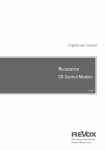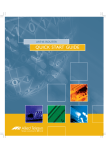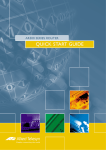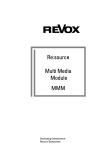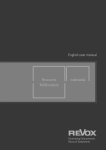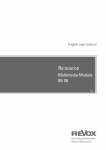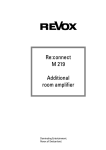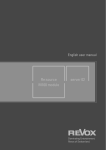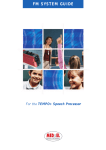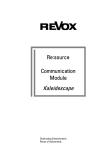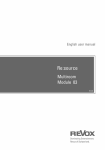Download Revox Re:source MK3 Technical data
Transcript
as82 of CD Control Module Joy E2.00 1 Contents CD Control Module Joy Installation Connection panel 2 3 4 Cabling RS232 connection Audio connection 5 5 6 Setup Configuring the digital input Hiding analogue inputs Defining the CD switch-off behaviour 7 8 8 9 Analogue inputs IN 1-IN 3 Cabling Setup: Edit Name 10 10 11 General operation 12-13 CD control 14-16 Technical data Warranty 17 17 1 CD Control Re:source CD-Control Module Joy CD Player specifications Manufacturer: Revox Type: Joy CD Player The CD Control module is a universal audio interface with a serial communication port. Unlike the Re:system M51 and M100, the Re:system M10 device does not have an internal CD player. Working together with the Revox Joy CD Player, it is now possible to integrate a CD Player into a Multiroom system, which can be controlled from all side rooms. A further feature of the CD Control module is that it has 3 additional analogue inputs that can be renamed or if they are not required, they can be hidden. 2 CD Control Re:source INSTALLATION The CD-Control Module is equipped with the latest electronics and should be handled with care. Loosen the two screws with the TORX screwdriver supplied and remove the blanking plate. A suitable TORX screwdriver is supplied with the Re:system M51 and M10. Before you install the card, the M51/M10 must be switched off and separated from the power supply, by plugging the unit out. Before removing the module from its packaging, you should make sure that you do not have any static electricity. This could cause a damaging discharge of voltage when you touch the module. You should get rid of any static charge by touching an earthed metal object like a radiator, for example. M51 Installation,,,,,,,,,,,,, The CD-Control module can be operated in slots 1 – 6. The only exception is Slot 7, next to the speaker connections, as this is reserved for the 5.1 Decoder module. Remove the module from its packaging and feed it into its plug-in position. The two bars inside the M51/M10 are the mechanical guides for you to use. M10 Installation,,,,,,,,,,,,, The CD-Control module can be operated in slots 1 – 8. Slots A1 and A2 should only be fitted with second generation modules, like the MMM, that have the following symbol on them: G² The lettering on the plug-in card must be on top. Shortly before the plug-in card is fully locked into position in its slot, you will feel a mechanical resistance, caused by the bus board contact strip. Push the module fully in by applying pressure in the area of the two screw holes and fix the card in place with both screws. All further steps for registering the new module are carried out automatically the next time you switch on. 3 CD Control Re:source Connection panel RS232 Serial interface with Sub D9 socket for controlling the Revox Joy CD Player. Audio connections The CD Control module independent audio inputs: IN 1 IN 2 IN 3 IN 4 for for for for has 4 Aux-1 Aux-2 Aux-3 Revox Joy CD Player Devices such as external tuners, MP3 players or SAT receivers can be connected to the analogue line inputs IN1 to IN3. Input IN 4 is connected with the audio outputs on the Joy CD Player. Cable advice Because installation requirements vary from situation to situation, no cables are included with the CDControl Communication Module. You will find a detailed description of the individual connections on pages 5 and 6. Note: CD Link of CD Player When controlling the Joy CD Player with the Communication Module over RS232, the CD Link connection should not be used as only one external control device can access the Joy CD Player. 4 CD Control Re:source CABLING RS232 connection The following cabling solutions are possible for the transfer between the CD Control Module and the Joy CD Player: A) For lengths up to 10m Normal multi-core cable with complete screening. B) For lengths up to 25m CAT7 cable. One pair of wires for each connection RX, GND, TX. The screening is connected to GND. C) With Revox prefabricated cable Length 1,5 m (Part number 1.561.020.40) 5 CD Control Re:source Audio connection: Input IN 4 The CD Player's audio output is connected to the IN 4 audio input (CD Control module) using a high quality stereo cinch cable. If a 5.1 Decoder module is available in the Re:system M51/M10, a digital audio connection can be established in addition - see the Chapter Configuring the digital input, Page 7. In the case of longer cable lengths (10 - 25 m), it should be ensured that the cinch cable has a large cross-section and a low cable capacity, as otherwise faults and a lower audio quality may result. 6 CD Control Re:source SETUP CD-CONTROL Configuring the digital input The basic settings for the CD Control module are made in Setup. When installing the CD Control module in a Re:system M51 or M10 with an installed 5.1 Decoder module, you have the option to use the digital audio signal from the CD Player in the main room. In this case, the digital output (Coaxial/ Optical) is connected to the digital input on the 5.1 decoder module at the M51. Select the source CD from the Source menu and press and hold the Setup key for approx. 2 seconds. Then select the Source softkey. The following display appears: This has the advantage that in the case of spatial sound programmes, there is no need for any additional, soundreducing DA or AD conversion. The side rooms continue to be supplied with the analogue audio signal through the IN4 input. . Main room cabling: 5.1 Decoder module with the CD Player 7 CD Control Re:source Configuring the digital input Hiding analogue inputs You can now select whether and which of the 5.1 decoder digital inputs should receive the digital signal, using the Dig. Input function. On the second page of the Setup (Menu softkey), the CD Control module offers the option of hiding the Aux-1, Aux-2 and Aux-3 analogue sources, if required. This option is only available in the CD source Setup menu - [Source CD > Setup > Source]. You can only modify the source names in the Setup menu of the individual Aux inputs [Source Aux 1, 2, 3 > Setup > Source]. The hidden source(s) no longer appear in the Source menu and are no longer available on the remote control. Dig. Input: Not Assigned No digital input is being used. Audio reproduction for the main room is done using the analogue input IN4, in the same way as with the side rooms. By repeated pressing of the Aux-1/Aux2/Aux-3 softkeys, the corresponding analogue sources can be hidden [Off] and revealed [On]. Dig. Input: Optical Audio reproduction for the main room is done using the 5.1 decoder module Optical input. Dig. Input: Coaxial (1/2) Audio reproduction for the main room is done using the 5.1 decoder module Coaxial input. The 5.1 decoder module MK3 has 2 coaxial inputs, Coaxial 1 and Coaxial 2. 8 CD Control Defining the behaviour Re:source CD switch-off Power Off: System Off After the CD has been paused or stopped, the CD Player stays in this state. Only when all rooms including the main room are switched off, does the CD Player switch to standby mode. In standby mode, the CD Player needs 0.5 watts. If required, the CD Player can be turned off completely through the serial interface. You have 3 different switch off [Power Off] options to choose from. Power Off: Never The CD Player remains switched on all the time, regardless of whether CD has been selected as the source or whether one or more rooms is in operation. The advantage of this is the short response time, as the CD Player doesn't have to be booted up when starting to play a CD. The disadvantage is the increased power consumption, 5.5 watt as compared to 0.5 watts on standby. Power Off: Normal 25 seconds after the CD has finished playing and another source has been selected, the CD Player goes into standby mode, if no other room has selected the CD source in the meantime. In the case of a System Off, i.e. when all rooms including the main room are switched off, the CD Player switches immediately to standby mode, without any delay. In standby mode, the CD Player needs 0.5 watts. 9 CD Control Re:source Analogue input IN1 IN2 IN3 Connect the three analogue inputs IN1 – IN3 using a cinch stereo cable with your external device. The inputs are shown in the source menu as Aux-1 – Aux-3. The analogue inputs IN1 – IN3 are not suitable for connecting a record deck/ player. In this case, you should use the I/O module (article no.: 1.551.081.00), which supports both MM and MC sound systems. Both modules, the CD Control module and the I/O module, can be used together in the M51/ M10. Alternatively, an external Phono pre-amp can be used that transmits its Line signal to one of the three auxiliary inputs on the CD Control module. 10 CD Control Re:source Setup Aux-1 / 2 / 3 Edit source name The display names of the three inputs and the CD source can be freely defined. Simply give a name that you can assign clearly. The Cursor softkeys move the [ ] cursor left and right respectively. The Delete softkey deletes a character where the [ ] cursor is positioned. Select the input from the SOURCE menu whose name you want to edit. CD, Aux-1, Aux-2, Aux-3 The Insert softkey inserts a character to the left of the [ ] cursor. The edit function is called by pressing the Setup key for about 2 seconds and then selecting the softkey Source. The Store softkey saves the currently displayed name and returns you to the Main menu. The following display appears in the case of the analogue inputs: The Cancel softkey returns you to the Main menu without saving the changes you have made. Restore standard names The standard name can be restored by deleting the self-defined name with Delete and then the standard name is saved again with Store. The factoryset name is now restored. Character sequence The source CD also offers the option of editing the name on the fist page of its setup. 11 CD Control Re:source GENERAL OPERATION CD Menu If a CD Control module is installed, the sources Aux-1, Aux-2, Aux-3 and CD appear in the Source menu of the Re:system M51 and M10 devices. In a Multiroom system, the new sources have to be assigned top the corresponding remote buttons in the Remote menu, so that they can be called up in the side room. You will find a description of the Remote menu in the Re:system device Startup Guide. After the CD source has been selected, the Reading display appears, assuming that the CD Player was not already switched on. The CD Player reads the CD in during this phase. The read-in content of the CD is now displayed in the List view. In the case of CDs without CD text, the display appears as a numbered track list. The picture below shows the M51 Source menu. The display is designed in a similar way for the various Revox Apps. The display and control options in the side room through the M217/M218 display/keypad combination are described in a later chapter on Page 14. If the CD has CD text, the individual track names are listed. The corresponding source is called up by pressing the Aux-1, Aux-2 Aux-3 or CD softkeys. 12 CD Control Re:source Menu page 3 Here, the following functions are available: • [Pause/ Play] • [Repeat Disc/ Track] • [Shuffle] • [Search] Now you can search for a specific track using the Select and Page softkeys or start to play the first track immediately. In both cases, playback is started with the Play softkey. You can toggle between the 3 menu pages with the More softkey. Menu page 2 Here, the following functions are available: • [Open] eject CD* • [Pause/ Play] • [Stop] • [Track] forwards/back Repeat Disc The complete continuously. CD is repeated Repeat Track The track that is currently being played is repeated continuously. Activating Shuffle, cancels the Repeat Track function. Shuffle Random playback order of the CD tracks. This function can be combined with the Repeat Disc function with the result that all the tracks on the CD are repeated endlessly in a random order. * If the CD is not removed from the drive within 8 seconds of being ejected, the CD Player takes it back into the drive again automatically. Search (To end Search > Play) Rapid fast forward/fast reverse. A repeated press of the Search button increases the search speed. 13 CD Control Re:source CD CONTROL Change/display track A) Multiroom Operation You can operate the CD function of the CD Player from each side room, with the Revox Multiroom System. If the M217 wall-mounted display is installed, the track number and the status are displayed. Using the two buttons (shown with black/white squares) on the wallmounted operating panel, you can switch within the CD to the previous or the next track. Multiroom configuration The wall-mounted display shown below is showing the CD menu. The user can choose which button is used to call the CD menu. The choice is made between the wall-mounted display source buttons: TUNER, CD, SERVER, AUX2. The Local button can also call Multiroom sources directly, from software version 2.02 of the M218 wall-mounted keypad. With an activated IR receiver (shown as dark) in the wall operating panel, all control commands that the M208 Remote control makes available with the "Revox Joy CD player" configuration can be used – see chapter Remote control. The button assignment is made through the Remote menu. See Chapter: M51/M10 Introduction 14 CD Control Re:source B) Direct CDPlayer Operation The following functions can be executed through the glass front panel of the CD Player, in parallel to the control through the Communication Module: Sensor buttons Function Short press: Long press: switch on/off (OFF: min 0.5 sec.) Complete reset - (min. 5 sec.) Short press: Long press: Skip to previous track Reverse search*; LED flashes green Short press: Long press: Switch Pause-Play Stop (minimum duration: 1 sec) Short press: Long press: Skip to next track Forward search*; LED flashes green Long press: Eject disc (minimum duration: 0.5 sec) * Double search speed is activated automatically after 5 seconds 15 CD Control Re:source C) Remote Control The CD Player can be remotely controlled through the CD Control module with the M208 System remote control or the RC M100. In the case of the M208, the M208 Project Manager offers the device control "Revox Joy CD Player" in the [Revox] database, which makes the following CD play control commands available via infrared: • • • • • • Switch on/off Play Pause Stop Track (forwards/ back) Search These commands can also be executed with an RC M100. The function buttons on the optional RC M100 Remote control always reference the previously selected source button. Therefore, the DVD source must be selected for the CD player before operating the function buttons. All Revox system IR receivers transfer these commands to the CD Control module. There, they are converted to RS232 commands. 16 CD Control Re:source Technical data Audio connections: IN1 Cinch stereo input IN2 Cinch stereo input IN3 Cinch stereo input IN4 Cinch stereo input Max. cable length 10 m * CD Control Max. number of tracks: 100 Supports CD text in the most commonly used formats * Dependent on cable environment and quality E&OE Warranty Scope of delivery Warranty covers a period of 24 months from the purchasing date. Your specialist dealer is your first contact if you need service help. CD Control module Operating manual If he can't give you the help you need, send the CD Control module carriage free and without any accessories to your national Sales Office. Please supply a complete description of the fault together with your address. 17 CD Control Re:source User manual Joy CD-Control-Module / Article no.: 10.30.3016 18

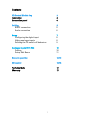



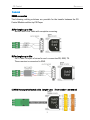
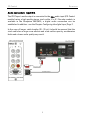
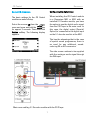


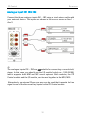


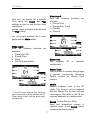
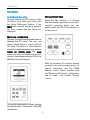
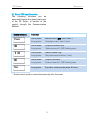


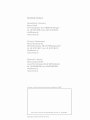
![Daikin - [Klima], aire acondicionado](http://vs1.manualzilla.com/store/data/005774952_1-8d861f394f8ece21c166c1fcfde6f130-150x150.png)