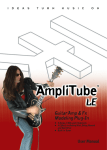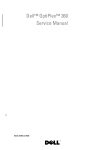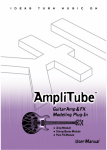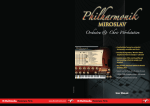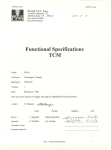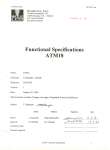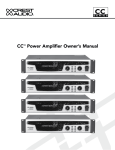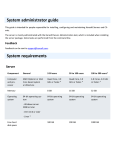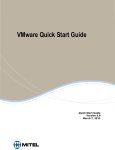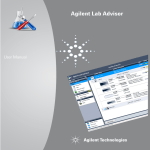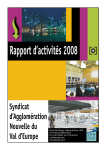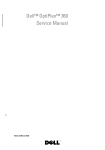Download AmpliTube 4 POWER AMP User manual
Transcript
I D E A S T U R N M U S I C O N Guitar Amp & Fx Modeling Software Stand-Alone guitar amp and fx modeling • software for Windows and Mac Based on must-have modern/vintage • amps and classic guitar effects Amp-modeling by blending 3 must-have • amps with 3 cabinets Overdrive, Delay, Spring Reverb • Wah, Built-in chromatic tuner • 128 presets selectable with MIDI foot • controller M U S I C I A N S F I R S T IK Multimedia Production, via dell’industria 46, 41100, Modena, Italy, Phone: +39-059-285496, Fax: +39-059-2861671 IK Multimedia US LLC, 1153 Sawgrass Corporate Pkwy. Sunrise, FL 33323, Phone: (954) 846-9101, Fax: (954) 846-9077, Tech Support Phone: (954) 846-9866, www.ikmultimedia.com User Manual AmpliTube™ is a trademark of IK Multimedia www.ikmultimedia.com www.amplitube.com All specifications are subject to change without further notice. © IK Multimedia Production All other trademarks are property of their respective owners. AmpliTube Live ™ PLEASE NOTE: AMPLITUBE™ IS A TRADEMARK OF IK MULTIMEDIA. ALL OTHER PRODUCT NAMES AND TRADEMARKS ARE THE PROPERTY OF THEIR RESPECTIVE OWNERS, WHICH ARE IN NO WAY ASSOCIATED OR AFFILIATED WITH IK MULTIMEDIA. PRODUCT NAMES ARE USED SOLEY FOR THE PURPOSE OF IDENTIFYING THE SPECIFIC PRODUCTS THAT WERE STUDIED DURING IK MULTIMEDIA's SOUND MODEL DEVELOPMENT AND FOR DESCRIBING CERTAIN TYPES OF TONES PRODUCED WITH IK MULTIMEDIA’s DIGITAL MODELING TECHNOLOGY. USE OF THESE NAMES DOES NOT IMPLY ANY CO-OPERATION OR ENDORSEMENT. 1 AmpliTube Live ™ 2 I - Contents AmpliTube Live ™ I - Contents I Contents pag. 3 II Interface pag. 4 III License and copyrights pag. 6 Chapter 1 What is AmpliTube™ Live? 1.1 Description pag. 9 pag. 9 Chapter 2 Setting up Audio and MIDI 2.1 Introduction 2.2 Audio 2.3 MIDI pag. 10 pag. 10 pag. 10 pag. 11 Chapter 3 Using AmpliTube™ Live 3.1 Connecting your guitar to your computer 3.2 Input Level – optimal setting 3.3 Signal path and effects chaining 3.4 Tuner 3.5 Stomp Section 3.6 Amp Section 3.7 Presets pag. 12 pag. 12 pag. 12 pag. 13 pag. 13 pag. 14 pag. 14 pag. 15 Chapter 4 Controlling AmpliTube™ Live 4.1 Input Level 4.2 Gate 4.3 Tuner 4.4 Wah-Wah 4.5 Delay 4.6 Overdrive 4.7 Spring reverb 4.8 Amp section 4.9 Presets 4.10 MIDI control pag. 16 pag. 16 pag. 16 pag. 17 pag. 18 pag. 18 pag. 18 pag. 19 pag. 19 pag. 20 pag. 21 Chapter 5 Support 5.1 Support 5.2 User Area pag. 23 pag. 23 pag. 23 3 AmpliTube Live ™ Guitar Amp and FX modeling software 4 II - Interface AmpliTube Live ™ II - Interface 5 AmpliTube Live ™ License Agreement END-USER LICENSE AGREEMENT FOR AmpliTube™ Live software Please read this document carefully before breaking the seal on the media package. This agreement licenses the enclosed software to you and contains warranty and liability disclaimers. By breaking the seal on the media envelope, you are confirming that you have taken notice of the terms and conditions of this agreement and you acknowledge your acceptance of the software as well as your acceptance of the terms of this agreement. If you do not wish to do so, do not break the seal. Instead, promptly return the entire package, including the unopened media package, to the dealer from whom you have obtained it, for a full refund. 1) DEFINITIONS "EULA” means this end user license agreement "AmpliTube™ Live software" means the software program included in the enclosed package, and all related updates supplied by IK Multimedia. "IK Multimedia Product" means the AmpliTube™ Live software and the related documentation and models and multimedia content (such as animation, sound and graphics) and all related updates supplied by IK Multimedia. "Not for resale (NFR) Version" means a version of IK Multimedia Product, so identified, is intended for review and evaluation purposes, only. 2) LICENSE The "IK Multimedia Product" is protected by copyright laws and international copyright treaties, as well as other intellectual property laws and treaties. The "IK Multimedia Product" is licensed, not sold. This EULA grants you the rights as specified here below. All other actions and means of usage are reserved for the written permission of the rights holder, IK Multimedia Production srl: Application Software. The "IK Multimedia Product" may be used only by you. You may install and use the "IK Multimedia Product", or any subsequent version thereof for the same operating system, on up to three (3) computers, provided that (a) each computer is owed by (or leased to) and under the exclusive control of the licensee; (b) the program(s) shall NOT be used simultaneously on more than one machine, and (c) any computer(s) with IK Multimedia software installed shall not be sold, rented, leased, loaned or otherwise be removed from the licensee’s possession without first removing (uninstalling) the licensed software, except as provided in Paragraph 4 (below) pertaining to “Software Transfer”. Storage/Network use. You may also store or install a copy of the "IK Multimedia Product" on a storage device, such as a network server, used only to install or run the "IK Multimedia Product" on your other computers over an internal network; however, you must acquire and dedicate a distinct license for each user of the "IK Multimedia Product" from the storage device. Any given license for the "IK Multimedia Product" may not be shared or used concurrently or otherwise on different computers or by different developers in a given organization. 3) AUTHORIZATION CODE The "IK Multimedia Product" only functions when you are in the possession of an authorization code. You will receive an authorization code upon completing the authorization code request procedure. Once your authorization code is activated, you may use the product. You agree to follow the authorization code request procedure and will provide true, accurate and complete information about yourself. If you provide any information that is untrue, inaccurate, not correct or incomplete, or IK Multimedia has reasonable grounds to suspect that such information is untrue, inaccurate, not correct or incomplete, IK Multimedia has the right to suspend or to revoke the license. The termination of the license shall be without prejudice to any rights, whatsoever, of IK Multimedia. 4) DESCRIPTION OF OTHER RIGHTS AND LIMITATIONS Limitations on Reverse Engineering, Decompilation, and Disassembly. You may not reverse engineer, decompile, or disassemble the "IK Multimedia Product", except and only to the extent that such activity is expressly permitted by applicable law notwithstanding this limitation of components. The "IK Multimedia Product" is licensed as a single product. Its component parts may not be separated for use on more than one computer. Not for Resale Version. If the "IK Multimedia Product" is labeled "Not for Resale" or "NFR" or "Evaluation Copy", then, notwithstanding other sections of this EULA, you may not sell, or otherwise transfer the "IK Multimedia Product". Rental. You may not rent, lease, or lend the "IK Multimedia Product" to any party. Software Transfer. You may not transfer, license or sublicense your rights as Licensee of the software or any IK Multimedia product, as licensed to you under this agreement without prior written consent of the rights owner. The carrier on which the IK Multimedia product has been distributed may be transferred or otherwise made available to any third party only with the prior written consent of the rights owner and provided that (a) the original media and license(s) accompany the carrier and (b) the party transferring the media does not retain a copy of the media. 6 III License Agreement AmpliTube Live ™ 5) UPGRADES If the "IK Multimedia Product" is labeled or otherwise identified by IK Multimedia as an "upgrade", you must be properly licensed to use a product identified by IK Multimedia as being eligible for the upgrade in order to use the "IK Multimedia Product". An "IK Multimedia Product" labeled or otherwise identified by IK Multimedia as an upgrade replaces and/or supplements the product that formed the basis for your eligibility for such upgrade. You may use the resulting upgraded product only in accordance with the terms of this EULA. If the "IK Multimedia Product" is an upgrade of a component of a package of software programs that you licensed as a single product, the "IK Multimedia Product" may be used and transferred only as part of that single product package and may not be separated for use on more than one computer. 6) DUAL-MEDIA SOFTWARE You may receive the "IK Multimedia Product" in more than one medium. You may not loan, rent, lease, or otherwise transfer the other medium to another user, except as part of the permanent transfer (as provided above) of the "IK Multimedia Product". 7) LIMITED WARRANTY IK Multimedia warrants to the original purchaser of the computer software product, for a period of ninety (90) days following the date of original purchase, that under normal use, the software program and the user documentation are free from defects that will materially interfere with the operation of the program as described in the enclosed user documentation. 8) WARRANTY CLAIMS To make a warranty claim under the above limited warranty, please return the product to the point of purchase, accompanied by proof of purchase, your name, your return address and a statement of the defect, or send the CD(s) to us at the below address within ninety (90) days of purchase. Include a copy of the dated purchase receipt, your name, your return address and a statement of the defect. IK Multimedia or its authorized dealer will use reasonable commercial efforts to repair or replace the product and return it to you (postage prepaid) or issue to you a credit equal to the purchase price, at its option. 9) LIMITATIONS ON WARRANTY IK Multimedia warrants only that the program will perform as described in the user documentation. No other advertising, description or representation, whether made by a IK Multimedia dealer, distributor, agent or employee, shall be binding upon IK Multimedia or shall change the terms of this warranty. EXCEPT AS STATED ABOVE, IK MULTIMEDIA MAKES NO OTHER WARRANTY, EXPRESSED OR IMPLIED, REGARDING THIS PRODUCT. IK MULTIMEDIA DISCLAIMS ANY WARRANTY THAT THE SOFTWARE IS FIT FOR A PARTICULAR PURPOSE, AND ANY IMPLIED WARRANTY OF MERCHANTABILITY SHALL BE LIMITED TO A NINETY (90) DAY DURATION OF THIS LIMITED EXPRESS WARRANTY AND IS OTHERWISE EXPRESSLY AND SPECIFICALLY DISCLAIMED. IK MULTIMEDIA SHALL NOT BE LIABLE FOR SPECIAL, INCIDENTAL, CONSEQUENTIAL OR OTHER DAMAGES, EVEN IF IK MULTIMEDIA IS ADVISED OF OR AWARE OF THE POSSIBILITY OF SUCH DAMAGES. THIS MEANS THAT IK MULTIMEDIA PRODUCTION SRL SHALL NOT BE RESPONSIBLE OR LIABLE FOR THE LOSS OF PROFITS OR REVENUES, OR FOR DAMAGES OR COSTS AS A RESULT OF LOSS OF TIME, DATA OR USE OF THE SOFTWARE, OR FROM ANY OTHER CAUSE EXCEPT THE ACTUAL COST OF THE PRODUCT. IN NO EVENT SHALL IK MULTIMEDIA LIABILITY EXCEED THE PURCHASE PRICE OF THIS PRODUCT. 10) CHOICE OF LAW You agree that any and all claims, suits or other disputes arising from your use of the software shall be determined in accordance with the laws of Itay, in the event IK Multimedia, is made a party thereto. You agree to submit to the jurisdiction of the court in Modena, Italy for all actions, whether in contract or in tort, arising from your use or purchase of the software. 11) GENERAL This Agreement contains the complete agreement between the parties with respect to the subject matter hereof, and supersedes all prior or contemporaneous agreements or understandings, whether oral or written. All questions concerning this Agreement shall be directed to: IK Multimedia Production srl Via Dell’Industria 46 41100 Modena Italy e-mail: [email protected] © IK Multimedia. All rights reserved. AmpliTube™ is a trademark property of IK Multimedia Production. III License Agreement 7 AmpliTube Live ™ 8 1 - What is AmpliTube™ Live AmpliTube Live ™ Chapter 1 What is AmpliTube™ Live? 1.1 Description AmpliTube™ Live is a stand-alone virtual guitar amp and FX modeling software for Windows XP and MAC OSX. AmpliTube™ Live includes a selection of models from one of the most critically acclaimed guitar amp and effects modeling software ever made. AmpliTube™ Live allows musicians to create a vast array of powerful amp sounds on the road and without a heavy amp set up. From lush, warm vintage tones to cutting-edge sonic dynamos, AmpliTube™ Live puts the power of half stack on a musician’s desktop. AmpliTube™ Live allows you to combine 3 different Pre-Amp models and related EQs with 3 accurately emulated cabinets to precisely craft a wide palette of guitar sounds ranging from clean, to crunch, to lead. A selected set of 4 classic effects are onboard, including Spring Reverb and 3 stomplike effects including Wah-Wah, Delay and Overdrive, all modeled on acclaimed classic guitar effects. To make AmpliTube™ Live a total solution for guitarists, a chromatic tuner is built in to make it easy for players to stay in tune under any condition. ASIO, DirectX, and Core Audio features are fully exploited by AmpliTube™ Live, to play without any perceivable latency and offer even the most sophisticated guitarist the feel of playing through a real amp. It’s extremely easy to install with no need for special hardware or software (it works with built-in computer audio cards) and no special set-up or configuration. Plus its multiple, made-in-Italy, designer boutique skins give you the perfect inspiration for every song. 128 presets are included (64 factory-64 user) to emulate the widest range of amp sounds, which can be selected live with any MIDI foot controller, giving the sensation that you’re not playing a computer but the most powerful amp-station ever! 1 - What is AmpliTube™ Live 9 6bea^IjWZ A^kZ 8]VeiZg' HZii^c\je6jY^dVcYB>9> '#& >cigdYjXi^dc 7Z[dgZ i]Z \j^iVg \Zih eaj\\ZY ^c VcY VbeZY je! i]Z egd\gVb ]Vh id WZ Xdc[^\jgZY id gdjiZ VjY^d VcY B>9> ^c VcY dji# 7di] VjY^d VcY B>9> VgZ VYYgZhhZY [gdb i]Z hVbZ l^cYdl# Id VXXZhh i]^h l^cYdl! ejaa Ydlc i]Z ÆHZii^c\hÇbZcj[gdbi]ZbZcjWVg#HZaZXiÆ6jY^dHZije½ÇVcYi]Z6jY^d VcYB>9>HZijel^cYdll^aadeZc[^\#'#&# [^\#'#& '#' 6jY^d Under the audio settings select the input audio driver type in the top window. JcYZgi]ZVjY^dhZii^c\hhZaZXii]Z^cejiVjY^dYg^kZgineZ^ci]Zidel^c" In Mac OSX, this will be CoreAudio. In Windows it will be DirectX or ASIO. Ydl#>cBVXDHM!i]^hl^aaWZ8dgZ6jY^d#>cL^cYdlh^il^aaWZ9^gZXiMdg To the right of this selection, choose the audio interface the guitar is to be 6H>D#Idi]Zg^\]id[i]^hhZaZXi^dc!X]ddhZi]ZVjY^d^ciZg[VXZi]Z\j^iVg^h plugged into. This will be the name of the audio interface. e.g. When you use idWZeaj\\ZY^cid#I]^hl^aaWZi]ZcVbZd[i]ZVjY^d^ciZg[VXZ# an extra USB device/interface, you should choose “USB Audio CODEC”. I]Z Æ8]VccZaÇ hZaZXi^dc l^aa X]ddhZ i]Z ^ceji i]Vi i]Z \j^iVg ^h eaj\\ZY The “Channel” selection will choose choose the[^ghi input thatdcthe the guitar is plugged plugged The selection will the input that is ^cid#“Channel” >[ i]Z \j^iVg ^h eaj\\ZY ^cid i]Z ^ceji i]Zguitar hdjcYXVgY! ^i l^aa into. the guitar guitar is is plugged plugged into into the the first first input input on on the the soundcard, soundcard, itit will will into. IfIf the egdWVWanWZ^ceji&dgAZ[i^[jh^c\VhiVcYVgYhiZgZd^cejihdjcYXVgY#>[ probably be input input 11 or or Left Left ifif using using aa standard standard stereo stereo input input soundcard. soundcard. IfIf probably be jh^c\VaVg\ZgÆhijY^dÇineZd[VjY^d^ciZg[VXZ!i]ZcX]ZX`i]Z^cejidci]Z using larger “studio” “studio” type type of of audio audio interface, interface, then then check check the the input input on on the the using aa larger hdjcYXVgYVcYbV`ZhjgZ^ibViX]Zhi]ZdcZhZaZXiZY^cÆ8]VccZaÇ# sound card card and and make make sure sure itit matches matches the the one one selected selected in in “Channel”. “Channel”. sound I]ZDjiejiVjY^dYg^kZgl^aaine^XVaanWZi]ZhVbZVhi]Z^cejiVjY^dYg^kZg# The Output audio driver also needs to be chosen. When you use the sound The Output audio will typically be thefrom sametheasoutput the input audio driver. LZgZXdbbZcYi]^hhZije#HZaZXii]Zdjieji[dg6bea^IjWZA^kZjcYZgaZ[i card as output, youdriver will only get the sound of your computer. When you choose the sound card as output, you will only get the sound from X]VccZaVcYg^\]iX]VccZa# When you choose the “USB Audio Codec”, you can only hear the sound from the output of your computer. the output(such as headphones) of your USB interface. 6Y_jhi^c\i]ZWj[[ZghZii^c\hl^aaX]Vc\Zi]ZaViZcXnd[i]ZVjY^dh^\cVa#7n Adjusting the buffer settings will change the latency of the audio signal. By YZXgZVh^c\i]ZWj[[Zgh^oZ!i]ZYZaVn^ci]ZVjY^d^hgZYjXZY#>i^hWZhiid\Zi Adjusting the willdelay change theaudio latency of the audio decreasing thebuffer buffersettings size, the in the is reduced. It issignal. best toBy get decreasing the buffer size, the delay in the audio is reduced. It is best to get &% '"HZii^c\je6jY^dVcYB>9> AmpliTube Live ™ the latency as low as possible without clicking or glitching. This will provide the best possible performance for real-time guitar playing. The amount of latency is dependent on several factors: computer speed, sound card performance, and ram. Our suggested specifications are more than adequate for near zero latency monitoring of the signal. With this setup, the latency incurred is less than audible, even during fast arpeggiations or soloing. Next, select the desired sampling frequency. This will be limited to your soundcard’s capability. Most soundcards will default to 44100. This is OK. AmpliTube Live will support sample frequencies up to 96000. 2.2 MIDI Now that the audio is configured, the MIDI can be set up for using an external MIDI controller for Volume/Wah changes and program changes. In the bottom of the same menu, select the MIDI input that is connected to the Midi controller. The learn functions can now be used to assign midi controller messages to the AmpliTube™ Live functions. This process is explained in detail on page 21 under the “MIDI control” section. 2 - Setting up Audio and MIDI 11 AmpliTube Live ™ Chapter 3 Using AmpliTube™ Live 3.1 Connect your guitar to your computer To achieve the best input signal when using AmpliTube™ Live be sure you have an “instruments input” on your audio card (or a guitar dedicated input - fig. 3.1). The “instrument input” needs a gain control and commonly is a high impedance input, this means that the pickups of your guitar will find an input that matches that found in guitar amplifiers. fig. 3.1 NOTE: Normal +4 dB low impedance line input (i.e. the ones you would normally use for a synth or a keyboard) are not ideal for directly connecting the guitar because guitar pickups are not designed to deliver such a high level and on a low impedance load. In these conditions the guitar sound will be weak. The best quality connection is obtained using a very good microphone preamplifier with the addition of a quality D.I. box to which the guitar will be connected. This setup will deliver the best possible sound because the signal from the pickups will be treated with extreme sensitivity by the D.I. box, as it is designed expressly for these requirements. 3.2 Input Level – optimal settings For optimal sound quality the signal that feeds into AmpliTube™ Live from your computer should be within a certain level range. AmpliTube™ Live shows the input signal level with a very simple three LED meter (fig. 3.2): fig. 3.2 yellow shows that a too little signal is present green indicates that the signal is OK red which should light only occasionally, shows that the input is close to overload. AmpliTube™ Live does not have an “input level” control, because it’s very 12 3 - Using AmpliTube™ Live AmpliTube Live ™ important that the level is actually correct at the analog to digital converters of the audio system. During normal playing the green LED should be the one that lights most often. If the yellow one is the one that’s more often lit then increase the gain of your preamplifier or audio card break box; if the red one is blinking then reduce it slightly. 3.3 Signal path and effects chaining The signal path within AmpliTube™ Live is the following: 3.4 Tuner Following after the input section AmpliTube Live sports a built-in chromatic Tuner (fig. 3.3). The tuner displays the note name and a LED scale with a +/- 20 cents range. For maximum accuracy the cents deviation value is shown on the AmpliTube™ Live display when the tuner is working in the “mute” mode. fig. 3.3 3 - Using AmpliTube™ Live 13 AmpliTube Live ™ 3.5 Stomp Section The Stomp section (fig. 3.4) is equipped with 3 pedal processors: 1) Vintage wah pedal, with manual or auto wah options and, thanks to the modeling technology, a real-wah sound! 2) Analog delay, delivers that typical warm tone of the early stomp delay units, without the hiss! 3) Analog solid-state overdrive stomp box, this is the perfect unit for “driving” the first stage of all the AmpliTube™ preamps. A warm, rich and versatile overdrive pedal, that can saturate itself and overdrive the amp as well. fig. 3.4 All the connections between the internal stages of AmpliTube™ Live (and also of course between these “pedals”) are 32 bit floating point for an unmatched audio resolution that’s essential for a realistic emulation of what happens in the analog domain. 3.6 Amp Section After passing through the stomp box section the signal goes into the heart of AmpliTube™ Live: the Amplifier emulation (fig. 3.5). fig. 3.5 Here everything is physically modeled and the signal first feeds into the gain stage with 3 Amp Models to choose from: Clean Crunch Lead 14 Modeled after the Vox® AC-30 top boost Modeled after the Marshall® JCM-800 Modeled after Fender® Solid State combos 3 - Using AmpliTube™ Live AmpliTube Live ™ The AmpliTube™ Live amps are directly taken from some of the best preamps ever made, and the tonal spectrum covered by all the AmpliTube™ Live preamps is exceptionally wide. In the amp the signal feeds into the EQ stage (fig. 3.6), a “tone control” circuit that recreates the authentic response of the tone shaping section of the best amplifiers. Actually this is not a conventional digital EQ. It sound exactly like the typical “low”, “mid” and “treble” knobs you would expect to find on the amplifier faceplate, and, best of all, its “sound” and character changes according to the EQ type that’s been selected. fig. 3.6 Just after the EQ stage we find the Spring Reverb (fig. 3.7). This reverb really sounds very close to a spring unit, with all the warmth they have together with that typically metallic and resonant vibe. fig. 3.7 After being amplified, the signal is fed to the Cabinet Models (fig. 3.8). Here is where AmpliTube™ Live recreates, thanks to meticulous measurements with unprecedented precision, the magical tones of some of the best guitar speaker system ever made. The speaker frequency response is the most important stage of the guitar system because every subtle nuance of the cabinet frequency response is responsible for a particular tonal character, and the AmpliTube™ Live cabinet emulation is very precise. fig. 3.8 3 Cabinet Models are offered into AmpliTube™ Live: Open back 1x12” Modeled after Ampeg® AX-30 100W Tube Combo - 90’s British 2x12” Modeled after Vox® top boost AC-30 - 60’s Vintage Closed 4x12” Modeled after Marshall® vintage 4x12 cab – 70’s If you prefer, the cabinet emulation can be switched off in order to obtain an amp direct-out signal. 3.7 Presets AmpliTube™ Live includes 128 presets (fig. 3.9) separated into 64 factory presets (cannot be changed by user) and 64 user presets (can be changed by user). Presets allows the storage and immediate recall of complete AmpliTube live configurations for instant access and fast playability. Presets can also be switched up/down using a MIDI foot controller. fig. 3.9 3 - Using AmpliTube™ Live 15 AmpliTube Live ™ Chapter 4 Controlling AmpliTube™ Live 4.1 Input Level The input signal level (fig. 4.1) is very important in AmpliTube™ Live because the preamplifier stages are physically modeled after real circuits, where the signal level affects the timbre that’s being produced. Always check the three LEDS labeled “ Input Level” on the left top corner of the interface. fig. 4.1 yellow green red shows that a too little signal is present indicates that the signal is OK which should light only occasionally, showing that the input is close to overload. AmpliTube™ Live does not have an “input level” knob, because it’s very important that the level is actually good at the audio input of your computer. If the level is too low, the input the A/D converters of your system will work with a lower resolution and the sound will not be as good as it could be, if it is too high there will be clipping even with AmpliTube™ Live clean settings. During normal playing the green LED should be the one that lights most often. If the yellow one lights most often then increase the gain of your preamplifier or audio card break-out box; if the red one is blinking reduce it slightly. 4.2 Gate The very first stage of AmpliTube™ Live is the noise gate (fig. 4.2). It is an ultra-fast noise gate that is able to cut the input of AmpliTube™ Live when the signal is lower than a certain threshold. This eliminates the noise background typical of guitar pickups / preamps when an instrument is not playing. fig. 4.2 It is very useful at high gain settings because, being placed before the amplifier, it can effectively clean up the signal during the silent parts of the performance. Begin by setting the Gate knob fully counterclockwise. This completely bypasses the Gate, because the threshold is set at the minimum, which is a very low signal level. You can check the Gate action by watching the red LED positioned near the Gate knob. When the Gate closes the LED lights. During normal play the LED should always be off, and should light only when the strings are not 16 4 - Controlling AmpliTube™ Live AmpliTube Live ™ vibrating, showing that the gate is closed. We suggest leaving the Gate OFF (fully counterclockwise) unless you notice high background noise from the guitar signal. In that case try to slightly increase the gate knob up to a point where the LED lights and the Gate cuts the input. 4.3 Tuner AmpliTube™ Live sports a high precision automatic tuner that makes really easy to tune your guitar perfectly. fig. 4.3 Being a chromatic auto tuner it will be able to detect any note you may play on your instrument, there’s no need to select the note on the tuner before playing it. The tuner mode switch (fig 4.3) determines the way the tuner works: fig. 4.4 fig. 4.5 fig. 4.6 Off: In this mode the tuner is turned off and the guitar signal is routed directly to the amplifier. Nothing is displayed on the tuner indicators. On: In this mode the tuner is turned on, and the signal is passed to both the tuner and the amplifier. The note display (fig 4.4) indicates which note the tuner has detected and the deviation LEDs (fig 4.5) indicate the tuning accuracy. When the correct tuning is reached the “OK” LED lights up (fig 4.6). The “OK” LED will light when the note is within a range of +/- 2 cents from the correct pitch. You can use this mode when you need to be able to check your tuning while you’re playing. Mute: In this mode the tuner turns on and the guitar signal is muted. The amplifier won’t receive any signal from the guitar. The indication of the note and accuracy is the same as what you have in the “ON” mode, but a more accurate indication is provided because the AmpliTube™ Live big display will in this mode show the exact deviation value in cents. The AmpliTube™ Live tuner can be adjusted to match master tunings that could differ from the standard A=440 Hz. To change the master tuning go to the “file” menu and select “tuner setup”. A small dialog box will appear asking for the reference frequency you need for the note A (fig 4.7). Remember that the most commonly used value is 440 Hz. fig. 4.7 4 - Controlling AmpliTube™ Live 17 AmpliTube Live ™ 4.4 Wah-Wah AmpliTube™ Live Wah (fig. 4.8) carefully recreates that typical mid-rangey funky sweep of the best vintage units. Click on the “Wah-Wah” switch button to engage the effect, putting it in the AUTO position. The red led shows that the unit is active. The Wah knob sets the wah center frequency. When the switch is in AUTO mode, this is the base frequency that will be modulated by the input signal envelope. When the switch is set to MANUAL this is the static center freq which can be changed with an external Midi Controller or the Wah knob. Any midi foot controller can be used for the Wah effect. Setting up a midi foot controller to control wah is explained on Page 23 in the “Midi control” section. fig. 4.8 4.5 Delay Click on the Delay switch and set it to ON to engage the effect. The red led shows that the unit is active (fig. 4.9). fig. 4.9 4.6 Level: determines the amount of the delay. Fully counterclockwise is dry, no effect, fully clockwise is only delay. Delay: sets the delay time. From 2 mS to one second. Feedback: determines the number of repetitions. Being an analog delay the sound bandwidth will decrease on each repetition. Fully clockwise gives a sustaining effect. Overdrive This is modeled after one of the most acclaimed overdrive stomp box ever made. When used with crunch or lead amps it delivers a very high gain, and when used with clean amps it can drive them to produce a rich, warm and thick crunch sound (fig. 4.10). fig. 4.10 Click on the Overdrive switch button and set it to ON to engage the effect. The red led shows that the unit is active. Distortion: determines the amount of distortion that occurs inside the overdrive pedal. High settings of this control will produce a more solid-state sounding kind of distortion because the distortion occurs within the circuitry of the overdrive pedal. 18 Level: sets the output level of the overdrive pedal. By turning this up the amplifier that follows will be overdriven. To get a more amp driven sound use low distortion settings with a high output level. Tone: Controls the timbre of the overdrive pedal. From extra warm at the full counterclockwise position to extra bright and sharp at the fully clockwise position. 4 - Controlling AmpliTube™ Live AmpliTube Live ™ 4.7 Spring reverb There are no digital reverbs that can deliver this tone. For many years the guitar amplifier’s reverb unit was a double metallic spring to which the sound was applied at one side and received at the other. It’s a very strange kind of reverb, nothing to do with real rooms or digital devices; it’s a rough resonant sound that is thought to be unbeatable for certain kinds of, mostly, clean sounds. AmpliTube™ Live spring reverb (fig. 4.11) is patched between the amplifier’s stages, like in the real things and the sound is really close to the very particular one of the spring, use it especially on clean non sustained sounds. fig. 4.11 4.8 Amp section The amp section of AmpliTube™ Live (fig. 4.12) provides everything needed to precisely craft a huge amp sound ranging from clean to lead. The AMP MODEL switch allows to select among three different kind of Amp models: fig. 4.12 - Clean Modeled after the Vox® AC-30 top boost This is modeled after a Top Boost version of the Vox® AC-30 preamplifier. It has the best presence and definition in the mids and highs. It is very sensitive to the tone of the guitar and perfect for all pop/rock electric accompaniments and can be easily driven with the Overdrive Stomp to produce crunchy and creamy tones. - Crunch Modeled after the Marshall® JCM-800 This is modeled after a Marshall® JCM800 super lead. This is a single channel head, where the GAIN control has a dramatic range of control over the sounds - and we provide exactly the same control here. It is bright and “lite” at very low gain settings, with only a little crunch when the input signal is increased; but when increasing the gain knob the sound becomes more driven AND fatter, up to a quite high gain- useful for lead too but always warm. The higher the gain the warmer is the sound. Astonishingly similar to the real thing! Also useful at low gains for arpeggios in pop music, for slightly crunchy but light rhythms while at high gain it becomes the most typical British crunch/lead sound. - Lead Modeled after Fender® Solid State combos This can’t be clean! A lot of gain is provided to deliver all those typical American extra high gain timbres. It’s very good for really high gain leads because it is so precise and stable. Furthermore its extra power at the low end makes it very good for all hard rock sounds. It can also be usefully played at low gain settings. 4 - Controlling AmpliTube™ Live 19 AmpliTube Live ™ Once a model has been selected the EQ section at the bottom (fig. 4.13) switches too in order to replicate the exact EQ section of the original modeled amp. The CABINET MODEL (fig. 4.14) is activated when the speaker switch is set to ON (and the red LED lights). A guitar amplifier can sound authentic only with its appropriate speaker system. The frequency response of guitar speaker systems is very specific and is far from being flat, because guitar amplifiers use typically full range large single way speakers that cannot exhibit flat frequency response. fig. 4.13 AmpliTube™ Live uses a very high resolution system to capture and reproduce the tone of a guitar speaker system, for example the frequency response of all the AmpliTube™ Live cabinets are sampled at very high frequency, this delivers an ultra-accurate reproduction of all the small but so important irregularities in the frequency response, even at the high end. fig. 4.14 Three kind of cabinets are provided in AmpliTube™ Live: Open back 1x12” British 2x12” Vintage Closed 4x12” modeled after Ampeg® AX-30 100W Tube Combo 90’s modeled after Vox® top boost AC-30 - 60’s modeled after Marshall® vintage 4x12 cab – 70’s If the speaker switch is in the OFF position the cabinet is bypassed and the sound obtained is a direct-amp out. The VOLUME knob (fig. 4.15) controls the output level of AmpliTube™ Live. While the function of this control is basic and needs little explanation, it is important to note that this function can be controlled by an external midi controller. This is extremely useful with guitar pedal boards capable of midi output and keyboard expression controllers. Setup is explained on Page 23, under the “MIDI control” section. fig. 4.15 4.9 Presets The presets memory of AmpliTube™ Live has 128 locations. AmpliTube™ Live comes with 64 factory presets, carefully programmed to emulate the widest range of tones, and 64 empty user locations where the user can store new presets or modifications of the factory ones. Note that the first 32 locations are read only and cannot be erased or overwritten. User locations are from 65 to 128, anyway remember that the factory presets from 33 to 64 can be overwritten in case you need more room for your settings. The factory presets are divided into two categories. Presets 1 to 32 are read-only and cannot be overwritten. They are intended to be used with a PA system or for direct recording. 20 4 - Controlling AmpliTube™ Live AmpliTube Live ™ Factory presets from 33 to 64 are re-writable and are designed to be used with a guitar cabinet connected to the computer in combination with a power amplifier. At startup AmpliTube™ Live will load the latest used preset, the name of the preset is always shown in the big LED display that’s under the amp head. The purple numbers indicates the memory location number, and the preset name is shown in red. You can switch presets up and down with the arrows you find on the right of the preset (fig 4.16). You will see both the number and the name of the preset change. fig. 4.16 Once a preset has been modified a small dot appears in the preset display, remembering that this setting has not been saved yet. Once you got the setting you like and you would like to save it press the SAVE button (fig 4.17). fig. 4.17 The preset number starts to flash and you can now select the destination preset location you’re going to save to, remember that locations from 1 to 32 are read only. Once you selected the destination location just type the name of the preset you wish to save and press SAVE again. The preset’s number display stops flashing and the user preset is stored. Presets can be quickly recalled with just one click by selecting them directly from the top menus marked: 1..32, 33..64, 65..96 and 97..128. 4.10 MIDI control Presets Presets can be switched via an external midi controller. The only thing the controller needs to be able to do is to send Program Changes on channel 1. Program change #001 is used to move UP in the presets list, program change #002 is used to move down. If for any reason you don’t feel comfortable with these two program changes, or you don’t know how to setup your foot controller in order to 4 - Controlling AmpliTube™ Live 21 AmpliTube Live ™ have it sending these, you can configure AmpliTube™ Live to receive different program changes. To do this simply pull down the “settings” menu and select “Learn Program up CC/PC” (fig 4.18). fig. 4.18 AmpliTube™ Live will now wait for you to send a Program change to it, any value, and once received this will be assigned as the “Program UP” program change. The same is for the “Learn Program dn CC/PC” command, which is to be used to “learn” the program change we will use to move down in the presets list. These settings will remain unless the “Learn Program” functions are used again. Volume and Wah Control Midi control is also available for volume and wah control. These two features use MIDI continuous controllers. Most guitar MIDI pedalboard or keyboard expression pedal connected via midi to the computer can control these functions. Setup is very simple. Pull down the “settings” menu and select “Learn Volume CC”. AmpliTube™ Live will now wait for you to send a controller change to it. Once received, this will be assigned as the “Volume” controller value. The “Learn Wah CC” command functions the same way, assigning a controller value to the wah function. Both Settings remain intact until the “Learn” functions are used again. The Volume and Wah knobs on the AmpliTube™ Live interface should now move with the associated controller changes. 22 4 - Controlling AmpliTube™ Live AmpliTube Live ™ Chapter 5 Support 5.1 Support For any question you may have please refer to the FAQ at: http://www.amplitube.com/FAQ.html where you'll find answers to the most common questions. For free support visit: http://www.amplitube.com/ATSupport.html 5.2 User Area Together with your authorization code you will also have received a user id and password to access your personal user area on AmpliTube™ website. The personal user area is an advanced online service provided to you by IK Multimedia. It allows you to download patches and updates or to generate new authorization codes in the event that you accidentally lose the previous ones. To access your personal user area, simply go here: https://www.ikstore.com/Login/IKLogin.cgi 5 - Support 23 AmpliTube Live ™ In the personal user area you can: 1) Request a new authorization code This is useful for users who need to reinstall their applications with a new authorization code. The codes are supplied immediately with no need to wait before receiving them. 2) Submit a support request Support requests received using this form will follow a preferential line and will be answered first within our standard 24 hours lead time (business hours). 3) Edit your personal and product data Here you can manage all your personal and product data and recall your serial numbers easily. 4) Download software updates and free contents According to the products you've registered, here you'll find the latest patches/updates and free contents to download. 5) Customize your Username/Password Here you can change your Username/Password in order to remember them easily. 24 5 - Support AmpliTube™ is a trademark of IK Multimedia www.ikmultimedia.com www.amplitube.com All specifications are subject to change without further notice. © IK Multimedia Production All other trademarks are property of their respective owners. I D E A S T U R N M U S I C O N Guitar Amp & Fx Modeling Software for VST, RTAS, AU, DX • Plug-in Based on must-have modern/vintage • amps and classic guitar effects Amp-modeling by blending 3 must-have • amps with 3 cabinets Overdrive, Delay, Spring Reverb • Wah, Built-in chromatic tuner • 128 presets selectable with MIDI foot • controller M U S I C I A N S F I R S T IK Multimedia Production, via dell’industria 46, 41100, Modena, Italy, Phone: +39-059-285496, Fax: +39-059-2861671 IK Multimedia US LLC, 1153 Sawgrass Corporate Pkwy. Sunrise, FL 33323, Tech Support: Phone: (954) 846-9101, Fax: (954) 846-9077, Tech Support Phone: (954) 846-9866, www.ikmultimedia.com User Manual