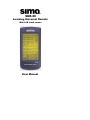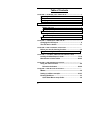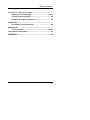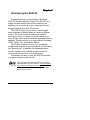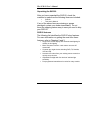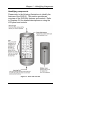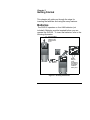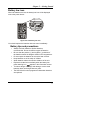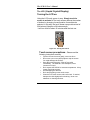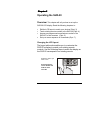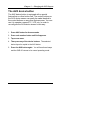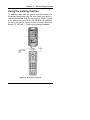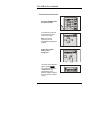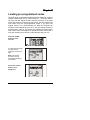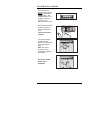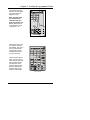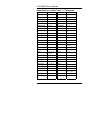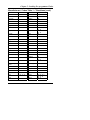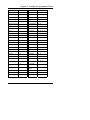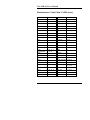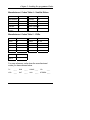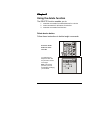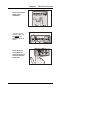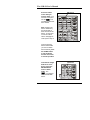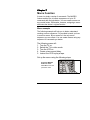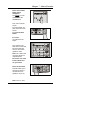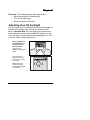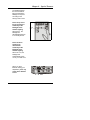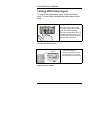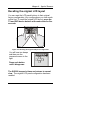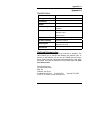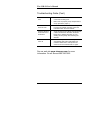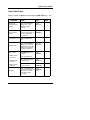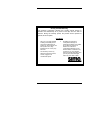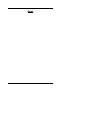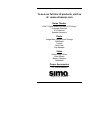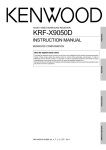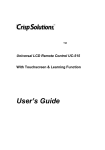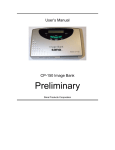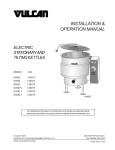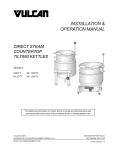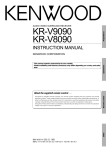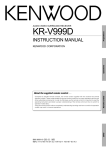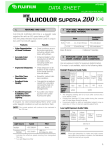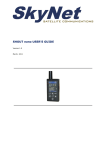Download Sima SUR-20 User manual
Transcript
SUR-20 Learning Universal Remote With LCD touch screen User Manual The SUR-20 User’s Manual Preface About this manual This manual is designed to make using the SUR-20 Smart Remote Control as easy as possible. Information in this document has been carefully checked for accuracy; however, no guarantee is given to the correctness of the contents. The information in this document is subject to change without notice. Copyright © Copyright 2001 This document contains proprietary information protected by copyright. All rights are reserved. No part of this manual may be reproduced by any mechanical, electronic or other means, in any form, without prior written permission of Sima Products Corp.. Trademarks All trademarks and registered trademarks are the property of their respective owners. Sima Products Corp. 140 Pennsylvania Ave. Bldg. # 5 Oakmont, PA 15139 800-345-7462 412-828-3700 412-828-3775 FAX www.simacorp.com Pn 21632 rev.20013 i Table of Contents CHAPTER 1 - INTRODUCING THE SUR-20 ...................................... 1 Unpacking the SUR-20............................................................ 2 SUR-20 features....................................................................... 2 Identifying components.......................................................... 3 CHAPTER 2 -GETTING STARTED ...................................................... 4 Batteries ................................................................................... 4 Battery low icon ................................................................. 5 Battery tips and precautions............................................. 5 The LCD.................................................................................... 6 Turning the LCD on............................................................ 6 Touch screen precautions ................................................ 6 SUR-20 touch screen buttons ................................................ 7 CHAPTER 3 - OPERATING THE SUR-20.............................................. Changing the LCD layout ....................................................... 8 The AUX device button ......................................................... 11 CHAPTER 4 -THE LEARNING FUNCTION ......................................... Before you use the learning function.................................. 12 Using the learning function............................................. 13-16 CHAPTER 5 - LOADING PRE-PROGRAMMED CODES ................... Loading the Manufacturer's Code .................................. 17-19 Manufacturer's Code Tables ........................................... 20-25 CHAPTER 6 -THE DELETE FUNCTION............................................... Using the delete function ..................................................... 26 Delete device button ................................................... 26-29 CHAPTER 7 -THE MACRO FUNCTION ............................................... Macro ...................................................................... 30 Setting up a Macro example............................................ 30-33 Running the Macro................................................................ 33 Quick Start Macro setup Guide....................................... 34 ii Table of Contents CHAPTER 8 - SPECIAL FEATURES...................................................... Adjusting the LCD backlight............................................35-37 Turning off the beep signal .................................................. 38 Recalling the original LCD layout ........................................ 39 APPENDIX A....................................................................................... Specifications and Accessories........................................... 40 APPENDIX B....................................................................................... Troubleshooting ...............................................................41-42 Quick Start Function Guide.......................................................... 43 WARRANTY........................................................................ 44 iii Chapter 1 Introducing the SUR-20 Congratulations on your purchase of the Sima SUR-20 Universal Remote Control. The SUR-20 is a digital universal remote control that is easy to use, enabling you to control all of your electronic devices equipped with an infra-red (IR) remote. The SUR-20 uses a touch screen control panel, which changes its display when you select a different device. The touch screen eliminates the need for dozens of buttons. It’s easy to find the functions you want. Simply select a device and the appropriate screen appears. You can control up to eight devices, including VCRs, DVDs, TVs, and satellite dishes. The SUR-20 is easy to set up. You can quickly configure each device in your household or office using the “learning eye”. In addition, the advanced macro function enables you to initiate a chain of up to 25 commands with the touch of a single button. Convenient and easy to use, the SUR-20 provides you with a central control solution. This manual will help you learn how to use all the advanced features of the SUR-20. It will not explain how to use the functions for your devices. Please refer to your device’s user manual for information related to your device. 1 The SUR-20 User’s Manual Unpacking the SUR-20 After you have unpacked the SUR-20, check the contents to make sure the following items are included. • • SUR-20 This User’s Manual If any of the above items are missing or appear damaged, contact your dealer immediately. Do not throw the shipping carton away in case you need to ship your SUR-20. SUR-20 features The following list identifies the SUR-20’s key features. For more information on getting the most from these features, refer to Chapters 2 and 3. • • • • • • 2 Large touch screen display with automatic backlighting for visibility in dim lighting. Macro sequence function—each macro can store 25 commands. Controls up to eight devices including DVD, TV, Satellite, VCR and CD. Learns the IR codes from your existing remote controls to quickly set up devices. Adjustable backlight with four levels of ambient light sensitivity. Pre-programmed manufacturer’s codes for many models. Chapter 1 —Identifying Components Identifying components Please refer to the following illustrations to identify the features of the SUR-20. This section provides an overview of the SUR-20’s features and controls. Refer to Chapters 3-8 for detailed descriptions on using the LCD panel and controls. Figure 1-1: Front and rear view 3 Chapter 2 Getting Started This chapter will guide you through the steps for inserting the batteries and using the many features. Batteries The SUR-20 operates on four AAA batteries (not included). Batteries must be inserted before you can operate the SUR-20. To insert the batteries, refer to the following illustration: A. Open the battery case cover by pushing in the direction of the arrow. OPEN OPEN B. Insert the batteries. Figure 2-1: Inserting the batteries 4 Ensure that you insert the batteries according to the marking inside the battery case. Chapter 2 —Getting Started Battery low icon When the batteries are low, the battery low icon will be displayed next to the power button: Battery low icon 1 1 Figure 2-2: The battery low icon You should replace the batteries with new ones immediately. Battery tips and precautions • • • • • • • • Always use fresh batteries. Alkaline batteries recommended. Do not mix different types of batteries. Be sure that the positive (+) and negative (-) polarities of the batteries match the diagram shown in the compartment. Do not expose the batteries to excessive heat or flame. Keep batteries out of the reach of children. Weak batteries reduce the effective distance of the unit. Replace the batteries immediately when the battery lowappears in the information screen. power warning icon To reduce danger of leakage and damage, remove used batteries when used longer than two years. The SUR-20 will not lose programmed data when batteries are replaced 5 The SUR-20 User’s Manual The LCD (Liquid Crystal Display) Turning the LCD on. Using the LCD touch screen is easy. Simply touch the screen to activate it. The touch screen reduces the number of buttons by changing its configuration for each device selected. In this way, the touch screen can provide a total of 224 buttons (8 devices x 28 buttons each). It will turn itself off about 20 minutes after the last use. 1 1 Figure 2-3: Turning the LCD on Touch screen precautions - Please read the following instructions carefully: • • • • • • • 6 Tap the LCD touch screen gently; never use force. Do not use a pen or any sharp object to tap the screen. You might damage the surface. Keep the touch screen dry. Wipe off any spills immediately. The SUR-20 is not waterproof; never immerse it in liquid. Don’t expose the SUR-20 to extreme temperatures. Keep it away from heat sources. Avoid dropping the SUR-20. Don’t drop anything on the touch screen. Clean the LCD touch screen with a soft cloth. If needed, dampen the cloth slightly before cleaning. Never use abrasives or cleaning solutions. Chapter 2 —Getting Started SUR-20 touch screen buttons The touch screen buttons enable you to operate the SUR-20. Use these buttons to program codes from your existing remotes, control your devices and set up command sequences called macros. You will hear a beep when you press a button. To activate or deactivate the beep, press any device button twice. (For more info see Chpt. 8) The SUR-20 will turn itself off 20 minutes after the last use. Special function keys LEARN - DELETE - MACRO -TRANS: These four buttons activate program modes that enable the SUR-20 to perform advanced functions. TRANS button used only with optional link cable - see Appendix A. Control buttons: After programming, these buttons operate devices in your home. The LCD shows a different set of control buttons for each device. These buttons control functions such as: volume, play, power off/on and more for your VCRs, DVDs, TVs, etc… * Device buttons: These eight buttons select the device you want to use. After pressing a device button, a corresponding set of control buttons will appear. An icon indicates which device is active. In the figure at left, TV is selected. * Note: To prevent accidental activation, the record button has a three second safety delay. To instruct any device to record, you must press and hold the REC button for three seconds. 7 Chapter 3 Operating the SUR-20 Overview: This chapter will tell you how to set up the SUR-20 LCD display. Read the following chapters to: • • • • Edit the LCD layout to match your devices (Chpt. 3) Teach existing remote controls to the SUR-20 (Chpt. 4) Access pre-programmed manufacturers codes in the SUR-20, for lost remotes. (Chpt. 5) Set up a macro sequence of commands (Chpt. 7) Changing the LCD layout The layout edit mode enables you to customize the SUR-20’s display to match your existing remote controls. Use the following steps to make the display on the SUR-20 correspond to an existing remote. Select the device you want to use. Press that device screen button and hold for three seconds. 8 Chapter 3 —Changing the LCD Layout You will hear a beep and see the password screen to the right. Note: This screen prevents you from accidentally modifying your SUR-20. TIP: To exit the password screen, touch any other button once. The SUR-20 will return to its normal operation screen in 15 sec. if left untouched. Press each number button ( 2, 4, 6, 8) until it disappears. The LCD display will begin flashing. Tap the screen once. The display will stop flashing. (If a button disappears where you tapped, tap again and it will re-appear.) You are now ready to change the layout of the SUR-20 to match your remote. Select the button whose configuration you want to change. Press once to delete it. 9 The SUR-20 User’s Manual Press the button again to scroll through other functions that can be assigned to that button. In the example at right, successive taps on the “Mute” button in the TV device screen shown in fig. A will: Remove it. A. B. (Fig. B) Change it to a generic button to perform any function. (Fig. C) Tip: Use generic buttons to represent buttons the SUR-20 does not have. Change to “Play” (Fig. D) C. D. Return to its original function. (Fig. A) A. Tip: Press and hold the power button while in layout edit mode to see all of the available icons for each button simultaneously. When you have finished making changes, press the device screen button again. You will hear three beeps and the SUR-20 returns to its normal operational mode. 10 Chapter 3 —Changing the LCD Layout The AUX device button The AUX device button is equipped with a special feature that no other button has. The control buttons on the AUX device screen can easily be made identical to the control buttons on any other device screen. You can use it to operate a second TV, VCR, etc. In order to re-configure the AUX device screen in this way: 1. Press AUX button for three seconds. 2. Press each number button until it disappears. 3. Tap screen once. 4. Then press any of the device buttons. The selected device layout is copied to the AUX button. 5. Press the AUX button again. You will hear three beeps and the SUR-20 returns to its normal operating mode. 11 Chapter 4 The Learning function Overview: In this chapter you will learn how to teach the SUR-20 codes used by your other remote controls. The SUR-20 has the ability to learn how to operate any infra-red controlled device. Before you use the learning function Before you start using the SUR-20’s learning function, please heed the following precautions: 12 • Teach only one remote for each device screen. For example, don’t assign some of the buttons on the TV device screen to operate a TV in the living room, while assigning others to operate a different TV in the bedroom. Tip: the AUX device screen can be used to duplicate any other device screen (see AUX device button -Chpt. 3). • To change from a device that has already been programmed, delete all of the commands for the first device before teaching new ones. For example, to operate the living room TV instead of the bedroom TV, delete all commands for the bedroom TV first. (See Using the delete function in Chpt. 6.) Then re-configure the TV device screen for the living room TV. (See Using the Learn function - Chpt. 4) • When using the learning function, you must press each button within 2 minutes of pressing the last button. Otherwise, the SUR20 will exit the learning mode and return to its normal operation mode. Chapter 4 —The Learning Function Using the learning function To teach the codes from your remote, set both remotes on a flat surface facing each other. Be sure to point your device’s remote control at the SUR-20’s learning eye, which is located at the bottom of the unit. Do not use the other eye located at the top of the SUR-20. You do not have to turn on the actual device (TV, VCR etc…). Refer to the following illustration: Figure 3-1: Using the learning eye 13 The SUR-20 User’s Manual . Follow these instructions: Press the LEARN button for three seconds. 1 1 You will hear a beep and then see the password screen to the right. Note: This screen prevents you from accidentally modifying the SUR-20. Press each number button until it disappears. The touch screen appears again, with the LEARN icon appearing above the LEARN button. The power button icon is blinking, awaiting a signal from your device’s remote control. 14 Learning icon Blinking icon Chapter 4 —The Learning Function Select the device you want to operate. Press that device screen button. TIP: You can exit this operation by pressing the LEARN key at any time. Line up your remote control and the SUR-20 learning eye, according to the diagram at right. The SUR-20 is now ready to learn your remote controls buttons. The power button is the first button to be assigned. While pointing your device’s remote control at the SUR-20’s learning eye, press the device’s power button. When you hear a beep and see the OK icon, release the button. The power button has been assigned. The next button to be assigned will start blinking on the touch screen. Continue to press the buttons on your device’s remote control, which correspond to the blinking buttons on the SUR-20’s touch screen. 15 The SUR-20 User’s Manual You can change the order of assigning buttons by pressing any button on the SUR-20’s LCD touch screen display panel… 1 … and then pressing the corresponding button on your device’s remote control. To customize the SUR-20 device screen buttons to match your remote control’s, (see Changing the LCD Layout in Chpt. 3). To teach another remote control while in this mode, select a different device screen and repeat the steps in the learning sequence. When you are done assigning the buttons for the devices you desire, press the learn button to complete the learning mode. 1 1 You will hear three beeps and exit the learning mode. Note: If you see an “error” message when assigning a button, refer to the troubleshooting section in Appendix B 16 Chapter 5 Loading pre-programmed codes The SUR-20 is pre-programmed with many manufacturers’ codes to operate a wide range of TVs, VCRs, DVDs etc… These are useful if you have lost the original remote. However, because of the great variety and number of remotes on the market, not all functions may work when using the pre-programmed codes. If you have the original remote, it is recommended you teach the SUR-20 the functions most important to you (Ch. 4). You can directly access the manufacturer’s code for your device by following the steps below. Note: some codes are designed to operate more than one model. It may take several tries to find the code that works with your unit. Press the LEARN button for three seconds. 1 You will hear two beeps and then see the password screen to the right. Note: This screen prevents you from accidentally modifying the SUR-20. Press each number button until it disappears. 17 The SUR-20 User’s Manual The device screen appears again, with the LEARN icon above the LEARN button. The POWER button icon is blinking, to wait for a signal from your device’s remote control. Select the device button for which you want to load a manufacturer’s code. Press and hold for 5 seconds. You will hear a beep and then see the password screen shown in the right diagram again. Note: This screen prevents you from accidentally modifying the SUR-20.. Press each number button until it disappears. 18 Learning icon Blinking icon Chapter 5 - Loading Pre-programmed Codes You will hear 2 beeps and then see the digital pad screen shown in diagram at right. 1 Enter a number from the manufacturers’ code table that you think will operate your device. Manufacturer code tables are found on pages 20 - 25. After entering the code, you will hear 3 beeps immediately, then see a set of control buttons corresponding to the manufacturer’s device you have selected. 1 If these controls do not work, you may have to enter another code from the code table. Some manufacturers have several codes for their products. Repeat the previous steps using another code number. 19 The SUR-20 User’s Manual Manufacturers’ Codes Table 1 – Televisions Vendor Code Vendor Admiral 12, 13 Daytron 08 Code Aiko 07 Dimensia 11, 13 Alleron 05 Dumont 08 Akai 15 Dynasty 16 Amtron 20 Elektra 12 Anam National 16, 18, 20 Electroband 01, 15 AOC 01, 02, 08 Electrohome 08, 18 Audiovox 20 Emerson Belcor 08 Envision 01, 05, 08, 16, 20 08 Bell & Howell 11, 12 Fisher 19 Bradford 20 Fujitsu 05 Brokwood 08 Funai 05, 16, 20 Candle 06, 08 FutureTech 16, 20 Celebrity 15 Centurion 08 General Electric 03, 08, 11, 13, 14, 18 Gibraltar 08 Centronic 16 Goldstar 02, 08 Citizen Grundy 05, 20 Clairtone 04, 06, 07, 08, 12, 16, 20 01 Hallmark 08 Classic 16 Harvard 20 Colortyme 08 Hitachi 08, 12, 19, 22 Concerto 08 IMA 20 Contec/Cony 01, 16, 19, 20 Infinity 17 Craig 16, 20 JBL 17 Crown 16, 20 JCB 15 Curtis Mathis 04, 08, 11, 12, 13 16, 20 JC Penny Jensen 02, 03, 04, 06, 08, 11, 13, 14 08 02, 07, 08, 16, 21 JVC 03, 10, 19 CXC Daewoo 20 Chapter 5 - Loading Pre-programmed Codes Manufacturers’ Codes Table 1 – Televisions (cont.) Vendor Kawasho Code Vendor Code 08, 15 Nikko 07, 08 KEC 16 NTC 07 Kenwood 08 Onking 16 Kloss Novabeam 09 Onwa 16, 20 KTV 01, 16, 20 Optonica 23 Lodgenet 11, 12 Panasonic 03, 17, 18 Loewe 17 Philco Logik 11, 12 Philips Luxman 08 Pilot 02, 06, 08, 09, 17, 18 06, 08, 09, 10, 17, 18 08 LXI Pioneer 08 Magnavox 08, 11, 13, 14, 17 06, 08, 10, 17 Portland 02, 07, 08 Majestic 11, 12 Price Club 04 Marantz 08, 17 Prism 03 Matsui 17 Proscan 11, 13, 14 Megatron 08 Proton 08 MEI 01 Pulser 08 Memorex 05, 08, 11, 12 Quasar 03, 18 MGA 02, 05, 08 Midland 03, 14 Radio Shack/ Realistic RCA Mitsubishi 02, 05, 08, 10 Rhapsody 08, 11, 13, 16, 20 02, 08, 11, 13, 18, 21 01 Montgomery Ward Motorola 11, 12 Samsung 02, 04, 08 18, 23 Sampo 08 MTC 01, 02, 04, 08 Sanyo 08, 19 Multitech 20 Scotch 08 NAD 08 Scott 05, 08, 16, 20 NEC 02, 08, 10, 18 Sears Nikei 16 Sharp 04, 05, 08, 11, 13, 14, 19 08, 23 21 The SUR-20 User’s Manual Manufacturers’ Codes Table 1 – Televisions (cont.) Vendor Code Vendor Code Shogun 08 Technics 03 Signature 11, 12 Technwood 03, 08 Simpson 06 Teknika Sonic 01 Telerent 02, 04, 05, 06, 07, 08, 11, 12, 16, 19, 20 11, 12 Sony 15 Tera 08 Soundesign TMK 08 SSS 05, 06, 08, 16, 20 08, 16, 20 Toshiba 04, 10, 19 Starlite 20 Vidtech 02, 08 Supreme 15 Wards Sylvania 06, 08, 09, 17 Yamaha 02, 05, 08, 11, 12, 13, 17 02, 08 Symphonic 20 Tandy 23 Yupiteru 16 Tatung 18 Zenith 07, 08, 11, 12 Manufacturers’ Codes Table 2 – Cable Boxes Vendor Sima Code Vendor Sima Code ABC 39 Jerrold 39 Archer 38, 40 Philips 40 Century 40 Realistic 38 Citizen 40 Scientific Atlanta 38 Garrard 40 Starcom 39 GC Electronics 38 Unika 38, 40 General Instrument Jasco 39 Universal 38, 40 40 Manufacturers’ Code Table 3- VCRs 22 Chapter 5 - Loading Pre-programmed Codes Vendor Code Vendor Code Admiral 31 Goldstar 25, 28 Adventura 27, 33 Gardiente 27 Aiwa 27, 33 Harley Davidson 27 American High 30, 32 Harman Kardon 28 Asha 35 Hitachi 33 Audio Dynamics 28 Instant Replay 30, 32 Audiovox 25 Inteq 25 Beaumark 35 JCL 30, 32 Calix 25 JC Penney 25, 28, 30, 36 Candle 25, 26, 28, 35 JVC 28, 36 Canon 30, 32 Kenwood 28, 36 Citizen 25, 26, 28, 35 Kodack 25, 30, 32 Colortyme 28 Lloyd 33 Craig 25, 35 LXI 25 Curtis Mathes 28, 30, 32, 33 Magnavox 30, 32, 34 Cybernex 35 Magnin 35 Daewoo 26, 27 Marantz 28, 30, 34, 36 DBX 28, 36 Marta 25 Dyntech 27, 33 Masushita 30, 32 Electrohome 25 MEI 30, 32 Electrophonic 25 Memorex Emerson Fisher 25, 26, 27, 30, 32, 33 28, 34 MGN Technology Mitsubishi 25, 27, 30, 31, 32, 33, 35 35 Fuji 32 Funai 27, 33 Montgomery Ward Motorola Garrard 27 General Electric 30, 32, 35 36 31 30, 31, 32 MTC 27, 33, 35 Multitech 27, 33, 35 23 The SUR-20 User’s Manual Manufacturers’ Code Table 3- VCRs (cont.) Vendor NEC Code 28, 36 Vendor Code Signature 33 Nikko 25 Singer 30, 32 Noblex 35 Sony 29 Olympus 30, 32 STS 30, 32 Optimus 25, 31 Sylvania 27, 30, 33, 34 Panasonic 30, 32 Symphonic 27, 33 Pentex Research 28 Tandy 33 Philco 30, 32 Tashiko 25 Philips 30, 32, 34 Teac 25, 33 Pilot 25 Technics 30, 32 Pioneer 36 Teknika Quasar 32 Toshiba 25, 27, 30, 32, 33 26, 34 RCA 30, 32, 35 Totevision 25, 35 Radio Shack/Realistic Radix 25, 27, 30, 31, 32, 33, 35 25 TMK 35 Unitech 35 Randex 25 Vector Research 26, 28, 36 Samsung 26, 35 Victor Sanky 31 Video Concepts 26, 28, 36 Sansui 36 Video Sonic 35 Sanyo 35 Wards Scott 26 White West 25, 26, 29, 30, 31, 33, 35 33 Sears 25, 30, 32, 34 XR-1000 27, 30, 32 Sharp 31, 33 Yahama 28, 36 Shogun 35 Zenith 25, 36 24 36 Chapter 5 - Loading Pre-programmed Codes Manufacturers’ Codes Table 4 – Satellite Dishes Vendor Sima Code Dish Network 42 Vendor Proscan Sima Code 43 Drake 41 RCA DBS 43 Echoshere 42 Sony 44 Echostar 42 Video Cypher 41 General Electric 43 Zenith 41 Manufacturers’ Codes Table 5 - DVDs Vendor Denon Sima Code 45 Vendor Philips Sima Code 47, 48 Hitachi 46 Pioneer 46 Magnavox 47, 48 Toshiba 47 Marantz Yamaha 45 47 Panasonic 45 Vendor Sima SVS-4 Sima Code 49 For easy reference, write down the manufacturers’ codes you have chosen below. TV ____ DVD ____ CABLE ____ CD VCR ____ SAT ____ AUX STEREO ____ ____ ____ 25 Chapter 6 Using the delete function The DELETE function enables you to: 1. erase the commands for selected buttons for a device 2. erase commands for all buttons for a device 3. erase the commands for all devices Delete device button Follow these instructions to delete taught commands: Press the delete button for three seconds. 1 1 You will hear two beeps and then see the password screen to the right. Note: This screen prevents you from accidentally modifying your SUR-20. 26 Chapter 6 – The Delete Function Press each number button until it disappears. The touch screen appears again, with the DELETE icon above the DELETE button. Delete icon Press the device screen button to select the device for which you want to delete data. 27 The SUR-20 User’s Manual OK icon Press the button whose data you want to delete. You will hear a beep and icon. see the OK The button’s data has been deleted. Note: Pressing the button deletes only the taught data; it does not remove the button. To learn how to remove buttons, refer to Changing the LCD Layout in Chpt. 3. 1 1 Continue pushing buttons whose data you want to delete. When finished, press the LEARN button to exit the delete function and return to normal operation. To delete the taught data for an entire device, press the DELETE button while in delete mode. The BANK icon appears under the DELETE button. 28 Bank icon 1 1 Chapter 6 – The Delete Function Press the device screen button to select the device whose data you want to delete. You will hear two beeps and see the OK icon. The taught data for the entire device has been erased. To exit the delete function, press the LEARN button to return to normal operation. To delete the taught data for all of the devices at once, press the DELETE button for three seconds, while in the delete mode. The display will flash and you will hear six beeps. Taught data for all devices has been erased. When you have finished deleting data, press the LEARN button to exit the DELETE function and return to normal operation. 1 1 29 Chapter 7 Macro Function A macro is simply a series of commands. The MACRO feature enables you to initiate a sequence of up to 25 commands with a single button. You can create a macro on any control button. Remember, however, assigning a macro eliminates the button’s original function. Macro example The following example will help you to better understand creating a macro sequence. It is provided to teach you how to record a macro. By no means is it the only macro sequence you can create. You can create macros using any sequence of commands you desire. The following macro will: 1. Turn the TV on. 2. Switch the TV to video mode. 3. Turn the VCR on. 4. Create a two-second delay. 5. Instruct the VCR to play a tape. Set up the macro using the following steps: Press the MACRO button for three seconds to enter the password mode. 1 1 30 Chapter 7 – Macro Function Press each number button until it disappears. The LEARN icon will appear above the LEARN button. First, select a device screen. For this example, we have chosen the AUX screen. A. Press the AUX button. B. Press 1. You will hear three beeps. The 1 button in the AUX device screen will be used to start the macro in the normal operation mode. 1 Note: The 1 button will no longer perform its original function. Do not use one of the 8 device buttons to run your macro. Press the TV button. This will enable you to construct a series of commands for the operation of your TV. Note: Your TV, VCR, 31 The SUR-20 User’s Manual etc… will not be activated as the macro commands are being entered. The macro only works when the SUR-20 is in its normal operational mode. 1 Press the power button. This will power the TV on when the macro is running. Press TV/Video. This command will switch the TV mode to Video mode so that you can watch the VCR tape. 1 Press the VCR device screen button to switch to the VCR device menu. This will enable you to construct a series of commands for the VCR. Press the power button. This powers your VCR on while the macro is running. You may need to set a time delay between turning on the VCR 32 1 Chapter 7 – Macro Function and sending the tape play command. Push the MACRO button to scroll through the 3 options: A = 2 sec. B = 5 sec. and C = 10 sec. A. MACRO 2 B. MACRO Select the 2-second delay (fig. A.). Note: You can set a time delay between any two commands. 5 C. MACRO 10 Press play. This command will start playing the tape in your VCR when the macro is running. Press LEARN to exit the macro sequence. You can create another macro at this time by selecting another macro-run button and entering another sequence of commands. …or press LEARN again to exit the macro function. Running the macro To run the macro, press the AUX device button. Press the 1 button. Be sure to aim the SUR-20 at the devices while the macro sequence is being sent. The following macro will begin: 1. TV turns on 4. Two-second delay. 2. TV switches to video mode 5. VCR starts playing tape 3. VCR turns on To restore the AUX’s 1 button to its original function delete the macro using the delete button function. Refer to Using the delete function in Chpt. 6. Quick start guide to setting up a Macro. 33 The SUR-20 User’s Manual Follow these instructions to set up a macro: 1. Press the macro button for three seconds. 1 1 2. Press each number button until it disappears. The LEARN icon appears above the learn button. Learning icon 1 3. Select a device screen. 4. Select a control button to run the macro. 5. Input your macro sequence using up to 25 commands. 6. Press LEARN to complete the macro sequence. You can teach another macro by going back to step 3 or… 7. Press LEARN again to exit macro function. 34 1 1 Chapter 8 Overview: The following section will tell you how to: • • • Adjust the sensitivity of the backlight. Turn off the beep signal. Recall the original LCD layout. Adjusting the LCD backlight You can adjust the LCD backlight sensitivity and the length of time that the backlight stays on after you press the LCD panel. Important Note: the room light sensor appears as a small dark spot located above the MACRO button at the top of the unit and it may be visible when the backlight is on. This is normal. Refer to these instructions: Press the AMP and the AUX buttons at the same time for three seconds to enter the LCD backlight configuration mode. You will hear two beeps and then see the password screen to the right. Note: This screen prevents you from accidentally modifying your SUR-20. 35 The SUR-20 User’s Manual Press each number button until it disappears. You will see the screen to the right. It enables you to set the length of time that the LCD backlight stays on after touching the LCD panel. 1 1 Two buttons showing the current setting will be flashing. Press 1 to turn backlight on for 10 sec. Press 2 to turn backlight on for 20 sec. 1 1 Press 3 to turn backlight on for 30 sec. After you have made the adjustment, press the power button to move to the next screen. 36 1 Chapter 8 – Special Features The SUR-20 detects the level of ambient light and adjusts the backlight to respond according to the setting in this screen. Press the up arrow key to increase the sensitivity of the backlight to the ambient lighting. When set to 1, the backlight will automatically switch on in a normally lit room. 1 Current level 1 Press the down arrow key to decrease the sensitivity of the backlight to the ambient lighting. When set to 10, the backlight will automatically switch on only in a dark room. When you have finished making your adjustment, press any of the device buttons to exit. 37 The SUR-20 User’s Manual Turning off the beep signal To turn off the beep signal, press any device button twice. To turn it back on press any other device button twice. If you don’t hear a beep when you press the screen, you may have deactivated the beep. Press any device button twice to activate the beep function. If you still don’t hear a beep, press the button a little more firmly. Turning on/off the beep signal The beep indicator is located in the Power button. If the indicator is not shown, the beep signal is turned off. Finding the beep indicator 38 Chapter 8 – Special Features Recalling the original LCD layout You can reset the LCD panel buttons to their original factory configuration. Any configurations you have made will be lost. To recall the original LCD layout, press the TV and DVD device buttons at the same time for five seconds: Figure 3-3: Recalling the original LCD panel configuration You will hear two beeps and then see the password screen to the right. Press each button until it disappears. The SUR-20 beeps six times and returns to normal view. The original LCD panel configuration has been recalled. 39 Appendix A Appendix A Specifications Model SUR-20 Battery 4 AAA alkaline batteries (not included) Dimensions 7” (L) x 3.2” (W) x 1.1” (H) Weight 7.7 oz. (with batteries ) Power saving LCD turns off 20 minutes after last operation Battery consumption In use: 50mA Standby: 125µA LCD off: 25µA Display Touch liquid crystal display Remote capability 8 remotes x 28 keys Display types TV, DSS/SAT/cable, VCR, DVD, AMP, tape/tuner, CD, AUX Accessories User’s manual Optional Accessories An optional link cable to connect two SUR-20’s is available. The cable enables you to transfer data between the SUR-20 units. To perform a data transfer you will use the TRANS special function button. Please see the manual which accompanies the cable when purchased. Link cable is available from Sima Corporation. To order link cable contact: Sima Products Corp. 140 Pennsylvania Ave. Bldg. # 5 Oakmont, PA 15139 or call 800-345-7462 412-828-3700 or look up our website at www.simacorp.com 40 412-828-3775 FAX Troubleshooting Appendix B Troubleshooting If you have trouble configuring or operating the SUR-20, first check that you have inserted the batteries correctly (page 4). Then check the items below. Symptom The SUR-20 doesn’t operate your device. Remedy • Batteries may be dead. Replace with fresh alkaline batteries. • Make sure that the desired device screen on the SUR-20 LCD panel has been selected. • Move closer to the device. The maximum operating distance is approximately 30 feet. • Ensure that you are aiming the SUR-20 directly at the device and that there are no obstructions between the SUR-20 and the device. • Ensure that programming the learning function (Chpt. 4) or the manufacturer codes (Chpt.5 ) has been properly done. Re-teach the button. You cannot operate a device even after teaching the device using the learning function (Chpt. 4). • Make sure that you have correctly “taught” your device’s remote control to the SUR-20. • Delete the device data from the SUR-20 (Chpt. 26) and carry out the learning function again (Chpt. 4). • Make sure you did not program more than one remote for a given device. You see an “error” display during the learning procedure. • Make sure you did not program more than one remote for a given device. • Make sure the two remotes are not too far apart and are aiming directly at each other. You see an “error” display during operation. • The button that you pressed has not been taught. Teach the button using the learning procedure (Chpt. 4). 41 The SUR-20 User’s Manual Troubleshooting Guide (Cont.) Macro does not work • Be sure to aim SUR-20 at devices while macro commands are being sent. • Macro was not properly set up. Repeat macro set-up procedure ( Chpt. 7). Record button does not work • Record button has a three-second safety delay to prevent accidental recording. Press and hold REC button for three seconds. A button performs its function two or more times • Some remotes issue multiple commands when a button is held down. Re-teach the button being sure to release the button on your existing remote quickly when teaching the SUR-20. The LCD screen turns off. • The SUR-20 is preset at the factory to automatically switch the LCD off after 20 minutes if left unused. Just tap the LCD screen to turn the SUR-20 back on again. See our web site www.simacorp.com for more information. Or call Sima at 800-345-7462 42 Quick Start Guide Quick Start Guide NOTE: In place of device key press the TV, AMP, VCR, etc… key Function Enter Exit Chpt. Change LCD Layout and button functions Press and hold device key for 3 sec. Press buttons to change functions. Press device key 3 Teach Remote Control Codes to SUR-20 Hold LEARN key for 3 seconds. Push buttons on remote following cues from SUR-20. Press LEARN key 4 Turn beep on or off Press any device key twice Adjust Backlight Delete Codes Delete code for just one key Delete code for one device Delete code for all devices Edit Macro 8 Press and hold AMP and AUX keys for 3 seconds. POWER button will toggle between time delay and sensitivity adjustments. Press any device key 8 Hold DELETE key for 3 seconds Press LEARN key 6 Press DELETE and then press device key Press LEARN key 6 Press and hold DELETE key for 3 seconds Press LEARN key 6 Press and hold MACRO key for 3 seconds. Select device screen. Select macro button. Enter commands. Press LEARN key twice Press appropriate key 7 43 90 Day Limited Warranty Sima Products Corporation warrants this product against defects in materials and workmanship for a period of 90 days from the date of purchase. During the warranty period, the product will be repaired or replaced, at Sima’s option. Conditions 1. Ship your unit, freight prepaid, including reasonable proof of purchase and description of problem to: Sima Products,140 Pennsylvania Ave., Bldg #5,Oakmont, PA 15139 (412) 828-3700 2. This warranty is void if any defects are caused by abuse, misuse, negligence or unauthorized repairs. 3. All liability for incidental or consequential damages is specifically excluded. Some states do not allow the exclusion or limitation of incidental or consequential damages, so the above limitation or exclusion may not apply to you. This warranty gives you specific legal rights, and you may also have other rights which vary from state to state. Simple, Fun, Affordable 44 Notes 45 To see our full line of products, visit us at: www.simacorp.com Home Theater I-Mix™ Digital Audio Recorder & CD Player Universal Remotes A/V Selectors Speaker Selectors Photo Image Bank Digital Photo Storage FilmShield Tripods Lens Pens Cap Keepers Video Audio/Video Editors Video Mixers Battery Chargers Rewinders Power Accessories 12V Power Inverters Simple, Fun, Affordable