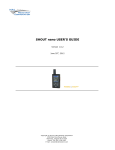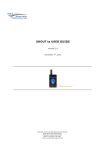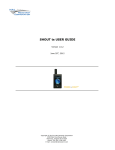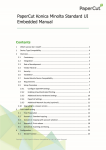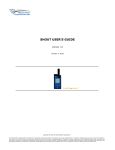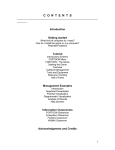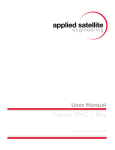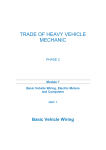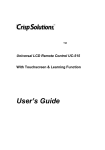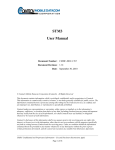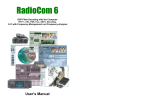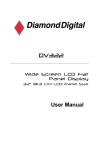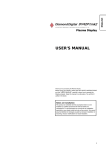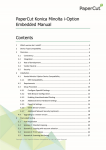Download SHOUT nano USER`S GUIDE - SkyNet Satellite Communications
Transcript
SHOUT nano USER’S GUIDE Version 1.0 March, 2011 Contents Contents ........................................................................................................................................................ 2 Glossary ......................................................................................................................................................... 4 Introduction .................................................................................................................................................. 5 Using the SHOUT nano .................................................................................................................................. 6 Device Description .................................................................................................................................... 6 Charging the Battery ................................................................................................................................. 6 Basic Navigation ........................................................................................................................................ 7 Using the Keyboards ................................................................................................................................. 8 Home Screen ................................................................................................................................................. 9 Home Screen ............................................................................................................................................. 9 Status Symbols .......................................................................................................................................... 9 Date/Time ................................................................................................................................................. 9 Home Icons ............................................................................................................................................. 10 Last Report .............................................................................................................................................. 10 Check-In (Soft Key) .................................................................................................................................. 10 Way Point (Soft Key) ............................................................................................................................... 11 Quick Start................................................................................................................................................... 12 Messaging Menu ......................................................................................................................................... 13 Messaging ............................................................................................................................................... 13 Address Book .......................................................................................................................................... 13 Compose ................................................................................................................................................. 13 Inbox ....................................................................................................................................................... 15 Drafts....................................................................................................................................................... 16 Outbox .................................................................................................................................................... 16 Sent ......................................................................................................................................................... 16 Check Mailbox (Soft Key) ........................................................................................................................ 17 Tracking Menu ............................................................................................................................................ 18 Tracking ................................................................................................................................................... 18 Track On/Off ........................................................................................................................................... 18 Report Rate ............................................................................................................................................. 19 Cancel 911 ............................................................................................................................................... 19 Stats ........................................................................................................................................................ 20 Accuracy .................................................................................................................................................. 20 Format ..................................................................................................................................................... 20 Utilities Menu.............................................................................................................................................. 21 Check GPS ............................................................................................................................................... 21 Check Iridium .......................................................................................................................................... 21 Test Report.............................................................................................................................................. 22 Check Mailbox ......................................................................................................................................... 22 Check-In .................................................................................................................................................. 22 Waypoints ............................................................................................................................................... 22 Settings Menu ............................................................................................................................................. 23 SkyNet Satellite Communications - Shout Nano User’s Manual Version 1.0 2 Settings.................................................................................................................................................... 23 Audio ....................................................................................................................................................... 23 Emergency Button ...................................................................................................................................... 25 Power Consumption ................................................................................................................................... 26 Design Specifications .................................................................................................................................. 27 Standard Compliance .................................................................................................................................. 28 Export Compliance ...................................................................................................................................... 29 Legal Disclaimer and Condition of Use ....................................................................................................... 30 SkyNet Satellite Communications - Shout Nano User’s Manual Version 1.0 3 Glossary AES BIS CE CEP DoD DoD EMSS EAR FCC FDMA GPS HACC HDOP IC IMEI LBT LCD LED LNA NOC OFAC PDA PMS POP RF RUDICS SBAS SBD SMTP TBR TDD TDMA VDOP USB Advanced Encryption Standard Bureau of Industry and Security Conformite Europeene Circular Error Probable Department of Defense DoD Enhanced Mobile Satellite Services Export Administration Regulations Federal Communications Commission Frequency Division Multiple Access Global Positioning System Horizontal Accuracy Horizontal Dilution of Precision Industry Canada International Mobile Equipment Identification L-Band Transceiver Liquid Crystal Display Light Emitting Diode Low Noise Amplifier Network Operation Centre Office of Foreign Asset Controls Personal Digital Assistant PECOS Message Structure Post Office Protocol Radio Frequency Router-Based Unrestricted Digital Internetworking Connectivity Solution Satellite Based Augmentation System Short Burst Data Simple Mail Transfer Protocol Time-Between-Reports Time Division Duplex Time Division Multiple Access Vertical Dilution of Precision Universal Serial Bus SkyNet Satellite Communications - Shout Nano User’s Manual Version 1.0 4 Introduction The SHOUT nano is a handheld, global, two-way satellite messaging and personal tracking device. It utilizes Iridium‘s short burst data (SBD) service to provide location information determined by a GPS receiver, two-way inbound and outbound status, text messaging, and emergency/alert notifications. The SHOUT nano significantly improves service reliability over existing tracking products by allowing two-way communications and confirmation of the nature of the distress to the first responder community. This reduces false alerts, helps identify the nature of the emergency so that the correct assets can be deployed thereby reducing search and rescue costs, and provides communications feedback capability to the user to assist in rescue efforts. The SHOUT nano is 100% backward compatible with the SHOUT. In this document, the terms SHOUT nano and nano are used interchangeably. The nano is designed with ultra-low power consumption electronics drawing less than 35µA during sleep. With an internal 1.95 A-Hr rechargeable Li-Ion battery and depending on the environmental conditions, it can send a position report every ten minutes for more than eight days (more than 1,200 reports). User is recommended to read Appendix C to learn about the impact of blocked antennas on the number of reports. The nano is equipped with a high resolution colour LCD and on-screen keyboards allowing transmission of free-text, canned messages and a combination of free-text and canned messages. The menu options are displayed as icons for quick access. The device can periodically wake up from sleep to send its position report to a command centre. A 911 button is used for immediate emergency/alert notifications. Data are packaged in either standard or 256-bit AES encrypted format. The nano offers a variety of services including: Normal Tracking — The nano can be programmed to automatically wake up and send a position report at a set interval ranging from once every minute to once a day. Emergency Alert — When the emergency 911 button is pushed, the nano immediately sends alerts to a designated corporate e-mail, home e-mail and/or monitoring centre. The home base and the user can then communicate to define further specifics of the situation and a response to the emergency. Free-Text Messaging — The nano allows users to send free-text via three different sets of on-screen keyboards. Canned Text Messaging — The nano allows users to send canned (pre-defined) messages. Up to 600 pre-defined messages stored in memory can be retrieved and sent. Sending canned messages saves bandwidth (effectively cost) because only short codes are transmitted to the server instead of the entire message body. Waypoint Tracking — The nano lets users send and/or save waypoints for later retrieval. A waypoint is a GPS location that a user wants to identify and mark with a specific name tag for future reference. Check-In — The nano allows a quick check-in message to be sent using a single soft key. IMPORTANT: Users should not disassemble the nano for repair or services. The warranty is voided if the nano is disassembled. It should be returned to SkyNet Satellite Communications Level 1, 463 Nudgee Rd Hendra QLD 4011 AUSTRALIA SkyNet Satellite Communications - Shout Nano User’s Manual Version 1.0 5 Using the SHOUT nano The SHOUT nano has eight buttons, one LED and a USB port. The buttons are used to power up the device, access the menus for parameter setting, initiate Check-In and Way Point functions and activate emergency notification. The USB port is for charging and technical service. Device Description Power/Enter: 1. Turns device ON/OFF when hold down for two seconds or 2. Used to select highlighted item on a menu. Arrow Up/Down/Right: Used to navigate the cursor. Arrow Left: 1. Used to navigate the cursor or 2. Used to go back to the previous menu. Check-In Soft Key: Used to access the Check-In feature. Way Point Soft Key: Used to access the Way Point features. USB Port: Used to charge the battery. Emergency: Used to send an emergency 911 alert/notification. Guard: Protects emergency button from being accidentally activated. LED: Displays tracking and emergency statuses Antenna: Embedded GPS antenna (DO NOT BLOCK). Antenna: External Iridium antenna (DO NOT BLOCK). Charging the Battery The SHOUT nano package includes manuals, software, an AC wall adapter, and a standard USB-to- SkyNet Satellite Communications - Shout Nano User’s Manual Version 1.0 6 mini USB cable. The nano is shipped with its internal Lithium-Ion battery partially charged. User should fully charge the nano before use. There are two ways of charging the nano. One is to use the supplied AC wall adapter. The other is to connect to a standard USB device—make sure to use the USB cable provided with the nano. With the AC wall adapter, the charging time is approximately five hours. Charging time using a USB port depends on the type of USB port. USB 1.0 should be able to charge the nano in about a day assuming the port is capable of producing an output current of 100mA. USB 2.0 can charge in about four hours assuming the current output of 1.5A. While using the nano, a low battery warning message will appear when remaining power is less than 10%. The nano has a battery status icon on the top right corner of its LCD screen indicating the charging status. When charging is complete the icon should show five bars (not counting the last battery icon). The device can be safely operated and does not need to be turned off while charging. The charging cycle will complete quicker while the device is shut down. Basic Navigation The SHOUT nano can be turned on by holding down the power/enter approximately two seconds. Once the device is on, the arrow position the cursor over a menu icons and the enter button for buttons can be used to button can be used to select the highlighted icon. Each menu has a BACK button, which returns the device to the previously accessed screen. On most menus, frequently used options are programmed into two soft keys allowing quick and easy access. The nano can be turned off at any time by holding down the power/enter button for approximately two seconds. Turning off the device does not necessarily mean the tracking mode is turned off. Enabling and disabling tracking mode can be accomplished under the Tracking menu. The device automatically turns itself off after 90 seconds of inactivity. SkyNet Satellite Communications - Shout Nano User’s Manual Version 1.0 7 Using the Keyboards Some options require the use of on-screen keyboards to enter information. Three different keyboards are available. Picture below is an example of a keyboard for entering waypoint labels. The up key can be pressed repeatedly to switch between the keyboards. The four arrow buttons on the nano are for navigating around the keyboards and enter button is for selecting a highlighted character. While entering text, the position of the cursor in the text box is shown as a thin, solid rectangular block. The entered text can be edited by pressing the up arrow button until the cursor exits the keyboard into the text box and begins to blink. The four arrow buttons can again be used to navigate and to place over a character to be corrected. Pressing the enter button takes user back to the keyboard exiting the text box. The number displayed on the right corner of the LCD indicates the remaining allowable number of characters that can be entered into the text box. SkyNet Satellite Communications - Shout Nano User’s Manual Version 1.0 8 Home Screen Home Screen Immediately after powered up, the SHOUT nano momentarily displays the NAL Research logo followed by the home screen. Device status symbols will be shown along the top of the home screen. Some symbols will not appear until an event is initiated such as sending or receiving a message. Status Symbols denotes the Iridium transceiver is off. The Iridium transceiver is always kept off to preserve battery life until a message is required to be transmitted. denotes: (1) the Iridium transceiver is on with real-time signal strength represented by the number of vertical bars and (2) SBD message transmission is in progress. The signal strength can range from the lowest of zero to the highest of five bars. During transmission, the antenna must have a clear view of the sky. The nano cannot send reports from inside a building. denotes the GPS receiver is off. The GPS receiver is always kept off to preserve battery life until time, date or position information is needed. denotes the GPS receiver is on with real-time satellite acquisition status represented by the number of vertical bars. One bar represents valid time and date fix, two bars represent 2-D fix or dead reckoning, three bars represent 3-D fix with HDOP higher than 2.0 and four bars represent 3D fix with HDOP less than 2.0. Although the nano GPS receiver can often obtain a location fix when the antenna is partially blocked (near buildings, in a room next to a window, etc.), it is recommended that the antenna must have a clear view of the sky to minimize acquisition time and better position accuracy. denotes tracking mode is off when the tracking symbol is dimmed blue. denotes tracking mode is on when the tracking symbol is bright white. Next to the tracking symbol is the countdown timer to the next report. denotes all the audio alerts are off. denotes the audio alert is on. denotes unread message(s) is in the Inbox. denotes message(s) is in the Outbox ready to be sent or message(s) in queue failed to send. is the battery indicator with five bars being fully charged. Date/Time The current time and date are displayed with the formats defined using the Settings/Time and SkyNet Satellite Communications - Shout Nano User’s Manual Version 1.0 9 Date menu. The GPS receiver has an internal clock and, as long as the battery is not depleted and a valid position fix was previously acquired, the SHOUT nano can recall the correct date and time. The message ―Date/Time unavailable‖ is displayed when the nano is unable to restore information from the GPS receiver. Home Icons Immediately below date and time, the SHOUT nano displays four main icons each representing a menu option—Messaging, Tracking, Utilities and Settings. Detailed descriptions of each of these menu options are included in the next section. The arrow buttons are used to place the cursor over an icon. The perimeter of an icon lights up and a label underneath it appears when the cursor is placed over it. The enter button is used to select the menu option. Last Report The last successful report sent by tracking or emergency notification is displayed in the text box below the main icons. Check-In, Way Point, free-text and canned messages are not considered as ―reports‖ and, therefore, will not be displayed on the home screen even if a message was sent successfully. With limited space on the LCD screen, only date, time, latitude, longitude and altitude are visible in dimmed grey text. Additional information can be seen by pressing the arrow down button. After the arrow button is pressed the text will change from grey to bright white for better readability. Displayed text can be changed back to grey by repeatedly pressing the left arrow button. The Last Report information is saved on the nano‘s non-volatile memory. Even if battery power is removed, the information can still be restored. All displayed GPS parameters are selfexplanatory except Vvel, which stands for vertical velocity. Check-In (Soft Key) Check-In soft key allows user to send a quick message with a single, easy-accessed button. When the Check-In button is pressed from the home screen, a second screen will appear requesting for SkyNet Satellite Communications - Shout Nano User’s Manual Version 1.0 10 confirmation. Once confirmed, the SHOUT nano sends out a short code representing a Check-In message. If Settings/Include GPS option is enabled, GPS location will be attached to the Check-In message. Check-In messages with GPS location takes longer to complete since the nano has to acquire a GPS fix first. Depending on the validity of the stored ephemeris data or the Accuracy setting, it could take an additional 29 seconds. Check-In message uses the same canned message‗s short code format. Way Point (Soft Key) A waypoint is a GPS location that a user wants to identify and mark with a specific name tag for future reference. When the Way Point soft key is pressed from the home screen, the SHOUT nano immediately turns the GPS receiver on to acquire a fix. A user then has the options to go back to the home screen without further action, to re-acquire a new GPS fix, or to save the waypoint. Selecting the Next option will bring up a full keyboard allowing a user to enter the waypoint label. Use the key to toggle between the keyboards. A waypoint label can have up to 309 characters. As each character is entered the remaining allowable number of characters for the label is displayed on top of the LCD. The Add option saves the waypoint into the nano‘s non-volatile memory for later retrieval. The nano can store up to 1,000 waypoints. The oldest point is overwritten as the memory becomes full. After saving a waypoint, a user can also send it to a SkyNet server, where it is added to that device‘s custom point of interest table. Point of Interest tables need to be configured by SkyNet administrators, please contact SkyNet for more information regarding this feature. SkyNet Satellite Communications - Shout Nano User’s Manual Version 1.0 11 Quick Start Before use the nano must be activated on the Iridium network. Your nano should come preactivated, if this is not the case, then please contact SkyNet to have the unit activated. User is recommended to read the remaining of the manual to learn how to operate the nano as a messaging device. However, as a tracking device, user can quickly set up the nano with just three simple steps: 1. Go to Report Rate menu to set the reporting frequency 2. Go to Track On/Off menu to enable tracking . The nano is now in tracking mode and is ready to send position reports at a rate chosen in Step 1. 3. Press the power On/Off button to put the nano to ―sleep‖ in between reports. Or, if the power On/Off button is not pressed, the nano will automatically put itself to sleep after 90 seconds of inactivity. SkyNet Satellite Communications - Shout Nano User’s Manual Version 1.0 12 Messaging Menu Messaging The Messaging menu allows user to compose, save, view, and send canned or free-text messages. There are six options under the Messaging menu including Address Book, Compose, Inbox, Drafts, Outbox and Sent and a Check Mailbox soft key. Address Book The Address Book lists contacts created and saved into the SHOUT nano‘s memory during setup. As with canned messages, short codes are used to map real addresses to a lookup table located at SkyNet. Compose The Compose menu allows user to edit and send canned messages, free-text messages or a combination of canned and free-text messages to a NOC server. Three on-screen keyboards are available for information to be entered or modified. The up key can be pressed repeatedly to switch between the keyboards. When Compose is selected, the Message menu appears with three options to choose from—Choose Canned Msg, Enter Text and Next. The Choose Canned Msg option lists out canned messages a user can select to send to SkyNet. Sending canned messages saves bandwidth and airtime cost because it is only short codes that are being transmitted instead of the entire message body. As with the Address Book, short codes are SkyNet Satellite Communications - Shout Nano User’s Manual Version 1.0 13 used to map the actual canned messages to a lookup table located at SkyNet. As shown above, each message is shown on a single line. Some canned messages are too long and can only be partially displayed on the LCD screen. A user can navigate by pressing the up and down arrow buttons and by pressing the enter on the Details screen. button to show the entire message When a canned message is selected from the list, for example ―Out of gas!!! Please send‖ as shown in the figure below, the Details screen will appear to show the complete message. A user has the option to pick a canned message by pressing the enter button to Select or the BACK button to go back to the original list of canned messages. If the enter button is pressed, the Message menu will re-appear with the selected canned message displayed in the text box. Scroll Up and Scroll Dn soft keys are used to view part of the canned message that does not fit inside the text box. Remove Canned Msg deletes the message from the text box at anytime even after freetext is entered. Enter Text option lets user create free-text messages with three on-screen keyboards. Each freetext message is allowed to have up to 309 characters. These 309 characters are shared between a free-text message and any additional e-mail addresses attached to it (including the semi-colon or space used as e-mail address separator). Long e-mail addresses or multiple e-mail addresses will reduce the number of characters available for the free-text message (see detailed description in the next section). If a canned message is previously selected and appears in the text box then the entered free-text will be appended to the canned message. SkyNet Satellite Communications - Shout Nano User’s Manual Version 1.0 14 After finish composing a message, the Next option is used to send the message to SkyNet. A contact selected from the Address Book and e-mail addresses to whom the message is destined must be entered through the Choose Contact and Enter Emails options. Choose Contact opens the Address Book screen. Enter Emails opens on-screen keyboards allowing user to enter e-mail addresses separated by a semi-colon. NOTE: Any messages sent to emails will only reach the SkyNet server, feature to be added mid2011 to allow direct email addressing. The total number of characters of all e-mail addresses including the semi-colons must be less than the difference between 309 and the number of characters in the free-text message. The nano keeps track of the limit and will prevent user from entering e-mail addresses longer than allowed. Once all required information is entered, a user can either Send the message or Save as Draft. If Send is selected, a Success screen will appear to indicate that the message has been added to the Outbox. The nano must be held with the antennas having full view of the sky. If the Settings/Include GPS option is turned on then GPS location will be added to the message. Messages with GPS location takes longer to complete since the nano has to acquire a GPS fix. Inbox The Inbox folder contains all incoming read and unread messages with the newest message on top of the list. Read messages have a white opened envelope icon next to them. Unread messages have a green closed envelope icon next to them. The arrow buttons are used to place the cursor over a message and the enter button is used to read highlighted message. The message icon will appear on top of the home screen when an unread message(s) is in the Inbox. The speaker will provide an audible alert for all new incoming messages. The SHOUT nano can store up to 690 messages in the Inbox. SkyNet Satellite Communications - Shout Nano User’s Manual Version 1.0 15 Drafts The Drafts folder contains draft messages saved under the Compose menu. The nano can store approximately 190 draft messages with the newest message displayed on top and the oldest message displayed on bottom of the list. The arrow up/down buttons are used to place the cursor over a draft message. The enter button is used to recall and display the highlighted message content. Options/Edit takes user back to the Compose menu for editing and Options/Delete removes the message from the Drafts folder. If Send is selected, a Success screen will appear to indicate that the message has been added to the Outbox. The nano must then be held in a position with the antennas having full view of the sky. If the Settings/Include GPS option is turned on then GPS location will be attached to the message. Messages with GPS location can take longer to complete since the nano has to acquire a GPS position. Outbox The Outbox folder contains either messages in queue ready to be sent or messages failed to send. A message in the process of being sent has a << symbol next to it. A message failed to send has an X symbol. And a message in queue waiting to be sent has no symbol. Once a message is failed to send, it can stay in the Outbox until user decides to either resend (Enqueue) or delete. The Outbox can store ~170 messages with the oldest message on top of the list. For each message queued in the Outbox, the nano attempts up to three times to transmit. After three failures, the message will be dequeued to avoid draining the battery. User has to manually requeue a message. If the nano is at a location not suited for transmission, user has to monitor the Outbox and repeatedly requeue until the message is successfully transmitted. The symbol appears on top of the home screen when there is a queued or dequeued message(s) in the Outbox. NOTE: The SHOUT nano will NOT resend ―failed messages‖ even after the Iridium signal becomes available. A user has to manually requeue a failed message(s) in order to resend. This is to prevent unintentional depletion of battery power in case there is large number of failed messages in the Outbox. Failed Cancel 911 message also needs to be requeued. Sent The Sent folder contains messages successfully sent to SkyNet. When the enter button is pressed on a highlighted message, detailed information about the message appears. The message can be deleted with the Delete soft key. Or the Options soft key can be selected to resend, forward or delete the message. Resend puts the message back on the bottom of the Outbox folder‗s sending queue. Forward takes user back to the Compose menu for additional information to be entered. User can then resend the message after modifying it or cancel the process. Same as the SkyNet Satellite Communications - Shout Nano User’s Manual Version 1.0 16 Delete soft key in the Header menu, Delete permanently removes the message from the Sent folder. The nano can store ~580 messages in the Sent folder with the newest message displayed on top of the list. Check Mailbox (Soft Key) There are four ways the SHOUT nano initiates a mailbox check for any pending messages at the Iridium gateway: 1. A user can manually force the nano to check the mailbox at any time by pressing the Check Mailbox soft key under the Messaging menu. 2. A user can manually force the nano to check the mailbox at any time using the Utilities/Check Mailbox menu. 3. When tracking mode is enabled, the nano automatically checks the mailbox each time it wakes up to send a position report. 4. When tracking mode is enabled and in addition to checking the mailbox each time it wakes up to send a report, the nano also automatically wakes up and checks the mailbox at a preset mailbox check rate. The mailbox check rate is set using the Report Rate menu option. A position report will not be sent when the SHOUT nano wakes up to check the mailbox unless the mailbox check rate coincides with the tracking report rate. The Check Mailbox menu can either be in Idle or Checking the Iridium gateway for any pending messages to be downloaded. As the messages are being downloaded, the nano shows the number of Unread messages in the Inbox and the number of messages still queued at the Iridium gateway to be downloaded. SkyNet Satellite Communications - Shout Nano User’s Manual Version 1.0 17 Tracking Menu Tracking The Tracking menu allows user to enable the SHOUT nano tracking mode, disable the tracking mode, set the reporting rate, set the mailbox check rate, cancel the emergency 911 signal, view the unit reporting data, set GPS location accuracy, and set the position report format. Track On/Off Track On/Off option is used to set the SHOUT nano tracking mode. When Enable Tracking is selected, the tracking symbol changes from dimmed blue to bright white. The nano immediately turns the GPS receiver on to acquire a GPS fix and then attempts to transmit a position report. The next position report is sent automatically based on the reporting rate set under the Report Rate option. A countdown timer to the next report is displayed inside the parentheses next to the tracking symbol. When tracking is enabled and the nano sleeps in between reports, the status LED flashes once every five seconds. It can be turned off during sleep to reduce power consumption by using Settings/LED option. The emergency 911 button can be activated at any time during tracking mode or non-tracking mode. The nano can also be powered up at any time and be used as a messaging device. When waking up to transmit a location report, the nano antennas must have full view of the sky; otherwise, it will fail to send. A missed report will not be resent. The entire reporting duration can take up to two minutes depending on the Iridium satellite visibility and the validity of the GPS ephemeris data. Ephemeris data saved on the GPS receiver is valid for approximately two hours allowing the receiver to obtain a hot-start fix. Report rate (time between reports) set to more than two hours forces the GPS receiver into either a warm-start or cold-start fix (~29 seconds). As a result, the nano will consume more battery power and the total number of reports is significantly reduced. A user is encouraged read the Power Consumption section. SkyNet Satellite Communications - Shout Nano User’s Manual Version 1.0 18 NOTE: When the SHOUT nano is in the middle of sending a report and a user forces it to power off by holding down the power button, the nano will attempt to complete sending the report before shutting down. A warning message will appear on the LCD screen and will remain until either a position report is sent or failed to send. User can go back to the home screen by simply pressing the BACK button. The nano logs and saves all position reports in its circular memory. When its memory is full, the oldest reports are over-written. SkyNet can retrieve position reports saved on the nano if necessary but this is a manual procedure requiring that the nano be returned to SkyNet. Report Rate Report Rate option is used to set the report frequency (time between reports) when Track On/Off is enabled. Once a report rate is selected, a new menu appears requesting for mailbox check rate. The mailbox check rate can be the same as the report rate. In this case, the nano checks the mailbox each time it wakes up to send a report. If the mailbox check rate is different than the report rate, the nano will wake up in between reports to check the mailbox without sending a position report. The nano only offers the mailbox check rates that are evenly divisible to the report rate. IMPORTANT: The total number of reports the nano can send with a fully charged battery depends on three settings—the report rate, the mailbox check rate and the Accuracy. A user is encouraged to read the Power Consumption section for details on how these settings can affect the nano performance. Cancel 911 After the red emergency button on the back of the nano is pressed, user can deactivate the emergency alert by selecting the Cancel 911 option. A screen will appear with two options to choose from: (i) With Gateway Ack or (ii) Without Gateway Ack. When With Gateway Ack is selected and confirmed, the cancellation message is queued in the Outbox to be transmitted. If the cancellation message is successfully transmitted and acknowledged by the Iridium gateway, the emergency mode ends, the emergency LED is turned off and the top and bottom bars turn from red to blue. Powering the nano off will not cancel the emergency mode. User MUST select Cancel 911 option to cancel emergency. When Without Gateway Ack is selected and confirmed, the cancellation message is queued in the Outbox to be transmitted. The emergency mode ends immediately, the emergency LED turned off and the top and bottom bars turn from red to blue. SkyNet Satellite Communications - Shout Nano User’s Manual Version 1.0 is 19 Stats When Track On/Off is enabled, the SHOUT nano monitors useful statistics which are displayed under the Stats screen. Data are cumulative over all tracking cycles. Displayed data can be manually reset at any time using the Clear Stats soft key. A countdown timer to the next report is shown beside Time to Next and is replaced with Off when Track On/Off is disabled. The number of Successes represents the total number of position reports successfully transmitted to the Iridium network both with valid and invalid position fix. The number inside the parentheses next to Successes represents the number of position reports successfully transmitted but with invalid GPS fix. The number of Fails represents the total number of valid position reports failed to send to the Iridium network. Accuracy Accuracy option allows user to select either Standard or Best accuracy when acquires a 3-D GPS fix. For Standard setting, the nano acquires 3-D fix using saved ephemeris data in its nonvolatile memory. The ephemeris is updated only when becomes invalid. For Best setting, the nano always updates the ephemeris data first before attempting to obtain a 3-D fix. The Best setting takes longer for a 3-D fix. However, the probability of obtaining position accuracy to within 2.5 meters is much higher than for the Standard setting. Best setting is not recommended when operated in environments with limited view of the sky such as under heavy foliage. Choosing Best accuracy setting can significantly reduce the total number of reports on a fully charged battery because of longer GPS acquisition time. Choosing Best accuracy is the same as setting the report rate to more than two hours. For both cases, the nano has to update the ephemeris data. Again, as a reminder, a user is encouraged to read the Power Consumption section. Format The SHOUT nano can transmit position reports in either 30-byte format or 10-byte format. The 30-byte format includes UTC date, UTC time, latitude, longitude, altitude, speed, course, vertical velocity, number of satellites used to obtain 3-D fix, HDOP and VDOP. The latitude and longitude are recorded with ~0.18 meters resolution. The 10-byte format includes UTC time, latitude, longitude and PDOP. With UTC date omitted, the nano relies on the SkyNet server to record the date. Encryption cannot be used with the 10-byte format. Latitude and longitude are recorded with ~1.1 meters resolution. Even though the message length is shorter, a 10-byte format message consumes the same amount of power to transmit as a 30-byte format. It is to be selected strictly for the purpose of airtime cost-saving. SkyNet Satellite Communications - Shout Nano User’s Manual Version 1.0 20 Utilities Menu The Utilities menu provides six options used mainly to check for proper hardware and network setup. These include Check GPS, Check Iridium, send Test Report, Check Mailbox, CheckIn and Way Points. Check GPS Check GPS option forces the SHOUT nano to turn on its GPS receiver and to continuously update and display GPS data in real-time whether there is a valid fix or not. The GPS receiver remains on until a user leaves this screen by pressing the BACK button. The Reset Ephemeris soft key is used to force the nano to erase saved ephemeris in its memory and download a new set of ephemeris data. A user must be careful not to deplete the battery power by staying on this option for too long. The accuracy of the position can be monitored by observing the HACC. HACC stands for horizontal accuracy in meters. HACC is defined as the radius of a circle cantered on the true value that contains the GPS measurement. Thus, a position fix with ten meters HACC accuracy indicates that it is within ten meters of the true position—the higher the HACC value, the less accurate the GPS measurement. Check GPS option is a good indicator of letting a user know whether or not to initiate a Way Point or a Test Report when located in a challenging environment; e.g. in dense foliage or around urban settings with tall buildings. HACC can be monitored in real-time to make sure it converges to a small and stable value (usually less than 30 meters). At which point, it is certain that a 3-D fix can be obtained with the most current ephemeris data being updated and saved. A user can then go back to the Utilities menu to send a test report. When the GPS receiver cannot acquire a fix, HACC gradually increases and, at some point, stops at a value of 4294967.500. It is an indicative that the surrounding obstructions prevent the GPS receiver from obtaining a fix and a user should move on to a different location. Check Iridium Check Iridium option forces the SHOUT nano to turn on its Iridium transceiver and continuously update and display signal strength information in real-time. The Iridium transceiver remains on until a user leaves this screen by pressing the BACK button. A user must be careful not to deplete the battery power by staying on this option for too long. SkyNet Satellite Communications - Shout Nano User’s Manual Version 1.0 21 Test Report When the Test Report option is selected, the SHOUT nano immediately turns the GPS receiver on to refresh its location data. The location information is continuously updated and displayed in real-time whether there is a valid fix or not. Similar to the Check GPS option, HACC can be monitored to see if a valid fix is possible. Once a valid fix is obtained, the GPS receiver is turned off and the most recent 3-D fix information is displayed on the screen. This information called test report can be forced to send to SkyNet by pressing the Send soft key. A test report has the same format as a regular position report and is being treated as such by SkyNet. Sending a test report will not disrupt or change the tracking reporting rate. Test Report option is a good diagnostic tool used to ensure proper operation of the GPS receiver and the Iridium transceiver. It can also be used to manage battery life by turning off tracking mode and strategically send on-demand location reports. It can be considered as ―manual tracking mode”. Check Mailbox Detailed description of this option can be found on page 17. Check-In Detailed description of this option can be found on page 11. Waypoints The Way Points menu is used to acquire, view, save, delete or send a waypoint to SkyNet. Choosing the New option is the same as pressing the Way Point soft key on the home screen (see page 14 for detailed description). A list of saved waypoints can be displayed and viewed by selecting the List option. After selecting the List option, any saved waypoint label can be edited, sent/re-sent or erased. The nano can save up to 1,000 way points in its circular memory. Waypoints can be viewed in FIS. SkyNet Satellite Communications - Shout Nano User’s Manual Version 1.0 22 Settings Menu Settings The Settings menu allows a user to view and configure the SHOUT nano hardware settings. There are twelve options available. Audio Audio option is used to change the alert frequency and tone, mute incoming message alert and mute all audio feedback. The icon will appear on the home screen if Mute All is on. A user can test the audio volume and sound before selecting by using the Preview soft key. Contrast option is used to change the LCD contrast by pressing the arrow up and down buttons. Press the enter button to select the setting and press the BACK button to go back to the Settings menu without change. Backlight option is used to set the period of inactivity after which time the SHOUT nano turns the LCD backlight off. The nano consumes approximately 40mA less with the LCD backlight set to Always Off. Setting the backlight to Always On is recommended for night time use. The SHOUT nano has a single status LED on the top left corner to alert a user of whether the device is in tracking mode or emergency mode. The LED flashes once every five seconds when Track On/Off is enabled and the device sleeps (in between tracking reports). The LED turns solid green when Emergency mode is enabled regardless of whether the device is on or off. The LED can be turned off for either of these two cases to save battery power using the LED option. The nano consumes approximately 3mA less with the LED disabled during emergency and 125µA less with LED disabled during tracking mode. Include GPS option forces the SHOUT nano to attach GPS location to Check-In, canned and free-text messages. Under default setting, these messages do not have GPS information included. Messages with GPS location included can take longer to complete since the nano has to acquire a GPS fix first. Depending on the validity of the stored ephemeris data or the Accuracy setting, it could take an additional 29 seconds. Format option is used to select one of three different GPS position formats to be displayed on SkyNet Satellite Communications - Shout Nano User’s Manual Version 1.0 23 the LCD screen. This option is not to be confused with the Format option under Tracking, which defines the format of position report to be transmitted to SkyNet. Time and Date option is used to select UTC time and date formats to be displayed on the LCD screen for all menus. Local time zone can also be set. Note that this does not change the time displayed on messages, which will always be UTC. When tracking mode is enabled and the SHOUT nano is off (sleeps between reports), either Check-In or Way Point can be activated by pressing one of these two soft keys without first pressing the power on button. This feature can be disabled by using the Soft Keys option to prevent accidentally powering up the nano and, thus, forcing a user to turn the nano on first by pressing the power button before activating the Check-In or Way Point soft key. User Info option displays user information. Unit Info option displays the internal 9602 module‘s IMEI number, Iridium FCC ID, Iridium IC ID and the nano‘s firmware version. Memory option is used to clear messages in all mail boxes or clear messages in each individual mail box—Drafts, Inbox, Outbox and Sent. Reset option restores all setup parameters back to the manufacturer‘s settings. When Reset is selected, a screen will appear with the current settings and a user will be asked to confirm whether or not to reset these current settings back to the manufacturer‘s default settings. SkyNet Satellite Communications - Shout Nano User’s Manual Version 1.0 24 Emergency Button The red emergency button is located underneath a rotating guard in the back of the SHOUT nano. It can be used at any time regardless of the tracking status (enabled or disabled) or the power status (on or off) of the device. When pressed, the emergency LED immediately turns solid green to indicate that the device is in emergency mode. The LED can be deactivated to extend the battery life by using the Settings/LED/Power LED emergency option. If the LCD screen is on during emergency activation, the blue bars across the top and bottom of the screen turn red. The device sends three consecutive reports to SkyNet as quickly as possible. After sending the first three emergency reports, the nano reverts back to the default emergency time-between-reports (TBR) of two minutes. During an emergency SkyNet will send an acknowledgement back to the nano saying ―Emergency Acknowledged‖. Status LED There is one status LED on the top left of the SHOUT nano. The LED turns solid green when the nano is in emergency mode, which can be deactivated to save power using Settings/LED/Power LED Emergency option. It flashes once every five seconds when the nano is off and tracking is enabled. Again, it can be deactivated to save power using Setting/LED/Power LED Tracking option. Powering Down The SHOUT nano can be powered down by holding the power On/Off button for approximately two seconds. A power down screen will appear with a message indicating the tracking mode setting. If tracking is enabled, track report rate and check mailbox rate will be shown. The screen stays on for approximately ten seconds before shutting down to sleep. A user can put the nano in sleep mode immediately by pressing the left soft key. If tracking is disabled, a user can wait for ten seconds for the nano to turn itself off or by pressing the left soft key to turn it off immediately. SkyNet Satellite Communications - Shout Nano User’s Manual Version 1.0 25 Power Consumption The SHOUT nano has an internal 1.95 A-Hr Li-Ion rechargeable battery. When both the Iridium and GPS antennas have clear view of the sky and the battery is fully charged, the nano is capable of sending more than 1,200 tracking reports with the following settings: (1) report rate of less than two hours, (2) mailbox check rate and the report rate are the same and (3) Standard Accuracy. Blocked or partially blocked antennas will force the nano to retry multiple SBD transmissions for each report and, as a result, can significantly reduce the overall number of reporting cycles. The nano saves valid ephemeris data after each 3-D fix. The data is used to reduce acquisition time in the next reporting cycle from cold-start to hot-start. If the ephemeris data is older than two hours (time between reports is set for more than two hours), the GPS receiver will go through cold-start each time it wakes up to send a report. As a result, a nano configured for a report rate of more than two hours and Standard Accuracy can only send ~750 tracking reports. Setting the Accuracy to Best also reduces the number of tracking reports to ~750 regardless of the report rate setting. IMPORTANT: Data presented here are only estimates and are highly dependent on the operating environment and accuracy setting. Each time the nano wakes up to send a report, it has two minutes to acquire a GPS fix and send an Iridium SBD message. Assuming the ephemeris data is valid (less than two hours old or timebetween-reports is less than two hours) and the Accuracy option is set to Standard, the GPS receiver takes about 10 seconds for a position fix drawing approximately 55mA. The Iridium transceiver takes about 10 seconds to transmit an SBD message drawing an average current of 110mA. The nano circuit draws about 125mA during 25-second reporting cycle. The entire reporting cycle consumes ~1.32 mA-Hr of battery power. If the Iridium antenna is blocked or an overhead Iridium satellite is not available, the Iridium transceiver can potentially stay on for another 100 seconds in attempting to send a report. This results in additional consumption of 9.7 mA-Hr or 11 mA-Hr total. A missed report consumes ~8.5 times more power than a ―normal‖ transmitted report. SkyNet Satellite Communications - Shout Nano User’s Manual Version 1.0 26 Design Specifications The SHOUT nano comprises of a 9602 Iridium modem, a u-blox GPS receiver, a GPS and an Iridium antennas, a Li-Ion battery, an LCD and an NAL Research controller board. It is designed to operate with the Iridium network using SBD only. Mechanical Specifications Dimensions: 4.0‖ x 2.2‖ x 0.8‖ (102 mm x 56 mm x 20 mm) Weight: ~6.5 oz (184 g) Enclosure: Hard anodized aluminium housing/EMI shielding Connector: USB Antennas: Helix for Iridium and patch for GPS Keyboard: Seven buttons Emergency: Guarded button LED: One status LED (power, tracking and emergency) Electrical Specifications Main Input Voltage: 3.0VDC to 5.0VDC Peak Current: 1.5A @ 4.2VDC Battery Type: Lithium Ion Battery Capacity: 1.95 A-Hr Charging Voltage: USB 1.0, USB 2.0 or 4–5VDC Rechargeable Cycles: 500 times Power Consumption: See previous section Iridium Transceiver Operating Frequency: 1616 to 1626 MHz Duplexing Method: TDD Multiplexing Method: TDMA/FDMA Link Margin Downlink: 13 dB average (free space) Link Margin Uplink: 7 dB average (free space) GPS Receiver GPS Receiver: u-blox NEO-5Q or NEO-6Q Receiver Type: L1, C/A, 50-channel Update Rate: 4 Hz Accuracy: 2.5 m CEP (position) 2.0 m CEP (SBAS) Acquisition: 29 seconds cold-start 29 seconds warm-start <1 second hot-start Sensitivity: –160 dBm (tracking) –160 dBm (reacquisition) –144 dBm (cold-start) Environmental Specifications (Electronics) Operating Temperature: –40oF to +185oF (–40oC to +85oC) Operating Humidity: ≤ 75% RH Storage Temperature: –40oF to +185oF (–40oC to +85oC) Storage Humidity: ≤ 93% RH Environmental Specifications (Battery) Operating Temperature: –4oF to +140oF (–20oC to +60oC) Operating Humidity: ≤ 90% RH Storage Temperature: –4oF to +95oF (–20oC to +35oC) Storage Humidity: ≤ 95% RH Charge Temperature: 32oF to +113oF (0oC to +45oC) Environmental Specifications (LCD) Operating Temperature: –4oF to +131oF (–20oC to +55oC) Operating Humidity Range: ≤ 90% RH Storage Temperature Range: –40oF to +185oF (–40oC to +85oC) Storage Humidity Range: ≤ 95% RH SkyNet Satellite Communications - Shout Nano User’s Manual Version 1.0 27 Standard Compliance The SHOUT nano has an internal Iridium 9602 transceiver. The 9602 is tested to the regulatory and technical certifications shown below. It is assigned to the FCC Identifier Q639602. The 9602 and, therefore, the SHOUT nano must not be readily accessible to human subjects closer than 20 centimetres. REGULATORY APPROVALS RADIO TESTS EMC TESTS MECHANICAL/ ELECTRICAL TESTS CE ETSI EN 301 (2000-05) V1.1.1 ETSI EN 301 489-1 V1.4.1 (2002-08) EN60950-1:2001 Part 1 FCC FCC CFR47 Parts 2, 15, and 25 ETSI EN 301 489-20 V1.2.1 (2002-11) Industry Canada Industry Canada RSS170 Issue 1, Rev 1, November 6, 1999 EN61000-4-2: 1995/A2:2001 Part 4.2 441 UL60950-1 Part 1 EN61000-4-3: 2002 Part 4.3 EN61000-4-4: 1995/A1:2001/A2:2001 Part 4.4 EN61000-4-6: 2001 Part 4.6 1996/A1: EN55022: 2000/A2: 2003 1998/A1: SkyNet Satellite Communications - Shout Nano User’s Manual Version 1.0 28 Export Compliance The SHOUT nano is controlled by the export laws and regulations of the United States of America (US). It is the policy of NAL Research to fully comply with all U.S. export and economic sanction laws and regulations. The export of NAL Research products, services, hardware, software and technology must be made only in accordance with the laws, regulations and licensing requirements of the U.S. Government. NAL Research customers must also comply with these laws and regulations. Failure to comply can result in the imposition of fines and penalties, the loss of export privileges, and termination of your contractual agreements with NAL Research. The export and re-export of NAL Research products and services are subject to regulation by the Export Administration Regulations (15 CFR 730-744), as administered by the U.S. Department of Commerce, Bureau of Industry and Security (―BIS‖). See: http://www.bxa.doc.gov for further information on BIS and the Export Administration Regulations (EAR). Additional export restrictions are administered by the U.S. Department of the Treasury‗s Office of Foreign Asset Controls (―OFAC‖). See: http://www.ustreas.gov/ofac for further information on OFAC and its requirements. SkyNet Satellite Communications - Shout Nano User’s Manual Version 1.0 29 Legal Disclaimer and Condition of Use Terms and Conditions The following terms and conditions (“Terms and Conditions”) apply to individuals and entities (“Customers”) using any services or equipment provided by SkyNet Mobile Communications Pty Ltd, SkyNet Satellite Communications, Inc., and/or any affiliated entity (“SkyNet”), which services shall include but not be limited to GSM or satellite services (including but not limited to Inmarsat®, Iridium®, MarineSat/LandSat®, SatTrack® and GlobalStar® services). 1. Provision of Services and Equipment by SkyNet (A) SkyNet shall provide to Customers those services (“Services”) or equipment (“Equipment”) identified on the Activation Request attached hereto, and into which these terms and Conditions are incorporated, upon acceptance of Customer’s order. Provision of Services and/or Equipment shall be in accordance with these Terms and Conditions. All orders are subject to SkyNet’s receipt and approval of a completed Subscriber Application and Services Agreement from Customer, which may be approved or disapproved in SkyNet’s sole discretion. Customer and SkyNet expressly disclaim the applicability of the United Nations Convention on the International Sale of Goods with respect to transactions described herein. (B) In the event that Customer desires to permanently deactivate or temporarily suspend Services, Customer will notify SkyNet of the same in writing, and SkyNet will promptly acknowledge receipt of such request and terminate or suspend the Services. There will be no pro-rata refunds in connection with such deactivation or suspension. Notwithstanding any termination or suspension, Customer will remain liable for all charges for the Services and Equipment, including, but not limited to, airtime and monthly access fees up to and including the last day of the billing period in which SkyNet acknowledges receipt of Customer’s written request for permanent deactivation or temporary suspension of Services. All such requests must be sent to: (Fax): +61 7 3009 or (E-mail): [email protected]. 2. Ordering Services and/or Equipment Orders may be submitted to SkyNet either through a SkyNet authorized dealer or by calling SkyNet directly on the following telephone number: For Worldwide calls: +61 7 3860 5511. Orders are subject to SkyNet’s acceptance in its sole discretion. No purchase order or other document shall be construed to modify, amend or supplement any of these Terms and Conditions. Customer agrees that a purchase order submitted and/or confirmed by electronic means is valid and enfor ceable, and waives any claim challenging the enforceability of any such purchase order on such basis. Customer is required to complete all applicable paperwork for the Services or Equipment to be provided by SkyNet. Customer hereby authorizes SkyNet or its representative to obtain information about Customer’s credit history from credit-reporting agencies at any time. Customer understands that a credit inquiry could adversely affect its credit rating. Customer authorizes SkyNet to report Customer’s payment record to credit-reporting agencies. 3. Billing & Payment (A) Services. SkyNet will bill and Customer shall pay SkyNet for the Services provided by SkyNet and for all applicable federal, state, local and other taxes which may be levied in connection with the Services. (B) Equipment. Invoices for Equipment will be sent on or prior to the date of shipment and shall include all applicable federal, state, local and other taxes that may be levied in connection with the Equipment. (C) Payment terms. Customer shall pay Equipment invoices prior to delivery, and Services invoices within fourteen (14) days after the date of invoice. Overdue payments shall be subject to an interest charge of the lesser of either one and one-half percent (1.5%) per month or the highest rate permitted by law. Customer shall pay for any and all collection or litigation expenses, including reasonable legal fees and costs, incurred by SkyNet in collecting any late payments or late payment fees. (D) SkyNet may require Customer to provide a third party guarantee, deposit, letter of credit, or other credit facility deemed necessary by SkyNet, in its sole discretion, to provide adequate assurance of payment. The provision of such third party guarantee, deposit, letter of credit, or other credit facili ty does not relieve Customer of its payment obligations specified herein. (E) All charges will be in accordance with SkyNet’s then current charges as provided to Customer for the applicable Service or Equipment. SkyNet reserves the right to revise such charges from time to time, without notice. (F) Customer acknowledges that if SkyNet provides the services of a third party service provider to Customer, and (i) invoices Customer, and/or (ii) receives or processes payments from Customer, for such services on behalf of such third party service provider, SkyNet will charge to Customer, and Customer agrees to pay in connection with such services, the amount charged by such third party service provider therefor, plus an administrative fee of twelve and one-half percent (12½%) administrative fee. (G) Customer acknowledges its responsibility to provide and pay for all equipment and services required to connect Customer-provided equipment to the Services or Equipment. (H) Customer will notify SkyNet in writing of any disputes or disagreements with invoiced charges within fourteen (14) days after the date of invoice. Thereafter, Customer shall be deemed to have waived its right to dispute charges. All disputed amounts resolved in Customer’s favor will be credited against amounts owing on subsequent invoices. 4. Sale of Equipment (A) Title/Delivery/Freight Charges/Risk of Loss: Title and Risk of loss in the Equipment shall transfer to Customer at the time the Equipment has been tendered to the carrier for transport to Customer. Customer shall pay any transportation costs incurred by SkyNet to ship the Equipment to Customer’s designated location, unless otherwise agreed in writing prior to shipment. Any additional delivery terms for Equipment shall be mutually agreed to by SkyNet and Customer. SkyNet shall use commercially reasonable efforts to comply with the delivery terms requested by Customer. In no event shall SkyNet have any liability in connection with any shipment of Equipment, nor shall the carrier be dee med to be an agent of SkyNet. (B) Partial Shipments: Customer agrees to accept partial shipments unless otherwise specified in writing in advance. In the event that ordered Equipment is not available, SkyNet will maintain a backorder list compiled by date. As backordered Equipment is received, SkyNet will fill orders based on age of order. Customer is responsible for shipping charges for each partial shipment. (C) Inspection & Acceptance: Customer may inspect or test the Equipment that has been tendered for acceptance. Unless Customer notifies SkyNet in writing of the existence of any defects in the Equipment within fourteen (14) days after receipt, such Equipment shall be deemed to be accepted. (D) Warranty: SkyNet warrants that title to all Equipment delivered to Customer under these Terms and Conditions shall be free and clear of all liens, encumbrances, or security interests. EXCEPT FOR THE FOREGOING OR PURSUANT TO ANY WRITTEN WARRANTIES THAT MAY BE PROVIDED BY THE MANUFACTURER OF EQUIPMENT PROVIDED BY SKYNET (WHICH WARRANTIES ARE SOLELY THOSE OF THE MANUFACTURER, AND WHICH SKYNET DOES NOT JOIN IN MAKING), AND TO THE EXTENT PERMITTED BY LAW, THE SERVICES AND EQUIPMENT ARE PROVIDED ON AN “AS IS” AND “WITH ALL FAULTS” BASIS AND WITHOUT WARRANTIES OF ANY KIND. SKYNET MAKES NO REPRESENTATIONS OR WARRANTIES, EXPRESS OR IMPLIED, INCLUDING ANY IMPLIED WARRANTY OF MERCHANTABILITY OR FITNESS FOR A PARTICULAR PURPOSE, CONCERNING SERVICES OR EQUIPMENT. SKYNET DOES NOT WARRANT UNINTERRUPTED OR ERROR-FREE SERVICE, NOR THAT COMMUNICATIONS UTILIZING THE SERVICES OR THE EQUIPMENT WILL BE PRIVATE OR SECURE. 5. Operating Procedures SkyNet Satellite Communications - Shout Nano User’s Manual Version 1.0 30 Customers shall follow the procedures (“Procedures”) established by the entities that supply the Services and Equipment to SkyNet (“Suppliers”) and such Procedures may be provided to Customer upon reasonable request to SkyNet. Customer acknowledges that the Procedures may be modified from time to time by Suppliers. SkyNet shall not be liable for Customer’s use of the Services or Equipment in a manner inconsistent with the Procedures provided by Suppliers. 6. Service Specific Terms and Conditions (A) Inmarsat Services: Inmarsat terminals and Services may not be used in the United States unless the Customer has so indicated on its Subscriber Application and Services Agreement. (B) Services Agreement and Termination CUSTOMER ACKNOWLEDGES THAT SKYNET SERVICES AND EQUIPMENT REQUIRE A MINIMUM SERVICE TERM, TO WHICH CUSTOMER HAS AGREED. ACCORDINGLY, TERMINATION OF THE SERVICES PRIOR TO THE EXPIRATION OF THE MINIMUM SERVICE TERM WILL RESULT IN A ONE-TIME EARLY TERMINATION CHARGE (“EARLY TERMINATION CHARGE”) EQUAL TO THE MONTHLY SERVICE FEE MULTIPLIED BY THE NUMBER OF MONTHS REMAINING IN THE MINIMUM SERVICE TERM. THE MINIMUM SERVICE TERM IS SPECIFIED ON THE TERMS OF SERVICE ACTIVATION REQUEST FORM. CUSTOMER AGREES TO PAY ANY AND ALL CHARGES FOR USE OF THE SERVICES AND THE EQUIPMENT REGARDLESS OF THE DATE INVOICED FOR SUCH CHARGES, AND EVEN IF INVOICED AFTER TERMINATION OR SUSPENSION OF SERVICES, AS LONG AS SUCH CHARGES ARE OTHERWISE VALID HEREUNDER. 7. Service Availability The Services are provided on an “on-demand” basis and are subject to the availability of capacity on the applicable satellite network. Services may be temporarily unavailable or limited because of capacity limitations, network equipment failures, distress or other emergency pre-emption or circumstances beyond the control of SkyNet, or a Supplier’s network availability may be temporarily interrupted or curtailed due to modifications, upgrades, repairs or similar activities. Customer agrees that SkyNet will not be liable for unavailability or malfunction of Supplier’s networks or SkyNet delivery systems. 8. Conditions of Other Contracts The obligations of SkyNet and the terms of service and sale under these Terms and Conditions are subject to the terms of the agreements under which SkyNet purchases the Services and Equipment from Suppliers (each an "Other Contract"). To the extent fulfillment of any obligation under these Terms and Conditi ons is not permissible or possible under an Other Contract, the Other Contract shall prevail and such obligation shall be suspended or modified to the extent required by the Other Contract. SkyNet represents and warrants that it is not presently aware of any material respect in which these Terms and Conditions are inconsistent with an Other Contract. 9. Abuse/Fraudulent Use of Services and Equipment (A) Customer shall not use the Services or Equipment in an abusive or fraudulent manner, which shall include, but not be limited to the following: (i) accessing or attempting to access Services by using an unauthorized device or by tampering with or altering Equipment; (ii) obtaining or attempting to obtain permission to use Services or Equipment by providing false or misleading information; (iii) obtaining Services or Equipment without having the intent to pay charges incurred; (iv) intentionally interfering with or causing disruption in the provision of Services or Equipment to other Customers; (v) using Services or Equipment to engage in or further criminal activity; (vi) using Services or Equipment to make obscene or illegal communications, to impersonate another person with fraudulent or malicious intent or to call another person so frequently or at such times of day or in any other manner with the intended effect of annoying, threatening or harassing such other persons; or (vii) using Services or Equipment in a manner that interferes unreasonably with the use of Services or Equipment by one or more other Customers. (B) SkyNet reserves the right to terminate use of the Services of any Customer engaging in abusive or fraudulent use of the Services or Equipment provided by SkyNet. 10. Default and Termination of Services (A) SkyNet may limit, suspend or terminate the Services without notice for any reason, including, without limitation, the occurrence or happening of any one or more of the following events, each of which shall constitute an event of default (i) use of the Services or Equipment in any manner or for any purpose contrary to law; (ii) abuse or fraudulent use of the Services and/or Equipment; (iii) failure to make any payments due as invoiced; (iv) discovery by SkyNet that any representation or warranty made by Customer in any document furnished by Customer to SkyNet is incorrect; (v) breach or violation of any of these Terms and Conditions by the Customer; or (vi) commencement of any proceeding, whether voluntarily or involuntarily, relating to the Customer under any law relating to insolvency, bankruptcy or the protection of creditors' rights generally. (B) In the event of default, SkyNet may, at its sole option and without in any way limiting any other rights and remedies it may have, immediately terminate Customer’s Service without notice. SkyNet will bill Customer and Customer shall pay SkyNet, in accordance with Section 3, for all outstanding charges accrued up to and outstanding on the date of such termination. In all such cases, SkyNet shall incur no liability whatsoever. Customer shall be liable for all costs and expenses incurred by SkyNet due to default by a Customer, including but not limited to attorney’s fees and legal costs. (C) SkyNet may also terminate Services in the event that an Other Contract for purchase of Service and/or Equipment expires or is terminated, provided that termination of the Services shall only be with respect to the specific service previously provided pursuant to such Other Contract. 11. Indemnity and Limitation of Liability SkyNet Satellite Communications - Shout Nano User’s Manual Version 1.0 31 (A) SKYNET SHALL NOT BE LIABLE TO CUSTOMER, ANY USER, OR OTHER PERSON FOR: (i) INCIDENTAL, CONSEQUENTIAL (INCLUDING LOST BUSINESS, OPPORTUNITIES, GOODWILL AND/OR PROFITS), SPECIAL, PUNITIVE OR EXEMPLARY DAMAGES, EVEN IF NOTICE WAS GIVEN OF THE POSSIBILITY OF SUCH DAMAGES AND EVEN IF SUCH DAMAGES WERE REASONABLY FORESEEABLE; (ii) ANY ACTS OR OMISSIONS OF A TELECOMMUNICATIONS CARRIER UNAFFILIATED WITH SKYNET WHOSE FACILITIES, EQUIPMENT OR SERVICES ARE USED IN PROVIDING THE SERVICES; (iii) ANY ACTS OR OMISSIONS OF A THIRD PARTY MANUFACTURER OF EQUIPMENT; (iii) ANY CLAIMS OF DEFAMATION, INVASION OF PRIVACY, SLANDER, LIBEL, HARASSMENT OR COPYRIGHT INFRINGEMENT ARISING FROM MATERIAL TRANSMITTED OR RECEIVED HEREUNDER; OR (iv) INFRINGEMENT OF PATENTS OR OTHER INTELLECTUAL PROPERTY ARISING FROM USE OF THE SERVICES OR EQUIPMENT OR THE USE OF THE SERVICES AND EQUIPMENT IN COMBINATION WITH CUSTOMER-PROVIDED SERVICES OR EQUIPMENT. (B) IN ADDITION, CUSTOMER EXPRESSLY ACKNOWLEDGES AND AGREES THAT THE SERVICES PROVIDED BY SKYNET DO NOT AND ARE NOT INTENDED TO SUPPORT OR CARRY EMERGENCY TRANSMISSIONS TO ANY TYPE TO OR FROM HOSPITALS, LAW ENFORCEMENT AGENCIES, MEDICAL CARE UNITS OR ANY TYPE OF EMERGENCY SERVICES OF ANY KIND, AND THAT SKYNET IS NOT LIABLE IN ANY MANNER FOR SUCH TRANSMISSIONS. IN THE EVENT THAT ANOTHER USER USES CUSTOMER’S ACCOUNT, CUSTOMER IS RESPONSIBLE TO INFORM SUCH USER OF THESE RESTRICTIONS. (C) CUSTOMER AGREES THAT NEITHER SKYNET, SKYNET’S SUPPLIERS NOR ANY OF THEIR RESPECTIVE AFFILIATES, RESELLERS OR AGENTS SHALL BE LIABLE ON ANY BASIS WHATSOEVER (INCLUDING IN CONTRACT AND IN TORT) TO CUSTOMER OR CUSTOMER’S CUSTOMERS FOR ANY LOSS OR DAMAGE ARISING FROM OR IN CONNECTION WITH (i) ANY UNAVAILABILITY, DELAY, INTERRUPTION, DISRUPTION OR DEGRADATION IN OR OF THE SPACE SEGMENT OR OF ANY TELECOMMUNICATIONS CARRIED ON IN THE SPACE SEGMENT, REGARDLESS OF CAUSE INCLUDING, BUT WITHOUT LIMITATION, EQUIPMENT FAILURE OR MALFUNCTION; (ii) THE SUSPENSION BY SKYNET OR SKYNET’S SUPPLIERS OF THE MOBILE EARTH STATION’S AUTHORIZATION TO USE SERVICES PROVIDED BY SKYNET OR SKYNET’S SUPPLIERS, DUE TO ANY CAUSE WHATSOEVER; OR (iii) ANY SERVICE OUTAGE OR DEGRADATION IN A SUPPLIER’S NETWORK DUE TO SATELLITE MALFUNCTION OR ANY OTHER CAUSE. (D) NOTWITHSTANDING THE PROVISIONS OF THIS SECTION, IN THE EVENT THAT SKYNET IS HELD TO BE LIABLE FOR ANY LOSS OR DAMAGE WHATSOEVER UNDER THESE TERMS AND CONDITIONS, IN NO EVENT SHALL SKYNET’S TOTAL LIABILITY WITH RESPECT TO SUCH LOSS OR DAMAGE EXCEED AN AMOUNT EQUAL TO THE AGGREGATE AMOUNT ACTUALLY PAID TO SKYNET BY CUSTOMER UNDER THESE TERMS AND CONDITIONS FOR THE SERVICES AND/OR EQUIPMENT TO WHICH SUCH LIABILITY RELATES DURING THE SIX (6) MONTHS IMMEDIATELY PRIOR TO THE EVENT GIVING RISE TO SUCH LIABILITY. (E) CUSTOMER SHALL DEFEND, INDEMNIFY AND HOLD SKYNET AND ITS OFFICERS, EMPLOYEES, SUPPLIERS AND AGENTS HARMLESS FROM AND AGAINST ALL CLAIMS, ACTIONS, LOSSES, COSTS AND DAMAGES BROUGHT OR SUFFERED BY THIRD PARTIES ARISING OUT OF OR RELATING TO THE USE OF THE SERVICES AND EQUIPMENT BY CUSTOMER. (F) EXCEPT TO THE EXTENT PROHIBITED BY LAW, ALL CLAIMS AGAINST SKYNET ARISING IN CONNECTION WITH THE SERVICES OR THE EQUIPMENT MUST BE BROUGHT WITHIN 2 YEARS OF THE DATE THE CLAIM ARISES. 12. Confidential Information/Privacy and Data Protection Each party will comply fully with all applicable privacy and data protection laws and regulations, and will provide such assistance to the other party as is reasonably necessary to assist the other party in complying with such laws and regulations. Customer will indemnify SkyNet against claims by third parties resulting from inadequate observance of the provisions of this Section. 13. Notices All notices, requests, demands and other communications hereunder shall be effective upon delivery. Such notices shall be in writing and shall b e sent by facsimile, email, nationally recognized overnight courier or delivered in person, addressed as follows: For Customer Service and Billing Inquiries: Accounts, PO Box 63 Hamilton, Brisbane, AUSTRALIA 4007 [email protected] P +61 7 3860 5511 F +61 7 3009 0401 14. Applicable Law These Terms and Conditions shall be governed by the laws of the State of Queensland, Australia, excluding its conflicts of laws provision. Customer agrees to abide by all of the regulations in effect in countries where the Services or Equipment may be used, including licensing requirements. SkyNet shall not be held responsible for any operational restrictions, customs, license or permit fees required for operation in the destination country. In addition, SkyNet shall have no responsibility for fines associated with terminal seizure nor for legal ramifications of using Equipment in countries where it is prohibited. Customer is advised to contact the embassy or trade office of the destination country prior to entry into that country. Customer agrees to comply with relevant export and import laws in Australia and other countries to ensure the Equipment is not transferred in violation of such laws and to obtain any required export/import licenses or authorizations. 15. Assignment SkyNet may, without the consent of Customer, (a) assign its right to receive payment hereunder to a third party and (b) assign its rights and obligations hereunder to a corporation, partnership or other business enterprise in which SkyNet has directly or indirectly, an ownership interest. Customer shall not assign its rights and obligations hereunder without the prior written consent of SkyNet. These Terms and Conditions shall inure to the benefit of, and shall be binding on Customer’s and SkyNet’s respective successors and permitted assigns. 16. Force Majeure SkyNet Satellite Communications - Shout Nano User’s Manual Version 1.0 32 SkyNet shall not be liable for any loss or failure of performance hereunder due to causes beyond its reasonable control (“Force Majeure”), including, without limitation, acts of God, fire, explosion, satellite failure, vandalism, cable cut, storm or other catastrophes, national emergency, insurrections, riots, wars or strikes, lock-outs, work stoppages or other labor disputes, or any law, order, regulation, direction, action or request of any government or authority or instrumentality thereof. SkyNet’s obligation to perform shall be suspended for the duration of a period of Force Majeure and shall resume as soon as reasonably possible, upon the cessation of the event of Force Majeure. 17. Waiver of Compliance The waiver or the failure of SkyNet to enforce any of the provisions of these Terms and Conditions or to exercise any right or privilege hereunder, shall not be construed as a waiver of any subsequent breach or default of a similar nature, or as a waiver of any provisions, rights or privileges hereunder. 18. Entire agreement These Terms and Conditions constitute the entire agreement between SkyNet and Customer relating to the subject matter hereof and supersede all prior agreements between the parties with respect to such subject matter. There are no other oral or implied agreements, warranties or understandings between SkyNet and Customer with respect to such subject matter. 19. Severability If any provision of these Terms and Conditions shall be declared invalid, illegal or unenforceable by a court or regulatory agency of competent jurisdiction, the validity, legality and enforceability of the remaining provisions shall not in any way be affected or impaired thereby. In the event that any such provision shall be declared invalid, illegal or unenforceable due to its scope, breadth or duration, then it shall be modified to the scope, breadth or duration permitted by law and shall continue to be fully enforceable as so modified. 20. Effective Date The Terms and Conditions set forth above are effective as of October 2, 2008 and shall remain in effect unless modified, revoked or terminated by SkyNet in its sole discretion, which may be accomplished without prior notice. SkyNet Satellite Communications - Shout Nano User’s Manual Version 1.0 33