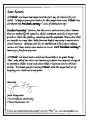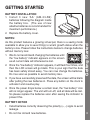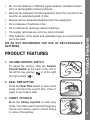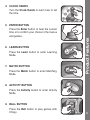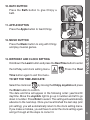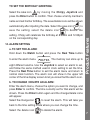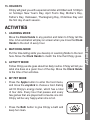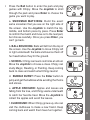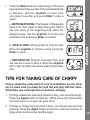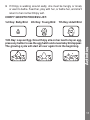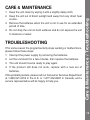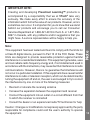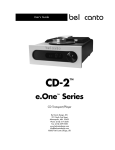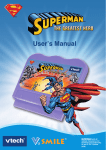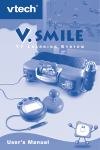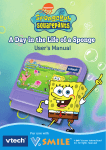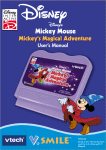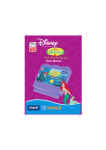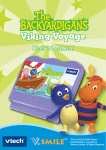Download VTech Learning Time Cuckoo Clock Instruction manual
Transcript
Learning Time Cuckoo Clock TM INTRODUCTION Introduction Thank you for purchasing the VTech® Learning Time Cuckoo ClockTM! The Learning Time Cuckoo ClockTM introduces time telling and ageappropriate curriculum in a fun and engaging way. Chirpy, your very own cuckoo bird, teaches basic time telling skills and daily planning concepts through playful animations. Cheerful music and fun pet games add to the enjoyment and allow learning and fun on the go! INCLUDED IN THIS PACKAGE • One VTech® Learning Time Cuckoo ClockTM learning toy • One instruction manual WARNING: All packing materials, such as tape, plastic sheets, wire ties and tags are not part of this toy, and should be discarded for your child’s safety. GETTING STARTED NOTES: As this product features a growing virtual pet, there is a saving mode available to allow you to save Chirpy’s current growth status when the battery is low. Please follow the instructions below to change batteries without memory loss: 1. We do not recommend changing the batteries until the “low battery” indicator appears on the screen as all current data will otherwise be lost. 2. Once the “low battery” indicator appears, it will flash four times, and then the LCD screen will go blank. This is your sign that the data has been safely stored away. You can now change the batteries. Do it as soon as possible to avoid memory loss. 3. If you have successfully preserved the data, the screen will be blank after putting the new batteries in. Press any button on the clock to activate it and resume play. 4. Once the power drops below a certain level, the “low battery” icon will no longer appear. The unit will turn-off, and all data will be lost. So please replace the batteries soon after seeing the indicator to prevent this. BATTERY NOTICE • Install batteries correctly observing the polarity (+, -) signs to avoid leakage. • Do not mix old and new batteries. Getting Started BATTERY INSTALLATION 1. I n s t a l l 3 n e w ‘ A A ’ ( A M - 3 / L R 6 ) batteries following the diagram inside the battery box. (The use of new alkaline batteries is recommended for maximum performance.) 2. Replace the battery cover. PRODUCT FEATURES 1. VOLUME CONTROL SWITCH To adjust the volume, slide the Volume Control Switch at the back of the unit to the left for low volume ( ) or to the right for high volume ( ). Product Features • Do not mix batteries of different types: alkaline, standard (carbonzinc) or rechargeable (nickel-cadmium). • Remove the batteries from the equipment when the unit will not be used for an extended period of time. • Always remove exhausted batteries from the equipment. • Do not dispose of batteries in fire. • Do not attempt to recharge ordinary batteries. • The supply terminals are not to be short-circuited. • Only batteries of the same and equivalent type as recommended are to be used. WE DO NOT RECOMMEND THE USE OF RECHARGEABLE BATTERIES. 2. REAL TIME BUTTON Press the Real Time button to enter clock mode and hear the current time. Press it again to see today’s date. 3. CHIRPY JOYSTICK Move the Chirpy Joystick to enter play mode. You’ll also use it to scroll through any menus and choices, and to control Chirpy in some of the games. 4. CLOCK HANDS Turn the Clock Hands to learn how to tell the time. Press the Enter button to hear the current time or to confirm your choice in the menus and games. 6. LEARN BUTTON Press the Learn button to enter Learning Mode. 7. MATCH BUTTON Press the Match button to enter Matching Mode. Product Features 5. ENTER BUTTON 8. ACTIVITY BUTTON Press the Activity button to enter Activity Mode. 9. BALL BUTTON Press the Ball button to play games with Chirpy. 10.BATH BUTTON Press the Bath button to give Chirpy a bath. 11.APPLE BUTTON Press the Apple button to feed Chirpy. 12.MUSIC BUTTON Press the Music button to sing with Chirpy and play musical games. 13.BIRTHDAY AND CLOCK SETTING Hold down the Learn button and press the Real Time button to enter the birthday and clock setting menu. Press the Real Time button again to exit this menu. TO SET THE TIME AND DATE: Select the clock icon Product Features by moving the Chirpy Joystick and press the Enter button to confirm. The date and time will appear in the following order: year/month/ day/time. Move the Joystick right to go up in number and left to go down in number. Press Enter to select. The setting will automatically advance to the next step. Once you have finished the last step (am/ pm setting), you will automatically return to the clock setting menu. If you make a mistake, you will have to enter the clock setting again and go through all the steps to correct it. TO SET THE BIRTHDAY GREETING: Select the cake icon by moving the Chirpy Joystick and press the Enter button to confirm. Then choose a family member’s name and set his/her birthday. The save/delete icons will be shown automatically after inputting the date. Select the save icon to to delete the setting. Chirpy will celebrate the birthday at 8:00am and 12:00pm on the corresponding day. 14.ALARM SETTING a. TO SET THE ALARM: Hold down the Match button and press the Real Time button to enter the alarm menu. The memory can store up to eight different alarms. Use the Joystick to select an alarm to set, and follow the same method used in clock setting to set the time. Press the Real Time button to exit the alarm menu and return to normal clock function. The alarm icon will show in the upper left corner of the time display screen to let you know that the alarm is on. b. TO CHANGE / DELETE AN ALARM: Enter the alarm menu, choose the option you want to change, and press Enter to confirm. The time currently set for that alarm will be shown. Press the Enter button again and the change/delete icons will appear. Select the change icon Product Features save the setting; select the delete icon to reset the alarm. This will take you back to the time setting mode where you can change the time. Select the delete icon to delete the alarm. 15.HOLIDAYS Chirpy will greet you with a special reminder at 8:00am and 12:00pm on holidays: New Year’s Day, April Fool’s Day, Mother’s Day, Father’s Day, Halloween, Thanksgiving Day, Christmas Day and the first day of each season. ACTIVITIES 1. LEARNING MODE Move the Clock Hands to any position and listen to Chirpy tell the time. A fun animation will play on screen when you move the Clock Hands to the start of every hour. 2. MATCHING MODE Put the time-telling skills you develop in Learning Mode to the test here. Move the Clock Hands to match the time that Chirpy gives. 3. ACTIVITY MODE Follow Chirpy as she goes about her daily routine. Chirpy will tell you what she does at a given hour of the day. Move the Clock Hands to the time of her activities. Activities 4. MY PET MODE • Press the Apple button to enter the food menu, and move the Joystick to choose a food. Eating will fill Chirpy’s energy meter, which has a total of four dots. Every hour that passes and every few games that are played will consume one dot. Chirpy will be very happy when she is full. • Press the Bath button to give Chirpy a bath and keep her clean. a. SNOWMAN MATCHING: Build the exact same snowman that you see on the right side of the screen. Use the Joystick to match the top, middle, and bottom piece by piece. Press Enter to confirm the match and move on to the next part, but choose carefully. Once you press Enter, you can’t go back. b. BALL BOUNCING: Balls will fall from the top of the screen. Use the Joystick to move Chirpy left or right underneath the balls and bounce them off her head before they hit the ground. c. SCHOOL: Chirpy can learn cool tricks at school. Move the Joystick to choose a class. Chirpy can study Magic, Reading, or Painting. Keep coming back to class and watch what Chirpy learns! d. BUBBLE BURST: Press the Enter button to jump and get the bubbles while avoiding the thorns and stones. e. APPLE ORCHARD: Apples and leaves are falling from the tree, and Chirpy waits underneath to catch her favorite treat. Move the Joystick to collect the apples and avoid the leaves. f. CLUBHOUSE: When Chirpy grows up, she can visit the clubhouse to make a new friend. Keep coming back and watch them have fun together. Activities • Press the Ball button to enter the park and play games with Chirpy. Move the Joystick to stroll through the park and press Enter to choose the game you want to play. a. NOTES MATCHING: The flowers in this garden need more than water to help them grow. Match the note given at the beginning and watch the flowers bloom. Use the Joystick to choose the matching note and press Enter to confirm. b. SING ALONG: Chirpy wants to sing for you! Move the Joystick to choose a song and press Enter to select. c. DANCING FUN: Chirpy is one funky chick, and she has the moves to show it. Move the Joystick left or right to match the dance steps of the other bird. Activities • Press the Music button to take Chirpy to the town square where there are lots of musical adventures to discover. Use the Joystick to move from one place to another and press Enter to play a game. TIPS FOR TAKING CARE OF CHIRPY Chirpy needs the same kind of care and attention as any other pet so make sure you keep her well fed and play with her often. Otherwise, she could get sick or become unhappy. 1. If Chirpy shakes her head and refuses to play, she must be hungry. Press the Apple button to feed her. When she is full, she’ll shake her head if you try to give her more food. 2. If Chirpy is hungry for more than 3 days, she will get sick and stop growing. Press the Apple button to feed her. She will continue to grow when she becomes healthy again. 10 3. If Chirpy is walking around sadly, she must be hungry or lonely or want to bathe. Feed her, play with her, or bathe her, and she’ll return to her normal Chirpy self. CHIRPY GROWTH PROCESS LIST: 4th Day: Young Bird 7th Day: Adult Bird 15th Day: Lays an Egg. Once Chirpy sits on her nest to lay an egg, press any button to see the egg hatch and a new baby bird appear. The growing cycle will start all over again from the beginning. Activities 1st Day: Baby Bird 11 CARE & MAINTENANCE 2. Keep the unit out of direct sunlight and away from any direct heat source. 3. Remove the batteries when the unit is not in use for an extended period of time. 4. Do not drop the unit on hard surfaces and do not expose the unit to moisture or water. TROUBLESHOOTING If for some reason the program/activity stops working or malfunctions, please follow these steps: 1. Interrupt the power supply by removing the batteries. 2. Let the unit stand for a few minutes, then replace the batteries. 3. The unit should now be ready to play again. 4. If the product still does not work, replace with a new set of batteries. If the problem persists, please call our Consumer Services Department at 1-800-521-2010 in the U.S. or 1-877-352-8697 in Canada, and a service representative will be happy to help you. Care & Maintenance / Troubleshooting 1. Keep the unit clean by wiping it with a slightly damp cloth. 12 IMPORTANT NOTE: Creating and developing Preschool Learning™ products is accompanied by a responsibility that we at VTech® take very seriously. We make every effort to ensure the accuracy of the information which forms the value of our products. However, errors sometimes can occur. It is important for you to know that we stand behind our products and encourage you to call our Consumer Services Department at 1-800-521-2010 in the U.S. or 1-877-3528697 in Canada, with any problems and/or suggestions that you might have. A service representative will be happy to help you. This equipment has been tested and found to comply with the limits for a Class B digital device, pursuant to Part 15 of the FCC Rules. These limits are designed to provide reasonable protection against harmful interference in a residential installation. This equipment generates, uses and can radiate radio frequency energy and, if not installed and used in accordance with the instructions, may cause harmful interference to radio communications. However, there is no guarantee that interference will not occur in a particular installation. If this equipment does cause harmful interference to radio or television reception, which can be determined by turning the equipment off and on, the user is encouraged to try to correct the interference by one or more of the following measures: Note Note: • Reorient or relocate the receiving antenna • Increase the separation between the equipment and receiver • Connect the equipment into an outlet on a circuit different from that to which the receiver is connected • Consult the dealer or an experienced radio/TV technician for help Caution : Changes or modifications not expressly approved by the party responsible for compliance could void the user’s authority to operate the equipment. 13