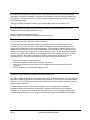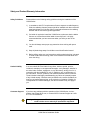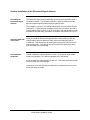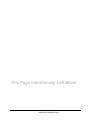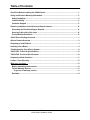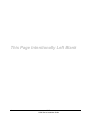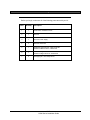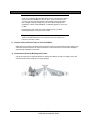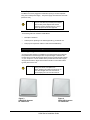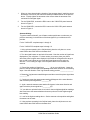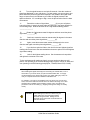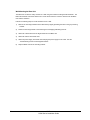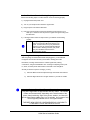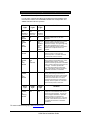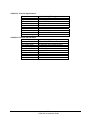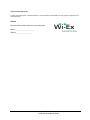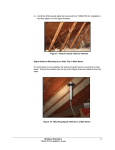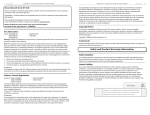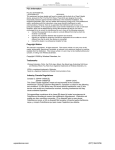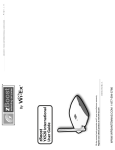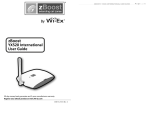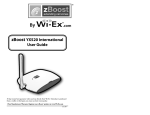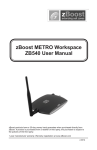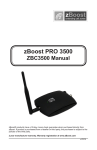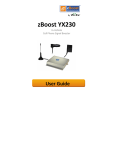Download zBoost YX600 Series Installation guide
Transcript
zBoost YX600 Series Installation Guide Rev. A Copyright Notice This manual is copyrighted. All rights reserved. This manual, whole or in part, may not be copied, photocopied, reproduced, translated, or reduced to any electronic medium or machine-readable form for distribution. This manual, whole or in part, may not be modified without prior consent, in writing, from Wireless Extenders. Copyright © 2006 by Wireless Extenders, Inc. One Meca Way, Norcross, GA 30093, U.S.A. Trademarks Wireless Extenders, the Wi-Ex logo, Extending Cell Zones and Wireless Where You Want It are registered trademarks of Wireless Extenders, Inc. iDEN is a registered trademark of Motorola. Nextel is a registered trademark of Nextel Communications Corp. FCC Information FCC ID: SO4YX500-CEL , SO4YX510-PCS, SO4YX510 This equipment has been tested and found to comply with the limits for a Class B digital device, pursuant to Part 15 of the FCC Rules. These limits are designed to provide reasonable protection against harmful interference in the residential installation. This equipment generates, uses and can radiate radio frequency energy and, if not installed and used in accordance with the instructions, may cause harmful interference to radio communications. However, there is no guarantee that interference will not occur in a particular installation. If this equipment does cause harmful interference to radio or television reception, which can be determined by turning the equipment off and on, the user is encouraged to try to correct the interference by one or more of the following measures: • • • • Reorient or relocate the receiving antenna. Increase the separation between the equipment and receiver. Connect the equipment into an outlet on a circuit different from that to which the receiver is connected. Consult the dealer or a professional installer for help. Industry Canada Regulations Canada IC: 5544A-YX500CEL, 5544A-YX500PCS, 5544A-YX510 This Class B digital apparatus meets all requirements of the Canadian Interference Causing Equipment Regulations. Operation is subject to the following two conditions: (1) this device may not cause harmful interference, and (2) this device must accept any interference received, including interference that may cause undesired operation. Cet appareillage numérique de la classe [B] répond à toutes les exigences de l'interférence canadienne causant des règlements d'équipement. L'opération est sujette aux deux conditions suivantes: (1) ce dispositif peut ne pas causer l'interférence nocive, et (2) ce dispositif doit accepter n'importe quelle interférence reçue, y compris l'interférence qui peut causer l'opération peu désirée. Rev. A Wi-Ex YX600 Series Installation Guide Read First Before Installing the YX600 Series Before unpacking this box, verify that your phone operates on the frequency band supported by this product. - The YX600-CEL will enhance your in-building coverage for local provider networks operating at the 800MHz (Cellular) frequency. - The YX600-PCS will enhance your in-building coverage for local provider networks operating at the 1900MHz (PCS) frequency. (NOTE) The YX600 Series is not compatible with iDEN, Nextel, SMR or ESMR frequency services. To verify that your phone will work in conjunction with the model purchased, please follow these four simple steps: 1) Unpack the Base Unit and the Base Unit power supply only. 2) Connect the power supply to the Base Unit and plug it into an outlet. All of the lights will flash for several seconds and then the Power light should be solid green. 3) While standing about 1 foot away from the Base Unit, turn on your cell phone or make a call. If the Signal light begins flashing green, you can proceed with the installation of the system. If it flashes red, move your phone further away from the Base Unit (typical for GSM) and retry. 4) If the Signal light does not flash green, try to place another call with your cell phone directly touching the unit (typical for CDMA cell phones). If the Signal light still does not flash green, your cell phone may not be compatible with the model purchased. Contact Wi-Ex technical support at 1-800-871-1612 for further assistance. Note: The YX600 Series is fully automatic. The Install, Signal, and Power lights on the Base Unit are not buttons. There are no buttons to press on the Base Unit. Wi-Ex YX600 Series Installation Guide i Safety and Product Warranty Information Safety Guidelines Please adhere to the following safety guidelines during the installation of the YX600 Series. 1) In accordance with FCC requirements of human exposure to radiofrequency fields, the radiating element (antenna) shall be installed such that a minimum separation distance of 8 inches (20cm) is maintained between the radiating element and the user and/or general population. 2) If a ladder is required to install the YX600 Series, make sure that the ladder feet are on a flat surface and the ladder is securely fixed. It is highly recommended that you have someone assist you while you are on the ladder. 3) You should always wear proper eye protection when working with power tools. 4) Keep all plastic bags away from children to avoid suffocation hazard. 5) Before drilling make sure you know where existing electrical wiring is located to avoid contact with the wiring, which could cause an electrical shock and sever the wiring. Limited Liability In no event shall Wi-Ex be liable for any direct, indirect, special, punitive, incidental, exemplary or consequential damages, or any damages, whether in an action under contract, negligence, or any other theory, arising out of or in connection with the installation of, use of, inability to use, or performance of the information, services, products, and materials available from this manual. These limitations shall apply notwithstanding any failure of essential purpose of any limited remedy. Because some jurisdictions do not allow limitations on how long an implied warranty last, or the exclusion or limitation of liability for consequential or incidental damages, the above limitations may not apply to you. Customer Support If you have any problems with the operation of the YX600 Series, visit our website, http://www.Wi-Ex.com, or contact Wi-Ex Customer Support at 1-800871-1612 for assistance. Warning: Changes or modifications not expressly approved by Wi-Ex could void the user’s authority to operate this equipment. ii Wi-Ex YX600 Series Installation Guide Outdoor Installation of the Directional Signal Antenna Grounding the Directional Signal Antenna The Directional Signal Antenna assembly must be properly grounded when it is installed outdoors. This will help protect the customer's property and the Base Unit against lightning strikes during a lightning storm. The installation must be in accordance with Article 810 of the National Electric Code (NEC). A listed antenna discharge unit must be provided for the lead-in coaxial cable per NEC article 8.10.20 or the shield of the coaxial cable must be permanently and effectively grounded in accordance with NEC article 8.10.21. Securing Cable with a Drip Loop When you install the Directional Signal Antenna, create a drip loop with the coaxial cable at the point where the cable enters the building through an outside wall. This can be done by twisting and securing the cable into a loop near the entry point. This will help prevent moisture from gathering at entry point and leaking into the building. Pre-Installation Guidelines Outdoor installation is preferred when a home is In an area of weak outdoor signal area (generally 1 to 2 bars as indicated on the cell phone). Avoid any drilling or nailing directly into the roof. This could allow water to leak into your home and cause damage. Choosing to mount the antenna into fascia will not compromise your roof and places the antenna up high Wi-Ex YX600 Series Installation Guide iii This Page Intentionally Left Blank iv Wi-Ex YX600 Series Installation Guide Table of Contents Read First Before Installing the YX600 Series .......................................................................... i Safety and Product Warranty Information ................................................................................ ii Safety Guidelines..................................................................................................................... ii Limited Liability ....................................................................................................................... ii Customer Support ................................................................................................................... ii Outdoor Installation of the Directional Signal Antenna ......................................................... iii Grounding the Directional Signal Antenna .......................................................................... iii Securing Cable with a Drip Loop .......................................................................................... iii Pre-Installation Guidelines .................................................................................................... iii YX600 Series Package Contents ............................................................................................... 1 zBoost Product Overview .......................................................................................................... 2 Preparing to Install zBoost ........................................................................................................ 3 Installing Your zBoost ................................................................................................................ 4 Troubleshooting Your zBoost System ...................................................................................... 9 YX600-CEL Technical Specifications ...................................................................................... 10 YX600-PCS Technical Specifications ...................................................................................... 10 Frequently Asked Questions ................................................................................................... 11 Limited 1 Year Warranty ........................................................................................................... 13 Make sure you keep… .............................................................................................................. 13 Before requesting repair service… ...................................................................................... 13 To Get Warranty Service… ................................................................................................... 13 To get out of warranty service… ....................................................................................... 14 Reminder ................................................................................................................................ 14 Wi-Ex YX600 Series Installation Guide v This Page Intentionally Left Blank vi Wi-Ex YX600 Series Installation Guide YX600 Series Package Contents Before you begin, make sure all of the following parts came with your kit: 1 Item Quantity Description 1 1 YX600 Series Installation Guide 2 1 Base Unit 3 1 Base Unit Power Supply 4 4 Base Unit rubber feet 5 1 YX600-CEL Base Antenna: YX027-PCS-CEL YX600-PCS Base Antenna: YX024-PCS 6 1 YX600-CEL Signal Antenna: YX021-CEL YX600-PCS Signal Antenna: YX023-PCS 7 2 Self-tapping #6 x 7/8" Philips Screw Wi-Ex YX600 Series Installation Guide zBoost Product Overview Overview Thank you for selecting zBoost YX600 Series Product. You will now be able to use your cell phone INSIDE your home or office. Gone are the days when you have to go to the window upstairs or walk outside to get enough signal. Like a skylight that brings sunlight into your home, zBoost transports and amplifies the outdoor cellular (800 MHz, or 1900 MHz) signals into your home or office. By following the easy instructions in this installation guide, you will be Extending Cell Zones™ into your home or office. Why Indoor Signals Can Be Weak There are several obstacles that can contribute to the poor reception you receive in your home or office: 1) Location of the Cell Phone Tower to Your Home/Office While cell phone providers have tried to locate cell phone towers to provide the best overall coverage, local ordinances and terrain features can impose restrictions on where these towers can be placed, limiting the signal strength available at your location. 2) Obstructions Caused by Buildings and Terrain Cell phone signals can be completely blocked or reflected by buildings, the walls of a building, trees, hills and other terrain features resulting in low signal strength. Figure 2 2 Wi-Ex YX600 Series Installation Guide Preparing to Install zBoost Check for Signal Strength Before installing zBoost in your home, make sure that you can place calls on the outside of your home or in the attic or at roof level where you will install the signal antenna. The zBoost Series can only bring cell phone signals into your home if cell phone signals are reaching the outside of your home, your attic or at roof level. Using your cell phone, place a call from an outdoor location to confirm that enough signal is present to complete the call. If a weak signal is available at ground level, check the signal strength in an attic or roof level location where the signal antenna could be installed for best performance. If you can reliably make and receive calls outside your home, then zBoost can bring the signal into your home. Important Note on Using Signal Bars to Determine Coverage Area Cell phone signal bars are approximate and vary for each model of phone. The number of bars can fluctuate widely, depending on the exact location of the phone, position or angle of the phone, weather, etc. Most cell phone signal meters update every 6 to 10 seconds. An increase of only one bar typically indicates a 4x to 10x signal increase. THE BEST INDICATOR OF COVERAGE AREA IS YOUR ABILITY TO RELIABLY PLACE AND RECEIVE CALLS. Determine the Needed Coverage Area Identify the location in your home/office where you need signal coverage the most. The YX600 Series can cover up to 10,000 square feet (coverage varies based on outdoor signal level, building construction, and general installation care). Walls, ceilings or floors will reduce the coverage area. Location of Signal Antenna and Base Unit Antenna It is recommended that the Signal Antenna and Base Unit Antenna have approximately 15 feet of vertical separation. If the antennas are too close together, the Install light on the Base Unit will be lit or flash red indicating a problem (See Troubleshooting section). Place the Signal Antenna as high as possible to capture the best signal. Cable Requirements You must use RG-6 coaxial cable and F connectors which are rated for outdoor satellite TV use and can be found at many home improvement and electronic stores. 3 Wi-Ex YX600 Series Installation Guide Power Requirements The Base Unit can be plugged into a standard 2-prong 110 VAC receptacle using the included power supply. The power supply consumes less than 10W (less than 0.2A). Warning: The zBoost YX600 Series base unit MUST only be used with the provided power adaptor. Use of other power adaptors will void the warranty and may damage the unit. Use of other equipment is not FCC approved. Installation Tools Needed The following tools are needed to install zBoost: • #2 Philips screwdriver • Cellular phone operating in the band supported by your zBoost unit • Drill (may be required for outdoor or attic antenna installations) Installing Your zBoost Installing the Signal Antenna Choosing the best location for installation of the Signal Antenna provides the best performance and the largest area of improved signal. Determine the location which provides the strongest signal using the signal strength indicator on your cell phone. Find the location which provides the most bars of signal strength and locate the Signal Antenna at that location. This location will be typically found on the roof. Warning: Figure 3 YX023-PCS Antenna for YX600-PCS 4 Avoid placing antenna near metal such as wiring, A/C ducts, truss plates, etc. When attaching the cable to the antenna, run the cable straight down from the antenna. Avoid draping the coax near the antenna. Figure 4 YX021-CEL Antenna for YX600-CEL Wi-Ex YX600 Series Installation Guide 1. When you have determined the location of the strongest signal, install the correct antenna(s) to a mast or pole with the brackets provided as shown in the pictures above. Loosely tighten the antennas to the mast to allow the antennas to be reoriented for strongest signal. 2. For the YX600-PCS, connect the RG-6 coax to the YX023-PCS panel antenna shown in Figure 3. 3. For the YX600-CEL, connect the RG-6 coax to the YX021-CEL panel antenna shown in Figure 4. Antenna Aiming: To get the maximum benefit, you will want to take special care to make sure you point the antenna(s) in the direction of the best signal for your wireless service provider. For the YX600-CEL complete steps 1 through 8. For the YX600-PCS complete steps 9 through 16. 1. Using a phone operating in the Cellular band, place the cell phone on a nonmetal surface about 6-8 feet from the Base Unit. 2. Turn the signal booster on and wait 30 seconds. Note the number of signal bars displayed on your cell phone. For best results, you want to place your phone where the phone’s signal meter displays in the middle of the signal meter range or less so that it can indicate as you rotate the Signal Antenna to the optimum direction. If it is reading too high, move the phone farther from the base unit antenna. 3. Record the number of signal bars ________(A) on your cell phone. Leave the phone in exactly the same place and pointing in the same direction for the following steps. Note the direction of the Yagi antenna starting position ________________. 4. Rotate the Yagi antenna mast 90 degrees and then record the phone signal bars _________(B). 5. Continue to rotate the antenna mast another 90 degrees in the same direction and record the phone signal bars _________(C). 6. Again, rotate the antenna mast another 90 degrees in the same direction and again record the phone signal bars _________(D). 7. If you desire to optimize further, then look for the two highest signal bar readings above and move the antenna between these two points to find the highest signal bars reading. 8. Look for the highest reading above. Set the antenna to that position and tighten the antenna to the mast. 9. Using a phone operating in the Cellular band, place the cell phone on a nonmetal surface about 6-8 feet from the Base Unit. 5 Wi-Ex YX600 Series Installation Guide 10. Turn the signal booster on and wait 30 seconds. Note the number of signal bars displayed on your cell phone. For best results, you want to place your phone where the phone’s signal meter displays in the middle of the signal meter range or less so that it can indicate as you rotate the Signal Antenna to the optimum direction. If it is reading too high, move the phone farther from the base unit antenna. 11. Record the number of signal bars ________(A) on your cell phone. Leave the phone in exactly the same place and pointing in the same direction for the following steps. Note the direction of the Yagi antenna starting position ________________. 12. Rotate the Yagi antenna mast 90 degrees and then record the phone signal bars _________(B). 13. Continue to rotate the antenna mast another 90 degrees in the same direction and record the phone signal bars _________(C). 14. Again, rotate the antenna mast another 90 degrees in the same direction and again record the phone signal bars _________(D). 15. If you desire to optimize further, then look for the two highest signal bar readings above and move the antenna between these two points to find the highest signal bars reading. 16. Look for the highest reading above. Set the antenna to that position and tighten the antenna to the mast. To aim each antenna for maximum signal, you may need more than one cell phone, one operating in the Cellular band (typically Cingular, Verizon or Alltel) and one operating in the PCS band (typically Sprint, T-Mobile, Metro PCS, Cricket). Running the Coaxial Cable to the Base Unit After installing the Signal Antenna(s) and connecting the coaxial cable, run it to the location in your home where you plan to install the Base Unit. It is highly recommended that you refrain from securing your cable, drilling any holes, etc. until you complete and test the installation of the Base Unit. For example, if you plan to use the Base Unit in the living room of a two-story home, first run the cable from the attic down the stairs to the living room. After the Base Unit is installed and successfully working, find a more direct and permanent route for the cable (e.g., dropping it through the ceiling of a nearby closet). Caution: 6 Before drilling any holes into a wall to run your cable, make sure you know where existing electrical wiring is located. Drilling into live electrical wiring could cause an electrical shock and sever the wire. Wi-Ex YX600 Series Installation Guide Wall Mounting the Base Unit The Base Unit can also be easily mounted on a wall using the included mounting bracket hardware. The Base Unit should be a minimum distance of 4-5 feet off from the floor so there is clearance for the Base Unit antenna extension. Perform the following steps to mount the Base Unit on a wall: 7 1) Remove the mounting bracket from the Base Unit by slightly spreading the tabs on the gray mounting bracket. 2) Fasten the mounting bracket to the wall using the self-tapping wall/ceiling anchors 3) Attach the coaxial cable from the Signal Antenna to the Base Unit. 4) Attach the antenna to the Base Unit. 5) Attach the power supply to the Base Unit and plug the power supply into an outlet. See the Troubleshooting section if a Red light illuminates. 6) Snap the Base Unit into the mounting bracket. Wi-Ex YX600 Series Installation Guide Confirm That Your zBoost is Working Properly Perform the following steps to confirm that the unit is now working properly: 1) Unplug the Base Unit power cord. 2) Turn on your cell phone and check the signal meter. 3) Plug the power cord into the Base Unit. 4) Hold your cell phone about 5 feet from the Base Unit and then turn it on. Wait up to 1 minute for the cell phone to register the signal coming from the Base Unit. 5) If the signal meter shows an improvement, your zBoost unit is working properly. Note: The Signal light may flash green indicating that a call is in progress and zBoost is boosting your signal. In some cases, it may only flash at the beginning of the call. If the Signal light displays either a solid or flashing red move your phone away from the Base Unit and see the troubleshooting section. Improving Your Coverage Area With everything connected and the Base Unit plugged in, you should walk throughout the room and see that you are able to reliably place calls. Remember, coverage varies based on outdoor signal level, building construction, and general installation care. Coverage in adjoining rooms (next to, above, or below) will be reduced due to the walls or the ceiling/floor. Should you desire to improve coverage, you may: 1) Move the Base Unit and/or adjust the angle of the Base Unit antenna. 2) Move the Signal Antenna to a higher location in your attic or outside Important Note on Using Signal Bars to Determine Coverage Area Cell phone signal bars are approximate and very coarse. The number of bars can fluctuate widely, depending on the exact location of the phone, hand positioning, angle of the phone, weather, etc. Most cell phone signal meters update every 6 to 10 seconds. An increase of only one bar typically indicates a 4x to 10x signal increase. THE BEST INDICATOR OF COVERAGE AREA IS YOUR ABILITY TO RELIABLY PLACE AND RECEIVE CALLS. 8 Wi-Ex YX600 Series Installation Guide Troubleshooting Your zBoost System Base Unit Indicator Operation In most cases, problems with zBoost can be diagnosed using the Base Unit’s LED indicators. Please note that GREEN indicates CEL band operation and AMBER indicates PCS band operation. Power Light Install Light Signal Light Cycle RED and GREEN for 3 seconds Cycle RED and GREEN for 3 seconds Cycle RED and GREEN for 3 seconds Normal condition at Power Up Solid GREEN Off Off Normal condition with no cell call in progress Solid AMBER or Solid GREEN Off Flashing or solid GREEN or GREEN With flashing AMBER Normal condition indicating that a call is in progress and the system is providing improved coverage. The Signal Light may also flash periodically with no call in progress indicating normal communication between the cell phone and the cell network. Flashing GREEN Off Off Base Unit has detected a software error. Remove power for 5 seconds and reconnect power. If condition still exists, contact Wi-Ex Customer Service. Solid AMBER or Solid GREEN Flashing RED or Solid RED Off Insufficient distance exists between the Signal Antenna and the Base Unit. Indoor coverage will be reduced. Increase distance between Signal Antenna and Base Unit to achieve maximum performance and coverage. If condition persists after relocating Signal Antenna and/or Base Unit, contact Wi-Ex Customer Support for additional information on Installation. Solid AMBER or Solid GREEN Solid RED Solid RED Signal received from cell tower is too strong. Relocate Signal Antenna to a different location to reduce received signal. Locating the Signal Antenna at an indoor location such as the attic or to a lower height should reduce the received signal strength. Remove power for 10 seconds and reconnect power to reset error. Install Light Signal Light Condition Power Light Flashing AMBER or Flashing GREEN Flashing Red Flashing RED Condition System is receiving signals from either the cell phone or the cell tower which are too strong for proper operation. This may be due to improper installation or operation. Remove power for 10 seconds and reconnect power to reset error. If the error persists, contact Wi-Ex Customer Service for additional information or installation assistance. For more troubleshooting tips, visit www.wi-ex.com 9 Wi-Ex YX600 Series Installation Guide YX600-CEL Technical Specifications Frequencies Networks: Total Signal Gain: RF Output Power: Base Unit Weight: Base Unit Size: AC Power Input: DC Power Output: FCC ID: Industry Canada ID: Patents pending 824 - 896 MHz (CEL only) CDMA, GSM, TDMA, AMPS 56dB (adaptive) ½ Watt EiRP (with included antenna) 12 oz. 5” x 7” x 2” 100 – 120 VAC 60Hz 5VDC, 2.0A SO4YX500-CEL 5544A-YX500CEL YX600-PCS Technical Specifications Frequency Networks: Total Signal Gain: RF Output Power: Base Unit Weight: Base Unit Size: AC Power Input: DC Power Output: FCC ID: Industry Canada ID: Patents pending 10 1850 - 1900 MHz (PCS only) CDMA, GSM, TDMA 60dB (adaptive) ¼ Watt EiRP (with included antenna) 12 oz. 5” x 7” x 2” 100 – 120 VAC 60Hz 5 VDC, 2.0A SO4YX500-PCS 5544A-YX500PCS Wi-Ex YX600 Series Installation Guide Frequently Asked Questions For more FAQ’s, visit our website: www.wi-ex.com What can I expect my cell phone signal range and strength to be inside my home or office? The closer you are to the base, the stronger the signal. This will vary with different conditions. Some of the conditions that will affect the improved coverage area are signal strength outdoors, the type of walls in the home, the placement of the unit and proximity to cellular towers. Your expectations should be that your indoor coverage will be improved. You will be able to make calls where you couldn’t before. The coverage improvement will depend upon many factors. The intent of the Wi-Ex products are to bring outside coverage inside. If you want an even stronger signal, consider a more powerful signal antenna or an internal directional antenna, available as options in our online shopping cart. My carrier is Cingular, how do I know which unit to purchase? The choice of which unit to purchase is determined by the frequency on which your carrier is operating. However in many areas, carriers operate on both Cellular and PCS frequencies. When this occurs, we find that the YX600-CEL is most often the best choice. Of course, if it happens that your phone is indeed working on the PCS frequencies, we will swap units with you for free. Where should I put my Wi-Ex base unit to get the best coverage? You should install your base unit where you need coverage the most. The Wi-Ex base unit is the component that amplifies the signal inside. The coverage is improved in a circular manner from the base unit. The farther you are away from the base unit, the weaker the signal. The base could be placed in the family room, the basement, an office, a bedroom, a home office or a central location. Note: if you install the Signal Antenna too close to the Base Unit, the system will shut down (both the Install and Signal lights will blink red). This is a normal condition for this scenario. It just means that you need to ensure that you have sufficient distance between the 2 antennas; otherwise, it will detect feedback or noise and will automatically shut down. Where is the best place to put my Wi-Ex Signal Antenna? The Wi-Ex signal antenna should be placed at the highest point in your house in order to “catch” the strongest signal. This location could be in the attic or on the roof. The placement of the Signal Antenna is very important. It is best to place this in an un-obstructed area. If you install it outside, place it above the roof line in a vertical position. Or, this antenna can be placed in the area around your home that has the greatest signal strength. Note: if you install the Signal Antenna too close to the Base Unit, the system will shut down (both the Install and Signal lights will blink red). This is a normal condition for this scenario. It just means that you need to ensure that you have proper isolation between the 2 antennas; otherwise, it will detect feedback or noise and will automatically shut down. Is a cellular phone signal booster the same as a wireless router; will it help my WiFi signal? The Wi-Ex unit will not help your WiFi service. This unit is designed to work with wireless PCS and Cellular phones and devices. The WIFI in your home or office uses a different frequency. Is your product available for international use? Our devices currently operate in the in the 800 and 1900MHz frequencies. Some countries outside the US use the same frequencies and the current Wi-Ex models are compatible with these networks. Check the frequencies for a particular country for compatibility. We are developing European and Asian frequencies that should be available before 2008. 11 Wi-Ex YX600 Series Installation Guide Why isn’t my cell phone indicating more signal with more bars? Our YX600-PCS product has a total gain (antenna to antenna) of 58 dB. The YX600-CEL has 56 dB. You will not observe that gain on your signal meter because of the signal spreading out from the antenna. If your phone has a dB meter, 3dB is a significant increase of 2x, 6dB is 4x, and 10dB is 10x. On a four bar phone, 1 "bar" equals about 10dB. The increase in signal you will see depends upon: 1) The level of signal at the Signal antenna (outdoor), 2) The care of the installation (few feet away from metal, adequate antenna separation [15-20 feet vertical recommended]), 3) The signal already present inside (related to building losses) 4) The distance of your phone/device from the Base Unit (signal spreads or diminishes rapidly with distance.) How do I know if I need a grounding kit and how do I install it? Generally, we recommend grounding kits to those installations in areas that receive lightning storms frequently (i.e. many places of Florida) or in situations where the antenna is placed at a high point above ground. Secondly, the recommended method of grounding your antenna is by attaching the grounding wire to a cold water pipe or a ground rod. If you intend to purchase a grounding kit, you will need to purchase the YX012. Ordering can be done via our website or by contacting WI-Ex. My signal light is continually blinking What you are witnessing on your unit is completely normal and your unit is functioning within normal parameters. In order for the signal light to flash, all the base station has to do is to receive a signal from any phone. Phones will periodically update themselves to their network. What the base unit is receiving is that update signal. The frequency and duration of the update will vary from phone to phone, and from areas of weak signal, to areas of ideal signal. If this occurs when all cellular phones are off, please call technical support. Can I use my existing RG-59 cable to install my unit? To answer your question, the cable that is currently in the wall is most likely a cable we refer to as RG-59. It has been a common cable in use for cable TV applications for the last 30 years. The cable we use with our unit is called RG-6. It is most commonly associated with the satellite industry and is used over RG-59 because of the lower signal loss that it provides, and to the extra benefit of an increased run length. We would advise against using the RG-59 in any application with our unit. There are usually several cell phones in use at one time in my home, will your product boost all of our signals simultaneously? The YX600 Series is designed to cover multiple signals simultaneously and will allow multiple users to operate at the same time. For example, if there were 8 people in the same room then the system would help each of them. 12 Wi-Ex YX600 Series Installation Guide Limited 1 Year Warranty Wi-Ex warrants every Wi-Ex product to be free from defects in material and workmanship under normal use for the warranty period of one year. Who Is Covered? You must have proof of purchase to receive warranty service. A sales receipt or other document showing that you purchased the product is considered proof of purchase. This limited warranty extends only to the original consumer purchaser or any person receiving the product as a gift from the original consumer purchaser and to no other purchaser or transferee. This warranty does NOT extend to commercial users. What is Covered? Warranty coverage begins the day you purchase the product. For1 year from the original date, at the option of Wi-Ex, the Cell Phone Signal Booster will be repaired or replaced with a new, repaired, refurbished or comparable product (whichever is deemed necessary) if it becomes defective or inoperative. This exchange is done without charge to you for parts and labor. You will be responsible for the cost of shipping to and from the location designated by Wi-Ex. If Wi-Ex cannot reasonably repair or replace the unit then Wi-Ex may, at its sole discretion, refund the price you paid for the product or the price of the unit. All products, including replacement products, are covered only for the original warranty period. When the warranty on the original product expires, the warranty on the replacement product also expires What is Excluded? Your warranty does NOT cover: • Labor charges for installation or setup of the unit. • Product replacement because of misuse, accident, lightening damage, unauthorized repair or other cause not within the control of Wi-Ex. • Incidental or consequential damages resulting from the product. Some states do not allow the exclusion of incidental or consequential damages, so the above exclusion may not apply to you. • Any modifications or other changes to the product, including but not limited to software or hardware modifications in any way other than as expressly authorized by Wi-Ex will void this limited warranty. • A product has been modified or adapted to enable it to operate in any country other than the country for which it was designed, manufactured, approved and/or authorized, or repair of products damaged by these modifications. Make sure you keep… Please keep your sales receipt or other document showing proof of purchase. Attach it to this User Guide and keep both nearby. Also keep the original box and packing material in case you need to return your product. Before requesting repair service… PLEASE CHECK THE TROUBLESHOOTING SECTION OF THE GUIDE. This may save you a call. To Get Warranty Service… Warranty service will be provided by Wi-Ex. If you believe you need service for your unit, contact Wi-Ex at 1- 800- 871-1612. A representative will go through a diagnostic checklist with you. If it is determined that the product needs to be returned for service or exchanged, you will receive a return merchandise authorization (RMA) number. The representative will give you complete shipping details. 13 Wi-Ex YX600 Series Installation Guide To get out of warranty service… To obtain out of warranty service, contact Wi-Ex at 800 971-1612 for information on the possibility of any costs for repair or replacement of outof-warranty products. Reminder Record the model and serial number found on the product below: Model # _____________________________ SERIAL # _________________________ 14 Wi-Ex YX600 Series Installation Guide