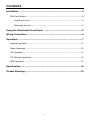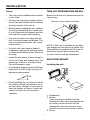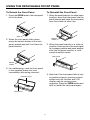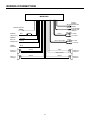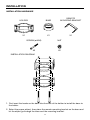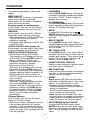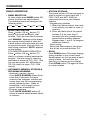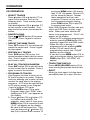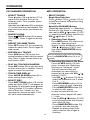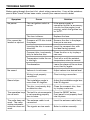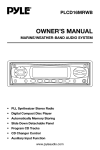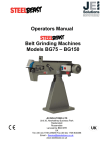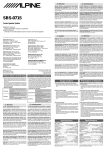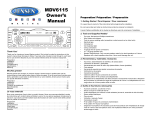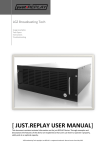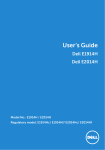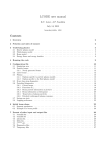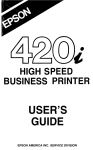Download PYLE Audio PLCD18MRMP Owner`s manual
Transcript
PLCD18MRMP OWNER’S MANUAL Mobile Audio System • PLL Synthesizer Stereo Radio • Digital Compact Disc Player/MP3 Player • Automatic Memory Storing • Slide Down Detachable Panel • Program CD Tracks • Electronic Shockproof (ESP) Function • CD Changer Control • Auxiliary Input Function www.pyleaudio.com CONTENTS Installation .....................................................................................................3 DIN Front-Mount....................................................................................................3 Installing the unit.............................................................................................3 Removing the unit...........................................................................................4 Using the Detachable Front Panel .............................................................5 Wiring Connection ........................................................................................6 Operation .......................................................................................................7 General Operation ..............................................................................................11 Radio Operation .................................................................................................13 CD Operation ......................................................................................................14 CD Changer Operation .......................................................................................15 MP3 Operation ....................................................................................................15 Specification................................................................................................18 Trouble Shooting .........................................................................................19 2 INSTALLATION Notes: TAKE OUT SCREW BEFORE INSTALL • The unit can be installed on the vehicle or the ships. Before install the unit, please remove the two screws. • Choose the mounting location where the unit will not interfere with the normal driving function of the driver. Take out screws before installation • Before finally installing the unit, connect the wiring temporarily and make sure it is all connected up properly and the unit and the system work properly. • Use only the parts included with the unit to ensure proper installation. The use of unauthorized parts can cause malfunctions. NOTE: If this unit is installed on the ship, you should use two pieces of plastic film (30mmX20mm) supplied with the unit to seal the two holes after remove the screws. And this will be waterproof. • Consult with your nearest dealer if installation requires the drilling of holes or other modifications of the vehicle or the ship. • Install the unit where it does not get in the driver’s way and cannot injure the passenger if there is a sudden stop, like an emergency stop. DIN FRONT-MOUNT Installing the unit • If installation angel exceeds 30¢Xfrom horizontal, the unit might not give its optimum performance. 1 2 182 30˚ 53 3 • Avoid installing the unit where it would be subject to high temperature, such as from direct sunlight, or from hot air, from the heater, or where it would be subject to dust, dirt or excessive vibration. (Fig. 1) 1. Dashboard 2. Holder After inserting the holder into the dashboard, select the appropriate tab according to the thickness of the dashboard material and bend them inwards to secure the holder in place. 3. Screw 3 INSTALLATION Removing the unit 1 6 1 2 5 3 7 4 Front Panel OPEN button (Fig. 2) 2 1. 2. 3. 4. 5. 6. Dashboard Nut (5mm) Spring washer Screw (5x25mm) Screw Strap Be sure to use the strap to secure the back of the unit in place. The strap can be bent by hand to the desired angle. 7. Plain washer 1. Before removing the unit, press the OPEN button to slide down the front panel. 2. Lever Insert the levers supplied with the unit into the grooves in the housing as shown in figure until they click. Pulling the levers makes it possible to remove the unit from the dashboard. 4 USING THE DETACHABLE FRONT PANEL To Detach the Front Panel To Reinstall the Front Panel 1. Press the OPEN button, the front panel will slide down. 1. When the panel bracket is in slide down position, insert the front panel into the panel bracket and push the front panel from the middle to slide it up. Open Bottom Button 2. When the front panel slides down, press the bottom button of the front panel upward and pull it out from the panel bracket. 2. When the panel bracket is in slide up position, insert a side of the front panel to its proper position and push another side into the panel bracket, a ‘click’ sound should be heard. Front Panel Bottom Button 3. For safekeeping, store the front panel in the supplied protective case immediately after being removed. 3. Note that if the front panel fails to lock in position properly, pressing control button may not function and LCD display may be missing some segments. Press the OPEN button and then re-install the front panel again. Protective Case Front Panel 5 WIRING CONNECTION MAIN UNIT (BLACK) ANTENNA SOCKET IGNITION SWITCH (B+) RED MEMORY BACK-UP YELLOW (BLACK) CD CHANGER AUX IN (GREY) REAR RCA CABLE GROUND (B–) FRONT Lch SPEAKER REAR Lch SPEAKER CONNECTOR SOCKET (YELLOW) Rch RED Lch WHITE BLACK POWER ANTENNA WIRING REMOTE CONNECTOR SOCKET Rch RED Lch WHITE BLUE WHITE GREY WHITE/BLACK GREY/BLACK GREEN VIOLET GREEN/BLACK VIOLET/BLACK 6 FRONT Rch SPEAKER REAR Rch SPEAKER OPERATION CONTROL & FUNCTIONS KEYS 1 8 6 2 3 5 4 7 This unit is a marine rated wired remote control made using a modified controller or similar layout. It is capable of operation specified functions on the marine AM/FM/CD receiver and the marine AM/FM/Cassette receiver. The body, buttons, controls and display need to be UV and water-resistant. It includes and LCD and an illumination circuit. The flat body should be watertight and the circuit board clear coated. 1 Power button Press the button (1) shortly to turn on/off the head unit. Press button (1) for more than 3 seconds, the button is operated to initial volume control button. When system power turns on, the volume is set to initial volume level. 2 MUTE button In RADIO/AUX IN mode, press MUTE / button (2) to activate mute function and “MUTE” will appear on the display. Press the button once again to release mute function and return the volume to the last position before it was muted. In CD (or CASSETTE)/CDC mode, press / MUTE button (2) to pause CD (or CASSETTE)/CDC player. Press it again to resume play. 3 VOLUME +/- buttons Press VOL / buttons (3) to increase/decrease volume level. 7 OPERATION 4 MODE SELECTION button Press the MODE button (4) to step sequentially through the following sources: e.g. radio mode to CD mode (or cassette mode) to CDC mode to AUX in mode. 5 BAND SELECTION button FOR WEATHER BAND VERSION ONLY: Press the BAND button (5) to step sequentially through the following bands: FM1, FM2, AM, WX. 6 TRACK/SEARCH/TUNE buttons • STATION SELECTION (FOR RADIO OPERATION) Press / buttons (6) shortly to activate automatic seek function. Press for more than 3 seconds until “MAN” appears on the display, the manual tuning mode is selected. If both buttons have not pressed for several seconds, they will return to seek tuning mode and “AUTO” appears on the display. • STATION SELECTION (FOR WEATHER BAND OPERATION) Press / buttons (6) shortly to select channel forward or backward. The range of selecting forward or backward is CH1~CH7 Channels. • CASSETTE REWIND/FORWARD (FOR CASSETTE OPERATION) Press / buttons (6) to activate the cassette fast forward or rewind. • SELECT TRACKS (FOR CD OR CDC OPERATION) Press the / buttons (6) shortly to move to the following track or the previous track. Press the / buttons (6) for more than 3 seconds to activate fast forward or rewind of the disc. Disc play starts from when you release the button. 7 SHIFT/SCAN button (FOR WITH CDC VERSION ONLY) • SCAN (FOR RADIO OPERATION) Press SHIFT/SCAN button (7) to scan through strong stations in the current band. Radio pauses for five seconds at each strong station. At each time the frequency is flashing on the display. Press SHIFT/SCAN button (7) again to listen to current station. • SELECT DISC During CDC operation, press SHIFT/SCAN button (7) to shift mode. And then “SHIFT” will appear on the display. At shift mode, press / buttons (6) to select next disc or previous disc. If there is not any operation for several seconds, it will exit shift mode automatically. 8 Liquid Crystal Display Exhibit the number, the current disc and the current track, and other activated functions on the display (8). 8 INSTALLATION INSTALLATION HARDWARE HOLDER BASE REMOTE MOUNTING BRACKET X1 X1 X1 SCREW (ø4X50) NUT X2 X2 INSTALLATION DIAGRAM 1. First insert the hooks on the base into the slots of the holder to install the base to the holder. 2. Select the proper object, then place the remote mounting bracket on the base and let the object go through the base and the mounting bracket. 9 INSTALLATION 3. Align the screw holes on the holder with the screw holes on the base and the screw holes on the bracket, then use the two screws (ø4X50) and nuts to fix the bracket, the base and holder to the proper location. 4. Last install the remote control to the holder. See below, align the four hooks on the holder with the four slots on the remote control. WIRE 10 OPERATION LOCATION OF KEYS 16 9 11 10 6 12 13 17 19 8 20 1 21 14 22 23 24 5 18 2 3 4 15 7 25 has not been adjusted for several seconds, the mode shall return to volume position and display will return to normal radio, CD or CDC display. GENERAL OPERATION • ON/OFF Switch on the unit by pressing PWR button (9). When system is on, press PWR button (9) again to turn off the unit. Volume Bass Treble Balance Fader • MENU SELECTION FUNCTION Hold press SEL/MENU (10) for several seconds to enter menu select function, then step short press SEL/MENU (10) to select different set mode and separately to press VOL button (11) or VOL button (12) to select your requisite as following order. • FACEPLATE RELEASE Press OPEN button (7) to slide down the removable faceplate. • SOUND ADJUSTMENT Press SEL/MENU button (10) shortly to change audio mode through volume, bass, treble, balance, and fader mdoes, Press VOL button (11) or VOL button (12) to adjust the selected mode. When the currently displayed function BEEP ON/OFF PROGRAM POWER ON VOLUME LEVEL CLOCK ON/OFF WHILE POWER OFF FREQ/CLOCK/NO PRI PRIORITY 11 USA/EUR 12 HOURS/24 HOURS OPERATION For detailed operations, please see below: BEEP ON/OFF When beep on, the beep in generated when every button is pressed. When beep off, the beep is disabled when press any button. Program power on volume level In this mode, you can set the desired volume level when the unit turns on. USA/EUR In this mode, you can select USA or European radio frequency spacing. - USA radio spacing is 200k for FM and 10k for AM. This is the default frequency spacing. - European radio spacing is 50k for FM and 9k for AM. CLOCK ON/OFF while power off In this mode, you can select if the clock is to be displayed while power off. FREQ/CLOCK/NO PRI priority - When select Frequency Priority: The frequency will appear on the unit all the while. Pressing DISP button (1) while in Frequency Priority will temporarily display clock and then returns to frequency display. - When select Clock Priority: The clock will appear on the unit all the while. Pressing DISP button (1) while in Clock Priority will temporarily display selected station frequency (in RADIO mode) or track number (in CD/CDC mode) and then returns to clock display. - When select No Priority: When the frequency appears on the unit, pressing DISP button (1) will display clock and it will not return to frequency display until DISP button (1) pressed again. When the clock appears on the unit, pressing DISP button (1) will display frequency information. 12hours/24hours In this mode, you can set 24 hours mode or 12 hours mode. - When the currently displayed function has not been adjusted for several seconds, it will exit menu set mode. - When you have set CLOCK ON during power off state, LCD backlight will be turn on together. • LOUDNESS Press LOUD (DIM) button (15) shortly to reinforce the bass output and display will show “LOUD”. Press it again to release this function. • ILLUMINATION Press LOUD (DIM) button (15) for more than 2 seconds to adjust the brightness of the LCD display backlight. • MUTE In radio/AUX IN mode, press /MUTE button (3) to mute audio level. Press the button again to release mute function. • SELECT MODE Press MODE button (6) to choose desired listening mode. (e.g. radio mode to CD (MP3) mode to CDC mode to AUX IN mode. • SET THE CLOCK Press DISP button (1) for more than 2 seconds until the clock is shown on the display and flashes. Then press the button (17) to change minutes or button (16) to change hours. • LIQUID CRYSTAL DISPLAY Exhibit current frequency and activated functions on the display (8). • ESP FUNCTION If the unit has the electronic shockproof function, it can be shockproof about several tens of seconds. • RESET Reset button (25) must be activated with either a ballpoint pen or thin metal object. The reset button is to be activated for the following reasons: - Initial installation of the unit when all wiring is completed. - All the function buttons do not operate. - Error symbol on the display. Note: If press reset button (25), the unit can’t work yet, please use a cotton swab soaked in isopropyl alcohol to clean the socket on the front panel. • RECOVERING INITIAL VALUE In radio (AM/FM/WB) mode, press MODE button (6) for more than three seconds, the display will appear “EEP INIT”, and all settings recover factory value. 12 OPERATION • STATION STORING The preset buttons (14) can be used to store 6 stations in each band (FM 1, FM 2, FM 3 and AM1, AM2) for convenient access to your favorite stations. - Programming stations 1. Select the desired band, then tune in the station you want to store in memory. 2. Press and hold one of the preset buttons (14) for more than 2 seconds until the corresponding preset button number appears. Repeat steps 1. and 2. to program additional stations. - Quick tuning Select the desired band, then press one of the six preset buttons (14). RADIO OPERATION • BAND SELECTION At tuner mode, press BAND button (18) shortly to select the desired band. The reception band will change in the following order: FM1 FM2 FM3 AM1 AM2 W.B • SELECTING STATION Press button (16) or button (17) shortly to activate automatic seek function. Press for more than 3 seconds until “MANUAL” appears on the display, the manual tuning mode is selected. If both buttons have not been pressed for several seconds, they will return to seek tuning mode and “AUTO” appears on the display. • SCAN Press SCAN button (13) to scan through strong stations in the current band. Radio pauses for five seconds at each strong station. At each time the frequency is flashing on the display. Press SCAN button (13) again to listen to current station. FOR WEATHER BAND OPERATION: Press button (16) or button (17) shortly to choose channel backward or forward. And the range of selecting backward or forward is CH1~CH7. And you can also press M1~M6 buttons (19~24) shortly to select CH1~CH6 directly. • AUTOMATIC MEMORY STORING & PROGRAM SCANNING - Automatic memory storing Press AS/PS (ELAPSE) button (2) for more than 2 seconds, the radio searches the strongest stations and stores them into the corresponding preset number button. When all completed, it will change to scan preset station automatically. - Program scanning Press AS/PS (ELAPSE) button (2) shortly to scan all station presets saved in memory. 13 OPERATION and press MEM button (19) shortly, then “P-03” will appear. So track 10 will be secondly played. Repeat these operations and you can program CD tracks to your need. If you completed program setting, press PGM button (20) to play CD in programmed order. Note: Using Program function can only select up to 32 tracks to play in any order. When you have selected 32 tracks to be programmed. “FULL” will appear on the display. - When the CD is played in programmed order by pressing PGM button (20), pressing it again will exit PGM mode. - When the disc is playing in programmed order, pressing MEM button (19) will cancel the all programmed content and “CLEAR” appears on the display. - If you don’t press MEM button (19) to carry out program setting, then press PGM button (20), “NO-PGM” will appear. CD OPERATION • SELECT TRACKS Press button (16) or button (17) to move to the previous track or the following track. Track number shows on display. Hold press button (16) or button (17) to fast reverse or fast forward. Disc play starts from when you release the button. • PAUSE PLAYING Press / MUTE button (3) to pause CD player. Press it again to resume play. • REPEAT THE SAME TRACK Press RPT button (21) to continuously repeat the same track. Press it again to stop repeat. • PREVIEW ALL TRACKS Press SCN button (23) to play first several seconds of each track on current disc. Press it again to stop intro scan and listen to track. • TRACK/TIME DISPLAY Press AS/PS (ELAPSE) button (2) to show running time/remain time of track. • PLAY ALL TRACKS IN RANDOM Press SHF button (22) to play all tracks on the current disc in random. Press it again to cancel the function. • EJECT When the front panel is sliding down, press EJ button (4) to eject the disc. • PROGRAM CD TRACKS Use Program function to select up to 32 tracks to play in any order. Program works by allowing you to select a track number for each spot in the playing sequence. A CD must be inserted and in CD playing mode to use Program. - How to program CD tracks 1. Press MEM button (19) to enter Program mode, then “PGM” stars flashing and “P-01” icon appears on the display. 2. Press button (16) or button (17) to choose track number. For example, select track 6, then press MEM button (19) to memorize it and “P-02” will appear on the display. So track 6 will be played first. Thus, you can also press / buttons (17) and (16) to choose track number 10 14 OPERATION CD CHANGER OPERATION MP3 OPERATION • SELECT TRACKS Press button (16) or button (17) to move to the previous track or the following track. Track number shows on display. Hold and press button (16) or button (17) to fast reverse or fast forward. Disc play starts from when you release the button. • SELECT SONGS Single Step Selection: Press button (16) or button (17) to reverse or advance the previous song in single step. Select By SCAN/MP3 Button: “Searching track directly” => “Searching Directory or File Name”=> searching from root by VOL / buttons (11&12) => searching from current directory by VOL / buttons (11&12). 1. Searching Track Directly Press MP3 button (13) one time to enter into “Searching track directly” mode. Setdesired track by VOL / buttons (11&12), and then press BAND/ENTER button (18) shortly. • PAUSE PLAYING Press /MUTE button (3) to pause CDC player. Press it again to resume play. • REPEAT THE SAME TRACK Press RPT button (21) to continuously repeat the same track. Press it again to stop repeat. • PREVIEW ALL TRACKS Press SCN button (23) to play first several seconds of each track on current disc. Press it again to stop intro scan and listen to track. The unit searches the track after few seconds, even if the BAND/ENTER button (18) is not pressed. 2. Searching Directory or File Name Press the MP3 button (13) two times. It enters into “Searching Directory or File Name” mode. The unit searches files and directories by name which is entered bt the user with VOL / buttons (11&12). -use VOL / buttons (11&12) to select the characters A to Z, blank, 0 to 9, _, -, +. -Press SEL/MENU button (10) to confirm entry of each characters. -Press BAND/ENTER button (18) to start the title search. In case the selected title is a directory name, display will show (‘ ‘), then - Use the VOL / buttons (11&12) to list all songs under this directory and select the title. - Press BAND/ENTER button (18) to confirm and start the play. - Repeat the above steps if the newly selected title is again a directory. • PLAY ALL TRACKS IN RANDOM Press SHF button (22) to play all tracks on the current disc in random. Press it again to cancel the function. • TRACK/TIME DISPLAY Press AS/PS (ELAPSE) button (2) to show running time of track. • SELECT DISC Press SHIFT/SCAN button (13) to shift mode and then “SHIFT” will appear on the display. At shift mode, press button (16) or button (17) to select previous disc or next disc. If there isn’t any operation for several seconds, it will exit shift mode automatically. 15 OPERATION name, display will show (‘ ‘), then - Use the VOL / buttons (11&12) buttons to list all songs under this directory and select the title. - Press BAND/ENTER button (18) to confirm and start the play. - Repeat the above steps if the newly selected title is again a directory. 4. Searching From Current Directory Press MP3 button (13) four times, the unit searches file or directory from current directory by VOL / buttons (11&12). (D-DIR icon turns on if the name is directory). The current directory name is displayed for a second and the currently playing file name is displayed (selected). The user can select the directory or file in the directory by VOL / buttons (11&12). The selected file can be played by pressing BAND/ENTER button (18). Note: In this mode, you can also press the corresponding buttons listed on the Table 1 below to input your desired character to select the files or directories. KEY Assigned IN Searching mode (Table 1) Normal In MP3 searching SCAN MP3 Searching Mode Select BAND ENTER M1 A, B, C, 1 M2 D, E, F, 2 M3 G, H, I, 3 M4 J, K, L, 4 M5 M, N, O, 5 M6 P, Q, R, 6 MODE S, T, U, 7 TUNE DOWN V, W, X, 8 TUNE UP Y, Z, SPACE, 9 DISP _, –, +, 0 SELECT CHARACTER SHIFT CHARACTER SELECT (A, B~Z, SPACE, 0~9, _, -, +) VOL UP/DOWN AS/PS • PAUSE Press /MUTE button (3) to pause MP3 player. Press it again to resume play. • REPEAT THE SAME SONG Press RPT button (21) to continuously repeat the same song. Press it again to cancel repeat function. • PLAY SONGS IN RANDOM ORDER During MP3 operation, press SHF button (22) to play songs in random order. Press it again to cancel the function. BACKSPACE 3. Searching From Root Directory Press MP3 button (13) three times, the unit searches file or directory from root by VOL / buttons (11&12). (D-DIR icon turns on if the name is directory). Display will list all available directories and songs. Select the desired directory/songs by using VOL / buttons (11&12) and BAND/ENTER button (18) to confirm. If the selected title is a song, it starts to play. If the selected title is a directory • SCAN The scan function enables you to listen to the first few seconds of the song. Press SCN button (23) to activate/deactivate scan function. • DISPLAY INFORMATION Press DISP button (1) to show the following information, such as the clock, the ID3 TAG (if available: song title, directory name, artist name, other contents…) and other information. 16 OPERATION C. Notes on MP3 files: 1. The disc must be in the ISO9660 level 1 or level 2 format, or Joliet or Romeo in the expansion format. 2. When naming a MP3 file, be sure the file name extension is “.MP3”. 3. For a non-MP3 file, even though the file name extension is “.MP3”, the unit cannot recognize it. Note: A. Notes on discs: 1. Attempting to use non-standard shape discs (e.g. square, start, heart) may damage the unit. Be sure to use round shape CD discs only for this unit. 2. Do not stick paper or tape, etc, onto the label side or the recording side of any discs, as it may cause a malfunction. 3. Dirt, dust, scratches and warping discs will cause misoperation. B. Notes on CD-Rs (recordable CDs)/ CD-RWs (rewritable CDs): 1. Be sure to use discs with following marks only for the unit to play: Recordable Rewritable 2. The unit cannot play a CD-R and CDRW that is not finalized. (Please refer to the manual of your CD-R/CD-RW recorder or CD-R/CD-RW software for more information on finalization process). 3. Depending on the recording status, conditions of the disc and the equipment used for the recording, some CD-Rs/CD-RWs may not be played on this unit. (see *1) *1:To have more reliable play back, please see following recommendations: a: Use CD-RWs with speed 1x to 4x and write with speed 1x to 2x. b. Use CD-Rs with speed 1x to 8x and write with speed 1x to 2x. c. Do not play a CD-RW which has been written for more than 5 times. 17 SPECIFICATION GENERAL Power Supply Requirements Chassis Dimensions Tone Controls - Bass (at 100 Hz) - Treble (at 10 KHz) Maximum Output Power Current Drain : DC 12 Volts, Negative Ground : 178 (W) x 178 (D) x 50 (H) mm : : : : ± 10 dB ± 10 dB 4 x 50 Watts 15 Ampere (max.) CD PLAYER Signal to Noise Ratio Channel Separation Frequency Response : More than 60 dB : More than 50 dB : 40 Hz - 18 KHz RADIO FM 87.5 to 107.9 MHz 10.7 MHz 3 µV > 30 dB Frequency Coverage IF Sensitivity (S/N = 30 dB) Stereo Separation : : : : Frequency Coverage IF Sensitivity (S/N = 20 dB) AM : 530 to 1720 KHz : 450 KHz : 32 dBu 18 TROUBLE SHOOTING Before going through the check list, check wiring connection. If any of the problems persist after check list has been made, consult your nearest service dealer. Symptom No power. Disc cannot be loaded or ejected. Cause Solution The car ignition switch is not on. If the power supply is connected to the car accessory circuits, but the engine is not moving, switch the ignition key to “ACC”. The fuse is blown. Replace the fuse. Presence of CD disc inside the player. Remove the disc in the player, then put a new one. Inserting the disc in reverse Insert the compact disc with direction. the label facing upward. No sound. Sound skips. Compact disc is extremely dirty or defective disc. Clean the disc or try to play a new one. Temperature inside the car is too high. Cool off or until the ambient temperature return to normal. Condensation. Leave the player off for an hour or so, then try again. Volume is in minimum. Adjust volume to a desired level. Wiring is not properly connected. Check wiring connection. The installation angle is more than 30 degrees. Adjust the installation angle less than 30 degrees. The disc is extremely dirty or defective disc. Clean the compact disc, then try to play a new one. The operation keys The built-in microcomputer do not work. is not operating properly due to noise. Press the RESET button. Front panel is not properly fixed into its place. The radio does not work. The radio station automatic selection does not work. The antenna cable is not connected. Insert the antenna cable firmly. The signals are too weak. Select a station manually. 19 88-C1802-15