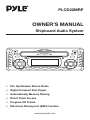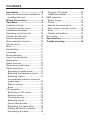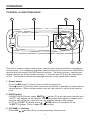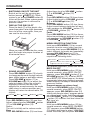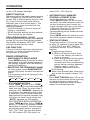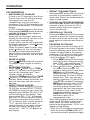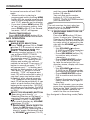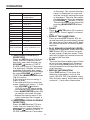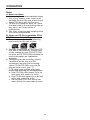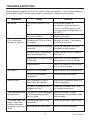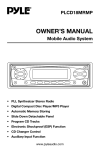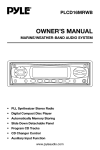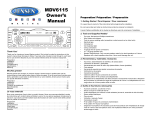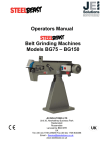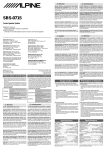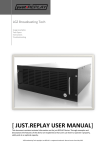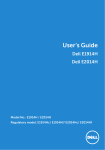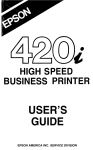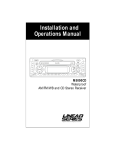Download PYLE Audio PLCD22MRP Owner`s manual
Transcript
PLCD22MRP OWNER'S MANUAL Shipboard Audio System • PLL Synthesizer Stereo Radio • Digital Compact Disc Player • Automatically Memory Storing • Direct Track Access • Program CD Tracks • Electronic Shockproof (ESP) Function www.pyleaudio.com CONTENTS Installation.....................................3 Take out screw before installation ..3 Installing the unit ..........................3 Wiring Connection ........................4 Operation.......................................5 Location of keys .............................5 Control & function keys ..................6 Installation hardware ......................8 Switching on/off the unit ..............10 Display the disc slot .....................10 Sound adjustment ........................10 Menu selection function ...............10 Set the clock.................................11 Mute..............................................11 Equalization ..................................11 Loudness ......................................11 Mode selection .............................11 Liquid crystal display ...................11 illumination....................................11 Reset function ..............................12 Recovering initial value.................12 Radio operation ............................12 Switching to radio mode ............12 Selecting the frequency band ....12 Selecting station.........................12 Automatically memory storing & preset scan.................................12 Station storing ............................12 Scan ...........................................12 CD operation ................................13 Switching to CD mode ...............13 Ejecting a disc ............................13 Pausing playing ..........................13 Selecting tracks..........................13 Direct track access.....................13 Repeating the same track ..........13 Playing all tracks in random .......13 Previewing all tracks...................13 Program CD tracks.....................13 Track/time display ......................14 MP3 operation ..............................14 Select songs...............................14 Pause .........................................15 Repeat the same song ...............15 Play songs in random order .......15 Scan ...........................................15 Display information.....................15 Disc notes.....................................16 Specification .............................. 17 Trouble shooting ........................ 18 2 INSTALLATION 3. Use the glue paper to stick the two mounting bracket to the back of the dashboard. The screw holes of the brackets must respectively aim at the mounting holes in order to fix the unit to the dashboard. TAKE OUT SCREW BEFORE INSTALL Before install the unit, please remove the two screws. Take out screw before install. Mounting Bracket Dashboard NOTE: This unit is installed on the ship, so you should use two pieces of plastic film (30mmX20mm) supplied with the unit to seal the two holes after remove the screws. And this will be waterproof. 4. Open the two pieces of rubber cover on the unit to display the four screw holes, and then use four screws (M4X30) to mount the unit to the dashboard with the mounting plate between the dashboard and the unit. INSTALL THE UNIT 1. According to the mounting paper supplied with the unit, determine the mounting location in the dashboard, and then stick the paper to the dashboard. Dashboard Dashboard Mounting plate Mounting paper Rubber cover Mounting plate 2. Then cut and remove the part of the dashboard in a rectangle shape the same as the hatching area on the mounting paper. And then drill four mounting holes (ø5) in the exact position also according to the mounting paper. Screw (M4x30) Rubber cover Note: If you don’t install the unit according to the installation instructions above, the main unit may be not up to the IPX5 waterproof standard. Dashboard Mounting Location Mounting holes 3 WIRING CONNECTION (BLACK) WIRING REMOTE CONNECTOR SOCKET (YELLOW) RED Rch (YELLOW) ANTENNA CONNECTOR WHITE Lch AUX IN CABLE FUSE RCA CABLE (GREY) RED Rch WHITE Lch BLUE POWER ANTENNA RED YELLOW BLACK FRONT Lch SPEAKER REAR Lch SPEAKER WHITE GREY WHITE/BLACK GREEN GREY/BLACK VIOLET GREEN/BLACK VIOLET/BLACK 4 FRONT Rch SPEAKER REAR Rch SPEAKER IGNITION SWITCH (ACC+) MEMORY BACK-UP (B+) GROUND (B-) OPERATION 6 9 15 7 11 16 10 12 17 20 21 8 14 22 When pull open the disc cover: 26 5 5 18 3 23 24 19 2 4 13 25 1 OPERATION CONTROL & FUNCTIONS KEYS 1 8 6 2 3 5 4 7 This unit is a marine rated wired remote control made using a modified controller or similar layout. It is capable of operation specified functions on the marine AM/FM/CD receiver and the marine AM/FM/Cassette receiver. The body, buttons, controls and display need to be UV and water-resistant. It includes and LCD and an illumination circuit. The flat body should be watertight and the circuit board clear coated. 1 Power button Press the button (1) shortly to turn on/off the head unit. Press button (1) for more than 3 seconds, the button is operated to initial volume control button. When system power turns on, the volume is set to initial volume level. 2 MUTE button In RADIO/AUX IN mode, press MUTE / button (2) to activate mute function and “MUTE” will appear on the display. Press the button once again to release mute function and return the volume to the last position before it was muted. In CD (or CASSETTE) mode, press / MUTE button (2) to pause CD (or CASSETTE) player. Press it again to resume play. 3 VOLUME +/- buttons Press VOL / buttons (3) to increase/decrease volume level. 6 OPERATION 4 MODE SELECTION button Press the MODE button (4) to step sequentially through the following sources: e.g. radio mode to CD mode (or cassette mode) to AUX in mode. 5 BAND SELECTION button FOR WEATHER BAND VERSION ONLY: Press the BAND button (5) to step sequentially through the following bands: FM1, FM2, AM, WX. 6 TRACK/SEARCH/TUNE buttons • STATION SELECTION (FOR RADIO OPERATION) Press / buttons (6) shortly to activate automatic seek function. Press for more than 3 seconds until “MAN” appears on the display, the manual tuning mode is selected. If both buttons have not pressed for several seconds, they will return to seek tuning mode and “AUTO” appears on the display. • STATION SELECTION (FOR WEATHER BAND OPERATION) Press / buttons (6) shortly to select channel forward or backward. The range of selecting forward or backward is CH1~CH7 Channels. • CASSETTE REWIND/FORWARD (FOR CASSETTE OPERATION) Press / buttons (6) to activate the cassette fast forward or rewind. • SELECT TRACKS (FOR CD OPERATION) Press the / buttons (6) shortly to move to the following track or the previous track. Press the / buttons (6) for more than 3 seconds to activate fast forward or rewind of the disc. Disc play starts from when you release the button. 7 SCAN button • SCAN (FOR RADIO OPERATION) Press SHIFT/SCAN button (7) to scan through strong stations in the current band. Radio pauses for five seconds at each strong station. At each time the frequency is flashing on the display. Press SHIFT/SCAN button (7) again to listen to current station. 8 Liquid Crystal Display Exhibit the number, the current disc and the current track, and other activated functions on the display (8). 7 OPERATION INSTALLATION HARDWARE HOLDER BASE REMOTE MOUNTING BRACKET X1 X1 X1 SCREW (ø4X50) NUT X2 X2 INSTALLATION DIAGRAM 1. First insert the hooks on the base into the slots of the holder to install the base to the holder. 2. Select the proper object, then place the remote mounting bracket on the base and let the object go through the base and the mounting bracket. 8 OPERATION 3. Align the screw holes on the holder with the screw holes on the base and the screw holes on the bracket, then use the two screws (ø4X50) and nuts to fix the bracket, the base and holder to the proper location. 4. Last install the remote control to the holder. See below, align the four hooks on the holder with the four slots on the remote control. WIRE 9 OPERATION Adjust bass level by VOLUME button (11) or VOLUME button (12). Treble Press SEL/MENU button (10) three times. Adjust treble level by VOLUME button (11) or VOLUME button (12). Balance Press SEL/MENU button (10) four times. Adjust sound balance between left and right speakers by VOLUME button (11) or VOLUME button (12). Fader Press SEL/MENU button (10) five times. Adjust sound balance between front and rear speakers by VOLUME button (11) or VOLUME button (12). • SWITCHING ON/OFF THE UNIT Switch on the unit by pressing any button (except EJECT (4)). When system is on, press POWER button (9) to turn off the unit. When system power turns on, the system is returned to previous mode. • DISPLAY THE DISC SLOT Press the hook (7) of the plastic disc cover then poke it at a slight downward force to let the cover open, then you can see the disc slot (5). Hook MENU SELECTION FUNCTION Hold press SEL/MENU (10) for several seconds to enter menu select function, then step short press SEL/MENU (10) to select different set mode and separately to press VOLUME button (11) or VOLUME button (12) to select your requisite as following order. When you want to close the disc cover, push the hook into proper location at a horizontal force. BEEP ON/OFF PROGRAM POWER ON VOLUME LEVEL CLOCK ON/OFF WHILE POWER OFF FREQ/CLOCK/NO PRI PRIORITY For detailed operations, please see below: BEEP ON/OFF Hold press SEL/MENU button (10) for several seconds, when BEEP ON/OFF appears, press VOLUME button (11) or VOLUME button (12). to select BEEP on or BEEP OFF. When beep on, the beep in generated when every button is pressed. When beep off, the beep is disabled when press any button. Program power on volume level Hold press SEL/MENU button (10) for several seconds, when BEEP ON/OFF appears, press SEL/MENU button (10) shortly one time to select “program power on volume level” mode. And then you can press VOLUME button (11) or VOLUME button (12) to select the level when the unit turns on. USA/EUR Hold press SEL/MENU button (10) for several seconds, when BEEP ON/BEEP OFF appears, press SEL/MENU button (10) shortly two times to select “USA/EUR” mode. And then you can press VOLUME • SOUND ADJUSTMENT Press SEL/MENU button (10) shortly to change audio mode through volume, bass, treble, balance, and fader mdoes, Press VOLUME button (11) or VOLUME button (12) to adjust the selected mode. When the currently displayed function has not been adjusted for several seconds, the mode shall return to volume position and display will return to normal radio, CD display. Volume Bass Treble Balance USA/EUR 12 HOURS/24 HOURS Fader Volume Press SEL/MENU button (10) one time. Adjust volume level by VOLUME button (11) or VOLUME button (12). Notes: The unit is initially set to volume mode. Bass Press SEL/MENU button (10) two times. 10 OPERATION button (11) or VOLUME button (12) to select USA or European radio frequency spacing. - USA radio spacing is 200k for FM and 10k for AM. This is the default frequency spacing. - European radio spacing is 50k for FM and 9k for AM. CLOCK ON/OFF while power off Hold press SEL/MENU button (10) for several seconds, when BEEP ON/OFF appears, press SEL/MENU button (10) shortly three times to select “clock on/off while power off” mode. And then you can press VOLUME button (11) or VOLUME button (12) to select if the clock is to be displayed while power off. FREQ/CLOCK/NO PRI priority Hold press SEL/MENU button (10) for several seconds, when BEEP ON/OFF appears, press SEL/MENU button (10) shortly four times to select “FREQ/CLOCK/NO PRI priority” mode. And then you can press VOLUME button (11)or VOLUME button (12) to select frequency priority or clock priority or no priority. - When select Frequency Priority: The frequency will appear on the unit all the while. Pressing DSP button (1) while in Frequency Priority will temporarily display clock and then returns to frequency display. - When select Clock Priority: The clock will appear on the unit all the while. Pressing DSP button (1) while in Clock Priority will temporarily display selected station frequency (in RADIO mode) or track number (in CD mode) and then returns to clock display. - When select No Priority: When the frequency appears on the unit, pressing DSP button (1) will display clock and it will not return to frequency display until DSP button (1) pressed again. When the clock appears on the unit, pressing DSP button (1) will display frequency information. 12hours/24hours Hold press SEL/MENU button (10) for several seconds, when BEEP ON/OFF appears, press SEL/MENU button (10) shortly five times to select “12hours/24hours” mode. And then you can press VOLUME button (11) or VOLUME button (12) to set 24 hours mode or 12 hours mode. - When the currently displayed function has not been adjusted for several seconds, it will exit menu set mode. - When you have set CLOCK ON during power off state, LCD backlight will be turn on together. DISPLAY INFORMATION When pressed quickly, the DSP button (1) changes the display as follows. - In AM/FM mode: -> Frequency ->CLOCK -> - In CD mode: -> CD ->CLOCK -> Each display time is 5 seconds, the display will return to the first position after 5 seconds. SET THE CLOCK Press the DISP button (1) shortly until the clock is shown on the LCD display. Then hold down DISP button (1) until the clock flashes. Then press the TUNE button (17) clockwise to change hours or rotate the TUNE button (16) to change minutes. MUTE In radio/AUX IN mode, press /MUTE button (3) to mute audio level. Press the button again to release mute function. EQUALIZATION Press EQ button (19) to turn on equalization function and to select desired audio mode. There are five kinds of mode as below: DSP OFF FLAT POP JAZZ CLASSIC ROCK LOUDNESS Press LOUD (DIM) button (15) shortly to reinforce the bass output and display will show “LOUD”. Press it again to release this function. MODE SELECTION Press MODE button (6) to sequence through primary operating modes in the following order: radio > CD. If playback media (CD) is not loaded into mechanism, CD mode will be skipped. LIQUID CRYSTAL DISPLAY Exhibit current frequency and activated functions on the display (8). ILLUMINATION Press LOUD (DIM) button (15) for more than 2 seconds to adjust the brightness 11 OPERATION select CH1~CH7 directly. of the LCD display backlight. RESET FUNCTION When you pull out the plastic panel covering the CD opening, you will see the reset button (26) is placed above the disc slot (5). It must be activated with either a ballpoint pen or thin metal object. The reset button is to be activated for the following reasons: - Initial installation of the unit when all wiring is completed. - All the function buttons do not operate. - Error symbol on the display. • AUTOMATICALLY MEMORY STORING & PRESET SCAN -Automatic memory storing Press AS/PS button (2) for several seconds, the radio searches from the current frequency and checks the signal strength until one cycle search is finished. And then 10 strongest stations are stored into the corresponding preset number button. -Preset Scan Press AS/PS button (2) shortly to scan all station presets saved in memory. RECOVERING INITIAL VALUE In radio (AM/FM/WB) mode, press MODE button (6) for more than three seconds, the display will appear “EEP INIT”, and all settings recover factory value. • STATION STORING The preset buttons (14) can be used to store 10 stations in each band (FM 1, FM 2, FM 3 and AM1, AM2) for convenient access to your favorite stations. Programming stations 1. Select the desired band, then tune in the station you want to store in memory. 2. Press and hold one of the preset buttons (14) for more than 2 seconds until the corresponding preset button number appears. Repeat steps 1. and 2. to program additional stations. Quick tuning Select the desired band, then press one of the ten preset buttons (14). • SCAN Press SHIFT/SCAN button (13) to set function to scan mode, which scanning to higher frequency station with receivable signal and keep on each station for several seconds. ESP FUNCTION If the unit has the electronic shockproof function, it can be shockproof about several tens of seconds. RADIO OPERATION • SWITCHING TO RADIO MODE Press MODE button (6) shortly to select radio mode, the radio mode appears in the display together with the memory band and frequency. • SELECTING THE FREQUENCY BAND At radio mode, press BAND/ENTER button (18) shortly to select the desired band. The reception band will change in the following order: FM1 FM2 FM3 AM1 AM2 • STATION SELECTION Press TUNE button (16) or TUNE button (17) shortly to activate automatic seek function. Press for more than 3 seconds until “MANUAL” appears on the display, the manual tuning mode is selected. If both buttons have not been pressed for several seconds, they will return to seek tuning mode and “AUTO” appears on the display. FOR WEATHER BAND OPERATION: Press TUNE button (16) or TUNE button (17) shortly to choose channel backward or forward. And the range of selecting backward or forward is CH1~CH7. And you can also press M1~M7 buttons (20~26) shortly to 12 OPERATION • REPEAT THE SAME TRACK Hold press RPT button (22) for several seconds to continuously repeat the same track. Press it for several seconds again to stop repeat. CD OPERATION • SWITCHING TO CD MODE If there is no CD inserted in the driver: Gently insert the CD with the printed side uppermost into the CD compartment until you feel some resistance. The CD will be drawn into the driver automatically. CD playback begins. If a CD is already inserted in the driver: Keep pressing MODE button (6) shortly until the CD mode display appears. • EJECTING A DISC When pull out the plastic panel and display the disc slot (5), the disc in the slot will eject automatically. If insert a disc into the slot to play with the plastic panel open, press button (4) to eject the disc. When the plastic panel is open, long press button (4), the unit will eject for some seconds automatically to detect if there are some small scrip or other objects in the disc slot and eject them out. • PLAYING ALL TRACKS IN RANDOM Hold press SHF button (23) for several seconds to play all tracks on CD in random order. Hold press again to cancel the function. • PREVIEW ALL TRACKS Hold press SCN button (24) for several seconds to play first several seconds of each track on the current disc. Hold press again to stop intro and listen to track. • PROGRAM CD TRACKS Use Program function to select up to 32 tracks to play in any order. Program works by allowing you to select a track number for each spot in the playing sequence. A CD must be inserted and in CD playing mode to use Program. - How to program CD tracks 1. Press MEM button (20) for several seconds to enter Program mode, then “PGM” stars flashing and “P01” icon appear on the display. 2. Press button (16) or button (17) to choose track number. For example, select track 6, then press MEM button (20) shortly to memorize it and “P-02” will appear on the display. So track 6 will be played first. Thus, you can also press / buttons (17) and (16) to choose track number 10 and press MEM button shortly, then “P-03” will appear. So track 10 will be secondly played. Repeat these operations, and you can program CD tracks to your need. If you completed program setting, press PGM button (21) for several seconds to play CD in programmed order. Note: Using Program function can only select up to 32 tracks to play in any order. When you have selected 32 tracks to be programmed. “FULL” will appear on the display. - When the CD is played in programmed order by pressing PGM button (21) for several seconds, pressing it again • PAUSE PLAYING /MUTE button (3) to pause Press CD player. Press it again to resume play. • SELECTING TRACKS Press TUNE button (16) or TUNE button (17) to move to the previous track or the following track. Track number shows on display. Hold press TUNE button (16) or TUNE button (17) to fast reverse or fast forward. When release the button, the disc will start play from the current position. • DIRECT TRACK ACCESS Pressing number buttons 0~9(14) (i.e. 19~28) can activate DIRECT TRACK ACCESS according to your need. For example, press button (19), and “T-01” will be flashing on the display. Then press button (20), “T-12” will appear and track 12 will be selected to play. If you don’t press any button when “T01” is flashing. After several seconds, “T-01” doesn’t flash and track 1 is selected to play. If you select a track number that doesn’t belong to the current disc, “NO TR” will appear on the display. 13 OPERATION and then press BAND/ENTER button (18) shortly. You can also press number buttons 0~9 (14) can activate DIRECT TRACK ACCESS to select your desired track. for several seconds will exit PGM mode. - When the disc is playing in programmed order, pressing MEM button (20) for several seconds will cancel the all programmed content and “CLR” appears on the display. - If you don’t press MEM button (20) to carry out program setting, then press PGM button (21) for several seconds, “NO-P” will appear. Note: The unit searches the track after few seconds, even if the BAND/ENTER button (18) is not pressed. 2. SEARCHING DIRECTORY OR FILE NAME Press the MP3 button (13) two times. It enters into “Searching Directory or File Name” mode. The unit searches files and directories by name which is entered by the user with the VOLUME / buttons (11&12). - Use VOLUME / buttons (11&12) to select the characters A to Z, blank, 0 to 9, _, -, +. - Press SEL/MENU button (10) to confirm entry of each characters. - Press BAND/ENTER button (18) to start the title search. In case the selected title is a directory name, display will show (‘ ‘), then - Use VOLUME / buttons (11&12) to list all songs under this directory and select the title. - Press BAND/ENTER button (18) to confirm and start the play. - Repeat the above steps if the newly selected title is again a directory. Note: In this mode, you can also press the corresponding buttons listed on the Table 1 below to input the your desired character to select the files or directories. • TRACK/TIME DISPLAY Press AS/PS (ELAPSE) button (2) to show running time/remain time of track. MP3 OPERATION • SELECT SONGS SINGLE STEP SELECTION: Press TUNE button (16) or TUNE button (17) to reverse or advance the previous song in single step. DIRECT TRACK ACCESS Pressing number buttons 0~9 (14) can activate DIRECT TRACK ACCESS according to your need. For example, press “1” button, “T1*” appears and “*” is flashing on the display and waiting for second number to be input. Then press “2” button in several seconds, “T12*” will appear and “*” is flashing and waiting for third number to be input. Then press “3” button in several seconds, “T123” will appear and track 123 will be selected to play. If you don’t press any button when “*” is flashing, after several seconds, “T12” appears on the display and track 12 will be played directly. If you select a track number that doesn’t belong to the current disc, “NO FILE” will appear on the display. For MP3 discs, the track selection range is up to “254”. SELECT BY SCAN/MP3 BUTTON: “Searching track directly” => “Searching Directory or File Name”=> searching from root by VOLUME / buttons (11&12) =>searching from current directory by VOLUME / buttons (11&12). 1. SEARCHING TRACK DIRECTLY Press the MP3 button (13) one time to enter into “Searching track directly” mode. Set desired track by VOLUME / buttons (11&12), Key Assigned in Searching mode (Table 1) 14 OPERATION Normal SCAN BAND M1 M2 M3 M4 M5 M6 M7 M8 M9 M0 SELECT VOL UP/DOWN AS/PS In MP3 searching MP3 Searching Mode Select ENTER A, B, C, 1 D, E, F, 2 G, H, I, 3 J, K, L, 4 M, N, O, 5 P, Q, R, 6 S, T, U, 7 V, W, X, 8 Y, Z, SPACE, 9 _,-,+,0 Character shift CHARACTER SELECT (A, B~Z, SPACE, 0~9, _,-,+) Backspace • • • 3. SEARCHING FROM ROOT DIRECTORY Press the MP3 button (13) three times, the unit searches file or directory from root directory by VOLUME / buttons (11&12). (D-DIR icon turns on if the name is a directory). Display will list all available directories and songs. Select the desired directory/songs by using VOLUME / buttons (11&12) and BAND/ENTER button (18) to confirm. If the selected title is a song, it starts to play. If the selected title is a directory name, display will show (‘ ‘), then - Use VOLUME / buttons (11&12) to list all songs under this directory and select the title. - Press BAND/ENTER button (18) to confirm and start the play. - Repeat the above steps if the newly selected title is again a directory. 4. SEARCHING FROM CURRENT DIRECTORY Press the MP3 button (13) four times, the unit searches file or directory from current directory by VOLUME / buttons (11&12). (D-DIR icon turns on if the name • • 15 is directory). The current directory name is displayed for a second and the currently playing file name is displayed. The user can select the directory or file in the directory by VOLUME / buttons (11&12). The selected file can be played by pressing BAND/ENTER button (18). PAUSE Press /MUTE button (3) to pause MP3 player. Press it again to resume play. REPEAT THE SAME SONG Press and hold RPT button (22) for several seconds to continuously repeat the same song. Press and hold it again for several seconds to cancel repeat function. PLAY SONGS IN RANDOM ORDER During MP3 operation, press and hold SHF button (23) for several seconds to play songs in random order. Press and hold it again for several seconds to cancel the function. SCAN The scan function enables you to listen to the first few seconds of the song. Press and hold SCN button (24) for several seconds to activate/deactivate scan function. DISPLAY INFORMATION Press DSP button (1) to show the following information, such as the clock, the ID3 TAG (if available: song title, directory name, artist name, other contents…) and other information. OPERATION Note: A. Notes on discs: 1. Attempting to use non-standard shape discs (e.g. square, start, heart) may damage the unit. Be sure to use round shape CD discs only for this unit. 2. Do not stick paper or tape, etc, onto the label side or the recording side of any discs, as it may cause a malfunction. 3. Dirt, dust, scratches and warping discs will cause misoperation. B. Notes on CD-Rs (recordable CDs)/ CD-RWs (rewritable CDs): 1. Be sure to use discs with following marks only for the unit to play: Recordable Rewritable 2. The unit cannot play a CD-R and CDRW that is not finalized. (Please refer to the manual of your CD-R/CD-RW recorder or CD-R/CD-RW software for more information on finalization process). 3. Depending on the recording status, conditions of the disc and the equipment used for the recording, some CD-Rs/CD-RWs may not be played on this unit. (see *1) * 1: To have more reliable play back, please see following recommendations: a: Use CD-RWs with speed 1x to 4x and write with speed 1x to 2x. b. Use CD-Rs with speed 1x to 8x and write with speed 1x to 2x. c. Do not play a CD-RW which has been written for more than 5 times. 16 SPECIFICATION GENERAL Power Supply Requirements Chassis Dimensions Tone Controls - Bass (at 100 Hz) - Treble (at 10 KHz) Maximum Output Power Current Drain : DC 12 Volts, Negative Ground : 178 (W) x 178 (D) x 50 (H) mm : : : : ± 10 dB ± 10 dB 4 x 50 Watts 15 Ampere (max.) CD PLAYER Signal to Noise Ratio Channel Separation Frequency Response : More than 60 dB : More than 50 dB : 40 Hz - 18 KHz RADIO FM 87.5 to 107.9 MHz 10.7 MHz 3 μV > 30 dB Frequency Coverage IF Sensitivity (S/N = 30 dB) Stereo Separation : : : : Frequency Coverage IF Sensitivity (S/N = 20 dB) AM : 530 to 1720 KHz : 450 KHz : 32 dBu 17 TROUBLE SHOOTING Before going through the check list, check wiring connection. If any of the problems persist after check list has been made, consult your nearest service dealer. Symptom No power. Disc cannot be loaded or ejected. Cause Solution The ignition switch is not on. If the power supply is connected to the accessory circuits, but the engine is not moving, switch the ignition key to “ACC”. The fuse is blown. Replace the fuse. Presence of CD disc inside the player. Remove the disc in the player, then put a new one. Inserting the disc in reverse Insert the compact disc with direction. the label facing upward. Compact disc is extremely dirty or defective disc. Clean the disc or try to play a new one. Temperature inside the ship Cool off or until the ambient is too high. temperature return to normal. No sound. Sound skips. Condensation. Leave the player off for an hour or so, then try again. Volume is in minimum. Adjust volume to a desired level. Wiring is not properly connected. Check wiring connection. The installation angle is more than 30 degrees. Adjust the installation angle less than 30 degrees. The disc is extremely dirty or defective disc. Clean the compact disc, then try to play a new one. The operation keys The built-in microcomputer do not work. is not operating properly due to noise. Press the RESET button. Front panel is not properly fixed into its place. The radio does not work. The radio station automatic selection does not work. The antenna cable is not connected. Insert the antenna cable firmly. The signals are too weak. Select a station manually. 18 8800-C06005-01