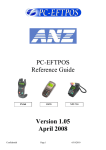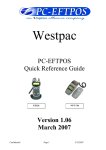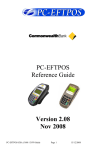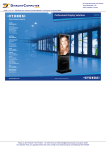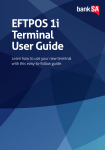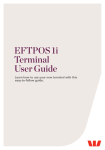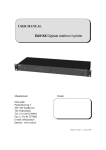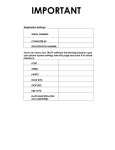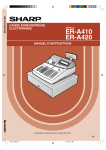Download PC-EFTPOS Reference Guide Version 1.08 April 2008
Transcript
PC-EFTPOS Reference Guide PX328 NPT-710 Version 1.08 April 2008 Confidential Page 1 6/4/2008 Table of Contents PC-EFTPOS Contact Details ............................................................................................................................. 2 Introduction ........................................................................................................................................................ 2 Using PC-EFTPOS with a POS ......................................................................................................................... 3 Westpac Specific Details ................................................................................................................................... 3 Terminal Functionality Supported by Westpac ................................................................................................. 3 PC-EFTPOS Overview ...................................................................................................................................... 4 PC-EFTPOS Hardware Installation ................................................................................................................... 5 PC-EFTPOS Software Installation .................................................................................................................... 7 Function Key Menu’s ........................................................................................................................................ 8 Standalone Mode ............................................................................................................................................. 10 System Timeouts .............................................................................................................................................. 12 PC-EFTPOS Generated Response Codes ........................................................................................................ 12 Bank Generated Response Codes .................................................................................................................... 14 TMS Generated Response Codes..................................................................................................................... 16 Argent Error Codes .......................................................................................................................................... 17 Settlement Receipts and Options ..................................................................................................................... 19 Receipt Layouts ............................................................................................................................................... 22 Trouble Shooting ............................................................................................................................................. 24 Who to Contact for Help .................................................................................................................................. 26 PC-EFTPOS Contact Details PC-EFTPOS office hours are Monday to Friday, 8:30am to 5:30pm EST. PC-EFTPOS Reception: Phone (02) 9998 9800 PC-EFTPOS Website: http://www.pceftpos.com/ Support Website: http://support.pceftpos.com/ General Enquiries Email: [email protected] Introduction The PC-EFTPOS terminal allows online transactions to be processed for Debit Cards (Savings and Cheque accounts), Credit Cards (Bankcard, Visa and MasterCard) and Charge Cards (American Express, Diners Club and JCB) The features of PC-EFTPOS include: Process Purchases, Cashout, Refunds Process Mail/Telephone Order Transactions Integrate to POS Standalone EFTPOS terminal (model NPT710 only) PSTN, Argent ISDN or WAN communications Confidential Page 2 6/4/2008 Using PC-EFTPOS with a POS When PC-EFTPOS is configured to be used with a POS, all the EFTPOS functionality is initiated through the POS. Consult your POS vendor on the operation of EFTPOS through your POS. When configured in Standalone Lite Mode PC-EFTPOS offers a limited functionality standalone EFTPOS pinpad. Depending on the model the pinpad can be configured to use the internal modem or an external connection via a PC. Westpac Specific Details Westpac Help Desk Number: 1800 029 749 Requires a terminal ID (8 digits), Merchant ID (8 digits) Dial-up system uses TPDU headers. The default NII is 020 Terminal Functionality Supported by Westpac Functionality EFTPOS Functionality: Purchase Cash Out Refund MOTO processing Pre-Authorisation Completion Tipping Training Mode Balance Enquiry Voucher Entry Electronic Fallback (EFB) EMV processing Settlement Options Settlement Pre-Settlement Last Settlement Sub-Totals Summary Totals Shift Totals Hardware Options: PX318 Pinpad PX328 Pinpad PX368 Pinpad NPT Terminal Confidential Page 3 6/4/2008 PC-EFTPOS Overview EFT-Client Settings: COM port: that the pinpad is plugged into. Printer: (Not used when POS is printing). NPT denotes using the internal printer of NPT Host Interface: This is normally blank. It is the IP address of the EFTSRV which is normally on this machine. NPT indicates to use the internal NPT modem. Tracing: This is enabled by default and records information on the hard-drive to help us track down any issues. EFTPOS Control Panel Press the control panel button on the Client settings page (above) to activate the control panel. Logon: Performs a logon to the host Reprint: reprints last receipt Diagnostics: Provides reports on s/w configuration and version Setup Page: Enter terminal details. Press APPLY and then 7410 as the password Confidential Page 4 6/4/2008 PC-EFTPOS Hardware Installation PX328 EFTPOS PINpad Supplied Equipment with terminal: EFTPOS PINpad PINpad Power Supply Installation Steps 1. Plug the supplied power adaptor into a power point 2. Connect the power supplies DB9 connector into the PC Com Port that will be used for the PINpad 3. Plug the PINpad into the RJ45 connector on the powered adaptor NPT-710 EFTPOS Terminal Supplied Equipment with terminal: NPT-710 Terminal Power brick and cord POS connector cable (RS232 Cable) Dial-up phone cable Installation Steps 1. Power the terminal. Connect the brick and cord then plug into a power point. 2. Connect the power adaptor to the power socket on the back of the terminal 3. Connect the RS232 cable (supplied) to the COM port on the back of the PC (normally COM 1) 4. For a terminal integrated to a POS, connect the other end of the RS232 cable to the RS232 connector on the back of the terminal. (The slot next to the power supply) 5. If the terminal is using the internal modem, plug the phone cable in to the phone connector on the back of the terminal. Confidential Page 5 6/4/2008 P66 Dialup Modem Supplied Equipment: P66 Modem Power brick and cord P60 Load Cable (Modem cable) Dial Up Phone Cable Installation Steps 1. Power the P66 modem 2. Connect the power adaptor to the power socket on the back of the modem, and plug the cord into a power socket. 3. Connect the P60 Load cable (modem cable) into the “PINpad” slot and the other end to the com port on the pc. 4. Connect the Dial Up phone cable into the “Line” slot and the other end into the phone socket in the wall. Telstra Argent Terminal Adapter Telstra use an ATA. Optus supply an MTA. PC-EFTPOS connects to both devices the same way. Argent does not need a P66 modem The connection from ATA to PC is via a standard 25-pin to 9-pin RS232 modem cable. This is generally not supplied by Telstra and will need to be purchased separately. See back-plate of ATA for correct connection of RS232 cable. You will need your “POSAME” or “Argent Terminal ID” when installing the Telstra ATA. You can get this number from Telstra or your bank. The Telstra Argent help desk number is 1300137100 option 4. Ensure you have your Argent line number ready when you call. Argent Enhanced Terminal Adaptor Back-plate RS232 cable connects to here Confidential Page 6 6/4/2008 PC-EFTPOS Software Installation 1. Install Terminal See Hardware Installation for PINpad. 2. Install Software If the POS does not have the latest PC-EFTPOS software installed, install the software from the PCEFTPOS installation CD, or the setup file available for download from our website. Follow installation wizard closely. 3. Configure Terminal To configure the terminal, either Press FUNC, 7410, ENTER, 1 and then enter the Terminal ID (8 digits) and then 2, ENTER and enter the Merchant ID (8 digits). From the Client Control Panel, go to the setup page and enter the details and press APPLY. The confirmation password is 2468 PC-EFTPOS Client icon OR Consult your POS provider to see how the details are entered into the POS 6. TMS Logon You must complete a successful TMS logon before you can attempt a bank logon. To do the TMS logon press the FUNC key on the pinpad and type 102 then press ENTER. Type in 3824 for the “Access Code” and press ENTER. The TMS logon will start. The TMS logon may take 5 minutes to complete. 5. Bank Logon Open the PC-EFTPOS EFTPOS Control Panel and click on the “Logon” button. 6. Ready to Go If the previous steps were successful the PINpad is ready to use. Confidential Page 7 6/4/2008 Function Key Menu’s To access the functions, press the FUNC key on the pinpad when the terminal is in its IDLE mode. The following function menus are available: Function Number 3824 11112222 11112223 11112224 11112225 11113333 11113334 11114440 11114441 11114442 11114455 11114456 2 + 3824 4 + 3824 10 + 3824 102 + 3824 Description View terminal config Switch to standalone mode Configure Standalone mode Configure Idle Display Show or Hide EFTPOS Menu for standalone Mode TMS Logon TMS Configuration for PC-EFTPOS TMS Show EFT-Client on POS Show EFTSRV on POS Show EMS-client on POS N-TMS only Set Date/Time in terminal TMS Configuration Turn Auto Settlement receipt printing ON/OFF Set Date/Time TMS Logon 3824 - (Maintenance Functions - Display Only) Option 0 1 2 3 4 5 8 9 Description Display S/W Version Display TID Display MID Display PPID Tran$end ID SAF and TIP count. Display Dallas Version Card Read Test 99 + 787237 + 9 + Option 1 2 6 Description Memory Reset Clear Batch Clear All Reversals Confidential Page 8 6/4/2008 11112224 - Configure idle mode Terminal display Comment FUNCTION ******** Press [FUNC] then enter [1] [1] [1] [1] [2] [2] [2] [4] and press [ENTER]. ENABLE IDLE MODE? If the operator selects [ENTER], the terminal will revert to Idle mode after a defined timeout when in Standalone-lite mode. ENABLE IDLE IMG Pressing [ENTER] will allow the terminal to display its customer logo on the Idle screen. DISPLAY THE DATE Pressing [ENTER] will display the current date on the bottom line of the Idle display DISPLAY THE TIME Pressing [ENTER] will display the current time on the bottom line of the Idle display IDLE TIMEOUT -10 20 +10 This allows the setting of the Idle Timeout. The middle value indicates the current value (inc seconds). Selecting the function key under -10 decreases the value by 10 and the function key under the +10 increases the value by 10. Pressing [ENTER] selects the new value 11112222 - Invoke Stand-Alone Lite Mode. This function will switch the terminal to/from standalone mode. 102, ENTER, 3824, ENTER - Connect to TMS This function connects the terminal to TMS. Confidential Page 9 6/4/2008 Standalone Mode The NPT710 and PX328 support a simple standalone mode. Configure Standalone Mode 1. If using the internal NPT modem, ensure Dial-up parameters are set up. 2. Configure Standalone Mode options (Function 11112223), refer to table below. 3. Switch to Standalone Mode by pressing [Func] button then enter, followed by 11112222 then enter. The terminal will prompt switch to standalone mode, press enter to accept. Terminal display Comment The merchant press [FUNC]. FUNCTION ******** The merchant enters [1] [1] [1] [1] [2] [2] [2] [3] and press [ENTER]. INTERNAL PRINT? Pressing [ENTER] will enable the terminal to use the internal printer. Pressing [CLEAR] will allow the terminal to send receipts to the POS to be printed. USE WINDOWS DEFAULT PRINTER? If the operator selected [ENTER] from above, this will prompt. Select [ENTER] if the default Windows printer is to be used on the POS. Select [CLEAR] if the POS printer is to be used for printing. INTERNAL MODEM? Pressing [ENTER] will enable the terminal to use the internal modem. Pressing [CLEAR] will allow the terminal to use the POS to send messages to and from the bank. JOURNAL TXNS? If both Internal Print and Internal modem were both selected, this option will be displayed. It allows the terminal to journal the transactions to the EFT-Client on the POS. It should only be selected if the POS will be connected and the Eft-client is running. PRINT SECOND RECEIPT? Selecting [ENTER] will allow the standalone mode to prompt for the printing of a customer receipt after the merchant receipt has been printed. Selecting [CLEAR] will only print the customer copy of debit card receipts. SWIPE START TRANSACTIONS? Selecting [ENTER] will allow the standalone mode to start a transaction by the customer swiping a card or selecting the option from the menu, Selecting [CLEAR] will only allow a transaction to be started by the menu. Confidential Page 10 6/4/2008 Using Standalone Mode Terminal Menu Screens The menu system represents the user interface for the terminal. The menu allows the operator to access all of the terminal functionality without the need for a POS system. The terminals functionality is grouped with similar functions and is accessed via menus. A menu contains up to 3 menu items. Each of the menu items allows access to a function or sub menu. If the terminal as other applications installed, these menus will follow on from EFTPOS Key Description ENTER Cycles clockwise through the menus. CLEAR Cycles anti-clockwise through the menus. CANCEL Exit from Totals Sub-menu CHQ Selects the menu item directly above the soft function key. SAV Selects the menu item directly above the soft function key. CR Selects the menu item directly above the soft function key. The diagram below illustrates the terminal’s menu structure EFTPOS PURC CASH RFND SETTLEMENT SETL PRE LAST SUPERVISOR SHFT INIT COPY Confidential Page 11 6/4/2008 System Timeouts The PIN pad will support the following 'time outs' for its PCEFTPOS Client and Network interface: PINPAD TIMEOUT 3 seconds 3 seconds 10 seconds 10 seconds 45 seconds 45 seconds 45 seconds 60 seconds 30 seconds 60 seconds 180 seconds 120 seconds EVENT PCEFTPOS Client ACK to PIN pad request PCEFTPOS Client ACK to send Host message request PCEFTPOS Client response to display request PCEFTPOS Client response to print request Host response to Financial Transaction requests Host response to administration requests Host response to Reversals and SAF uploads Customer response to Card entry prompt Customer response to Account prompt Customer response to PIN entry prompt PCEFTPOS Client response to insert slip request PCEFTPOS Client response to verify signature request PC-EFTPOS Generated Response Codes CODE PINPAD DISPLAY DESCRIPTION READY T0 PINpad is in the Idle mode awaiting a PCEFT Client request. T8 Invalid amount or zero amount (when not allowed) was received from the PCEFT Client System TB No CPAT entry for swiped card. TE No cash out allowed on credit card sales. TF The pinpad is not logged on. TH Printer Error TI The customer has exceeded the PINpad's time out limit. TJ TMS Init required. TL The operator has cancelled the transaction because of an invalid signature. DECLINED SIGNATURE ERROR TM The operator has cancelled the transaction when a card or PIN or Account retry prompt is being displayed. TQ Expiry error. TRAN CANCELLED BY OPERATOR DECLINED TV PINpad has a Reversal and cannot be re-configured TX The PINpad is unable to process the request because it is not Confidential TRAN CANCELLED SYSTEM ERROR DECLINED DECLINED DECLINED SYSTEM ERROR TRAN CANCELLED OPERATOR TIMEOUT TMS INIT REQUIRED Page 12 DECLINED REVERSAL PENDING TRAN CANCELLED 6/4/2008 CODE DESCRIPTION ready or the Host has rejected a Reversal or Payment advice transaction. PINPAD DISPLAY CANNOT PROCESS DECLINED TY Card rejected by Pinpad. TZ Account error. X0 No answer was received from the Bank for the transaction request. DECLINED NO RESPONSE X4 The PINpad has received a Host message with an incorrect System Trace Audit Number (STAN). DECLINED SYSTEM ERROR X6 The PINpad has received a Host message with an incorrect Terminal Id. DECLINED SYSTEM ERROR X7 The PINpad has received a message from the Bank that failed its authentication. DECLINED SYSTEM ERROR X8 An error code has been returned from the Tran$end network 'XX' represents the PDU error and 'YY' the PDU Code. DECLINED SYSTEM ERROR X9 A message with an incorrect length was received from the network. DECLINED SYSTEM ERROR XA A message with an incorrect address was received from the network. DECLINED SYSTEM ERROR XB A message with an incorrect Response Code has been received from the Bank. DECLINED SYSTEM ERROR XC A message with an incorrect Message Type has been received from the Bank OR the message received is greater than 360 bytes. DECLINED SYSTEM ERROR XD The luhn check on a manual card read has failed. XE The month of the expiry date on a manual card read is invalid XG The transaction is not supported by the pinpad. XN Transaction not allowed. XT Configuration required. XU No cashout allowed XV No refund allowed XW No pre-auth allowed Z0 General modem error Z1 No dial tone. Z2 No Answer. The number that was dialled did not answer. Z3 Line Busy. The number that was dialled was engaged. Z4 No phone number programmed in terminal Confidential INVALID ACCOUNT DECLINED MODEM ERROR DECLINED NO DIAL TONE Page 13 6/4/2008 CODE PINPAD DISPLAY DESCRIPTION Z5 Power fail. The terminal has power failed during processing Z6 No Carrier. The modem lost carrier during processing Z7 No EFT Server. The connection from the client to the EFTSRV is missing. Bank Generated Response Codes *For assistance with the following codes, contact your Bank. CODE DESCRIPTION Approved or completed successfully 00 PINPAD DISPLAY APPROVED 15 Declined-refer to card issuer CONTACT BANK Unable to obtain electronic authorisation Call for authorisation from appropriate card issue and then complete manual sales voucher if approved. Declined-issuer’s special conditions CONTACT BANK Unable to obtain electronic authorisation Call for authorisation from appropriate card issue and then complete manual sales voucher if approved. Invalid sequence number CONTACT BANK Power reset terminal Call Westpac if problems continues Contact Card Issuer CONTACT CARD ISSUER Obtain another form of payment Cardholder to contact issuing bank Do not honour CANNOT PAY Obtain another form of payment Cardholder to contact issuing bank Error CANNOT PAY Obtain another form of payment Cardholder to contact issuing bank Honour with identification. VERIFY SIGNATURE The transaction is approved if the signature is correct Cardholder should sign the receipt. Invalid Transaction INVALID TRANS Retry the transaction using a different account Obtain another form of payment if the problem continues Invalid Amount CANNOT PAY Obtain another form of payment Cardholder to contact issuing bank Invalid card number (no such number) CONTACT ISSUER Obtain another form of payment Cardholder to contact issuing bank No such issuer DECLINED 21 No action taken 30 Format Error 01 02 03 04 05 06 08 12 13 14 Confidential DECLINED CALL HELP – FE Page 14 6/4/2008 CODE PINPAD DISPLAY 31 DESCRIPTION Power reset the terminal and retry the sale Contact Westpac if the problem continues Bank not supported by switch 33 Expired card DECLINED 34 Suspected fraud DECLINED 36 Restricted card DECLINED 38 Allowable PIN retries exceeded DECLINED 39 No credit account Retry the transaction using a different account Obtain another form of payment if the problem continues Lost card. Contact Manual Credit Card Authorisations Ask for extension 500 Stolen card Contact Manual Credit Card Authorisations Ask for extension 500 Not sufficient funds Obtain another form of payment Cardholder to contact issuing bank No cheque account. Retry the transaction using a different account Obtain another form of payment if the problem continues No savings account Retry the transaction using a different account Obtain another form of payment if the problem continues Expired card. Obtain another form of payment Cardholder to contact issuing bank Incorrect PIN The cardholder has entered the wrong PIN Retry transaction with different PIN No card record Obtain another form of payment Cardholder to contact issuing bank Transaction not permitted to cardholder 41 43 51 52 53 54 55 56 57 58 61 62 Confidential Transaction not permitted to terminal Obtain another form of payment Cardholder to contact issuing bank Exceeds withdrawal amount limit Obtain another form of payment Cardholder to contact issuing bank Restricted Card Obtain another form of payment Cardholder to contact issuing bank Page 15 CALL HELP – NS WRONG ACCOUNT CONTACT ISSUER CONTACT ISSUER CANNOT PAY DECLINED DECLINED CANNOT PAY INCORRECT PIN DECLINED DECLINED INVALID TRANS DECLINED DECLINED 6/4/2008 CODE DESCRIPTION Security Violation 63 Power reset the terminal and try again. Allowable number of PIN tries exceeded 75 Retry the transaction. Seek another form of payment if the problem continues Issuer or switch is inoperative 91 The bank is unavailable. Retry. For credit card, check Warning Bulletin. If card checks are valid, use paper voucher. For Debit card, process as a paper voucher if under the floor limits Duplicate transmission 94 Obtain another form of payment Cardholder to contact issuing bank System malfunction 96 Obtain another form of payment Cardholder to contact issuing bank Advises that reconciliation totals have been reset 97 A settlement has already been attempted within the last 24 hours 98 MAC error * Power reset the terminal and try the transaction again. PINPAD DISPLAY DECLINED CANNOT PAY ISS NOT AVAIL CANNOT PAY CALL HELP - SE SETTLE N/A SYSTEM ERROR TMS Generated Response Codes *For assistance with the following codes, contact your Bank. PINPAD DISPLAY CODE DESCRIPTION Successful TMS request. 00 N8 Terminal cannot get pages from OS necessary for download. N9 Application activation failed. I8 The terminal has not been configured. Confidential Page 16 TMS LOGON SUCCESSFUL TRAN CANCELLED SYSTEM ERROR N8 TRAN CANCELLED SYSTEM ERROR N8 TRAN CANCELLED SYSTEM ERROR I8 6/4/2008 Argent Error Codes Argent Basics The seven segment display on the Argent Terminal Adaptor will light up and will move through a sequence of numbers on start-up. The numbers displayed will be steady when the call is progressing and the configuration downloading normally on the D-channel during start-up. The display will flash continuously if call progress encounters an error condition during start-up. The table below provides a list of “start-up status codes” that the ATA will display in order of sequence when the power is being applied, the call is being set up and the configuration is being downloaded by the Argent Network Management System (NMS). Argent Error Codes Display Interpretation Building Bars..........Program decompressing into memory Steady 1 .................Power-on test executing. Dot will pulse on/off Steady 2 ................D-channel interface active for EFTPOS Steady 3 ................Pre-configuration in progress, learning identity Steady 4.................Remote management in progress, configuration Steady 5 ................Software download in progress Steady 6 ................Reserved Steady 7 ................Reserved Steady 8 ................Reserved Steady 9 ................Reserved Steady 0 ................Reserved Steady dot..............Normal Operation (no fault) ATA Seven Segment Display Start-up Status Codes Display Interpretation Flashing 1...............Power up test fails Flashing 2...............ISDN connection down Flashing 3..............No carrier on EFTPOS port Flashing 4..............Data overrun/underrun on Serial V.24 port Flashing 5 .............No stations responding to polls on EFTPOS port Flashing 6 .............Last call attempt failed-Channel (X.25 fault or Argent server or NMS unavailable) Flashing 7 .............Not applicable Flashing 8 .............NMS has no pre-configuration to download Flashing 9 .............NMS main configuration failure Flashing 0 .............Not applicable Confidential Page 17 6/4/2008 CLNP error codes CLNP error codes are reported as XX/YY where XX =Information code and YY=Error code as below: Info Code Meaning 0 Unspecified 1 Validation failure on incoming Terminal message 2 Not Supported 3 Reserved 4 Reserved 5 Validation failure on sign-on command 6 Successful sign-on 7 Validation failure on sign-off command 8 Successful sign-off Error Code Meaning 0 No Error 1 Unknown terminal ID 2 Invalid AME 3 Not Supported 4 Not Supported 5 Unknown Host reference 6 (Reserved) 7 Not Supported 8 Destination unreachable 9 Not Supported 10 Not Supported 11-16 (Reserved) 17 Not Supported 18 Not Supported 19 (Reserved) 20 Not Supported 21 Not Supported 22 Undefined Symbolic Host Address 23 Invalid Station for Terminal 24 Invalid Command from Terminal 25 Not Supported 26 Not Supported 27-29 (Reserved) 30 No Data in PDU 31 Not Supported 32 Unknown Host 33 Not Supported Confidential Page 18 6/4/2008 Settlement Receipts and Options Pre-Settlement Receipt -----------------------MERCHANT NAME MERCHANT ADDRESS 1 MERCHANT ADDRESS 2 TERMINAL ID SEQUENCE NO xxxxxxxx 999999 Terminal ID of terminal STAN PRE SETTLEMENT AS AT DD/MM/YY HH:MM 999999 PRE SETTLEMENT SUMMARY CREDIT CARD Purch nnn Ref nnn nnn Bank totals for credit and Debit $$$$$$$.cc $$$$$$$.cc $$$$$$$.cc DEBIT CARD (chq/sav) Purch nnn $$$$$$$.cc Ref nnn $$$$$$$.cc Cash nnn $$$$$$$.cc nnn $$$$$$$.cc TOTALS Purch Ref Cash nnn nnn nnn nnn $$$$$$$.cc $$$$$$$.cc $$$$$$$.cc $$$$$$$.cc Not For Value Totals CREDIT CARD Auth nnn $$$$$$$.cc DINERS Purch nnn Ref nnn $$$$$$$.cc $$$$$$$.cc AMEX Purch Ref nnn nnn $$$$$$$.cc $$$$$$$.cc JCB Purch Ref nnn nnn $$$$$$$.cc $$$$$$$.cc Totals for non bank affiliated cards. GREETING TEXT 1 GREETING TEXT 2 ------------------------ Confidential Page 19 6/4/2008 Settlement Receipt -----------------------MERCHANT NAME MERCHANT ADDRESS 1 MERCHANT ADDRESS 2 TERMINAL ID SEQUENCE NO xxxxxxxx 999999 Terminal ID of terminal STAN PRE SETTLEMENT AS AT DD/MM/YY HH:MM 999999 PRE SETTLEMENT SUMMARY CREDIT CARD Purch nnn Ref nnn nnn $$$$$$$.cc $$$$$$$.cc $$$$$$$.cc DEBIT CARD (chq/sav) Purch nnn $$$$$$$.cc Ref nnn $$$$$$$.cc Cash nnn $$$$$$$.cc nnn $$$$$$$.cc TOTALS Purch Ref Cash nnn nnn nnn nnn $$$$$$$.cc $$$$$$$.cc $$$$$$$.cc $$$$$$$.cc Not For Value Totals CREDIT CARD Auth nnn $$$$$$$.cc DINERS Purch nnn Ref nnn $$$$$$$.cc $$$$$$$.cc AMEX Purch Ref nnn nnn $$$$$$$.cc $$$$$$$.cc JCB Purch Ref nnn nnn $$$$$$$.cc $$$$$$$.cc GREETING TEXT 1 GREETING TEXT 2 ------------------------ Confidential Page 20 6/4/2008 Shift Totals Receipt -----------------------MERCHANT NAME MERCHANT ADDRESS 1 MERCHANT ADDRESS 2 SHIFT TOTALS DD/MM/YY HH:MM TERMINAL ID 999999 ttttttttttt SHIFT TOTAL SUMMARY PURCHASE CASH OUT TIPS REFUND nnn nnn nnn nnn $$$$$$$.cc $$$$$$$.cc $$$$$$$.cc $$$$$$$.cc NET nnn $$$$$$$.cc OFFLINE nnn $$$$$$$.cc Totals calculated by terminal ------------------------ Confidential Page 21 6/4/2008 Receipt Layouts Logon Receipt --------------------------MERCHANT NAME MERCHANT ADDRESS 1 MERCHANT ADDRESS 2 TERMINAL ID SEQUENCE NO tttttttt 999999 ************************ dd/mm/yy hh:mm LOGON SUCCESSFUL System Trace Audit Number If a response is received from the host within the allowed communication timeout period, then the date from the host’s response message shall be printed, otherwise the terminal’s local date shall be printed. APPROVED - otherwise error lines PLEASE RETAIN FOR YOUR RECORDS GREETINGLINE 1 GREETINGLINE 2 --------------------------- Debit Card Receipt --------------------------MERCHANT NAME MERCHANT ADDRESS 1 MERCHANT ADDRESS 2 CUSTOMER COPY TERMINAL ID CARD ACCT TYPE tttttttt Cccccccc TOTAL dd/mm/yy APPROVED AUTH NUMBER tttttttt cccccc…ccc YYYYYYY AUD $$$$$$.cc AUD $$$$$$.cc AUD $$$$$$.cc hh:mm 00 aaaaaa Card number Where YYYYYY is either Credit or Debit tttttttt - Purchase, Refund / $$$$$$.cc - Transaction amount Cash out (only appears if a cash out amount is present) Total transaction record amount. For a two part transaction, it shall be the sum of both the purchase and cash out amounts. The “AUD” shall be printed immediately to the left of the most significant digit. If a response is received from the host within the allowed communication timeout period, then the date from the host’s response message shall be printed, otherwise the terminal’s local date shall be printed. Approved or Declined Text Where aaaaaa is the Auth number returned from the bank GREETING LINE 1 GREETING LINE 2 --------------------------- Confidential Page 22 6/4/2008 Merchant Receipt for signature --------------------------MERCHANT NAME MERCHANT ADDRESS 1 MERCHANT ADDRESS 2 CUSTOMER COPY TERMINAL ID CARD ACCT TYPE tttttttt Cccccccc TOTAL tttttttt cccccc…ccc YYYYYYY AUD $$$$$$.cc AUD $$$$$$.cc AUD $$$$$$.cc Card number Where YYYYYY is either Credit or Debit tttttttt - Purchase, Refund / $$$$$$.cc - Transaction amount Cash out (only appears if a cash out amount is present) Total transaction record amount. For a two part transaction, it shall be the sum of both the purchase and cash out amounts. The “AUD” shall be printed immediately to the left of the most significant digit. X___________________ SIGNATURE dd/mm/yy APPROVED AUTH NUMBER hh:mm 00 aaaaaa If a response is received from the host within the allowed communication timeout period, then the date from the host’s response message shall be printed, otherwise the terminal’s local date shall be printed. Approved or Declined Text Where aaaaaa is the Auth number returned from the bank GREETING LINE 1 GREETING LINE 2 --------------------------- Confidential Page 23 6/4/2008 Trouble Shooting Installation Problems PINpad offline The most common reason for this error message is that the PINpad is not connected to the PC correctly. Check the power to the PINpad. The PINpad should be showing something on its display screen. Check the PINpad is connected to the COM port on the PC Check that the PC-EFTPOS Client Settings is configured to use the correct COM port, usually COM1. No Response from bank to logon Check the terminal and merchant ID from the logon receipt Have the bank verify that the terminal ID being used is setup on the bank system If the TID is correct at the bank, check the EFTSRV settings to ensure the message is being sent to the correct bank. Client Offline This error means that one of the following has occurred: The most common cause of this error on a correctly installed machine is that there are more than one application running that uses our EFTPOS system. Examples are the POS system and our test POS system. There can only be one POS running. Shutdown any other applications that may also use EFTPOS. The EFT client is not running (or installed). Check if the client icon (little cents sign) is on the task bar near the clock. (Warning…. Not all POS system shows the task bar). Start client by rebooting POS. Certain cards won’t process If the EFTPOS system only fails on Refunds, American Express or Diners cards or Cash Out the bank may have disabled them. Check with the bank to see if they are enabled on your terminal settings. Hardware Problems Hardware error troubleshooting Try to access one of the supported functions by pressing the function key If the PINpad goes into maintenance functions the PINpad hardware is working If the PINpad will not respond, it is probably broken Check power & cables If possible try another PINpad on this power point If there is still no activity on the PINpad screen the PINpad is probably broken PINpad issues that may require a replacement Card reader fails card reading on call cards PINpad has been dropped and the display is smashed Missing keys on keyboard Non-responsive keys on keyboard. Re-power on PINpad and try keys again before replacing If the PINpad display contains the text APPLI NOT OK, then the PINpad has lost its software. Return the PINpad for repair If the terminal response code 63 or 96 after an RSA logon, the PINpad has lost its keys. Return the PINpad for repair. Confidential Page 24 6/4/2008 Communication Problems The most common reason for a P66 modem line to fail is that it is not communicating to the PC. All parameters can be altered manually but if any are wrong it’s advised to re-run the installation wizard and answer the questions correctly. Ensure all cables are plugged in correctly Check that the modem is getting power. The power indicator on the power pack is on. The modem will click while connecting & disconnecting to the power supply Check that the modem is connected to a COM port on the PC Ensure the correct COM port is configured in EFT server (Lines tab) If you are using a PABX line (ie dial 0 for outside line) the number dialled will need to be prefixed eg 0,1800032027 Common Dial-up Errors No Dial Tone ~ Check the phone is connected Line Busy ~ Check phone number and PABX No Answer ~ Check phone number and PABX No Carrier ~ Check modem settings to see if correct for this bank Argent Line An Argent line needs to be configured to run the AABP Protocol at 9600bps. Ensure that Telstra installs this type of line. Telstra will provide an Argent Terminal Adaptor (ATA) and an ISDN line. Argent Terminal Adaptor Connection to the PC The Argent TA must be connected to the PC Via a 25-pin (V.24 port on TA) to 9-pin (COM port on PC) standard RS-232 modem cable (available from any PC or Electronics Store) This connection will fail if…. The cable is incorrect, you CANNOT use a null-modem cable (type 1), and you must use a standard RS232 modem cable. The incorrect COM port is configured for the Argent line in EFT server (lines tab) If the Argent ATA display is a steady dot, then the Argent ATA is configured for AABP and is ready to be connected to the PC running the EFTSRV software. CLNP Errors If the EFTSRV can communicate with the ATA, then errors will be reported via CLNP error codes on the display receipt. (Refer to error codes on page 25) The most common errors are: X8 CNP 01 08 ~ this means that the Argent systems can’t communicate with the bank. Check the POS ame and the Host Address, and then call Telstra. X8 CNP 01 01 Confidential ~ this means that the POSAME is wrong. Confirm it with Telstra. Page 25 6/4/2008 Who to Contact for Help For a financial Transaction enquiry: Westpac Help Desk 1800 029 749 For hardware and software assistance: Your POS vendor Credit Card Authorisations Visa MasterCard 1800 999205 Amex & JCB 1300 363 614 Diners 1800 331 112 For assistance with Argent: Telstra Argent Help Desk 1300 137 100 option 4 PC-EFTPOS (02) 9998 9800 Monday to Friday 9am to 5pm Email: [email protected] Web: www.pceftpos.com.au The web site contains full installation diagrams and instructions. Confidential Page 26 6/4/2008