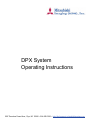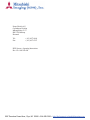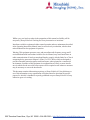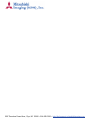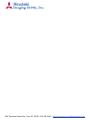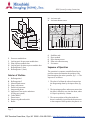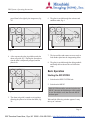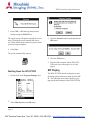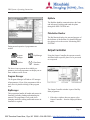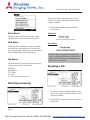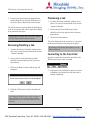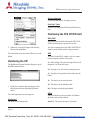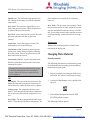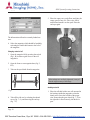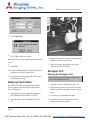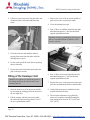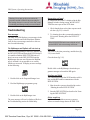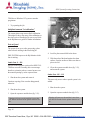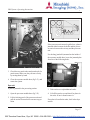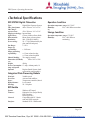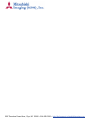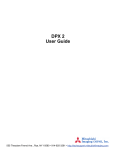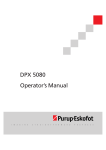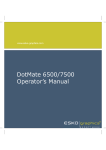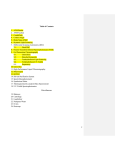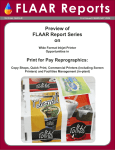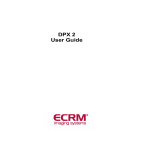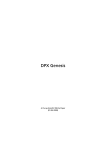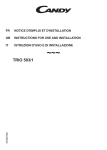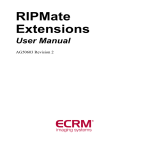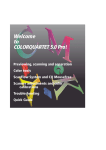Download Mitsubishi Trim 110 Operating instructions
Transcript
DPX System Operating Instructions 555 Theodore Fremd Ave., Rye, NY 10580 • 914-925-3261 • http://techsupport.mitsubishiimaging.com Purup-Eskofot A/S Copenhagen Division Industriparken 35-37 DK-2750 Ballerup Denmark Tel.: Fax.: (+45) 4473 6666 (+45) 4473 6767 DPX System - Operating Instructions Doc. No.: 089-202-090 555 Theodore Fremd Ave., Rye, NY 10580 • 914-925-3261 • http://techsupport.mitsubishiimaging.com Whilst every care has been taken in the preparation of this manual, no liability will be accepted by Purup-Eskofot A/S arising out of any inaccuracies or omissions. Interference with the equipment besides normal operation and user maintenance described in the Operating Instructions Manual, must be carried out by a technician, who has been trained/educated on the equipment in question. Warning: This equipment generates, uses, and can radiate radio frequency energy and if not installed and used in accordance with the Service Manual, may cause interference to radio communications. It has been tested and found to comply with the limits for a Class A computing device pursuant to Subpart J of Part 15 of FCC Rules, which are designed to provide reasonable protection against such interference when operated in a commercial environment. Operation of this equipment in a residential area is likely to cause interference in which case the user at his own expense will be required to take whatever measures may be necessary to correct the interference. This document contains information proprietary to Purup-Eskofot A/S Any disclosure or use of this information or any reproduction of this document for other than the specific purpose for which it is intended is expressly prohibited except as Purup-Eskofot A/S may otherwise agree to in writing. 555 Theodore Fremd Ave., Rye, NY 10580 • 914-925-3261 • http://techsupport.mitsubishiimaging.com 555 Theodore Fremd Ave., Rye, NY 10580 • 914-925-3261 • http://techsupport.mitsubishiimaging.com Table of Contents DPX System Operating Instructions Contents Description . . . . . . . . . . . . . . . . . . . . . . . . . 2 Computer-to-Plate System (CtP) Time Saving . . . . . . . . . . . . . . . . . . . . . . . . . . . 2 Perfect Accuracy. . . . . . . . . . . . . . . . . . . . . . . . 2 Intelligent Optimization . . . . . . . . . . . . . . . . . . 2 High Quality Register . . . . . . . . . . . . . . . . . . . . 2 Cost-Effective Production . . . . . . . . . . . . . . . . . 2 The DPX SYSTEM Unit Exterior of Machine . . . . . . . . . . . . . . . . . . . . . 2 Interior of Machine . . . . . . . . . . . . . . . . . . . . . . 3 Sequence of Operation . . . . . . . . . . . . . . . . . . . 3 Basic Operation Removing/deleting a Job. . . . . . . . . . . . . . . . . . 8 Previewing a Job. . . . . . . . . . . . . . . . . . . . . . . . 8 Connecting to the Front-End . . . . . . . . . . . . . . . 8 Monitoring the RIP . . . . . . . . . . . . . . . . . . . . . . 9 Missing font . . . . . . . . . . . . . . . . . . 9 Missing calibration . . . . . . . . . . . . . . 9 PostScript™ fault . . . . . . . . . . . . . . . 9 Monitoring the DPX SYSTEM Unit BUSY/INFO. . . . . . . . . . . . . . . . . . 9 INFO . . . . . . . . . . . . . . . . . . 9 ERROR . . . . . . . . . . . . . . . . . . 9 FAIL . . . . . . . . . . . . . . . . . . 10 TEMPERATURES . . . . . . . . . . . . . . 10 Starting the DPX SYSTEM . . . . . . . . . . . . . . . 5 Shutting Down the DPX SYSTEM . . . . . . . . . . 5 Changing Plate Material. . . . . . . . . . . . . . . . 10 RIP Display Developer Unit Program Manager . . . . . . . . . . . . . . . . . . . . . . . 6 RipManager . . . . . . . . . . . . . . . . . . . . . . . . . . . 6 RipMate . . . . . . . . . . . . . . . . . . . . . . . . . . . . . . 6 PlateSetter Monitor . . . . . . . . . . . . . . . . . . . . . . 6 Draining the Developer Unit . . . . . . . . . . . . . 13 Cleaning of the Developer Unit . . . . . . . . . . . 14 Output Controller Active Queue . . . . . . . . . . . . . . . . . . . . . . . . . . 7 Held Queue. . . . . . . . . . . . . . . . . . . . . . . . . . . . 7 Job Names . . . . . . . . . . . . . . . . . . . . . . . . . . . . 7 Start/stop processing Stop Output . . . . . . . . . . . . . . . . . . 7 Start Output . . . . . . . . . . . . . . . . . . 7 Repeating a Job. . . . . . . . . . . . . . . . . . . . . . . . . 8 Emptying Punch Waste . . . . . . . . . . . . . . . . 13 Filling of the Developer Unit Troubleshooting Error messages . . . . . . . . . . . . . . . . 16 Technical Specifications . . . . . . . . . . . . . . 20 DPX SYSTEM Digital Platesetter. . . . . . . . . . 20 Integrated Plate Processing Module. . . . . . . . . 20 RIP Module . . . . . . . . . . . . . . . . . . . . . . . . . . 20 Operation Condition . . . . . . . . . . . . . . . . . . . . 20 Storage Condition . . . . . . . . . . . . . . . . . . . . . . 20 Page i 555 Theodore Fremd Ave., Rye, NY 10580 • 914-925-3261 • http://techsupport.mitsubishiimaging.com 555 Theodore Fremd Ave., Rye, NY 10580 • 914-925-3261 • http://techsupport.mitsubishiimaging.com DPX System - Operating Instructions Computer-to-Plate System (CtP) 1.Description Computer-to-Plate System (CtP) The DPX SYSTEM digital platesetter produces press-ready plates for a variety of printing jobs. The entire process only takes a few minutes and is carried out in full daylight. This highly versatile platesetter is capable of managing a variety of colour demands, satisfying a wide range of imaging needs. The DPX SYSTEM targets all black and white applications as well as high-end spot-colour, and quality 4-colour jobs. Cost-Effective Production The DPX SYSTEM is a highly productive and economic solution. The technology has proven to reduce the processing time by 50%, without compromising the ultimate quality. The DPX SYSTEM Unit Exterior of Machine Time Saving The DPX SYSTEM bypasses the conventional film processing stage entirely by integrating functions such as edge-to-edge exposure, plate punching, processing, cutting to size, drying and stacking, in one compact unit. A. B. C. D. On/Off Switch Lid lock release switch Lid for plate magazines Exit tray Perfect Accuracy Based on an internal drum imaging device with a LED laser (670 nm), the DPX SYSTEM offers unmatched image accuracy and repeatability, ensuring that each separation is in register. Intelligent Optimization The DPX SYSTEM contains two cassettes, holding up to 61 metres of material each. If the same material is loaded in both cassettes, the unit will automatically switch to the second cassette when the first is empty, allowing uninterrupted production for hours. High Quality Register Fig. 3 An internal register punch system is optional. Page 1 555 Theodore Fremd Ave., Rye, NY 10580 • 914-925-3261 • http://techsupport.mitsubishiimaging.com The DPX SYSTEM Unit DPX System Operating Instructions M. Activator tank N. Activator thermo sensor Fig. 2 E. F. G. H. I. K. Processor module door Locking pawl for processor module door Plate exposure module door Locking pawl for plate exposure module door Roll magazine 2 (rear) Roll magazine 1 (front) Interior of Machine A B. C. D. E. F. G. Roll magazine 1 Roll magazine 2 Material load sensors Empty roll sensors Drum exit jam sensor Imagesetting drum Imagesetter, laser optics and mirror (Flying spot system) H. Cutter (Knife) J. Drum sensor K. Drum exit guide and switch L. Buffer Fig. 3 O. P. Q. R. S. Stabilizer tank Dryer module Dryer thermo sensor Plate exit collection ramp Exit sensor Sequence of Operation The operation is computer controlled based on input from sensors that monitor the position of the plate throughout the entire operation, fig. 3 - 6. The sequence is as follows: 1. The plate is fed from the selected cassette into the imagesetting drum by the input rollers, fig. 4. 2. The input/output rollers and sensors ensure that the plate is fed all the way into the drum, where it is kept in position by vacuum. 3. The correct position of the plate inside the drum is ensured by input from the drum sensor to the computer. In this position, the plate is ex- Page 2 555 Theodore Fremd Ave., Rye, NY 10580 • 914-925-3261 • http://techsupport.mitsubishiimaging.com DPX System - Operating Instructions posed from left to right by the imagesetter, fig. 3G. Fig. 4 4. After exposure the plate is guided towards the drum exit guide, fig. 5. During the forward motion the plate is temporarily stopped, and the plate is cut. Basic Operation 6. The plate is carried through the activator and stabilizer tanks, fig. 6. Fig. 6 7. The input rollers and sensors are now ready to feed another plate into the imagesetting drum. 8. The plate is carried through the drying module and finally delivered onto the exit collection ramp. Basic Operation Starting the DPX SYSTEM 1. Switch on the DPX SYSTEM unit. 2. Switch on the RIP PC. Fig. 5 5. The drum exit guide is turned to exit position, allowing the plate to be fed into the buffer, fig. 3L. DPX SYSTEM should be switched on before the RIP PC, otherwise the RipManager will be unable to start. Should this occur, shut down the RIP PC and start again. Wait until the following window appears. It may take up to 3 minutes. Page 3 555 Theodore Fremd Ave., Rye, NY 10580 • 914-925-3261 • http://techsupport.mitsubishiimaging.com RIP Display DPX System Operating Instructions 3. Press CTRL + ALT and keep them pressed while pressing the DELETE key. The Log-In screen will appear ensuring the correct setup. The default setup is normally the correct one. If this default setup is incorrect, please contact your local support engineer. 3. Click the Shut down radio button and then the OK button. 4. Press Enter. The system automatically starts up. 4. Click the YES button. 5. Switch off the computer and the DPX SYSTEM unit, when a message to do so is displayed. Shutting Down the DPX SYSTEM 1. Double click on the Program Manager icon. RIP Display The DPX SYSTEM unit has no display, because all settings and operations are made from the RIP PC. The following screen shows the factory settings (the default settings) of the DPX SYSTEM. 2. Select Shut down from the file menu. Page 4 555 Theodore Fremd Ave., Rye, NY 10580 • 914-925-3261 • http://techsupport.mitsubishiimaging.com DPX System - Operating Instructions Output Controller RipMate The RipMate handles communication to the frontend, interprets PostScript and sends the plates through the DPX SYSTEM unit. PlateSetter Monitor The Rip Monitor displays the state and progress of the functions of the machine. For detailed information, please refer to the section “Monitoring DPX SYSTEM”. During normal operation 4 programmes are needed. Program Manager RipManager RipMate PlateSetter Monitor Output Controller Using the Output Controller the operator controls which and when a specific plate is to be processed or re-exposed. The above icons represent the available programmes, and each programme can display one or more windows on the screen. Program Manager The Program Manager in Windows NT manages all programmes. If one of the programmes fails to start, start it by double clicking on the program icon. RipManager This programme handles all media and cassette information, including loading and unloading the material. The programme is only used when changing material or editing media and cassette information is required. The Output Controller window is part of the RipMate programme. 1. If the above window does not appear, select Output Controller... from the Output pull-down menu. Page 5 555 Theodore Fremd Ave., Rye, NY 10580 • 914-925-3261 • http://techsupport.mitsubishiimaging.com Start/stop processing DPX System Operating Instructions To make the Output controller window active, click on it or open it as described in the section “Output Controller”. 1. Point at Disable Output and press the left mouse button. Active Queue Stop Output This queue shows all jobs ready for processing. The jobs will be processed in top-down order. Held Queue Start Output This queue shows already processed jobs and the jobs which have generated an error. A black dot next to the job name indicates an error has occured. Check the RIP Monitor for error message. Job Names The name of the job received by the front-end. After the name the colour is displayed: [K] Black [M] Magenta [Y] Yellow [C] Cyan [?] The name of the spotcolor. When the output is stopped it is still possible to receive and interpret jobs from the front-end. The plates received from the front-end will merely be placed in the Active Queue. Repeating a Job Start/stop processing 1. To make the Output Controller window active, click on it or open it as described in the section “Output Controller”. 2. In the Held Queue point the mouse at the job to be repeated. Page 6 555 Theodore Fremd Ave., Rye, NY 10580 • 914-925-3261 • http://techsupport.mitsubishiimaging.com DPX System - Operating Instructions 3. Press the left mouse button and hold it down while pulling the job from the Held Queue to the Active Queue. Release the mouse button. The job has now been moved from the Held Queue to the Active Queue and will be exposed according to its position in the queue. By placing the job at the top of the Active Queue, it will be exposed before the other plates. Removing/Deleting a Job 1. To make the Output Controller window active, click on it or open it as described in the section “Output Controller”. 2. Point at the job in the Held Queue which should be removed and press the left mouse button down. 3. Click on the Remove button and the job will disappear. Removing/Deleting a Job Previewing a Job 1. To make the Output controller window active, click on it or open it as described in the section “Output Controller”. 2. Point at the job in the Held Queue which should be previewed and press the left mouse button down. 3. Click on the Roam button. The job is displayed on the screen in 1:1 (one pixel on the screen represents one pixel on the plate). By clicking on the Reduce Roam button, a zoom effect is achieved. Connecting to the Front-End In order to enable the front-end to send jobs to the RIP, the Input Queue must be started. 1. If the menu entry called Input Queue is present in RipMate, the connection to the front-end is already established. 4. Click the YES button, if the job should be deleted. By holding the Shift key down while selecting, a range of plates can be selected, and by holding down the Ctrl key, several individual plates can be selected. Page 7 555 Theodore Fremd Ave., Rye, NY 10580 • 914-925-3261 • http://techsupport.mitsubishiimaging.com Monitoring the RIP DPX System Operating Instructions Missing calibration A selected calibration is no longer present. PostScript™ fault A bad or too complicated PostScript file has been sent. Monitoring the DPX SYSTEM Unit BUSY/INFO Information about which function the DPX SYSTEM is performing at a given point of time. 2. Otherwise, select Start Inputs from the RipMate menu in RipMate. The above example shows the DPX SYSTEM in stand-by mode with no plates being processed. The connection to the front-end will now be established. INFO The boxes in the INFO window work as a status bar showing the position of the plates. Monitoring the RIP The RipMonitor/System Monitor displays a log of the RIP as shown below. Lo: Plate loading. The plate is being fed from roll magazine A or B into the drum. Ex: Exposure Cut. The knife is cutting the plate. Fe: The plate is being fed from the drum into the buffer. P1: The plate is in the activator tank. P2: The plate is in the stabilizer tank. 1. If the above window does not appear, select Rip Monitor from the RipMate pull-down menu. Dry: The plate is in the drying module. The most important error messages are: ERROR If an error/fault occurs, this window will inform about the cause of the problem. Missing font The name of the missing font. Interlock: The processor door is not closed. Page 8 555 Theodore Fremd Ave., Rye, NY 10580 • 914-925-3261 • http://techsupport.mitsubishiimaging.com DPX System - Operating Instructions Liquid Level: The level in the activator tank is to low. Change the chemistry or refill the replenishment bottles Drive Load: The processor stopped due to over- load of the processor motor. Check whether there is a plate in the processor section. Dryer Exit: Jam in the processor section. Open the processor and make sure that no plates are jammed. Loader Jam: Jam in the exposure section. The fault numbers refer to the following: Fault number 0-100: Something in the exposure section went wrong during a sequence. Shutting down the system, remove any plate pieces in the drum, and restart the system. Fault number 110-112: A jam in the punch tools. Shut the system down and clean the tools before restarting the system. If a plate jam error occurs, shut down the system, remove the jammed plate before restarting the system. If plate jam reoccurs, contact the local service engineer. FAIL Vaccum fail: The vaccum level was incorrect. Ex- amine the plate and repeat the job if necessary. If the fail reoccurs, contact the local service engineer. Activator temp: The temperature deviates more than 2°C from the specified developer temperature. Do not process a plate until the temperature is correct. Dryer Temp: The dryer temperature deviates more than 2°C from the specified dryer temperature. The Changing Plate Material plates might not be completely dry when they come out. Drive Tacho: The processor is not running. Check the processing section for jams, and make sure the activator and stabilizer tanks are not covered with dirt. If everything seems in order, and the processor is still not running, contact the local service engineer. Temperatures Indicates the actual temperature in the activator tank and in the drying unit. Changing Plate Material Unloading material The following description set forth that the system is installed and setup according to the installation instructions and user guide. 1. Stop processing by activating the Disable output button. See section “Start/stop processing”. 2. Activate the RipManager icon by double clicking on it. 3. Select Media Management from the DPX SYSTEM pull-down menu. The following window appears: Page 9 555 Theodore Fremd Ave., Rye, NY 10580 • 914-925-3261 • http://techsupport.mitsubishiimaging.com Changing Plate Material DPX System Operating Instructions 5. Place the empty core on the floor, and place the empty spool on top of it. Take a new roll of material and mount it on the spool. Place the end caps again. The information reflects the currently loaded cassette. 4. Select the magazine which should be loaded by activating the small radio button to the left of the magazine. Changing material roll 1. Open the magazine lid by pressing the switch (fig.1, B) in order to gain access to the roll magazines. 2. Open the front or rear magazine door (fig. 2, K/I). 3. Take out the spool shaft from the magazine. If the endcaps are not firmly tightened, it may affect the edge accuracy of the image. Loading material Fig 5 4. Take off the old core by releasing the thumb screw (fig. 7, A), and removing the end cap (fig. 7 C). 1. Place the roll shaft with a new roll mounted in the bearings inside the magazine so that the thumb screw faces the left side of the magazine. Ensure that the gear wheel (fig. 7, E) on the right side is fitted correctly into the drive gear. Page 10 555 Theodore Fremd Ave., Rye, NY 10580 • 914-925-3261 • http://techsupport.mitsubishiimaging.com DPX System - Operating Instructions Changing Plate Material 5. Press OK button to save the changes. The rolls in the magazine which are about to be loaded will now start running. They will run for 30 seconds which allows the operator plenty of time to align the material. 2. If the length is zero enter the number of metres just loaded. 6. Remove the white tape from the roll and position the leading edge of the roll at the nip of the inlet rollers at the bottom of the magazine. Guide the leading edge of the roll into the nip of the feed rollers. When the plate starts feeding into the inlet rollers, close the magazine cover and the lid. If removing the tape and aligning the material takes more than 30 seconds, just click the LOAD button once again. 3. Use the mouse to click on the Load button in order to start the inlet roller drive motor. The emulsion side is matt and dark and faces downwards on the roll. It is important that the front edge of the plate material is not folded or creased and that all tape has been carefully removed. If length (M) is zero, the lenght of the material should be specified, otherwise the loading process will generate an error. Wait for the material to load. 4. Press YES to LOAD the material. When a new roll has been fitted, the first 2-3 plates cannot be used because of possible fogging during installation. Page 11 555 Theodore Fremd Ave., Rye, NY 10580 • 914-925-3261 • http://techsupport.mitsubishiimaging.com Emptying Punch Waste DPX System Operating Instructions 7. Click Form Feed. 8. Click YES to form feed a plate. Repeat the last two steps until all exposed material is fed. 3. Pull out the waste box as shown by turning the small key on the front of the box. 9. Click OK. 4. Start the system as described in the section “Starting the DPX SYSTEM” 10. Iconise the RipMagager by clicking the following button in the upper right corner. Developer Unit 11. To expose, start processing again. See section “Start/stop processing”. Emptying Punch Waste If the DPX SYSTEM is equipped with a punch tool, the punch waste box must be emptied after every 1,000 plates. Draining the Developer Unit When the processor module door is open-ed, the power is automatically shut off. 1. Open the processor module door (fig. 2, E). 2. Lift the locking pawl of the processor unit and pull the section forward to the extreme stop position. 1. Shut down the system as described in the section “Shutting down the DPX SYSTEM” 3. Lift off the two replenishment bottles. 2. Open the plate exposure module door (fig. 2, G). 4. Carefully pull out the thermostat from the housing in the processor tank. Page 12 555 Theodore Fremd Ave., Rye, NY 10580 • 914-925-3261 • http://techsupport.mitsubishiimaging.com DPX System - Operating Instructions Developer Unit 5. Unplug the cable for the heating element underneath the processor module. 6. Release the draining hoses and insert each one into a separate empty container. Open the taps. 2. Remove the grid on the dryer section. 3. Each processor rack can be lifted approx. 3 cm at the front and pulled out approx. 5 cm, thus releasing the gear wheels from the drive unit at the back. 7. When the unit is empty, shut off the taps and fit the hoses into their holders. Before filling the empty tanks with new chemistry they should be cleaned. Cleaning of the Developer Unit The processor module should be cleaned every time the chemistry is changed. The processor module must be drained and released (see “Draining the developer unit”). 1. Remove the tank covers. Page 13 555 Theodore Fremd Ave., Rye, NY 10580 • 914-925-3261 • http://techsupport.mitsubishiimaging.com Filling of the Developer Unit 4. Lift the two processor racks from the tanks and clean them with a soft brush and lukewarm water. DPX System Operating Instructions 3. Remove the cover of the processor module to gain access to the two processor tanks. 4. Close the draining hose taps. 5. Pour 16 litres of stabilizer liquid into the righthand tank and approx. 1 litre into the blackcapped replenishment bottle. Important: Avoid any splashing into the activator tank as even small amounts of stabilizer will destroy the activator. 5. Clean the activator and stabilizer tanks by pooring clean water into the tanks while the draining hoses is open. 6. Let the water run off the racks before replacing them in the tanks. 7. Put the racks back in the tanks and replace the grid on the dryer section. Filling of the Developer Unit When the rear right door is opened, the power to the heating element in the activator tank is automatically shut off. 1. Open the front cover of the processor module by activating the locking pawl at the bottom of the rear right door. 2. Pull the carriage with the processor module forward to the extreme stop position. Lift off the two replenishment bottles. 6. Pour 16 litres of activator liquid into the lefthand tank and approx. 1 litre into the bluecapped replenishment bottle. 7. Replace the cover on the processor section and place the replenishment bottles in their holders. 8. Gently slide the processor module back into position and close the door. 9. The activator temperature is regulated by means of a computer-controlled heating element and must be between 20°C (68°F) and 30°C (86°F). Page 14 555 Theodore Fremd Ave., Rye, NY 10580 • 914-925-3261 • http://techsupport.mitsubishiimaging.com DPX System - Operating Instructions Warning: Never turn on the power unless the processor module is filled or the power plug for the heating element is removed, as this may cause overheating and damage to the processor module. Troubleshooting Imagesetter not found If “Imagesetter not found” is displayed in the RipManager window during startup, the DPX SYSTEM does not report on the SCSI chain. Troubleshooting 1. Check that the door to the plate exposure module door (fig 2. E) is closed. Error messages 2. Try shutting down the system and restarting it. See section “Shutting down the DPX SYSTEM”. The DPX SYSTEM displays error messages in the Output Controller and in the PlateSetter Monitor. Look for the error messages and refer to this section for troubleshooting. The RipManager and RipMate will not start up Whenever the RipManager starts up it searches for the DPX SYSTEM unit through the SCSI chain. If it is unable to find the DPX SYSTEM unit or if there is an error on the DPX SYSTEM unit the RipManager does not start. Because the RipManager is iconised it is not possible to see exactly which error occurred. To display an error message do the following: If the DPX SYSTEM unit is not switched on before the RIP PC, this error message will occur. Cover open The cover to the plate processing module door (fig 2. E) is not closed. Close the door (fig 2. E). Double click on the RipManager icon in the programme manager to launch the RIP again. 1. Double click on the Program Manager icon. Interface card failed The connection through the SCSI Interface cable is lost, and the RIP cannot communicate with the DPX SYSTEM. 2. Find the RipManager programme group. 1. Shut down the system as described in section “Shutting down the DPX SYSTEM” 2. Start the DPX SYSTEM as described in “Starting the DPX SYSTEM” 3. Double click on the RipManager icon. The error message will now be displayed. Refer to the Troubleshooting section for further help. Printer caught up RipMate has not had the necessary system resources to transfer image data to the DPX SYS- Page 15 555 Theodore Fremd Ave., Rye, NY 10580 • 914-925-3261 • http://techsupport.mitsubishiimaging.com Troubleshooting DPX System Operating Instructions TEM, due to Windows NT system or another programme. 1. Try repeating the job. Undefined command “set calibration” The current plate setup can not find a calibration. This might be due to the setup of the calibration or how the received PostScript job was set up. Refer to the RipMate user guide for further information. Font not found The system is set up to refuse processing a plate when a font is missing in the PostScript job. 4. Look for plate material left in the drum. DPX SYSTEM reports to the Rip Monitor which font is missing. Loader Jam: 0 - 100 An error in the exposure section of the DPX SYSTEM has occured. Generally, this error message describes a situation, where a sensor has not seen the material passing by at the expected time. 5. With the palm of the hand against the drum surface, scan the surface to make sure that no pieces are left. 6. Close the exposure module door (fig. 2. G), and restart the system. Loader Jam: 101 - 112 1. Shut down the system and restart it. Continue exposing if the error has disappeared, otherwise 2. Shut down the system. 3. Open the exposure module door (fig. 2. G). Warning: All power to the machine is now shut off. Wait 20 seconds for the spinner motor to settle. This error only occurs when a punch system is installed. 1. Shut down the system. 2. Open the exposure module door (fig 2. G). Warning: All power to the machine is now shut off. Wait 20 seconds for the spinner motor to settle. Page 16 555 Theodore Fremd Ave., Rye, NY 10580 • 914-925-3261 • http://techsupport.mitsubishiimaging.com DPX System - Operating Instructions Troubleshooting If the processor unit cannot be pulled out, a plate is jammed either between the buffer and the processor unit or between the exit tray and the processor unit. Use the long jam knife (mounted on the inside of the exposure module door) to cut the jammed plate from one of the following holes: 3. Check the two punch tubes and punch tools for punch waste. Make sure they can move freely by turning them by hand. 4. Close the exposure module door (fig 2. G), and restart the system. Dryer exit A plate is jammed in the processing section. 3. Take out the two replenishment bottles. 1. Open the processor module door (fig 2. E). 4. Lift off the tank cover and check for plates in the racks. If one is found remove it. 2. Lift the locking pawl of the processor unit and pull the section forward to the extreme stop position If no plate is found in the tanks, look in the dryer section. Page 17 555 Theodore Fremd Ave., Rye, NY 10580 • 914-925-3261 • http://techsupport.mitsubishiimaging.com Troubleshooting DPX System Operating Instructions 6. Lift off the air guide. 5. Lift the dryer module as shown on the picture. Check if there is a plate in the dryer section. If not, close the exposure module door (fig. 2. E) and continue exposing. Warning: Observe closely the mounting of the two guides. If they are not put back in exactly the same position, it might cause a jam. 7. Lift off the material guide. When all guides are removed the operator can freely remove any jammed material. 8. Mount the two guides in position again and close the dryer module. 9. Close the processor module door (fig 2. E) and continue exposing. Page 18 555 Theodore Fremd Ave., Rye, NY 10580 • 914-925-3261 • http://techsupport.mitsubishiimaging.com DPX System - Operating Instructions 2.Technical Troubleshooting Specifications DPX SYSTEM Digital Platesetter Operation Condition Type: Max. plate format: Max. image/ exposure area: Imaging technology: Light source: Plate material: Resolution: Screen ruling: Digital Plate Exposure System 460 x 550 mm / 16.5 x 21.6" Operation temperature range: 18°C-28°C Humidity: 25% - 80% RH non condensing 436 x 546 mm / 16.3 x 21.4" Internal drum 670 nm visible red laser diode Photo-direct polyester plates 900 - 2540 dpi (variable) 56 - 175 lpi (determined by the plate material and press) 5 - 95% Storage Condition Dot Range: Image size repeatability: Image positioning repeatability: Operation temperature range: 5°C-50°C Humidity: 25% - 80% RH non condensing ± 1/100 mm ± 0.5 mm related to edge ± 0.2 mm related to punch Material loading: Two supply cassettes Dimensions (WxHxD): 1020 x 1055 x 1366 mm Weight: 454 kg Power Consumption: 13 Amp. without punch, 16 Amp. with punch Optional: Register Punch System (landscape and/or portrait punch) Integrated Plate Processing Module Principle: Processor: Dryer: Replenishment: Stacking: Variable speed Activator and stabilizer Temperature controlled, hot air Level control 50 - 100 plates RIP Module System: Features: Network: Interface: Windows NT hosted Harlequin Core (Script-Works) HPS screening Postscript level 2 Compatible with PC , Macintosh and UNIX networks Standard SCSI -2 Differential. Page 19 555 Theodore Fremd Ave., Rye, NY 10580 • 914-925-3261 • http://techsupport.mitsubishiimaging.com 555 Theodore Fremd Ave., Rye, NY 10580 • 914-925-3261 • http://techsupport.mitsubishiimaging.com