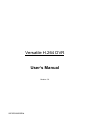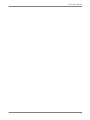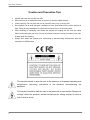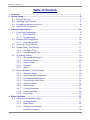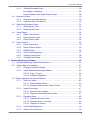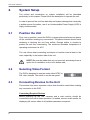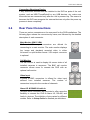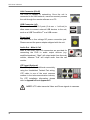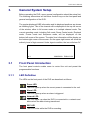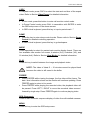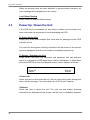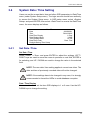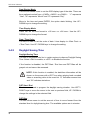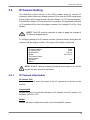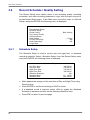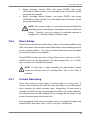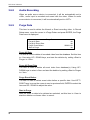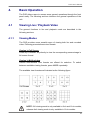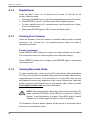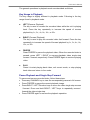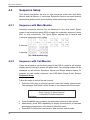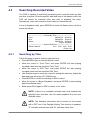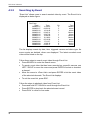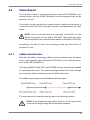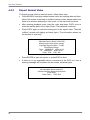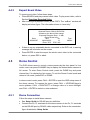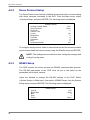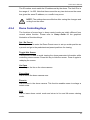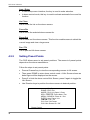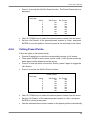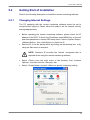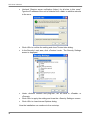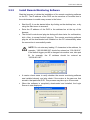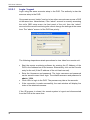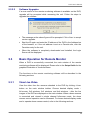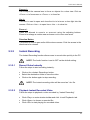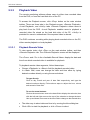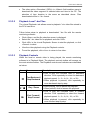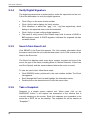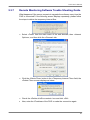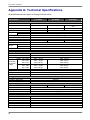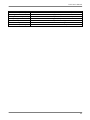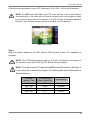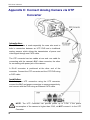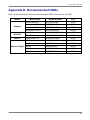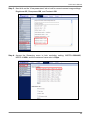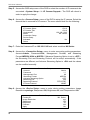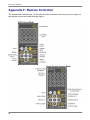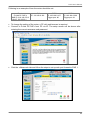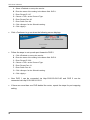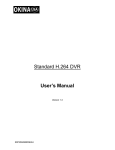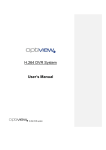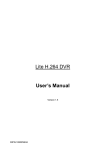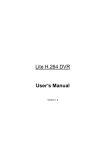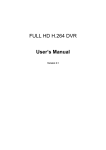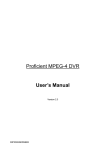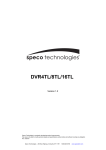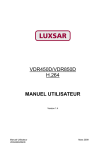Download RAM 9004V User`s manual
Transcript
Versatile H.264 DVR User’s Manual Version 1.4 00P3DG080DSEA4 DVR User’s Manual 1 DVR User’s Manual Caution and Preventive Tips • Handle with care, do not drop the unit. • Mount the unit in an equipment rack or place it on a solid, stable surface. • Indoor use only. Do not place the unit in a humid, dusty, oily, or smoky site. • Do not place it in an area with poor ventilation or in an area close to fire or other sources of heat. Doing so may damage the unit as well as cause fire or an electric shock. • When cleaning is necessary, shut down the system and unplug the unit from the outlet before uncovering the top cover. Do not use liquid cleaners or aerosol cleaners. Use only a damp cloth for cleaning. • Always shut down the system prior connecting or disconnecting accessories, with the exception of USB devices. This symbol intends to alert the user to the presence of important operating and maintenance (servicing) instructions in the literature accompanying the appliance. This symbol intends to alert the user to the presence of unprotected “Dangerous Voltage” within the product’s enclosure that may be strong enough to cause a risk of electric shock. 2 DVR User’s Manual Important Information Before proceeding, please read and observe all instructions and warnings in this manual. Retain this manual with the original bill of sale for future reference and, if necessary, warranty service. When unpacking your unit, check for missing or damaged items. If any item is missing, or if damage is evident, DO NOT INSTALL OR OPERATE THIS PRODUCT. Contact your dealer for assistance. Rack Mounting Consult with the supplier or manufacturer of your equipment rack for the proper hardware and procedure of mounting this product in a safe fashion. Avoid uneven loading or mechanical instability when rack-mounting units. Make sure that units are installed to get enough airflow for safe operation. The maximum temperature for rack-mounted units is 40 °C. Check product label for power supply requirements to assure that no overloading of supply circuits or over current protection occurs. Mains grounding must be reliable and uncompromised by any connections. 3 DVR User’s Manual Table of Content 1. Overview .......................................................................................................................7 2. System Setup................................................................................................................8 2.1 Position the Unit...................................................................................................8 2.2 Selecting Video Format........................................................................................8 2.3 Connecting Devices to the Unit............................................................................8 2.4 Rear Panel Connections......................................................................................9 3. General System Setup ............................................................................................... 11 3.1 Front Panel Introduction .................................................................................... 11 3.1.1 LED Definition ...................................................................................... 11 3.1.2 Function Keys.......................................................................................12 3.2 Entering OSD Setup Menu ................................................................................14 3.2.1 User Management................................................................................15 3.3 Power Up / Down the Unit .................................................................................16 3.4 System Date / Time Setting ...............................................................................17 3.4.1 Set Date / Time.....................................................................................17 3.4.2 Daylight Saving Time............................................................................18 3.5 IP Camera Setting .............................................................................................19 3.5.1 IP Camera Information .........................................................................19 3.5.2 Connection Setup.................................................................................20 3.5.3 Device Setup ........................................................................................21 3.5.4 Activated ..............................................................................................21 3.5.5 Status ...................................................................................................21 3.6 Record Schedule / Quality Setting .....................................................................22 3.6.1 Schedule Setup ....................................................................................22 3.6.2 Preset Record Configuration ................................................................23 3.6.3 Per Camera Configuration....................................................................23 3.6.4 Record Event Video Only .....................................................................24 3.6.5 ezRecord Setup....................................................................................24 3.6.6 Data Lifetime ........................................................................................25 3.6.7 Circular Recording................................................................................25 3.6.8 Audio Recording...................................................................................26 3.6.9 Purge Data ...........................................................................................26 4. Basic Operation ..........................................................................................................27 4.1 Viewing Live / Playback Video ...........................................................................27 4.1.1 Viewing Modes .....................................................................................27 4.1.2 Digital Zoom .........................................................................................28 4.1.3 Viewing Live Cameras..........................................................................28 Freeze Live Image................................................................................28 4 DVR User’s Manual 4.1.4 4.2 4.3 4.4 4.5 Viewing Recorded Video ......................................................................28 Key Usage in Playback ........................................................................29 Pause Playback and Single Step Forward ...........................................29 Sequence Setup ................................................................................................30 4.2.1 Sequence with Main Monitor ................................................................30 4.2.2 Sequence with Call Monitor..................................................................30 Searching Recorded Video ................................................................................31 4.3.1 Searching by Time................................................................................31 4.3.2 Searching by Event ..............................................................................32 Video Export ......................................................................................................33 4.4.1 ezBurn Introduction ..............................................................................33 4.4.2 Export Normal Video ............................................................................34 4.4.3 Export Event Video...............................................................................35 Dome Control.....................................................................................................35 4.5.1 Dome Connection.................................................................................35 4.5.2 Dome Protocol Setup ...........................................................................36 4.5.3 RS485 Setup ........................................................................................36 4.5.4 Dome Controlling Keys.........................................................................37 4.5.5 Setting Preset Points ............................................................................38 4.5.6 Calling Preset Points ............................................................................39 5. Remote Monitoring Software.....................................................................................40 5.1 Remote Monitoring System Requirements ........................................................40 5.2 Getting Start of Installation.................................................................................41 5.2.1 Changing Internet Settings ...................................................................41 5.2.2 Install Remote Monitoring Software......................................................43 5.2.2.1 Login / Logout .........................................................................44 5.2.2.2 Software Upgrades .................................................................45 5.3 Basic Operation for Remote Monitor..................................................................45 5.3.1 View Live Video ....................................................................................45 5.3.1.1 Select Display Mode ...............................................................46 5.3.1.2 Operate Cameras with Dome Control .....................................46 5.3.2 Instant Recording .................................................................................47 5.3.2.1 Record Video Instantly ............................................................47 5.3.2.2 Playback Instant Recorded Video ...........................................47 5.3.3 Playback Video.....................................................................................48 5.3.3.1 Playback Remote Video..........................................................48 5.3.3.2 Playback Local *.drv Files .......................................................49 5.3.3.3 Playback Controls ...................................................................49 5.3.4 Verify Digital Signature .........................................................................50 5.3.5 Search from Event List .........................................................................50 5 DVR User’s Manual 5.3.6 5.3.7 Take a Snapshot...................................................................................50 Remote Monitoring Software Trouble Shooting Guide .........................51 Appendix A: Technical Specifications ...........................................................................52 Appendix B: Connect UTP Camera ................................................................................54 Appendix C: Connect Analog Camera via UTP Converter ...........................................56 Appendix D: Recommended HDDs ................................................................................57 Appendix E: IP Camera Installation................................................................................58 Appendix F: Remote Controller......................................................................................62 Appendix G: Setting up a DVR behind a Router ...........................................................64 6 DVR User’s Manual 1. Overview The Versatile H.264 DVR is an integrated digital video recorder that combines the features of a time-lapse audio / video recorder, a multiplexer, and a video server to create a single security solution. Its outstanding triplex operation enables users to view live video, search and playback any recorded video by date/time or event, and remotely monitor the unit via internet on PC, MEANWHILE the recording of the DVR unit is ongoing simultaneously. The Versatile H.264 DVR is enhanced to provide Dual-Codec including H.264 and MJPEG compression mode. Moreover, its distinctive hybrid solution supports the coexistence of network compatible IP devices and convenient analog connections. In addition to these sophisticated functions, another marvelous implementation is the brand-new experience of Graphical User Interface (GUI) that optimizes the monitoring controls of the unit. The Versatile H.264 DVR is pre-installed with remote viewing and configuration software, which is a Web-browser plug-in allowing users to view live or recorded video images, and enables remote configuration. The remote software is stored in the Versatile H.264 DVR and deployed over a LAN, WAN or Internet connection to remote Windows-based computers. This simplifies the installation and maintenance of the software components so all remote users are using the same software coming from the unit. 7 DVR User’s Manual 2. System Setup The notices and introduction on system installation will be described particularly in this chapter. Please follow the description to operate the unit. In order to prevent the unit from data loss and system damage that caused by a sudden power fluctuation, use of an Uninterruptible Power Supply (UPS) is highly recommended 2.1 Position the Unit First, note to position / mount the DVR in a proper place and be sure to power off the unit before making any connections. The placed location should avoid hindering or blocking the unit from airflow. Enough airflow is needed to protect the unit from overheating. The maximum allowable temperature of operating environment is 40°C. The unit utilizes heat-conducting techniques to transfer internal heat to the case, especially to the bottom side of the unit. NOTE: Be sure the rubber feet are not removed, and always leave a space for air ventilation on the unit’s bottom side. 2.2 Selecting Video Format The DVR is designed to operate under either NTSC or PAL video formats. The switch is on the rear panel. 2.3 Connecting Devices to the Unit This section lists some important notices that should be read before making any connection to the DVR. Connecting Required Devices Before powering up the unit, cameras and a main monitor should be connected to the unit for basic operation. If needed, connect a call monitor for displaying full screen video of all installed cameras in sequence. 8 DVR User’s Manual Connecting Short-term Device If any short-term devices shall be installed to the DVR as parts of the unit system, such as USB ThumbDrive® or any USB devices, etc, make sure those devices are connected only after the unit is powered up. The reason is because the DVR can recognize the external devices only after the power-up process is done completely. 2.4 Rear Panel Connections There are various connectors on the rear panel for the DVR installations. The following figure shows the connectors by name; and followed by the detailed description of each connector. Main Monitor (BNC/ VGA) BNC and VGA output connectors are offered for connecting to a main monitor. The main monitor displays live image and playback recorded video in either full-screen or split-window format. VGA output connector is optional. Call Monitor The call monitor is used to display full screen video of all installed cameras in sequence. The BNC call monitor connector allows users to connect the DVR with an optional call monitor. Video Input A group of BNC connectors is offered for video input streams from installed cameras. The number of connectors is equal to the number of channels. Alarm I/O & RS485 & Audio In Terminal block connectors are provided to offer users the flexibility to connect the DVR to Alarm I/O, RS-485, and Audio In devices. The definition of pins varies for different models. Refer to Setup Guide for detailed pin definitions. 9 DVR User’s Manual LAN Connector (RJ-45) The DVR is capable of networking. Once the unit is connected to the LAN network, users can remotely access the unit through the remote software on a PC. USB Connector (x3) There are three USB 2.0 ports (2 at rear + 1 at front) to allow users to connect external USB devices to the unit, such as a USB ThumbDrive® or a USB mouse. Power Jack The DVR has a free voltage DC power connection jack. Please connect the power adapter shipped with the unit. Audio Out – Main & Call Main & Call Audio Out RCA connectors are provided for connecting the DVR to audio output devices (e.g. amplified speakers). “Main” will output audio from the main monitor, whereas “Call” will output audio form the call monitor. UTP Input (Optional) The UTP Input offers additional connectivity using the Unshielded Twisted Pair wiring. UTP cable is one of the most common medium in the telecommunication industry. For UTP installation information, please refer to Appendix B and Appendix C. NOTE: UTP cable transmits Video and Power signals to cameras. 10 DVR User’s Manual 3. General System Setup Before operating the DVR, some general configuration should be setup first. The following subsections will introduce function keys on the front panel and general configuration of the DVR. The regular displayed OSD information and its displayed positions are shown as following figure. Title of the channel will be displayed on the top-left corner of the window, either in full screen mode or in multiple channel mode. The current operating mode, including Call mode, Dome Control mode, Playback mode, Freeze mode and Sequence mode, will be displayed on the bottom-left corner of the screen. The date/ time information will be display on the bottom-right corner of the screen. On the upper-right corner will show the authority level of login account. Under logout condition, the icon will show “N”. N Ch4 ►*1 3.1 2008/06/09 PM04:31:22 Front Panel Introduction The front panel controls enable users to control the unit and preset the programmable functions. 3.1.1 LED Definition The LEDs on the front panel of the DVR are described as follows. Power LED The LED lights up when the correct power is connected to the unit. Alarm LED The LED lights up when an alarm is triggered. Network LED The LED lights up when the DVR is connected to a network and blinks when the data is being transferred. REC LED The LED blinks while the DVR is recording. 11 DVR User’s Manual 3.1.2 Function Keys This section describes the functional keys, which are for normal operation, on the front panel of the DVR. Please refer to the Setup Guide for the graphical illustration of functional keys. CHANNEL • In both Live and Playback modes, press the CHANNEL key to view the corresponding video in full screen. The number of the CHANNEL keys corresponds to the number of cameras supported by the unit. • In Dome Control mode, the key “1” is used to access the Set/Go preset menu; the key “2” is used to hide or display the dome camera setting parameters. • In OSD virtual keyboard, press keys 1~9 to input number 1~9, and press key 10 to input number 0. Direction Keys • In Zoom mode, these keys function as Direction keys. • In the OSD setup menu, the LEFT/ RIGHT keys are used to move the cursor to previous or next fields. To change the value in the selected field, press UP/ DOWN. ENTER / ZOOM • In OSD setup menu or selection interface, press this key to make the selection or save settings. • In live full screen view mode, press this key to view a 2× zoom image; press it again to exit Zoom mode. ESC • Press to cancel or exit from certain mode or OSD setup menu without changing the settings made previously. • If the password protection has been enabled, press ESC for five seconds to lock up the function of certain keys, including PLAY, MENU, SEARCH, and DOME. Once users lock up the function of these keys, enter proper username and password to gain access of the functions of these keys. NOTE: Please go to the <System Setup> Æ <User Management> menu to enable or disable the password protection. 12 DVR User’s Manual COPY In Playback mode, press COPY to select the start and end time of the export video. Refer to Section Video Export for detailed information. CALL • In Live mode, press this button to enter call monitor control mode. • In Dome Control mode, press CALL in association with ENTER to enter the OSD setup menu of the dome camera. • In OSD virtual keyboard, press this key to input a period mark “.”. DOME • Press the key to enter dome control mode. Please refer to Section Dome Control for detailed controlling operation. • In OSD virtual keyboard, press this key to go backspace. MODE Press repeatedly to select for wanted main monitor display format. There are four available view modes: full screen, 4-window (2×2), 9-window (3x3), and 16-window (4x4). Refer to Section View Modes for detailed information. PLAY Press this key to switch between live image and playback video. NOTE: The video of latest 5 ~ 10 minutes cannot be played back because the video is still saved in the buffer. FREEZE • Press FREEZE while viewing live image, the live video will be frozen. The date / time information shown on the monitor will continue updating. Press FREEZE again to return to live mode. • Press FREEZE while playing the recorded video, the playback video will be paused. Press LEFT / RIGHT to move the recorded video reverse / forward by single step. Press FREEZE again to continue playing video. SEQ (Sequence) Press to start automatic sequence display of video from all installed cameras. MENU Press this key to enter the OSD setup menu. 13 DVR User’s Manual SEARCH In both Playback and Live mode, press SEARCH to enter the Search menu for searching and playing back recorded video by date and time or events. 3.2 Entering OSD Setup Menu The configuration of the DVR can be customized by entering the intuitive Graphical User Interface (GUI) OSD setup menu. Collaborating with a USB mouse, setting up the DVR can be easy as operating on a PC. Press MENU and input a valid username. There are two preset accounts: “admin” and “user”. “admin” can be inputted via pressing the hot key MENU, while “user” can be inputted via pressing the hot key SEARCH. Move to <OK> and press ENTER to proceed. Input Username A N a n 0 # B O b o 1 − C D E P Q R c d e p q r 2 3 4 _ , “ ◄ ► Cancel F G H I S T U V f g h i s t u v 5 6 7 8 + = * Backspace OK J W j w 9 K X k x . L Y l y ! M Z m z @ Delete The next step is to enter a corresponding password. The preset password for “admin” is “1234”, and the password “4321” is for “user”. Password Verification _______ Press Channel Keys To Enter Password (4-8 Digits) Press ◄ Key To Delete NOTE: It is strongly suggested to change the preset password to prevent unauthorized access to the unit. An icon displayed at the upper-right corner of the screen will show the authority level of the account. Under logout condition, the icon will show “N”. When an account is logged in, its authority level number (1~8) will be shown. 14 DVR User’s Manual Before completely logout, other functions can also be accessed without having to login again. There are two ways to logout: manually logout by pressing ESC key at Live mode, or auto logout when keys are not pressed for 5 minutes at Live/ Menu mode. 3.2.1 User Management The DVR provides the option to create up to seven sets of usernames and passwords with customized authority, excluding the preset “admin” account. From the Main Menu, select <System Setup> Æ <User Management> and the menu is as the following: User Management Password Protection Account Setup Authority Setup Load Default Setting ON No Password Protection Select <ON> to request for username and password for accessing functions listed in Authority Setup menu, or select <OFF> to allow free access. Account Setup Setup customized username, password, and authority level in this menu. The username is case sensitive. The authority level is ranked from level 1~8, and level 8 has highest authority. Alternatively, select <Disable> to suspend the account. NOTE: The username and authority level of the preset “admin” account cannot be changed. Authority Setup Setup the allowed authority level for accessing the functions listed in this menu. The functions include: Playback/Search, Dome Control, Call Control, Export Data, Menu Access, System Setup, Monitor Setup, Camera Setup, Record Setup, Sequence Setup, Event Setup, Database Setup, Configuration, Text Setup, and Shutdown. The authority level is ranked from level 1~8, and level 8 has highest authority. Alternatively, select <Disable> to allow free access. NOTE: The “Menu Access” cannot be set to <Disable>. 15 DVR User’s Manual When the account does not have authority to access certain functions, an error message will be displayed on the screen. Load Default Setting Select <Yes> to load the default setting. 3.3 Power Up / Down the Unit If the DVR must be shutdown for any reason, please use the proper shut down and power up procedures to avoid damaging the DVR. To Power Up the Unit Simply plug in the power adapter that came with the package and the DVR will start to boot. The color bar and system checking information will be shown on the monitor and then disappear when the unit has been completely powered up. To Restart / Shutdown the Unit Press MENU and input the username and password that has sufficient authority to access the OSD setup menu. Select <Shutdown> in Main Menu and press ENTER to enter the Shutdown menu, which displays as follows. Shutdown Power Off Reboot Execute Execute <Power Off> Select this item to shut down the unit. Do not remove the power during shut down until the message “You can safely turn off DVR now!” displays. <Reboot> Select this item to reboot the unit. The color bar and system checking information are displayed on the monitor until the unit is completely restarted. 16 DVR User’s Manual 3.4 System Date / Time Setting Users can set the current date, time and other OSD parameters in Date/Time menu (under System Setup menu). The login account should have authority to access the System Setup menu. In OSD setup menu, select <System Setup> and press ENTER, then select <Date/Time> to access the Date/Time menu; the menu displays as follows. Date/Time Date Time Date/Time Display Date Display Mode Time Display Mode Date/Time Order Daylight Saving Time Setup 3.4.1 2008/02/21 PM10:39:26 1 Row Y/M/D 12 HR Date First Set Date / Time Set Date / Time Select <Date> / <Time> and press ENTER to adjust the settings. LEFT / RIGHT keys are used to move the cursor to previous or next field, ENTER is for selecting, and UP / DOWN are used to change the value in the selected field. NOTE: The new date / time setting applies to record new video. The date and time of previously recorded video will not be changed. NOTE: If time settings have to be changed in any case, it is strongly recommended to format the HDDs to avoid database corruption. Date / Time Display Users are allowed to set the time OSD displays in 1 or 2 rows. Use the UP / DOWN keys to change the setting. 17 DVR User’s Manual Date Display Mode This function allows users to set the OSD display type of the date. There are three options to select from: <Y/M/D>, <M/D/Y> or <D/M/Y>. “Y” represents “Year”, “M” represents “Month” and “D” represents “Day”. Move to the item and press ENTER, the option starts blinking. Use UP / DOWN keys to change the setting. Time Display Mode Users can set the time format to <12 hour> or <24 hour>. Use the UP / DOWN keys to change the format. Date / Time Order The item is used to set the order of date / time display to <Date First> or <Time First>. Use UP / DOWN keys to change the setting. 3.4.2 Daylight Saving Time Daylight Saving Time The item is for people who live in certain regions to observe Daylight Saving Time. Select <ON> to enable, or <OFF> to disable the function. If the function is disabled, the DST Start / End time and DST Bias will be grayed out and cannot be accessed. NOTE: If this function is enabled, the date/time information will be shown on the screen with a DST icon when playing back recorded video or searching video in the event list. “S” indicates summer time and “W” indicates wintertime. DST Start / End The items are used to program the daylight saving duration. Use LEFT / RIGHT keys to move the cursor to the next or previous field, UP / DOWN to change the settings in the selected field. DST Bias The item allows users to set the amount of time to move forward from the standard time for daylight saving time. The available options are in minutes. 18 DVR User’s Manual 3.5 IP Camera Setting The distinctive hybrid solution of the DVR enables users to connect IP camera(s) while others are analog cameras. First enter the OSD setup menu with a proper account and access <System Setup> Æ <IP Camera Support> to select the number of IP cameras to be connected. The supported channels of IP cameras will be from the largest numbers, for example CH16 for 16ch models. NOTE: The DVR must be rebooted in order to apply the change of IP Camera Support option. To configure setting of an IP camera, access <Camera Setup> and select the channel with the largest number. The menu will be shown as follows. IP Camera IP Camera Select IP Camera Title Hostname/IP Model Connection Setup Device Setup Activated Status CH16 CH16 X.X.X.X NH Series No NOTE: If the IP camera is already activated, menu items 3 to 5 will be grayed out and cannot be accessed. 3.5.1 IP Camera Information IP Camera Title Access this item to enter the name of the IP camera to be shown on the monitor. Hostname/IP Access this item to enter the hostname or IP address of the IP camera, for example 192.168.1.123. Model Access this item to select the model of the connected IP camera. 19 DVR User’s Manual 3.5.2 Connection Setup Enter <Connection Setup> to configure the connection and data transmission setting of the connected IP Camera. The menu will be shown as below. Connection Setup Account Password Management Port Streaming Format Advance Streaming Option Streaming Port Streaming Protocol IP Dome Protocol **** **** 80 MPEG4 OFF 554 RTP+RTSP None Account / Password Access these two items to enter a valid account name and password of the connected IP camera. Management Port Access this item to enter the default port of the IP camera. Streaming Format Access this item to select the streaming format, <MPEG4>, <H264> or <MJPEG>, of the IP camera. Advance Streaming Option Select <OFF> and the Streaming Port and Streaming Protocol will be set automatically according to the camera model selected. Alternatively, select <ON> to manually set the Streaming Port and Streaming Protocol. Streaming Port Access this item to enter the streaming port, for transmitting video and related commands, of the IP camera. Streaming Protocol Access this item to select the streaming protocol of the IP camera. The option includes <RTP+RTSP>, <RTP/RTSP>, <RTP/RTSP/HTTP>, and <HTTP>. NOTE: Please contact manufacturer of the IP camera for assistance if the IP camera’s Management Port / Streaming Port / Streaming Format / Streaming Protocol are unknown. 20 DVR User’s Manual IP Dome Protocol If the connected device is an IP Dome Camera, then select an appropriate IP Dome Protocol from the provided options. 3.5.3 Device Setup Enter <Device Setup> to configure the basic settings of the IP camera. The basic settings include the IP camera’s product name, image quality, image adjustment, etc. Set the item <Apply> to <Yes> to apply the changes. NOTE: The administrator account and password of the IP camera should be entered in order to change the basic settings. NOTE: The <Device Setup> menu may have fewer or more menu items according to different IP camera models. 3.5.4 Activated Access this item and select <Yes> to activate the connection to the IP camera. To deactivate the connection, select <No>. NOTE: Once the connection to the IP camera is activated, menu items <Hostname/IP>, <Model>, and <Connection Setup> will be grayed out and cannot be accessed. 3.5.5 Status After the connection to the IP camera is activated, users can check the connection status. The menu will be shown as below. Status Model Streaming Format Resolution PPS Bandwidth Pkg. lost rate **** MPEG4 640*480 15.00 20 KB/Sec 0.1% The information shown on the monitor is “read only”. NOTE: For an example of step-by-step IP camera setup, please refer to Appendix E: IP Camera Installation. 21 DVR User’s Manual 3.6 Record Schedule / Quality Setting The Record Setup menu allows users to set recording quality, recording schedules, and other recording parameters. Login with a proper account to access Record Setup menu. In the Main menu, move the cursor to <Record Setup> and press ENTER; the following menu is displayed. Record Setup Record Mode Setup Schedule Setup Preset Config Per Camera Config ezRecord Setup Data Lifetime Circular Recording Audio Recording Purge Data 3.6.1 Best Quality 0 Days ON ON Schedule Setup The Schedule Setup is used to set the day and night time, or weekend recording schedule. Select <Schedule Setup> from the Record Setup menu and press ENTER; the following menu is displayed. Schedule Setup Day Time Start Day Time End Night Time Start Night Time End Weekend Schedule Weekend Start Weekend End AM PM PM AM 06:00 06:00 06:00 06:00 ON Fri 18:00 Mon 06:00 • Make appropriate changes of the start time of Day and Night Time using Direction keys. • Press ENTER to confirm the settings or ESC to cancel. • If a weekend record is required, select <ON> to enable the Weekend Schedule in advance and then set the Weekend Start/End time. • Press ESC to return to previous page. 22 DVR User’s Manual 3.6.2 Preset Record Configuration The <Preset Config> is used to select the preset recording quality and frame rate. In normal circumstances, it is strongly recommended to set the preset configuration as <Best Quality>. Below table shows the PPS and picture size under <Best Quality> in Half-D1 mode. Please refer to OSD Setup Manual, Section Preset Record Configuration for more detailed information. Half-D1 mode (NTSC: 720x240@60PPS; PAL: 720x288@50PPS) Normal PPS Normal Size Event PPS Event Size 3.75 NTSC 15 NTSC 10 KB / Pic 10 KB / Pic (3.125 PAL) (12.5 PAL) 3.6.3 Per Camera Configuration This function is used to set the Day / Night / Weekend PPS (Picture per Second) and Quality for each channel. The Preset Configuration must be set to <OFF> for accessing these schedules. The menu is displayed as below (Record Mode: 720×240@60PPS in NTSC / 720×288@50PPS in PAL). Per Camera Config Cameral Select Normal PPS Normal Size Event Max PPS Event Size Event Active Day 7.5 Mid 30 Best Both Night 7.5 Mid 30 Best Both CH1 Weekend 7.5 Mid 30 Best Both • First select a Camera for setting its record configuration. The image and recording settings from the selected camera will be displayed on the screen. • • • • Move the cursor using Direction keys and press ENTER to select an item. Change the value using UP / DOWN keys. Press ENTER to confirm the settings or ESC to abort. Press ESC to return to Record Setup menu. Please note that the total normal PPS for all channels cannot exceed 60 NTSC (720×240@60PPS) / 50 PAL (720×288@50PPS). To increase one channel’s PPS, others’ may have to be reduced first. Event PPS is not restricted to this rule, since a smart event scheduler will handle the total PPS with a correct weighting. 23 DVR User’s Manual 3.6.4 Record Event Video Only If the DVR shall start recording only when alarms are triggered, follow the steps below: • Enter the OSD setup menu with a proper account. • In the OSD setup menu, select <Record Setup> menu. Move the cursor to the item <Preset Config>, and select <Event only>. Refer to OSD Setup Manual, Section Preset Record Configuration for further information. 3.6.5 ezRecord Setup This item aims to ease the complicated record settings, and to make the setup much easier. Note that the item can be reached only when <ezRecord> is selected as the option for <Preset Config>. Select <ezRecord Setup> from <Record Setup> and press ENTER, the sub-menu appears as below figure: ezRecord Setup How Many Days To Record Daytime Record Night Record Weekend Record Record Info Average Normal PPS Average Normal Quality 2 Days Yes Yes Yes 7.5 Best Follow these steps to Setup ezRecord: 24 • Select <How Many Days To Record> and press ENTER, then press UP/DOWN to choose an option. The average normal PPS & Quality will be adjusted automatically. The maximum of days depends of the size of the installed HDD(s). In other words, the larger the size of the HDD installed, the more days the unit can record. • Move to <Daytime Record> and press ENTER. This item will determine whether the DVR will record during daytime. If yes, use UP/DOWN to select <Yes> as to enable daytime recording; or select <No> to disable. • Repeat the same procedures through the 3rd and 4th item, respectively. Note that <Weekend Record> will be inaccessible if <Weekend Schedule> in <Schedule Setup> is set to <No>. DVR User’s Manual • Select <Average Normal PPS> and press ENTER, then press UP/DOWN to make a choice. The <How Many Days To Record> will be computed automatically. • Select <Average Normal Quality> and press ENTER, then press UP/DOWN to make a choice. The <How Many Days To Record> will be computed automatically. NOTE: The current number of connected cameras will affect the recording quality automatically calculated through the <ezRecord Setup>. Therefore, once the number of connected cameras is changed, the <ezRecord Setup> should be reset. 3.6.6 Data Lifetime Data Lifetime indicates the duration that a video is saved and recallable in the HDD. Only those video recorded within Data Lifetime can be displayed on the screen and played back. The video exceeded Data Lifetime will be hidden and cannot be retrieved for playback. Press ENTER to select this item in Record Setup menu, and then use UP / DOWN keys to set the data lifetime. The value ranges from <1> to <365> days, or select <0> to disable the function. NOTE: To play back a video exceeding the data lifetime, please extend the duration until the recording data / time of the video is included. 3.6.7 Circular Recording Users can choose to record video in circular mode or in linear mode. If circular mode is selected, the DVR will stores new video into the HDD spaces while overwrite the oldest recorded video. Alternatively, if linear mode is selected, the DVR will stop recording when the HDD is full. In the meantime, the internal buzzer will start beeping and a message will be shown on the screen informing users that the disk is full. From the Record Setup menu, move the cursor to <Circular Recording> and press ENTER, then select <ON> / <OFF> using UP / DOWN keys. 25 DVR User’s Manual 3.6.8 Audio Recording When an audio source device is connected, it will be automatically set to <ON>, audio input is recorded and saved with the video. When no audio source device is connected, it will be automatically set to <OFF>. 3.6.9 Purge Data This item is used to delete the Normal or Event recording video. In Record Setup menu, move the cursor to <Purge Data> and press ENTER; the Purge Data menu is displayed. Purge Data Purge All Data Purge All Event Data Purge Event Before Start to Purge No No 2008/01/01 No Purge All Data The item is used to delete all recorded video from the database. Set this item to <Yes using UP / DOWN keys, and start the deletion by setting <Start to Purge> to <Yes>. Purge All Event Data The item is used to delete all event video from database(s). Using UP / DOWN keys to select <Yes> and start the deletion by setting <Start to Purge> to <Yes>. Purge Event Before The item is used to delete event video before a specific date. Use LEFT / RIGHT keys to move the cursor to next or previous field, ENTER to select the item and UP / DOWN to adjust the value. Start to Purge After the video or data to be deleted are selected, set this item to <Yes> to start the deletion or choose <No> to cancel. 26 DVR User’s Manual 4. Basic Operation The DVR allows users to access some general operations through the front panel easily. The following sections introduce the general operations of the unit. 4.1 Viewing Live / Playback Video The general functions in live and playback mode are described in the following sections. 4.1.1 Viewing Modes The DVR provides users versatile ways of viewing both live and recorded video. Following presents these view formats. Viewing in Full Screen Press any CHANNEL key directly to view the corresponding camera image in full screen format. Viewing in Multi-window Various multi-window view formats are offered for selection. To switch between available viewing formats, press MODE repeatedly. The available view formats are illustrated as the following figure. NOTE: 3x3 viewing mode is only available in 8-ch and 16-ch models, whereas 4x4 viewing mode is only available in 16-ch models. 27 DVR User’s Manual 4.1.2 Digital Zoom Users are able to view a 2× full screen in live mode. To view the 2× full screen, follow the steps. • Press any CHANNEL key to view the corresponding camera in full screen. • Press ENTER to view 2× zoomed screen of the selected camera. • To view a specific area in 2× zoomed screen, use Direction keys to pan / tilt the zoomed screen. • Either press ENTER again or ESC to leave the Zoom mode. 4.1.3 Viewing Live Cameras Users are allowed to view live camera in versatile viewing modes, including full-screen, 2×2, 3x3 and 4×4. The general operation under live mode is described as follows. Freeze Live Image Press FREEZE while viewing live image, the image pauses but the date / time information does not, and the system clock continues running. Press FREEZE to pause the live image; press FREEZE again to resume the live camera view. 4.1.4 Viewing Recorded Video To view recorded video, users can press PLAY key directly. After pressing the PLAY key, the unit starts to continue playing back the recorded video from the suspended point of record. If it is the first time to use the PLAY key, the unit will playback from the very beginning of the record. Alternatively, users can select records from the Search menu to play specific video. Refer to section Searching Recorded Video for further information. NOTE: When playing back videos with mass motion recorded in D1 mode (resolution=720x480), press SEQ key to switch on “deflicker function” to avoid gleaming of images. Press SEQ again to switch “deflicker off” and the image will return to real D1 resolution. The Forward or Reverse speed indicator will be shown on the bottom-left of the screen in the playback mode. 28 DVR User’s Manual The general operations in playback mode are described as follows. Key Usage in Playback The key usage is slightly different in playback mode. Following is the key usage found in playback mode. z LEFT (Reverse Playback) The key is used to reverse the recorded video while the unit is playing back. Press the key repeatedly to increase the speed of reverse playback by 1×, 2×, 4×, 8×, 16×, or 32×. z RIGHT (Forward Playback) The key is used to play the recorded video fast forward. Press the key repeatedly to increase the speed of forward playback by 1×, 2×, 4×, 8×, 16×, or 32×. z FREEZE Press FREEZE to pause the playback video. When the recorded video is paused, press LEFT / RIGHT to resume playback video single step reverse / forward, respectively. Press FREEZE again to continue playing video. z PLAY Press it to start playing back video, exit current mode, or stop playing back video and return to live mode. Pause Playback and Single Step Forward To pause and resume recorded video, follow these steps. • Press any CHANNEL key to view the corresponding camera in full screen. • Press FREEZE to pause the current playback image. • Press RIGHT / LEFT Direction keys to move the video single step reverse / forward. Press and hold RIGHT / LEFT keys to repeatedly reverse / forward the video single step. • Press FREEZE again to resume the playback operation. 29 DVR User’s Manual 4.2 Sequence Setup This section introduces the way to view sequence mode with both Main Monitor and Call Monitor, if connected. Sequence function can avoid manual backtracking and provides more flexibility while monitoring surveillance. 4.2.1 Sequence with Main Monitor Automatic sequence function can be observed in any view mode. Select certain view format and press SEQ to toggle the automatic sequence; press ESC to stop sequencing. The figure below displays the 4-camera and 9-camera sequencing view modes. 4-camera: 9-camera: (for 16ch models only) 4.2.2 Sequence with Call Monitor Users are allowed to use the front panel of the DVR to control a call monitor display without having to access the Main menu. Two viewing modes can be displayed on call monitor: Sequence display and Single camera display. To program the call monitor sequence, see OSD Menu Setup Guide, Section Sequence Setup. Follow the steps to control the call monitor. • Press the CALL key on the front panel to enter call monitor control mode. The message “Call Mode” will be shown on the bottom-left of the screen. Press 1-16 Key To Select Channel Press SEQ To Enable Sequence Call Mode • Press CHANNEL key to display the associated camera on call monitor. • Alternatively, press SEQ repeatedly to display the sequence of cameras previously programmed in Call Monitor Schedule menu. • Press ESC to return the front panel to Main monitor control mode. 30 DVR User’s Manual 4.3 Searching Recorded Video The DVR is capable of searching and playing back recorded video by date and time or events. Enter the specific date and time of the wanted video, the DVR will search for matched video and start to playback the video. Alternatively, users can search for event video by channel as well. In live or playback mode, press SEARCH to enter the Search menu, which is shown as follows. Search ----------------------------Search By Time---------------------------From: 2008/01/01 00:00:00 End: 2008/05/01 00:00:00 Select: 2008/01/01 00:00:00 Begin Playback ----------------------------Search By Event---------------------------Select Channel: CH1 CH2 CH3 CH4 Event List 4.3.1 Searching by Time Follow the steps to search video by date and time. • Press SEARCH key to enter the Search menu. • Move the cursor to “From Time” and press ENTER will start playing recorded video from the specified “From Time”. • Move the cursor to “End Time” and press ENTER will start playing recorded video from the specified “End Time”. • Use Direction keys to move the cursor for setting the start time. Adjust the date and time values by UP / DOWN keys. • Press ENTER to confirm the settings or ESC to abort. • Move the cursor to <Begin Playback> and press ENTER to start playing back the selected video. • Either press PLAY again or ESC to return to live video. NOTE: If there is no available recorded video that matches the specified time and date, the unit starts playback from the next available video. NOTE: The date/time information will be shown on the screen with a DST icon if the Daylight Saving Time function is enabled. “S” indicates summer time and “W” indicates winter time. 31 DVR User’s Manual 4.3.2 Searching by Event “Event List” allows users to search wanted video by event. The Event List is displayed as below figure: Event List First Page Date 2008/03/17 2008/03/17 2008/03/16 2008/03/15 2008/03/12 2008/03/12 2008/03/11 2008/03/10 2008/03/08 2008/03/08 2008/03/08 Time 11:26:50 09:53:03 16:14:42 03:45:31 22:27:56 10:09:29 12:18:20 05:16:00 17:11:37 16:29:10 03:22:17 Ch. 2 5 3 1 1 7 6 4 2 8 2 Type Motion Alarm Alarm Motion Alarm Motion Motion Alarm Motion Motion Alarm The list displays events by date, time, triggered camera and alarm type. As some events are deleted, others are displayed. The latest recorded event video will be listed on the top. Follow these steps to search event video through Event List: • Press SEARCH to enter the Search menu. • To search event video that has been recorded on a specific camera, use LEFT / RIGHT to move the cursor and press ENTER to select or de-select a channel. • Move the cursor to <Event List> and press ENTER to list the event video of the selected channels. The Event List displays. • To exit the event list, press ESC. Follow the steps to playback video from Event List. • Press and hold UP / DOWN to scroll through the Event List. • Press ENTER to play back the selected event record. • Press PLAY to return to live mode. 32 DVR User’s Manual 4.4 Video Export The unit allows users to export wanted video to the built-in DVD+RW or an external device, such as a USB ThumbDrive, and the exported video will be saved as *.drv file. If the video is to be exported to an external device, make sure the device is connected to the DVR unit and the port has been set appropriately for video export. NOTE: Once an external device is connected to the DVR unit, the device has priority over the built-in DVD+RW. That means the video will be exported to the external device instead of the built-in DVD+RW. According to the size of video, the exporting process may take about 10 minutes to 1 hour. 4.4.1 ezBurn Introduction Built with the ezBurn technology, ezBurn function provides users the easier way to export desired video with built-in DVD+RW or to an external device, such as an USB ThumbDrive®. TWO keys (SEARCH and COPY) and THREE touches are all what’s needed for completing the export. The entire exporting process will be done through the front panel, without needing to enter the OSD setup menu. The ezBurn exporting process is illustrated as below figure: The entire process is described step by step in the following sections. NOTE: The file exported using ezBurn will be in .drv file format, and it can only be played using the remote player software. 33 DVR User’s Manual 4.4.2 Export Normal Video To Export normal video to external device, follow these step: • Press SEARCH and play wanted normal video by entering date and time. Note if the screen is showing in multiple channel mode, please make sure there is no window displaying in Live mode, or the export will not work. • After entering playback mode, play the video and press COPY once to mark the starting point of the export video. The playback continues. • Press COPY again to mark the ending point of the export video. Then the “ezBurn” window will display as below figure. The information shown on the window is “read only”. ezBurn confirmation Selected Device: Built-in DVD+RW All data on the disc will be erased. Exported Required Size = 11 MB Real Export Range: From: 2008/06/07 AM10:41:13 To: 2008/06/07 AM10:41:21 Enter: YES ESC: NO • Press ENTER to start the export; or, press ESC to abort. • If there is no any exportable device connected to the DVR unit, then a warning message will be shown on the screen, as below figure: No exportable device detected. Please install the target device/media to the DVR. Enter: Retry ESC: Exit 34 DVR User’s Manual 4.4.3 Export Event Video To export event video, follow these steps: • Press SEARCH and play wanted event video. To play event video, refer to Section Searching Recorded Video. • After entering the playback mode, press COPY. The “ezBurn” window will display as below figure. The information shown is “read only”. ezBurn confirmation Selected Device: Built-in-DVD+RW All data on the disc will be erased. Exported Required Size = 11 MB Export Event Info: Data Time Ch 2008/06/07 AM10:42:35 13 Enter: YES ESC: NO Type Motion • If there is no any exportable device connected to the DVR unit, a warning message will be shown on the screen • Press ENTER to start the export the whole event video to the connected device; or, press ESC to abort. 4.5 Dome Control The DVR allows users to control a dome camera by the front panel. In Live mode, users can press CHANNEL key to display the desired dome camera in full screen. To enter Dome Control mode, press the DOME key and press channel key 2 to display the hint screen. To exit the Dome Control mode and return to live mode, press ESC or DOME. In dome control mode, press CALL + ENTER to open the OSD setup menu of the dome camera. To traverse the menu, press CALL + UP/DOWN keys to move up/down, CALL + RIGHT/LEFT to change value or to move left/right, and CALL + ENTER to select or enter submenu. 4.5.1 Dome Connection Follow the steps to install dome camera. • See Setup Guide for RS-485 port pin definition. • Connect the R+, R- terminals on the dome camera to the D+, D- terminals on the RS-485 port by RS-485 cable respectively. Refer to the connection figure illustrated in Setup Guide. 35 DVR User’s Manual 4.5.2 Dome Protocol Setup The Dome Protocol item lists the available dome protocols for communicating with dome cameras connected to the DVR. From the Main menu, select <Camera Setup> and press ENTER. The following menu is displayed. Analog Camera Analog Camera Select Dome Protocol Dome ID Camera Title Covert Brightness Contrast Saturation Hue Audio Association CH1 None 0 No 0 0 0 0 Yes To configure dome protocol, select a camera first and set the communications protocol associated with dome camera using the Direction keys and ENTER. NOTE: The settings become effective after saving the changes and exiting from the menu. 4.5.3 RS485 Setup The DVR controls the dome cameras via RS-485 communication protocol. The RS-485 parameters of the DVR must be set to the same as the parameters set in dome camera. Users are allowed to change the RS-485 settings of the DVR. Select <System Setup> in Main menu, then select <RS485 Setup> from the System Setup menu and press ENTER. The following menu is displayed. RS485 Setup Unit ID Baud Rate Bits Stop Parity 36 224 9600 8 1 None DVR User’s Manual The ID number must match the ID address set by the dome. The Unit ID is in the range of 1 to 255. Note that there cannot be any two devices on the same bus given the same ID address, or a conflict may occur. NOTE: The settings become effective after saving the changes and exiting from the menu. 4.5.4 Dome Controlling Keys The functions of some keys in dome control mode are totally different from normal status function. Please refer to Setup Guide for the graphical illustration of functional keys. Set / Go Preset This key is used to enter the Dome Preset menu to set up certain position as a preset and go to the predetermined preset positions for viewing. Toggle Hint Screen This function is used to avoid viewing the dome parameter information while controlling dome camera. Press this key to hide the screen. Press it again to redisplay the screen. Iris Open Use to open the Iris on the dome camera. Focus Near Use to focus the dome camera near. Zoom In Use to zoom in the dome camera. This function enables users to enlarge a certain area. ESC Use to leave dome control mode and return to live and full-screen viewing mode. 37 DVR User’s Manual Auto / Enter • In OSD setup menu interface, the key is used to make selection. • In dome control mode, this key is used to activate automatic focus and iris function. Iris Close Use to close the Iris on the dome camera. Focus Far Use to focus the selected dome camera far. Zoom Out Use to zoom out the dome camera. This function enables users to shrink the current image and view a larger area. Pan / Tilt Use to pan and tilt dome camera. 4.5.5 Setting Preset Points The DVR allows users to set preset positions. The amount of preset points depends on the dome manufacturer. Follow the steps to set preset points. • Press a Channel key to view the corresponding camera in full screen. • Then press DOME to enter dome control mode. A Hint Screen shown as below figure will be displayed on the screen. • Press 2 to hide the dome control Hint Screen; press 2 again to toggle the Hint Screen. • Use Direction keys to position the dome camera to desired position. Hint Screen DOME / ESC: Exit MODE / PLAY: Iris Open / Close SEQ / FREEZE: Focus Near / Far MENU / SEARCH: Zoom In / Out ENTER: Auto Focus / Iris ◄▲▼►: Pan / Tilt CH1: Set / Go Preset CH2: Hint Screen On / Off Dome Control 38 DVR User’s Manual • Press 1 to access the Set/Go Preset function. The Dome Preset menu is displayed. Dome Preset First Page Index 1 2 3 4 5 6 7 Set Preset No No No No No No No Go Preset No No No No No No No • Use UP / DOWN keys to select the desired preset number from the menu. • Set the <Set Preset> of the selected preset number to <Yes>, and press ENTER to save the position. Now the preset is set and ready to be called. 4.5.6 Calling Preset Points Follow the steps to call preset points. • Press a Channel key to view the corresponding camera in full screen. • Then press DOME to enter dome control mode. A Hint Screen shown as below figure will be displayed on the screen. • Press 2 to hide the dome control Hint Screen; press 2 again to toggle the Hint Screen. • Press 1 to access the Set/Go Preset function. Dome Preset First Page Index 1 2 3 4 5 6 7 Set Preset No No No No No No No Go Preset No No No No No No No • Use UP / DOWN keys to select the desired preset number from the menu. • Set the <Go Preset> of the selected preset number to <Yes>, and press ENTER to call the preset point. • Now the selected dome camera rotates to the preset position automatically. 39 DVR User’s Manual 5. Remote Monitoring Software The remote monitoring software is a remote browser-based software application designed to operate with the DVR products. Using the software, users are allowed to view live and recorded video, and configure the DVRs remotely via a LAN, WAN or Internet on a personal computer. The connected PC will automatically download the remote monitoring software plug-ins from the DVR when the DVR is connected by entering its IP address in the address bar on the browser. Due to the setting items are similar to those listed in the DVR’s OSD setup menu, please refer to the sections above for setting configuration of the remote monitoring software. The tasks can be performed with the remote monitoring software are listed below: • • • • • 5.1 Remote viewing of live/ recorded video Remote setup of the DVR Remote control of dome cameras Alarm notification from the DVR Up to three connections to one DVR using the remote monitoring software, including the preset “admin” and two other accounts Remote Monitoring System Requirements Items Personal Computer Hard Disk Drive Operating System Web Browser Monitor Resolution Network Card 40 Requirements Minimum: Intel® Pentium® M CPU 1.40GHz RAM 512 MB Recommended: Intel® Core™2 Quad CPU Q6600 @ 2.4GHZ RAM 2 GB Requires 20 MB for software installation Windows XP, Windows Vista Microsoft Internet Explorer version 6.0 or above Minimum 1024 x 768 with 16-bit color 10Base-T (10 Mbps) or 100Base-TX (100 Mbps) operation; must match the network configuration DVR User’s Manual 5.2 Getting Start of Installation Refer to the following description to install the remote monitoring software. 5.2.1 Changing Internet Settings The PC operating with the remote monitoring software should be set to accept ActiveX plug-ins. Please follow the steps to set the Internet security settings appropriately. • Before operating the remote monitoring software, please check the IP address of the DVR. To check the IP address, press MENU key on the unit and enter password to access OSD setup menu. Select <System Setup>, <Network Setup>, then <LAN Setup> to check the IP. • Start the IE; it can be started either by clicking on the desktop icon, or by using the Start menu to access it. NOTE: Windows IE provides the ActiveX component that is required when using the remote monitoring software. • Select <Tools> from the main menu of the browser, then <Internet Options>, and then click the <Security> tab. • Select <Trusted sites> and click <Sites> to specify its security setting. 41 DVR User’s Manual • Uncheck “Require server verification (https:) for all sites in this zone”. Type the IP address of the unit in field and click <Add> to add this web site to the zone. • Click <OK> to confirm the setting and close Trusted sites dialog. • In the Security Level area, click <Custom Level>. The Security Settings screen is displayed. • Under <ActiveX controls and plug-ins>, set all items to <Enable> or <Prompt>. • Click <OK> to apply the setting and close the <Security Settings> screen. • Click <OK> to close Internet Options dialog. Now the installation can continue to the next step. 42 DVR User’s Manual 5.2.2 Install Remote Monitoring Software Start the browser to initiate the installation of the remote monitoring software on the PC. The IP address of the DVR can be saved as a Favorites item in the web browser to enable easy access in the future. • Start the IE; it can be started either by clicking on the desktop icon, or by using the Start menu to access it. • Enter the IP address of the DVR in the address bar at the top of the browser. • The ActiveX controls and plug-ins dialog will show twice for confirmation; click <Yes> to accept ActiveX plug-ins. The remote monitoring software plug-ins will be downloaded and installed on the PC automatically when the connection is successfully made. NOTE: Do not enter any leading “0” characters in the address, for example, “192.068.080.006” should be entered as “192.68.80.6”. If the default trigger port 80 is changed into another one, take port 81 for example, the IP address should be entered as “192.68.80.6:81”. • A version check starts to verify whether the remote monitoring software was installed already, and also check if the version is the same as that stored in that particular DVR. This process may take up to 30 seconds. • When the software is completely downloaded and installed, the Login Screen is now displayed. 43 DVR User’s Manual 5.2.2.1 Login / Logout Login using the same accounts setup in the DVR. The authority is also the same as setup in the DVR. One preset account “admin” and up to two other accounts can access a DVR at the same time. Nevertheless, if the “admin” account is currently accessing the unit’s OSD setup menu via front panel of the unit, then the “admin” account at the remote monitoring site cannot change the settings at the same time. The “admin” account of the DVR has priority. The following steps demonstrate procedures to view video from remote unit: • Start the remote monitoring software by entering the IP Address of the DVR in the Address bar of the browser. Alternatively, click on the Favorite entry for the unit (if the IP address of the unit has been set). • Enter the Username and password. The login username and password can be saved to ease future login. The default username and password is admin / 1234. • Click <OK> to login to the DVR. The process may take a few seconds. • If the connection is made successfully, the main window will display live video of the attached cameras. If the IE browser is closed, the remote system is logout and disconnected from the DVR at the same time. 44 DVR User’s Manual 5.2.2.2 Software Upgrades If a new version of the remote monitoring software is available on the DVR, upgrade will be prompted while accessing the unit. Follow the steps to upgrade the software. • The message as the above figure will be prompted. Click <Yes> to accept version upgrade. • Start the IE again and enter the IP address of the DVR in the Address bar of the browser; or if the unit address is set as a Favorite site, click the Favorites entry for the unit. • When the software is completely downloaded and installed, the Login Screen will be displayed. 5.3 Basic Operation for Remote Monitor When a DVR is successfully connected, the main window of the remote monitoring software will be displayed. Please refer to the Setup Guide for the graphical illustration of functional items. The functions on the remote monitoring software will be described in the following sections. 5.3.1 View Live Video View live video from the cameras attached to the DVR by clicking <Live> button on the main window toolbar. Choose desired display mode – full-screen, 2x2 windows, 3x3 windows, and 4x4 windows – after the live images of the DVR are displayed on the main window. When a dome camera is connected and viewed in single channel full-screen mode, the dome camera control operation can be accessed. To choose desired display mode and to operate dome camera control, refer to the following sections. 45 DVR User’s Manual 5.3.1.1 Select Display Mode Choose the number of windows to be displayed on the main window. Click one of the display buttons in MODE section. Available selections are 4, 9 and 16 camera displays. To view certain window in full screen, either double-click on the wanted window, or click on the corresponding CAMERA button. 5.3.1.2 Operate Cameras with Dome Control The remote monitoring software allows users to control and configure a dome camera remotely. Click on any CAMERA button displayed with a dome icon to view the camera in full screen. The Dome Control Panel will be displayed on the main window. The items on the dome control panel are described as follows. Set Preset (•) Set Preset is used to set up preset positions. The remote monitoring software allows its user to set up to 255 preset positions with DynaColor, American Dynamics, Fastrax, JVC, Panasonic (C & N), and Pelco (Pelco P & Pelco D) domes. Use Direction buttons to move dome camera to an appropriate position, and then click the button and choose wanted number from the pull-down list. The preset position is named as the selected number. Go Preset (•) Go Preset is used to call the camera preset point, which was set up with the set preset point function. Click and choose a number to call the preset point for viewing. Auto Focus (A.F.) Click on it and the focus of the camera will be automatically adjusted to show a clearer image. Dome ID (ID) Click for changing the dome ID and protocol. Proper authority is required to access this function. 46 DVR User’s Manual Focus +/− Use to adjust the camera lens to focus on objects for a clear view. Click on <Focus +> to focus near or <Focus −> to focus far. Iris +/− This item is used to open and close the iris to let more or less light into the camera. Click on <Iris +> to open iris or <Iris −> to close iris. Zoom +/− Users are allowed to zoom-in or zoom-out using the adjusting buttons. Zoom-in to enlarge a certain area and zoom-out to view more area. Direction Button This button is used to pan and/or tilt the dome camera. Click the arrows in the directions to be viewed. 5.3.2 Instant Recording The Instant Recording function allows users to record video quickly to the PC. NOTE: The Audio function is set to OFF as the default setting. 5.3.2.1 Record Video Instantly Follow the steps to start recording instantly: • Click on the <Instant Recording> button. • Select the destination folder to save the video. • Click on the button again to stop recording. NOTE: The instant recording video will be saved as *.drv file. 5.3.2.2 Playback Instant Recorded Video Follow the steps to playback a video recorded by “Instant Recording”. • Click <Play> on main window toolbar and click <Local Playback> tab. • Click <Open> to choose a recorded file. • Click <OK> to start playing the recorded video. 47 DVR User’s Manual 5.3.3 Playback Video The remote monitoring software allows users to either view recorded video from the DVR, or from the hard disk drive of the PC. To access the Playback screen, click <Play> button on the main window toolbar. There are three tabs in the Playback screen: <Remote Playback>, <Local Playback>, and <Verify> tabs. <Remote Playback> allows users to play back from the DVR. <Local Playback> enables users to playback a recorded video file stored on the hard disk drive of the PC. <Verify> is provided for users to authenticate if the exported video is altered. The DVR continues recording while playing back recorded video on the PC, either remote playback or local playback. 5.3.3.1 Playback Remote Video To view remote video, click <Play> on the main window toolbar, and then <Remote Playback> tab. The <Remote Playback> screen will be displayed. The <From> and <To> in the <Available Record Video> display the date and time from which recorded video is available for playback. To playback remote video segments, follow these steps: • Choose <Playback> in <Select> field for playback recorded video. • In <Start> field, users can change the date and time either by typing desired numbers directly or using the arrow buttons. To type directly: Click on day, month and year of date field respectively, and type the desired numbers directly. Follow above steps to adjust the hour, minute and second of time field. To use the arrow buttons: Click on the arrow button next to the date field to display the calendar; then click the left and right arrow at the top of the calendar to change the date. Use up and down arrow next to the time field to change to the wanted time. • The other way to select date and time is by moving the blue sliding bar. • Click <OK> to start the playback, or click <Close> to abort. 48 DVR User’s Manual • The other option <Download (.DRV)> in <Select> field enables users to download the video segment of selected date and time to the PC. The selection of time duration is the same as described above. Files downloaded will be in *.drv format. 5.3.3.2 Playback Local *.drv Files The <Local Playback> tab allows users to playback *.drv video files stored in the PC's hard drive. Follow below steps to playback a downloaded *.drv file with the remote monitoring software. • Click <Open> and the file selection screen is displayed. • Select the *.drv video file for playback and click <OK>. • Click <OK> in the <Local Playback> Screen to start the playback, or click <Cancel> to abort. • View the video playback using the Playback controls. • To end the playback, click <Live> to return to live video. 5.3.3.3 Playback Controls When the local or remote video is being played, the remote monitoring software is in Playback Mode. The playback controls toolbar will emerge on the main window toolbar. The Playback controls and indicators are described as below. Icon ⊲⊲ Name Fast Backward / Step Backward Description 1. Click to play the recorded video in backward direction. Click repeatedly to select the backward playback speed: 1×, 2×, 4×, 8×, 16×, or 32×. 2. When playback is paused, click repeatedly to move backward step-by-step. ⊳ / ⌷⌷ ⊳⊳ Play / Pause Fast Forward / Step Forward 1. While playing, click to pause the playback. 2. When paused, click to resume the playback. 1. Click to play the recorded video in forward direction. Click repeatedly to select the forward playback speed: 1×, 2×, 4×, 8×, 16×, or 32×. 2. When playback is paused, click repeatedly to move forward step-by-step. 49 DVR User’s Manual 5.3.4 Verify Digital Signature The digital signature aims to authenticate a video file exported from the unit. Follow the description to verify the digital signature. • Click <Play> on the main window toolbar. • Click <Verify> tab to display the Verify window. • Click <Browse> to select the *.gpg, *.avi, *.sig files respectively, which belong to the exported video to be authenticated. • Click <Verify> to start verifying digital signature. • The result of verify shows in the <Status Log> field. It returns a GOOD or BAD signature result. A GOOD signature indicates the exported clip has not been altered. 5.3.5 Search from Event List Click SEARCH, the Event List appears. The List contains information about the alarm events that the unit recorded and saved. Up to 1024 events can be listed in the Event List. The Event List displays each event by its number, the date and time of the event, the type of the event (including Alarm In, Motion Detection, Video Loss, and Over Speed), and the camera channel where the event occurred. To view an event video, follow these steps: • Click SEARCH button positioned in the main window toolbar. The Event List appears. • Scroll through the Event List and highlight the interested events. • Double-click on the desired event to view the event video. 5.3.6 Take a Snapshot Snapshot is a simple screen capture tool. When users click on the SNAPSHOT button, it will capture the screenshot of the window that is currently showing on the screen. Each click captures one screenshot to be saved as a JPEG file on the desktop. The snapshot file will be named as “Snapshot-*”. 50 DVR User’s Manual 5.3.7 Remote Monitoring Software Trouble Shooting Guide What happened if the server requests to upgrade the software every time the DVR is connected? If the following screen displays repeatedly, please follow the steps to delete the temporary internet files. • Select <Tools> from the main menu of the web browser, then <Internet Options>, and then click the <General> tab. • Click the <Delete Files> button in the <Temporary Internet Files> field; the <Delete Files> screen displays as below. • Check the <Delete all offline content> box and click <OK>. • Now, enter the IP address of the DVR to make the connection again. 51 DVR User’s Manual Appendix A: Technical Specifications All specifications are subject to change without notice. Specifications Video Operation System Input 4ch Model 8ch Model 16ch Model Embedded ( Linux ) BNC×16, 1.0Vp-p, 75 ohm 4ch UTP 8ch UTP 16ch UTP Up to 2ch Up to 4ch BNC × 1, 1.0Vp-p, 75 ohm BNC × 1, 1.0Vp-p, 75 ohm 800 × 600, 1024 × 768, 1280 × 1024 pixels@60 Hz (Optional) NTSC: 30 PPS/Per channel, PAL: 25 PPS/Per channel BNC×4, 1.0Vp-p, 75 ohm BNC×8, 1.0Vp-p, 75 ohm UTP (Optional) Input IP devices Main Monitor Outputs Call Monitor VGA Output (Optional) Picture Refresh Rate Audio Input Terminal Block, ×4 Line-in Terminal Block, ×8 Line-in Terminal Block, ×16 Line-in UTP Supported Main out RCA × 1, 1 Channel Line-Out Output Call Audio RCA × 1, 1 Channel Line-Out Compression Method Proprietary Data Rate 8 KB/s per channel Recording Compression Method H.264 / MJPEG Recording Mode Schedule, Alarm, Motion Detection Pre-Alarm Yes NTSC 720 × 480 Max 30 fps Max 60 fps 720 × 240 Max 60 fps Max 120 fps Recording 360 × 240 Max 120 fps Max 240 fps Resolution PAL 720 × 576 Max 25 fps Max 50 fps & Rate 720 × 288 Max 50 fps Max 100 fps 360 × 288 Max 100 fps Max 200 fps Recording Mode 8 Levels Presets, Adjustable Image Size 1KB to 20KB/Picture Storage Mode Linear / Circular Data Life Time Yes (Programmable) Storage ×3, SATA Build-in Storage Interface Cartridge / DVD+RW Optional ×3 USB 2.0 Ports, Support ThumbDrive® or DVD+RW Export Storage Alarm ×8, Terminal Block Alarm Input ×4, Terminal Block ×16, Terminal Block Alarm Relay Output x1, Terminal Block Alarm Detection N.C./N.O., Programmable 16 × 12 Grid Array, Sensitivity, Trigger Level Adjustable Motion Detection Video Loss Detection Programmable Communication Network Connectivity Ethernet RJ-45 Connector, 10/100 Mbps Compatible IP Camera SONY, AXIS, ACTi, Vivotek, Dynacolor Remote Control Software Central Management System (CMS), Remote Software Remote Operation Monitor, Playback, Recording, System Setup, Dome Camera Control, Archive RS-485 Terminal Block Dome Control Protocol DSCP, Pelco P, Pelco D, AD422, Fastrax 2, Panasonic 52 DVR User’s Manual General Unit Dimension (W×H×D) Unit Weight Package Dimension (W×H×D) Package Weight Operation Temperature Relative Humidity Power Consumption & Input 362 × 90 × 350 mm (14.2 × 3.5 × 13.7 inches) 5.5 Kg (12.1 lbs) 410 × 210 × 500 mm (16.1 × 8.2 × 19.6 inches) 7 Kg (15.4 lbs) -5°C ~ 40°C (23 °F ~ 104 °F)) 10% ~ 90% Non-condensing AC 100~240V, 50-60 Hz, 60W Adaptor 53 DVR User’s Manual Appendix B: Connect UTP Camera UTP, short for Unshielded Twisted Pair, is a popular type of cables that is one of the most common medium in telecommunication industry. Installing the UTP module allows the DVR to supply power to and transmit images from any four distinctive UTP cameras through the UTP cables (CAT5). This leads to an economical and fast installation of surveillance. Some benefits are described as below: z z z Cost Down on Wiring – The cost of wiring decreases for more than 60% Save Time & Space – Easy to install and it takes less space than coaxial cable. Cost Down on Camera Power Adapter – There is no need to buy adapter for each UTP Color Box Camera because the power is directly supplied from the DVR unit. The Versatile H.264 DVR provides the option to connect UTP cameras. Follow the steps below to complete the UTP camera installation. Step 1: Connect the DVR and the UTP Camera via the UTP cable (CAT5). NOTE: The DVR should be powered OFF before the installation of the UTP Camera. Step 2: On the back panel of the DVR, switch the video source to ON (UTP). For instance, if a UTP Camera will be installed to channel 1, switch the video source 1 to ON. The correct setting is shown as below. Video Source Selection 54 DVR User’s Manual Follow the same procedure if more UTP Cameras to CH2, CH3, or CH4 will be installed. NOTE: Do NOT insert both BNC and UTP video sources to the same channel simultaneously, or the video will not function correctly and it may cause the video to look like the figure below. For instance, if a UTP Camera is already installed to channel 1, do not install another camera to the BNC port of channel 1. Bad Video Output Step 3: Plug in the power adapter to the DVR, and the DVR will start to boot. The installation is complete. NOTE: The UTP Board provides power up to 5.5W. If the power consumption of the camera is more than 5.5W, the UTP Board will start beeping. NOTE: The length of each UTP cable should NOT exceed 300 meters (or 984 feet), or it may cause loss or weakening of signal. The following table shows performance at different distances. Distance Meters / Feet UTP-Converter Power Output (W) Video Quality 0 5.526 Excellent 100 / 328 5.256 Excellent 200 / 656 5.04 Good 300 / 984 4.77 Good 55 DVR User’s Manual Appendix C: Connect Analog Camera via UTP Converter Introduction: The UTP converter is made especially for users who want to build a connection between an UTP DVR and a traditional analog camera, which allows the transmission of power and video signal through one CAT5 cable. The UTP converter has two cables at one end: one cable for connecting with the camera’s BNC video connector; the other for connecting with power jack of the camera. A RJ-45 connector is positioned at the other end of the converter. Connect the UTP converter and the UTP DVR using a CAT5 cable. Installation: To build up an UTP connection using the UTP converter, connect the BNC and power connectors to camera respectively, and connect with the DVR using an Ethernet CAT5 cable. NOTE: The UTP Converter can provide power up to 5.5W. If the power consumption of the camera is higher than 5.5W, do NOT connect it to the UTP Converter. 56 DVR User’s Manual Appendix D: Recommended HDDs Refer to the following list for some recommended HDDs to be used in the DVR. Brand Model Name Model Number Size Barracuda ES.2 ST3500320NS 500G Barracuda 7200.11 ST3500320AS 500G Barracuda 7200.11 ST3750330AS 750G Barracuda 7200.11 ST31000340AS 1000G DeskStar HDP725032GLA360 320G DeskStar HDP725050GLA360 500G DiamondMax 22 STM3500320AS 500G WD AV WD1600AVJS 160G WD AV WD2500AVJS 250G Western Digital WD AV WD3200AVJS 320G WD AV WD5000AVJS 500G WD AV WD7500AVVS 750G Seagate HITACHI Maxtor 57 DVR User’s Manual Appendix E: IP Camera Installation The following is an example of the installation of a NH Series IP camera. Step 1. Enter the IP address (for example: 192.168.1.242) of the NH Series IP camera to access its web management page. Login using the administrator’s username and password (for example: Admin & 1234). Step 2. Access the System menu and click on the “Network” tab to find the management port and the RTSP port. The management port is 80 and the RTSP port is 554. 58 DVR User’s Manual Step 3. Next click on the “View parameters” tab to look for current camera image settings: Brightness=25, Sharpness=128, and Contrast=128. Step 4. Access the Streaming menu to look resolution setting: MJPEG=1280x960, MPEG-4=VGA, and the maximum frame rate is 15fps. 59 DVR User’s Manual Step 5. Access the OSD setup menu of the DVR to select the number of IP cameras to be connected: <System Setup> Æ <IP Camera Support>. The DVR will reboot in order to apply the change. Step 6. Access the <Camera Setup> menu of the DVR to setup the IP camera. Select the channel that is reserved for IP camera. The menu should look like the following: IP Camera CH16 CH16 192.168.1.242 NH Series IP Camera Select IP Camera Title Hostname/IP Model Connection Setup Device Setup Activated Status No Step 7. Enter the Hostname/IP as 192.168.1.242 and select model as NH Series. Step 8. Access the <Connection Setup> menu to enter connection setting parameters: Account=Admin, Password=1234, Management Port=80, and Streaming Format=MPEG4, H264 or MJPEG. If Advance Streaming Option is set to <OFF>, the Streaming Port and Streaming Protocol will be setup automatically. If the parameters are different, set Advance Streaming Option to <ON> and the values can be modified manually. Connection Setup Account Password Management Port Streaming Format Advance Streaming Option Streaming Port Streaming Protocol IP Dome Protocol Admin **** 80 MPEG4 OFF 554 RTP+RTSP NONE Step 9. Access the <Device Setup> menu to enter device setting parameters: Image Resolution=quadvga, Sharpness=128, Brightness=25, and Compression=128. Device Setup Product ID Image Resolution Sharpness Brightness Contrast Apply 60 NH Series vga 128 25 128 No DVR User’s Manual Step 10. Set <Apply> to <Yes> and the device setting parameters will be applied. Step 11. Set <IP Camera> Æ <Activated> to <Yes> and the video from the IP camera should be displaying on the screen after a few seconds. Step 12. Access <IP Camera> Æ <Status> and the current status of the IP camera will be displayed as shown below. The information is “read only”. Status Model Streaming Format Resolution PPS Bandwidth Pkg. lost rate NH Series MPEG4 640x480 15.00 62.53 KB/Sec 0.00% Troubleshooting: If the video does not show on the screen, perform the following checks: 1. Check if the target IP device is supported by the DVR. Make sure that <Model>, <Streaming Port>, <Streaming Protocol>, and <Streaming Format> are set correctly. 2. Check the menu item <Hostname/IP>. Try to connect the IP camera via the browser directly and see if the video shows correctly. 3. Make sure the settings of the items <Account>, <Password>, and <Management Port> in <Connection Setup> is correct. If the <Model> selected is supported by the DVR, confirm items in <Device Setup> menu and see if the settings are correct. Try to connect the IP camera via the browser directly and see if the video shows correctly. 4. If everything seems to be correct, the problem might be bandwidth and performance. Reduce the resolution, quality, or FPS of the IP camera. Reduce the GOV/GOP setting. Limitation: The following function is not supported for IP cameras. 1. Audio 2. Alarm I/O 3. Motion Detection 61 DVR User’s Manual Appendix F: Remote Controller The operational function keys (on the left) and dome camera control keys (on the right) on the remote control are listed as below figure: 62 DVR User’s Manual The keys of the remote control function as the keys of the front panel of the DVR. The only difference between the remote control and the front panel keys is the “DVR SEL” key. The DVR Selection key is used to switch control between each DVR. The remote control can be used to control up to 16 DVRs. To setup the remote control, the first thing is to assign a unique DVR Unit ID to each DVR. Use the front panel of the DVR, and follow this path to change the DVR Unit ID, <Main Menu> Æ <System Setup> Æ <RS485 Setup> Æ <Unit ID>. Change the DVR Unit ID to any number between 224 and 239, and exit the menu. The ID Table is listed below for reference. DVR Unit ID Remote Control # DVR Unit ID Remote Control # 224 225 226 227 228 229 230 231 1 2 3 4 5 6 7 8 232 233 234 235 236 237 238 239 9 10 11 12 13 14 15 16 After the DVR Unit ID is changed, setup the “DVR SEL” of the remote control. Press “DVR SEL”, and then press the Remote Control # immediately to select the DVR. For example, assuming the DVR Unit ID is set to 225, press “DVR SEL” and then press “2” immediately. Now, the remote control will only be able to control the specified DVR. Press “DVR SEL”, and then press the Remote control # to switch between DVRs. To exit the single DVR control mode, press “DVR SEL”, and then press “ESC” to do so. 63 DVR User’s Manual Appendix G: Setting up a DVR behind a Router This appendix describes how to set up a router if the DVR connects to the internet via a router. To properly operate a web server, e.g. a DVR, users have to set up both the IP and port of the DVR, which are essential for data and command transmission. The port setting is adjustable in OSD setup menu of the DVR and only one port is needed to do remote operation. Typically and by the default, the DVR operates on port 80, which is well known as the http port. Please make sure that port 80 is not blocked by the ISP. Otherwise, a different available port shall be reset and the setting of the DVR shall be changed. In case a router or sometimes a DSL modem is in place, the real IP is now assigned to the router instead of the DVR. The DVR is located behind the wall (router) and operates on virtual IP. In most cases, virtual IP starts with 192.168.x.x. The router has two IP: one is real IP (WAN IP); the other is virtual IP (LAN IP). The virtual IP would be 192.168.x.1. When the remote users want to operate the DVR, they will have to send command to the real IP, i.e. the router. Then the router has to map (forward) the command to the DVR. Thus, it is required to set up the router for port mapping (forwarding) before images from the DVR can be remotely viewed on a PC. See the router manufacturer's websites for more instructions on port mapping. 64 DVR User’s Manual Following is an example of how the router should be set. Router (D-Link DI-724P+) WAN IP: 218.160.54.13 LAN IP: 192.168.0.1 PC IP: 192.168.0.100 DVR 1 IP: 192.168.0.167 Trigger port: 80 DVR 2 IP: 192.168.0.200 Trigger port: 81 • To change the setting of the router, a PC with web browser is required. • Connect to D-Link DI-724P+ from PC via IE. The setup screen will be shown after entering the correct username and password. • Click the <Advanced> tab and follow the steps to set up web port forward to DVR 1. 65 DVR User’s Manual A. Select <Enabled> to set up the service. B. Enter the name of the setting in the Name field: DVR 1. C. Enter Private IP: 167 D. Choose <TCP> as the Protocol Type. E. Enter Private Port: 80. F. Enter Public Port: 80. G. Click <Always> for the Schedule setting. H. Click <Apply>. • Click <Continue> to go on when the following screen displays. • Follow the steps to set up web port forward to DVR 2. A. Click <Enabled> to set up the service. B. Enter the name of the setting in the Name field: DVR 2. C. Enter Private IP: 200 D. Choose <TCP> as the Protocol Type. E. Enter Private Port: 81. F. Enter Public Port: 81. G. Click <Always> for the Schedule setting. H. Click <Apply>. • Now DVR 1 can be connected via http://218.160.54.13:80 and DVR 2 can be connected via http://218.160.54.13:81. • If there are more than one DVR behind the router, repeat the steps for port mapping setting. 66