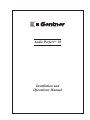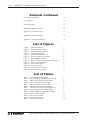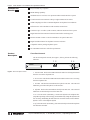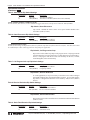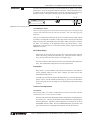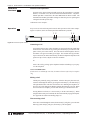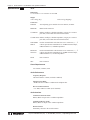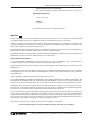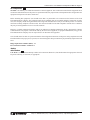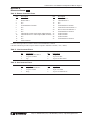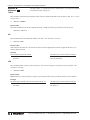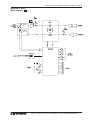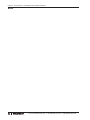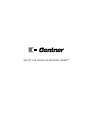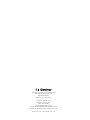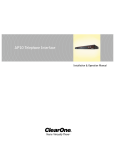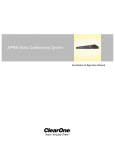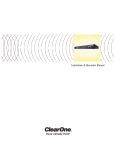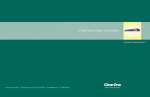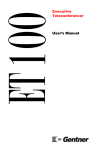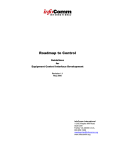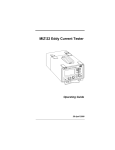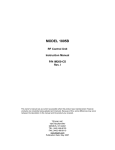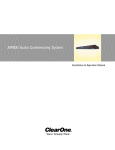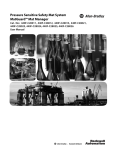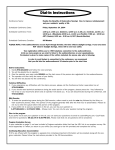Download ClearOne AP10 Specifications
Transcript
Audio PerfectTM 10 Installation and Operations Manual Copyright Information © Copyright 1997 Gentner Communications Corporation. All rights reserved. No part of this manual may be reproduced in any form or by any means without written permission from Gentner Communications Corporation. Printed in the United States of America. Original version, 12/97. Gentner Communications Corporation reserves specification privileges. Information in this manual is subject to change without notice. Audio PerfectTM 10 Installation and Operations Manual Gentner Part No. 800-150-201 (Rev. 1.0) March 1998 Manual Development: Bill Kilpack, Gerry Carpenter Artwork and IIlustrations: Jim Wright, Bill Kilpack The connection ports on the AP10 are to be used as follows: Power Connection to the power cord provided G-Link Interconnection of networked Audio Perfect™ products Remote Connection to an external controlling device Receive Connection to receive audio (output) Transmit Connection to transmit audio (input) Telephone Line Connection to telephone line Telephone Set Connection to telephone set This equipment complies with the requirements of the EU guidelines: 89/336/EEC “Electromagnetic Compatibility” 73/23/EEC “Electrical operating material for use within specific voltage limits” Conformity of the equipment with the above guidelines is attested by the CE mark. Gentner Communications Corporation is committed to protecting the environment and preserving our natural resources. This manual has been printed entirely on recycled paper. Audio PerfectTM 10 Installation and Operations Manual Contents Introduction Warranty Registration 1 1 Unpacking 1 Features and Benefits 2 Product Description Front-Panel Controls Rear-Panel Connectors Touch-Tone Dialing 2 2 3 3 Before You Install Power Requirements Telephone Line Requirements Equipment Placement 4 4 4 4 Installation Completed Installation Step 1 — Telephone Connections Step 2 — Remote Connection Step 3 — PhoenixTM Connector Wiring Step 4 — G-Link Connections Step 5 — Device ID (Dip Switches 9–12) Step 6 — Power Connection 4 4 5 5 5 5 6 6 Operational Features Dip Switch 1, Noise Burst/Auto-Adapt Dip Switch 2, 6dB Receive Boose Dip Switch 3, Receive Automatic Gain Control (AGC) Dip Switch 4, Auto-Answer Dip Switch 5, Auto-Disconnect Dip Switch 6, Call Progression/Loop Dip Switch 7, Receive Reduction Dip Switch 8, Hook-Flash Duration 7 7 7 7 7 8 8 8 8 Calibration Noise Burst Adapt Auto-Adapt Transmit Level Adjustment Receive Level Adjustment 9 9 9 9 10 Operation Answering a Call Making a Call Disconnecting a Call Remote Connector (DB25) Option Custom Controller Option When Not in Use 10 10 10 10 11 11 11 Specifications 12 Warranty 13 FCC Part 15 Compliance 14 Technical or Setup Assistance Telephone: 800.945.7730 (USA) or 801.975.7200 (worldwide) • http://www.gentner.com Page iii Page iv Audio PerfectTM 10 Installation and Operations Manual Contents continued FCC Part 68 Compliance 14 IC Compliance 15 Safety Information 15 BABT Recording Requirements 16 Appendix A: Connector Pinouts 17 Appendix B: Serial Commands 18 Appendix C: AP10 Block Diagram 23 List of Figures Figure 1. Figure 2. Figure 3. Figure 4. Figure 5. Figure 6. Figure 7. Figure 8. Figure 9. Figure 10. Figure 11. Figure 12. Figure 12a. Equipment diagram AP10 front-panel controls AP10 back-panel connectors System block diagram AP10 back-panel connectors RJ11C telephone-line connector Remote DB25 connector PhoenixTM three-terminal push-on connectors G-Link connection diagram AP10 power module AP10 dip switches AP10 front-panel controls AP10 front-panel controls 1 2 3 4 4 5 5 5 5 6 7 9 10 List of Tables Table 1. Device ID Dip Switch Settings Table 2. Noise Burst/Auto-Adapt Dip Switch Settings Table 3. 6dB Receive Boost Dip Switch Settings Table 4. Receive AGC Dip Switch Settings Table 5. Auto-Answer Dip Switch Settings Table 6. Auto-Disconnect Dip Switch Settings Table 7. Call Progression/Loop Dip Switch Settings Table 8. Receive Reduction Dip Switch Settings Table 9. Hook-Flash Duration Dip Switch Settings Table 10. Remote Connector Pinout Table 11. Line Connector Pinout Table 12. Set Connector Pinout Table 13. AP10 Serial Commands 6 7 7 7 8 8 8 8 8 17 17 17 18 Technical or Setup Assistance Telephone: 800.945.7730 (USA) or 801.975.7200 (worldwide) • http://www.gentner.com Audio PerfectTM 10 Installation and Operations Manual Page 1 Introduction Congratulations on purchasing the Audio Perfect TM 10 (AP10) telephone interface. The AP10 uses the latest digital technology to maintain the highest possible quality audio. The AP10 is designed as an accessory to the Audio Perfect TM 800 (echo cancelling, audio processing, microphone mixing matrix) to add telephone lines into audioconferences. The AP10 is a single-line digital hybrid which uses digital-signal processing (DSP) to separate the transmit and receive audio, eliminating distortion, weak signals and feedback. It continually filters low and high frequency noise to provide pure sound. This manual explains how to install, set up and operate the AP10 in a step-by-step format. It also supplies instructions on how to resolve technical problems, should any arise. If you need any additional information on how to install, set up or operate your system, please contact us at Gentner Communications at the location noted below. We welcome and encourage your comments so we can continue to improve our products and serve your needs. Gentner Communications Corporation 1825 Research Way Salt Lake City, UT 84119 TEL: Worldwide 801.975.7200 In U.S.A. 800.945.7730 FAX: Worldwide 801.977.0087 In U.S.A. 800.933.5107 FAX-On-Demand 24-Hour Information Service 800.695.8110 FAX-On-Demand International Line 801.974.3661 Worldwide Web Page @ http://www.gentner.com Warranty Registration Please register your Audio PerfectTM product online by visiting Gentner Technical Support at the World Wide Web address listed above. When your product is properly registered, Gentner Communications will be able to serve you better should you require technical assistance or desire to receive upgrades, new product information, etc. Unpacking Ensure that the following items (See Figure 1, below) were received with your shipment: AP10 Installation and Operations Manual Phoenix Push-On G-Link Blocks (x2) Terminator AP10 AC Power Cord Figure 1. Equipment diagram 6-foot Telephone Cable Audio Perfect 10 TM 18-inch G-Link Jumper SHIPPING NOTE: Gentner Communications is not responsible for product damage incurred during shipment. You must make claims directly with the carrier. Inspect your shipment carefully for obvious signs of damage. If the shipment appears to be damaged, retain the original boxes and packing material for inspection by the carrier. Contact your carrier immediately. Technical or Setup Assistance Telephone: 800.945.7730 (USA) or 801.975.7200 (worldwide) • http://www.gentner.com Page 2 Audio PerfectTM 10 Installation and Operations Manual Features and Benefits Easy to install, easy to operate DTMF dialing capability Simultaneous two-wire/four-wire operation within an Audio Perfect™ system G-Link network interconnection with up to eight AP800s and 16 AP10s. 9.6kHz sampling rate allows continual adaptation to telephone-line conditions Full-time Telco echo cancellation with 26 millisecond tail time Conference up to 16 callers (with 16 AP10s) within an Audio Perfect™ system Digital anti-alias filter minimize hum and Central Office switching noise Remote ON/OFF control via serial commands or rear-panel connection Digital send filter/limiter for telephone line-noise reduction Compatible with any analog telephone system No outside RF interference will affect performance Product Description Front-Panel Controls The AP10 front-panel controls (See Figure 2, below) perform the following functions: 1 2 Transmit Receive 3 4 On Off 5 6 Figure 2. AP10 front-panel controls 1. Transmit LED. This bicolor LED indicates the audio levels being transmitted from the room to the telephone line. 2. Receive LED. This bicolor LED indicates the audio level the room is receiving from the telephone line. 3. On LED. This bicolor LED indicates the hybrid’s ON state. The LED will illuminate green when the hybrid is in the ON state. 4. Off LED. This bicolor LED indicates the hybrid’s OFF state. The LED will illuminate red when the hybrid is in the OFF state. 5. On. The ON switch (momentary), connects the hybrid to the telephone line (dependent upon dip switch settings), and automatically adapts the hybrid to the line. Pressing and holding the ON button for more than a half-second while the hybrid is active will readapt the hybrid. 6. Off. The OFF switch (momentary), disconnects the hybrid from the telephone line and mutes all audio. Technical or Setup Assistance Telephone: 800.945.7730 (USA) or 801.975.7200 (worldwide) • http://www.gentner.com Audio PerfectTM 10 Installation and Operations Manual Page 3 Rear-Panel Connectors The AP10 back-panel connectors (See Figure 3, below) perform the following functions: VOLTAGE RANGE 100v-240V 2A FREQUENCY 50Hz/60Hz G-LINK IN 1 Figure 3. AP10 back-panel connectors REMOTE TRANSMIT INPUT RECEIVE OUTPUT TELCO LINE SET OUT 23 4 5 6 78 1. Power. The AC power cord input is a NEMA type connector allowing 100– 240Vac, 50/60Hz. 2. G-Link In. This RJ45 connector is part of the G-Link RS485 LAN that provides serial control and status of the hybrid. The first Gentner unit in the local G-Link network must terminate G-LINK IN with a G-Link terminator. Other Gentner units in the local G-Link network must connect the previous Gentner unit’s GLINK OUT to the next Gentner unit’s G-LINK IN connector. 3. G-Link Out. This RJ45 connector is part of the G-Link RS485 LAN that provides serial control and status of the hybrid. The last Gentner unit in the local G-Link network must terminate G-Link OUT with a G-Link terminator. Other Gentner units in the local G-Link network must connect the following Gentner unit’s G-Link IN to the previous Gentner unit’s G-LINK OUT connector. 4. Remote. This DB25 connector provides control and status of the AP10. 5. Transmit Input. This PheonixTM connector is for connecting transmit audio (input) with the three-terminal PhoenixTM push-on connector to the AP800. Note that each position has three possible wiring positions: + (positive), - (negative) and ò (ground). 6. Receive Output. This PheonixTM connector is for connecting receive audio (output) with the three-terminal PhoenixTM push-on connector from the AP800. Note that each position has three possible wiring positions: + (positive), (negative) and ò (ground). 7. Line. This RJ11 connector provides connection of a standard analog telephone line to the hybrid. 8. Set. This RJ11 connector allows connection to a standard telephone set. Tip and ring from the phone line are present at this connector when the hybrid is in its OFF state. Tip and ring from the phone line are not present at this point when the hybrid is in its ON state. Touch-Tone Dialing Through the G-Link (and serial commands), the AP10’s touch-tone (DTMF) dialing capability can be accessed. This allows outbound calls to be initiated by the AP10 without requiring an external dialer or telephone set. This feature continues to function after connection, enabling the user to issue tones for voice mail/pager interaction. Technical or Setup Assistance Telephone: 800.945.7730 (USA) or 801.975.7200 (worldwide) • http://www.gentner.com Page 4 Audio PerfectTM 10 Installation and Operations Manual Before You Install Power Requirements The AP10 automatically accommodates voltage requirements of 100–240Vac, 50/60Hz, 30W. Telephone Line Requirements The AP10 model operates on a standard analog telephone line and connects to the telephone system with a standard RJ11C modular jack. If you do not have an RJ11C jack where you want to install your AP10, call your telephone company for installation. Equipment Placement The AP10 models are designed for installation into a standard 19-inch equipment rack. Installation The AP10 is designed for easy installation and setup. All necessary interface connection are made through rear-panel connectors. This makes for easy installation, removal and, if necessary, service. Completed Installation The following block diagram (See Figure 4, below) shows the AP10 when installation is complete in an Audio PerfectTM system. Control System or PC (Optional) Speakers External Power Amp AP800 Logic Out Status and Control Video CODEC G-Link Terminator Tape Player (Optional) Analog Telephone Line AP10 VOLTAGE RANGE 100v-240V 2A FREQUENCY 50Hz/60Hz G-LINK IN REMOTE TRANSMIT INPUT RECEIVE OUTPUT TELCO LINE SET OUT G-Link Terminator Telephone Set Figure 4. System block diagram Technical or Setup Assistance Telephone: 800.945.7730 (USA) or 801.975.7200 (worldwide) • http://www.gentner.com Audio PerfectTM 10 Installation and Operations Manual Page 5 Refer to AP10 back-panel connections (See Figure 5, below) for a description and placement of each of the connections you will be making. Each connector is numbered for easy identification. To install your AP10, follow these step-bystep instructions: VOLTAGE RANGE 100v-240V 2A FREQUENCY 50Hz/60Hz G-LINK IN 2 3 1 Figure 5. AP10 back-panel connectors TELCO LINE SET RECEIVE OUTPUT TRANSMIT INPUT REMOTE OUT 4 5 6 78 Step 1 — Telephone Connections Line. Plug your telephone line from the source into the RJ11C LINE jack [7] (Figure 6, left). 6 Set. Plug your telephone set into the RJ11C SET jack [8]. 1 Figure 6 RJ11C telephone-line connector Step 2 — Remote Connection If using a remote control for parallel control and hybrid status, plug it into the DB25 REMOTE connector [4] (Figure 7, left). Step 3 — PhoenixTM Connector Wiring: Transmit/Receive Figure 7. Remote DB25 connector Wire the AP800 to the AP10 using the provided three-terminal PhoenixTM pushon connectors. These connectors are designed for easy wiring; simply insert the desired wire into the appropriate connector opening (See Figure 8, left) and tighten down the top screw. Transmit Input Audio connected to the TRANSMIT INPUT [5] will be sent down the telephone line. Figure 8. PhoenixTM three-terminal push-on connectors Receive Output Audio from the RECEIVE OUTPUT [6] (telephone participant audio) is passed to the AP800 for further routing and distribution (Figure 4, previous page). CONNECTOR NOTE: The three terminals in the PhoenixTM connector correspond with the back-panel audio contacts (from left to right): + (positive), - (negative) and ò (ground). Step 4 — G-Link Connections Place the Gentner units in proper locations. The back-panel G-LINK IN [2] and G-LINK OUT [3] connectors (See Figure 9, below) are designed for setting up your G-Link network. G-Link connections between Gentner units are connected in a daisy-chain fashion using category five twisted-pair cable. G-Link Terminator First Gentner Unit (AP 800 ) Second Gentner Unit (AP 10 ) V OLTAGE RANGE 100v-240V 2A FREQUENCY 50Hz/60Hz G-LI NK IN OUT RE MOTE TRANS MI T INP UT RE CE I VE OUTP UT TE LCO LI NE S ET G-Link Audio: Transmit and Receive V OLTAGE RANGE 100v-240V 2A FREQUENCY 50Hz/60Hz Last Gentner Unit (AP 10 ) TRANS MI T INP UT RE MOTE G-LI NK IN OUT RE CE I VE OUTP UT TE LCO LI NE S ET G-Link G-Link Terminator Figure 9. G-Link connection block diagram Technical or Setup Assistance Telephone: 800.945.7730 (USA) or 801.975.7200 (worldwide) • http://www.gentner.com Page 6 Audio PerfectTM 10 Installation and Operations Manual Installation Continued G-LINK NETWORK NOTE: If the Gentner units to be networked are stacked vertically, connect them using the short RJ45 jumper (provided). If networking Gentner units (maximum distance 20 feet between units), Gentner Communications recommends that category five twistedpair (10BaseT LAN) cable be used. The first Gentner unit in the chain must have the G-LINK IN connector [2] terminated with a G-Link terminator (provided). The first Gentner unit’s GLINK OUT connector [3] is then attached to the G-LINK IN [2] connector on the next unit in the chain. At the end of the network, the final unit must have the G-LINK OUT connector [3] terminated with a G-Link terminator as well. A GLink network will allow interconnection of up to 16 AP10s and eight AP800s. Step 5 — Device ID (Dip Switches 9–12) Once your physical G-Link network is established, you need to set up unique GLink device ID numbers for each AP10 on the network. As shipped from the factory, all AP10 units default as binary address 0. Set Device ID numbers for each Gentner unit at your site by manipulating front-panel dip switches 9–12, selecting/deselecting each switch to set up address 0–15 in binary code. Table 1 (below) illustrates how this is done. Set the device ID for each AP product on the G-Link network. DEVICE ID CONFLICT ERROR NOTE: If more than one AP10 is assigned the same device ID number, the TRANSMIT and RECEIVE LEDs will flash back and forth on the affected units until the error is corrected. Table 1. Device ID Dip Switch Settings Binary Address 0 1 2 3 4 5 6 7 8 9 10 (A) 11 (B) 12 (C) 13 (D) 14 (E) 15 (F) Dip Switch 9 Position 0 (DOWN) 0 (DOWN) 0 (DOWN) 0 (DOWN) 0 (DOWN) 0 (DOWN) 0 (DOWN) 0 (DOWN) 1 (UP) 1 (UP) 1 (UP) 1 (UP) 1 (UP) 1 (UP) 1 (UP) 1 (UP) Dip Switch 10 Position 0 (DOWN) 0 (DOWN) 0 (DOWN) 0 (DOWN) 1 (UP) 1 (UP) 1 (UP) 1 (UP) 0 (DOWN) 0 (DOWN) 0 (DOWN) 0 (DOWN) 1 (UP) 1 (UP) 1 (UP) 1 (UP) Dip Switch 11 Position 0 (DOWN) 0 (DOWN) 1 (UP) 1 (UP) 0 (DOWN) 0 (DOWN) 1 (UP) 1 (UP) 0 (DOWN) 0 (DOWN) 1 (UP) 1 (UP) 0 (DOWN) 0 (DOWN) 1 (UP) 1 (UP) Dip Switch 12 Poisition 0 (DOWN) 1 (UP) 0 (DOWN) 1 (UP) 0 (DOWN) 1 (UP) 0 (DOWN) 1 (UP) 0 (DOWN) 1 (UP) 0 (DOWN) 1 (UP) 0 (DOWN) 1 (UP) 0 (DOWN) 1 (UP) Step 6 — Power Connection The power cord [1] (See Figure 10, left) will operate at any level between 100– 240Vac, 50–60Hz, 30W. Hardware installation is now complete. Figure 10. AP10 power module Technical or Setup Assistance Telephone: 800.945.7730 (USA) or 801.975.7200 (worldwide) • http://www.gentner.com Audio PerfectTM 10 Installation and Operations Manual Page 7 Operational Features The AP10 has a variety of operational features selectable through dip-switch settings, including noise burst/auto-adapt, receive AGC control, auto-answer, auto-disconnect, call progression/loop, receive reduction and hook-flash duration. Default settings (as shipped from the factory) are denoted by an asterisk “*”. CALL PROGRESSION AUTO DISCONNECT AUTO ANSWER RECEIVE AGC RECEIVE BOOST BURST ADAPT RECEIVE REDUCTION HOOK DURATION DEVICE ID DEVICE ID DEVICE ID DEVICE ID Figure 11. AP10 dip switches Dip Switch 1, Noise Burst/Auto-Adapt In some applications, it may be desirable to adapt the hybrid with a white-noise burst, rather than allowing the hybrid to adapt automatically to line conditions. To enable this feature, dip switch 1 behind the digital hybrid’s front panel is used to enable/disable the noise burst (Table 2, below). Table 2. Noise Burst Auto-Adapt Dip Switch Settings Dip Switch 1 1* Position ON (UP) OFF (DOWN) Description Burst adapt Auto-adapt Dip Switch 2, 6dB Receive Boost In some applications, it may be desirable to increase the receive audio by 6dB. To enable this feature, dip switch 2 behind the digital hybrid’s front panel is used to enable/disable the 6dB receive boost (Table 3, below). Table 3. 6dB Receive Boost Dip Switch Settings Dip Switch 2 2* Position ON (UP) OFF (DOWN) Description 6dB Receive Audio Boost Enabled 6dB Receive Audio Boost Disabled Dip Switch 3, Receive Automatic Gain Control (AGC) Dip switch 3 behind the digital hybrid’s front access panel enables/disables the AGC function in the firmware (Table 4, below). Table 4. Receive AGC Dip Switch Settings Dip Switch 3* 3 Position ON (UP) OFF (DOWN) Description Receive AGC Enabled Receive AGC Disabled Dip Switch 4, Auto-Answer Dip switches 4 behind the AP10’s front access panel enables/disables auto-answer (Table 5, next page). Technical or Setup Assistance Telephone: 800.945.7730 (USA) or 801.975.7200 (worldwide) • http://www.gentner.com Page 8 Audio PerfectTM 10 Installation and Operations Manual Operational Features Continued Table 5. Auto-Answer Dip Switch Settings Dip Switch 4 4* Position ON (UP) OFF (DOWN) Description Auto-answer enabled Auto-answer disabled (follows the serial command) AUTO-ANSWER SERIAL COMMAND NOTE: To issue the AA (auto-answer) serial command to toggle auto-answer, the dip switch 4 must be OFF (DOWN). Dip Switch 5, Auto-Disconnect Dip switch 5 behind the AP10’s front access panel enables/disables autodisconnect (Table 6, below). Table 6. Auto-Disconnect Dip Switch Settings Dip Switch 5* 5 Position ON (UP) OFF (DOWN) Description Auto-disconnect enabled Auto-disconnect disabled AUTO-DISCONNECT NOTE: In order for the settings on Dip Switch 6 (below) to function, Dip Switch 5 (above) must be ON (UP). Auto-disconnect must be enabled before either Call Progression or Loop Drop are applicable. Dip Switch 6, Call Progression/Loop Dip switch 6 selects either loop drop or call-progress mode. Call-progress mode will disconnect the line upon detection of a valid call-progress signal (Table 7, below). Call progress will detect reorder tone and busy for the U.S., Canada, United Kingdom, France and Germany. Table 7. Call Progression/Loop Dip Switch Settings Dip Switch 6 6* Position ON (UP) OFF (DOWN) Description Call progression enabled Loop drop enabled Dip Switch 7, Receive Reduction In some applications, it may be necessary to duck the receive audio coming in through the telephone line when transmit audio is present. To serve this purpose, dip switch 7 is designated to duck the receive audio by -6dB, if active (Table 8, below). Table 8. Receive Reduction Dip Switch Settings Dip Switch 7 7* Position ON (UP) OFF (DOWN) Description Receive reduction enabled Receive reduction disabled Dip Switch 8, Hook-Flash Duration Dip switch 8 selects either a 50 millisecond or 500 millisecond hook-flash duration (Table 9, below). Table 9. Hook-Flash Duration Dip Switch Settings Dip Switch 8 8* Position ON (UP) OFF (DOWN) Description 50 milliseconds 500 milliseconds Technical or Setup Assistance Telephone: 800.945.7730 (USA) or 801.975.7200 (worldwide) • http://www.gentner.com Audio PerfectTM 10 Installation and Operations Manual Page 9 Calibration The following information will help you make adjustments to optimize your system performance. Verify all components and all connections. Ensure that proper power is supplied to the AP10 and that the unit is OFF (the red OFF LED [4] will be lit; Figure 12, below). If the green ON LED [3] is lit, press the OFF button [6]. 1 2 Transmit Receive 3 4 On Off 5 6 Figure 12. AP10 front-panel controls CALIBRATION NOTE: Some echo and ringing may be heard while calibrating the AP10. Disregard it and continue with calibration until the end of the procedure. The echo and ringing will disappear. There are two calibration methods for the AP10: noise burst and auto-adapt. Which procedure is used depends on whether you have dip switch 1 ON (UP) for noise-burst adapt, or dip switch 1 OFF (DOWN) for auto-adapt. Either will suffice to calibrate the AP10. The difference is the application and/or personal preference. Some applications are not suited for a .75-second noise burst, and may require the gradual adaptation over time. Noise-Burst Adapt If dip switch 1 is ON (UP), have someone call the AP10 from another location. Answer the line by pressing the ON button [5]. (If the auto-answer feature is active, the unit will answer the call after one complete ring.) The caller will hear a short white noise burst (it will sound like static) and a short beep. This automatically adapts the AP10 to the telephone line. Auto-Adapt If dip switch 1 is OFF (DOWN), call someone and continue to talk while the system gradually adapts over time. Once complete, the AP10 will be fully calibrated and ready for use. Conclude your conversation and press the OFF button [6]. (If the auto-disconnect feature is active, and the distant location hangs up, the AP10 will disconnect upon sensing loop drop or call-progress tones, depending on the position of dip switch 6.) Transmit Level Adjustment AP10 NOTE: AP10 transmit and receive audio level adjustments are made via the AP800. Nominal transmit and receive level for the AP10 is 0dB. Someone in the local room should speak into the microphone at a normal distance, in a normal voice. The party at the distant location should not speak during the transmit adjustment. Adjust the AP800 output that is connected to the AP10 TRANSMIT INPUT to 0dB. The AP10 TRANSMIT LED [1] should be solid green while the person is speaking and extinguish when the person stops. Technical or Setup Assistance Telephone: 800.945.7730 (USA) or 801.975.7200 (worldwide) • http://www.gentner.com Page 10 Audio PerfectTM 10 Installation and Operations Manual Calibration Continued Receive Level Adjustment Someone in the distant location should speak into the microphone at a normal distance, in a normal voice; the local room should maintain silence. Adjust the AP800 input that is connected to the AP10 RECEIVE OUTPUT to 0dB. The AP10 RECEIVE LED [2] should be solid green while the person is speaking and extinguish when the person stops. Calibration is now complete. Operation Easy-to-access and read front-panel controls make operation of the AP10 simple. Figure 12a (below) shows each front panel LED and button by number. 1 2 Transmit Receive 3 4 On Off 5 6 Figure 12a. AP10 front-panel controls Answering a Call An incoming call will ring on the telephone set connected to the AP10 and flash the ON LED. Answer the call by pressing the ON button [5] on either the front panel or from your remote control. This will route the call through the AP10 to the AP800. The green ON LED [3] will light. The red OFF LED [4] will dim. Upon connection, the AP10 automatically (method of adaptation depends on the position of dip switch 1) adjusts to the line conditions. Or Answer the call by picking up the telephone handset and talking to your party over the telephone. AUTO-ANSWER NOTE: If auto-answer is enabled (dip switch 4), the AP10 will answer after the first complete ring. Making a Call Call the party normally, using your handset. After the other party has answered, route the call through the AP10 by pressing the ON button [5]. The ON LED [3] will light and the AP10 will take control of the call, disabling the telephone set. You may now safely hang up the handset without disconnecting your call. When the conversation is complete, press the OFF button [6] to disconnect the call. If using RS232 touch tone, it is not necessary to hit the ON button [5]. When using the DIAL serial port command, the AP10 automatically engages the hybrid. See Appendix B: Touch-Tone Dialing (Page 19). Disconnecting a Call If the call is routed through the AP10 (the ON LED [3] will glow), press the OFF button [6] (OFF LED [4] will glow, ON LED [3] will extinguish). Technical or Setup Assistance Telephone: 800.945.7730 (USA) or 801.975.7200 (worldwide) • http://www.gentner.com Audio PerfectTM 10 Installation and Operations Manual Page 11 If your call is through the handset only (the red OFF LED [4] will be lit), hang up when the conversation is complete. AUTO-DISCONNECT NOTE: If auto-disconnect is enabled (dip switch 5), the AP10 will disconnect upon sensing loop drop or call-progress tones (depending on the position of dip switch 6). Remote Connector (DB25) Option A customer-supplied remote control or contact-closure switch can be used to perform three functions: mute on/off, system on, and system off. For pinouts, see Appendix A: Connector Pinouts (Page 17). Custom Controller Option The AP products are designed to function with serial custom control systems. The controller is connected to the AP800 RS232 port. Via the G-Link network, all AP products can be accessed and controlled from that single point. Via the custom controller, the AP10 can be turned on or off; transmit and receive audio can be muted; DTMF tones can be generated (See Appendix B: TouchTone Dialing, Page 19); receive audio volume can be raised or lowered; the AP10’s binary address can be queried; telephone hybrid can be renulled; input and output can be metered; and ERL and ERLE can be read. These commands are also available in the AP Tools software which communictates with the AP10 via an AP800 RS232 serial port and the G-Link LAN. When Not in Use The AP10 is inactive when the red OFF LED [4] lit. Technical or Setup Assistance Telephone: 800.945.7730 (USA) or 801.975.7200 (worldwide) • http://www.gentner.com Page 12 Audio PerfectTM 10 Installation and Operations Manual Specifications AP10 Dimensions 17"/43.2cmW x 1.75"/4.5cmH x 8"/25.4cmD Weight 7 lbs/3.18 kg (dry) 12 lbs./5.4 kg (shipping) Connectors POWER: Auto-adjusting power module from 100–240Vac, 50/60Hz REMOTE: DB25 female connector. G-LINK IN: RS485; 38.4kbps; 110kOhm impedance, category-five twistedpair cable; 20-foot limit between networked units G-LINK OUT: RS485; 38.4kbps; 110kOhm impedance, category-five twistedpair cable; 20-foot limit between networked units TRANSMIT INPUT: Push-on terminal block with slotted set-screw connectors; +, -, ò contacts provided at terminal block at +20dBm maximum input, 0dBu nominal level, >20kOhm impedance RECEIVE OUTPUT: Push-on terminal block with slotted set-screw connectors; +, -, ò contacts provided at terminal block at +20dBm maximum input, 0dBu nominal level, <50 Ohm impedance LINE: RJ11 connector SET: RJ11 connector Power Requirements 100–240Vac, 50/60Hz, 30W Audio Performance Frequency Response 1dB from 250Hz to 3.5kHz (with AGC disabled) Signal-to-Noise Ratio >56dB reference to 0dBu at -15dBm on the telephone line Receive Audio: Distortion <.3% THD, 250Hz to 3.5kHz (AGC disabled) Audio Interface Unbalanced Transmit Audio DB25; 0dB level input with a >10kOhm impedance Unbalanced Receive Audio DB25; 0dB level output with a <50Ohm impedance Remote Control Momentary closures to the switch common. Technical or Setup Assistance Telephone: 800.945.7730 (USA) or 801.975.7200 (worldwide) • http://www.gentner.com Audio PerfectTM 10 Installation and Operations Manual Page 13 Transmit and Receive Presence Indication Open collector outputs go low when transmit and/or receive levels are present Operating Temperature 32–100° F / 0–38° C Humidity 0–80 percent All specifications are subject to change without notice. Warranty Gentner Communications Corporation (Manufacturer) warrants that this product is free of defects in both materials and workmanship. Should any part of this equipment be defective, the Manufacturer agrees, at its option, to: A. Repair or replace any defective part free of charge (except transportation charges) for a period of one year from the date of the original purchase, provided the owner returns the equipment to the Manufacturer at the address set forth below. No charge will be made for parts or labor during this period; B. Furnish replacement for any defective parts in the equipment for a period of one year from the date of original purchase. Replacement parts shall be furnished without charge, except labor and transportation. This Warranty excludes assembled products not manufactured by the Manufacturer whether or not they are incorporated in a Manufacturer product or sold under a Manufacturer part or model number. THIS WARRANTY IS VOID IF: A. The equipment has been damaged by negligence, accident, act of God, or mishandling, or has not been operated in accordance with the procedures described in the operating and technical instructions; or, B. The equipment has been altered or repaired by other than the Manufacturer or an authorized service representative of the Manufacturer; or, C. Adaptations or accessories other than those manufactured or provided by the Manufacturer have been made or attached to the equipment which, in the determination of the Manufacturer, shall have affected the performance, safety or reliability of the equipment; or, D. The equipment’s original serial number has been modified or removed. NO OTHER WARRANTY, EXPRESS OR IMPLIED, INCLUDING WARRANTY OF MERCHANTABILITY OR FITNESS FOR ANY PARTICULAR USE, APPLIES TO THE EQUIPMENT, nor is any person or company authorized to assume any warranty for the Manufacturer or any other liability in connection with the sale of the Manufacturer's products. Manufacturer does not assume any responsibility for consequential damages, expenses, or loss of revenue or property, inconvenience, or interruption in operation experienced by the customer due to a malfunction in the purchased equipment. No warranty service performed on any product shall extend the applicable warranty period. In case of unsatisfactory operation, the purchaser shall promptly notify the Manufacturer at the address set forth below in writing, giving full particulars as to the defects or unsatisfactory operation. Upon receipt of such notice, the Manufacturer will give instructions respecting the shipment of the equipment, or such other matters as it elects to honor this warranty as above provided. This warranty does not cover damage to the equipment during shipping and the Manufacturer assumes no responsibility for such damage. All shipping costs shall be paid by the customer. This warranty extends only to the original purchaser and is not assignable or transferable. Gentner Communications Corporation, 1825 Research Way, Salt Lake City, Utah 84119 Technical or Setup Assistance Telephone: 800.945.7730 (USA) or 801.975.7200 (worldwide) • http://www.gentner.com Page 14 Audio PerfectTM 10 Installation and Operations Manual FCC Part 15 Compliance This equipment has been tested and found to comply with the limits for a Class A digital device, pursuant to Part 15 of the FCC rules. These limits are designed to provide reasonable protection against harmful interference when the equipment is operated in a commercial environment. This equipment generates, uses, and can radiate radio frequency energy and, if not installed and used in accordance with the instruction manual, may cause harmful interference to radio communications. Operation of this equipment in a residential area is likely to cause harmful interference, in which case the user will be required to correct the interference at his/her own expense. Changes or modifications not expressly approved by Gentner Communications Corporation could void the user’s authority to operate the equipment. FCC Part 68 Compliance FCC Registration Number: FBIUSA-31573-BR-N Ringer Equivalence Number (REN): 1.1B A label containing, among other information, the FCC registration number and Ringer Equivalence Number (REN) for this equipment is prominently posted on the top plate, near the rear of the equipment. If requested, this information must be provided to your telephone company. USOC Jacks: This device uses RJ11C and RJ21X terminal jacks. The REN is used to determine the quantity of devices which may be connected to the telephone line. Excessive RENs on the telephone line may result in the devices not ringing in response to an incoming call. In most, but not all areas, the sum of the RENs should not exceed five (5). To be certain of the number of devices that may be connected to the line, as determined by the total RENs, contact the telephone company to obtain the maximum RENs for the calling area. If this equipment causes harm to the telephone network, the telephone company will notify you in advance that temporary discontinuance of service may be required. If advance notice is not practical, the telephone company will notify the customer as soon as possible. Also, you will be advised of your right to file a complaint with the FCC if you believe it is necessary. The telephone company may make changes in its facilities, equipment, operations, or procedures that could affect the operation of the equipment. If this happens, the telephone company will provide advance notice for you to make the necessary modifications in order to maintain uninterrupted service. If you experience problems with this equipment, contact Gentner Communications Corporation, 1825 Research Way, Salt Lake City, Utah 84119, or by phone at (801) 975-7200 for repair and warranty information. If the trouble is causing harm to the telephone network, the telephone company may request you remove the equipment from the network until the problem is resolved. No user serviceable parts are contained in this product. If damage or malfunction occurs, contact Gentner Communications for instructions on its repair or return. This equipment cannot be used on telephone company provided coin service. Connection to Party Line Service is subject to state tariffs. Technical or Setup Assistance Telephone: 800.945.7730 (USA) or 801.975.7200 (worldwide) • http://www.gentner.com Audio PerfectTM 10 Installation and Operations Manual Page 15 IC Compliance NOTICE: The Industry of Canada label identifies certified equipment. This certification means that the equipment meets certain telecommunications network protective operational and safety requirements. The Department does not guarantee the equipment will operate to the user's satisfaction. Before installing this equipment, users should ensure that it is permissible to be connected to the facilities of the local telecommunications company. The equipment must also be installed using an acceptable method of connection. In some cases, the company's inside wiring associated with a single line individual service may be extended by means of a certified connector assembly (telephone extension cord). The customer should be aware that compliance with the above conditions may not prevent degradation of service in some situations. Repairs to certified equipment should be made by an authorized Canadian maintenance facility designated by Gentner Communications. Any repairs or alterations made by the user to this equipment, or equipment malfunctions, may give the telecommunications company cause to request the user to disconnect the equipment. Users should ensure for their own protection that the electrical ground connections of the power utility, telephone lines and internal metallic water pipe system, if present, are connected together. This precaution may be particularly important in rural areas. Ringer Equivalence Number (REN): 1.1 IC Certification Number: 1970 8175 A Safety Information CAUTION: Users should not attempt to make such connections themselves, but should contact the appropriate electrical inspection authority, or electrician, as appropriate. Technical or Setup Assistance Telephone: 800.945.7730 (USA) or 801.975.7200 (worldwide) • http://www.gentner.com Page 16 Audio PerfectTM 10 Installation and Operations Manual BABT Recording Requirements This condition applies in circumstances where you wish to use telecommunications apparatus comprised in or connected to your system to record, silently monitor or intrude into live-speech telephone calls. (It does not apply where the apparatus in question is not telecommunications apparatus; i.e. is not apparatus that had been constructed or adapted for use in transmitting or receiving telecommunications messages.) Silent monitoring is the establishment of a receive-only transmission path to a third terminal, enabling a third party to hear the call. Intrusion is the establishment of a bothway speech transmission to another terminal enabling a third party to hear and be heard by at least one of the other parties to the call. The condition does not apply to the monitoring of telephone calls for a systems control or diagnostic purposes where the meaningful content of the call itself is monitored. This condition provides that you should make every reasonable effort to inform all parties to a call that it may or will be recorded, silently monitored or intruded into. The particular means by which you choose to do this are not specified in the condition. Acceptable options, depending on circumstances, might include warning tones, prerecorded messages, spoken warnings by the operator or written warnings included in publicity material, telephone directories, contracts, terms of business, staff notices, etc. It may not always be possible to warn first-time callers with whom you have had no previous contact but what is important is that you have a systemic procedure in place which provides the necessary information wherever this is a realistic possibility. For recording and silent monitoring, this condition recognises two forms of warning: a written notice before the call or a warning during the call itself. Both warnings should also inform all parties to a call why it is being recorded or silently monitored. In the case of intrusion, a warning before the intrusion takes place is sufficient as both parties will become aware that a third party has joined their conversation. This condition does not specify the detail of how these forms of warning should be given. A written statement included in any of the following — contractural terms, conditions of employment, publicity material, staff notices, telephone directory entries — would be a possible method. The essential point is that the equipment user must be able to demonstrate that a determined attempt has been made to reach prospective callers; as an illustration, we would expect any warning included in a company’s publicity material to be presented in such a way that it would not be missed by anyone looking for that company’s telephone number(s). A warning which is not clearly visibly would fail to meet this requirement. Where the warning is to be given during the call itself, the possibilities include a recorded message at the beginning of the call or a spoken message at any time during the conversation. You should also maintain a record of the means by which callers have been warned which the Director may request sight of. This does not mean that you have to log each phone call; rather, that should a dispute arise, it will be possible for you to show from records how callers were being made aware at the time. This condition does not apply where apparatus is being used for the purpose of law enforcement or in the interests of national security or to calls involved the national Emergency Organizations. It also provides that other licensees may be excluded, by means of a Director’s consent, where there are compelling factors that outweigh the normal expectation of privacy. Such factors might apply where security is a consideration or in the case of specialized users such as helplines. In accordance with Section 19 of the Telecommunications Act of 1984, these consents will be entered on a register open to public inspection. This condition attempts to secure objectives similar to those which were previously achieved through an approval requirement that equipment capable of recording, silently monitoring or intruding into telephone conversations should emit warning tones as these operations take place. The removal of warning tones was permitted by an OFTEL General Variation provided that an alternative form of warning was given. The expectation is that procedures complying with the General Variation should, generally, also meet the requirements of this condition. Technical or Setup Assistance Telephone: 800.945.7730 (USA) or 801.975.7200 (worldwide) • http://www.gentner.com Audio PerfectTM 10 Installation and Operations Manual Page 17 Appendix A: Connector Pinouts Table 10. Remote Connector Pinout Pin 1 2 3 4 5 6 7 8 9 10 11 12 13 Description Remote ON * Remote OFF * N/C N/C Switch/Indicator Common N/C N/C N/C Unbalanced Transmit Audio Input (0dBu nominal) Unbalanced Receive Audio Output (0dBu nominal) N/C N/C Audio Common Pin 14 15 16 17 18 19 20 21 22 23 24 25 Description ON indication ** OFF indication ** N/C N/C Switch/Indicator Common Transmit Presence Indicator ** Receive Presence Indicator ** Switch/Indicator Common Audio Common Audio Common Audio Common Switch/Indicator Common * Remote control provided via contact closure to Switch/Indicator Common ** Remote indicators provided via open collector outputs to Indicator Common (<15V, <39mA) Table 11. Line Connector Pinout Pin 1 2 3 Description To pin 6 of LINE RJ11C To pin 5 of LINE Tip Pin 4 5 6 Description Ring To pin 2 of SET To pin 1 of SET RJ11C Pin 4 5 6 Description Tip To pin 2 of LINE To pin 1 of LINE RJ11C Table 12. Set Connector Pinout Pin 1 2 3 Description To pin 6 of SET RJ11C To pin 5 of SET Ring Technical or Setup Assistance Telephone: 800.945.7730 (USA) or 801.975.7200 (worldwide) • http://www.gentner.com Page 18 Audio PerfectTM 10 Installation and Operations Manual Appendix B: Serial Commands The AP products accept serial commands via the AP800’s serial port; the commands are then channeled along the G-Link network to all interconnected AP products. In the case of the AP10, the commands provide the same control as the front-panel controls, plus several others. The following commands pertain only to the AP10. AP800 RS232 Serial Port Default Protocol (9,600 (default), 19,200 or 38,400 baud, 8 bits, 1 stop bit, no parity) The AP10, via custom controller, will issue DTMF tones in the form of telephone-keypad digits (0–9), the * and # keys (for dialing and accessing voice-mail/pager). Also via custom controller, the AP10 will accept serial commands outlined in Table 13 (below). The structure of serial commands is as follows: “#” (which signifies the start of a command line), device ID, command, then any additional options in the order that they appear in the command descriptions on the following pages. For example, a command to enable auto-answer on AP10 device “0” would have the command line: #20 AA 1. In this command line, 2=AP10, 0=unit 0, AA=command, 1=on state). If a command calls for a “null” value, leave a blank in the command line (i.e. “#20 AA” would return the current state of auto-answer on device 20). Commands can be either UPPER CASE or lower case. Return values are always in upper case. In order for a command to be recognized by the serial port, the command must be terminated by a carriage return. Command Syntax All command lines will be set off by the flag symbol “O”. The serial command line that follows the “O” uses the following typographic conventions: <X> [X] 1-8 4,7,9 AA <DEVICE> Parameters enclosed in “< >” indicate a mandatory parameter Parameters enclosed in “[ ]” indicate an optional parameter Parameters separated by a “-” indicate a range between the values Parameters separated by a “,” indicate a list of available values Words in ALL CAPS bold indicate command text Device type/number on G-Link network (valid combinations depend on connected devices: for an AP10, device type is 2, device number will always be 0–9, A–F, where A=10 and F=15). See Table 1, Device ID Dip Switch Settings (Page 6). The command string will then be explained (where necessary), followed by the returned values and (where necessary) an example. Table 13. AP10 Serial Commands Command AA DIAL HOOK LVL MUTE NULL Function Auto-answer Dial touch-tones Send hook-flash to the line Return transmit/receive level Control/report mute status* Renulls AP10 to telephone line Command RING TE TERL TERLE UID VER Function Ring acknowledgement Control/report the connect state of the unit Return telephone ERL Return telephone ERLE Return unit identification number Return current version of software * Applied to a specific channel Technical or Setup Assistance Telephone: 800.945.7730 (USA) or 801.975.7200 (worldwide) • http://www.gentner.com Audio PerfectTM 10 Installation and Operations Manual Page 19 AA This command activates and deactivates the auto-answer feature. O <DEVICE> AA <X> Explanation <X> is the action (i.e. auto-answer enable, auto-answer diasable, current state) X=0 Parameter disables auto-answer X=1 Parameter enables auto-answer X=2 Parameter to toggle the state from one state to the other (regardless of current state) X= Null Parameter to report back the current state. DIP SWITCH 4 NOTE: This serial command only functions if dip switch 4 is OFF (DOWN). DIAL DTMF tones can be generated through the AP10. This capability remains active after a call is placed, so tones can be issued for use with voice mail and pagers. CONNECTION NOTE: If the AP10 is not connected when this command is issued, the unit will connect to the line first, then dial the tone(s). O <DEVICE> DIAL <STRING> Explanation <STRING> is any valid combination of touch tone characters. A comma indicates a two-second pause. STRING has a maximum length of XX characters. Valid characters are: 0 through 9, A,B,C,D, #, * and , Return Values DIAL returns the dialed string of numbers. The string is returned after the command has been completed (i.e. dialed all the touch tones). Example The following command dials the number (801) 975-7200. A 9 and a pause is generated to get an outside line on a PBX. The number is to be dialed on device #20. #20 DIAL 9,8019757200 The following is returned out the serial port: #20 DIAL 9,8019757200 HOOK This command sends a momentary interruption in line seizure (hook flash) to the telephone line. This command is write only. O <DEVICE> HOOK Return Values If hook flash succeeded, the following is returned out the serial port: <DEVICE> HOOK Example The following command request hook flash from device 20: #20 hook The following is returned out the serial port: #20 hook Technical or Setup Assistance Telephone: 800.945.7730 (USA) or 801.975.7200 (worldwide) • http://www.gentner.com Page 20 Audio PerfectTM 10 Installation and Operations Manual Appendix B: Continued The flag symbol “O” signals the start of a command line. For serial port command protocol and syntax, see page 18. LVL This command reports back the transmit or receive level for a unit. O <DEVICE> LVL <CH> Explanation <CH> is which parameter to be measured. CH= RXIN Parameter for level from the telephone line CH=RXOUT Parameter for level from the AP10 CH=TXIN Parameter for level into the AP10 CH=TXOUT Parameter for level to the telephone line Return Values LVL will return the output level of the line channel in the same format as the command. Example If is current level for RXIN channel is -20dBu, the following is returned out the serial port: <DEVICE> LVL RXIN -20 MUTE This command controls or reports the mute status of a channel . O <DEVICE> MUTE <CH> <X> Explanation <CH> is the channel(s) to be muted/unmuted. CH=T Parameter to apply to the transmit channel CH=R Parameter to apply to the receive channel CH=* Parameter to apply to both channels <X> is the action (i.e. mute, unmute, report the mute state). X=0 Set mute to off X=1 Set mute to on (mute the selected channel) X=2 Parameter to toggle the state from one state to the other (regardless of current state) X=NULL Report the current state of mute for the selected channel Return Values MUTE returns the mute status in the same format as the command. Example If current state of mute for channel T is muted, the following is returned out the serial port: <DEVICE> MUTE T 1 If current state of mute for channel T is unmuted, the following is returned out the serial port: <DEVICE> MUTE T 0 Technical or Setup Assistance Telephone: 800.945.7730 (USA) or 801.975.7200 (worldwide) • http://www.gentner.com Audio PerfectTM 10 Installation and Operations Manual Page 21 NULL This command sends a short noise burst down the telephone line and forces the AP10 to adapt to the telephone line. This command is write only. O <DEVICE> NULL Return Values If the renull succeeded, the following is returned out the serial port: <DEVICE> NULL RING When the AP10 receives a ring at the dialed-up location, the AP10 will respond O RING TE Controls and reports the connection status of the unit. O <DEVICE> TE <X> Explanation <X> is the action (i.e. connect, disconnect, current state) X=0 Parameter to set the unit to disconnect from the line X=1 Parameter to set the unit to connect to the line X=2 Parameter to toggle the state from one state to the other (regardless of current state) X= Null Parameter to report back the current state. Return Values If the current connect state is ON, the following is returned out the serial port: <DEVICE> TE 1 <DEVICE> TE 0 Examples The following connects the unit to the telephone line. #20 TE 1 The following is returned out the serial port: #20 TE 1 The following reports the connection state of the unit: #20 TE If the current connect state is OFF, the following is returned out the serial port: The following is returned out the serial port: #20 TE 1 TERL This command reports back the telephone echo return loss (ERL) for the AP10 in dB. This is a read-only parameter. O <DEVICE> TERL Return Values If the current TERL level is 10 dB, the following is returned out the serial port: <DEVICE> TERL 10 Technical or Setup Assistance Telephone: 800.945.7730 (USA) or 801.975.7200 (worldwide) • http://www.gentner.com Page 22 Audio PerfectTM 10 Installation and Operations Manual Appendix B: Continued The flag symbol “O” signals the start of a command line. For serial port command protocol and syntax, see page 18. TERLE This command reports back the telephone echo return loss enhancement (ERLE) for the AP10 in dB. This is a readonly parameter. O <DEVICE> TERLE Return Values If the current TERLE level for the telephone canceller is 20dB, the following is returned out the serial port: <DEVICE> TERLE 20 UID This command returns the unique ID number of the unit. This command is read only. O <DEVICE> UID Return Values UID returns the unit ID code. The Unit ID is composed of an eight-digit hex number (assigned at the factory) to uniquely identify the unit. Example This command requests the unit ID: #20 UID The following is returned out the serial port: #20 UID A4EF906C VER This command returns current version of software. This version is unique to a released version of software. This command is read only. O <DEVICE> VER Return Values VER returns the version of software (a major version number followed by a period and a minor version number). Example The following command request the unit ID from device 21 #20 VER The following is returned out the serial port: #20 VER 1.0 Technical or Setup Assistance Telephone: 800.945.7730 (USA) or 801.975.7200 (worldwide) • http://www.gentner.com Audio PerfectTM 10 Installation and Operations Manual Page 23 Appendix C: AP10 Block Diagram Technical or Setup Assistance Telephone: 800.945.7730 (USA) or 801.975.7200 (worldwide) • http://www.gentner.com Page 24 Audio PerfectTM 10 Installation and Operations Manual Notes: Technical or Setup Assistance Telephone: 800.945.7730 (USA) or 801.975.7200 (worldwide) • http://www.gentner.com WE PUT THE WORLD ON SPEAKING TERMSTM GENTNER COMMUNICATIONS CORPORATION Sales and Technical Assistance 1825 Research Way Salt Lake City, Utah 84119 Toll Free 800.945.7730 Telephone 801.975.7200 FAX 801.977.0087 FAX-On-Demand 800.695.8110 FAX-On-Demand International Line 801.974.3661 Worldwide Web Page @ http://www.gentner.com Gentner Part No. 800-150-201 (Rev. 1.0)