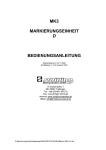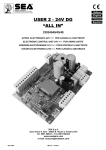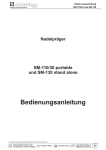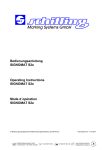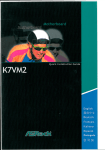Download scope Impact Mk3 User`s manual
Transcript
MK3 STAMPER UNIT GB USER’S MANUAL Date Updated: 05.11.2008 SchillMarker V.3.54/1997 english Marking Systems GmbH In Grubenaecker 1 DE-78532 Tuttlingen Germany Tel.: +49 (0)7461 9472-0 Fax: +49 (0)7461 9472-28 Internet: www.Schilling-Marking.com eMail: [email protected] K:\Bedienungsanltg\Nadelpräger\MK3\ENGLISCH\NEU\Manual MK3_3.54_GB.DOC MK3 - User’s Manual Introduction 1 INTRODUCTION Dear Customer, You have made a good choice by purchasing a MK3 Microdot Marking System. Thank you for your trust in our product. Your system will honour this trust, but there will be one condition to satisfy right from the onset: The system should always be treated with respect, even under the most ardent of conditions. Therefore, these Operating Instructions should be kept with operators. It would be a mistake to have these Operating Instructions rot away under heaps of dust. We have therefore endeavoured to give you all the recommendations and information necessary for operating, servicing and monitoring your system. Please read these Instructions carefully PRIOR TO COMMISSIONING the system in order to become familiar with them. Following these Instructions precisely will save you time and prevent losses, and you will still be fully satisfied with the system’s performance in years to come. This manual is not allowed to be copied. We wish you success in your work and optimal results by employing your SCHILLING System. Thank you for your attention and have a good start! Schilling Marking Systems GmbH In Grubenäcker 1 DE-78532 Tuttlingen +49 (0)7461 9472-0 +49 (0)7461 9472-20 www.schilling-marking.de [email protected] MK3 - User’s Manual Safety Instructions 2 IMPORTANT SAFETY INSTRUCTIONS 1. Read the instruction for installing the equipment. 2. The equipment must be power connected with a three-wire grounding type power cable terminated with a plug having a third (grounding) pin. This plug will fit only into a grounding-type power outlet. 3. In addition, the device is equipped with grounding marked bolts that mast be connected to earth as near as possible. 4. Do not allow anything to rest on the power cord. Locate the device and the power and ground connections in such a way that persons will not walk on the wires. 5. Do not attempt to service the device yourself. Opening or removing the covers may expose you to dangerous voltage points or other risks. Refer to service personnel. 6. Unplug the equipment from the wall outlet and refer servicing to qualified personnel under the following condition: • • • • • • when the power cord or plug is damaged or frayed; if liquid has been spilled into the device; if the equipment has been exposed to rain or water; if the equipment does not operate normally when the operating instructions are followed. Adjust only those controls that are covered by the operating instructions, since improper adjustment of other controls may result in damage and will often require extensive work by a qualified technician to restore this product to normal operation; if the equipment has been dropped or damaged; if the equipment exhibits a distinct change in performance, indicating a need for service. Schilling Marking Systems GmbH In Grubenäcker 1 DE-78532 Tuttlingen +49 (0)7461 9472-0 +49 (0)7461 9472-20 www.schilling-marking.de [email protected] MK3 - User’s Manual Contents 3 CONTENTS IMPORTANT SAFETY INSTRUCTIONS ....................................................................2 1. INTRODUCTION ................................................................................................6 1.1 High performance marking equipment..................................................................................6 1.2 PC configuration ......................................................................................................................7 1.3 Operation principle ..................................................................................................................7 1.4 Full Agreements to European Safety Rules ..........................................................................7 2. UNPACKING AND INSTALLATION ..................................................................8 2.1 Unpacking.................................................................................................................................8 2.2 Contents of packing ................................................................................................................9 2.3 Options................................................................................................................................... 10 2.4 Positioning............................................................................................................................. 11 2.5 Connections .......................................................................................................................... 16 2.5.1 Ground connection .......................................................................................................... 17 2.5.2 Power connection ............................................................................................................ 17 2.5.3 Interfaces connection....................................................................................................... 18 2.5.4 I/O Connection................................................................................................................. 19 2.5.5 Pneumatic connection ..................................................................................................... 22 2.5.6 Stylus mounting ............................................................................................................... 23 2.6 Switching on the system...................................................................................................... 24 2.6.1 General ............................................................................................................................ 24 2.6.2 Switching on with default data loading and job reset ...................................................... 24 3. USING THE APPLICATION.............................................................................25 3.1 Introduction ........................................................................................................................... 25 3.2 Introductory Sample ............................................................................................................. 28 4. BASIC INSTRUCTIONS FOR OPERATION OF THE PROGRAMME.............31 4.1 Data Units .............................................................................................................................. 31 4.1.1 The Marking Window ....................................................................................................... 31 4.1.2 The Plate.......................................................................................................................... 31 4.1.3 The Boxes........................................................................................................................ 31 4.2 Dimensions............................................................................................................................ 32 4.3 Positions ................................................................................................................................ 32 Schilling Marking Systems GmbH In Grubenäcker 1 DE-78532 Tuttlingen +49 (0)7461 9472-0 +49 (0)7461 9472-20 www.schilling-marking.de [email protected] MK3 - User’s Manual Contents 4 4.4 Screen Displays .................................................................................................................... 32 4.5 Online-Help ............................................................................................................................ 32 5. DETAILED OPERATING INSTRUCTIONS......................................................33 5.1 Hardware requirements........................................................................................................ 33 5.2 Software installation............................................................................................................. 33 5.3 Adjustment for the used serial interface ............................................................................ 33 5.4 Starting the SchillMarker software...................................................................................... 33 5.5 Generating a new plate ........................................................................................................ 34 5.6 Changing the position and size of a plate.......................................................................... 34 5.7 Generating new boxes ......................................................................................................... 34 5.7.1 Generating standard boxes ............................................................................................. 34 5.7.2 Generating graphics boxes.............................................................................................. 35 5.7.3 Generating boxes in specific positions ............................................................................ 35 5.8 Changing the position and size of individual boxes ......................................................... 35 5.8.1 Marking a box .................................................................................................................. 35 5.8.2 Graphics changes in box position and size ..................................................................... 36 5.8.3 Accurate setting and/or finding a box position and size .................................................. 36 5.9 Aligning of several boxes .................................................................................................... 37 5.9.1 Marking of several boxes................................................................................................. 37 5.9.2 Aligning of several boxes end to end............................................................................... 38 5.10 Teach-In ................................................................................................................................. 39 5.11 Changes in box type and contents ..................................................................................... 39 5.11.1 Box type ........................................................................................................................... 39 5.11.2 Box contents .................................................................................................................... 40 5.11.3 Options............................................................................................................................. 40 5.12 Changing the presentation type .......................................................................................... 41 5.13 Changes in text size and text alignment of box contents ................................................ 41 5.13.1 Text width and height options .......................................................................................... 42 5.13.2 Adaptation of text width option......................................................................................... 42 5.13.3 Italics option ..................................................................................................................... 42 5.13.4 Horizontal and vertical alignment options........................................................................ 42 5.14 Other options for counter and date boxes ......................................................................... 44 5.14.1 Other settings for counter boxes ..................................................................................... 44 5.14.2 Other settings for date boxes .......................................................................................... 45 5.15 Angular and roundset tags .................................................................................................. 46 5.16 Saving and reading a plate .................................................................................................. 48 5.17 Marking a rating plate........................................................................................................... 49 5.17.1 Transmitting plate data .................................................................................................... 50 5.17.2 Start marking ................................................................................................................... 50 5.17.3 Updating........................................................................................................................... 50 Schilling Marking Systems GmbH In Grubenäcker 1 DE-78532 Tuttlingen +49 (0)7461 9472-0 +49 (0)7461 9472-20 www.schilling-marking.de [email protected] MK3 - User’s Manual Contents 5.17.4 5 Automark.......................................................................................................................... 50 5.18 Configuration......................................................................................................................... 51 5.18.1 Changeover between design and working mode ............................................................ 51 5.18.2 Serial interface (COM port).............................................................................................. 51 5.18.3 Marking quality................................................................................................................. 52 5.18.4 Rotation of marking output by 90° ................................................................................... 53 5.19 6. MAINTENANCE ...............................................................................................60 6.1 Introduction ........................................................................................................................... 60 6.2 Standard Maintenance.......................................................................................................... 60 6.3 Troubleshooting.................................................................................................................... 61 6.4 MEANING OF THE LED......................................................................................................... 62 TECHNICAL SPECIFICATION ........................................................................63 7. 7.1 8. Practical suggestions on adjusting the parameters ......................................................... 54 Eprom exchange ................................................................................................................... 64 SOFTWARE LICENCE AGREEMENT.............................................................65 Schilling Marking Systems GmbH In Grubenäcker 1 DE-78532 Tuttlingen +49 (0)7461 9472-0 +49 (0)7461 9472-20 www.schilling-marking.de [email protected] MK3 - User’s Manual Introduction 1. 6 INTRODUCTION 1.1 High performance marking equipment The Stamper forms an Open System, being possible to interface it with an IBM compatible Personal Computer running under Windows operating system, using standard Schillmarker software on sale, provided it is HP-GL compatible. The equipment is composed of: • Mechanic Marking Unit (with 1 standard stylus) • Electronic Control Unit • Pneumatic Group consisting of: - Pressure Regulator - Pressure Gauge - Air Filter • CD-Rom with installation program • Set of cables • Optional accessories The Control Unit is composed of three boards: Logic Control board, Power Driver board, Power Supply board. All these boards are mounted in a metallic box with a front panel. On the front panel a set of operating visualization LEDs and connectors are available. Mechanic Marking Unit is composed of: sturdy mechanic structure, high precision axis movement and marking stylus assembly giving special features for the installation and operation: - Fixing by only four screws - Anti-dust sliding shutter - Quick stylus change - Optional stylus for specific jobs Pneumatic Group is composed of: quick coupling to air tube, pressure regulator 0-6 bar, pressure gauge 0-10 bar, high frequency and long-life electro-valve (2.000.000.000 operations) Schilling Marking Systems GmbH In Grubenäcker 1 DE-78532 Tuttlingen +49 (0)7461 9472-0 +49 (0)7461 9472-20 www.schilling-marking.de [email protected] MK3 - User’s Manual Introduction 7 1.2 PC configuration The minimum requirements for the equipment operation are: CPU 486 MS-DOS + Windows 3.1 RAM 2 Mb 1 CD or DVD +/- RW Drive 1 Hard disc 40 Mb Monitor VGA 1 Serial port for the Stamper 1 Serial port for Mouse 1 Mouse 1.3 Operation principle The Marking Unit is managed by the Control Unit that interfaces with the PC via a standard serial interface RS232C in HP-GL 7585B language. The PC can run under Schillmarker software for Windows to provide the diagram or the numbering scheme to be output. The Control Unit provides the proper conversion of the commands sent from the PC into electrical signals for driving the mechanism of the Marking Unit. Marking is achieved by means of a stylus using the "Microdot" system with pneumatic action. Stylus movement takes place by means of two axis with two step by step motors with high angular precision controlled by a 16 bit microprocessor with chopper motor driver. 1.4 Full Agreements to European Safety Rules The various parts that form the equipment has been planned to satisfy the safety rules, and in detail: • The Mechanic Unit fulfills IP54 safety specifications and can be easily integrated into a system provided with protection device and interlock mechanism for the stylus working area invasion. • The Electronic Unit fulfills the European electrical safety rules. Schilling Marking Systems GmbH In Grubenäcker 1 DE-78532 Tuttlingen +49 (0)7461 9472-0 +49 (0)7461 9472-20 www.schilling-marking.de [email protected] MK3 - User’s Manual Unpacking and installation 2. 8 UNPACKING AND INSTALLATION GENERAL WARNINGS This Manual has the goal of giving instructions for: - the accurate installation, - the safe and efficient operation of the apparatus - the continual and regular maintenance. The appliance must be used according to the procedures contained in this Manual and it must never be used for purposes different from the one scheduled. The user is responsible for what concern the fulfillment in the legal subject concerning installation and operation of the equipment. If the equipment is not operated in correct way or a not appropriate maintenance is carried out, the manufacturer cannot be considered responsible for any possible breakage, damage and malfunctions. 2.1 Unpacking The appliance is supplied in a wooden case with dimensions and weight as shown in the picture. max gross weight = 33kg max gross weight = 45kg VERSION 80x50 100x80 VERSION 200x200 Open the packing, and check that: - the supply corresponds to order specifications (see the delivery note); - there are no evident damages. In case of damages or of missing parts, please inform immediately and in detail the forwarder, Schilling or its area Agent. All the dimensions indicated in this Manual are not binding and are related to the standard machine. The drawings and any other document delivered with the machine are property of Schilling which reserves all the rights, and they cannot be placed at a third party disposal. The reproduction of the text or of the plates, even partial, is forbidden. Schilling Marking Systems GmbH In Grubenäcker 1 DE-78532 Tuttlingen +49 (0)7461 9472-0 +49 (0)7461 9472-20 www.schilling-marking.de [email protected] MK3 - User’s Manual Unpacking and installation 2.2 Contents of packing 4 1 3 5 7 1 6 10 8 2 12 9 13 1 Mechanic Marking Unit 2 Electronic Control Unit 3 Standard stylus 4 Marking-Control Unit cable 5 Protection cover for cable 6 Power supply socket 7 Pneumatic Group 8 Air tube 9 Application program floppy disk 10 Hardware key 11 DS 1425 module for software options 12 Operation Manual 13 Set of installation screws Schilling Marking Systems GmbH In Grubenäcker 1 DE-78532 Tuttlingen +49 (0)7461 9472-0 +49 (0)7461 9472-20 www.schilling-marking.de [email protected] 9 MK3 - User’s Manual Unpacking and installation 2.3 Options Different options are available on request. 1 2 3 4 5 1 Base plate 2 Column frame 3 Different stylus types: Ø3 mm HRC92 with 60°, 90° & 118° tip Ø6 mm HRC92 with 60°, 90° & 118° tip 4 Remote I/O with pressure regulator 5 Standard remote I/O Schilling Marking Systems GmbH In Grubenäcker 1 DE-78532 Tuttlingen +49 (0)7461 9472-0 +49 (0)7461 9472-20 www.schilling-marking.de [email protected] 10 MK3 - User’s Manual Unpacking and installation 11 2.4 Positioning The equipment has been tested and checked in the factory; no other setting before the installation is required. Unpack the appliance and find an installation place according to the following directions: 1. The Control Unit must be placed in vertical position leaving a free space of about 10 cm. to guarantee a correct ventilation. 2. Do not place the Control Unit near any sink etc. in order to avoid any contact with water and consequently the short-circuit on the electrical circuits. 3. Do not install the Control Unit in places with an insufficient ventilation. 4. Do not place the Control Unit near any heat source. 5. Do not install the Control unit on vibrating plate. If necessary use proper isolators. 6. Install the equipment so that the power supply cable will not be bent but can run freely to the a.c. outlet. 7. Fix the Marking Unit on a suitable support by means of two mounting holes. This Unit may be oriented to any direction. 8. Pneumatic Group (pressure regulator, pressure gauge, air filter) must be mounted near the Marking Unit (max 2 m away). 9. Be sure that the Control Unit is not mounted on parts subject to vibrations. In this case the use of vibration-damping devices is suggested. 10. To assemble the unit, see illustrations on next pages. Schilling Marking Systems GmbH In Grubenäcker 1 DE-78532 Tuttlingen +49 (0)7461 9472-0 +49 (0)7461 9472-20 www.schilling-marking.de [email protected] MK3 - User’s Manual Unpacking and installation 176 145 6 holes M6 not visible 22 246 50 M6 50 21 Side view A Front view 43 10 80 Needle Assembly Number 66.62032.3S 66.62132.3S 66.62150.6S 47 50 A [mm] 82,5 82,5 97,5 MARKING AREA Top view Dimensions and holes for Marking Unit 80x50 installation Schilling Marking Systems GmbH In Grubenäcker 1 DE-78532 Tuttlingen +49 (0)7461 9472-0 +49 (0)7461 9472-20 www.schilling-marking.de [email protected] 12 MK3 - User’s Manual Unpacking and installation 237 262 125 65 53 13 188,5 55 91 5 holes M8 not visible 55 Front view Side view A 10 88 100 Needle Assembly Number 66.62032.3S 66.62132.3S 66.62150.6S 86,5 80 A [mm] 82,5 82,5 97,5 MARKING AREA Top view Dimensions and holes for Marking Unit 100x80 installation Schilling Marking Systems GmbH In Grubenäcker 1 DE-78532 Tuttlingen +49 (0)7461 9472-0 +49 (0)7461 9472-20 www.schilling-marking.de [email protected] MK3 - User’s Manual Unpacking and installation Dimensions and holes for Marking Unit 200x200 installation 360 259 356 122 220 80 189 90 55 45 55 8 holes M8 not visible 55 46 Side view Rear view A 10 87.5 Needle Assembly Number 200 89 66.62032.3S 66.62132.3S 66.62150.6S A [mm] 82,5 82,5 97,5 200 MARKING AREA Top view Schilling Marking Systems GmbH In Grubenäcker 1 DE-78532 Tuttlingen +49 (0)7461 9472-0 +49 (0)7461 9472-20 www.schilling-marking.de [email protected] 14 MK3 - User’s Manual Unpacking and installation 100 200 50 60 1 connectors space 0 299 2 holes 0 6.5 Rear view Side view Dimensions and holes for Control Unit installation Schilling Marking Systems GmbH In Grubenäcker 1 DE-78532 Tuttlingen +49 (0)7461 9472-0 +49 (0)7461 9472-20 www.schilling-marking.de [email protected] 15 MK3 - User’s Manual Unpacking and installation 16 2.5 Connections WARNING The appliance is in compliance with the electrical safety requirements foreseen by the normative Institutes. As the electrical safety of this appliance is assured only when it is correctly connected to an efficient grounding system (as foreseen by the law), it is important to verify that this main safety requirement is properly provided. Check that the power rating of the electrical system and of the a.c. sockets are adequate to the total power of the appliance indicated on the rear plate. In case of doubt ask for a technical check. The manufacturer is relieved from any responsibility for possible damages caused to people or things deriving from the non-observance of what stated above. The manufacturer is relieved from any responsibility for possible damages caused to people or things deriving from the lacking of the ground connection. VERY IMPORTANT NOTICE To avoid damages on the Electronic Controller it is always necessary to make connection between Marking Head and Electronic Controller (see par. 2.5.3) before the machine is powered on (see par. 2.5.2). Never disconnect the Marking Head from the Controller when the machine is ON. As suggestion, activate pneumatic connection only after having done electrical connections and having ascertained correct positioning of the component to be marked. Schilling Marking Systems GmbH In Grubenäcker 1 DE-78532 Tuttlingen +49 (0)7461 9472-0 +49 (0)7461 9472-20 www.schilling-marking.de [email protected] MK3 - User’s Manual Unpacking and installation 17 2.5.1 Ground connection Connect the ground bolt of both the Control Unit and Marking Unit to a ground point, using a cord of suitable section (not less than 10mm2) and headed with a plug. 2.5.2 Power connection 230 11 Using the supplied power socket connect the power cable and the plug; verify the setting on the switch as indicated on the figure. Adjust using a screwdriver as required by the available a.c. voltage. Warning: The Controller is provided with power switch that feeds the power voltages to the complete equipment. Schilling Marking Systems GmbH In Grubenäcker 1 DE-78532 Tuttlingen +49 (0)7461 9472-0 +49 (0)7461 9472-20 www.schilling-marking.de [email protected] MK3 - User’s Manual Unpacking and installation 18 2.5.3 Interfaces connection Only For C-Axis RS232 to PC To I/O Aux To remote I/O Connect the Marking Unit and Control Unit by means of supplied cable. Then fix the protection cover of the connector on the Marking Unit by means of two screws. Proceed for the other connections as reported on the following pages. Schilling Marking Systems GmbH In Grubenäcker 1 DE-78532 Tuttlingen +49 (0)7461 9472-0 +49 (0)7461 9472-20 www.schilling-marking.de [email protected] MK3 - User’s Manual Unpacking and installation 2.5.4 I/O Connection Connect the Remote I/O or PLC (if used) to the I/O connector on the Control Unit. The connector is 9 pin/male type and the configuration of the pin is as follows: Controller I/O connector Description Signal Comment Pin 1 +24Vaux common return wire for the READY and END signals Pin 2 Marking STOP input of a clear contact (normally open) Pin 3 PWM+ out for a remoted fine pressure regulator Pin 4 READY out machine signal Pin 5 Ground common return of the clear contacts Pin 6 Marking START input of a clear contact (normally open) Pin 7 Low pressure input of a clear contact (normally open) Pin 8 PWM- Out for a remoted fine pressure regulator Pin 9 Marking END out machine signal (0 V during the marking) Ready t Start t Stop t End t Machine status representation Schilling Marking Systems GmbH In Grubenäcker 1 DE-78532 Tuttlingen +49 (0)7461 9472-0 +49 (0)7461 9472-20 www.schilling-marking.de [email protected] 19 MK3 - User’s Manual Unpacking and installation 20 Suggested test To make sure that the Marking Unit has not been damaged during transport, it is necessary to test the equipment after have made the electrical connections using the cables supplied: - marking head and Control Unit - remote I/O and Control Unit - power cord on the Control Unit. 1. Mount the stylus and verify that no plates are in the marking area. 2. Plug the power cord on a socket to power on the equipment. 3. Push on the START button of the remote I/O. Being the Marking Unit equipped with back-up battery that keep the last factory test data, the needle should move according to this stored cycle. This proves the electromechanical functionality of the system. During this cycle, it is important to make sure that marking area is free from any obstacle against which the needle could bump. Proceed with the connection between the Personal Computer and the RS232 socket in the Control Unit using a serial cable. AUX connection This interface provides 8 inputs and 8 outputs that can be used to interface an optional motorized column or various auxulliary devices (as example partcount, external signalling etc.). The signals of the interface are reported on the following figure: 8 INPUT GNDAUX 8 OUT +24VAUX Schilling Marking Systems GmbH In Grubenäcker 1 DE-78532 Tuttlingen +49 (0)7461 9472-0 1 14 2 15 3 16 4 17 5 18 6 19 7 20 8 21 9 22 10 23 11 24 12 25 13 +24AUX +24AUX +24AUX +24AUX INPUT1 INPUT2 INPUT3 INPUT4 INPUT5 INPUT6 INPUT7 INPUT8 OUT1 OUT2 OUT3 OUT4 OUT5 OUT6 OUT7 OUT8 GNDAUX GNDAUX GNDAUX GNDAUX +49 (0)7461 9472-20 www.schilling-marking.de [email protected] MK3 - User’s Manual Unpacking and installation 21 Serial cable Controller-PC Connect the serial port COM1 or COM2 of the PC to the RS232 connector of the Control Unit with a cable of 15 m max. On the Control Unit the connector is 9 pins/female type. If the COM1/2 of the PC is equipped with a 9 pin connector, make the connections in the figure. If the COM1/2 of the PC is equipped with 25 pin connector, use an adapeter 25 pin/9 pin or end the PC side cable on 25 pin connector making the connections in the figure. Controller PC 1 1 2 6 RXD TXD 7 TXD RXD 3 6 2 7 3 8 8 4 4 9 5 9 GND 9 pin male 5 9 pin female PC Controller 1 1 2 6 RXD 7 TXD 3 14 2 3 8 4 4 9 5 GND 5 6 9 pin male 8 7 20 13 25 25 pin female Warning The cable screen must be soldered to only one of the two connectors (side PC or Controller) Schilling Marking Systems GmbH In Grubenäcker 1 DE-78532 Tuttlingen +49 (0)7461 9472-0 +49 (0)7461 9472-20 www.schilling-marking.de [email protected] MK3 - User’s Manual Unpacking and installation 22 2.5.5 Pneumatic connection Warning The pneumatic joint on the Marking unit is protected by a plug to avoid any solid residues from entering into the pneumatic circuit that could compromise the Marking operation. Remove the plug only when the pneumatic connection has to be carried out. Connect the air source to the input of Pneumatic Group; the air pressure must be not more than 6 bar. Connect the Pneumatic Group output to the Marking Unit by means of the supplied tube. To remove the tube, lower the ring of the adapter with the fingers and pull out the tube. Schilling Marking Systems GmbH In Grubenäcker 1 DE-78532 Tuttlingen +49 (0)7461 9472-0 +49 (0)7461 9472-20 www.schilling-marking.de [email protected] MK3 - User’s Manual Unpacking and installation 2.5.6 Stylus mounting The stylus is mounted on the threaded joint under the Marking Unit. Schilling Marking Systems GmbH In Grubenäcker 1 DE-78532 Tuttlingen +49 (0)7461 9472-0 +49 (0)7461 9472-20 www.schilling-marking.de [email protected] 23 MK3 - User’s Manual Unpacking and installation 24 2.6 Switching on the system 2.6.1 General Before to switch on the system, verify that: 1. all the connections should be carried out correctly, 2. ground bolts on the Controller and Marking head should be ground connected, 3. the 230/115 V arrangement on the Controller should be set according to the voltage available, 4. the stylus should be correctly mounted, 5. the pneumatic circuit should be operating and the manometer read a pressure value not more of 6 Bar. Switch on the equipment by mean the power switch on the Controller. The system will be automatically powered and the stylus moved on the rest position (left up of the working area). Now use the application program to carry out the marking cycles. 2.6.2 Switching on with default data loading and job reset When firmware upgrade must be performed, it is necessary to load the default data into the controller memory with the following procedure: - switch off the equipment, - pushing on both the START and STOP buttons of the remote I/O switch on the Controller; wait for about 3 seconds before to release the buttons. With this operation the default data and the job reset will be perfoprmed. To perform only the job reset operation, switch on the equipment pushing on the STOP button of the remote I/O device for 5 seconds. Schilling Marking Systems GmbH In Grubenäcker 1 DE-78532 Tuttlingen +49 (0)7461 9472-0 +49 (0)7461 9472-20 www.schilling-marking.de [email protected] MK3 - User’s Manual Working with MK3 3. 25 USING THE APPLICATION 3.1 Introduction Before beginning Marking 1. Mechanic During positioning of the part in marking position verify that there is no possibility of collision of the stylus during operation. Adjust the distance between stylus and part, according to the hardness of the material to be marked; for soft materials part has to be located as near as possible to the stylus. Do not use high pressures when keeping the marking angle lower than 75 degrees vs. the marking surface. For high pressure marking, control that the part is tightly fastened. Before a new marking operation, make sure that the stylus holder is correctly fastened. Periodical dry cleaning must be done to the punching stylus. Never lubricate any part of the stylus. Never lubricate the axis. Resharpen the stylus when it is blunt. 2. Electric Connectors must be handled with care. Verify that voltage is the correct one. Verify that earth connections are correct. Verify that connectors are correctly fitted both to the Control Unit and the Marking Unit. 3. Pneumatic Be sure that air is dry. Do not misuse air tubes. Periodical dry cleaning must be done to air filter. When you are planning the marking work, remember that the marking area may be 80x50, 100x80 mm or 200x200 mm as indicated in figure. The X/Y coordinates of the marking start that may be programmed on the menu are referred to the electric zero point (lower). On the contrary the mechanic rest stylus position is upper. Schilling Marking Systems GmbH In Grubenäcker 1 DE-78532 Tuttlingen +49 (0)7461 9472-0 +49 (0)7461 9472-20 www.schilling-marking.de [email protected] MK3 - User’s Manual 26 Detailed operating instructions 42 80 42 zero position 50 Marking area VERSION 80x50 88 100 zero position 88 80 Marking area VERSION 100x80 88 200 zero position 88 200 Marking area VERSION 200x200 Schilling Marking Systems GmbH In Grubenäcker 1 DE-78532 Tuttlingen +49 (0)7461 9472-0 +49 (0)7461 9472-20 www.schilling-marking.de [email protected] MK3 - User’s Manual 27 Detailed operating instructions The scope of the present WINDOWS following output features: TM ”SchillMarker” Software substantially consists of the • Allowing fast generation, processing and saving of rating plates • Controlling the MK3 Impact Marker for marking outputs through a serial interface In addition to functionality, which is a natural characteristic, features such as user-friendliness, i.e. simple, fast operation and short learning ramps were considered in the design of the software. This will be described in the following by means of a small introductory example. Schilling Marking Systems GmbH In Grubenäcker 1 DE-78532 Tuttlingen +49 (0)7461 9472-0 +49 (0)7461 9472-20 www.schilling-marking.de [email protected] MK3 - User’s Manual 28 Detailed operating instructions 3.2 Introductory Sample 1.) Enable the SchillMarker by clicking twice on the icon in the programme manager in order to display the main window of the application: Fig. 1: Main window including marking area and a new rating plate. The centre shows a frame, symbolising the area in which the marking device can be moved, the socalled marking window. 2.) Select ”File” from the menu by using the ”New plate” command. Fig. 2: Menu file - New plate Schilling Marking Systems GmbH In Grubenäcker 1 DE-78532 Tuttlingen +49 (0)7461 9472-0 +49 (0)7461 9472-20 www.schilling-marking.de [email protected] MK3 - User’s Manual 29 Detailed operating instructions This is followed by an interactive window for entering the rating plate dimensions: Fig. 3: Plate prompts - Inserting and positioning a plate It will be all right to acknowledge the introductory example by ”OK” in order to generate a standard rating plate. 3.) Generate a new text box on the rating plate by selecting the ”New text box” command from the ”Plate” menu: Fig. 4: The plate menu - New text box Schilling Marking Systems GmbH In Grubenäcker 1 DE-78532 Tuttlingen +49 (0)7461 9472-0 +49 (0)7461 9472-20 www.schilling-marking.de [email protected] MK3 - User’s Manual 30 Detailed operating instructions The following will be displayed: Fig. 5: New generated rating plate including a text box You have now generated a complete rating plate ready for marking. 4.) Then select the ”Automark” command from the ”File” menu. Fig. 6: The Automark file menu The mouse cursor will be displayed as an egg timer during data transmission. When returning to an arrow shape, one full cycle has been completed for generating and marking a rating plate by using the SchillMarker software. Now only press the green start button on the marking device to mark the generated rating plate. So much for starters. As you will guess, SchillMarker software allows you to do much more than this. However, this will be explained in the following detailed documentation. Schilling Marking Systems GmbH In Grubenäcker 1 DE-78532 Tuttlingen +49 (0)7461 9472-0 +49 (0)7461 9472-20 www.schilling-marking.de [email protected] MK3 - User’s Manual 31 Basic instructions for operation of the programme 4. BASIC INSTRUCTIONS FOR OPERATION OF THE PROGRAMME In order to understand the SchillMarker software better and use it more efficiently, here is some initial basic information for operation of the programme. 4.1 Data Units The following data units will be supported (at present): 4.1.1 The Marking Window The marking window is displayed on screen as a 3-dimensional frame, representing the output range of the Impact Marker and therefore not being adjustable in size. Only the contents of the impact marking window can be output (marked). 4.1.2 The Plate The marking window contains a maximum of one plate which is displayed as a 3 dimensional raised area. This may be of any size and positioned at any point. 4.1.3 The Boxes The following box types will be supported: • • • • Text box Date box Counter box Graphics box Like the plate, the boxes may be any size to be located in any position (although it would not be very sensible to position boxes outside the plate). Boxes which are to be output are shown as 3dimensional recessed areas. For boxes not to be output, only the box contents, but not the box frame will be displayed, allowing you to display on screen pre-designed rating plates which are very close to reality. All boxes are in principle ”part of” the plate, i.e. if a plate is displaced, all boxes will be displaced, thus remaining at the same point on the plate. Therefore there is no box without having a plate. Hint: The fact that all boxes belong to a plate is of great advantage. When doing the first trial marking, you may find that the clamping position was not exactly aligned after marking a plate. In this case, the full plate is simply displaced by the error, not requiring repositioning of each individual box - as in many other programmes. Schilling Marking Systems GmbH In Grubenäcker 1 DE-78532 Tuttlingen +49 (0)7461 9472-0 +49 (0)7461 9472-20 www.schilling-marking.de [email protected] MK3 - User’s Manual 32 Detailed operating instructions 4.2 Dimensions All figures, such as rating plate dimensions or font sizes processed in the programme must be stated in millimetres (mm), i.e. when an existing rating plate (sample) is to be generated by the SchillMarker software, all dimensions may be taken from the sample by means of a ruler or calliper gauge. 4.3 Positions All positional data (again in (mm)) refer to the left-hand top corner of the plate, with the exception of the plate position itself, which refers to the left-hand top corner of the marking area. 4.4 Screen Displays As described, all dimensions are saved internally by the software in mm. Therefore these dimensions must be converted for the screen display into screen and/or so-called pixel co-ordinates. The SchillMarker software operates similar to a CAD (Computer Aided Design) system, i.e. allowing to view the geometry, or in this case rating plates including their boxes and text contents - in any enlarged or reduced scale and in random screen positions. TM, are used for screen output of text, with So-called True Type fonts, made available by WINDOWS the image of text on the screen not always being identical with the marked font type. This is due to the fact that the Impact Marker is not a True Type compatible output device but has its own fonts. This minor flaw, however, refers exclusively to the image of the font, not to its position and size, i.e. individual letters and numbers will be displayed during marking in exactly the same point and exactly the same size as displayed on screen. Furthermore, this ensures that whatever fits into a box on screen will be identical as an impact marking (WYSIWYG = What You See Is What You Get). 4.5 Online-Help The Schillmarker software has a online-help function. This online-help represents a kind of electronical users manual. You select the online-help with the „Help“menu command. Following help themes will be displayed: • • • • • • • • Contents Survey Basic Elements Introductory Example Display Manual How to use help Info about ... Dialogues that need to be explained have their own help-buttons. After you have pressed such a help button, a corresponding text is displayed. Schilling Marking Systems GmbH In Grubenäcker 1 DE-78532 Tuttlingen +49 (0)7461 9472-0 +49 (0)7461 9472-20 www.schilling-marking.de [email protected] MK3 - User’s Manual 33 Detailed operating instructions 5. DETAILED OPERATING INSTRUCTIONS The following detailed operating instructions will make you familiar with the functions of the SchillMarker software. In order to understand this, you should have ”played” with the introductory example to start with. 5.1 Hardware requirements You will require an IBM-compatible PC of the following recommended minimum configuration: Processor: RAM: Available hard disk VGA graphics card 2 serial interfaces (important!) 80486 8 MB 10 MB 640 x 480 pixels, 16 colours (one for the mouse and one for data communication to the Impact Marker) 5.2 Software installation Insert disk No. 1 and start SETUP.EXE programme. 5.3 Adjustment for the used serial interface Turn off the FIFO-Buffer. (Windows-Manual) 5.4 Starting the SchillMarker software The actual programme is accessed by starting the SCHILING.EXE file. The following files are required for correct execution of the programme: CTL3DV2.DLL BWCC.DLL BWCC007.DLL These will be copied during installation to your Windows system directory. Schilling Marking Systems GmbH In Grubenäcker 1 DE-78532 Tuttlingen +49 (0)7461 9472-0 +49 (0)7461 9472-20 www.schilling-marking.de [email protected] MK3 - User’s Manual 34 Detailed operating instructions 5.5 Generating a new plate Select the ”New plate” command from the ”File” menu. An interactive window will be displayed for entering the rating plate position and dimensions: Fig. 7: Plate prompts - Inserting and positioning a plate 5.6 Changing the position and size of a plate After having generated a plate, the position and size of the plate may be changed at any time within a marking window. This can be done retrospectively after some boxes have been generated and positioned on a plate. Select the ”Position and size” command from the ”Plate” menu item or: double click on the left-hand mouse key inside the plate which is raised in order to show any previously displayed ”Plate” prompts. 5.7 Generating new boxes 5.7.1 Generating standard boxes As previously explained, there are several types of boxes. Their generation, however, is only marginally different and therefore can be treated jointly. The most simple way of generating new boxes consists of generating so-called standard boxes. Standard boxes have a preset position, size and contents. These allow fast and simple generation of new boxes and to adapt these by convenient processing functions to your own requirements. Schilling Marking Systems GmbH In Grubenäcker 1 DE-78532 Tuttlingen +49 (0)7461 9472-0 +49 (0)7461 9472-20 www.schilling-marking.de [email protected] MK3 - User’s Manual 35 Detailed operating instructions Select one of the following commands from the ”Plate” menu item: ”New text box” ”New counter box” ”New date box” An appropriate standard box will be displayed. 5.7.2 Generating graphics boxes Generation of graphics boxes is in principle based on reading a file in HPGL format (HEWLETT TM PACKARD GRAPHICS LANGUAGE ). Files of this type often have a *PLT extension which means that they are a plot file. Therefore when selecting the edit command: ”New graphics box” a suitable ”Open file” prompt will be displayed. After selecting a file, the HPGL Interpreter (= filter) will generate a graphics box from the file, with HPGL data being sensibly converted, i.e. a graphics box having a height or width of maximum of 50 mm and being displayed in the left-hand top corner of the marking window. 5.7.3 Generating boxes in specific positions Select one of the following commands from the ”Plate” menu item: ”Position new text box” ”Position new counter box” ”Position new date box” The mouse cursor will change to a graticule. Position the graticule to the point to which the left-hand top corner of the new box is to be moved. Then press the left-hand mouse key and hold it! When moving the mouse, a frame will be displayed, showing the size of the box. When letting go of the left-hand mouse key, a new box of a suitable size will be displayed in the respective position. Do have a try! 5.8 Changing the position and size of individual boxes 5.8.1 Marking a box After having generated boxes which are to be changed, you must initially tell the systems which boxes are to be changed. Mark the box. In order to mark a box, click twice on the box with the left-hand mouse key. Schilling Marking Systems GmbH In Grubenäcker 1 DE-78532 Tuttlingen +49 (0)7461 9472-0 +49 (0)7461 9472-20 www.schilling-marking.de [email protected] MK3 - User’s Manual 36 Detailed operating instructions A so-called ”focus frame” will be displayed around the box, which will be familiar to you from TM ”standard” WINDOWS windows. 5.8.2 Graphics changes in box position and size The position of a box may be changed by clicking on the box with the left-hand mouse key and keeping the mouse key pressed. The mouse cursor will change to a four-way arrow. When moving the mouse - whilst the left-hand mouse key is pressed - the box may be placed at any point. When letting go of the mouse key, the new box is set to its new position. By the way: The method described above, i.e. moving the mouse whilst the mouse key is pressed, is often referred to as ”dragging ”. You will certainly come across this term again. The size of the box, too, is changed in a similar way: The size of a box may be changed by clicking on the focus frame with the left-hand mouse key and keeping the mouse key pressed. The mouse cursor will change its shape - depending on what area you clicked on - becoming a two-way arrow, showing the directions into which the edge of the box can be displaced. When moving the mouse - whilst the left-hand mouse key is still pressed - the box may be enlarged and reduced at random. When letting go of the mouse key, the box will be displaced in its new size. For graphics boxes, the size of the box is automatically converted to the size of the graphics image, i.e. when changing the size of a graphics box, the size of the graphics image will change, too. 5.8.3 Accurate setting and/or finding a box position and size In order to accurately set and/or find a box position and size, the relevant ”Box” prompt window must be opened. There are two options to do this: You may: 1. ”Double-click” on the box. Double clicking means clicking on the left-hand mouse key twice in very quick succession or: 2. to initially mark the box by clicking the mouse once, followed by ENTER. Schilling Marking Systems GmbH In Grubenäcker 1 DE-78532 Tuttlingen +49 (0)7461 9472-0 +49 (0)7461 9472-20 www.schilling-marking.de [email protected] MK3 - User’s Manual 37 Detailed operating instructions The ”Box” prompt will be displayed as follows: Fig. 8: Box prompts - Position, size, box type and other settings The top sections will display the actual position and size of a box. In order to change one of the settings, tell the (unintelligent) computer which. There are three options (as in all Windows applications): You will obtain the setting to be changed • by clicking on it with the mouse • by selecting it with the tab key • by selecting it with a so-called hot-key, i.e. by pressing the underlined letter of the box code whilst the ALT key is pressed. Example: ALT + B for box width or ALT + H for box height. In each of the cases described, the appropriate box is selected, allowing you to make your entries. 5.9 Aligning of several boxes 5.9.1 Marking of several boxes After having generated several boxes, which are to be aligned to each other afterwards, you must tell the system which boxes are to be aligned, i.e. by selecting several boxes. Schilling Marking Systems GmbH In Grubenäcker 1 DE-78532 Tuttlingen +49 (0)7461 9472-0 +49 (0)7461 9472-20 www.schilling-marking.de [email protected] MK3 - User’s Manual 38 Detailed operating instructions There are two options for selecting several boxes: • You may select several boxes by clicking once with the left-hand mouse key on each of the boxes to be selected whilst the SHIFT key is held down. This will generate a focus frame around all selected boxes. Furthermore, this method allows to deselect selected boxes. Simply click another time on a previously selected box whilst the SHIFT key is pressed. • Your may select several boxes by placing a focus frame around all boxes to be selected. Click in the area of the plate which has no box (when clicking in a box, you would select it!). Then move the mouse (keep the left-hand mouse key pressed!) until the focus frame fully surrounds all boxes to be selected. When letting go of the left-hand mouse key now, a focus frame will be generated around all selected boxes. 5.9.2 Aligning of several boxes end to end After having selected several boxes, as described in the last section, the following commands will be activated in the ”Process” menu: • • • • Align left Align right Align top Align bottom Fig. 9: ”Process” menu - Aligning several boxes and intermediate saving When selecting the Align left command, all selected boxes will be positioned flush with the left-hand margin of the focus frame. When selecting the Align bottom command, the bottom edge of all selected boxes will be positioned flush with the bottom edge of the focus frame, etc. Admittedly, advanced work with a focus frame and several boxes, as described in this section, requires some experience. However, once you have mastered this skill, your work will be all the more efficient. Therefore: Try, try again, it will be worth your while! And it is simpler than you think! Schilling Marking Systems GmbH In Grubenäcker 1 DE-78532 Tuttlingen +49 (0)7461 9472-0 +49 (0)7461 9472-20 www.schilling-marking.de [email protected] MK3 - User’s Manual 39 Detailed operating instructions 5.10 Teach-In With the Teach-In function you can move the needle above the type plate to a specific position. After the needle has reached the wanted position you can „tell“ the computer by pressing the OK button to save this position as position for a tag. To teach in the position of a tag you have to open the „Tag“-dialogue for the concerned tag then you have to press the Teach-In button. The „Teach-In“ dialogue appears on screen. Now you can move the needle by pressing the concerned buttons. Fig. 10 : Teach-In Dialog But Attention !!! The needle moves immediately after you have pressed a concerned button. Please avoid collisions! When the needle has reached the wanted position just press the OK button, to get to know the computer to save this position as new position for the tag. 5.11 Changes in box type and contents You will have noticed that in addition to position and size, the box type, the box contents and two options may be displayed in the ”Box” prompt window. 5.11.1 Box type The following box types will be supported: • • • • Text boxes Date boxes Counter boxes Graphics boxes In order to change the box type, the required new box type is clicked on by the mouse. Naturally, this applies only to box types which can be converted to each other. Operations which are impossible depending on the present conditions - or do not make any sense will be displayed deactivated (= grey) on the screen. Therefore you cannot go wrong! Schilling Marking Systems GmbH In Grubenäcker 1 DE-78532 Tuttlingen +49 (0)7461 9472-0 +49 (0)7461 9472-20 www.schilling-marking.de [email protected] MK3 - User’s Manual 40 Detailed operating instructions 5.11.2 Box contents In order to change a box contents, select the Edit box for Box contents and enter the required contents. The maximum length of the box contents is 120 characters. The box contents of graphics boxes is merely of informative character. 5.11.3 Options At present, the following options will be supported: • Edit: This option states whether a box contents is changeable in working mode. • Impact marking: This option states whether a box contents is to be marked. Hint: The ”Impact marking” option is very suitable for displaying close to reality pre-printed rating plates on screen by simply including pre-printed texts of a rating plate, but suppressing marking output by deselecting the option. Boxes which are not marked are shown as recessed boxes on screen. Example: Fig. 11: Rating plate including all available box types Schilling Marking Systems GmbH In Grubenäcker 1 DE-78532 Tuttlingen +49 (0)7461 9472-0 +49 (0)7461 9472-20 www.schilling-marking.de [email protected] MK3 - User’s Manual 41 Detailed operating instructions In order to enable and/or disenable options, select the appropriate control section by the mouse. Activated options will be automatically ticked. 5.12 Changing the presentation type In the tag-dialogue you can enter the basic settings of a tag. To the basic settings belong position and size, tag type, tag contents, text size and text-alignment as well as options. Furthermore you can change the presentation type, independent from the features mentioned above. The following presentation types are distributed: (also cap. 5.14 „Angular tag and roundset tag“ !) • Standard tag • Roundset tag • Angular tag To change presentation type, please click with the left-hand mouse key at wanted presentation type. Should you have selected roundset tag or angular tag, you can change the appropriate datas (radius,angle). For this purpose please click the „Config“ button. If the current tag is a roundset tag the so-called „Roundset tag“ dialogue contains following datas that can be changed now: • • • • The Center position Start Angle and end angle Inward radius and outward radius Marking direction: clockwise or counterclockwise For „Angular“- tags the „Angular tag“-dialogue appears on screen after you have clicked on the „Config“ button. The dialogue contains following datas that can be changed now: • Position of the left hand top corner of the angular tag • The angle of displaying • Height and size of the angular tag For standard tags the mentioned features are cancelled obviously and the „Config“ button is disabled. 5.13 Changes in text size and text alignment of box contents You will have noticed that the basic features of a box may be displayed in the ”Box” window. In addition to position and size, these will also include box type, box contents and options. Furthermore, the alignment and subsequent font size of the box contents can be manipulated within a box irrespective of the box type. Acknowledge the ”Alignment” options. A ”Box-text alignment” prompts window will be displayed. Schilling Marking Systems GmbH In Grubenäcker 1 DE-78532 Tuttlingen +49 (0)7461 9472-0 +49 (0)7461 9472-20 www.schilling-marking.de [email protected] MK3 - User’s Manual 42 Detailed operating instructions Fig. 12: Align text prompts - Alignment and size of text within a box 5.13.1 Text width and height options The text width and height editing boxes will display the actual size (in millimetres) of a character for the marking output. 5.13.2 Adaptation of text width option Should the ”Adapt text width” option have been activated, the text width will be automatically adapted to the text height. This will make specification of the text width superfluous, which will therefore be deactivated. 5.13.3 Italics option Should you have activated the Italics option, the contents of a box will be displayed and marked in italics, i.e. in slanted writing. 5.13.4 Horizontal and vertical alignment options Alignment features always refer to a box, i.e. left-aligned text will always be aligned to the left-hand margin of a box, right aligned text will always be aligned to the right-margin, etc. Otherwise alignment of text within a box will require no special explanation. Schilling Marking Systems GmbH In Grubenäcker 1 DE-78532 Tuttlingen +49 (0)7461 9472-0 +49 (0)7461 9472-20 www.schilling-marking.de [email protected] MK3 - User’s Manual 43 Detailed operating instructions The difference between vertical alignment features such as ”Bottom” and ”Base line” lies in the fact that the whole text within a box will be aligned to the base line for a ”Base line” setting, i.e. with the bottom section of letters such as ”g”, ”p”, or ”y” projecting over the box. Perhaps the alignment term ”Adapted” deserves special mention. When activating one of the alignment features such as ”Horizontally adapted” or ”Vertically adapted”, the box contents will be adapted to the size of a box, i.e. text within a box is no longer left-aligned or right-aligned, but of the same size as the surrounding box. Hint: The ”Horizontally adapted” alignment feature is excellently suited when a preset box size is used and a text of standard width is somewhat too long for a box. When allocating the ”Horizontally adapted” alignment feature to this text, the required character width will automatically be calculated to allow the text to accurately fit into the box, therefore filling it completely. The following figure shows some examples of alignment: Fig. 13: Examples of text alignment In principle, graphics boxes react as though ”horizontally” and ”vertically adapted” features had been included. Schilling Marking Systems GmbH In Grubenäcker 1 DE-78532 Tuttlingen +49 (0)7461 9472-0 +49 (0)7461 9472-20 www.schilling-marking.de [email protected] MK3 - User’s Manual 44 Detailed operating instructions 5.14 Other options for counter and date boxes After having entered a counter or date box as a box type in the ”Box” prompt window, the ”Others” options will be activated in addition. These options include box-specific additional settings. 5.14.1 Other settings for counter boxes When having set a counter box as the box type in the ”Box” prompt window, followed by actuating the ”Others” ooption, the ”Counter box” prompt window will, for instance, display the following: Fig. 14: Counter box prompt - Special settings for counter boxes Counter boxes offer the special ability of being automatically incremented and/or decremented each time after being actuated (marking) by a set amount. When using alphanumeric counter boxes, the actual figure may be prefixed and/or suffixed by a random text. A number having a fixed number of digits (up to 9) and leading zeros may be displayed by actuating the ”leading zeros” option. This makes the box type very predestined for marking continuous serial or component numbers on rating plates. The prompt is optically divided into several function groups: The counter group may be used for basic settings of the counter box. Counter setting represents the actual contents of a counter box. This value is used for making the first marking after new settings. The starting value is only important when using a repeat counter (see below), possibly resetting the counter after reaching a set repeat number. Counter settings may be manually reset to starting value by means of the reset counter setting push-button. Schilling Marking Systems GmbH In Grubenäcker 1 DE-78532 Tuttlingen +49 (0)7461 9472-0 +49 (0)7461 9472-20 www.schilling-marking.de [email protected] MK3 - User’s Manual 45 Detailed operating instructions An increment is the value by which a counter box is incremented or decremented after each update (each marking of a rating plate). The counting direction group includes setting options such as forward and back for setting box incrementations and/or decrementations. The repeat counter is activated by enabling the Note sequence option. The box will be ticked, with other control units in this group becoming active. There are two options for proceeding after having achieved a set number of repeats. When selecting the Message option, a window will be displayed with the result and offering a facility for resetting the counter box. Autom.reset will automatically reset a counter box when a set repeat number is reached. The number of required repeats may be entered in the entry box of the same name or changed by the arrow key in single steps. The Update input box shows the present update of the repeat counter. When this counter setting is reached, marking will be continued with the next cycle. This value may also be changed by direct input or by means of the =>set => push-button by setting it to Repeat. A facility for displaying a figure for a fixed width, possibly with leading zeros, is available by the Use leading zeros option. The required number of digits (max. 9) will be set with the input box below this. When the number of digits is exceeded by a counter, this will be dynamically extended. The Use alpha numeric counter box option will be activated by Prefix and Suffix prompt boxes. Any text entered in Prefix will be a prefix to the figures of the counter box, with text entered in Suffix being suffixed. 5.14.2 Other settings for date boxes When having entered a date box in the ”Box” prompt window as a box type, confirmed by the ”Others” control section, the ”Date box” prompt window will be displayed as follows. Fig. 15: Date prompts - Special settings for date boxes Schilling Marking Systems GmbH In Grubenäcker 1 DE-78532 Tuttlingen +49 (0)7461 9472-0 +49 (0)7461 9472-20 www.schilling-marking.de [email protected] MK3 - User’s Manual 46 Detailed operating instructions A special facility of the date box is automatic updating (marking) of the display (which is not compulsory). Furthermore, the type of date output may be very flexible. Theoretically, a total of 48 different options is available for displaying a date. However, not all of these will be explained here. It is more important to be familiar with the operation of the setting. The ”Display” options block will activate everything that should be displayed. Set by the ”Day of the week” ”Month” and ”Year” features blocks how individual components of a date are to be displayed. With its displayed functions, this box type is really predestined for automatically including production and test dates of continuous series or components. Hint: The ”Date box” prompt window includes a completely functioning calendar, i.e. this prompt window may be used in order to look up which day of the week the 12.11.1958 was, by entering the date in the Edit box and outputting it by the Day of the week option. 5.15 Angular and roundset tags Angular tag This presentation type can be used to display and to mark the content of a text date or counter tag in an angular position. Additionally to standard tags angle specific datas have to be stored. You can create angular tags in the „Tag“ dialogue by clicking with the left-hand mouse key on „Angular tag“. The geometry of the angular tag can be changed in the angular tag dialogue. Just press the „Config“ button and this dialogue appears on screen. Fig. 16: Angular Tag Options dialogue Schilling Marking Systems GmbH In Grubenäcker 1 DE-78532 Tuttlingen +49 (0)7461 9472-0 +49 (0)7461 9472-20 www.schilling-marking.de [email protected] MK3 - User’s Manual 47 Detailed operating instructions Now you can enter the angle specific datas: • Position of the left hand top corner • Height and width of the tag • Angle of the tag Fig. 17: Example for an angular tag Roundset tag This presentation type can be used to display and to mark the content of a text date or counter tag as round set. Roundset tags differ from standard tags because specific datas like angle radius and so on have to be saved. You can change the content and the dimensions of a roundset tag when you are in the „Tag“ dialogue and you select the „Config.“ button. Then the roundset dialogue appears on screen and you can enter roundset specific datas. Fig. 18: Roundset Options dialogue : Position, angle, radius, marking direction Schilling Marking Systems GmbH In Grubenäcker 1 DE-78532 Tuttlingen +49 (0)7461 9472-0 +49 (0)7461 9472-20 www.schilling-marking.de [email protected] MK3 - User’s Manual 48 Detailed operating instructions The following datas are necessary to define an arc clearly: • • • • Position of the center Start angle and end angle Outward radius and inward radius As well as the direction of the text Fig. 19: Example for a roundset tag 5.16 Saving and reading a plate After having generated a plate, it may be written to a file. In the same way, saved rating plates may be read from a file. Suitable commands are included in the ”File” menu. When selecting one of the following commands: • Open file • Save file • Save as A standard file prompt window will be displayed which will be familiar to you from other WINDOWS applications: Fig. 20: Save as...prompt - Saving a TSD file Schilling Marking Systems GmbH In Grubenäcker 1 DE-78532 Tuttlingen +49 (0)7461 9472-0 +49 (0)7461 9472-20 www.schilling-marking.de [email protected] MK3 - User’s Manual 49 Detailed operating instructions Should there be a risk of data loss, for instance when the present plate has been changed and a new plate is to be read without having saved the changes, you will be warned as follows: Fig. 21: Warning when changes have not been saved The same warning will be displayed when you are about to leave the programme without previously saving your changes. 5.17 Marking a rating plate After having generated a plate, you will surely want to mark it repeatedly. In order to be able to mark a plate, data describing the image of the plate must be transmitted to the controller of the Impact Marker. The controller is in a position to save data for one sign in its own memory. After having transmitted data of a plate to the controller once, the plate (and only this one) may be marked as often as you wish without having to transmit new data to the controller, even when the controller is switched off in between. This will, however, also mean that when a series of rating plates having continuous numbers is to be marked, the data of the plates must be retransmitted to the controller of the Impact Marker after each marking cycle. Schilling Marking Systems GmbH In Grubenäcker 1 DE-78532 Tuttlingen +49 (0)7461 9472-0 +49 (0)7461 9472-20 www.schilling-marking.de [email protected] MK3 - User’s Manual 50 Detailed operating instructions The features of the controller described and the functionality of the SchillMarker are also reflected in the commands of the ”File” menu, which will be displayed as follows: Fig. 22: Automark file menu 5.17.1 Transmitting plate data This command is exclusively used for transmitting the data of a rating plate to the controller of the Impact Marker. 5.17.2 Start marking This command is used exclusively for marking a rating plate saved in the memory of the Impact Marker’s controller. 5.17.3 Updating This command is used exclusively for updating the present rating plate by the SchillMarker software. When updating, counter boxes are incremented, with the present date being reset. 5.17.4 Automark This command is a summary of the three steps: Update, transmit, start marking. This command will therefore only be used when a series of rating plates having continuous numbers is to be marked. Schilling Marking Systems GmbH In Grubenäcker 1 DE-78532 Tuttlingen +49 (0)7461 9472-0 +49 (0)7461 9472-20 www.schilling-marking.de [email protected] MK3 - User’s Manual 51 Detailed operating instructions 5.18 Configuration Commands used for configuration of the software are included in the ”Options” menu. Fig. 23: Options menu 5.18.1 Changeover between design and working mode As described above, the SchillMarker may be operated in two different modes. Changeover between design and working mode is based on the ”Options” menu, with the active mode being ticked on the menu. 5.18.2 Serial interface (COM port) Owing to a PC only having 4 serial interfaces, the SchillMarker allows setting of the interface used. Other serial transmission parameters, such as Baud rate, word length or parity checks are defaults set by the controller of the Impact Marker and therefore do not require setting by the user of the SchillMarker. In order to change the COM port (= interface) for data transmission, select the ”COM-Port” command in the ”Options” menu. The ”COM-Port” prompts window will be opened and displayed as follows: Fig. 24: Prompts for selection of the COM port used Schilling Marking Systems GmbH In Grubenäcker 1 DE-78532 Tuttlingen +49 (0)7461 9472-0 +49 (0)7461 9472-20 www.schilling-marking.de [email protected] MK3 - User’s Manual 52 Detailed operating instructions 5.18.3 Marking quality Impact marking quality includes all settings affecting the impact marking results, which are as follows: • Travel speed of the marking needle • Needle frequency (= density of impact marking points) • Pulse duration of pressurisation (= impact marking depth) The travel speed is the speed at which the impact marking needle is moved during marking. Due to the fact that the marking needle is operated at a set needle frequency, the travel speed, together with the needle frequency, is important for the density of marking points and therefore of great importance to the image of the marking. Pulse duration is a measure of the energy by which the marking needle impacts the workpiece and therefore a measure of the impact marking depth of a specific material. In order to change the impact marking quality, select ”Marking quality” form the ”Options” menu. This will open the ”Marking quality” prompts window which will be displayed as follows: Fig. 25: Marking quality prompts - Travel speed, needle frequency and pulse duration You may now enter the settings for the marking quality as follows: 1.) In steps by setting a suitable value or 2.) infinitely variable by setting the slide ruler. Schilling Marking Systems GmbH In Grubenäcker 1 DE-78532 Tuttlingen +49 (0)7461 9472-0 +49 (0)7461 9472-20 www.schilling-marking.de [email protected] MK3 - User’s Manual 53 Detailed operating instructions 5.18.4 Rotation of marking output by 90° This option allows clockwise rotation of the full marking output by 90°. Important: This is a system setting which means that this option is not saved in the rating plate file (*.TSD) and will possibly have to be set again after loading the file. This option may be accessed by the OPTIONS menu ROTATE PLOT BY 90°. When this option is activated, this item of the menu is ticked. Should a rating plate, which has not been rotated, have to be output after outputting a rating plate, rotated by 90°, this Option must be deactivated manually. Should this option have been activated when exiting the SchillMarker software, it must be activated after a new start and be deactivated manually, if required, prior to outputting a rating plate which is not rotated. Schilling Marking Systems GmbH In Grubenäcker 1 DE-78532 Tuttlingen +49 (0)7461 9472-0 +49 (0)7461 9472-20 www.schilling-marking.de [email protected] MK3 - User’s Manual Practical suggestions 54 5.19 Practical suggestions on adjusting the parameters The microdot Marking Unit provides high flexibility in order to match the various marking needs by means the adjustment of different parameters: • Stylus stroke frequency (from 10 to 100 Hz) • Stylus stroke pulse length (from 2.5 to 9.5 ms) • Stylus movement speed (from 1 to 200 mm/sec) • Air pressure (max 6 Bar) • Type of the stylus • Stylus-to-plate distance. Depending the various combinations of these factors, very different marking results may be obtained. In any case a compromise between marking speed and quality must be reached as both act in antithesis. We remember that, over some limits, the marking deep and the speed are in antithesis too. Therefore, when you have a piece to be marked the first question is: Which factor to privilege; working speed, marking quality, marking deep, or the noise level? 1. If Speed is prevailing, we suggest: Frequency 100 Hz, Pulse length 5 ms, Speed from 10 to 50 mm/sec in relation to the quality result you need (more is the speed more are the dot distance, and worse is the quality), movement speed with stylus up: 100mm/s. 2. If Quality is prevailing, we suggest: Frequency 100 Hz, Pulse length 5 ms, Speed from 10 to 50 mm/sec in relation to the character high (smaller the character and less must be the speed). 3. If Deep is prevailing, we suggest: Frequency 50 Hz, Pulse length 9.5 ms, Speed 10 mm/sec using the heavy sintered stylus (option). Remember that this stylus can not be used for soft material, as plastic or aluminum. 4. If low noise is prevailing, we suggest: Frequency from 10 to 25 Hz, Pulse length 9.5 ms, Speed value according the previous criteria (in this case the dots are spaced and the result seems as a dot matrix). Besides, we remember the following general rules: • The heavy sintered stylus 92 HRC is used for hard material and/or deeper marking. In other cases the lighter stylus can be used. • More the distance between the stylus tip and the marking surface and more is the stroke power (adjust the distance between 0 and 5 mm max.). • In case of pressure leakage in consequence of the distance between marking unit and compressor, or when you have to mark very soft material (plastic, aluminum, etc.) at high marking speed (>20 mm/sec), we suggest to reduce lightly the Pulse length of 0.5 - 1 ms. Schilling Marking Systems GmbH In Grubenäcker 1 DE-78532 Tuttlingen +49 (0)7461 9472-0 +49 (0)7461 9472-20 www.schilling-marking.de [email protected] MK3 - User’s Manual Practical suggestions • 55 More the speed and more the stroke power under the same pressure value. May be useful to increase the air pressure as the speed increases. SUGGESTIONS FOR SELECTING THE AIR PRESSURE AND THE STYLUS-PIECE DISTANCE As the Frequency, Pulse length, Speed and Stylus type have been selected according the previous criteria, it is necessary to set the air pressure and the stylus distance. Proceed as follows: 1. As the text or drawing to be marked has been programmed and the piece positioned and fastened, execute a free cycle (with pressure at zero) pushing on the Start button in order to verify the correct path of the stylus. 2. Then, depending by the stylus used: A. With light stylus and remote I/O provided with pressure regulator: B. • position the stylus at 1 mm from the piece • set the pressure value at 6 Bar • set the I/O pressure regulator at 00 value • push on the Start button and increase gradually the pressure by means of the I/O regulator up to reach the correct vibration of the stylus with a regular noise and a good marking result. • If the marking deep is too high, reduce the piece-stylus distance and, keeping unchanged the other parameters, repeat the test. Try many times reducing the distance up to reach the quality desired. • If the marking deep is too light although the max pressure has been reached with the I/O regulator at 99, it necessary to increase gradually the piece-stylus distance. Try many times up to reach a good result. If the marking deep is still light, use the heavy sintered stylus. With sintered stylus and remote I/O provided with the pressure regulator: Note: • set the I/O regulator at 99 • set pressure to zero by closing the regulator on the marking head • position the stylus at distance of about 2 mm • verify the fastening of the piece • push on the Start button and increase gradually the pressure by adjusting the marking head regulator up to reach a good result • increase or decrease the distance in order to increase or decrease the marking deep. Do not wait for the cycle end for changing the parameters; stop the cycle pushing on the proper I/O button Schilling Marking Systems GmbH In Grubenäcker 1 DE-78532 Tuttlingen +49 (0)7461 9472-0 +49 (0)7461 9472-20 www.schilling-marking.de [email protected] MK3 - User’s Manual Practical suggestions 56 The following tables give the correspondences between needle frequency/transversal speed/dots per mm and distance between dots. Needle freq. (Hz) Transversal speed (mm/sec) Dots/mm (N°) Dist. between dots (mm) 50 1 50 0.02 5 10 0.1 75 Schilling Marking Systems GmbH In Grubenäcker 1 DE-78532 Tuttlingen 10 5 0.2 20 2.5 0.4 30 1.66 0.6 40 1.25 0.8 50 1 1 60 0.83 1.2 70 0.73 1.4 80 0.65 1.4 90 0.55 1.8 100 0.50 2 150 0.33 3 200 0.25 4 1 75 0.01 5 15 0.06 10 7.5 0.13 20 3.75 0.26 30 2.5 0.4 40 1.87 0.53 50 1.5 0.66 60 1.25 0.8 70 1.07 0.93 80 0.93 1.06 90 0.83 1.2 100 0.75 1.33 150 0.5 2 200 0.37 2.66 +49 (0)7461 9472-0 +49 (0)7461 9472-20 www.schilling-marking.de [email protected] MK3 - User’s Manual Practical suggestions Needle freq. (Hz) Transversal speed (mm/sec) Dots/mm (N°) Dist. between dots (mm) 100 1 100 0.01 5 20 0.05 10 10 0.1 20 5 0.2 30 3.33 0.3 40 2.5 0.4 50 2 0.5 60 1.66 0.6 70 1.42 0.7 80 1.25 0.8 Schilling Marking Systems GmbH In Grubenäcker 1 DE-78532 Tuttlingen 90 1.11 0.9 100 1 1 150 0.66 1.5 200 0.5 2 +49 (0)7461 9472-0 +49 (0)7461 9472-20 www.schilling-marking.de [email protected] 57 MK3 - User’s Manual Practical suggestions Speed (mm/sec) Needle freq. (Hz) Dots/mm (N°) 1 50 50 0.02 75 75 0.133 100 100 0.01 50 10 0.1 5 10 15 20 30 40 50 60 70 Schilling Marking Systems GmbH In Grubenäcker 1 DE-78532 Tuttlingen Dist. between dots (mm) 75 15 0.06 100 20 0.05 50 5 0.2 75 7.5 0.13 100 10 0.1 50 3.33 0.3 75 5 0.2 100 6.66 0.15 50 2.5 0.4 75 3.75 0.26 100 5 0.2 50 1.66 0.6 75 2.5 0.4 100 3.33 0.3 50 1.25 0.8 75 1.87 0.53 100 2.5 0.4 50 1 1 75 1.5 0.66 100 2 0.5 50 0.83 1.2 75 1.25 0.8 100 1.66 0.6 50 0.75 1.33 75 1.07 0.93 100 1.42 0.7 +49 (0)7461 9472-0 +49 (0)7461 9472-20 www.schilling-marking.de [email protected] 58 MK3 - User’s Manual Practical suggestions Speed (mm/sec) Needle freq. (Hz) Dots/mm (N°) 80 50 0.62 1.6 75 0.93 1.07 100 1.25 0.8 50 0.55 1.82 90 100 150 200 Schilling Marking Systems GmbH In Grubenäcker 1 DE-78532 Tuttlingen Dist. between dots (mm) 75 0.83 1.2 100 1.11 0.9 50 0.5 2 75 0.75 1.33 100 1 1 50 0.33 3 75 0.5 2 100 0.66 1.5 50 0.25 4 75 0.37 2.66 100 0.5 2 +49 (0)7461 9472-0 +49 (0)7461 9472-20 www.schilling-marking.de [email protected] 59 MK3 - User’s Manual Maintenance 6. 60 MAINTENANCE 6.1 Introduction The inspection consist of standard maintenance that can be done directly by the user, and of preventive and/or corrective interventions that can be carried out only by the Technical Service. As all the electric and mechanic appliances, this unit needs not only a correct use but also the maintenance and inspections at regular intervals. This care will grant a continuous and efficient operation of the marking system. 6.2 Standard Maintenance This maintenance must be carried out periodically every 6 months assuming an use of 8 hours per day of the stamper. Lubricating the movements bars Remove the protection carter. Remove the dust in the interior of the equipment. Dampen a not abrasive cloth with vaseline oil (type for sewing-machine) and clean accurately the shafts. Pneumatic Group Dismount the air filter. Blow in by means of an air gun (max 6 atm.) in opposite direction of the normal operation. Verifying and adjusting the belt tension Apply a load of 150 gr. on the middle point of the belts between the pulleys and verify that the flexion is less of 5 mm. If not, adjust on both tensioning pulleys. Electrovalve Verify that the electrovalve silencer is not obstructed by dust. To access , unscrew the silencer and blow in by means of an air gun (max 6 atm.) in opposite direction of the discharge. Schilling Marking Systems GmbH In Grubenäcker 1 DE-78532 Tuttlingen +49 (0)7461 9472-0 +49 (0)7461 9472-20 www.schilling-marking.de [email protected] MK3 - User’s Manual Maintenance 61 6.3 Troubleshooting a) In case of no operation of the system, verify: The voltage on the power socket. The external connections. The internal fuses of the Controller; these fuses are accessed by removing the external carter of the unit. If one or more fuses are blown, replace with same value and type. If the fault continues, call the Service Assistance. b) In case of operation anomaly The Controller is provided with diagnostic and status circuits. The results are reported by LEDs on the front in order to display immediately the operating status and to find a possible fault. The figure shows the front view of the controller. The meaning of the LEDs is reported on the next page. RS232 I/O HEAD 35 24 ST SP 12 5P RD FM EV 5L PU MP IM EN CX DX CY DY FX FY AUX 230 mk3-003 FRONT VIEW OF THE CONTROLLER Schilling Marking Systems GmbH In Grubenäcker 1 DE-78532 Tuttlingen +49 (0)7461 9472-0 +49 (0)7461 9472-20 www.schilling-marking.de [email protected] MK3 - User’s Manual Maintenance 6.4 MEANING OF THE LED TYPE MEANING NOTES +35 MOTOR ELECTROVALVE POWER +35 Volt +24 I/O AUXILIARY CIRCUIT POWER +24 Volt +12 ELECTROVALVE SERVICE POWER +12 Volt +5P MOTOR LOGIC POWER +5 Volt +5L CONTROLLER POWER +5 Volt EV ELECTROVALVE ON on for EV enabled ST INPUT OF MARKING START on for START enabled SP INPUT OF MARKING STOP on for STOP enabled RD CONTROLLER OK on for Controller OK FM MARKING END off during the marking PU STYLUS COMMAND on for stylus enabled MP PRESSURE MIN. on for min. pressure switch closed IM MOTOR RESOLUTION 1 - ½ step EN MOTOR ENABLE on for motors free CX CLOCK MOTOR X on at each step of the motor movement X CY CLOCK MOTOR Y on at each step of the motor movement Y CZ CLOCK MOTOR C OR Z on at each step of the motor movement C or Z ! ATTENTION ! If in the SM-Program C- or Z-axis is akivated, the Y-axis is deactivated DX DIRECTION MOTOR X off for motor to direction X zero mechanic DY DIRECTION MOTOR Y on for motor to direction Y zero mechanic DZ DIRECTION MOTOR C OR Z on for motor to direction C or Z zero mechanic FX END TRAVEL AXIS X on for end travel X on zero mechanic FY END TRAVEL AXIS Y on for end travel Y on zero mechanic FZ END TRAVEL AXIS C OR Z on for end travel C or Z on zero mechanic Schilling Marking Systems GmbH In Grubenäcker 1 DE-78532 Tuttlingen +49 (0)7461 9472-0 +49 (0)7461 9472-20 www.schilling-marking.de [email protected] 62 MK3 - User’s Manual Technical specification 7. TECHNICAL SPECIFICATION Marking area (X/Y) 50 x 80 - 100 x 80 mm or 200 x 200 mm Marking height (X) (Y) (with optional standard column frame) 275 mm Stylus traverse speed 1 to 200 mm/s Marking resolution 0.025 mm (on both X/Y axis) Character height 0.1 to 100 mm (increment of 0.025 mm) Stylus frequency max 100 Hz Marking head orientation no limits Marking head weight 12.5 kg ( 100x80 ) 5 kg ( 80x50 ) 15 kg ( 200x200 ) Air requirements max 300 l/min. Working pressure max 6 bar Marking force 500 kg ( 100x80 and 200x200 ) Stylus travel max 10 mm (± 5 mm) Stopping device for minimum input from external pressure switch Noise level (idling) max 67 dB Supply voltage 115/230 Vac ± 20%, 50/60 Hz Power requirements 200 VA Diagnostic system 20 LEDs Memory capacity 200 KB Memory expansion (optional) 200 KB Back-up battery lithium battery PC interface RS 232 Protocol communication HP-GL 7585B compatible Control Unit dimension 310x100x200 mm Control Unit weight 4.5 kg Column frame (optional) weight 15 kg Clipping function yes Schilling Marking Systems GmbH In Grubenäcker 1 DE-78532 Tuttlingen +49 (0)7461 9472-0 +49 (0)7461 9472-20 www.schilling-marking.de [email protected] 63 MK3 - User’s Manual Technical specification 64 7.1 Eprom exchange Box Fan Side Power Board BOX OPENING PCB Logic Board Power Supply Ground Connection Battery Closed Open Battery enabled Battery disabled RAM Expansion WARNING: Free Pins PCB Logic Board Component Side WARNING: BEFOR REPLACING EPROMs, REMOVE THE JUMPER Jp4 AFTER THE REPLACEMENT, RESTORE THE JUMPER JP4 Schilling Marking Systems GmbH In Grubenäcker 1 DE-78532 Tuttlingen +49 (0)7461 9472-0 +49 (0)7461 9472-20 www.schilling-marking.de [email protected] MK3 - User’s Manual Software Licence Agreement 8. 65 SOFTWARE LICENCE AGREEMENT With the purchase of the Software you automatically agree in the conditions of Software Licence Agreement! 1. The subject matter of this Agreement shall be the copyright and the scope of use of computer SOFTWARE recorded on data carriers (CD-Rom), the description of the program, the operating instructions and any other written material connected with the same. Schilling Marking Systems alerts to the fact that according to the state of technology it is impossible to generate computer software to work without fault in any application and combination. The subject matter of this Agreement shall therefore include SOFTWARE only which is applicable in principle according to the program description and the operating instructions. The Licencee shall be responsible for the suitability for integration of any SOFTWARE supplied into other applications and combinations. Any setting-up and programming costs shall be paid by the Licencee. These costs shall be separately invoiced. 2. For the term of this Agreement, Schilling Marking Systems agrees to grant to the Licencee a simple, non-exclusive and personal LICENCE for the use of the attached copy of Schilling Marking Systems SOFTWARE on one machine/computer only (i.e. only referring to one single central processing unit (CPU) and in one location only). Should this single machine/computer be a multi-user system, this right of use shall apply to all users of such a system. Licencees shall be allowed to transfer the SOFTWARE physically (i.e. stored on a data carrier) from one computer/machine to another computer/machine, provided that only one single computer/machine is used at any given point in time. Any additional use shall not be permitted. 3. The Licencee agrees to desist from the following: a) to transfer the SOFTWARE or any written material connected with the same to any third party or to make the same accessible to any third party without he prior written permission by Schilling Marking Systems. b) to transmit the SOFTWARE from a computer/machine through a network or a data communications channel to any other computer/machine. c) to modify, translate, retro-develop, decompile or deassemble the SOFTWARE without the prior written permission of Schilling Marking Systems. d) compile any works derived from the SOFTWARE or to duplicate any written material, to translate, modify or compile works derived from any written material. 4. With the purchase of the product, the Licencee shall only acquire property rights in the data carrier as such on which the SOFTWARE is recorded, but no rights in the SOFTWARE as such. Any publication, duplication, processing and utilisation rights in the SOFTWARE shall remain the exclusive property of Schilling Marking Systems. 5. The SOFTWARE and any written material connected therewith shall be subject to copyright. Should the SOFTWARE not be write protected, the production of one single back-up copy shall be allowed to the Licencee. The Licencee agrees to include on such back-up copy a reference to the copyright of Schilling Marking Systems or to incorporate it in the same. Any reference to a copyright incorporated in a back-up copy and any registered numbers included in the same shall not be removed. It is expressly forbidden to fully or partially copy or otherwise duplicate the SOFTWARE and any written material in its original or modified form or in any form whatsoever mixed with other software or incorporated in any other software. 6. Any right to use the SOFTWARE shall only be transferred to third parties subject to the prior written agreement by Schilling Marking Systems and in compliance with the provisions of this Agreement only. Transfer of the SOFTWARE by way of a gift, rental or leasing shall be expressly forbidden. 7. This Agreement shall have an unlimited term. The Licencee’s right to use the SOFTWARE shall expire automatically without notice should any provision of this Agreement be infringed. On termination of the usufructuary right, the Licencee agrees to destroy the original disk and any copies of the SOFTWARE including any modified copies and any written material. 8. Schilling Marking Systems points out that the Licencee shall be liable for any loss based on copyright infringement caused to Schilling Marking Systems by an infringement of the conditions of this Agreement on the part of the Licencee. 9. Schilling Marking Systems shall be entitled to provide updates of the SOFTWARE at their sole discretion. Schilling Marking Systems shall not be held to make available any updates of their SOFTWARE to licencees not having returned a signed copy of their SOFTWARE Licence Agreement to Schilling Marking Systems. a) Schilling Marking Systems guarantees to the original Licencee that at the time of transfer any data carriers on which the SOFTWARE is recorded and any hardware supplied together with the SOFTWARE is free from faulty materials when used subject to normal operating conditions and maintenance. b) Should the SOFTWARE or any data carrier supplied with the same be faulty, the recipient may demand a replacement during a period of warranty of one month after delivery. In this case the disk, any back-up copy and the written material, accompanied by one copy of the invoice/receipt shall be returned to Schilling Marking Systems. c) Schilling Marking Systems shall not be responsible for any reasons stated in para. 1 above for the SOFTWARE being faultless. In particular, Schilling Marking Systems shall not guarantee the SOFTWARE meeting the requirements and being suitable for the purposes of the purchaser or in combination with other selected software. The purchaser shall be responsible for the correct selection and any consequences due to the application of the SOFTWARE and any intended or achieved results. The same shall apply to any written material accompanying the SOFTWARE. d) Schilling Marking Systems shall not be liable for any losses or losses caused intentionally or by gross negligence on the part of Schilling Marking Systems. In a business context, any liability for gross negligence shall furthermore be excluded. Liability for any characteristics assured by Schilling Marking Systems shall be unaffected by the above. Any liability for consequential damages not included in an express assurance shall be null and void. Should you have any queries regarding this SOFTWARE Licence Agreement or want to contact Schilling Marking Systems, please write to: Schilling Marking Systems GmbH, In Grubenaecker 1, DE-78532 Tuttlingen, Germany, Telephone.: +49 (0)7461 9472-0, Facsimile: +49 (0)7461 9472-20, eMail: [email protected], www.Schilling-Marking.com Edition 11/07 Schilling Marking Systems GmbH In Grubenäcker 1 DE-78532 Tuttlingen +49 (0)7461 9472-0 +49 (0)7461 9472-20 www.schilling-marking.de [email protected] MK3 - User’s Manual Software Licence Agreement To In Grubenaecker 1 DE-78532 Tuttlingen Germany ANSWER CARD referring to the Licence Agreement: Serial No. of SOFTWARE: (see CD) I agree to the conditions of the SOFTWARE Licence Agreement in hand. Place and Date: Signature: Company stamp Schilling Marking Systems GmbH In Grubenäcker 1 DE-78532 Tuttlingen +49 (0)7461 9472-0 +49 (0)7461 9472-20 www.schilling-marking.de [email protected] 66