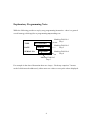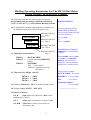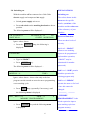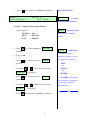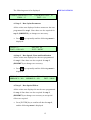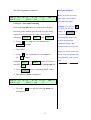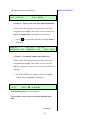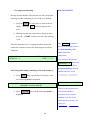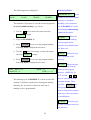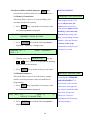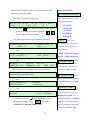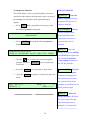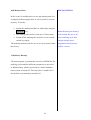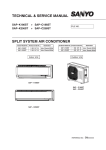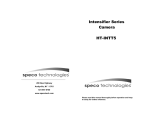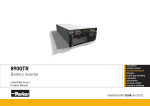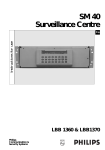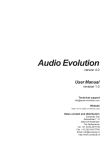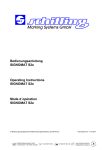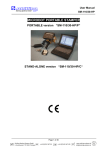Download PROGRAMMING & OPERATING INSTRUCTIONS FOR SCHILLING
Transcript
PROGRAMMING & OPERATING INSTRUCTIONS FOR SCHILLING SM-110 portable and SM-130 stand alone MICRODOT MARKING SYSTEMS Release 1 - September 7, 2000 Technical modifications reserved Schilling Marking Systems GmbH In Grubenaecker 1 D-78532 Tuttlingen Release: 09/00 G:\Produkte\Bedienungsanltg\130-100\Englisch\Programming Operator Manual_ e.doc ++49 (0)7461 9472-0 ++49 (0)7461 9472-20 www.marking-systems.de [email protected] Explanatory Programming Note: While the following provides a step by step programming instruction – there is a general overall strategy which applies to programming any marking text. Marking Field No.1 Step 1 TYPE DOT MATRIX DATE 18/06/00 SERIAL NO. Marking Field No.2 Step 2 SM123000 Marking Field No.4 Step 4 Marking Field No.3 Step 3 For example in the above illustration there are 4 steps – Each step comprises 7 menus each of which must be addressed, (either enter new values or accept the values displayed. 4 Marking Operating Instructions For The SM 110 Dot Matrix System Utilising an Illustrative Example. The following describes the step by step procedure for programming and operating the SM-110 and SM-130 (models without RS232 port) Dot Matrix Marking Systems 1.0 To illustrate the methods employed the overmarking of an aluminium data plate is used. (Example only) Marking Field No.1 Step 1 DOT MATRIX 18/06/00 SM123000 1.1 Marking Text Parameters Marking Field No.2 Step 2 EXPLANATIONS: For programming the Dot Matrix Marking Machine the text in the marking fields must be classified … Text - fixed or Text - variable Marking Field No.4 Step 4 Marking Field No.3 Step 3 FIELD 1 = “DOT MATRIX” FIELD 2 = Current date using DDMMYY format. FIELD 3 = “SM123000” SM = Fixed prefix Number= sequential serial no. increment + 1 Text fixed can be letters or numerals or a combination of both. Text variable can be a date or a time or a sequential number, but can only be numerals. Letters cannot be included in a variable field. Hence in this example... 1.2 Character Size Height (Size H) DOT MATRIX= Text fixed DDMMYY = Text variable FIELD 1 = 4MM FIELD 2 = 2MM FIELD 3 = 3MM SM 1.3 Character Width (W) = 90% of standard width (100%) 1.4 Character Style, (FONT) = DIN 1451) 1.5 Other Parameters 1.51 D = Space between characters = 60% of the standard space (100%) 1.52 S = Slant angle of characters required = 90º. 1.53 DIR = Direction of a line of text relative to horizontal = 0º. 5 = Text fixed Sequential Number = Text variable EXPLANATIONS: 2.0 Switching on. With the machine off but connected to a 240v 50hz Switching on: electric supply and compressed air supply. The values shown in this • menu are the specific • Switch power supply unit to on details, (serial no. of the Press red switch on the marking head unit to the on position machine and the release no. of the software), of your The following menu will be displayed…. S.R. No 00D0276 NNET NR. 01 machine. RELEASE A 1.14 P33 CONFIG. 1008B1F6000 There are three levels of Ignore values shown • Press the Password Function: ENTER security. key, the following is displayed. 1st Level - “MARC” allows a new marking PASSWORD layout to be programmed and machine operation, • Type in “MARC” • Press ENTER (“MARC” may be substituted for another key. password). The following menu will be displayed…. DOT_ DIST = 0.2 MEM NO. = 0 PWM = 15 TIME = P 2nd Level -“JOB” permits machine operation for existing program only Ignore values shown – these relate only to the last program carried out and are not relevant to programming 3rd Level -“MP456” a new marking cycle. permits the same as for level • Press FN 1 but this cannot be key, (repeatedly if necessary), until changed. the following menu is displayed DOT_ DIST = 0.2 PWM = 15 MEMORY PROGRAMMING P “MEMORY PROGRAMMING” is the mode required to input a • Press ENTER key and the following menu new marking cycle into program memory. is displayed. 6 The following menu should be displayed. EXPLANATIONS: = A discrete part STEP STEP No. 0 TEXT MODE INSERT DATE NUMB PWM= 15 of a marking text. - i.e. “DOT MATRIX” = Step1 3.0 Step 1 3.1 Text Entry DDMMYY = Step 2 SMxxxx = Step 3 xxx123000 = Step 4 Programming step 1 (Step 0 is displayed) now begins. Note: FIELD 3 is made up • The cursor should be on the MODE of two steps • Using the displayed. INSERT • Press prompt. arrow keys scroll until is displayed ENTER , STEP 1 STEP 0 is displayed. MODE Options: key. The cursor will move on to the TEXT • Note: For prompt. INSERT Press ENTER key and the following menu Or is displayed. CLEAR Or ERASE Or TEXT: MODIFY PWM value displayed is simply a reminder of a • Using on the left hand side of the keyboard select upper case, and the letter M appears on the top left of the display. • previously programmed value. DATE If a continuous update is required Type in “DOT MATRIX”. - Change is automatic NUMB Applies only if a sequential number series is required. 7 • Press ENTER EXPLANATIONS: key (From previous menus) The following menu is displayed. If SIZE H = 5.0 POS X = 3.0 W= 100 D = 100 POS Y = 24.0 S = 90 JJ DIR = 0 is displayed STEP 0 no previous values for have been programmed. Hence the only option at the mode prompt is INSERT . 3.2 Step 1 – Entering Text Sizes and Positioning Refer to paragraph 1.0 for the marking specification • or STEP 1 a higher step value is Using SIZE H • However, if key only move the cursor to the , (character height) prompt displayed a marking cycle already exists in program memory – to insert new text Type in 4.0 for the character height. scroll using the • Using • Type in “90” for the percentage character width. • Using • Type in 60 for the percentage character spacing. key move the cursor to W prompt . key move the cursor to D prompt . keys until CLEAR is displayed. Press ENTER and then ENTER again to confirm this. Then proceed to insert new text as described. • Using • Type in 90 for the standard slant. • Using key move the cursor to S prompt . Caution: Use only the key between entering key move the cursor to DIR prompt . values. If ENTER is pressed mistakenly the • • Type in 0 for the marking direction angle. programming of this step will be automatically Using key move the cursor to JJ prompt. completed using values defined in the “DEFAULT PARAMETERS” menu. Note: Use of the escape key at any time will abandon the programming of the current step. 8 • Press ENTER key and the following menu is EXPLANATIONS: displayed. POS X and POS Y values. S = 0.1 S= 0.5 S= 1.0 POS X = 3.0 POS Y = 24.0 These relate to the marking S = 5.0 0 start positions for FIELD 1, FIELD 2, & FIELD 3 in Note that the cursor is on the • S =0.1 relation to the bottom LH prompt. Now place the data plate firmly and symmetrically in the marking area, (approx’ centre) • Using extremity of the 110mm x 30mm marking area (for SM-110) and 130x100mm keys inch the (for SM-130) stylus from its parked position to FIELD 1 until the Stylus Park Position stylus is directly above the bottom left hand corner. Note values of POS X and POS Y x=0, y=30 x=110, y=30 110 TYPE (SM-110) 30 DATE x=0, y=0 SERIAL No. x=110, y=0 Ideal position of mark • To establish final POS X to move the stylus until the value use the POS X key within its field. value is .DOT MATRIX increased by 1mm. 1mm 1mm • To establish final POS Y to move the stylus until the value use the POS Y key value is increased by 1mm. XY movement of the stylus is constantly measured and • Press • The stylus will return to its park position and the following menu is displayed. ENTER Using the JJ function the key. displayed. To change the step distance, e.g. S=0.5 when inching the stylus use the 9 key. The following menu is displayed SIZE H = 4.0 POS X = 3.0 EXPLANATIONS: W= 90 D = 60 POS Y = 24.0 S = 90 JJ DIR = 0 NEEDLE: DOTS DIST Is the distance between the dots produced – i.e. for the letter “T” 3.3 Step 1. - Stylus parameter settings • Press 0.1 to 5mm variable key only to display the following menu NEEDLE: DOTS DIST = 0.2 PWM = 15 UPSTROKE TIME = 10 DIST = 1.0 Values selected: UPSTROKE TIME Variable 1-30msecs. Effects… i. Depth of mark ii. Marking speed iii.Clarity DOTS DISTANCE = 0.2mm UPSTROKE TIME = 10msec PWM = 15% DIST = 1mm PWM • • The cursor should be on 0.2 NEEDLE: DOTS DIST is shown – since this is the value wanted no Using • Type in “9”. • Using • 15 . Dwell time – Duration electrovalve is open. Effects… change is necessary. • i. Marking depth key move cursor to UPSTROKE TIME key move cursor to % PWM prompt. Is shown - since this is the value wanted no ii.Marking speed DIST (1 – 14mm) Setting memorandum for distance of stylus from change is necessary. marking area–stylus height. • Using • Type in”2”. key move cursor to DIST prompt. Effects… Marking depth i.e. Value for a light mark or on soft materials = 1mm, For a deep mark =14mm 10 • Press key until the next menu is displayed. SPEED % = FONT = MATRIX 7 x 5 MOVING 99 JUST = RIGHT EXPLANATIONS: MOVING = % of max nominal marking speed 3.4 Step 1. - Speed, Fonts and Justification Values selected: • FONT =Character style MOVING = 80% selection from standard FONT = DIN 1451 options. JUST = RIGHT Press key to move cursor to MOVING JUST prompt. = Justification - - direction in which • Type in “80” • Press characters progress as they key to move cursor to FONT prompt. • Using the DIN 1451 • Press LEFT or arrow keys scroll until is displayed. key to move cursor to JUST i.e. If RIGHT is displayed the characters will progress to the right of the start Using the RIGHT • RIGHT or CENTRE prompt. • are marked. Options are… Press arrow keys scroll until is displayed. key until the next menu is displayed. 11 selected point. EXPLANATIONS: The following menu will be displayed. REPEAT = overmarking of stylus – used to deepen REPEAT = 1 MIRROR X = NO DX = 0.0 DY = 0.0 MIRROR Y = NO DIST = PROP the mark. This can be repeated up to 9 times. 3.5 Special Effects Values selected REPEAT =1 DX = 0.0 DY = 0.0 DX = Repeat mark but offset to give a shadow effect horizontally. MIRROR X = NO MIRROR Y = NO DIST DY = PROP = Repeat mark but offset to give a shadow Since the selected values required above are being effect vertically. displayed on the menu no changes are required. MIRROR X • = Vertical reflection of the image. Press [ ENTER ] key to confirm all data for step 1, and this menu is displayed once more. MIRROR Y STEP No. 1 TEXT MODE INSERT DATE NUMB PWM= 15 Programming step2 can now proceed, i.e. – FIELD No.2, Horizontal reflection of the image. DIST The programming of step1 is now complete. = = Spacing between characters when offset is used. Options are: DATE Note: Menu will display step 1 indicating that one step has already been programmed. 12 STAND = Standard space Or PROP = Proportional space The following menu will be displayed STEP No. 1 TEXT EXPLANATIONS: MODE INSERT DATE NUMB PWM= 15 Date Formats: There are several date 4.0 Programming Step 2 – Date. formats from which to 4.1 Step 2 - Date Format entry. choose. • DDMMYY If INSERT is not being displayed use the keys to scroll through the options until it is. • MMDDYY YYMMDD Press ENTER key. YYDDMM The cursor will move on to the text prompt. • Press key to move the cursor to the DDMMYYYY DATE YYYYMMDD prompt. • MMDDYYYY YYYYDDMM Press ENTER key. Y YY The following menu will be displayed YYYY DATE: FORMAT 01/07/00 SEPARATOR = / DDMMYY HHMM(12hr) HHMM(12hr am/pm) Format selected: DATE HHMM(24hr) (am/pm 12hr)HHMM = DDMMYY SEPARATOR DD = / MM • With the cursor on the the FORMAT prompt use to scroll until DDMMYY is Separator Formats: displayed. Several options available • Press key to move the cursor to the SEPARATOR prompt. • Type in the separator required - • Press / or – or + or [SPACE] etc. / . key to move to the next menu. 13 The following menu is displayed… SIZE H = 4.0 POS X = 3.0 W= 90 D = 60 POS Y = 24.0 EXPLANATIONS: S = 90 JJ DIR = 0 4.2 Step 2 – Date Sizes and Positioning Note all values are those previously entered when programming step1. Check paragraph 1.0 for the marking specification. All values being displayed on the menu are valid except for the following… SIZE H • Using , POS X and POS Y key only move the cursor to the SIZE H Caution: Use only the prompt key between entering • Type in 2.0 • Using the values. If key repeatedly move the cursor to is pressed mistakenly the programming of this step prompt. JJ ENTER will be automatically completed using values defined in the previous step. Now establish ` X POS and POS Y values for field no.2. Repeat the step by step using the “JJ” function as described in paragraph 3.2. Note: Use of the escape key • Press ENTER • The following menu is displayed. at any time will abandon the programming of the current SIZE H = 2.0 POS X = 9.0 • key to confirm final X,Y values. W= 90 D = 60 POS Y = 14.0 Press the step. S = 90 JJ DIR = 0 key and the following menu will be displayed. 14 The following menu is be displayed. NEEDLE: DOTS DIST = 0.2 PWM = 15 EXPLANATIONS: UPSTROKE TIME = 10 DIST = 1.0 4.3 Step 2 – Date Stylus Parameters All the values now displayed in these menus are the ones programmed for step 1. Since these are also required for step 2, (DDMMYY), no changes are necessary. • Press key repeatedly until the following menu is displayed. SPEED % = FONT = DIN 1451 MOVING 80 JUST = RIGHT 4.4 Step 2 – Date Speeds, Fonts and Justification All the values now displayed are the ones programmed for step 1. Since these are also required for step 2, (DDMMYY), no changes are necessary. • Press key repeatedly until the following menu is displayed. REPEAT = 1 MIRROR X = NO DX = 0.0 DY = 0.0 MIRROR Y = NO DIST = PROP 4.5 Step 2 – Date Special Effects All the values now displayed in are the ones programmed for step 1. Since these are also required for step 2, (DDMMYY), no changes are necessary as no special effects are required. • Press [ENTER] key to confirm all data for step 2, and the following menu is displayed. 15 The following menu is being displayed. STEP No. 2 TEXT MODE INSERT DATE NUMB EXPLANATIONS: PWM= 15 Note: Menu will display step 2 indicating that two steps have already been Programming step 2 is now complete. Step 3 (SM) can programmed. now be programmed. 5.0 Programming Step 3, Serial Number Prefix. The serial no. consists of a 5.1 Step 3, Format Entry • If fixed text portion, (SM) INSERT is not being displayed use the keys to scroll through the options until it is. • Press ENTER • need to be considered DATE prompt. separately. The fixed text portion shall be considered Press key to move the cursor to the prompt. • which starts at 123000 and finishes at 123100. These key. The cursor will move on to the and a sequential number Press ENTER key. The following menu will be displayed TEXT: Format selected: TEXT = SMxxxxxx • Type in “SM”. • Press ENTER key. 16 TEXT first. The following menu is displayed… EXPLANATIONS: Note: all values are those SIZE H = 4.0 POS X = 3.0 W= 90 D = 60 POS Y = 24.0 S = 90 JJ DIR = 0 previously entered when programming step2. 5.2 Step 3 – Sizes and Positioning Refer to paragraph 1.0 for the marking specification Caution: Use only the key between entering Referring to the marking specification all values being values. If displayed on the menu are the same except for the pressed mistakenly the following… SIZE H programming of this step • Using , and POS POS Y key only move the cursor to the SIZE H ENTER is will be automatically completed using values prompt defined in the previous step. • Type in 3.0 Note: Use of the escape key • Using the key repeatedly move the cursor to programming of the current prompt. JJ at any time will abandon the step. Establish `POS X using the JJ and POS Y values for field no.3 function as described in paragraph 3.2. • Press ENTER • The following menu is displayed. SIZE H = 3.0 POS X = 9.0 • key to confirm final X,Y values. W= 90 D = 60 POS Y = 14.0 Press the S = 90 JJ DIR = 0 key and the following menu will be displayed. 17 The following menu is displayed. NEEDLE: DOTS DIST = 0.2 PWM = 15 EXPLANATIONS: UPSTROKE TIME = 10 DIST = 1.0 5.3 Step 3 – Prefix Stylus Parameters All the values now displayed are the same as the ones programmed for step 2. Since these are also required for step 3, (SM), no changes are necessary. • Press key repeatedly until the following menu is displayed. SPEED % = FONT = DIN 1451 MOVING 80 JUST = RIGHT 5.3 Step 3 – Speed, Character Style and Justification All the values now displayed are the same as the ones programmed for step 2. Since these are also required for step 3, (SM), no changes are necessary. • Press key repeatedly until the following menu is displayed. REPEAT = 1 MIRROR X = NO DX = 0.0 DY = 0.0 MIRROR Y = NO DIST = PROP 5.4 Step 3 – Special Effects All the values now displayed are the same as the ones programmed for step 2. Since these are also valid for step 3. no changes are necessary as no special effects are required. • Press [ENTER] key to confirm all data for step 3, and the following menu is displayed. 18 The following menu is displayed STEP No. 3 TEXT EXPLANATIONS: MODE INSERT DATE NUMB PWM= 15 Programming step 3 is now complete. Step 4, (123000 – the sequential number), can now be programmed. Note: Menu will display step 3 indicating that three steps have already been programmed. 6.0 Programming Step 4 – Sequential Number 6.1 Step 4 – Format Entry • = Direction in DIR If INSERT is not being displayed use the which to count. keys to scroll through the options until it is. • • i.e. Press ENTER key. The cursor will move on to the Press BACK = Down TEXT key to move the cursor to the prompt. NUMB S Press ENTER key. E The following menu will be displayed COUNTER S=0000000 = Counter start value or start of sequential no. prompt. • AHEAD = Up 0000 E=9999999 = Counter end value or end of sequential no. DIR = AHEAD CHAR = 0 FIELD LEN =4 CHAR Format selected: = Character to be inserted in unused COUNTER = N/A (Not modifiable) DIR = AHEAD S = 123000 E = 123100 CHAR =0 spaces, (blank, “0” or “-“) FIELD LEN = number of digits in the sequential number FIELD LEN = 6 19 As before the following menu is displayed COUNTER S=000000 0000 E=999999 Ensure the cursor is on the • If not use the • Using EXPLANATIONS: DIR = AHEAD CHAR = 0 FIELD LEN =4 prompt. DIR keys until it is. scroll until AHEAD is displayed. • Use • Type in”123000” • Use to move the cursor to the S prompt. Note: In this example it is proposed that 100 identification plates are to to move the cursor to the E prompt. be marked and that the number shall increment by • Type in “123100”. • Use +1 from 123000 to 123100. to move the cursor to the CHAR prompt. • Type in ”0”. • Use to move the cursor to the FIELD LEN prompt. • Using • Press scroll until “6” is displayed. ENTER and the following menu will be displayed. SIZE H = 3.0 POS X = 3.0 W= 90 D = 60 POS Y = 24.0 S = 90 JJ 20 DIR = 0 As before the following menu is displayed… SIZE H = 3.0 POS X = 3.0 W= 90 D = 60 POS Y = 24.0 EXPLANATIONS: S = 90 JJ DIR = 0 Note: all values are those previously entered when programming step 3. 6.2 Step 4 – Sequential number size and positioning Referring to the marking specification in paragraph 1. all “AUTO” explained: Since values being displayed on the menu are valid except for , the sequential part of the a POS X serial no. is on the same line and POS Y which will be placed using the “AUTO” function. as prefix ”SM” and follows • Position the cursor on the • Press to select • Press key repeatedly until the following menu POS X prompt. on without spacing there is no need to redefine “POS AUTO X” and “POS Y” values. . A feature exists called “AUTO” which is displayed. automatically places a text immediately after the NEEDLE: DOTS DIST = 0.2 PWM = 15 UPSTROKE TIME = 10 DIST = 1.0 6.3 Step 4 – Sequential Number Stylus Parameters All the values now displayed are the same as the ones programmed for step 3. Since these are also required for step 4, (Sequential no.), no changes are necessary. previous one Caution: Use only the key between entering values. If ENTER is pressed mistakenly the programming of this step • Press key repeatedly until the following menu is will be automatically completed using values displayed. defined in the previous step. Note: Use of the escape key at any time will abandon the programming of the current step. 21 The following menu is displayed SPEED % = FONT = DIN 1451 EXPLANATIONS: MOVING 80 JUST = RIGHT 6.4 Step 4 – Speed, Character Style and Justification. All the values now displayed are the same as the ones programmed for step 3. Since these are also required for step 4, (Sequential no.), no changes are necessary. • Press key repeatedly until the following menu is displayed. REPEAT = 1 MIRROR X = NO DX = 0.0 DY = 0.0 MIRROR Y = NO DIST = PROP 6.5 Step 4 – Sequential Number Special Effects All the values now displayed are the same as the ones programmed for step 3. Since these are also valid for step 4. no changes are necessary as no special effects are required. • Press [ENTER] key to confirm all data for step 4, and the following menu is displayed. STEP No. 4 TEXT MODE INSERT DATE NUMB PWM= 15 Programming step 4 is now complete. The machine is now ready to mark the identification plate. (Cont’d) 22 7.0 Typical Machine Cycle EXPLANATIONS: 7.1 Component Setting • Place the component under the stylus in the same position as before. • Physically check the stylus height above the component and check that it is the same as the value entered under DIST in the “Stylus Parameter Menus”, (i.e. 2.0mm). After any adjustment check that the marking unit is firmly secured. 7.2 Dummy - Test Marking Run A facility exists to check the stylus movements programmed without marking the component. • Press the ESC key to display the following menu. DOT_ DIST = 0.2 MEM NO. = 0 • Press the PWM = 15 TIME = ALT P key once. This will turn off the air supply to the stylus and the letter P shown on the right hand side of the display will become, p (lower case), confirming that the air is turned off. • Press the “START” button and the stylus will proceed to simulate the marking cycle by following the path programmed but without marking the component. 23 7.3) Component Marking EXPLANATIONS: Having ensured that the stylus travels correctly around the marking area the component is now ready to be marked. • Press the key once more to turn on the air ALT supply. The letter P will be displayed once more. • Making sure that the component is firmly in place, press the “START” button to activate the marking cycle. The Once the marking cycle is completed and the stylus has TIME prompt on the left of the display shows returned to its home position the following menu will be the total marking cycle displayed. time to mark the component. DOT_ DIST = 0.2 MEM NO. = 0 PWM = 15 P TIME = 11.2 s Also shown is the prompt MEM NO. = 0 indicating that the program is still in program memory, (No. 0), 8.0 Saving and loading a marking cycle in file memory. • Press FN and has not been saved. key, (repeatedly if necessary), until the following menu is displayed DOT_ DIST = 0.2 PWM = 15 MEMORY MANAGEMENT P MEMORY MANAGEMENT This menu is where all the values for the parameters in • Press ENTER key and the following menu is displayed. each menu which are necessary for a complete marking cycle are stored and retained in memory for future use. 24 The following menu is displayed MEMORY NO. = 6 SAVE LOAD NAME = ERASE EXPLANATION: MEMORY NO. = MODIFY is the number of the next available memory in which the The machine will propose to save the current program in marking cycle parameters the next available memory, (e.g. No.6) for “EXAMPLE 1” can be stored. Up to 100 marking • Use the key to move the cursor on to the NAME cycles can be stored. prompt. allows the NAME • Type in “EXAMPLE 1”. • Press ENTER user to name the marking key to save the program and the following menu is displayed once more. cycle program which provides easy identification for future use. • Use the key, if necessary, to move the cursor on to the SAVE SAVE prompt. Allows the user save a program in file • Press ENTER key to save the program and the memory. following menu is displayed once more. LOAD Allows the user load a program from file DOT_ DIST = 0.2 MEM NO. = 6 PWM = 15 P TIME = 11.2 s memory into program memory, (MEM NO. 0). E.G. Use the The marking cycle “EXAMPLE 1” is now saved in file keys to select the desired memory. It will also remain active in program memory, program number. Then (Memory No. 0), until it is cleared or until a new press the marking cycle is programmed. The program chosen will ENTER key. then be loaded into program memory to allow operation or modification. ERASE allows the user to erase a program stored in file memory. 25 9.0 Other facilities available using the FN key EXPLANATIONS: Several other useful facilities are available. These are… MEMORY VISUALISATION 9.1 Memory Visualisation This menu allows a user to view the marking cycles This displays on the LCD currently stored in file memory. screen all previous job • cycles stored in memory. Press key, (repeatedly if necessary), until FN Note that the names of the the following menu is displayed marking cycles currently DOT_ DIST = 0.2 PWM = 15 MEMORY VISUALISATION • P their corresponding memory number. Also note that the Press key and the following menu is ENTER contents of the steps displayed – entries are examples only MEMORY NO. = 6 STEP = 4 • stored change along with contained in each job cycle can also be viewed. NAME = EXAMPLE 1 With the cursor on MEMORY NO. = use the arrow keys to scroll through the marking cycles stored in file memory. • Press key to return to the previous menu ESC DEFAULT PARAMETERS 9.2 Default Parameters This menu allows a user to view the factory settings If, during the “MEMORY which is used for parameter values not modified in PROGRAMMING” of programming. specific job cycles certain • Press FN key, (repeatedly if necessary), until values have been ignored the values contained within the following menu is displayed this menu will prevail. DOT_ DIST = 0.2 PWM = 15 DEFAULT PARAMETERS P These are values preprogrammed at the factory, • Press ENTER key and the following menu is displayed. 26 (factory settings). These factory settings, however, may be changed to your own values using this menu. EXPLANATIONS LANGUAGE: ENGLISH The following menus is displayed… This allows the choice of the following languages. SIZE H = 4.0 POS X = 3.0 • W= 90 D = 60 POS Y = 24.0 Use the S = 90 JJ DIR = 0 key to move the cursor on through the prompts, changing if required using the ITALIAN ENGLISH SPANISH GERMAN keys or typing in actual values. FRENCH The following menus are also displayed as before NEEDLE: DOTS DIST = 0.2 PWM = 15 UPSTROKE TIME = 10 DIST = 1.0 KEYS allows two variations of key operation when they are held down continuously: and SPEED % = FONT = MATRIX 7 x 5 MOVING 99 JUST = RIGHT and CONT = Character repeat SING = Single character BUZZER: YES REPEAT = 1 MIRROR X = NO DX = 0.0 DY = 0.0 MIRROR Y = NO DIST = PROP allows the keyboard to confirm a key operation with a bleep. However the following menus are also displayed LANGUAGE =ENGLISH KEYS = CONT UNIT OF MEASURE DIST= MM Options are YES or NO BUZZER=YES MEASURE: MM allows the common unit of measure and END MARKING TIME REMOTE START to be millimetres or inches = 500MSEC = VARIATION REMOTE START and HOURS 29/06/2000 This allows the possibility 14:43:59 DAYS = THURSDAY to operate the machine by a momentary signal, (i.e. Continue to press the through the prompts. Press key repeatedly to move ESC to exit the “DEFAULT PARAMETERS” menu. button push) or by a latched signal, (i.e The start switch must be constantly pressed). Options are YES or NO. 27 9.3 Diagnostic Function EXPLANATIONS: This menu allows a user to test the machine for correct operation of the display, the keyboard, stylus coverage of programmed sequence of signals. Press Tests the display segments using a the marking area and also checks input and output • DISPLAY FN character displays. key, (repeatedly if necessary), until KEYBOARD the following menu is displayed Checks that all the keys on the DOT_ DIST = 0.2 PWM = 15 DIAGNOSTIC P keyboard display their appropriate character or • Press ENTER key and the following menu is perform their correct function. displayed. IN/OUT DIAGNOSTIC FUNCTION: DISPLAY KEYBOARD IN/OUT AREA TEST SERIAL allows the facility to check the START and STOP input signals and • Use the key to move the cursor through the prompts. Press the ENTER key to perform any also the Cycle and End Cycle outputs available at the 24v d.d. interface. of the tests. • Press the ESC key at any time to abort a test. • Press the ESC key again to return to the previous AREA TEST Tests the movement of the stylus menu. within the marking araea. The stylus travels around the extreme limits of the DOT_ DIST = 0.2 MEM NO. = 0 PWM = 15 P TIME = 11.2 s marking area and back to its home position again. SERIAL Checks the RS232 interface, (If fitted), for correct operation and signal transmission to a computer, (if connected). 28 10.0 Memory Reset EXPLANATIONS: In the event of a malfunction or to use the marking unit for a completely different application, it can be useful to reset the memory. To do this…. • Switch the marking machine on whilst depressing the SPACE Note: Resetting the memory key. • The marking unit starts to count up to 32 then stops. will result in the loss of all • Switch off the marking unit and, after a few seconds, stored marking cycle data switch it on again. and the default values The marking machine will now be set as it was released from programmed at the factory the factory. will be restored. 11.0 Battery Backup The main program is permanently stored on an EPROM. The marking cycles and their different parameters are stored on in RAM memory which is protected by a nickel cadmium battery when switched off. The battery has 3 months life if the machine is permanently switched off. 29 Recommended Settings For Different Marking Requirements The following is a general guide to the settings required for different marking requirements, when using the Ø 3 mm Light Needle Kit. Deep Marking Stylus Height 12-14mm Stylus Speed -- Points Distance 0.1 mm Air* Pressure 6 – 7 Bar Upstroke Time 15 msec PWM (Dwell) 30 Clear Marking 1 mm 50% 0.2 mm 4 – 5 Bar 10 msec 8 - 10 Fast Marking 2 –3 mm 99% 0.4 mm -- 10 msec -- Fine Marking 1 mm 50% 0.2mm 4 – 5 Bar 8 - 10 * Air Pressure also dependent upon material being marked. Notes: Matrix 7 x 5 will always produce characters 7 dots high by 5 dots wide regardless of the value entered for points distance, (DOTS DISTANCE). The most pronounced effects upon marking depth are produced by increasing the stylus height, (maximum 12 – 14mm), and increasing air pressure, (maximum 7 Bar). For very fine marking fine tuning is successfully achieved by altering the stylus height above a test component during the marking cycle. 30