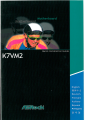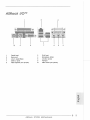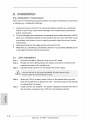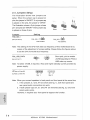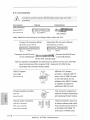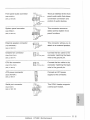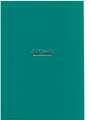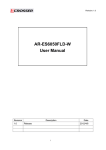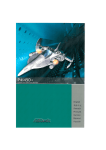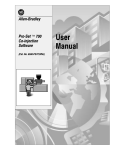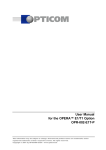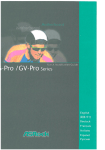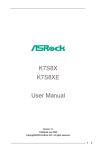Download ASROCK K7VM2 Installation guide
Transcript
Copyright Notice: No part of this installation guide may be reproduced, transcribed, transmitted, or translated in any language, in any form or by any means, except duplication of documentation by the purchaser for backup purpose, without written consent of ASRock Inc. Products and corporate names appearing in this guide may or may not be registered trademarks or copyrights of their respective companies, and are used only for identification or explanation and to the owners' benefit, without intent to infringe. Disclaimer: Specifications and information contained in this guide are furnished for informational use only and subject to change without notice, and should not be constructed as a commitment by ASRock. ASRock assumes no responsibility for any errors or omissions that may appear in this guide. With respect to the contents of this guide, ASRock does not provide warranty of any kind, either expressed or implied, including but not limited to the implied warranties or conditions of merchantability or fitness for a particular purpose. In no event shall ASRock, its directors, officers, employees, or agents be liable for any indirect, special, incidental, or consequential damages (including damages for loss of profits, loss of business, loss of data, interruption of business and the like), even if ASRock has been advised of the possibility of such damages arising from any defect or error in the guide or product. ASRock Website: http://www.asrock.com o> С LU Published June 2003 Copyright©2003 ASRock INC. All rights reserved. ASRock K7VM2 Motherboard 1 SI Motherboard Layout 1 2 3 4 5 I PS2_USB_PWR1 jumper 3 5 CPU fan connector (CPU_FAN1) North Bridge controller 7 9 ATX power connector (ATXPWR1) Secondary IDE connector (IDE2, Black) II 13 AGP slot (AGP1) Clear CMOS (CLRCM0S1, solder points) 15 17 External speaker connector (SPEAKER 1) Clear CMOS (CLRCM0S2, 2-pin jumper) 19 21 23 USB 2.0 header (USB4S, Blue) AMR slot (AMR1) Serial port connector (COM1) 25 27 29 31 6 7 2 4 FID Jumpers (FIDO, FID1, FID2, FID3) CPU socket 6 8 184-pin DDR DIMM slots (DDR 1-2) FSB select jumpers (FSB_SEL1) 10 12 Primary IDE connector (IDE1, Blue) South Bridge controller 14 16 Chassis fan connector (CHA_FAN1) System panel connector (PANEL1) 18 20 Floppy connector (FLOPPY1) Infrared module connector (IR1) 22 24 Flash Memory JL1 jumper JR1 jumper PCI slots (PCI 1-2) 26 28 Front panel audio connector (AUDI01) AUDIO CODEC Internal audio connector: CD1 (Black) LAN PHY 30 internal audio connector: AUX1 (White) ASRock K7VM2 Motherboard ASRock I/O™ 2 4 1 Parallel port 3 Game port 5 7 9 Line In (Light Blue) USB 2.0 ports PS/2 keyboard port (Purple) RJ-45 port Microphone (Pink) 6 Line Out (Lime) 8 10 VGA port PS/2 mouse port (Green) JC от D> С 3 ASRock K7VM2 Motherboard I 1. Introduction Thank you for purchasing ASRock K7VM2 motherboard, a reliable motherboard produced under ASRock's consistently stringent quality control. It delivers excellent performance with robust design conforming to ASRock's commitment to quality and endurance. This Quick Installation Guide contains introduction of the motherboard and step-bystep installation guide for new DIY system builders. More detailed information of the motherboard can be found in the user manual enclosed in the product CD-ROM. Because the motherboard specifications and the BIOS software might be updated, the content of this manual will he subject to change without notice In case any modifications of this manual occur, the updated version will be available on ASRock website without further notice. You may find the latest memory and CPU support lists on ASRock website as well. ASRock website http://www.asrock.com Specifications Platform: Micro ATX form factor (9.6" x 7.5", 24.4 x 19.1 cm) CPU: Supports Socket A (462 pins) for AMD Athlon™/Athlon™ХР/Duron™ processor Chipsets: North Bridge: VIA KM266, FSB@200/266 MHz, AGP 4X South Bridge: VIA VT8235, supports USB 2.0, ATA 133 Memory: 2 DDR DIMM slots: DDR1 and DDR2 PC1600 (DDR200) / PC2100 (DDR266), Max. 2GB IDE: IDE1: ATA 133/Ultra DMA Mode 6; IDE2: ATA 133 / Ultra DMA Mode 6; Can connect up to 4 IDE devices Floppy Port: Supports 2 floppy disk drives Audio: 2 channels AC'97 Audio LAN: Speed: 802.3u (10/100 Ethernet), supports Wake-On-LAN Hardware Monitor: CPU temperature sensing; Chassis temperature sensing; CPU overheat shutdown to protect CPU life (ASRock U-COP)(see CAUTION 1); Voltage monitoring: +12V, +5V, +3V, Vcore; CPU fan tachometer; Chassis fan tachometer PCI slots: 2 slots with PCI Specification 2.2 AGP slot: 1 universal AGP slot, supports 3.3V/1,5V, 4X/2X/1X AGP card AMR slot: 1 slot, supports AMR modem card ASRock K7VM2 Motherboard USB 2.0: 4 default USB 2.0 ports and 1 extra set of header for two additional USB 2.0 ports upgrade (see CAUTION 2) ASRock I/O™: PS/2: 1 keyboard port / 1 mouse port; 1 RJ 45 port; 4 rear default USB 2.0 ports; 1 VGA port; 1 parallel port: ECP/EPP support; Audio Jack: Line Out / Line In / Microphone + Game port BIOS: AMI legal BIOS; Supports "Plug and Play"; ACPI 1.1 compliance wake up events; SMBIOS 2.3.1 support; CPU frequency stepless control (only for advanced users' reference, see CAUTION 3) OS: Microsoft'- Windows® 98 SE / ME / 2000 / XP compliant CAUTION! 1. While CPU overheat is detected, the system will automatically shutdown. Please check if the CPU fan on the motherboard functions properly before you resume the system. To improve heat dissipation, remember to spray thermal grease between the CPU and the heatsink when you install the PC system. 2. Power Management for USB 2.0 works fine under Microsoft® Windows® XP. It may not work properly under Microsoft® Windows® 98/ME/2000. Please refer to Microsoft® official document at http://www.microsoft.com/whdc/hwdev/bus/USB/USB2support.mspx Although K7VM2 offers stepless control, it is not recommended to perform over clocking. When the CPU frequency of K7VM2 is set to perform over clocking, other clocks, such as PCI clock, AGP clock, and Memory clock will also be overclocked proportionally. Frequencies other than the recommended CPU bus frequencies may cause the instability of the system or damage the CPU. 3. ASRock K7VM2 Motherboard 5 II 2. Installation Pre-iristallation Precautions Take note of the following precautions before you install motherboard components or change any motherboard settings. 1. Unplug the power cord from the wall socket before touching any component. Failure to do so may cause severe damage to the motherboard, peripherals, and/or components. 2. To avoid damaging the motherboard components due to static electricity, NEVER place your motherboard directly on the carpet or the like. Also remember to use a grounded wrist strap or touch a safety grounded object before you handle components. 3. Hold components by the edges and do not touch the ICs 4. Whenever you uninstali any component, place it on a grounded antistatic pad or in the bag that comes with the component. 2.1 CPU Installation Step 1. Unlock the socket by lifting the lever up to а 90° angle. Step 2. Position the CPU directly above the socket such that its marked corner Stęp 3 Carefully insert the CPU into the socket until it fits in place. matches the base of the socket lever. The CPU fits only in one correct orientation. DO NOT force the CPU into the socket to avoid bending of the pins. Step 4. When the CPU is in place, press it firmly on the socket while you push down the socket lever to secure the CPU. The lever clicks on the side tab to indicate that it is locked. Step 5. Install CPU fan and heatsink. For proper installation, please kindly refer to the instruction manuals of your CPU fan and heatsink vendors. ASRock K7VM2 Motherboard 2.2 Installation of Memory Modules (DIMM) K7VM2 motherboard provides two 184-pin DDR (Double Data Rate) DIMM slots. Installing a DIMM Step 1. Unlock a DIMM slot by pressing the retaining clips outward. Step 2. Align a DIMM on the slot such that the notch on the DIMM matches the break on the slot. Step 3. Firmly insert the DIMM into the slot until the retaining clip snap back in place and the DIMM is properly seated. 2.3 Expansion Slots (PCI, AMR, and AGP Slots) There are 2 PCI slots, 1 AMR slot, and 1 AGP slot on K7VM2 motherboard. PCI slots: PCI slots are used to install expansion cards that have the 32-bit PCI interface. AMR slot: AMR slot is used to insert AMR modem card with v.92 Modem functionality. AGP slot: The AGP slot is used to install a graphics card. The ASRock AGP slot has a special locking mechanism which can securely fasten the graphics card inserted. Installing an expansion card Step 1. Before installing the expansion card, read the documentation of the expansion card and make necessary hardware settings for the card. Step 2. Remove the bracket facing the slot that you intend to use. Keep the screws for later use. Step 3. Align the card connector with the slot and press firmly until the card is completely seated on the slot. Step 4. Fasten the card to the chassis with screws. x«: o> с ш ASRock K7VM2 Motherboard 1 1 II 2.4 Jumpers Setup The illustration shows how jumpers are setup. When the jumper cap is placed on pins, the jumper is "SHORT'. If no jumper cap is placed on the pins, the jumper is "OPEN". % The illustration shows a 3-pin jumper whose pint and pin2 are "SHORT" when jumper cap is placed on these 2 pins. Jumper % Short h Open Setting FSB_SEL1 (see p.2 item 8) _ 23 1 2 FSB_SEL1 f c f o l O ] FSB_SEL1 FSB 200MHz FSB 266MHz Note: The setting of the CPU front side bus frequency of this motherboard is by means of the adjustment of jumper-setting. Please follow the figures above to set the CPU front side bus frequency. PS2_USB_PWR1 у 2-3 (see p.2 item 1) Short pin2, pin3 to enable «wseF* +5VSB (standby) for PS/2 or USB wake up events. Note: To select +5VSB, it requires 2 Amp and higher standby current provided by power supply. J R 1 (see p.2 item25) [g 0"0;0l J L 1 (see p.2 item 24) JR1 JL1 fig. 1 (ojojojo) JR1 fig. JL1 2 Note: When you connect speakers in back panel and front panel at the same time, 1. If the jumpers JL1 and JR1 are short (see fig. 1), both front panel and rear panel audio connectors can work. 2. If both jumper caps on JL1 and JR1 are removed (see fig. 2), only front panel audio works. However, it requires your front panel to support the function. ASRock K7VM2 Motherboard FID Jumpers (FIDO, FID1, FID2, FID3) (see p.2 item 2) Note: The set ot FID jumpers are designed to adjust the multiplier of CPU. For detailed information, please refer to page 13 of user Manual in the Support CD. Clear CMOS CLRCMOS1 (see p.2 item 13) [O] CLRCMOS2 solder points <see P-2 item 17> fofo) 2-pin jumper Note: CLRCMOS1 and CLRCMOS2 allow you to clear the data in CMOS. The data in CMOS includes system setup information such as system password, date, time, and system setup parameters. There are 2 ways for you to clear and reset the system parameters to the default setup. Please turn off the computer and unplug the power cord, then you may either short the solder points on CLRCMOS1 by using metal material, e.g., a paper clip, for 3 seconds; or you may use a jumper cap to short the pin on CLRCMOS2 for 3 seconds. Please remember to remove the paper clip or the jumper cap after clearing the CMOS. ASRock K7VM2 Motherboard 9 || 2.5 Connectors Connectors are NOT jumpers. DO NOT place jumper caps over these connectors. Figure Connector Description FDD connector (33-pin FLOPPY1) (see p.2 item 18) PINT FLOPPY1 red marking Note: Match the red marking on the floppy ribbon cable with Pin1. Primary IDE connector (Blue) Secondary IDE connector (Black) (39-pin IDE1, see p.2 item 10) (39-pin IDE2, see p.2 item 9) Connector this BLUE end /"Тл - ^ Connect this BLACK end to the motherboard'vbto the IDE devices 80-Pin ATA 100/133 cable Note:To optimize compatibility and performance, please connect your hard disk drive to the primary IDE connector (IDE1, blue) and CD-ROM to the secondary IDE connector (IDE2, black). ASRock I/O™ already USB 2.0 header provided 4 default USB 2.0 (9-pin USB45) ports. If the 4 USB 2.0 ports p с35 9 9 о (see p.2 item 19) on the rear panel are not sufficient, this USB 2.0 header is available to support 2 additional USB 2.0 ports. Infrared module connector U Internal audio connectors (4-pin CD1, 4-pin AUX1) (CD1: see p.2 item 29) optional wireless transmitting and receiving infrared module. f rrr. S (see p.2 item 20) 3 <Q This connector supports an I + 5V (5-pin IR1) AUX-L GND GNDAUX-R- О О О О CD-IGND GNDCD-R- AUX1 (AUX1:see p.2 item 30) О О О О CD1 These connectors allow you to receive stereo audio input from sound sources such as a CD-ROM, DVD-ROM, TV tuner card, or MPEG card. 11II ASRock K7VM2 Motherboard Front panel audio connector (9-pin AUDI01) 5VA BACKOUT Ч RACKC UT-L Ш (see p.2 ifem 26) This is an interface for the front panel audio cable that allows convenient connection and 1 A JD-OUT-L GNr control of audio devices. AUD-OUT-R System panel connector This connector accommo- .PLEO + .PIELi t PWRBTN# (9-pin PANEL1) J4 5 о 1? ¥ ? (see p.2 item 16) I i dates several system front panel functions. ¥ I "tESET# iGND 1 HDLED- External speaker connector (4-pin SPEAKER1) This connector allows you to SPEAKER Dl MMY 'DUf/MY +5V (see p.2 item 15) Chassis fan connector Connect the fan cable to the O - G N D 0 - + 12V (3-pin CHA_FAN1) attach to an external speaker. O - - C H A FAN SPEED connector matching the black wire to the ground pin. (see p.2 item 14) CPU fan connector GND + 12V CPU FAN SPEEJ (3-pin CPU_FAN1) Connect the fan cable to the connector matching the black wire to the ground pin. (see p.2 item3) ПО _r •U ATX power connector (20-pin ATXPWR1) (see p.2 item 7) Connect an ATX power supply to the connector. LK PU •• Ш Serial port connector •5RXD1 | nrTR#1 DDSR#1 ,CCTS#1 У (9-pin C0M1) (see p.2 item 23) This C0M1 header supports a serial port module. RRTS#1 !©MD TTXD1 r)DCD#l ASRock K7VM2 Motherboard 1 1 II 3. BIOS Information The Flash Memory on the motherboard stores BIOS Setup Utility. When you start up the computer, please press <F2> during the Power-On-Self-Test (POST) to enter BIOS Setup utility; otherwise, POST continues with its test routines. If you wish to enter BIOS Setup after POST, please restart the system by pressing <Ctl> + <Alt> + <Delete>, or pressing the reset button on the system chassis. The BIOS Setup program is designed to be user-friendly. It is a menu-driven program, which allows you to scroll through its various sub-menus and to select among the predetermined choices. For the detailed information about BIOS Setup, please refer to the User Manual (PDF file) contained in the Support CD. 4. Software Support CD information This motherboard supports various Microsoft® Windows® operating systems: 98 SE/ ME / 2000 / XP. The Support CD that came with the motherboard contains necessary drivers and useful utilities that will enhance motherboard features. To begin using the Support CD, insert the CD into your CD-ROM drive. It will display the Main Menu automatically if "AUTORUN" is enabled in your computer. If the Main Menu does not appear automatically, locate and double-click on the file ASSETUP. EXE from the BIN folder in the Support CD to display the menus. "PC-DIY Live Demo" ASRock presents you a multimedia PC-DIY live demo, which shows you how to install your own PC system step by step. To see this demo program, you can run Microsoft® Media Player® to play the file. You can find the file in the Support CD through the following path: MPEGAV \ AVSEQ01 .DAT II 12 ASRock K7VM2 Motherboard www.asrock.com