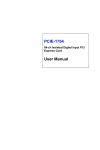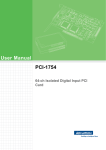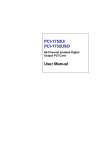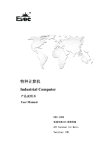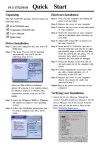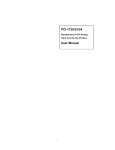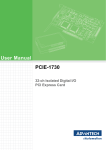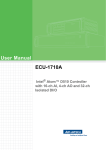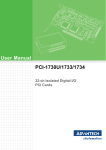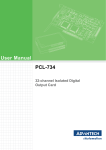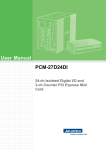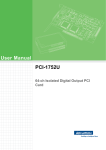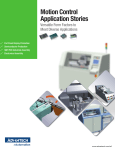Download Advantech PCIE-1756 User manual
Transcript
PCIE-1756 64-ch Isolated Digital I/O PCI Express Card User Manual Copyright The documentation and the software included with this product are copyrighted 2012 by Advantech Co., Ltd. All rights are reserved. Advantech Co., Ltd. reserves the right to make improvements in the products described in this manual at any time without notice. No part of this manual may be reproduced, copied, translated or transmitted in any form or by any means without the prior written permission of Advantech Co., Ltd. Information provided in this manual is intended to be accurate and reliable. However, Advantech Co., Ltd. assumes no responsibility for its use, nor for any infringements of the rights of third parties, which may result from its use. Acknowledgements Intel and Pentium are trademarks of Intel Corporation. Microsoft Windows and MS-DOS are registered trademarks of Microsoft Corp. All other product names or trademarks are properties of their respective owners. Part No. 2003E75610 1st Edition Printed in Taiwan March 2012 PCIE-1756 User Manual ii Product Warranty (2 years) Advantech warrants to you, the original purchaser, that each of its products will be free from defects in materials and workmanship for two years from the date of purchase. This warranty does not apply to any products which have been repaired or altered by persons other than repair personnel authorized by Advantech, or which have been subject to misuse, abuse, accident or improper installation. Advantech assumes no liability under the terms of this warranty as a consequence of such events. Because of Advantech’s high quality-control standards and rigorous testing, most of our customers never need to use our repair service. If an Advantech product is defective, it will be repaired or replaced at no charge during the warranty period. For out-of-warranty repairs, you will be billed according to the cost of replacement materials, service time and freight. Please consult your dealer for more details. If you think you have a defective product, follow these steps: 1. Collect all the information about the problem encountered. (For example, CPU speed, Advantech products used, other hardware and software used, etc.) Note anything abnormal and list any onscreen messages you get when the problem occurs. 2. Call your dealer and describe the problem. Please have your manual, product, and any helpful information readily available. 3. If your product is diagnosed as defective, obtain an RMA (return merchandize authorization) number from your dealer. This allows us to process your return more quickly. 4. Carefully pack the defective product, a fully-completed Repair and Replacement Order Card and a photocopy proof of purchase date (such as your sales receipt) in a shippable container. A product returned without proof of the purchase date is not eligible for warranty service. 5. Write the RMA number visibly on the outside of the package and ship it prepaid to your dealer. iii CE This product has passed the CE test for environmental specifications when shielded cables are used for external wiring. We recommend the use of shielded cables. This kind of cable is available from Advantech. Please contact your local supplier for ordering information. FCC Class A This equipment has been tested and found to comply with the limits for a Class A digital device, pursuant to part 15 of the FCC Rules. These limits are designed to provide reasonable protection against harmful interference when the equipment is operated in a commercial environment. This equipment generates, uses, and can radiate radio frequency energy and, if not installed and used in accordance with the instruction manual, may cause harmful interference to radio communications. Operation of this equipment in a residential area is likely to cause harmful interference in which case the user will be required to correct the interference at his own expense. Technical Support and Assistance Step 1. Visit the Advantech web site at www.advantech.com/support where you can find the latest information about the product. Step 2. Contact your distributor, sales representative, or Advantech's customer service center for technical support if you need additional assistance. Please have the following information ready before you call: - Product name and serial number - Description of your peripheral attachments - Description of your software (operating system, version, application software, etc.) - A complete description of the problem - The exact wording of any error messages PCIE-1756 User Manual iv Packing List Before setting up the system, check that the items listed below are included and in good condition. If any item does not accord with the table, please contact your dealer immediately. • PCIE-1756 DA&C Card • StartUp or User Manual • Companion DVD-ROM with DAQNavi drivers included Safety Precaution - Static Electricity Follow these simple precautions to protect yourself from harm and the products from damage. 1. To avoid electrical shock, always disconnect the power from your PC chassis before you work on it. Don't touch any components on the CPU card or other cards while the PC is on. 2. Disconnect power before making any configuration changes. The sudden rush of power as you connect a jumper or install a card may damage sensitive electronic components. v PCIE-1756 User Manual vi Contents Chapter Chapter Chapter 1 Introduction ..................................................... 2 1.1 1.2 1.3 Features ............................................................................. 2 Applications ..................................................................... 5 Installation Guide ............................................................. 5 1.4 1.5 1.6 Software Overview ........................................................... 7 DAQNavi Device Driver Programming Roadmap .......... 8 Accessories........................................................................ 9 Figure 1.1:Installation Flow Chart ................................. 6 2 Installation ..................................................... 12 2.1 2.2 Unpacking ....................................................................... 12 Driver Installation ........................................................... 13 2.3 2.4 Hardware Installation ...................................................... 15 Device Setup & Configuration ....................................... 16 Figure 2.1:Setup Screen of Advantech Automation Software 13 Figure 2.2:DAQNavi Installation Setup Screen .......... 14 Figure 2.3:The Device Setting of PCIE-1756 .............. 16 Figure 2.4:The Digital I/O Setting Page ...................... 17 Figure 2.5:The Device Testing of PCIE-1756 ............. 18 3 Signal Connections ........................................ 20 3.1 3.2 Overview ......................................................................... 20 Switch and Jumper Settings ........................................... 20 3.2.1 3.2.2 3.2.3 3.3 Signal Connections.......................................................... 23 3.3.1 3.3.2 3.3.3 3.3.4 3.4 Figure 3.1:Connector and Switch Locations ................ 20 Board ID (SW1) ........................................................... 21 Table 3.1:Board ID Setting (SW1) .............................. 21 Power On Configuration(JP1) ..................................... 22 Table 3.2:Power on configuration after hot reset (JP1) 22 Channel-Freeze Function (JP2) ................................... 22 Table 3.3:Channel-Freeze Function Input Mode (JP2) 22 Figure 3.2: I/O Connector Pin Assignments ................ 23 I/O Connector Pin Definition ....................................... 24 Table 3.4:I/O Connector Signal Descriptions .............. 24 Isolated Digital Input ................................................... 25 Figure 3.3:Isolated Digital Input Connection .............. 25 Isolated Digital Output ................................................. 26 Figure 3.4:Isolated Digital Output Connection ............ 26 Channel-Freeze Function ............................................. 27 Figure 3.5:Wiring in wet contact input mode .............. 27 Figure 3.6:Wiring in dry contact input mode .............. 27 Field Wiring Considerations .......................................... 28 Appendix A Specifications ................................................. 30 vii A.1 A.2 A.3 Isolated Digital Input....................................................... 30 Isolated Digital Output .................................................... 30 General ............................................................................ 31 Appendix B Block Diagrams ............................................. 34 Appendix C ADAM-3951 Pin Assignment ....................... 36 Figure C.1:Connect to PCL-10250 CON1 ................... 36 Figure C.2:Connect to PCL-10250 CON2 ................... 37 PCIE-1756 User Manual viii CHAPTER 1 2 Introduction This chapter introduces the PCIE-1756 cards and their typical applications. Sections include: • Features • Applications • Installation Guide • Software Overview • Device Driver Roadmap • Accessories Chapter 1 Introduction Thank you for buying the Advantech PCIE-1756 which is a 32/32-ch isolated digital input/output card. It is an advanced-performance data acquisition card based on 32-bit PCI Express bus architecture. It features a unique circuit design and complete functions for data acquisition and control. The following sections of this chapter will provide further information about features of PCIE-1756, a Quick Start for installation, together with some brief information on software and accessories. 1.1 Features • 32/32 isolated digital input/output channels • Wide input range (10 ~ 30 VDC) • Either +/- voltage input for DI by group • Wide output range (5 ~ 40 VDC) • High sink current on isolated output channels (500mA max./ch) • High over-voltage protection (70 VDC) • High-voltage isolation (2,500 VDC) • 2,000 VDC ESD protection • Output status read-back • Keeps the output settings and values after system hot reset • Interrupt handling capability • Channel-freeze function • Board ID PCIE-1756 offers the following main features: Robust Protection The PCIE-1756 features a robust isolation protection for applications in industrial, lab and machinery automation. The PCIE-1756 can durably withstand a voltage up to 2,500 VDC, preventing your host system from any incidental harms. PCIE-1756 User Manual 2 Wide Input Range The PCIE-1756 has a wide range of input voltage from 10 to 30 VDC, and it is suitable for most industrial applications with 12 VDC and 24 VDC input voltage. In the mean time, we are also ready to serve your special needs for specific input voltage range. Do not hesitate to ask us about tailoring our standard products to meet your specifications. All these merits make PCIE-1756 the best choice for industrial applications. Wide Output Range The PCIE-1756 also features a wide output voltage range from 5 to 40 VDC, suitable for most industrial applications with 12 VDC/24 VDC output voltage. In the mean time, we are also ready to serve your special needs for specific output voltage range. Do not hesitate to ask us about tailoring our standard products to meet your specifications. All these merits make PCIE-1756 the best choice for industrial applications. Board ID Setting The PCIE-1756 has a built-in DIP switch that helps define each card’s ID when multiple cards have been installed on the same PC chassis. The board ID setting function is very useful when users build their system with multiple PCIE-1756 cards. With correct Board ID settings, you can easily identify and access each card during hardware configuration and software programming. Channel-Freeze Function The PCIE-1756 provides Channel-Freeze function, which can be enabled either in dry contact or wet contact mode (selectable by the on-board jumper). When the Channel-Freeze function is enabled, the last status of each digital output channel will be safely kept for emergency use. Moreover, you can enable this function through software as it is useful in software simulation and testing program. Reset Protection When the system has undergone a hot reset (i.e. without turning off the system power), the PCIE-1756 can either retain outputs values of each channel, or return to its default configuration as open status, depending on its on-board jumper setting. This function protects the system from wrong operations during unexpected system resets. 3 Chapter 1 Note: For detailed specifications of the PCIE-1756, please refer to Appendix A. PCIE-1756 User Manual 4 1.2 Applications • Industrial ON/OFF control • Switch status sensing • BCD interfacing • Digital I/O control • Industrial and lab automation 1.3 Installation Guide Before you install your PCIE-1756 card, please make sure you have the following necessary components: PCIE-1756 DA&C Card PCIE-1756 StartUp or User Manual Driver Software Advantech DAQNavi software (included in DVDROM) Wiring Cable PCL-10250 or PCL-101100M (optional) Wiring Board ADAM-3951 or ADAM-39100 (optional) Computer PC or workstation with PCI Express bus slot (running Windows XP/Vista/7) Other optional components are also available for enhanced operation: • Advantech DAQ tools, LabView or other 3rd-party software After you get the necessary components and maybe some accessories for enhanced operation for your DA&C card, you can then begin the Installation procedures. Figure 1-1 on the next page provides a concise flow chart to give users a broad picture of the software and hardware installation procedures: 5 Chapter 1 Figure 1.1: Installation Flow Chart PCIE-1756 User Manual 6 1.4 Software Overview Advantech offers a rich set of DLL drivers, third-party driver support and application software to help fully exploit the functions of your PCIE-1756 card: • DAQNavi software (on the companion DVD-ROM) • LabView driver • Advantech DAQ tools Programming choices for DA&C cards You may use Advantech application software such as Advantech DAQNavi software. On the other hand, advanced users can use registerlevel programming, although this is not recommended due to its laborious and time-consuming nature. DAQNavi Software Advantech DAQNavi software includes device drivers and SDK which features a complete I/O function library to help boost your application performance. This software is included in the companion DVD-ROM at no extra charge and comes with all Advantech DA&C cards. The Advantech DAQNavi software for Windows XP/Vista/7 works seamlessly with development tools such as Visual Studio .Net, Visual C++, Visual Basic and Borland Delphi. Register-level Programming Register-level programming is available for experienced programmers who find it necessary to write code directly at the level of the device register. Since register-level programming requires much effort and time, we recommend that you use the Advantech DAQNavi software instead. However, if register-level programming is indispensable, please contact the technical support team to request the relative information. 7 Chapter 1 1.5 DAQNavi Device Driver Programming Roadmap This section will provide you a roadmap to demonstrate how to build an application from scratch using Advantech DAQNavi device drivers with your favorite development tools such as Visual Studio.Net, Visual C++, Visual Basic and Borland Delphi. The step-by-step instructions on how to build your own applications using each development tool will be given in the DAQNavi SDK Manual. Moreover, a rich set of example source code is also given for your reference. Programming Tools Programmers can develop application programs with their favorite development tools: • Visual Studio .Net • Visual C++ and Visual Basic • Borland Delphi For instructions on how to begin programming works in each development tool, Advantech offers Tutorial Chapter in the DAQNavi SDK Manual for your reference. Please refer to the corresponding sections in this chapter on the DAQNavi SDK Manual to begin your programming efforts. You can also look at the example source code provided for each programming tool, since they can get you very well oriented. The DAQNavi SDK Manual can be found on the companion DVD-ROM. Alternatively, if you have already installed the DAQNavi SDK on your system, the DAQNavi SDK Manual can be readily accessed through the Start button: Start\Programs\Advantech Automation\DAQNavi\DAQNavi Manuals\DAQNavi SDK Manual The example source code could be found under the corresponding installation folder such as the default installation path: \Advantech\DAQNavi\Examples For information about using other function groups or other development tools, please refer to the Using DAQNavi SDK chapter in the DAQNavi SDK Manual, or the video tutorials in the Advantech Navigator. PCIE-1756 User Manual 8 Programming with DAQNavi Device Drivers Function Library Advantech DAQNavi device drivers offer a rich function library that can be utilized in various application programs. This function library consists of numerous APIs that support many development tools, such as Visual Studio .Net, Visual C++, Visual Basic and Borland Delphi. According to their specific functions or services, APIs can be categorized into several function groups: • Analog Input Function Group • Analog Output Function Group • Digital Input/Output Function Group • Counter Function Group For the usage and parameters of each function, please refer to the Using DAQNavi SDK chapter in the DAQNavi SDK Manual. Troubleshooting DAQNavi Device Drivers Error Driver functions will return a status code when they are called to perform a certain task for the application. When a function returns a code that is not success, it means the function has failed to perform its designated function. To troubleshoot the device drivers error, you can check the error code and error description within the Error Control of each function in the DAQNavi SDK Manual. 1.6 Accessories Advantech offers a complete set of accessory products to support the PCIE-1756 card. These accessories include: Wiring Cables PCL-10250 The PCL-10250 is a 100-pin SCSI to two 50-pin SCSI shielded cable that specially designed for PCIE-1756 card. It should be used with ADAM-3951 wiring board. PCL-101100M The PCL-101100M cable is a 100pin SCSI shielded cable. It can be used with ADAM-39100 wiring board. Wiring Boards ADAM-3951 The ADAM-3951 is a 50-pin SCSI wiring terminal module with LED indicators for DIN-rail mounting. ADAM-39100 The ADAM-39100 is a 100-pin SCSI wiring terminal module with DIN-rail mounting. 9 Chapter 1 PCIE-1756 User Manual 10 CHAPTER 2 2 Installation This chapter provides a packaged item checklist, proper instructions for unpacking and step-by-step procedures for both driver and card installation. Sections include: • Unpacking • Driver Installation • Hardware Installation • Device Setup & Configuration Chapter 2 Installation 2.1 Unpacking After receiving your PCIE-1756 package, please inspect its contents first. The package should contain the following items: • PCIE-1756 DA&C Card • StartUp or User Manual • Companion DVD-ROM with DAQNavi drivers included. The PCIE-1756cards harbor certain electronic components vulnerable to electrostatic discharge (ESD). ESD can easily damage the integrated circuits and certain components if preventive measures are ignored. Before removing the card from the antistatic plastic bag, you should take the following precautions to ward off possible ESD damage: • Touch the metal part of your computer chassis with your hand to discharge the static electricity accumulated on your body. Alternatively, one can also use a grounding strap. • Touch the anti-static bag to a metal part of your computer chassis before opening the bag. • Take hold of the card only by the metal bracket when removing it out of the bag. After taking out the card, you should first: • Inspect the card for any possible signs of external damage (loose or damaged components, etc.). If the card is visibly damaged, please notify our service department or our local sales representative immediately. Do not install a damaged card into your system. Also, pay extra caution to the following aspects during installation: • Avoid physical contact with materials that could hold static electricity such as plastic, vinyl and Styrofoam. • Whenever you handle the card, grasp it only by its edges. DO NOT TOUCH the exposed metal pins of the connector or the electronic components. . Note: Keep the anti-static bag for future use. You might need the original bag to store the card if you have to remove the card from a PC or transport it elsewhere. PCIE-1756 User Manual 12 2.2 Driver Installation We recommend you install the driver before you install the PCIE-1756 card into your system, since this will guarantee a smooth installation process. The Advantech DAQNavi Device Drivers Setup program for the PCIE1756 card is included in the companion DVD-ROM that is shipped with your DA&C card package. Please follow the steps below to install the driver software: 1. Insert the companion DVD-ROM into your DVD-ROM drive. 2. The Setup program will be launched automatically if you have the autoplay function enabled on your system. When the Setup Program is launched, you will see the following Setup Screen. Note: If the autoplay function is not enabled on your computer, use Windows Explorer or Windows Run command to execute autorun.exe on the companion DVD-ROM. Figure 2.1: Setup Screen of Advantech Automation Software 3. Select the DAQNavi option to install. 4. Select the Individual Driver option. 13 Chapter 2 5. Select the PCIE series and the specific device then follow the installation instructions step by step to complete your device driver installation and setup. 6. Back and select the DAQNavi SDK to install the Advantech Navigator. Figure 2.2: DAQNavi Installation Setup Screen For further information on driver-related issues, an online version of the DAQNavi SDK Manual is available by accessing the following path: Start/Programs/Advantech Automation/DAQNavi/DAQNavi Manuals/DAQNavi SDK Manual Note: You can always get the latest DAQNavi device drivers and SDK from the Advantech Support Portal: http://support.advantech.com.tw/support/default.aspx PCIE-1756 User Manual 14 2.3 Hardware Installation Note: Make sure you have installed the driver before you install the card (please refer to chapter 2.2 Driver Installation) After the Device Drivers installation is completed you can install the PCIE-1756 card into any PCI Express slot on your computer. However, it is suggested that you refer to the computer’s user manual or related documentation if you have any doubts. Please follow the steps below to install the card onto your system. 1. Turn off your computer and unplug the power cord and cables. TURN OFF your computer before installing or removing any components on the computer. 2. Remove the cover of your computer. 3. Remove the slot cover on the back panel of your computer. 4. Touch the metal part on the surface of your computer to neutralize the static electricity that might be on your body. 5. Insert the PCIE-1756 card into a PCI Express slot. Hold the card only by its edges and carefully align it with the slot. Insert the card firmly into place. Use of excessive force must be avoided; otherwise, the card might be damaged. 6. Fasten the bracket of the PCI card on the back panel rail of the computer with screws. 7. Connect appropriate accessories (100-pin cable, wiring terminals, etc. if necessary) to the PCIE-1756 card. 8. Replace the cover of your computer chassis. Re-connect the cables you removed in step 2. 9. Plug in the power cord and turn on the computer. After your card is properly installed on your system, you can now configure your device using the Advantech Navigator Program that has itself already been installed on your system during driver setup. A complete device installation procedure should include device setup, configuration and testing. The following sections will guide you through the Setup, Configuration and Testing of your device. 15 Chapter 2 2.4 Device Setup & Configuration The Advantech Navigator program is a utility that allows you to setup, configure and test your device, and later stores your settings on the system registry. These settings will be used when you call the APIs of DAQNavi device drivers. It also provides the programming reference, user guides and video tutorials. Setting Up the Device 1. To install the I/O device for your card, you must first run the Advantech Navigator program (by accessing Start/Programs/ Advantech Automation/DAQNavi/Advantech Navigator). 2. You can then view the device(s) already installed on your system (if any) on the Installed Devices list. If the software and hardware installation are completed, you will see PCIE-1756 card in the Installed Devices list. Figure 2.3: The Device Setting of PCIE-1756 PCIE-1756 User Manual 16 Configuring the Device 3. Please go to the Digital Input/Output page to configure your device. Here you can set the DI interrupt trigger edge, enable/disable the Channel-Freeze function and also the DO ports initial status of PCIE-1756. Figure 2.4: The Digital I/O Setting Page 17 Chapter 2 4. After your card is properly installed and configured, you can go to the Device Test page to test your hardware by using the testing utility supplied. Figure 2.5: The Device Testing of PCIE-1756 For more detailed information, please refer to the DAQNavi SDK Manual or the User Interface Manual in the Advantech Navigator. PCIE-1756 User Manual 18 CHAPTER 3 2 Signal Connections This chapter provides useful information about how to connect input and output signals to the PCIE-1756 cards via the I/O connector. Sections include: • Overview • Switch and Jumper Settings • Signal Connections • Field Wiring Considerations Chapter 3 Signal Connections 3.1 Overview Maintaining signal connections is one of the most important factors in ensuring that your application system is sending and receiving data correctly. A good signal connection can avoid unnecessary and costly damage to your PC and other hardware devices. This chapter provides useful information about how to connect input and output signals to the PCIE1756 cards via the I/O connector. 3.2 Switch and Jumper Settings Please refer to Figure 3.1 for jumper and switch locations on PCIE-1756. Figure 3.1: Connector and Switch Locations PCIE-1756 User Manual 20 3.2.1 Board ID (SW1) The PCIE-1756 have a built-in DIP switch (SW1), which is used to define each card’s board ID. When there are multiple cards on the same chassis, this board ID switch is useful for identifying each card’s device number. After setting for each PCIE-1756, you can identify each card in system with different device numbers. The default value of board ID is 0 and if you need to adjust it to other value, please set the SW1 by referring to Table 3.1. Table 3.1: Board ID Setting (SW1) BoardID (dec) * = default 0 1 2 3 4 5 6 7 8 9 10 11 12 13 14 15 1 (ID3) ON ON ON ON ON ON ON ON OFF OFF OFF OFF OFF OFF OFF OFF Switch Position 2 (ID2) 3 (ID1) ON ON ON ON ON OFF ON OFF OFF ON OFF ON OFF OFF OFF OFF ON ON ON ON ON OFF ON OFF OFF ON OFF ON OFF OFF OFF OFF 4 (ID0) ON OFF ON OFF ON OFF ON OFF ON OFF ON OFF ON OFF ON OFF Default Setting is 0 21 Chapter 3 3.2.2 Power On Configuration(JP1) Default configuration after power on, and hardware reset is to set all the isolated output channels to open status (the current of the load can’t be sink) so that the external devices will not be damaged when the system starts or resets. When the system is hot reset, then the status of isolated digital output channels are selected by jumper JP1. Table 3.2 shows the configuration of jumper JP1. Table 3.2: Power on configuration after hot reset (JP1) JP1 Power on configuration after hot reset Keep last status after hot reset Default configuration (Default setting) 3.2.3 Channel-Freeze Function (JP2) The PCIE-1756 provides the channel-freeze function for isolated digital output channels. When Channel-Freeze function is enabled, all ports on the card will be locked so that the data transmitted (from the host PC) to the card won’t be transferred to the DO ports. Once the Channel-Freeze function is enabled, each port status is immediately frozen into its last valid value before the Channel-Freeze. Since the value transmitted (from the host PC) to the card is also stored in the buffers on PC, users can call the relative function to read back the DO channel value, this function will determine that: • If Channel-Freeze function is disabled, it will return the DO value on the port • If Channel-Freeze function is enabled, it will return the value from the buffers on host PC Refer to Table 3.3 for setting dry/wet contact of Channel-Freeze function. Table 3.3: Channel-Freeze Function Input Mode (JP2) JP2 Power on configuration after hot reset Channel-Freeze function dry contact input mode Channel-Freeze function wet contact input mode (Default setting) PCIE-1756 User Manual 22 3.3 Signal Connections Pin Assignment The I/O connector on the PCIE-1756 is a 100-pin connector that enable you to connect to accessories with the PCL-10250 or PCL-101100M shielded cable. Figure 3.2 shows the pin assignments for the 100-pin I/O connector on the PCIE-1756, and Table 3.4 shows its I/O connector signal description. Figure 3.2: I/O Connector Pin Assignments 23 Chapter 3 *Note: The PCL-10250 shielded cable is especially designed for the PCIE-1756 to reduce noise in the signal lines. Please refer to Appendix C for the pin assignment of connecting PCL-10250 and ADAM-3951. 3.3.1 I/O Connector Pin Definition Table 3.4: I/O Connector Signal Descriptions Pin Name Reference Direction IDI<00 ~ 15> ECOM0 Input IDI<16 ~ 31> ECOM1 Input IDO<00 ~ 15> PCOM0 Output IDO<16 ~ 31> PCOM1 Output ECOM0 ECOM1 - Input Input PCOM0 - Output PCOM1 - Output IGND - - CH_FRZ_IN CH_FRZ_COM Input CH_FRZ_COM - Input PCIE-1756 User Manual 24 Description Isolated digital input of group 0 Isolated digital input of group 1 Isolated digital output of group 0 Isolated digital output of group 1 Common pin for IDI00~IDI15 Common pin for IDI16~IDI31 Common pin of IDO00~IDO15 for inductive loads Common pin of IDO16~IDO31 for inductive loads Isolated ground Channel-Freeze function input pin Common pin for ChannelFreeze function input 3.3.2 Isolated Digital Input Each of isolated digital input channels accepts bi-directional 10 ~ 30 VDC voltage inputs. Meaning that you can apply positive or negative voltage to an isolated input pin (VIN). Every 16 input channels share one common pin. Figure 3.3 shows how to connect an external input source to one of the card’s isolated input channels. Figure 3.3: Isolated Digital Input Connection 25 Chapter 3 3.3.3 Isolated Digital Output Each of isolated output channels comes equipped with a MOSFET, polyswitch (for current protection) and flywheel diode for using with inductive loads which can be activated by connecting PCOM to VDC. If an external voltage (5 ~ 40 VDC) is applied to an isolated output channel, the current will flow from the external voltage source to the card. Please note that the current through each IDO channel should not exceed 500 mA. Figure 3.4: Isolated Digital Output Connection PCIE-1756 User Manual 26 3.3.4 Channel-Freeze Function The PCIE-1756 provides a digital input channel (CH_FRZ_IN) to enable the channel-freeze function. The channel-freeze function acts when the pin CH_FRZ_IN is activated. Moreover, you can setup the input mode of channel-freeze function input channel CH_FRZ_IN as dry contact input mode or wet contact input mode selected by on-board jumper JP2. The wiring in wet contact and dry contact input mode are shown in Figures 3.4 and 3.5. Figure 3.5: Wiring in wet contact input mode Figure 3.6: Wiring in dry contact input mode 27 Chapter 3 3.4 Field Wiring Considerations When you use PCIE-1756 cards to acquire data from outside, noises in the environment might significantly affect the accuracy of your measurements if due cautions are not taken. The following measures will be helpful to reduce possible interference running signal wires between signal sources and the PCIE-1756 card. • The signal cables must be kept away from strong electromagnetic sources such as power lines, large electric motors, circuit breakers or welding machines, since they may cause strong electromagnetic interference. Keep the analog signal cables away from any video monitor, since it can significantly affect a data acquisition system. • If the cable travels through an area with significant electromagnetic interference, you should adopt individually shielded, twisted-pair wires as the analog input cable. This type of cable has its signal wires twisted together and shielded with a metal mesh. The metal mesh should only be connected to one point at the signal source ground. • Avoid running the signal cables through any conduit that might have power lines in it. • If you have to place your signal cable parallel to a power line that has a high voltage or high current running through it, try to keep a safe distance between them. Alternatively, you can place the signal cable at a right angle to the power line to minimize the undesirable effect. • The signals transmitted on the cable will be directly affected by the quality of the cable. In order to ensure better signal quality, we recommend that you use the PCL-10250 or PCL-101100M shielded cable. PCIE-1756 User Manual 28 APPENDIX A 2 Specifications Appendix A Specifications A.1 Isolated Digital Input Input Channels 32 Input Voltage Logic 0: 3 V max. Logic 1: 10 V min. (30 VDC max.) Input Current 10 VDC @ 2.97 mA 20 VDC @ 6.35 mA 30 VDC @ 9.73 mA Interrupt Capable Ch. 4 (IDI00, IDI16, IDI32 and IDI48) Isolation Protection 2,500 VDC Overvoltage Protection 70 VDC ESD Protection 2,000 VDC Opto-Isolator Response 50 µs A.2 Isolated Digital Output Output Channels 32 Output Type Sink (NPN) Isolation Protection 2,500 VDC Output Voltage 5 ~ 40 VDC Sink Current 500 mA max./channel Opto-isolator Response 50 µs PCIE-1756 User Manual 30 A.3 General Bus Type PCI Express V1.0 I/O Connectors 1 x 100-pin SCSI female connector Dimensions (L x H) 175 x 100mm (6.9" x 3.9") Power Consumption Typical: 3.3 V @ 385 mA Max.: 3.3 V @ 430 mA; 12V @ 55 mA Operating Temperature 0 ~ 60°C (32 ~ 140°F) Storage Temperature -20 ~ 70°C (-4 ~ 158°F) Storage Humidity 5 ~ 95% RH, non-condensing (refer to IEC 68-2-3) 31 Appendix A PCIE-1756 User Manual 32 B APPENDIX 2 Block Diagrams Appendix B Block Diagrams PCIE-1756 User Manual 34 C APPENDIX 2 ADAM-3951 Pin Assignment Appendix C ADAM-3951 Pin Assignment Please refer to Figure C.1 and Figure C.2 for the pin assignments if you select Advantech ADAM-3951 as your wiring board for connecting to PCL-10250 and PCIE-1756. Figure C.1: Connect to PCL-10250 CON1 PCIE-1756User Manual 36 Figure C.2: Connect to PCL-10250 CON2 37 Appendix C PCIE-1756User Manual 38