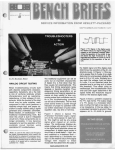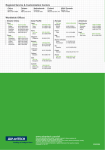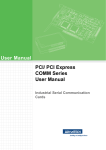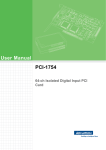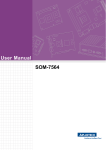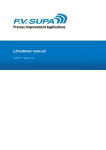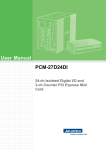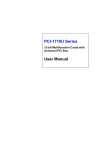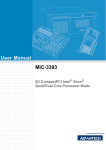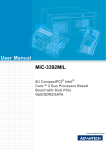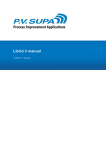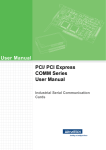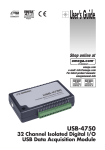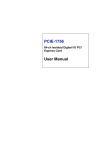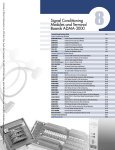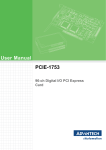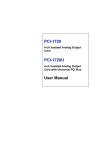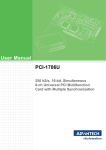Download User Manual ECU-1710A
Transcript
User Manual ECU-1710A Intel® Atom™ D510 Controller with 16-ch AI, 4-ch AO and 32-ch Isolated DI/O Copyright The documentation and the software included with this product are copyrighted 2012 by Advantech Co., Ltd. All rights are reserved. Advantech Co., Ltd. reserves the right to make improvements in the products described in this manual at any time without notice. No part of this manual may be reproduced, copied, translated or transmitted in any form or by any means without the prior written permission of Advantech Co., Ltd. Information provided in this manual is intended to be accurate and reliable. However, Advantech Co., Ltd. assumes no responsibility for its use, nor for any infringements of the rights of third parties, which may result from its use. Acknowledgements Intel and Pentium are trademarks of Intel Corporation. Microsoft Windows and MS-DOS are registered trademarks of Microsoft Corp. All other product names or trademarks are properties of their respective owners. Product Warranty (2 years) Advantech warrants to you, the original purchaser, that each of its products will be free from defects in materials and workmanship for two years from the date of purchase. This warranty does not apply to any products which have been repaired or altered by persons other than repair personnel authorized by Advantech, or which have been subject to misuse, abuse, accident or improper installation. Advantech assumes no liability under the terms of this warranty as a consequence of such events. Because of Advantech’s high quality-control standards and rigorous testing, most of our customers never need to use our repair service. If an Advantech product is defective, it will be repaired or replaced at no charge during the warranty period. For outof-warranty repairs, you will be billed according to the cost of replacement materials, service time and freight. Please consult your dealer for more details. If you think you have a defective product, follow these steps: 1. Collect all the information about the problem encountered. (For example, CPU speed, Advantech products used, other hardware and software used, etc.) Note anything abnormal and list any onscreen messages you get when the problem occurs. 2. Call your dealer and describe the problem. Please have your manual, product, and any helpful information readily available. 3. If your product is diagnosed as defective, obtain an RMA (return merchandize authorization) number from your dealer. This allows us to process your return more quickly. 4. Carefully pack the defective product, a fully-completed Repair and Replacement Order Card and a photocopy proof of purchase date (such as your sales receipt) in a shippable container. A product returned without proof of the purchase date is not eligible for warranty service. 5. Write the RMA number visibly on the outside of the package and ship it prepaid to your dealer. ECU-1710A User Manual Part No. 2003I71000 Edition 1 Printed in Taiwan July 2012 ii Declaration of Conformity CE This product has passed the CE test for environmental specifications when shielded cables are used for external wiring. We recommend the use of shielded cables. This kind of cable is available from Advantech. Please contact your local supplier for ordering information. FCC Class A Note: This equipment has been tested and found to comply with the limits for a Class A digital device, pursuant to part 15 of the FCC Rules. These limits are designed to provide reasonable protection against harmful interference when the equipment is operated in a commercial environment. This equipment generates, uses, and can radiate radio frequency energy and, if not installed and used in accordance with the instruction manual, may cause harmful interference to radio communications. Operation of this equipment in a residential area is likely to cause harmful interference in which case the user will be required to correct the interference at his own expense. Technical Support and Assistance 1. 2. Visit the Advantech web site at www.advantech.com/support where you can find the latest information about the product. Contact your distributor, sales representative, or Advantech's customer service center for technical support if you need additional assistance. Please have the following information ready before you call: – Product name and serial number – Description of your peripheral attachments – Description of your software (operating system, version, application software, etc.) – A complete description of the problem – The exact wording of any error messages iii ECU-1710A User Manual Warnings, Cautions and Notes Warning! Warnings indicate conditions, which if not observed, can cause personal injury! Caution! Cautions are included to help you avoid damaging hardware or losing data. e.g. There is a danger of a new battery exploding if it is incorrectly installed. Do not attempt to recharge, force open, or heat the battery. Replace the battery only with the same or equivalent type recommended by the manufacturer. Discard used batteries according to the manufacturer's instructions. Note! Notes provide optional additional information. Document Feedback To assist us in making improvements to this manual, we would welcome comments and constructive criticism. Please send all such - in writing to: [email protected] Packing List Before setting up the system, check that the items listed below are included and in good condition. If any item does not accord with the table, please contact your dealer immediately. ECU-1710A 1x PS/2 KB & MOUSE cable 4 x screws for SATA HDD installation 1x 3pin power connector Energy IO Series DISC 1 x warranty card 1 x SATA power cable Safety Instructions 1. 2. 3. 4. 5. Read these safety instructions carefully. Keep this User Manual for later reference. Disconnect this equipment from any AC outlet before cleaning. Use a damp cloth. Do not use liquid or spray detergents for cleaning. For plug-in equipment, the power outlet socket must be located near the equipment and must be easily accessible. Keep this equipment away from humidity. ECU-1710A User Manual iv 6. Put this equipment on a reliable surface during installation. Dropping it or letting it fall may cause damage. 7. The openings on the enclosure are for air convection. Protect the equipment from overheating. DO NOT COVER THE OPENINGS. 8. Make sure the voltage of the power source is correct before connecting the equipment to the power outlet. 9. Position the power cord so that people cannot step on it. Do not place anything over the power cord. 10. All cautions and warnings on the equipment should be noted. 11. If the equipment is not used for a long time, disconnect it from the power source to avoid damage by transient overvoltage. 12. Never pour any liquid into an opening. This may cause fire or electrical shock. 13. Never open the equipment. For safety reasons, the equipment should be opened only by qualified service personnel. 14. If one of the following situations arises, get the equipment checked by service personnel: 15. The power cord or plug is damaged. 16. Liquid has penetrated into the equipment. 17. The equipment has been exposed to moisture. 18. The equipment does not work well, or you cannot get it to work according to the user's manual. 19. The equipment has been dropped and damaged. 20. The equipment has obvious signs of breakage. 21. DO NOT LEAVE THIS EQUIPMENT IN AN ENVIRONMENT WHERE THE STORAGE TEMPERATURE MAY GO BELOW -20° C (-4° F) OR ABOVE 60° C (140° F). THIS COULD DAMAGE THE EQUIPMENT. THE EQUIPMENT SHOULD BE IN A CONTROLLED ENVIRONMENT. 22. CAUTION: DANGER OF EXPLOSION IF BATTERY IS INCORRECTLY REPLACED. REPLACE ONLY WITH THE SAME OR EQUIVALENT TYPE RECOMMENDED BY THE MANUFACTURER, DISCARD USED BATTERIES ACCORDING TO THE MANUFACTURER'S INSTRUCTIONS. 23. The sound pressure level at the operator's position according to IEC 704-1:1982 is no more than 70 dB (A). DISCLAIMER: This set of instructions is given according to IEC 704-1. Advantech disclaims all responsibility for the accuracy of any statements contained herein. v ECU-1710A User Manual Safety Precaution - Static Electricity Follow these simple precautions to protect yourself from harm and the products from damage. To avoid electrical shock, always disconnect the power from your PC chassis before you work on it. Don't touch any components on the CPU card or other cards while the PC is on. Disconnect power before making any configuration changes. The sudden rush of power as you connect a jumper or install a card may damage sensitive electronic components. ECU-1710A User Manual vi Contents Chapter 1 Overview...............................................1 1.1 1.2 1.3 Introduction ............................................................................................... 2 Hardware Specifications ........................................................................... 2 Chassis Dimensions.................................................................................. 4 Figure 1.1 Chassis Dimensions ................................................... 4 2 Hardware Functionality .......................5 2.1 2.2 2.3 2.4 2.5 2.6 2.7 2.8 2.9 Introduction ............................................................................................... 6 Figure 2.1 ECU-1710A Front Panel............................................. 6 Figure 2.2 ECU-1710A Real Panel.............................................. 6 RS-232 Interface (COM1~COM2)............................................................. 6 LAN: Ethernet Connector .......................................................................... 6 Power Connector ...................................................................................... 7 PS/2 Keyboard and Mouse Connector...................................................... 7 USB Connector ......................................................................................... 7 VGA Display Connector ............................................................................ 7 Reset Button ............................................................................................. 7 Advanced Watchdog Timer....................................................................... 7 3 Initial setup...........................................9 3.1 3.2 3.3 3.4 3.5 3.6 Chassis Grounding.................................................................................. 10 Figure 3.1 Chassis Grounding Connection................................ 10 Inserting a CompactFlash Card .............................................................. 10 Installing a Hard Disk ............................................................................. 10 Connecting Power................................................................................... 10 BIOS Setup and System Assignments.................................................... 11 Driver Installation .................................................................................... 11 Appendix A Pin Assignments ...............................13 A.1 Board Connectors and Jumpers ............................................................. 14 Figure A.1 Connectors & Jumpers (backside) ........................... 14 Table A.1: Connectors ............................................................... 14 RS-232 Standard Serial Port (COM1~COM2) ........................................ 17 Table A.2: RS-232 Standard Serial Port Pin Assignments ........ 17 Ethernet RJ-45 Connector (LAN1~LAN2) ............................................... 17 Table A.3: Ethernet RJ-45 connector pin assignments.............. 17 Phoenix Power Connector (PWR)........................................................... 18 Table A.4: Power Connector Pin Assignments .......................... 18 PS/2 Keyboard and Mouse Connector.................................................... 18 Table A.5: PS2 Connector Pin Assignments ............................. 18 USB Connector (USB1~USB2) ............................................................... 18 Table A.6: USB Connector Pin Assignments............................. 18 VGA Display Connector .......................................................................... 19 Table A.7: VGA Connector Pin Assignments............................. 19 Analog I/O Connector.............................................................................. 20 Table A.8: Analog I/O Connector Signal Description ................. 20 DI/O Connector ....................................................................................... 21 Table A.9: Isolated Digital I/O Connector Signal........................ 21 Signal Connections ................................................................................. 22 Chapter Chapter A.2 A.3 A.4 A.5 A.6 A.7 A.8 A.9 A.10 vii ECU-1710A User Manual A.10.1 A.10.2 A.10.3 A.10.4 A.10.5 A.10.6 A.10.7 Analog Input Connections........................................................... 22 D/A Voltage Output Connections................................................ 23 D/A Current Sink Connections.................................................... 25 Current Sink Load and Power Supply......................................... 26 Isolated DI/O Connections.......................................................... 27 Pacer Clock Output..................................................................... 28 Field Wiring Considerations........................................................ 28 Appendix B Block Diagrams................................. 29 B.1 Block Diagram......................................................................................... 30 Appendix C Calibration ......................................... 31 C.1 C.2 Introduction ............................................................................................. 32 VR Assignments ..................................................................................... 32 Figure C.1 ECU-1710A VR Assignments................................... 32 A/D Calibration........................................................................................ 33 Figure C.2 PCI-1710_ECU Device Setting Dialog Box .............. 33 Figure C.3 PCI-1710_ECU AD Calibration ................................ 34 C.3.1 A/D Calibration Wizard ............................................................... 34 Figure C.4 PCI-1710_ECU AD Calibration 1 ............................. 34 Figure C.5 PCI-1710_ECU AD Calibration 2 ............................. 35 Figure C.6 PCI-1710_ECU AD Calibration 3 ............................ 36 Figure C.7 PCI-1710_ECU AD Calibration 4 ............................. 36 Figure C.8 PCI-1710_ECU AD Calibration 5 ............................. 37 Figure C.9 PCI-1710_ECU AD Calibration 6 ............................. 38 D/A Calibration........................................................................................ 39 Figure C.10PCI-1720_ECU DA Calibration ................................ 39 Figure C.11PCI-1720_ECU DA Calibration 1 ............................. 40 Figure C.12PCI-1720_ECU DA Calibration 2 ............................. 40 Figure C.13PCI-1720_ECU DA Calibration 3 ............................. 41 Figure C.14PCI-1720_ECU DA Calibration 5 ............................. 42 Figure C.15PCI-1720_ECU DA Calibration 6 ............................. 42 Figure C.16PCI-1720_ECU DA Calibration 8 ............................. 44 Figure C.17PCI-1720_ECU DA Calibration 9 ............................. 44 Figure C.18PCI-1720_ECU DA Calibration 10 ........................... 45 Figure C.19PCI-1720_ECU DA Calibration 11 ........................... 45 Figure C.20PCI-1720_ECU DA Calibration 12 ........................... 46 C.3 C.4 ECU-1710A User Manual viii Chapter 1 Overview 1 Chapter 1 Overview 1.1 Introduction The ECU-1710A is a standalone automation controller that can shorten your development time and offer rich networking interfaces to fulfill extensive needs in different projects. ECU-1710A integrates SOM-4463D CPU module and IO function PCI-1710UL and PCI-1720U into one controller. For the SOM-4463D, it can support several standard networking interfaces, such as Ethernet, RS-232 and so on. For the IO functions, PCI-1710UL and PCI-1720U provide 16-ch Analog Input, 4-ch Analog Output,16-ch Isolated Digital Input and 16-ch Isolated Digital Output, which can fulfill diversified automation applications. 1.2 Hardware Specifications System Hardware CPU: Atom D510 1.66GHz Memory: 1GB DDRII 667MHz VGA/Keyboard/Mouse: DB-15 VGA Connector, 1 × PS/2 kb & mouse Serial Ports: 2 × RS-232 LAN: Two 10/100 Base-T RJ-45 Ports USB Interface: Two USB ports, USB EHCI, Rev. 2.0 compliant Storage: CF:1 x type I/II CompactFlash slot HDD: 1 x integrated 2.5" SATA HDD bracket LEDs: Power, HD and LAN (Active, Status) Anti-Shock: IEC 60068-2-27 – CF: 50 G half sine, 11 ms – HDD(SSD): 10 G half sine, 11 ms Anti-Vibration: IEC 60068-2-64 (Random 1 Oct./min, 1hr/axis.) – CF: 2 Grms @ 5 ~ 500 Hz – HDD(SSD): 2 Grms @ 5 ~ 500 Hz Analog Input Channels: 16 single-ended/ 8 differential Resolution: 12 bits Max. Sampling Rate: 100 kS/s FIFO Size: 4096 samples Overvoltage Protection: 30 Vp-p Input Impedance: >300M ohm Input Range: (V, software programmable) Unipolar (V) N/A 0 ~ 10 0~5 0 ~ 2.5 0 ~ 1.25 Bipolar (V) ±10 ±5 ±2.5 ±1.25 ±0.625 Accuracy (% of FSR ±1LSB) 0.1 0.1 0.2 0.2 0.4 Small Signal BW for PGA Gain 0.5 1 10 Bandwidth 1MHz 3.3MHz 3.3MHz 2.8MHz ECU-1710A User Manual 100 1000 2 1.8MHz Drift Gain 0.5 Zero 15ppm/o Span 25ppm/oC 1 10 100 1000 C Accuracy DC: INLE: ±2 LSB; DNLE: ±2 LSB AC: ENOB: 10.5 bits Max common mode voltage ±11V Unipolar (V) 0 ~ 5, 0 ~ 10 Bipolar (V) ±5, ±10 Current Loop (mA) 0 ~ 20, 4 ~ 20 Overview Analog Output Channels: 4 Resolution: 12 bits Output Range: (Software Programmable) Driving Capability: 5 mA Accuracy: Relative: ±1 LSB; Differential Non-Linearity: ±1 LSB (monotonic) Drift: 40 ppm / °C (Voltage); 70 ppm / °C (Current) Excitation Voltage: 46 V (max.) Isolated Digital Input Channels: 16 Input Voltage: Logic 0: 2 V max.; Logic 1: 5 V min. (30 V max.) Isolation Protection: 1,000 VDC Isolated Digital Output Channels: 16 Output Type: Sink Type (NPN) Output Voltage: 5~40 VDC max. Sink Current: 300 mA max. per channel (supports a maximum 4.8A for 16 DO channels at 60°C condition) Isolation Protection: 1,000 VDC Isolated Counter Channels: 1 Resolution: 16 bits Input Voltage: Logic 0: 2 V max.; Logic 1: 5 V min. (30 V max.) Isolation Protection: 1,000 VDC Max. Input Frequency: 1 MHz General Power Requirement:Min.48 W (10 ~ 30 VDC) (e.g +24 V @ 2 A) (AT) Power Consumption: 24W (Typical) Weight: 2.4 kg Dimensions (W × D × H): 255 x 152 x 59 mm (10”× 6.0”× 2.36”) OS Support: WES 2009, Windows XP 3 Chapter 1 ECU-1710A User Manual Environment Operating Temperature: -10~60°C (14~140°F) @ 5~85% RH Storage Temperature: -20~80°C (-4~176°F) Humidity: 5~95% RH non-condensing (IEC-60068-2-3) Certifications: CE, FCC Class A 1.3 Chassis Dimensions 8.00 COM COM COM COM COM 24 2. 0 25 5 .0 USB tes draobyek COM1 LAN2 LAN LAN GND CF ADVANTECH LAN1 COM2 VIN FG 58.70 MS/KB VGA HD ECU-1710A Figure 1.1 Chassis Dimensions ECU-1710A User Manual 4 PWR 15 2 . 0 0 141.60 111.0 0 10.51 14.51 COM .40 Ø5 4.00 Chapter 2 Hardware Functionality 2 Chapter 2 Hardware Functionality 2.1 Introduction The following two figures show the connectors on ECU-1710A. The following sections give you detailed information about function of each peripheral. USB MS/KB VGA COM1 tes draobyek LAN1 LAN2 LAN LAN GND COM2 VIN HD CF ADVANTECH FG PWR ECU-1710A Figure 2.1 ECU-1710A Front Panel IDO Analog I/O IDI Figure 2.2 ECU-1710A Real Panel 2.2 RS-232 Interface (COM1~COM2) The ECU-1710A offers two standard RS-232 serial communication interface ports: COM1 and COM2. Please refer to Appendix A.2 for their pin assignments. IRQ and Address Setting The IRQ and I/O address range of COM1 and COM2 are listed below: COM1: 3F8H, IRQ4 COM2: 2F8H, IRQ3 2.3 LAN: Ethernet Connector The ECU-1710A is equipped with a Realtek RTL8100CL-LF Ethernet LAN controller that is fully compliant with IEEE 802.3u 10/100Base-T CSMA/CD standards. The Ethernet port provides a standard RJ-45 jack on board, and LED indicators on the front side to show its Link (Yellow LED) and Active (Green LED) status.LAN1 support PXE, but LAN2 doesn’t support PXE. ECU-1710A User Manual 6 The ECU-1710A comes with a Phoenix connector that carries 10~30 VDC external power input, and features reversed wiring protection. Therefore, it will not cause any damage to the system by reversed wiring of ground line and power line. 2.5 PS/2 Keyboard and Mouse Connector 2.6 USB Connector The USB connector is used for connecting any device that conforms to the USB interface. The USB interface supports Plug and Play, which enables you to connect or disconnect a device without turning off the computer. The ECU-1710A provides two connectors of USB interfaces, which gives complete Plug & Play and hot swapping for up to 127 external devices. The USB interface complies with USB EHCI, Rev. 2.0 compliant. One USB port comes with a lockable USB connection allowing Advantech's USB hub module and USB I/O modules to be connected to extend the I/O numbers for industrial applications.The USB doesn’t support short circuit protection function. 2.7 VGA Display Connector The ECU-1710A provides a VGA 2D graphic controller (Intel Atom D510+ICH8M) for VGA interface. Memory Size: DVMT 3.0 supply up to 128MB. CRT Mode: up to 2048x1536. LVDS Mode: support 18-bit LVDS. 2.8 Reset Button The "RST" button is located between LAN2 and the power connector. When the button is pressed, the system will be reset. 2.9 Advanced Watchdog Timer The ECU-1710A provides a 7-tier Watchdog Timer for users to have a chance to escalate system status before the forced system reset. Each tier has the same time interval from 1~255 seconds and users can have an event handling after the time-out of each tier. Install the driver from companion disc and refer to the software manual for details. 7 ECU-1710A User Manual Hardware Functionality The ECU-1710A provides a PS/2 keyboard and PS/2 mouse connector. A 6-pin miniDIN connector is located on the front panel of the ECU-1710A. The ECU-1710A comes with an adapter to convert from the 6-pin mini-DIN connector to two 6-pin mini-DIN connectors for PS/2 keyboard and PS/2 mouse connection. Please refer to Appendix A.5 for its pin assignments. Chapter 2 2.4 Power Connector ECU-1710A User Manual 8 Chapter 3 Initial setup 3 Chapter 3 Initial Setup 3.1 Chassis Grounding The aluminum made ECU-1710A provides good EMI protection and a stable grounding base. There is an easy-to-connect chassis grounding point for you to use. Figure 3.1 Chassis Grounding Connection 3.2 Inserting a CompactFlash Card The procedure for installing a CompactFlash card into the ECU-1710A is detailed below, please follow these steps carefully. 1. Remove the power cord. 2. Plug a CompactFlash card with your OS and application program into the slot on the front panel. Note! 3.3 It is recommended to use Industrial CompactFlash cards. Installing a Hard Disk Follow the steps below to install an HDD: 1. Remove the power cord. 2. Unscrew the screws and get the HDD bay apart. 3. Insert the HDD into the HDD bay and screw it with screws in the accessory bag. 4. Connect the SATA signal cable and power cable between the HDD and connectors then assemble the HDD back to the chassis. The signal cable is fixed on the PCB below HDD Bay, the power cable is in the accessory bag. 3.4 Connecting Power Connect the ECU-1710A to a 10~30VDC power source. The power source can either be from a power adapter or an in-house power source. ECU-1710A User Manual 10 ECU-1710A adopts Advantech’s SOM-4463D CPU module. Further information about the SOM-4463D CPU module, can be found in SOM-4463D user’s manual. You can find this manual in the ECU-1710A’s driver and utility CD-ROM. Please note that you can try to “LOAD BIOS DEFAULTS” from the BIOS Setup manual if the ECU-1710A does not work properly. The necessary drivers except I/O are installed in the Advantech WES 2009 system, after you install the WES2009 image, you need to install I/O drivers BioDAQ_ECU1710A which you can find in the CD. If you are using WinXP system, please find the Chipset, I/O, LAN and other necessary drivers in the companion CDROM that is shipped with your ECU-1710A product package. For I/O operation, you can install DAQ Navi and I/O drivers on the following path: CD\ECU-1710A\Windows Driver\IO\ After installation, you can test AIO and DIO functions by running the DAQNavi program, by accessing: Start\Programs\AdvantechAutomation \ DAQNavi \ Advantech Navigator The examples are also included in the DAQNavi SDK package. For more detailed information, please refer to the Device Driver's Manual by accessing: Start\Programs\AdvantechAutomation\DAQNavi\DAQNavi Manuals/PCI1710ECU_User_Interface.chm PCI1720ECU_User_Interface.chm 11 ECU-1710A User Manual Initial setup 3.6 Driver Installation Chapter 3 3.5 BIOS Setup and System Assignments ECU-1710A User Manual 12 Appendix A A Pin Assignments Appendix A Pin Assignments A.1 Board Connectors and Jumpers There are several connectors and jumpers on the ECU-1710A board. The following sections tell you how to configure the ECU-1710A hardware setting. Below you will see the locations of ECU-1710A’s connectors and jumpers. Figure A.1 Connectors & Jumpers (backside) Table A.1: Connectors Label Function CN1 Phoenix power connector CN2 SATA 2.5" HD power supply CN5 USB connector CN6 USB connector CN7 USB connector CN10, CN10A Primary IDE (IDE0) Master connector IDE0: External CF (Master): On carrier board CN12 VGA DB15 display connector CN13 PS/2 keyboard and mouse connector CN14 COM1 RS-232 serial port CN15 COM2 RS-232 serial port CN16 Ethernet port 1 CN18 Ethernet port 2 CN19 Analog I/O connector CN20 IDO connector ECU-1710A User Manual 14 CN21 IDI connector BH1 Battery for RTC SW1 Reset button Jumper JP1 is used to set the CMOS’s mode. The table below shows the correct jumper settings for JP1. Clear CMOS JP1 Charge CMOS (Default) Jumper JP2 is used to select the CNT0_GATE’s polarity. The table below shows the correct jumper settings for JP2. High level for level active JP2 Low level for level active (Default) There are high speed optocouplers added on the Counter’s output which includes CNT0_OUT and PACER_OUT. You can use jumpers JP3 and JP4 to select the polarity of CNT0_OUT and PACER_OUT respectively. The table below shows the correct jumpers settings for JP3 and JP4. Low On (Default) JP3 JP4 High On 15 ECU-1710A User Manual Appendix A Pin Assignments Table A.1: Connectors The “On” means the MOSFET is on in the below figure. Jumpers JP5 to JP8 are used to select each channel’s current sink range of ECU1710A, either 4 ~ 20 mA or 0 ~ 20 mA. Jumpers JP5 to JP8 correspond with D/A channel 0 to channel 3 respectively. In order to use the current sink range, you have to set the ECU-1710A output voltage range to 0 ~ 5 V. The figure below shows the correct jumper settings for current sink range. 4 ~ 20 mA JP5~JP8 0 ~ 20 mA (Default) ECU-1710A User Manual 16 Table A.2: RS-232 Standard Serial Port Pin Assignments Pin RS-232 Signal Name 1 DCD 2 RxD 3 TxD 4 DTR 5 GND 6 DSR 7 RTS 8 CTS 9 RI A.3 Ethernet RJ-45 Connector (LAN1~LAN2) Table A.3: Ethernet RJ-45 connector pin assignments Pin 10/100Base-T Signal Name 1 XMT+ 2 XMT- 3 RCV+ 4 NC 5 NC 6 RCV- 7 NC 8 NC 17 ECU-1710A User Manual Appendix A Pin Assignments A.2 RS-232 Standard Serial Port (COM1~COM2) A.4 Phoenix Power Connector (PWR) Table A.4: Power Connector Pin Assignments Pin Signal Name 1 +10~30 VDC 2 GND 3 Field Ground A.5 PS/2 Keyboard and Mouse Connector Table A.5: PS2 Connector Pin Assignments Pin Signal Name 1 KB DATA 2 MS DATA 3 GND 4 VCC 5 KB Clock 6 MS Clock A.6 USB Connector (USB1~USB2) Table A.6: USB Connector Pin Assignments Pin Signal Name Cable Color 1 VCC Red 2 DATA- White 3 DATA+ Green 4 GND Black ECU-1710A User Manual 18 Appendix A Pin Assignments A.7 VGA Display Connector Table A.7: VGA Connector Pin Assignments Pin Signal Name 1 Red 2 Green 3 Blue 4 NC 5 GND 6 Detect 7 GND 8 GND 9 +5V 10 GND 11 NC 12 DDDA 13 H-SYNC 14 V-SYNC 15 DDCK 19 ECU-1710A User Manual A.8 Analog I/O Connector Table A.8: Analog I/O Connector Signal Description Signal Name Reference Direction Description AI<0…15> AGND Analog Input Channels 0 through 15. Each channel pair, AI<i, i+1> (i = 0, 2, 4...14), can be configured as either two single-ended inputs or one differential input. Input AGND Analog Input and Output Ground AO_V0 AO_V1 AO_V3 AO_V4 AGND Output Analog Voltage Output Channels 0 through 3. These pins supply the voltage outputs for the analog outputs. AO_I0 AO_I1 AO_I2 AO_I3 AGND Input Current Sink Channels 0 through 3. These pins provide the current loop sink input. +12V AGND Output +12 VDC Source ECU-1710A User Manual 20 Appendix A Pin Assignments A.9 DI/O Connector Table A.9: Isolated Digital I/O Connector Signal Signal name Description IDOn <0…15> Isolated Digital Output GND External Ground for IDO IDIn <0…15> Isolated Digital Input ECOM0 External common Vcc/GND of IDI0~IDI7 ECOM1 External common Vcc/GND of IDI8~IDI15 CNT0_OUT Counter 0 Output (Output, Reference is GND) CNT0_GATE Counter 0 Gate Control (Input, Reference is ECOM1) Trigger Level: Logic 0: 2 V max.; Logic : 5 V min. (30 Vmax.) CNT0_CLK Counter 0 Clock Input (Input, Reference is ECOM1) Max. Input Frequency: 1 MHz EXT_CLK A/D External Clock (Input, Reference is ECOM1) This pin is external clock signal input for the A/D conversion. A low-to-high edge triggers A/D conversion to start. For using EXT_CLK, the pin of EXT_GATE must be pulled high. Trigger Level: Logic 0: 2 V max.; Logic : 5 V min. (30 Vmax.) EXT_GATE A/D External Trigger Gate, share with IDI15 When EXT_GATE is connected to +5 V (up to +30 V), it will enable the external clock signal to input. When EXT_GATE is connected to ECOM1, it will disable the external clock signal to input. Trigger Level: Logic 0: 2 V max.; Logic 1: 5 V min. (30 V max.) PACER_OUT Pacer Clock Output (Output, Reference is GND) This pin pulses once for each pacer clock when turned on. If A/D conversion is in the pacer trigger mode, users can use this signal as a synchronous signal for other applications. A low-to-high edge triggers A/D conversion to start. 21 ECU-1710A User Manual A.10 Signal Connections A.10.1Analog Input Connections The ECU-1710A supports either 16 single-ended or 8 differential analog inputs. Single-ended Channel Connections Single-ended connections use only one signal wire per channel. The voltage on the line references to the common ground on the card. A signal source without a local ground is called a “floating” source. It is fairly simple to connect a single ended channel to a floating signal source. A standard wiring diagram looks like this: Differential Channel Connections Differential input connections use two signal wires per channel. The card measures only the voltage difference between these two wires, the HIGH wire and the LOW wire. If the signal source has no connection to ground, it is called a “floating” source. A connection must exist between LOW and ground to define a common reference point for floating signal sources. To measure a floating sources connect the input channels as shown below: If the signal source has one side connected to a local ground, the signal source ground and the ECU-1710A ground will not be at exactly the same voltage, as they are connected through the ground return of the equipment and building wiring. The difference between the ground voltages forms a common-mode voltage. To avoid the ground loop noise effect caused by common-mode voltages, connect the signal ground to the LOW input. Do not connect the LOW input to the ECU-1710A ground directly. In some cases you may also need a wire connection between the ECU-1710A ground and the signal source ground for better grounding. The following two diagrams show correct and incorrect connections for a differential input with local ground: ECU-1710A User Manual 22 Appendix A Pin Assignments A.10.2D/A Voltage Output Connections The ECU-1710A supports four channels of D/A voltage output. Only one output signal wire is used with each channel. The voltage output is referenced to a common ground (AGND). There are three types of voltage output connections: 1. Floating load. 2. Grounded load. 3. Differential load with ground. They are shown in the following illustrations: 23 ECU-1710A User Manual ECU-1710A User Manual 24 The ECU-1710A current loop output uses a 0 to +5 V (unipolar) voltage output as each channel’s driving source. Current drive circuits consist of a power field-effect transistor (FET). The current output’s voltage bias must be less than 50 V for accurate results. The ECU-1710A also provides an internal +12 V power source for current loop excitation. You can use three types of current sink connections: 1. Grounded load with a floating power supply. 2. Floating load with a grounded power supply. 3. Floating load with an internal +12 V power supply. These are shown in the following illustrations: 25 ECU-1710A User Manual Appendix A Pin Assignments A.10.3D/A Current Sink Connections A.10.4Current Sink Load and Power Supply You have to select the current sink load and power supply carefully. The current sink circuitry of the ECU-1710A is as shown below: Where: VS: Power supply voltage of current sink. RL: Load of current sink. PD: Power dissipation of FET. When you determine VS and RL, three conditions must be satisfied. VS > (RL + 249) (0.02) V VS . 50 V PD = (VS - (RL + 249) x 0.02) x 0.02 < 0.2 W Example 1 If you use the internal power supply VS = +12 V, RL must be less than 351Ω (12 / 0.02 - 249 > RL). Select RL = 200Ω, PD = 0.0604 < 0.2 OK! Example 2 If you use the external power supply VS = +40 V, RL must be less than 1.75 kΩ (40 / 0.02 - 249 > RL). Select RL = 200Ω, PD = 0.62 > 0.2 fail! Reselect RL = 1 kΩ, PD = 0.3 > 0.2 fail! Reselect RL = 1.5 kΩ, PD = 0.1 < 0.2 OK! ECU-1710A User Manual 26 Isolated Digital Input Each of the 16 isolated digital input channels accepts voltages from 5 to 30V. Every eight input channels share one external common. (Channels 0 ~ 7 use ECOM0. Channels 8 ~ 15 use ECOM1.) The following figure shows how to connect an external input source to the isolated inputs. Isolated Digital Output If the external voltage source (5~40 V) is connected to each isolated output channel (IDO) and its isolated digital output turns on (300 mA max./ch), the current will sink from the external voltage source. There are six GND pins for IDO connection. 27 ECU-1710A User Manual Appendix A Pin Assignments A.10.5Isolated DI/O Connections A.10.6Pacer Clock Output The connection of the Pacer Clock Output is the same as it of Isolated Digital Output. The external voltage source can be 5~40 V and it is recommended to add a 470~20k ohm (R in the below figure) to ensure the quality of output signal. A.10.7Field Wiring Considerations When you use ECU-1710A to acquire data from outside, noises in the environment might significantly affect the accuracy of your measurements if due cautions are not taken. The following measures will be helpful to reduce possible interference running signal wires between signal sources and ECU-1710A. The signal cables must be kept away from strong electromagnetic sources such as power lines, large electric motors, circuit breakers or welding machines, since they may cause strong electromagnetic interference. Keep the analog signal cables away from any video monitor since it can significantly affect a data acquisition system. If the cable travels through an area with significant electromagnetic interference, you should adopt individually shielded, twisted-pair wires as the analog input cable. This type of cable has its signal wires twisted together and shielded with a metal mesh. The metal mesh should only be connected to one point at the signal source ground. Avoid running the signal cables through any conduit that might have power lines in it. If you have to place your signal cable parallel to a power line that has a high voltage or high current running through it, try to keep a safe distance between them. Alternatively, you can place the signal cable at a right angle to the power line to minimize the undesirable effect. The signals transmitted on the cable will be directly affected by the quality of the cable. In order to ensure better signal quality, you can use the shielded cable. ECU-1710A User Manual 28 Appendix B Block Diagrams B Appendix B Block Diagrams B.1 Block Diagram ECU-1710A User Manual 30 Appendix C Calibration C Appendix C Calibration C.1 Introduction Regular calibration checks are important to maintain accuracy in data acquisition and control applications. We provide two calibration utilities for PCI-1710L_ECU and PCI1720U_ECU in the ECU-1710A DAQNavi driver. The utilities make the A/D and D/A calibrations easy. It leads you through the calibration and setup procedure with a variety of prompts and graphic displays, showing you all of the correct settings and adjustments. This chapter offers a brief guide to these calibration utilities. To perform a satisfactory calibration, users need a 4-1/2 digit stable, low noise standard DC voltage source for the calibration process. It is important that the accuracy after calibration depends on the DC source's accuracy. C.2 VR Assignments There are eleven variable resistors (VRs) on the ECU-1710A board. They help you to make accurate adjustments on all A/D and D/A channels. Please refer to the following figure for VR position. Figure C.1 ECU-1710A VR Assignments The following list shows the function of each VR: VR Function VR1 A/D unipolar offset VR2 A/D full scale (gain) VR3 A/D bipolar offset VR4 D/A channel 0 full scale (gain) VR5 D/A channel 0 offset VR6 D/A channel 1 full scale (gain) VR7 D/A channel 1 offset VR8 D/A channel 2 full scale (gain) VR9 D/A channel 2 offset VR10 D/A channel 3 full scale (gain) VR11 D/A channel 3 offset ECU-1710A User Manual 32 Regular and accurate calibration procedures ensure the maximum possible accuracy. The calibration utility leads you through the whole A/D offset and gain adjustment procedure. VR for ECU-1710A Function VR1 A/D unipolar offset VR3 A/D bipolar offset VR2 A/D full scale (gain) After DAQNavi driver installation, you can open Navigator window as below. Click the “+” on the left to unfold the content. If the software and hardware installation are completed, the PCI-1710_ECU is listed under DAQNavi “Devices “Installed Devices. Select Device Setting to open PCI-1710_ECU device setting dialog box on the right. Figure C.2 PCI-1710_ECU Device Setting Dialog Box 33 ECU-1710A User Manual Appendix C Calibration C.3 A/D Calibration On the device setting dialog box, you can change default settings of Device, Analog Input, Digital Input/Output and Counter functions. Click the “Calibration” tab in configuration dialog box and follow the Calibration Instructions to finish your calibration. Figure C.3 PCI-1710_ECU AD Calibration Item1: Display Analog Input Calibration (A/D Calibration). C.3.1 A/D Calibration Wizard 1. Reference voltage source: Internal Step1: Adjust Bipolar offset voltage of A/D Figure C.4 PCI-1710_ECU AD Calibration 1 Item 1: Display the Calibration Instructions. Item 2: Emphasize the current step. Item 3: Display the A/D calibration value ECU-1710A User Manual 34 Note! Appendix C Calibration .Step2: Adjust the Gain value of A/D the A/D is working as differential input. As showing in Item 3, connect DA0 output to A/D Channel 0. Notice that polarity of A/D should be connected with reverse polarity (DA0_OUT(Pin58) to AI1 (Pin34), AOGND(Pin57) to AI0 (Pin68)). Adjust VR2 (the flashing in the figure above) until the 'Adjust number' equals to the 'Ref value'. Figure C.5 PCI-1710_ECU AD Calibration 2 The functions of the three items is keeping with Step 1. Note! The A/D is working as differential input. As showing in Item 3, connect DA0 output to A/D Channel 0. Notice that polarity of A/D should be connected with same polarity (DA0_OUT(Pin58) to AI0 (Pin68), AOGND(Pin57) to AI1 (Pin34)). Adjust VR3 (the flashing in the figure above) until the output from the card's A/D converter flickers between 4094 and 4095. Repeat steps 1 to steps 2. 35 ECU-1710A User Manual Step3: Adjust Unipolar offset voltage of A/D Figure C.6 PCI-1710_ECU AD Calibration 3 The functions of the four items is keeping with Step 1. Note! The A/D is working as differential input. As showing in Item 3, connect DA1 output to A/D Channel 1 (DA1_OUT(Pin24) to AI2 (Pin67), AOGND(Pin23) to AI3 (Pin33)). Adjust VR1 (the flashing in the figure above) until the output from the card's A/D converter flickers between 0 and 1. 2. Reference voltage source: External Step1: Adjust Bipolar offset voltage of A/D Figure C.7 PCI-1710_ECU AD Calibration 4 Item 1: Display the Calibration Instructions. Item 2: Emphasize the current step. Item 3: Display the A/D calibration value. ECU-1710A User Manual 36 The A/D is working as single-ended input. As showing in Item 3, connect the external voltage with value of 0V to A/D Channel 0 (AI0(Pin68)). Adjust VR2 (the flashing in the figure above) until the 'Adjust number' equals to the 'Ref value'. Step2: Adjust the Gain value of A/D Figure C.8 PCI-1710_ECU AD Calibration 5 The functions of the four items is keeping with Step 1. Note! The A/D is working as single-ended input. As showing in Item 3, connect the external voltage with value of 4.9976V to A/D Channel 0 (AI0(Pin68)). Adjust VR3 (the flashing in the figure above) until the output from the card's A/D converter flickers between 4094 and 4095. Repeat steps 1 and steps 2. 37 ECU-1710A User Manual Appendix C Calibration Note! Step3: Adjust Unipolar offset voltage of A/D Figure C.9 PCI-1710_ECU AD Calibration 6 The functions of the four items is keeping with Step 1. Note! The A/D is working as single-ended input. As showing in Item 3, connect the external voltage with value of 1.22mV to A/D Channel 0 (AI1(Pin34)). Adjust VR1 (the flashing in the figure above) until the output from the card's A/D converter flickers between 0 and 1. ECU-1710A User Manual 38 The calibration utility leads you through the whole D/A offset and gain adjustment procedure. You should use a precision voltmeter/ ammeter to obtain accurate readings when calibrating the PCI-1720U_ECU. To calibrate 0 ~ 20 mA or 4 ~ 20 mA respectively, please adjust JP5 ~JP8 to select each channel’s current sink range. Please refer to Appendix A.1 for more information. VR for ECU-1710A Function VR4 D/A channel 0 full scale (gain) VR6 D/A channel 1 full scale (gain) VR8 D/A channel 2 full scale (gain) VR10 D/A channel 3 full scale (gain) VR5 D/A channel 0 offset VR7 D/A channel 1 offset VR9 D/A channel 2 offset VR11 D/A channel 3 offset Open the Navigator window, please Click the "Calibration" tab in configuration dialog box and follow the Calibration Instructions to finish your calibration. Figure C.10 PCI-1720_ECU DA Calibration Item1: Display Analog Output Calibration. 39 ECU-1710A User Manual Appendix C Calibration C.4 D/A Calibration 1. Calibrate Offset Step: There has four channels, select CH0, then you can select different ranges to Calibrate Offset. (1) Range: +/-10V Figure C.11 PCI-1720_ECU DA Calibration 1 Item 1: Display the Calibration Instructions. Item 2: Emphasize the current channel number and Range. Item 3: The current step. Item 4: Display the current operation you should do, you can adjust the VR in the picture above. Note! Click the Calibrate Offset button, then adjust VR8 until your multimeter's reading is 0.000volts. (2) Range: +/-5V Figure C.12 PCI-1720_ECU DA Calibration 2 ECU-1710A User Manual 40 Note! Click the Calibrate Offset button, then as show in item 4, adjust VR8 until your multimeter's reading is 0.000volts. (3) Range: 0~10V Figure C.13 PCI-1720_ECU DA Calibration 3 The functions of the four items is keeping with (1). Note! Click the Calibrate Offset button, then as show in item 4, adjust VR8 until your multimeter's reading is 0.000volts. (4) Range: 0~5V 41 ECU-1710A User Manual Appendix C Calibration The functions of the four items is keeping with (1). The functions of the four items is keeping with (1). Note! Click the Calibrate Offset button, then as show in item 4, adjust VR8 until your multimeter's reading is 0.000volts. (5) Range: 0~20mA Figure C.14 PCI-1720_ECU DA Calibration 5 The functions of the four items is keeping with (1). Note! Click the Calibrate Offset button, then as show in item 4, adjust VR8 until your multimeter's reading is 0.000volts. (6) Range: 4~20mA Figure C.15 PCI-1720_ECU DA Calibration 6 ECU-1710A User Manual 42 Note! Click the Calibrate Offset button, then as show in item 4, adjust VR8 until your multimeter's reading is 0.000volts. 2. Calibrate Gain Step: There has four channels, select CH0, then you can select different ranges to Calibrate Gain. (1) Range: +/-10V Item 1: Display the Calibration Instructions. Item 2: Emphasize the current channel number and Range. Item 3: The current step. Item 4: Display the current operation you should do, you can adjust the VR in the picture above. Note! Click the Calibrate Gain button, then adjust VR1 until your multimeter's reading is 9.995volts. 43 ECU-1710A User Manual Appendix C Calibration The functions of the four items is keeping with (1). (2) Range: +/-5V Figure C.16 PCI-1720_ECU DA Calibration 8 The functions of the four items is keeping with (1). Note! Click the Calibrate Gain button, then adjust VR1 until your multimeter's reading is 9.995volts. (3) Range: 0~10V Figure C.17 PCI-1720_ECU DA Calibration 9 The functions of the four items is keeping with (1). Note! Click the Calibrate Gain button, then adjust VR1 until your multimeter's reading is 9.995volts. ECU-1710A User Manual 44 Appendix C Calibration (4) Range: 0~5V Figure C.18 PCI-1720_ECU DA Calibration 10 The functions of the four items is keeping with (1). Note! Click the Calibrate Offset button, then as show in item 4, adjust VR8 until your multimeter's reading is 0.000volts. (5) Range: 0~20mA Figure C.19 PCI-1720_ECU DA Calibration 11 The functions of the four items is keeping with (1). Note! Click the Calibrate Offset button, then as show in item 4, adjust VR8 until your multimeter's reading is 0.000volts. 45 ECU-1710A User Manual (6) Range: 4~20mA Figure C.20 PCI-1720_ECU DA Calibration 12 The functions of the four items is keeping with (1). Note! 3. Click the Calibrate Offset button, then as show in item 4, adjust VR8 until your multimeter's reading is 0.000volts. You can also select CH1, CH2 or CH3. – When you choose CH1, you can adjust VR9 to calibrate Offset value, and adjust VR5 to Calibrate Gain value. then you can select different range to Calibrate Gain. – When you choose CH2, you can adjust VR10 to calibrate Offset value, and adjust VR6 to Calibrate Gain value. then you can select different range to Calibrate Gain. – When you choose CH3, you can adjust VR11 to calibrate Offset value, and adjust VR7 to Calibrate Gain value. then you can select different range to Calibrate Gain. ECU-1710A User Manual 46 Appendix C Calibration 47 ECU-1710A User Manual www.advantech.com Please verify specifications before quoting. This guide is intended for reference purposes only. All product specifications are subject to change without notice. No part of this publication may be reproduced in any form or by any means, electronic, photocopying, recording or otherwise, without prior written permission of the publisher. All brand and product names are trademarks or registered trademarks of their respective companies. © Advantech Co., Ltd. 2012