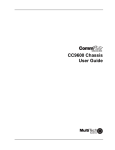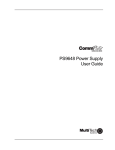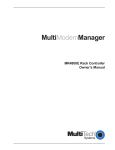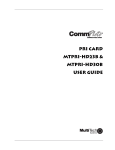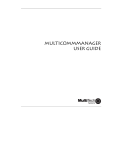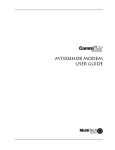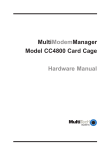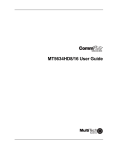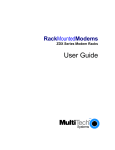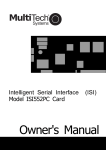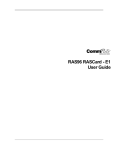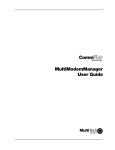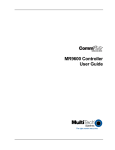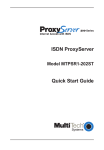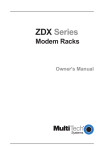Download Multitech CC9648 User guide
Transcript
CC9648 Chassis User Guide CC9648 Chassis User Guide P/N 82074201, Revision B Copyright © 1999 by Multi-Tech Systems, Inc. All rights reserved. This publication may not be reproduced, in whole or in part, without prior expressed written permission from Multi-Tech Systems, Inc. Multi-Tech Systems, Inc. makes no representation or warranties with respect to the contents hereof and specifically disclaims any implied warranties of merchantability or fitness for any particular purpose. Furthermore, Multi-Tech Systems, Inc. reserves the right to revise this publication and to make changes from time to time in the content hereof without obligation of Multi-Tech Systems, Inc., to notify any person or organization of such revisions or changes. Revision Date A 2/25/98 Manual released. Description B 3/17/99 Manual revised to incorporate new safety instructions. Multi-Tech, CommPlete, RASExpress, MultiExpress, MultiExpress Fax MultiModem, MultiModemZDX, MultiModemManager, and the Multi-Tech logo are trademarks of Multi-Tech Systems, Inc. Other trademarks and trade names mentioned in this publication belong to their respective owners. Multi-Tech Systems, Inc. 2205 Woodale Drive Mounds View, Minnesota 55112 (612) 785-3500 or (800) 328-9717 U.S. Fax (612) 785-9874 Technical Support (800) 972-2439 BBS (612) 785-3702 or (800) 392-2432 Fax Back (612) 717-5888 Internet Address: http://www.multitech.com Federal Communications Commission Statement This equipment has been tested and found to comply with the limits for a Class A digital device, pursuant to Part 15 of the FCC Rules. These limits are designed to provide reasonable protection against harmful interference when the equipment is operated in a commercial environment. This equipment generates, uses, and can radiate radio frequency energy, and if not installed and used in accordance with the instruction manual, may cause harmful interference to radio communications. Operation of this equipment in a residential area is likely to cause harmful interference, in which case the user will be required to correct the interference at his own expense. Warning: Changes or modifications to this unit not expressly approved by the party responsible for compliance could void the user’s authority to operate the equipment. FCC Regulations for Telephone Line Interconnection 1. No repairs are to be made by you. Repairs are to be made only by Multi-Tech Systems or its licensees. Unauthorized repairs void registration and warranty. Contact Multi-Tech Systems, Inc. for details of how to have repairs made. 2. When trouble is experienced, you must disconnect your modem from the telephone company’s jack to determine the cause of the trouble, and reconnect your modem only when the trouble is corrected. 3. The modem cannot be connected to pay telephones or party lines. 4. If requested by the telephone company, you must notify them of the following before the CommPlete Communications Server is installed: a. The particular phone line (phone number) to which the connection is to be made. b. The FCC Registration Number: AU7USA-24457-DE-N c. The manufacturer’s name and model number: Multi-Tech Systems Model CC9648 CommPlete Communications Server NOTE: If the telephone company notifies you that your device is causing harm, unplug it. The telephone company may disconnect your service if necessary and also may change its facilities, equipment, operations or procedures which may affect operation of your equipment. Where practical, the telephone company must promptly inform you in writing of the temporary disconnect or change in service, give you the opportunity to make changes allowing uninterrupted service, and inform you of your rights to bring a complaint to the FCC. CommPlete Communications Server iii FCC Fax Warning The Telephone Consumer Protection Act of 1991 makes it unlawful for any person to use a computer or other electronic device to send any message via a telephone fax machine unless such message clearly contains in a margin at the top or bottom of each page or the first page of the transmission, the date and time it is sent and an identification of the business or other entity, or other individual sending the message and the telephone number of the sending machine or such business, other entity, or individual. See your fax software manual for setup details. Canadian Limitations Notice Notice: The ringer equivalence number (REN) assigned to each terminal device provides an indication of the maximum number of terminals allowed to be connected to a telephone interface. The termination of a interface may consist of any combination of devices subject only to the requirement that the sum of the ringer equivalence numbers of all the devices does not exceed 5. Notice: The Industry Canada label identifies certificated equipment. This certification means that the equipment meets certain telecommunications network protective, operational and safety requirements. Industry Canada does not guarantee the equipment will operate to the user’s satisfaction. Before installing this equipment, users should ensure that it is permissible to be connected to the facilities of the local telecommunications company. The equipment must also be installed using an acceptable method of connection. The customer should be aware that compliance with the above conditions may not prevent degradation of service in some situations. Repairs to certified equipment should be made by an authorized Canadian maintenance facility designated by the supplier. Any repairs or alterations made by the user to this equipment, or equipment malfunctions, may give the telecommunications company cause to request the user to disconnect the equipment. Users should ensure for their own protection that the electrical ground connections of the power utility, telephone lines and internal metallic water pipe system, if present, are connected together. This precaution may be particularly important in rural areas. Caution: Users should not attempt to make such connections themselves, but should contact the appropriate electric inspection authority, or electrician, as appropriate. Cooling Requirements The ambient operating temperature of the CC9648 chassis is 0° C to 40° C. iv CommPlete Communications Server Important Safety Requirements • No manual adjustments to the equipment are necessary for connection to mains power within rated voltage and frequency. • To reduce the risk of shock, all openings should be covered during normal operation of the equipment. • Both supplies must be removed to remove all power from the chassis. The supplies are connected in parallel, so that both power supplies supply power to all power busses in the chassis. To remove all power from the left power supply, disconnect the left supply connection; to remove all power from the right power supply, disconnect the right supply connection. • A readily accessible disconnect device and protective device must be provided in the fixed wiring for a DC power supply. It must be suitable for the rated voltage and current specified. Disconnect and protective device to be rated 15 Amps maximum. Consignes de Sécurité • Aucun réglage manuel de l’équipement n’est nécessaire pour des connexions à l’alimentation principale sous une tension et une fréquence nominales. • Les cordons d’alimentation ont été conçus pour servir de dispositif de déconnexion. Les prises d’alimentation doyent être installées près de l’équipement et doyent être faciles d’accès. • Afin de réduire les risques de choc, toutes les ouvertures doivent être couvertes pendant le fonctionnement normal de l’équipement. Advertencias de Seguridad • No son necesarios ajustes manuales del equipo para la conexión a la corriente de la red dentro del voltaje y frecuencia establecidas. • El conector de alimentación de energía sirve como dispositivo de desconexión. La toma de corriente se debe instalar cerca del equipo y tener un acceso sencillo. • Para reducir el riesgo de sacudida eléctrica, todas las aberturas deben estar cubiertas durante el manejo normal del equipo. Sicherheitshinweise • Bei Anschluß am Versorgungsnetz innerhalb der Nennleistung und -frequenz ist es nicht erforderlich, dieses Gerät manuell nachzustellen. • Die Netzschnur dient als Trennvorrichtung. Die Steckdose muß in der Nähe des Geräts installiert werden, um leicht zugänglich zu sein. • Um Elektroschockgefahr zu vermindern, müssen beim normalen Betrieb des Geräts alle Öffnungen abgedeckt sein. CommPlete Communications Server v Vigtige Sikkerhedskrav • Det er ikke nødvendigt at foretage manuelle justeringer af udstyret, for at tilslutte udstyret til elektrisitetsuettet indenfor de navute spændingsfrekvensgreuser. • Strømforsyningsledningen er beregnet til at fungere som afbryder. Stikkontakten skal installeres nær ved udstyret og skal være let tilgængelig. • Nedsæt risikoen for stød, ved at tildække alle udstyrets åbninger under normal drift. Power Requirements DC 40-72 V, 10 A Alimentation Requise DC 40-72 V, 10 A Requisitos de potencia DC 40-72 V, 10 A Stromaufnahme DC 40-72 V, 10 A Strømforsyningskrav DC 40-72 V, 10 A vi CommPlete Communications Server Table of Contents FCC Regulations for Telephone Line Interconnection.................................................................................... iii FCC Fax Warning.............................................................................................................................................. iv Canadian Limitations Notice ........................................................................................................................... iv 1 Introduction Introduction ...................................................................................................................................................... 2 Key Features ...................................................................................................................................................... 2 Manual Organization......................................................................................................................................... 2 Technical Specifications.................................................................................................................................... 3 2 Installation Introduction ...................................................................................................................................................... 6 Pre-Installation Notes ....................................................................................................................................... 6 Installation......................................................................................................................................................... 7 Safety Warnings................................................................................................................................................. 8 Connections ....................................................................................................................................................... 9 3 Warranty, Service, and Technical Support Limited Warranty.............................................................................................................................................12 Service...............................................................................................................................................................12 Technical Support ............................................................................................................................................13 Recording Product Information..................................................................................................................13 The Multi-Tech BBS .........................................................................................................................................14 Logging onto the Multi-Tech BBS ...............................................................................................................14 Downloading a File ......................................................................................................................................14 Reading a Message.......................................................................................................................................15 Leaving a Message........................................................................................................................................15 Bulletins .......................................................................................................................................................15 About CompuServe...........................................................................................................................................15 About the Internet ............................................................................................................................................16 About the Multi-Tech Fax-Back Service ..........................................................................................................16 CommPlete Communications Server vii viii CommPlete Communications Server 1 CommPlete Communications Server Introduction 1 CC9648 Chassis User Guide Introduction The CC9648 chassis is the housing for the CommPlete Communications Server. It can contain one chassis controller module, two power supply modules (one is required, and two are recommended), four independent RASCard servers, and 96 modems (12 modem cards, with eight modems per card) or four PRI cards. The standard CC9648 chassis comes with two PS9648 350-watt, hot-swappable, redundant power supplies and an MR9600 system controller with an integrated Ethernet concentrator. Key Features • Four independent segments for any combination of T1-Starter or PRI-Starter segment kits. • Data bus eliminates serial cables. • Ethernet bus reduces network cables to one. • T1 bus works with T1 card to eliminate the need for a channel bank. • Control bus delivers management, reporting, and control information to the controller. • Side-venting cooling fans and a heat sensor with built-in reporting guard against overheating. Manual Organization Chapter 1 Introduction This chapter describes the CC9648, gives its technical specifications, and provides a guide to the organization of the manual. Chapter 2 Installation This chapter contains installation precautions and shows the location of all connectors on the rear of the CC9648. Chapter 3 Warranty, Service, and Technical Support This chapter describes the warranty and how to obtain service and technical support. 2 CommPlete Communications Server 1 Introduction Technical Specifications Model Number CC9648 Number of Slots 16 Number of Fans 6 External Connectors Two DC power terminal strips Environmental Temperature range: 0°–40° C (32°–104° F) Humidity range: 0–95% (noncondensing) Dimensions 31.1 × 48.3 × 36.8 cm (12.25 × 19 × 14.5 in.) H × W × D Weight 11 kg (25 lb.) Limited Warranty Two years CommPlete Communications Server 3 CC9648 Chassis User Guide 4 CommPlete Communications Server 2 CommPlete Communications Server Installation 5 CC9648 Chassis User Guide Introduction This chapter contains only general information about installing the CC9648 chassis. The equipment should be installed only by a qualified service person. The CC9648 is designed to be installed in a standard 19-inch-wide rack cabinet. Figure 1 shows a fully loaded chassis with one controller card, two power supplies, and a full complement of RASCards and modem cards. Power Supply Controller I 0 I 0 Power Supply RASCard server (4×) The chassis can work with one or two PS9648 power supplies. The second power supply is redundant. If any of the outputs on either supply is low or fails, the other supply takes over with no switchover period, producing all the power required to run the system. (Both power supplies must be turned on; when both supplies are operating, they share the load.) I 0 I 0 I 0 I 0 Modem cards (12×) The controller module contains a processor and memory for intelligent operation of the rack, plus an integrated Ethernet concentrator. Figure 1. A fully-loaded CC9648 chassis. Pre-Installation Notes • Unpack hardware carefully. • Perform a visual inspection of the hardware. If you are concerned about the condition of the chassis, call Technical Support. • All installation must be done by a qualified service person. • Consult the manuals for your other components (PS9648, MR9600, MTRAS96, and MTxxxxHD8) before they are installed into the CC9648. • To reduce emissions, be sure to use blanking plates to cover empty slots in the CC9648 chassis. • Only connect like circuits. In other words, connect SELV (Safety Extra Low Voltage) circuits to SELV circuits and TN (Telecommunications Network) circuits to TN circuits. WARNING: Interconnection directly, or by way of other apparatus, of ports marked “SAFETY WARNING see instructions for use” with ports marked or not so marked may produce hazardous conditions on the network. Advice should be obtained from a competent engineer before such a connection is made. 6 CommPlete Communications Server 2 Installation Installation • If the chassis is installed in a closed or multi-rack assembly, the operating temperature of the rack environment may be greater than the ambient temperature. Be sure to install the chassis in an environment that is compatible with the maximum rated ambient temperature. See technical specifications. • Install equipment in the rack so that forced air cooled in the equipment does not compromise safe operation. • When mounting the equipment in the rack make sure mechanical loading is even to avoid a hazardous condition, such as loading heavy equipment in the rack unevenly. • When connecting the equipment to the supply circuit, be sure to check equipment nameplate ratings to avoid overloading ciruits which may cause damage to over-current protection devices and supply wiring. • Be sure to maintain reliable earthing for rack-mounted equipment. Pay particular attention to supply connections. • This equipment is to be installed only in Restricted Access Areas (dedicated equipment rooms, equipment closets, etc.) in accordance with Articles 110-16, 110-17, and 110-18 of the National Electrical Code, ANSI/NFPA 70. • Connect the equipment to a 48V DC supply source that is electrically isolated from the AC source. The 48V DC source is to be reliably earthed. • This equipment chassis shall be connected directly to the DC supply system grounding electrode conductor or to a bonding jumper from a grounding terminal bar or bus to which the DC supply system grounding electrode conductor is connected. • This equipment shall be located in the same immediate area (such as adjacent cabinets) as any other equipment that has a connection between the grounded conductor of the same DC supply circuit and the grounding conductor, and also the point of grounding of the DC system. The DC system shall not be grounded elsewhere. • The DC supply source is to be located within the same premises as this equipment. • There shall be no switching or disconnecting devices in the grounded circuit conductor between the DC source and the point of connection of the grounding electrode conductor. • All DC input wiring shall be routed away from any sharp edges and properly secured in place to prevent chaffing and to provide strain relief. This may be achieved by tie-wrapping the wires to the rack frame, or by equivalent means. CommPlete Communications Server 7 CC9648 Chassis User Guide Important Safety Considerations Fuse Replacement There is one replaceable fuse in the PS9648 power supply. Only qualified service personnel may replace the fuse, with one of the same type and rating as indicated. Caution: For continued protection against risk of fire, replace only with same type and rating of fuse (250 V, 12 A, Type F). Insertion and Removal of a Power Supply Qualified service personnel may insert or remove a power supply without turning off the system. We recommend that you insert the power supply slowly. If the power supply is not replaced, a cover plate must be inserted. Safety Warnings • Never install telephone wiring during a lightning storm. • Never install telephone jacks in wet locations unless the jacks are specifically designed for wet locations. • Never touch uninsulated telephone wires or terminals unless the telephone line has been disconnected at the network interface. • Use caution when installing or modifying telephone lines. • Avoid using a telephone (other than a cordless type) during an electrical storm. There may be a remote risk of electrical shock from lightning. • Do not use the telephone to report a gas leak in the vicinity of the leak. 8 CommPlete Communications Server 2 Installation Connections The rear of the CommPlete Communications Server provides connections to power, communications lines, and configuration hardware, as shown in Figure 2. Only the power connectors are part of the CC9648 chassis. The other connectors are mounted on removable cards or modules, and are documented in their respective user guides. 10Base-T Ethernet connector to server NIC (SELV) DB-9P RS-232C connector for configuring controller (SELV) 5 V test point (SELV) 10BaseT Ethernet connector to external concentrator (SELV) 0 V test point (SELV) 5 V adjust (2×) DC power (2×) -48V 0V -48V 0V ALARM T1 IN OUT CONFIG PORT MONITOR RJ-11 T1 alarm connector (SELV) (4×) DB-9P COM1 connector (SELV) (4×) VIDEO KEYBOARD ALARM T1 IN OUT MONITOR CONFIG PORT VIDEO KEYBOARD ALARM T1 IN OUT CONFIG PORT VIDEO KEYBOARD MONITOR T1 IN OUT CONFIG PORT KEYBOARD VIDEO MONITOR ALARM RJ-48 T1 connector (TNV) (4×) T1 monitor connectors (TNV) (4×) DB-15S video connector (SELV) (4×) Keyboard connector (SELV) (4×) Figure 2. CommPlete Communications Server connectors. WARNING: Wiring from both DC power terminal blocks must be disconnected to remove all power from the chassis. The power supplies are connected in parallel, so that both power supplies supply power to all power busses in the chassis. To remove all power from the left power supply, disconnect wiring on the left terminal block; to remove all power from the right power supply, disconnect wiring on the right terminal block. CommPlete Communications Server 9 CC9648 Chassis User Guide 10 CommPlete Communications Server 3 CommPlete Communications Server Warranty, Service, and Technical Support 11 CC9648 Chassis User Guide Limited Warranty Multi-Tech Systems, Inc. (“MTS”) warrants that this product will be free from defects in material or workmanship for a period of two years from the date of purchase, or, if proof of purchase is not provided, two years from date of shipment. MTS MAKES NO OTHER WARRANTY, EXPRESSED OR IMPLIED, AND ALL IMPLIED WARRANTIES OF MERCHANTABILITY AND FITNESS FOR A PARTICULAR PURPOSE ARE HEREBY DISCLAIMED. This warranty does not apply to any products which have been damaged by lightning storms, water, or power surges or which have been neglected, altered, abused, used for a purpose other than the one for which they were manufactured, repaired by the customer or any party without MTS’s written authorization, or used in any manner inconsistent with MTS’s instructions. MTS’s entire obligation under this warranty shall be limited (at MTS’s option) to repair or replacement of any products which prove to be defective within the warranty period, or, at MTS’s option, issuance of a refund of the purchase price. Defective products must be returned by Customer to MTS’s factory, transportation prepaid. MTS WILL NOT BE LIABLE FOR CONSEQUENTIAL DAMAGES AND UNDER NO CIRCUMSTANCES WILL ITS LIABILITY EXCEED THE PURCHASE PRICE FOR DEFECTIVE PRODUCTS. Service If your technical support specialist decides that service is required and you are outside the USA, your local distributor of Multi-Tech products usually offers the quickest and most economical repair option. If necessary, you may send your Multi-Tech product to our Mounds View factory in the USA. A modem that is shipped to us from outside the USA must have a Returned Materials Authorization (RMA) and shipping instructions. To return a modem for repair from inside the USA, no RMA is required; simply send it to us freight prepaid. Include a description of the problem, return billing and shipping addresses, a check or purchase order for out-of-warranty repairs, and, if possible the name of the technical support specialist you spoke to. If you need to inquire about the status of the returned product, be prepared to provide its serial number. Please send modems that require repairs to the following address: Multi-Tech Systems, Inc. 2205 Woodale Drive Mounds View, MN 55112 Attn: Repair If you are shipping from outside the USA, please contact our Repair Department for an RMA prior to your shipment. You can contact us by telephone at +(612) 785-3500 or by fax at +(612) 785-9874. 12 CommPlete Communications Server 3 Warranty, Service, and Technical Support Technical Support Multi-Tech has an excellent staff of technical support personnel available to help you get the most out of your Multi-Tech product. If you have any questions about the operation of this unit, please call (800) 9722439 (USA and Canada) or (612) 785-3500 (local and international). Please record CC9648 information in the spaces provided below, and have it available when you call. If your CC9648 requires service, the technical support specialist will guide you on how to send it in. Recording Product Information Please record the following information about your CC9648 to help Technical Support answer your questions. (The same information is requested on the Warranty Registration Card.) Model no.:_____________________________________________________________________ Serial no.: _____________________________________________________________________ MultiModemManager software version ________________________________________________ RASExpress software version _______________________________________________________ Datacomm software version:________________________________________________________ FAX software version: ____________________________________________________________ Other software version: ___________________________________________________________ Please note the status of your CC9648 in the space below before calling Technical Support. This includes the LED indicator, screen messages, diagnostic test results, problems with a specific application, etc. ____________________________________________________________________________ ____________________________________________________________________________ ____________________________________________________________________________ ____________________________________________________________________________ ____________________________________________________________________________ ____________________________________________________________________________ ____________________________________________________________________________ ____________________________________________________________________________ ____________________________________________________________________________ ____________________________________________________________________________ ____________________________________________________________________________ ____________________________________________________________________________ ____________________________________________________________________________ ____________________________________________________________________________ ____________________________________________________________________________ ____________________________________________________________________________ CommPlete Communications Server 13 CC9648 Chassis User Guide The Multi-Tech BBS Multi-Tech maintains a bulletin board system (BBS) for its customers. Information available from the BBS includes new product information, product upgrade data, and problem-solving tips. There is also a message service that lets you request additional information. The phone number for the Multi-Tech BBS is (800) 392-2432 (USA and Canada) or (612) 785-3702 (local and international). The BBS can be accessed by any asynchronous modem operating at 1200 bps to 33,600 bps at a setting of 8 bits, no parity, and 1 stop bit (8-N-1). Logging onto the Multi-Tech BBS To log on to the Multi-Tech BBS, perform the following steps: 1. Set your communications program to 8-N-1. 2. Dial our BBS at (800) 392-2432 (USA and Canada) or (612) 785-3702 (international and local). 3. At the prompts, type your first name, last name, and password; then press ENTER. If you are a first time caller, the BBS will ask if your name is spelled correctly. If you answer yes, a questionnaire will appear. You must complete the questionnaire to use the BBS on your first call. 4. Press ENTER until the Main Menu appears. From the Main Menu you have access to three main areas: the Files Menu, the Message Menu, and Bulletins. For help on menu commands, type ?. Downloading a File If you know the file name 1. From the Main Menu, type F to access the Files Menu, then type D. 2. Enter the name of the file you wish to download from the BBS. 3. If a password is required, enter the password. 4. Answer Y or N to the automatic logoff question. 5. Select a file transfer protocol by typing the indicated letter, such as Z for Zmodem (the recommended protocol). 6. If you select Zmodem, the transfer will begin automatically. If you select another protocol, you may have to initiate the transfer yourself. (In most datacomm programs, the PAGE DOWN key initiates the download.) If you don’t know the file name 14 1. From the Main Menu, type F to access the Files Menu. For a list of file areas, type L twice. (If you do not type the second L, you will list all of the files on the BBS.) 2. Mark the file areas you would like to examine by typing each file area’s list number and pressing ENTER. 3. Enter L to list all the files in the selected file areas. Enter C to go forward in the file list and P to go back. 4. Mark one or more files for download by entering M, the list numbers of the files, and pressing ENTER. 5. Enter D. You will see a list of the files you have marked. Enter E if you would like to edit the list; otherwise enter D again to start the download process. CommPlete Communications Server 3 Warranty, Service, and Technical Support 6. Select a file transfer protocol by typing the indicated letter, such as Z for Zmodem (the recommended protocol). 7. If you select Zmodem, the file will transfer automatically. If you select another protocol, you may have to initiate the transfer yourself. (In most communications programs, the PAGE DOWN key initiates the download.) 8. When the download is complete, enter S to return to the File Menu. Reading a Message When you log on, the BBS will tell you if you have a personal message (mail). At the prompt Would you like to read it now?, type R to read the message. This is the only point at which you can read your mail, since you cannot read any messages from the Message Menu. Leaving a Message The Multi-Tech BBS has no public discussion area. To leave a personal message, select the Message Menu by typing M at the Main Menu. Type E, then press ENTER to select the Sysop conference. Enter the name of the recipient (or “Sysop”), the subject, and the message text. Press ESC to finish, then type S to save the message and exit. To abort the message at any point, leave any of the fields blank and press ENTER. Bulletins When you log on, the BBS will ask if you would like to view the bulletin menu. The bulletins are menudriven; to read a bulletin, enter its number. You can also access the bulletins by typing B at the Main Menu. About CompuServe In addition to the BBS, Multi-Tech provides support through CompuServe‘s Modem Vendor Forum (GO MODEMVEN) under GO MULTITECH. You can also download manuals, Help files, drivers, Microsoft Mail scripts, and product tips and descriptions from the forum’s Multi-Tech library. Refer to your CompuServe documentation for special operating procedures. CommPlete Communications Server 15 CC9648 Chassis User Guide About the Internet Multi-Tech is a commercial provider on the Internet, and we retrieve e-mail messages from the following mailboxes on a periodic basis: [email protected] Technical Support [email protected] Marketing Dept. [email protected] Sales Dept. [email protected] International Marketing & Sales [email protected] Publications Dept. Multi-Tech’s presence includes a Web site at: http://www.multitech.com and an ftp site at: ftp://ftp.multitech.com The ftp server mirrors the Multi-Tech BBS. About the Multi-Tech Fax-Back Service Multi-Tech’s fax-back service provides 24-hour access to sales, marketing, and technical literature for customers in the USA. Dial (612) 717-5888, follow the voice prompts, and enter the document number for either the Sales and Marketing catalog or the Technical Support catalog of documents. For convenience, write your fax number in the following space: ___________________________________________. From the Sales and Marketing catalog, you can request to have newsletters, white papers, press releases, brochures, and other marketing literature faxed to you. From the Technical Support catalog, you can request basic modem operation information and troubleshooting guides. With either catalog, simply enter the FB Doc. number of the literature you wish to receive. 16 CommPlete Communications Server P/N 82074201