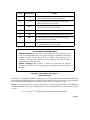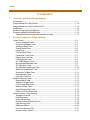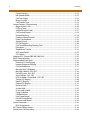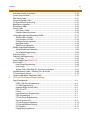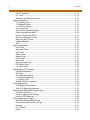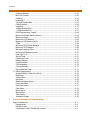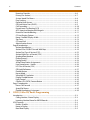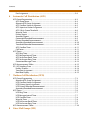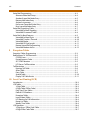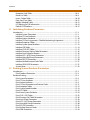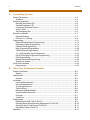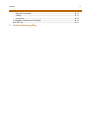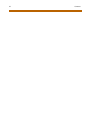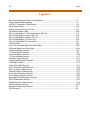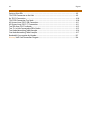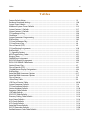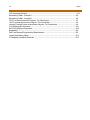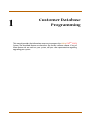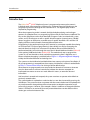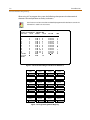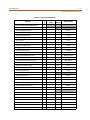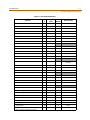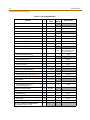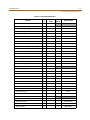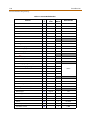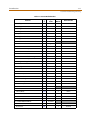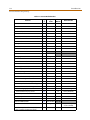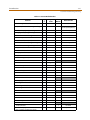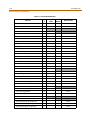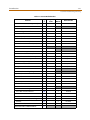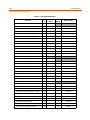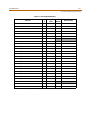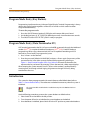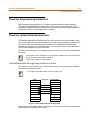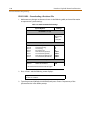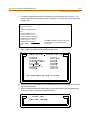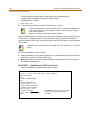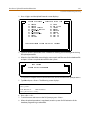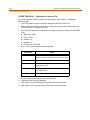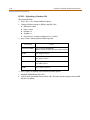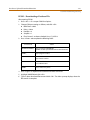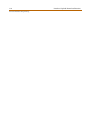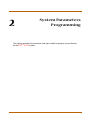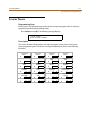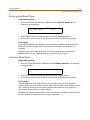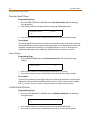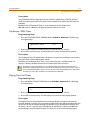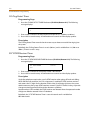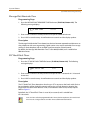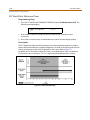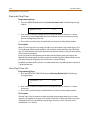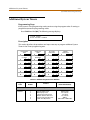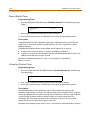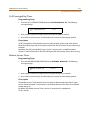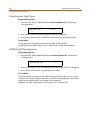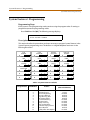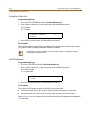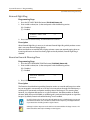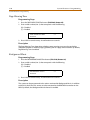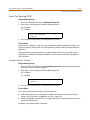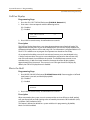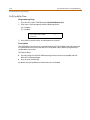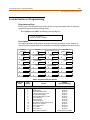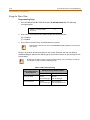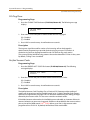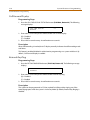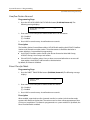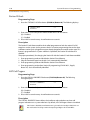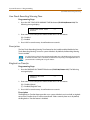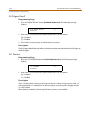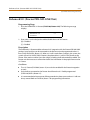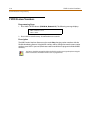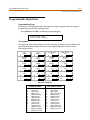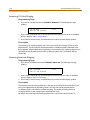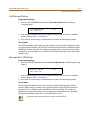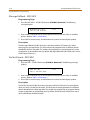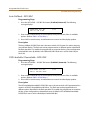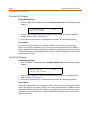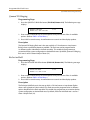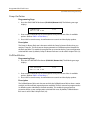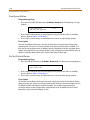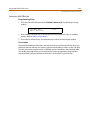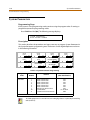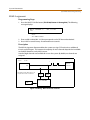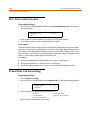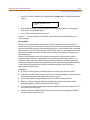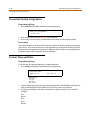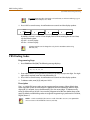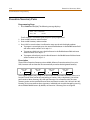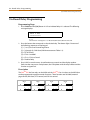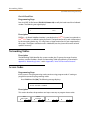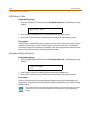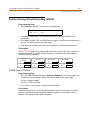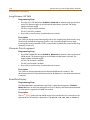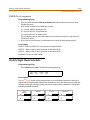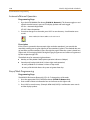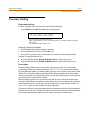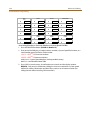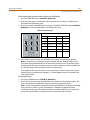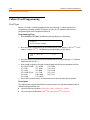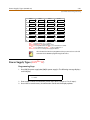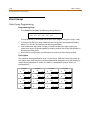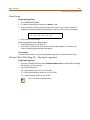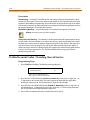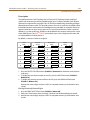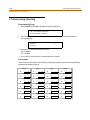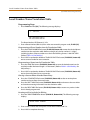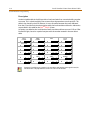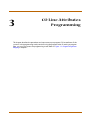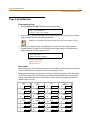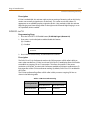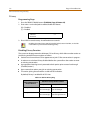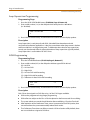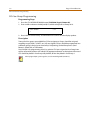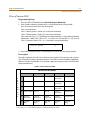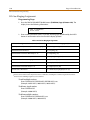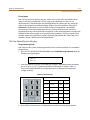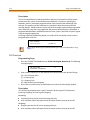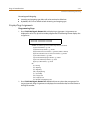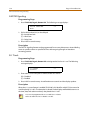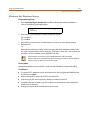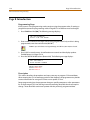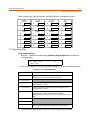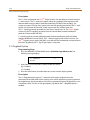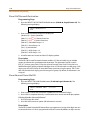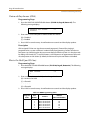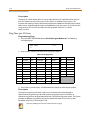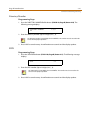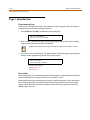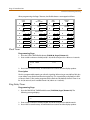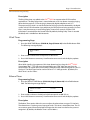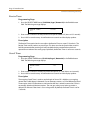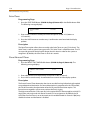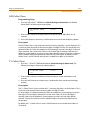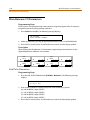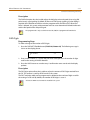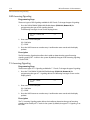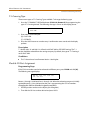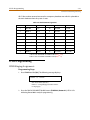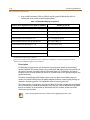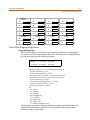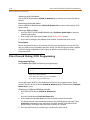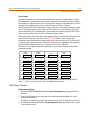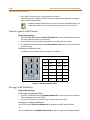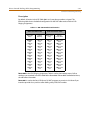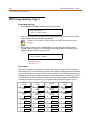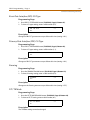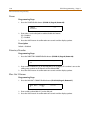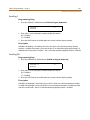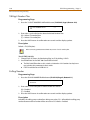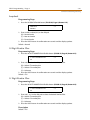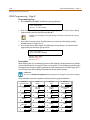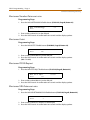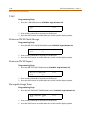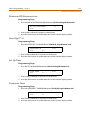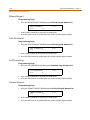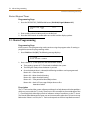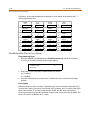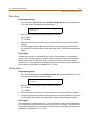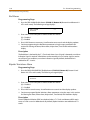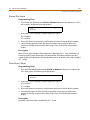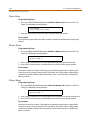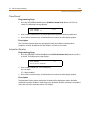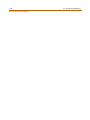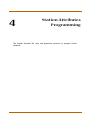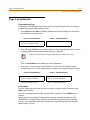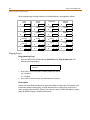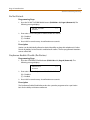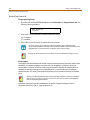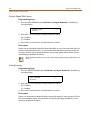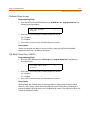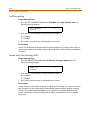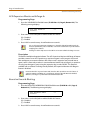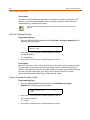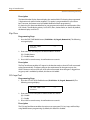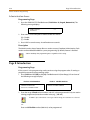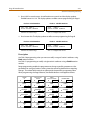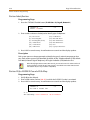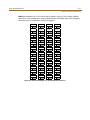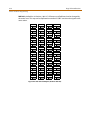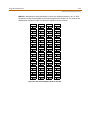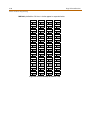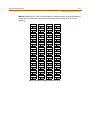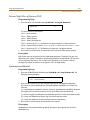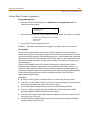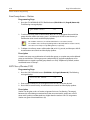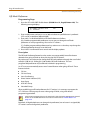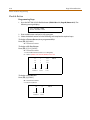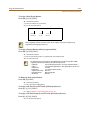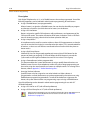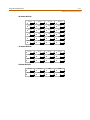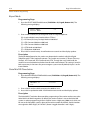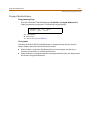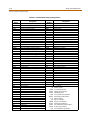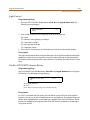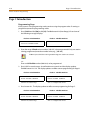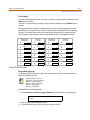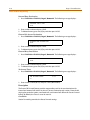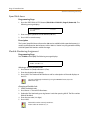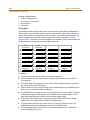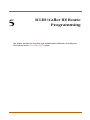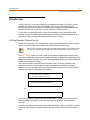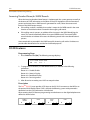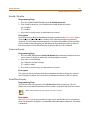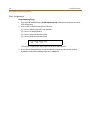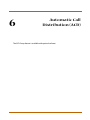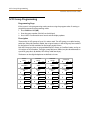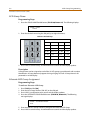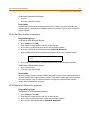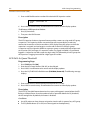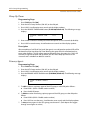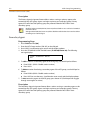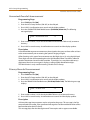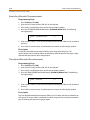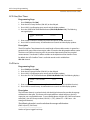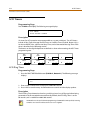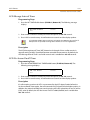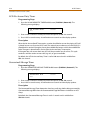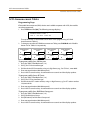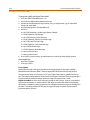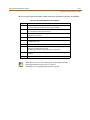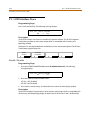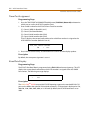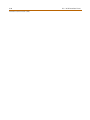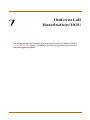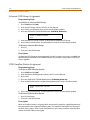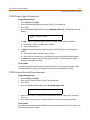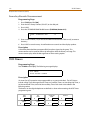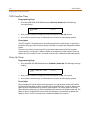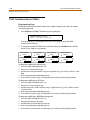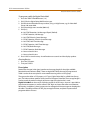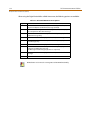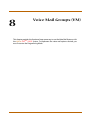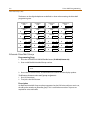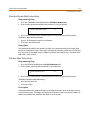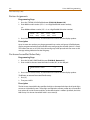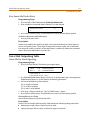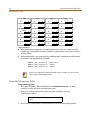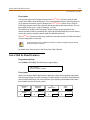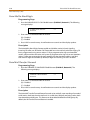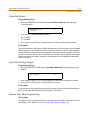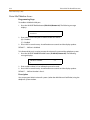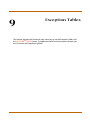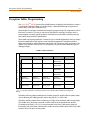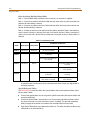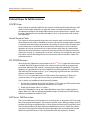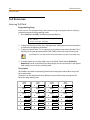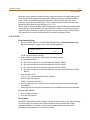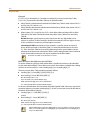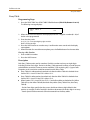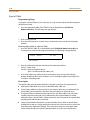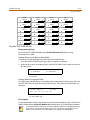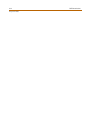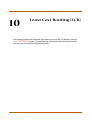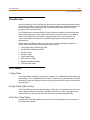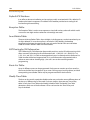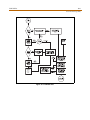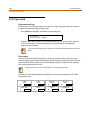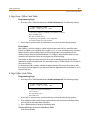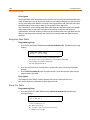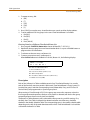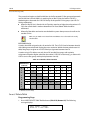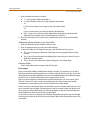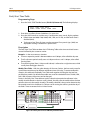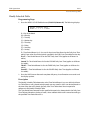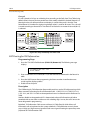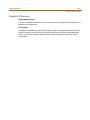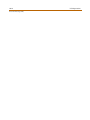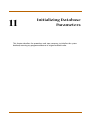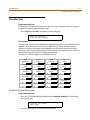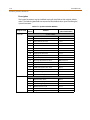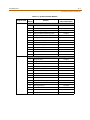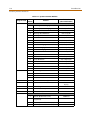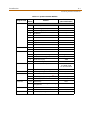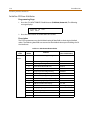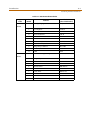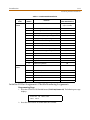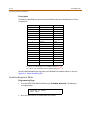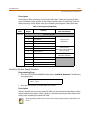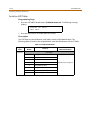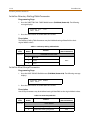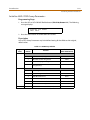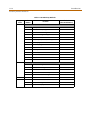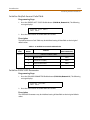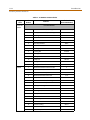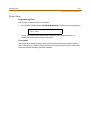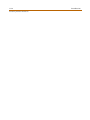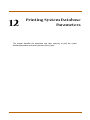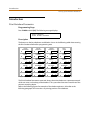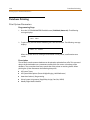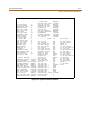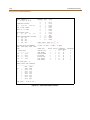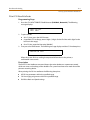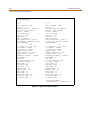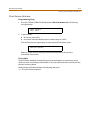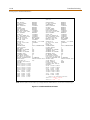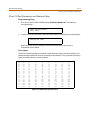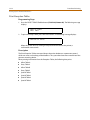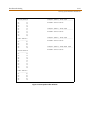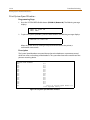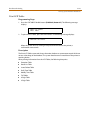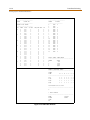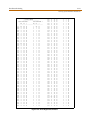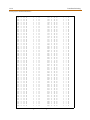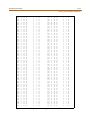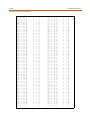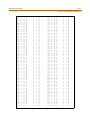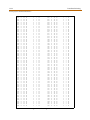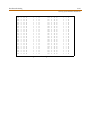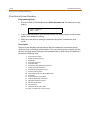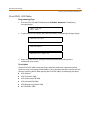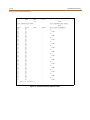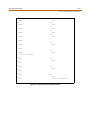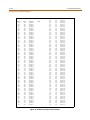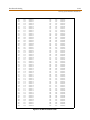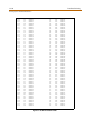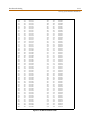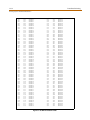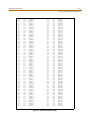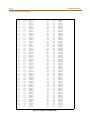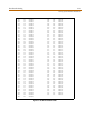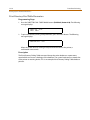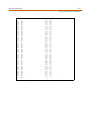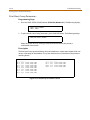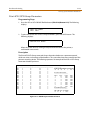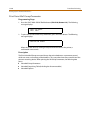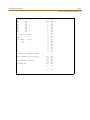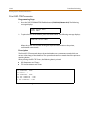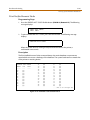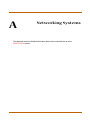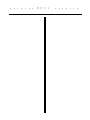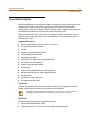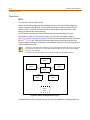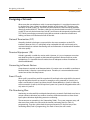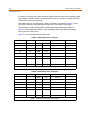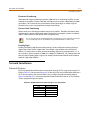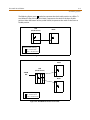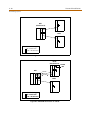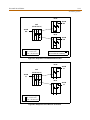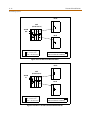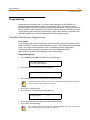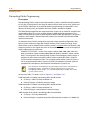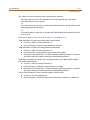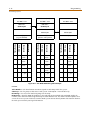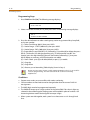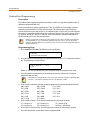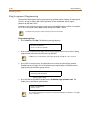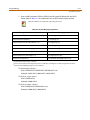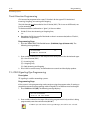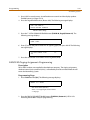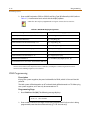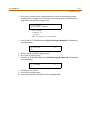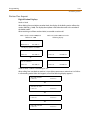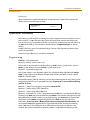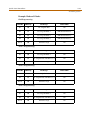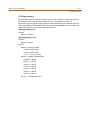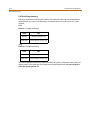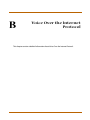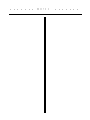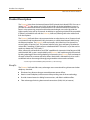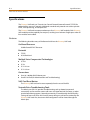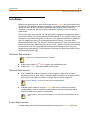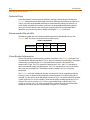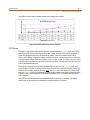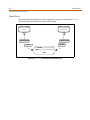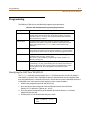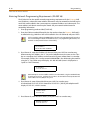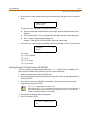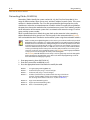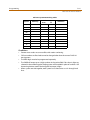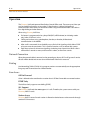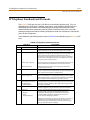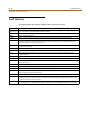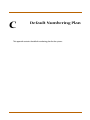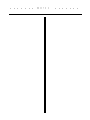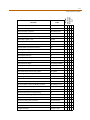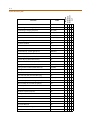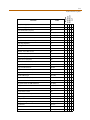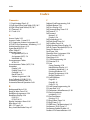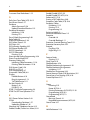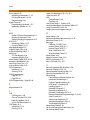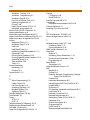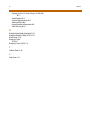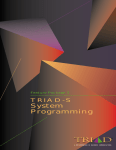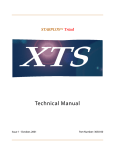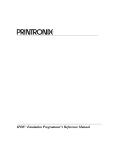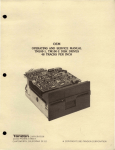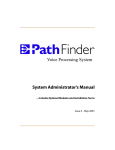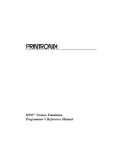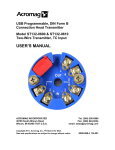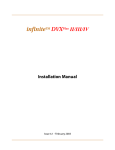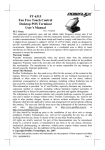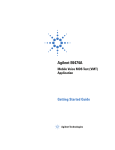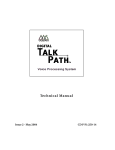Download Vodavi Infinite Station Specifications
Transcript
infinite DVX
TM
Plus
II/III/IV
System Programming Manual
Issue 4.1 - February 2003
Issue
Release Date
Changes
2
8-99
2.1
12-99
3
5-00
3.1
8-00
Manual content contains extensive revisions.
3.2
3-01
Manual content has been revised for correctness and clarity.
4.0
4-02
Feature Package 4 {FP4}, VoIP, and Flexible Numbering
enhancements have been added.
4.1
2-03
Feature Package 2 {FP2} enhancements have been added.
Manual content contains extensive revisions.
Feature Package 2 {FP2} updates have been added.
Manual content has been revised.
Feature Package 3 {FP3} enhancements have been added.
Manual layout has been reformatted.
ISDN and T1 Clocking material has been revised.
School Zone Feature has been added.
LIFE SUPPORT APPLICATIONS POLICY
VODAVI Technology, Inc. products are not authorized for and should not be used
within Life Support applications. Life Support systems are equipment intended to
support or sustain life and whose failure to perform when properly used in
accordance with instructions provided can be reasonably expected to result in
significant personal injury or death.
VODAVI Technology, Inc. warranty is limited to replacement of defective
components and does not cover injury to persons or property or other consequential
damages.
Copyright © 2002 VODAVI Technology, Inc.
All Rights Reserved
This material is copyrighted by VODAVI Technology, Inc., and may be duplicated by Authorized Dealers only.
Any unauthorized reproductions, use or disclosure of this material, or any part thereof, is strictly prohibited
and is a violation of the Copyright Laws of the United States (17 U.S.C. Section 101 et. seq.).
VODAVI reserves the right to make changes in specifications at any time and without notice. The information
furnished by VODAVI in this material is believed to be accurate and reliable, but is not warranted to be true in
all cases.
infinite and DVX Plus are Registered trademarks of VODAVI Technology, Inc.
mlj/2003
Contents
i
Contents
1
Customer Database Programming
Introduction ............................................................................................................................................... 1-3
Program Mode Entry (Key Station) .................................................................................................... 1-18
Program Mode Entry (Data Terminal or PC) ................................................................................... 1-18
Initialization ............................................................................................................................................... 1-18
Database Programming Worksheets ................................................................................................ 1-19
Database Upload/Download Routine .............................................................................................. 1-19
Upload/Download through Remote Administration .......................................................... 1-19
2
System Parameters Programming
System Timers ........................................................................................................................................... 2-3
System Hold Recall Timer .............................................................................................................. 2-4
Exclusive Hold Recall Timer ........................................................................................................... 2-5
Attendant Recall Timer ................................................................................................................... 2-5
Transfer Recall Timer ....................................................................................................................... 2-6
Pause Timer ........................................................................................................................................ 2-6
Call Park Recall Timer ...................................................................................................................... 2-6
Conference / DISA Timer ................................................................................................................ 2-7
Paging Time-Out Timer .................................................................................................................. 2-7
CO Ring Detect Timer ...................................................................................................................... 2-8
SLT DTMF Receiver Timer .............................................................................................................. 2-8
Message Wait Reminder Tone ..................................................................................................... 2-9
SLT Hook Flash Timer ...................................................................................................................... 2-9
SLT Hook Flash Debounce Timer ................................................................................................ 2-10
SMDR Call Qualification Timer ..................................................................................................... 2-11
Automatic Call Back Timer ............................................................................................................ 2-11
Reminder Ring Timer ....................................................................................................................... 2-12
Inter-Digit Time-Out ........................................................................................................................ 2-12
Additional System Timers ..................................................................................................................... 2-13
Repeat Redial Timer ......................................................................................................................... 2-14
Attendant Display Timer ................................................................................................................ 2-14
Call Coverage Ring Timer ............................................................................................................... 2-15
Modem Answer Timer ..................................................................................................................... 2-15
Pulse Dial Inter-Digit Timer ........................................................................................................... 2-16
DTMF On/Off Time Operation ...................................................................................................... 2-16
System Features 1 Programming ....................................................................................................... 2-17
Attendant Override .......................................................................................................................... 2-18
Hold Preference ................................................................................................................................. 2-18
External Night Ring .......................................................................................................................... 2-19
Executive Override Warning Tone .............................................................................................. 2-19
Page Warning Tone .......................................................................................................................... 2-20
Background Music ............................................................................................................................ 2-20
Least Cost Routing (LCR) ................................................................................................................ 2-21
Account Codes - Forced ................................................................................................................. 2-21
ii
Contents
Group Listening ................................................................................................................................. 2-22
Idle Speaker Mode ............................................................................................................................ 2-22
Call Cost Display ................................................................................................................................ 2-23
Music-On-Hold ................................................................................................................................... 2-23
Call Qualifier Tone ............................................................................................................................ 2-24
System Features 2 Programming ....................................................................................................... 2-25
Barge-In Warn Tone ......................................................................................................................... 2-26
CO Ring Tones .................................................................................................................................... 2-27
Verified Account Codes .................................................................................................................. 2-27
Call Forward Display ........................................................................................................................ 2-28
External Day Ring .............................................................................................................................. 2-28
Overflow Station Forward ............................................................................................................. 2-29
Direct Transfer Mode ....................................................................................................................... 2-29
Station ID Lock ................................................................................................................................... 2-30
LCR Call Progress ............................................................................................................................... 2-30
One-Touch Recording Warning Tone ....................................................................................... 2-31
Description .......................................................................................................................................... 2-31
Ringback on Transfer ....................................................................................................................... 2-31
ACD Agent Recall .............................................................................................................................. 2-32
911 Feature ......................................................................................................................................... 2-32
Enhanced 911 (Proctor PBX-ANI-LINK Unit) ................................................................................... 2-33
VMID Station Numbers .......................................................................................................................... 2-34
Programmable Flash Rates ................................................................................................................... 2-35
Incoming CO Line Ringing ............................................................................................................ 2-36
Incoming Intercom Ringing .......................................................................................................... 2-36
Call Forward Button ......................................................................................................................... 2-37
Message Wait / VM Button ............................................................................................................ 2-37
Message Callback - DSS / BLF ....................................................................................................... 2-38
Do Not Disturb - DSS / BLF ............................................................................................................ 2-38
Auto Callback - DSS / BLF ............................................................................................................... 2-39
UCD Available / Unavailable - DSS / BLF .................................................................................. 2-39
Transfer CO Ringing ......................................................................................................................... 2-40
Recall CO Ringing ............................................................................................................................. 2-40
Queued CO Ringing ......................................................................................................................... 2-41
Exclusive Hold .................................................................................................................................... 2-41
System Hold ........................................................................................................................................ 2-42
In-Use Hold (I-Hold) ......................................................................................................................... 2-42
Camp On Button ............................................................................................................................... 2-43
Call Back Button ................................................................................................................................ 2-43
Line Queue Button ........................................................................................................................... 2-44
Do Not Disturb Button .................................................................................................................... 2-44
Intercom Hold Button ..................................................................................................................... 2-45
System Parameters .................................................................................................................................. 2-46
MOH Assignments ............................................................................................................................ 2-47
E911 Power Failure Station ................................................................................................................... 2-48
School Zone Call Forwarding .............................................................................................................. 2-48
Contents
Attendant Station Assignment ........................................................................................................... 2-50
System Time and Date ........................................................................................................................... 2-50
PBX Dialing Codes ................................................................................................................................... 2-51
Executive/Secretary Pairs ...................................................................................................................... 2-52
On-Board Relay Programming ............................................................................................................ 2-53
Baud Rate Assignments ......................................................................................................................... 2-54
Networking Tables .................................................................................................................................. 2-55
Access Codes ............................................................................................................................................. 2-55
DISA Access Code ............................................................................................................................. 2-56
Database Admin Password ........................................................................................................... 2-56
Station Message Detail Recording (SMDR) ..................................................................................... 2-57
SMDR Enable / Disable .................................................................................................................... 2-57
Long Distance / All Calls ................................................................................................................. 2-58
Character Print Assignment .......................................................................................................... 2-58
Baud Rate Display ............................................................................................................................. 2-58
SMDR Port Assignments ................................................................................................................. 2-59
Weekly Night Mode Schedule ............................................................................................................. 2-59
Automatic/Manual Operation ...................................................................................................... 2-60
Day of Week Programming ........................................................................................................... 2-60
Directory Dialing ...................................................................................................................................... 2-61
Cabinet/Card Programming ................................................................................................................ 2-64
Card Types ........................................................................................................................................... 2-64
Power Supply Types (DVXPlus IV) ....................................................................................................... 2-65
Hunt Groups .............................................................................................................................................. 2-66
Hunt Group Programming ............................................................................................................ 2-66
Hunt Group ......................................................................................................................................... 2-67
Station / Pilot / Pilot Ring All -- Hunting Assignments ........................................................ 2-67
Verified Account Codes / Traveling Class of Service ................................................................... 2-68
CO Line Group Queuing ........................................................................................................................ 2-70
Local Number/Name Translation Table ........................................................................................... 2-71
3
CO Line Attributes Programming
Page A Introduction ................................................................................................................................ 3-3
DTMF / Dial Pulse Programming ................................................................................................. 3-4
CO / PBX Programming .................................................................................................................. 3-4
Universal Night Answer (UNA) ..................................................................................................... 3-4
DISA CO-to-CO ................................................................................................................................... 3-5
Privacy ................................................................................................................................................... 3-6
Loop Supervision Programming ................................................................................................. 3-7
DISA Programming .......................................................................................................................... 3-7
CO Line Group Programming ....................................................................................................... 3-8
Class of Service (COS) ...................................................................................................................... 3-9
CO Line Ringing Assignments ...................................................................................................... 3-10
CO Line Identification Display ...................................................................................................... 3-11
CO Direction ....................................................................................................................................... 3-12
Display Ring Assignments ............................................................................................................. 3-13
iii
iv
Contents
DID/TIE Signaling .............................................................................................................................. 3-14
911 Trunk ............................................................................................................................................. 3-14
Electronic Key Telephone Service ............................................................................................... 3-15
Page B Introduction ................................................................................................................................ 3-16
T-1 Signaling Type ............................................................................................................................ 3-17
T-1 Ringback Option ........................................................................................................................ 3-18
T-1 Dial Tone Option ....................................................................................................................... 3-19
Transmit Volume ............................................................................................................................... 3-19
Preset Call Forward Destination .................................................................................................. 3-20
Preset Forward Voice Mail ID ........................................................................................................ 3-20
Universal Day Answer (UDA) ........................................................................................................ 3-21
Music-On-Hold (per CO Line) ....................................................................................................... 3-21
Ring Tone (per CO Line) ................................................................................................................. 3-22
Directory Number ............................................................................................................................. 3-23
SPID ........................................................................................................................................................ 3-23
Page C Introduction ................................................................................................................................ 3-24
Flash Timer .......................................................................................................................................... 3-25
Ring Delay Timer ............................................................................................................................... 3-25
Wink Timer .......................................................................................................................................... 3-26
Release Timer ..................................................................................................................................... 3-26
Reseize Timer ..................................................................................................................................... 3-27
Guard Timer ........................................................................................................................................ 3-27
Seize Timer .......................................................................................................................................... 3-28
Preset Forward Timer ...................................................................................................................... 3-28
DID Collect Timer .............................................................................................................................. 3-29
T-1 Collect Timer ............................................................................................................................... 3-29
Miscellaneous CO Parameters ............................................................................................................. 3-30
Dial Pulse Parameters ...................................................................................................................... 3-30
DID Digits ............................................................................................................................................. 3-31
DID Incoming Signaling ................................................................................................................. 3-32
T-1 Incoming Signaling ................................................................................................................... 3-32
T-1 Framing Type .............................................................................................................................. 3-33
Flexible CO Port Assignment ........................................................................................................ 3-33
ICLID Programming ................................................................................................................................. 3-35
ICLID Ringing Assignments ........................................................................................................... 3-35
View ICLID Ringing Assignments ................................................................................................ 3-37
Direct Inward Dialing (DID) Programming ..................................................................................... 3-38
DID Phone Number .......................................................................................................................... 3-39
Name Assigned to DID Number .................................................................................................. 3-40
Erasing a DID Table Entry ............................................................................................................... 3-40
ISDN Programming - Page A ................................................................................................................ 3-42
Basic Rate Interface (BRI) CO Type .............................................................................................. 3-43
Primary Rate Interface (PRI) CO Type ......................................................................................... 3-43
Framing ................................................................................................................................................ 3-43
NT / TE Mode ...................................................................................................................................... 3-43
Power .................................................................................................................................................... 3-44
Contents
Directory Number ............................................................................................................................. 3-44
Max Out I-Frames .............................................................................................................................. 3-44
Leading 1 ............................................................................................................................................. 3-45
Leading 011 ........................................................................................................................................ 3-45
7/8 Digit Number Plan .................................................................................................................... 3-46
Calling Number ................................................................................................................................. 3-46
Loopback ............................................................................................................................................. 3-47
10 Digit Number Plan ...................................................................................................................... 3-47
11 Digit Number Plan ...................................................................................................................... 3-47
ISDN Programming - Page B ......................................................................................................... 3-48
Maximum Number Retransmission ........................................................................................... 3-49
Maximum Octets ............................................................................................................................... 3-49
Maximum TEI ID Request ............................................................................................................... 3-49
Maximum XID Retransmission ..................................................................................................... 3-49
T-200 ...................................................................................................................................................... 3-50
Minimum TEI ID Check Message ................................................................................................. 3-50
Minimum TEI ID Request ................................................................................................................ 3-50
Message Exchange Timer .............................................................................................................. 3-50
Minimum XID Retransmission ...................................................................................................... 3-51
Inter-Digit T / O .................................................................................................................................. 3-51
Set-Up Timer ....................................................................................................................................... 3-51
Disconnect Timer .............................................................................................................................. 3-51
Release Request ................................................................................................................................ 3-52
Link Disconnect ................................................................................................................................. 3-52
Call Proceeding .................................................................................................................................. 3-52
Connect Request ............................................................................................................................... 3-52
Restart Request Timer ..................................................................................................................... 3-53
T-1 Alarm Programming ........................................................................................................................ 3-53
Enable/Disable (Carrier Loss Alarm) ........................................................................................... 3-54
Blue Alarm ........................................................................................................................................... 3-55
Yellow Alarm ...................................................................................................................................... 3-55
Red Alarm ............................................................................................................................................ 3-56
Bipolar Variations Alarm ................................................................................................................. 3-56
Frame Slip Alarm ............................................................................................................................... 3-57
Data Errors Alarm .............................................................................................................................. 3-57
Clear Alarm .......................................................................................................................................... 3-58
Minor Alarm ........................................................................................................................................ 3-58
Major Alarm ........................................................................................................................................ 3-58
Time Period ......................................................................................................................................... 3-59
Attendant Display ............................................................................................................................. 3-59
4
Station Attributes Programming
Page A Introduction ................................................................................................................................ 4-3
Paging Access .................................................................................................................................... 4-4
Do Not Disturb ................................................................................................................................... 4-5
Conference Enable / Disable (Per Station) ............................................................................... 4-5
v
vi
Contents
Executive Override ........................................................................................................................... 4-6
Privacy (Per Station) ......................................................................................................................... 4-7
System Speed Dial Access ............................................................................................................. 4-8
Line Queuing ...................................................................................................................................... 4-8
Preferred Line Answer ..................................................................................................................... 4-9
Off-Hook Voice Over (OHVO) ........................................................................................................ 4-9
Call Forwarding ................................................................................................................................. 4-10
Forced Least Cost Routing (LCR) ................................................................................................. 4-10
ACD Supervisor Monitor with Barge-In .................................................................................... 4-11
Executive Override Blocking ......................................................................................................... 4-11
CO Line Ringing Options ................................................................................................................ 4-12
Name / Number Display At Idle ................................................................................................... 4-12
Zap Tone .............................................................................................................................................. 4-13
CO Loop Pool ..................................................................................................................................... 4-13
Administration Access .................................................................................................................... 4-14
Page B Introduction ................................................................................................................................ 4-14
Station Identification ....................................................................................................................... 4-16
Station ID for DSS/BLF Console With Map ............................................................................... 4-16
Station Day Class of Service (COS) .............................................................................................. 4-22
Station Night Class of Service (COS) .......................................................................................... 4-23
Speakerphone/Headset ................................................................................................................. 4-23
Pickup Group(s) ................................................................................................................................. 4-24
Paging Zone(s) ................................................................................................................................... 4-24
School Zone Station Assignments .............................................................................................. 4-25
Line Group Access - Station .......................................................................................................... 4-26
LCR Class of Service (COS) ............................................................................................................. 4-26
Off-Hook Preference ........................................................................................................................ 4-27
Flexible Button ................................................................................................................................... 4-28
Keyset Mode ....................................................................................................................................... 4-32
Voice Mail ID Translation ................................................................................................................ 4-32
Display Flexible Buttons ................................................................................................................. 4-33
Light Control ...................................................................................................................................... 4-35
Cordless KTU (CKTU) Feature Button ......................................................................................... 4-35
Page C Introduction ................................................................................................................................ 4-36
Preset Call Forward .......................................................................................................................... 4-37
Speed Dial Access ............................................................................................................................. 4-39
Flexible Numbering Assignment ................................................................................................ 4-39
5
ICLID (Caller ID) Route Programming
Introduction ............................................................................................................................................... 5-3
Calling Number / Name Display .................................................................................................. 5-3
Incoming Number/Name for SMDR Records .......................................................................... 5-4
ICLID Features ........................................................................................................................................... 5-4
Enable / Disable ................................................................................................................................. 5-5
Name in Display ................................................................................................................................ 5-5
Baud Rate Display ............................................................................................................................. 5-5
Contents
vii
Port Assignment ................................................................................................................................ 5-6
6
Automatic Call Distribution (ACD)
ACD Group Programming .................................................................................................................... 6-3
ACD Group Name ............................................................................................................................. 6-4
Alternate ACD Group Assignment ............................................................................................. 6-4
ACD Overflow Station Assignment ............................................................................................ 6-5
ACD Supervisor Station Assignment ......................................................................................... 6-5
ACD Calls In Queue Threshold ..................................................................................................... 6-6
Wrap-Up Timer .................................................................................................................................. 6-7
Primary Agents .................................................................................................................................. 6-7
Secondary Agents ............................................................................................................................ 6-8
Guaranteed Recorded Announcement .................................................................................... 6-9
Primary Recorded Announcement ............................................................................................. 6-9
Secondary Recorded Announcement ....................................................................................... 6-10
Transferred Recorded Announcement ..................................................................................... 6-10
ACD Overflow Timer ........................................................................................................................ 6-11
Call Factor ............................................................................................................................................ 6-11
ACD Timers ................................................................................................................................................. 6-12
ACD Ring Timer ................................................................................................................................. 6-12
ACD Message Interval Timer ......................................................................................................... 6-13
ACD No-Answer Recall Timer ....................................................................................................... 6-13
ACD No-Answer Retry Timer ........................................................................................................ 6-14
Guaranteed Message Timer .......................................................................................................... 6-14
ACD Announcement Tables ................................................................................................................. 6-15
PC / ACD Interface Trace ....................................................................................................................... 6-18
Enable / Disable ................................................................................................................................. 6-18
Trace Port Assignment .................................................................................................................... 6-19
Baud Rate Display ............................................................................................................................. 6-19
7
Uniform Call Distribution (UCD)
UCD Group Programming .................................................................................................................... 7-3
Alternate UCD Group Assignment ............................................................................................. 7-4
UCD Overflow Station Assignment ............................................................................................ 7-4
UCD Primary Agent Assignments ............................................................................................... 7-5
UCD Primary Recorded Announcement .................................................................................. 7-5
Secondary Recorded Announcement ....................................................................................... 7-6
UCD Timers ................................................................................................................................................. 7-6
UCD Ring Timer ................................................................................................................................. 7-7
UCD Message Interval Timer ........................................................................................................ 7-7
UCD Overflow Timer ........................................................................................................................ 7-8
Wrap-Up Timer .................................................................................................................................. 7-8
UCD No-Answer Recall Timer ....................................................................................................... 7-9
UCD No-Answer Retry Timer ........................................................................................................ 7-9
UCD Announcement Tables ................................................................................................................ 7-10
8
Voice Mail Groups (VM)
viii
Contents
Voice Mail Programming ....................................................................................................................... 8-3
Alternate Voice Mail Group ........................................................................................................... 8-4
Standard Leave Mail Index Entry ................................................................................................. 8-5
Retrieve Mail Index Entry ............................................................................................................... 8-5
Station Assignments ........................................................................................................................ 8-6
No Answer Leave Mail Index Entry ............................................................................................. 8-6
Busy Leave Mail Index Entry ......................................................................................................... 8-7
Voice Mail Outpulsing Table ................................................................................................................ 8-7
Voice Mail In-Band Signaling ........................................................................................................ 8-7
Voice Mail Disconnect Table ......................................................................................................... 8-8
Voice Mail In-Band Features ................................................................................................................. 8-9
Voice Mail In-Band Digits ............................................................................................................... 8-10
Voice Mail Transfer / Forward ....................................................................................................... 8-10
Voice Mail Broker .............................................................................................................................. 8-11
Voice Mail ID Digit Length ............................................................................................................. 8-11
Remote Voice Mail Programming ............................................................................................... 8-11
Voice Mail Modem Access ............................................................................................................. 8-12
9
Exception Tables
Exception Tables Programming ......................................................................................................... 9-3
Related Items To Toll Restriction ........................................................................................................ 9-5
CO/PBX Lines ...................................................................................................................................... 9-5
Forced Account Codes .................................................................................................................... 9-5
SLT DTMF Receivers ......................................................................................................................... 9-5
LCR Versus Toll Restriction ............................................................................................................ 9-5
Toll Restriction .......................................................................................................................................... 9-6
Entering Toll Table ........................................................................................................................... 9-6
Allow Table ......................................................................................................................................... 9-7
Deny Table .......................................................................................................................................... 9-9
Special Table ....................................................................................................................................... 9-10
Display Toll Table Entries ............................................................................................................... 9-11
10 Least Cost Routing (LCR)
Introduction ............................................................................................................................................... 10-3
LCR Tables ................................................................................................................................................... 10-3
3-Digit Table ....................................................................................................................................... 10-3
6-Digit Table (Office Codes) .......................................................................................................... 10-3
Daily Start Time Tables ................................................................................................................... 10-3
Default LCR Database ...................................................................................................................... 10-4
Exception Tables ............................................................................................................................... 10-4
Insert/Delete Tables ......................................................................................................................... 10-4
LCR Routing for Toll Information ................................................................................................ 10-4
Route List Tables ............................................................................................................................... 10-4
Weekly Time Tables ......................................................................................................................... 10-4
LCR Operation ........................................................................................................................................... 10-6
3-Digit Area / Office Code Table .................................................................................................. 10-7
6-Digit Office Code Table ............................................................................................................... 10-7
Contents
ix
Exception Code Table ..................................................................................................................... 10-8
Route List Table ................................................................................................................................. 10-8
Insert / Delete Table ......................................................................................................................... 10-10
Daily Start Time Table ..................................................................................................................... 10-12
Weekly Schedule Table ................................................................................................................... 10-13
LCR Routing for Toll Information ................................................................................................ 10-14
Default LCR Database ...................................................................................................................... 10-15
11 Initializing Database Parameters
Introduction ............................................................................................................................................... 11-3
Initialize System Parameters ......................................................................................................... 11-3
Initialize CO Line Attributes .......................................................................................................... 11-8
Initialize Station Attributes ............................................................................................................ 11-10
Initialize CO Port Assignments / Flexible Numbering Assignments .............................. 11-11
Initialize Exception Tables ............................................................................................................. 11-12
Initialize System Speed Numbers ............................................................................................... 11-13
Initialize LCR Tables .......................................................................................................................... 11-14
Initialize ICLID-DID Tables .............................................................................................................. 11-15
Initialize Directory Dialing Table Parameters ......................................................................... 11-16
Initialize Hunt Group Parameters ................................................................................................ 11-16
Initialize ACD / UCD Group Parameters .................................................................................... 11-17
Initialize Voice Mail Group Parameters ..................................................................................... 11-19
Initialize DID-TIE Parameters ........................................................................................................ 11-20
Initialize Verified Account Code Table ...................................................................................... 11-21
Initialize ISDN/VOIP Parameters .................................................................................................. 11-21
System Reset ...................................................................................................................................... 11-23
12 Printing System Database Parameters
Introduction ............................................................................................................................................... 12-3
Print Database Parameters ............................................................................................................ 12-3
Database Printing .................................................................................................................................... 12-4
Print System Parameters ................................................................................................................ 12-4
Print CO Line Attributes ................................................................................................................. 12-7
Print Station Attributes ................................................................................................................... 12-9
Print CO Port Parameters and Feature Codes ........................................................................ 12-11
Print Exception Tables .................................................................................................................... 12-12
Print System Speed Numbers ...................................................................................................... 12-14
Print LCR Tables ................................................................................................................................. 12-15
Print Entire System Database ....................................................................................................... 12-24
Print ICLID - DID Tables ................................................................................................................... 12-25
Print Directory Dial Table Parameters ....................................................................................... 12-36
Print Hunt Group Parameters ....................................................................................................... 12-38
Print ACD / UCD Group Parameters ........................................................................................... 12-39
Print Voice Mail Group Parameters ............................................................................................ 12-40
Print DID-TIE Parameters ................................................................................................................ 12-42
Print Verified Account Codes ....................................................................................................... 12-43
Print ISDN Parameters ..................................................................................................................... 12-44
x
A
Contents
Networking Systems
General Description ................................................................................................................................ A-3
Standards ............................................................................................................................................. A-4
Designing a Network .............................................................................................................................. A-5
Network Termination (NT) ............................................................................................................. A-5
Terminal Equipment (TE) ............................................................................................................... A-5
Connecting to Remote Devices ................................................................................................... A-5
Smart Trunks ....................................................................................................................................... A-5
The Numbering Plan ........................................................................................................................ A-5
Network Installation ................................................................................................................................ A-7
Network Distance ............................................................................................................................. A-7
ISDN and T-1 Clocking .................................................................................................................... A-8
Programming ............................................................................................................................................ A-13
Node/Hub Identification Programming ................................................................................... A-13
Networking Tables Programming .............................................................................................. A-14
Cabinet/Card Programming ......................................................................................................... A-19
Ring Assignment Programming .................................................................................................. A-20
Trunk Direction Programming ..................................................................................................... A-22
T-1 / ISDN Signaling Type Programming ................................................................................. A-22
DID/ICLID Ringing Assignments Programming ..................................................................... A-23
ISDN Programming .......................................................................................................................... A-24
Remote Voice Mail Programming ............................................................................................... A-26
Station User Impacts ........................................................................................................................ A-27
Quick Start Procedure ............................................................................................................................ A-28
Programming ..................................................................................................................................... A-28
B
Voice Over the Internet Protocol
Product Description ................................................................................................................................ B-3
Benefits ................................................................................................................................................. B-3
Specifications ............................................................................................................................................ B-4
Features ................................................................................................................................................ B-4
Installation .................................................................................................................................................. B-5
Hardware Requirements ................................................................................................................ B-5
Network Requirements ................................................................................................................... B-5
System Requirements ..................................................................................................................... B-5
Technical Data ................................................................................................................................... B-6
Recommended Bandwidths ......................................................................................................... B-6
Voice Encoder Information ........................................................................................................... B-6
IP Phones ............................................................................................................................................. B-7
Quick Start ........................................................................................................................................... B-8
Programming ............................................................................................................................................ B-9
Identifying the VoIP Card (FLASH 24) ........................................................................................ B-9
Entering Network Programming Requirements (FLASH 46) ............................................ B-10
Setting Up the CO Line Groups (FLASH 40) ............................................................................. B-11
Networking Tables (FLASH 16) .................................................................................................... B-12
Operation .................................................................................................................................................... B-14
Contents
Network Connection ....................................................................................................................... B-14
Dialing ................................................................................................................................................... B-14
Line Access .......................................................................................................................................... B-14
IP Telephony Standards and Protocols ............................................................................................ B-15
VoIP Glossary ............................................................................................................................................. B-16
C
Default Numbering Plan
xi
xii
Contents
xiii
Figures
Figures
Data Terminal Program Codes Cross Reference ......................................................................................
Programming Button Mapping .....................................................................................................................
KSU to PC Connection Configuration ..........................................................................................................
Hook Switch Activity ..........................................................................................................................................
Wiring - Music Source to a CO Line ..............................................................................................................
DID Name/Number Codes ...............................................................................................................................
DSS Console Map #1 (12 CO Lines/Stations 100-135) ...........................................................................
DSS Console Map #2 (Stations 100-147) .....................................................................................................
DSS Console Map #3 (Stations 148-195) .....................................................................................................
DSS Console Map #4 (CO Lines 1-48) ...........................................................................................................
DSS Console Map #5 (CO Lines 49-96) ........................................................................................................
LCR Flowchart ......................................................................................................................................................
Daily Start Time and Weekly Schedule Tables ..........................................................................................
Daily and Weekly Start Time Table ...............................................................................................................
System Parameters Printout ...........................................................................................................................
CO Line Attributes Printout .............................................................................................................................
Station Attributes Printout ..............................................................................................................................
CO Port Attributes Printout .............................................................................................................................
Exception Tables Printout ................................................................................................................................
System Speed Numbers Printout ..................................................................................................................
LCR Tables Printout ............................................................................................................................................
Three-Digit Tables Printout .............................................................................................................................
ICLID Translation Tables Printout ..................................................................................................................
DID Translation Tables Printout .....................................................................................................................
Directory Dialing Table Printout ....................................................................................................................
Hunt Group Parameters Printout ..................................................................................................................
ACD Group Parameters Printout ...................................................................................................................
Voice Mail Group Parameters Printout .......................................................................................................
DID-TIE Parameters Printout ...........................................................................................................................
Verified Account Codes Printout ...................................................................................................................
ISDN Parameters Printout ................................................................................................................................
Network Configuration Diagram ..................................................................................................................
PRI Connector .......................................................................................................................................................
1-4
1-4
1-19
2-10
2-47
3-40
4-17
4-18
4-19
4-20
4-21
10-5
10-12
10-14
12-5
12-8
12-10
12-11
12-13
12-14
12-16
12-17
12-26
12-28
12-37
12-38
12-39
12-41
12-42
12-43
12-44
A-4
A-8
xiv
Figures
Point-to-Point PRIs .............................................................................................................................................
TELCO PRI Connection to the Hub ...............................................................................................................
No TELCO Connection .......................................................................................................................................
TELCO PRI Connection To a Node .................................................................................................................
All Systems have TELCO PRI Connection ....................................................................................................
All Systems have TELCO T1 Connection .....................................................................................................
Two PRIs from TELCO to Nodes .....................................................................................................................
Two T1s in Hub Connected to PRI in Nodes ..............................................................................................
Two-Node Networking Table Example .......................................................................................................
Five-Node Networking Table Example .......................................................................................................
Bandwidth Consumption by Vocoder .........................................................................................................
Discovery VoIP Card Connection Diagram ...................................................................................................
A-9
A-9
A-10
A-10
A-11
A-11
A-12
A-12
A-16
A-17
B-7
B-8
Tables
xv
Tables
Feature Default Values ......................................................................................................................................
Database Download Settings .........................................................................................................................
System Timer Defaults ......................................................................................................................................
Additional System Timers Defaults ..............................................................................................................
System Features 1 Defaults .............................................................................................................................
System Features 2 Defaults .............................................................................................................................
CO Line Barge In Flag ........................................................................................................................................
Flash Rates .............................................................................................................................................................
System Parameters Programming ................................................................................................................
Dial Pad Keys ........................................................................................................................................................
CO Line Conference Flag ..................................................................................................................................
CO Line Privacy Flag ...........................................................................................................................................
Class of Service (COS) ........................................................................................................................................
CO Line Ringing Assignments ........................................................................................................................
Dial Pad Keys ........................................................................................................................................................
T-1 Signaling Options ........................................................................................................................................
MOH Programming Codes ..............................................................................................................................
Ringing Tones ......................................................................................................................................................
Flexible Port Assignments ...............................................................................................................................
DID/ICLID Ringing Assignments ....................................................................................................................
DID & ICLID Default Table Entries .................................................................................................................
Station Privacy Flag ............................................................................................................................................
Class of Service (COS) ........................................................................................................................................
Flexible Button Display Designations .........................................................................................................
Dial Pad Keys ........................................................................................................................................................
Voice Mail RAN Announcer Options ............................................................................................................
Voice Mail RAN Announcer Options ............................................................................................................
Class of Service ....................................................................................................................................................
Allow/Deny Table ..............................................................................................................................................
LCR Class of Service Table ................................................................................................................................
System Parameter Defaults .............................................................................................................................
CO Line Attribute Defaults ..............................................................................................................................
Station Attribute Defaults ................................................................................................................................
Exception Table Defaults .................................................................................................................................
LCR Table Defaults ..............................................................................................................................................
ICLID-DID Table Defaults ..................................................................................................................................
Directory Dialing Table Defaults ...................................................................................................................
Hunt Group Defaults ..........................................................................................................................................
UCD Group Defaults ..........................................................................................................................................
ACD Group Defaults ...........................................................................................................................................
Voice Mail Group Defaults ...............................................................................................................................
DID-TIE Parameter Defaults .............................................................................................................................
Verified Account Code Table Defaults ........................................................................................................
1-5
1-20
2-4
2-13
2-17
2-25
2-26
2-35
2-46
2-63
3-5
3-6
3-9
3-10
3-11
3-17
3-21
3-22
3-35
3-36
3-41
4-7
4-22
4-34
6-4
6-17
7-12
9-3
9-4
10-10
11-4
11-8
11-10
11-13
11-14
11-15
11-16
11-16
11-17
11-18
11-19
11-20
11-21
xvi
ISDN Parameter Defaults ..................................................................................................................................
Networking Tables - Example 1 .....................................................................................................................
Networking Tables - Example 2 .....................................................................................................................
TELCO to Hub Interconnect Diagram - Pin Connections ......................................................................
TELCO to Node Interconnect Diagram - Pin Connections ...................................................................
Straight-Through System Interconnect Diagram - Pin Connections ...............................................
CO Line Ringing Assignments ........................................................................................................................
DID/ICLID Ringing Assignments ....................................................................................................................
Bandwidths ...........................................................................................................................................................
VoIP Card Network Programming Requirements ...................................................................................
System Networking Tables ..............................................................................................................................
IP Telephony Standards/Protocols ...............................................................................................................
Tables
11-22
A-6
A-6
A-7
A-8
A-8
A-21
A-24
B-6
B-9
B-13
B-15
1
Customer Database
Programming
This manual provides the information necessary to program the infinite DVXPlus II/III/IV
System. The described features are based on the current software release. If any of
these features do not work on your system, call your sales representative regarding
upgrading your system.
Introduction
1-3
Customer Database Programming
Introduction
The infinite DVXPlusII/III/IV Telephone System is programmed to meet each customer’s
individual needs. All programming is done at any 24-Button Executive Telephone as the
programming station or through an ASCII terminal or PC. The digital display model is
required for programming.
When the programming mode is entered, the digital telephone being used no longer
operates as a telephone but as a programming station with all of the buttons redefined. The
keys on the dial pad are used to enter data fields (Program Codes) associated with system,
station, and CO line features as well as specific data that requires a numeric entry. Flexible
buttons toggle on or off features, or enable entry of specific data fields. LEDs and the LCD
display provide a visual indication of entered data and their value.
Programming is also performed using an ASCII terminal, or a computer capable of emulating
an ASCII terminal. This form of programming is done locally (on-site) by connecting the
terminal directly to the RS-232C connector on the Master Processor Board (MPB) or is
performed remotely (off-site) through the use of the On Board 2400 baud modem (DVXPlusIV)
or the optional 2400 baud modem (DVXPlusII/III). The method and steps to program the
system via a PC are identical to those used when programming from a digital key set. A
button to keyboard mapping is provided (refer to Figure 1-2: Programming Button Mapping)
to help minimize familiarization and training time.
The system must be initialized to load default data into memory at the time of installation. If
this pre-programming is acceptable to the customer, initialization is all that is needed. Refer
to Table 1-1: Feature Default Values for a listing of all the default values.
When features are programmed, tones are provided to determine if a correct or incorrect
entry has been made. A solid one second tone indicates the data was accepted. An
interrupted tone means an error was made. When this occurs, re-enter the data and
information.
Until new data is entered and accepted, the system continues to operate under default or
previously entered values.
The system database is updated on a real-time basis as new data is entered, by pressing the
Hold button. The system continues to operate with the current database and is updated with
any newly entered or changed data without interruption to telephone operation or call
processing in progress. However, if for example a station’s attributes are changed while that
station is off-hook on an active call, the newly entered data does not take effect until the
station goes on-hook or becomes idle.
1-4
Introduction
Customer Database Programming
When using a PC to program the system, the following chart presents the data terminal
characters that are equivalent to the key set buttons.
Some features must have more than one data field programmed for that feature to work. This
information is stated in the instructions.
adm>
REMOTE ADMIN KEY DEFINITION
Keyset Term Keyset Term Keyset Term
--------------------------------------------0
0
FLEX 1 Q
FLEX 13 D
1
1
FLEX 2 W
FLEX 14 F
2
2
FLEX 3 E
FLEX 15 G
3
3
FLEX 4 R
FLEX 16 H
4
4
FLEX 5 T
FLEX 17 J
5
5
FLEX 6 Y
FLEX 18 K
6
6
FLEX 7 U
FLEX 19 L
7
7
FLEX 8 I
FLEX 20 :;
8
8
FLEX 9 O
FLEX 21 Z
9
9
FLEX 10 P
FLEX 22 X
*
*
FLEX 11 A
FLEX 23 C
#
#
FLEX 12 S
FLEX 24 V
TRANS
B
MUTE
N
ON-OFF
M
FLASH
‘
HOLD
CR
adm>
Figure 1-1: Data Terminal Program Codes Cross Reference
FLEX 1
FLEX 2
Q
W
FLEX 5
FLEX 6
FLEX 7
Y
U
T
FLEX 9
O
FLEX 13
D
FLEX 17
J
FLEX 21
Z
FLEX 10
P
FLEX 14
F
FLEX 18
K
FLEX 22
X
FLEX 3
FLEX 4
R
E
FLEX 11
FLEX 8
I
FLEX 12
A
FLEX 15
S
FLEX 16
G
FLEX 19
H
FLEX 20
;
L
FLEX 23
FLEX 24
C
Figure 1-2: Programming Button Mapping
V
Introduction
1-5
Customer Database Programming
Table 1-1: Feature Default Values
Features
Page
#
SYSTEM PARAMETERS PROGRAMMING
2-1
SYSTEM TIMERS
2-3
Program
Code
Flex
Button
Default Value
FLASH 01
System Hold Recall Timer
2-4
1
60 sec
Exclusive Hold Recall Timer
2-5
2
180 sec
Attendant Recall Timer
2-5
3
1 min
Transfer Recall Timer
2-6
4
45 sec
Pause Timer
2-6
7
2 sec
Call Park Recall Timer
2-6
8
180 sec
Conference/DISA Timer
2-7
9
10 min
Paging Time-Out Timer
2-7
10
15 sec
CO Ring Detect Timer
2-8
11
3=300 ms
SLT DTMF Receiver Timer
2-8
12
20 sec
Message Wait Reminder Tone
2-9
13
000=Disabled
SLT Hook Flash Timer
2-9
14
10=1 sec
SLT Hook Flash Debounce Timer
2-10
15
030=300 ms
SMDR Call Qualification Timer
2-11
16
30 sec
Automatic Call Back Timer
2-11
17
03 sec
Reminder Ring Timer
2-12
18
00 sec
Inter-Digit Time-Out
2-12
20
5 sec
ADDITIONAL SYSTEM TIMERS
2-13
FLASH 02
Repeat Redial Timer
2-14
1
60 sec
Attendant Display Timer
2-14
2
01 sec
Call Coverage Ring Timer
2-15
3
5 sec
Modem Answer Timer
2-15
4
25 sec
Pulse Dial Inter-Digit Timer
2-16
5
300 ms
DTMF On/Off Time Operation
2-16
6
1=100ms
SYSTEM FEATURES 1 PROGRAMMING
2-17
FLASH 05
Attendant Override
2-18
1
Disabled
Hold Preference
2-18
2
System
External Night Ring
2-19
3
Disabled
Executive Override Warning Tone
2-19
4
Enabled
Page Warning Tone
2-20
5
Enabled
Background Music
2-20
6
Enabled
Least Cost Routing (LCR)
2-21
7
Disabled
* Features available with Optional Software
1-6
Introduction
Customer Database Programming
Table 1-1: Feature Default Values
Features
Page
#
Program
Code
Flex
Button
Default Value
Account Codes – Forced
2-21
8
Disabled
Group Listening
2-22
9
Disabled
Idle Speaker Mode
2-22
10
Disabled
Call Cost Display Feature
2-22
11
Disabled
Music-On-Hold
2-23
12
Enabled
Call Qualifier Tone
2-24
13
Disabled
SYSTEM FEATURES 2 PROGRAMMING
2-25
FLASH 06
Barge In Warn Tone
2-26
1
Enabled
CO Ring Tones
2-27
2
Enabled
Verified Account Codes
2-27
3
Disabled
Call Forward Display
2-28
4
Enabled
External Day Ring
2-28
5
Disabled
Overflow Station Forward
2-29
6
Disabled
Direct Transfer Mode
2-29
7
Enabled
Station ID Lock
2-30
8
Disabled
LCR Call Progress
2-30
9
Enabled
One-Touch Recording Warn Tone
2-31
10
Enabled
Ringback on Transfer
2-31
11
Disabled
ACD Agent Recall
2-32
12
Disabled
911 Feature
2-32
13
Disabled
Enhanced 911
2-33
14
Disabled
VMID Station Numbers
2-34
15
STA Numbers = VMID
FLASH RATES (Programmable)
2-35
Incoming CO Line Ringing
2-36
1
Red 480 ipm flutter
Incoming Intercom Ringing
2-36
2
Red 120 ipm flutter
Call Forward Button
2-37
3
Red Steady On
Message Wait/VM Button
2-37
4
Red Steady On
Message CallBack – DSS/BLF
2-38
5
Red 120 ipm flutter
Do Not Disturb – DSS/BLF
2-38
6
Red 60 ipm Dbl Wink
Auto CallBack – DSS/BLF
2-39
7
Red 120 ipm flash
UCD Available/Unavailable – DSS/BLF
2-39
8
Red 60 ipm Dbl Wink
Transfer CO Ringing
2-40
9
Red 120 ipm flash
Recall CO Ringing
2-40
10
Red 480 ipm flutter
Queued CO Ringing
2-41
11
Green 480 ipm flutter
* Features available with Optional Software
FLASH 07
Introduction
1-7
Customer Database Programming
Table 1-1: Feature Default Values
Features
Page
#
Program
Code
Flex
Button
Default Value
Exclusive Hold
2-41
12
Green 120 ipm flash
System Hold
2-42
13
Red 60 ipm Dbl Wink
In-Use Hold (I-Hold)
2-42
14
Green 60 ipm flash
Camp-On Button
2-43
15
Red 120 ipm flash
Call Back Button
2-43
16
Red 120 ipm flash
Line Queue Button
2-44
17
Red 480 ipm flutter
Do Not Disturb Button
2-44
18
Red Steady On
Intercom Hold Button
2-45
19
Red 15 ipm flash
SYSTEM PARAMETERS PROGRAMMING
2-46
FLASH 09
MOH Assignments (Channels 3-8)
2-47
1-6
None
E911 Power Failure Station
2-48
7
None
Node/Hub Identification
A-13
8
01
School Mode
2-48
10
Disabled
School Zone Call Forward Destination
2-48
11
None
ATTENDANT STATION ASSIGNMENT
2-50
FLASH 10
SYSTEM TIME AND DATE
2-50
FLASH 11
1
MMM/DD/YY, 12-hour
display
PBX DIALING CODES
2-51
FLASH 12
--
None
EXECUTIVE/SECRETARY PAIRS
2-52
FLASH 13
1-4
None
ON-BOARD RELAY PROGRAMMING
2-53
FLASH 14
1-6
None
BAUD RATE ASSIGNMENTS
2-54
FLASH 15
2-54
1
9600 Baud
Port #2 (Modem - baud auto-negotiated) 2-55
2
None
Port #3 (SIU2 Module RS-232)
2-54
3
9600 Baud
Port #4 (SIU2 Module RS-232)
2-54
4
9600 Baud
Port #1 (On-Board RS-232C)
NETWORKING TABLES
A-14
STA 100
FLASH 16
Trunk Group
A-18
1
00
Station Range (FROM)
A-18
2
1000
Station Range (TO)
A-18
3
9999
IP Address
B-12
4
Ext BLF Cards (1-8)
A-18
5
None
Check Status
A-18
6
Disabled
Page Up
A-18
22
None
Page Down
A-18
23
None
System Number
A-18
24
None
* Features available with Optional Software
1-8
Introduction
Customer Database Programming
Table 1-1: Feature Default Values
Features
ACCESS CODES
Page
#
Program
Code
2-55
FLASH 20
Flex
Button
Default Value
DISA Access Code
2-56
1
100
Database Admin Password
2-56
2
3226
STATION MESSAGE DETAIL RECORDING
2-57
FLASH 21
SMDR Enable/Disable
2-57
1
No
Long Distance/All Calls
2-58
2
Long Distance
Character Print Assignment
2-58
3
80
Baud Rate Display
2-58
4
9600
SMDR Port Assignments
2-59
5
Port #1
WEEKLY NIGHT MODE SCHEDULE
2-59
Automatic/Manual Operation
2-60
Day of Week Programming
DIRECTORY DIALING
FLASH 22
1
2-8
2-60
2-61
Manual=None
Auto=M-F 08:00 17:00,
Sat-Sun ##:## ##:##
None
FLASH 23
Bin/ICM Numbering
2-62
1
None
Name Changes
2-63
2
None
Clearing An Entry
2-63
3
None
Backspace To Correct Error
2-63
4
None
CABINET/CARD PROGRAMMING
2-64
FLASH 24
Card Slots (0-11)
2-64
1-12
Slot 0
Power Supply Types (0-1) (DVXPlus IV)
2-65
15-16
10 Amps
Cabinets (0-3)
2-65
17-20
Cabinet 0
HUNT GROUPS
2-66
FLASH 30
Hunt Group Programming
2-66
1-12
None
Station/Pilot/Pilot Ring All -Hunting Assignments
2-67
13
Pilot
VERIFIED ACCOUNT CODES
2-68
FLASH 31
Account Code
2-68
1
None
Class of Service
2-68
2
None
Delete Code
2-69
3
None
Erase Digits
2-69
4
None
1-24
Enabled
CO LINE GROUP QUEUING
2-70
CO LINES ATTRIBUTES PROGRAMMING
(Press HOLD for entire range)
3-1
* Features available with Optional Software
FLASH 39
Introduction
1-9
Customer Database Programming
Table 1-1: Feature Default Values
Page
#
Program
Code
Flex
Button
3-3
FLASH 40
Btn 19
DTMF/Dial Pulse Programming
3-4
Page A
1
DTMF
CO/PBX Programming
3-4
2
CO
Universal Night Answer (UNA)
3-4
3
Enabled
DISA CO-to-CO
3-5
4
Enabled
Privacy
3-6
5
Enabled
Loop Supervision Programming
3-7
6
4=400 ms
DISA Programming
3-7
7
None
CO Line Group Programming
3-8
8
Group 1
Class of Service (COS) Programming
3-9
9
COS 1
CO Line Ringing Assignments
3-10
10
Station 100
CO Line Identification Display
3-11
11
Line XXX
CO Direction
3-12
12
Incoming/Outgoing
Display Ring Assignments
3-13
13
None
DID/TIE Signal
3-14
14
Wink
911 Trunk
3-14
15
Disabled
Electronic Key Telephone Service
3-15
16
Disabled
Features
PAGE A INTRODUCTION
Default Value
3-16
FLASH 40
Btn 20
T-1 Signaling Type
3-17
Page B
1
Loop Start
T-1 Ringback
3-18
2
Enabled
T-1 Dial Tone
3-19
3
Disabled
Transmit Volume
3-19
4
5=0 dB
Preset Call Forward Destination
3-20
5
####
Preset Forward Voice Mail ID
3-20
6
####
Universal Day Answer (UDA)
3-21
7
Disabled
Music-On-Hold (per CO Line)
3-21
8
Channel 1
Ring Tone (per CO Line)
3-22
9
Tone # 00
Directory Number
3-44
10
None
SPID
3-23
11
None
PAGE B INTRODUCTION
3-24
FLASH 40
Btn 21
Flash Timer Programming
3-25
Page C
1
10=1.0 sec
Ring Delay Timer
3-25
2
00=Disabled
Wink Timer
3-26
3
140 ms
Release Timer
3-26
4
020=200 ms
PAGE C INTRODUCTION
* Features available with Optional Software
1-10
Introduction
Customer Database Programming
Table 1-1: Feature Default Values
Features
Page
#
Program
Code
Flex
Button
Default Value
Reseize Timer
3-27
5
200=200 sec
Guard Timer
3-27
6
05=.5 sec
Seize Timer
3-28
7
010=0.1 sec
Preset Forward Timer
3-28
8
10 sec
DID Collect Timer
3-29
9
015=150 ms
T-1 Collect Timer
3-29
10
015=150 ms
MISCELLANEOUS CO PARAMETERS
3-30
FLASH 41
Dial Pulse Parameters
3-30
1
60/40, 10 pps
DID Digits
3-31
3
3
DID Incoming Signal
3-32
5
DTMF
T-1 Incoming Signal
3-32
6
DTMF
T-1 Framing Type
3-33
7
D4SF-AMI
3-34
1-6
CO Ports 1-48
3-34
1-18
CO Ports 1-144
FLEXIBLE CO PORT ASSIGNMENT
DVXPlusII/III System
DVX
Plus
IV System
ICLID PROGRAMMING
3-33
3-35
FLASH 42
FLASH 43
ICLID Ringing Assignment(s)
3-35
1
View ICLID Ringing Assignments
3-37
17
Next ICLID Route Number
3-38
18
Previous ICLID Route Number
3-38
19
Select Route Number
3-38
20
None
DID PROGRAMMING
3-38
Route Number
3-38
1
None
DID Phone Number
3-39
2
None
Name Assigned to Number
3-40
3
None
Erasing a DID Table Entry
3-40
4
None
FLASH 44
3-42
FLASH 45
Btn 19
BRI CO Type
3-43
Page A
1
NI1
PRI CO Type
3-43
2
NI2
Framing
3-43
3
ESF
NT/TE Mode
3-43
4
TE
Power
3-44
5
Disabled
Directory Number
3-44
6
None
Max Out I-Frames
3-44
7
K 001
ISDN PROGRAMMING
* Features available with Optional Software
Introduction
1-11
Customer Database Programming
Table 1-1: Feature Default Values
Features
Page
#
Program
Code
Flex
Button
Default Value
Leading 1
3-45
8
Enabled
Leading 011
3-45
9
Enabled
7/8 Digit Number Plan
3-46
10
ITU
Calling Number
3-46
11
Enabled
Loopback
3-47
12
Normal
10 Digit Number Plan
3-47
13
ITU
11 Digit Number Plan
3-47
14
ITU
3-48
FLASH 45
Btn 20
Maximum Number Retransmission
3-49
Page B
1
3
Maximum Octets
3-49
2
260
Maximum TEI ID Request
3-49
3
003
Maximum XID Retransmission
3-49
4
3 sec
T-200
3-50
5
01 sec
Minimum TEI ID Check Message
3-50
6
01 sec
Minimum TEI ID Request
3-50
7
02 sec
Message Exchange Timer
3-50
8
15 sec
Minimum XID Retransmission
3-51
9
3 sec
Inter Digit T/O
3-51
10
25 sec
Set-up Timer
3-51
11
10 sec
Disconnect Timer
3-51
12
04 sec
Release Request
3-52
13
04 sec
Link Disconnect
3-52
14
30 sec
Call Proceeding
3-52
15
60 sec
Connect Request
3-52
16
04 sec
Restart Request Timer
3-53
17
120 sec
ISDN PROGRAMMING
VOIP NETWORK PROGRAMMING
FLASH 46
IP Address
B-10
1
None
Subnet Mask
B-10
2
None
Router IP Address
B-10
3
None
Domain Name
B-11
4
None
Vocoder Value
B-11
5
G.723.1
T-1 ALARM PROGRAMMING
3-53
FLASH 47
Carrier Loss Alarm
3-54
1
Enabled
Blue Alarm
3-55
2
Enabled
* Features available with Optional Software
1-12
Introduction
Customer Database Programming
Table 1-1: Feature Default Values
Features
Page
#
Program
Code
Flex
Button
Default Value
Yellow Alarm
3-55
3
Enabled
Red Alarm
3-56
4
Enabled
Bipolar Alarm
3-56
5
Enabled
Frame Slip Alarm
3-57
6
Enabled
Data Errors Alarm
3-57
7
Enabled
Enable/Disable (Carrier Loss Alarm)
3-54
11
Enabled
Clear Alarm
3-58
12
Enabled
Minor Alarm
3-58
13
15 min
Major Alarm
3-58
14
30 min
Time Period
3-59
15
5 min
Attendant Display
3-59
16
Enabled
STATION ATTRIBUTES PROGRAMMING
4-1
PAGE A INTRODUCTION
4-3
Paging Access
4-4
Do Not Disturb
FLASH 50/51 Btn 19
1
Enabled
4-5
2
Enabled
Conference Enable/Disable (Per Station)
4-5
3
Enabled
Executive Override
4-6
4
Disabled
Privacy (Per Station)
4-7
5
Enabled
System Speed Dial Access
4-8
6
Enabled
Line Queuing
4-8
7
Enabled
Preferred Line Answer
4-9
8
Enabled
Off-Hook Voice Over (OHVO)
4-9
9
Disabled
Call Forwarding
4-10
10
Enabled
Forced Least Cost Routing (LCR)
4-10
11
Disabled
ACD Supervisor Monitor with Barge-In
4-11
12
Disabled
Executive Override Blocking
4-11
13
Disabled
CO Line Ringing Options
4-12
14
Muted Ring
Name/Number Display at Idle
4-12
15
Name (Enabled)
ACD Zap Tone
4-13
16
Disabled
CO, Loop, Pool
4-13
17
Disabled
Admin Access
4-14
18
Disabled
PAGE B INTRODUCTION
4-14
Station Identification
4-16
Station Day Class of Service (COS)
4-22
* Features available with Optional Software
Page A
FLASH 50/51 Btn 20
Page B
1
006 (24-Btn Key set)
6 (SLT w/o MW)
2
COS 1
Introduction
1-13
Customer Database Programming
Table 1-1: Feature Default Values
Features
Page
#
Program
Code
Flex
Button
Default Value
Station Night Class of Service (COS)
4-23
3
COS 1
Speakerphone/Headset Programming
4-23
4
0
(Full Speakerphone)
Pickup Group(s) Programming
4-24
5
Group 1
Paging Zone(s) Programming
4-24
6
Zone 1
School Zone Station Assignments
4-25
7
Disabled
Line Group Access - Station
4-26
8
Group 1
LCR Class of Service (COS)
4-26
9
0 (Unrestricted Access)
Off-Hook Preference Programming
4-27
10
00=Keyset
Flexible Button Programming
4-28
11
(blank)
Keyset Mode
4-32
12
Inactive Mode
Voice Mail ID Translation
4-32
13
XXXX=Station #
Display Flexible Buttons
4-33
14
None
Light Control
4-35
15
None
Cordless Key (CKTU) Button
4-35
17
00
PAGE C PROGRAMMING
4-36
Internal No Answer Forward
4-37
Internal Busy Forward
FLASH 50/51 Btn 21
1
None
4-38
2
None
External No Answer Forward
4-38
3
None
External Busy Forward
4-38
4
None
No Answer Timer
4-38
5
10 sec
Speed Dial Access
4-39
6
None
FLEXIBLE NUMBERING ASSIGNMENT
4-39
Page C
FLASH 52
Changing a Flexible Code
4-39
1
None
Erasing a Flexible Code
4-40
2
None
Selecting a Flexible Code
4-39
21
None
Selecting a Fixed Code
4-39
24
None
LOCAL NUMBER/NAME TRANSLATION TABLE 2-71
FLASH 55
Route Number
2-71
1
1
Phone Number
2-71
2
None
Name
2-71
3
None
Clear Entry
2-71
4
None
ICLID FEATURES
5-4
FLASH 56
Enable/Disable
5-5
1
Disabled
Name in Display
5-5
2
0=Telephone Number
* Features available with Optional Software
1-14
Introduction
Customer Database Programming
Table 1-1: Feature Default Values
Features
Page
#
Program
Code
Flex
Button
Default Value
Baud Rate Display
5-5
3
9600
Port Assignment
5-6
4
Port #1
AUTOMATIC CALL DISTRIBUTION*
6-1
ACD GROUP PROGRAMMING*
6-3
FLASH 60
Group Name
6-4
1
None
Alternate Group
6-4
2
None
Overflow Station
6-5
3
None
Supervisor
6-5
4
None
CIQ Threshold
6-6
5
Disabled
Wrap-up Timer
6-7
6
4 sec
Primary Agents
6-7
7
None
Secondary Agents
6-8
8
None
Guaranteed RAN
6-9
9
None
Primary RAN
6-9
10
None
Secondary RAN
6-10
11
None
Transferred RAN
6-10
12
None
Overflow Timer
6-11
13
60 sec
Call Factor
6-11
14
None
ACD TIMERS
6-12
FLASH 61
ACD Ring Timer
6-12
1
60 sec
ACD Message Interval Timer
6-13
2
60 sec
ACD No-Answer Recall Timer
6-13
5
000=Disabled
ACD No-Answer Retry Timer
6-14
6
300 sec
ACD Guaranteed Message Timer
6-14
7
5 sec
1–8
None
ACD RAN ANNOUNCEMENT TABLES*
6-15
FLASH 62
PC/ACD INTERFACE TRACE
6-18
FLASH 63
Event Trace Disable/Enable
6-18
1
No (Disabled)
Trace Port Assignment
6-19
2
Port #1
Baud Rate Display
6-19
--
9600 Baud
UNIFORM CALL DISTRIBUTION (UCD)
7-1
UCD GROUP PROGRAMMING
7-3
FLASH 60
Alternate UCD Group Assignment
7-4
9
None
UCD Overflow Station Assignment
7-4
3
None
UCD Primary Agent Assignments
7-5
7
None
* Features available with Optional Software
Introduction
1-15
Customer Database Programming
Table 1-1: Feature Default Values
Features
Page
#
Program
Code
Flex
Button
Default Value
10-11
None
UCD Announcement Assignment(s)
7-5
UCD TIMERS
7-6
UCD Ring Timer
7-7
1
60 sec
UCD Message Interval Timer
7-7
2
60 sec
UCD Overflow Timer
7-8
3
60 sec
UCD Wrap-Up Timer
7-8
4
4 sec
UCD No-Answer Recall Timer
7-9
5
000=Disabled
UCD No-Answer Retry Timer
7-9
6
300 sec
1–8
None
UCD ANNOUNCEMENT TABLES (RAN)
7-10
VOICE MAIL GROUPS
8-1
VOICE MAIL PROGRAMMING
8-3
FLASH 61
FLASH 62
FLASH 65
Voice Mail Groups (440-447)
8-3
1–8
None
Alternate Voice Mail Group
8-4
9
None
Standard Leave Mail Index Entry
8-5
10
VM Group 1 Index = 0
Retrieve Mail Index Entry
8-5
11
VM Group 1 Index = 1
Station Assignment(s)
8-6
12
None
No Answer Leave Mail Index
8-6
13
VM Group 1 Index = 0
Busy Leave Mail Index
8-7
14
VM Group 1 Index = 0
VOICE MAIL OUTPULSING TABLE
8-7
Voice Mail In-Band Signaling
8-7
(Table 0)
8-8
1
Pre=P7 Suf=None
(Table 1)
8-8
2
Pre=P7 Suf=*
(Tables 2-6)
8-8
3-7
None
(Table 7)
8-8
8
Pre=P7 Suf=2
Voice Mail Disconnect Table
8-8
9
None
VOICE MAIL IN-BAND FEATURES
8-9
Voice Mail In-Band Digits
8-10
1
Enabled
Voice Mail Transfer/Forward
8-10
2
Enabled
Voice Mail Broker
8-11
3
Enabled
VMID
8-11
4
3
Remote VM Number (Networking)
A-26
5
None
VM Port
8-12
6
Disabled
VM Port Number
8-12
7
3
EXCEPTION TABLES PROGRAMMING
* Features available with Optional Software
9-3
FLASH 66
FLASH 67
1-16
Introduction
Customer Database Programming
Table 1-1: Feature Default Values
Page
#
Program
Code
Flex
Button
Default Value
TOLL RESTRICTION PROGRAMMING
9-6
FLASH 70
Allow Table A Programming
9-7
1
None
Deny Table A Programming
9-9
2
None
Allow Table B Programming
9-7
3
None
Deny Table B Programming
9-9
4
None
Special Table 1 Programming
9-10
5
All Codes Denied
Special Table 2 Programming
9-10
6
All Codes Denied
Special Table 3 Programming
9-10
7
All Codes Denied
Special Table 4 Programming
9-10
8
Home
Area Code for Special Table 1
9-10
9
None
Area Code for Special Table 2
9-10
10
None
Area Code for Special Table 3
9-10
11
None
Displaying Toll Table Entries
9-11
12
None
Features
LEAST COST ROUTING (LCR) PROGRAMMING 10-1
LCR TABLES PROGRAMMING
10-3
FLASH 75
3-Digit Area/Office Code Table
10-7
1
None
6-Digit Area/Office Code Table
10-7
2
None
Exception Code Table
10-8
3
None
Route List Table
10-8
4
None
Insert/Delete Table
10-10
5
None
Daily Start Time Table
10-12
6
None
Weekly Schedule Table
10-13
7
None
LCR Routing for Toll Information
10-14
8
Table 0
INITIALIZE DATABASE PARAMETERS
11-1
Initialize System Parameters
11-3
1
Default
Initialize CO Line Attributes
11-8
2
Default
Initialize Station Attributes
11-10
3
Default
Initialize CO Port Assignments / Codes
11-11
4
Default
Initialize Exception Tables
11-12
5
Default
Initialize System Speed Numbers
11-13
6
Default
Initialize LCR Tables
11-14
7
Default
Initialize ICLID-DID Tables
11-15
8
Default
Initialize Dir Dialing Table Parameters
11-16
9
Default
Initialize Hunt Group Parameters
11-16
10
Default
* Features available with Optional Software
FLASH 80
Introduction
1-17
Customer Database Programming
Table 1-1: Feature Default Values
Features
Page
#
Initialize ACD*/UCD Group Parameters
Flex
Button
Default Value
11-17
11
Default
Initialize Voice Mail* Group Parameters
11-19
12
Default
Initialize DID-TIE Parameters
11-20
13
Default
Initialize Verified Account Code Table
11-21
14
Default
Initialize ISDN Parameters
11-21
15
Default
System Reset
11-23
20
---
PRINTING SYSTEM DATABASE PARAMETERS
12-1
Program
Code
FLASH 85
Printing System Parameters
12-4
1
Default
Printing CO Line Attributes
12-7
2
Default
Printing Station Attributes
12-9
3
Default
Printing CO Port Parameters / Codes
12-11
4
Default
Printing Exception Tables
12-12
5
Default
Printing System Speed Numbers
12-14
6
Default
Printing LCR Tables
12-15
7
Default
Printing Entire System Database
12-24
8
Default
Printing ICLID-DID Tables
12-25
9
Default
Printing Directory Dial Table Parameters
12-36
10
Default
Printing Hunt Group Parameters
12-38
11
Default
Printing ACD*/UCD Group Parameters
12-39
12
Default
Printing Voice Mail* Group Parameters
12-40
13
Default
Printing DID-TIE Parameters
12-42
14
Default
Printing Verified Account Codes
12-43
15
Default
Printing ISDN Parameters
12-44
16
Default
LOAD DATABASE ROUTINE
1-19
FLASH 86
Upload Database
1-19
1
PC Only
Download Database
1-19
2
PC Only
* Features available with Optional Software
1-18
Program Mode Entry (Key Station)
Customer Database Programming
Program Mode Entry (Key Station)
Programming is performed at any 24-button Digital Display Terminal. Programming is always
done at this type of station regardless of the class of service or which station has been
assigned the attendant(s).
To enter the program mode:
1. Press the ON/OFF button (optional). LED lights and intercom dial tone is heard.
2. On the dial pad, press [.][.][3][2][2][6] (default password). A confirmation tone sounds.
3. The ON/OFF button LED is lit. The system is ready to program.
Program Mode Entry (Data Terminal or PC)
A PC terminal connected to the RS-232C port on the MPB, or remotely through the 2400 baud
modem (DVXPlusIV) or optional 2400 baud modem on DVXPlusII/III, is used for database
programming. When using a data terminal (ASCII or PC capable of emulating an ASCII
terminal) on-site or locally, to program the system:
1. Press <Enter> on the terminal.
2. Enter the password [default=3226VODAVI], and press <Enter> again. Proper entry of the
password results in the Adm> prompt. Proceed with programming referring to
Figure 1-1: Data Terminal Program Codes Cross Reference for terminal characters that
represent the key set buttons. By entering [?] from the terminal, a Help screen displays.
When entering the system remotely via a PC, access to the modem is accomplished by
accessing Port 499 through a direct ringing assignment or through DISA or by being
transferred to Port 499.
Initialization
The system has been preprogrammed with certain features called default data (refer to
Table 1-1: Feature Default Values). These features are loaded into memory when the system is
initialized.
The system should be initialized when installed or at any time the database has been
corrupted.
Use the following procedures to return the system database to default values:
1. Place Switch #8 on the MPB in the ON position.
2. Turn the power off and on to initialize the system database to the default.
3. Once database is initialized, place Switch #8 in the OFF position to protect the database.
Database Programming Worksheets
1-19
Customer Database Programming
Database Programming Worksheets
Before attempting programming, it is strongly recommended that customer database
worksheets be prepared (Refer to Appendix C in the Product Description Manual). These
worksheets should become part of the permanent record of customer programming. Refer to
the following sections when preparing the worksheets.
Database Upload/Download Routine
The Database Upload/Download Routine (FLASH 86) provides a maintenance facility which
permits the user to download the database to a PC, when a software change is made or when
the system needs to be initialized and reprogrammed. The Upload/Download Routine
facilitates the programming of a database on an in-house system which is downloaded to a
PC and then uploaded to a system in the field.
After the system maintenance is completed, the file saved in the PC can then be uploaded to
the system.
All trace modes such as: SMDR (Flash 21), ICLID (Flash56), and Maintenance Event Traces MUST
be turned off before a download is performed!
Default telephone type = 24 button model
Upload/Download through Remote Administration
First, connect one end of an RS-232C serial cable from the RS-232C connector on the MPB to
the desired Comm Port on the PC.
Use a straight-through DB-9 to DB-9 (female to female) cable.
(DB-9)
Connection
PC Side (DB-9)
1
1
2
2
3
3
4
4
5
5
6
6
7
7
8
8
9
9
Figure 1-3: KSU to PC Connection Configuration
Then load a communication software package (e.g., Procomm) into the PC and complete the
following steps to reconfigure the system.
1-20
Database Upload/Download Routine
Customer Database Programming
PROCOMM -- Downloading a Database File
1. Make necessary changes to the areas shown in the following table, and save information
to capture new system settings:
Table 1-2: Database Download Settings
System Options
Settings
Parameters: a + [P]
Baud Rate
9600 Baud
N for Parity
8 Bits
1 Stop Bit
Setup Options: a + [S]
Item A
Item D
Item E
Item F
Item I
Item J
Item K
Item L
Echo Locally
Character Pacing
Line Pacing
Pace Character
CR Translation (upload)
LF Translation (upload)
CR Translation (download)
LF Translation (download)
OFF
0
0
0
NONE
NONE
NONE
NONE
Protocol Options
Item C*
Abort xfer if CD lost
NO
* For Procomm Plus Version 2.01 or higher
2. Press <Enter> and the following screen displays:
E ng. Ver. 0 . 0 e- F F F F D AT E : M M /D D /Y Y T IM E : H H :M M :S S
E NT E R PAS S WO R D:
3. Type the password [default=3226VODAVI] and press <Enter>. Proper entry of the
password results in the ADM> prompt.
Database Upload/Download Routine
1-21
Customer Database Programming
4. To select the appropriate codes for the following screen capture, refer to Figure 1-1 for
terminal characters that represent the key set buttons. For assistance, type a [?] to display
a Help screen.
E n g. Ve r. 0 .0 e -F F F F D ATE : M M /D D /Y Y TI M E : H H : MM : S S
E N T E R PA S S W OR D :
adm>
A DM I N P R OG R A M M IN G
adm>,
E N TE R PR O G R A M N O
a d m > 86 (an d pr e ss En te r)
LOA D D ATA B AS E R O U TI NE
E N T E R B U T TO N N U M B E R
a d m > w (an d p re ss En te r)
The HOLD button on a keyset is the same
D OW NLOA D D ATA B AS E
as the <Enter> key on the keyboard.
P R E S S H O LD
Press Enter.
adm>
5. Press <PgDn> to display the Download Protocol screen.
Dowload Protocols - 124811648 bytes free
X)
Z)
Y)
G)
O)
E)
C)
K)
S)
XMODEM
ZMODEM
YMODEM (Batch)
YMODEM-G (Batch)
1K-XMODEM
1K-XMODEM-G
COMPUSERVE B+
KERMIT
SEALINK
A)
R)
T)
M)
W)
I)
1)
2)
3)
ASCII
RAW ASCII
TELINK
MODEM7
WXMODEM
IMODEM
[EXT 1]
[EXT 2]
[EXT 3]
Your Selection: (press ENTER for ZMODEM)
6. Type X to send the upload file to the X-Modem for tracking and correcting errors during
the upload procedure.
7. When the Receive XMODEM screen displays, enter path and file name for database file,
then press <Enter> to begin the download routine.
Receive XMODEM
Please enter filename:
1-22
Database Upload/Download Routine
Customer Database Programming
The download is complete when a confirmation tone is produced by the
communications package and the ADM> prompt returns.
8. Type M and press <Enter>.
9. Press <Alt> + <X>.
10. To exit Procomm and return to the DOS prompt, press <Enter>.
The Downloaded Database cannot be changed in the PC. The Upload/Download Routine
is only a method to save an existing database. Database changes are made using the
remote admin capabilities.
Baud rates on I/O ports are NOT downloaded or uploaded.
The download file contains a series of ASCII strings with a checksum at the end of the string.
The checksum is verified when the system receives the string. An error in the checksum
results in rejection of the string. An error message is sent to the PC when a string is received
with an error.
The Database must be initialized prior to an upload. The system should then be reset after the
upload.
If the file uploaded from the PC contains:
Less information in a string than required by the system database, the system maintains
default info in the area not covered by string.
More information in a string than required by the system database, the system ignores
the additional information.
PROCOMM -- Uploading an ASCII Database File
1. Enter the information on the following screen capture.
E n g. Ve r. 0 . 0 e-F F F F DATE : M M / DD / Y Y TI M E : H H : M M :S S
E N T E R PA S S W OR D :
adm>
A D M IN P R O G R AM M I NG
adm>,
E NTE R P R OG R A M NO
a d m > 8 6 (an d p re s s En te r )
LOA D D ATA B AS E R OU TI N E
E NTE R B U T TO N NU M B E R
a d m > q (an d p re s s En te r )
The HOLD button on a keyset is the same
U P LOAD D AT E B AS E
as the <Enter> key on the keyboard.
P R E S S H O LD
Press Enter.
adm>
Database Upload/Download Routine
1-23
Customer Database Programming
2. Press <PgUp> and the Upload Protocols screen displays:
Upload Protocols - 124811648 bytes free
X)
Z)
Y)
G)
O)
E)
C)
K)
S)
XMODEM
ZMODEM
YMODEM (Batch)
YMODEM-G (Batch)
1K-XMODEM
1K-XMODEM-G
COMPUSERVE B+
KERMIT
SEALINK
A)
R)
T)
M)
W)
I)
1)
2)
3)
ASCII
RAW ASCII
TELINK
MODEM7
WXMODEM
IMODEM
[EXT 1]
[EXT 2]
[EXT 3]
Your Selection: (press ENTER for XMODEM)
3. Type X to send the upload file to the X-Modem for tracking and correcting errors during
the upload procedure.
4. When the Send XMODEM screen displays, enter a path and file name for the database file
and press <Enter> to upload desired file to the system.
Send XMODEM
Please enter filename:
The upload is complete when a confirmation tone sounds and the ADM> prompt returns.
5. Type M and press <Enter>. The following screen displays:
adm>m
e x it i ng a dm i n. ..
D ATE : M M / DD / Y Y
TIM E: H H :M M: SS
e x it i ng m a int e na n ce u t il it y. ..
6. Press <Alt> + <X>.
7. To exit Procomm and return to the DOS prompt, press <Enter>.
8. When the upload procedure is completed, reset the system for full activation of the
database programming to take effect.
1-24
Database Upload/Download Routine
Customer Database Programming
HYPER TERMINAL -- Uploading a Database File
After opening Hyper Terminal, and the New Connection screen displays, complete the
following steps:
1. Type a connection name and select the appropriate icon, then click <OK>.
2. When the Phone Number screen displays, change the setting in the Connect Using box
to: Direct to COM1, and then click <OK>.
3. Once the COM1 Properties screen displays, change the settings as shown, and then click
<OK>.
Baud Rate = 9600
Parity = None
Data Bits = 8
Stop Bits = 1
Flow Control = Xon/Xoff
4. Press <Enter> and complete the following fields:
5.
6.
7.
8.
Screen Field
Action
ENTER PASSWORD:
Type password: XXXXVODAVI
(XXXX = default password for online administration)
ADM>,
Type program number.
ADM>86
Load database routine.
Type button number.
ADM>Q
Upload database.
Press HOLD button.
ADM>
Press <Enter> key twice.
On the tool bar, click <Transfer> and select Send File.
Change Protocol setting to XMODEM.
Click <Browse> to locate database file; double-click on the filename.
Click <Send>. Adm> prompt displays when file transfer is complete.
Database Upload/Download Routine
1-25
Customer Database Programming
HYPER TERMINAL -- Downloading a Database File
After opening Hyper Terminal, and the New Connection screen displays, complete the
following steps:
1. Type connection name and select appropriate icon, then click <OK>.
2. When the Phone Number screen displays, change the setting in the Connect Using box
to: Direct to COM1, and then click <OK>.
3. Once the COM1 Properties screen displays, change the settings as shown, and then click
<OK>.
Baud Rate = 9600
Parity = None
Data Bits = 8
Stop Bits = 1
Flow Control = Xon/Xoff
4. Press <Enter> and complete the following fields:
Screen Fields
Action
ENTER PASSWORD:
Type password: XXXXVODAVI
(XXXX = default password for online administration)
ADM>,
Type program number.
ADM>86
Load database routine.
Type button number.
ADM>W
Download database.
Press HOLD button.
ADM>
Press <Enter> key twice.
5. On the tool bar, click <Transfer> and select Receive File.
6. Change Receive Protocol setting to XMODEM, and click <Receive>.
7. Type database filename and click <OK>. The Adm> prompt displays when the file transfer
is complete.
1-26
Database Upload/Download Routine
Customer Database Programming
ECOM -- Uploading a Database File
After opening ECOM:
1. Press< Alt> + <P> to open COM Port Options.
2. Change COM port settings as follows, and click <OK>.
Baud Rate = 9600
Parity = None
Data Bits = 8
Stop Bits = 1
Flow Control = no boxes checked, Xon=17, Xoff=19
3. Press <Enter> and complete the following fields:
Screen Fields
Action
ENTER PASSWORD:
Type password: XXXXVODAVI
(XXXX = default password for online administration)
ADM>,
Type program number.
ADM>86
Load database routine.
Type button number.
ADM>Q
Upload database.
Press HOLD button.
ADM>
Press <Enter> key twice.
4. Press <PgUp> on keyboard or locate file and select Upload.
5. Highlight XMODEM and click <OK>.
6. Type or select upload filename and click <OK>. The Adm> prompt displays when the file
transfer is complete.
Database Upload/Download Routine
1-27
Customer Database Programming
ECOM -- Downloading a Database File
After opening ECOM:
1. Press< Alt> + <P> to open COM Port Options.
2. Change COM port settings as follows, and click <OK>.
Baud Rate = 9600
Parity = None
Data Bits = 8
Stop Bits = 1
Flow Control = no boxes checked, Xon=17, Xoff=19
3. Press <Enter> and complete the following fields:
Screen Fields
Action
ENTER PASSWORD:
Type password: XXXXVODAVI
(XXXX = default password for online administration)
ADM>,
Type program number.
ADM>86
Load database routine.
Type button number.
ADM>W
Download database.
Press HOLD button.
ADM>
Press <Enter> key twice.
4. Press <PgDn> on keyboard or locate file and select Download.
5. Highlight XMODEM and click <OK>.
6. Type or select download filename and click <OK>. The Adm> prompt displays when the
file transfer is complete.
1-28
Customer Database Programming
Database Upload/Download Routine
2
System Parameters
Programming
This chapter describes the procedures and steps needed to program system features
for the DVXPlus II/III/IV Systems.
System Timers
2-3
System Parameters Programming
System Timers
Programming Steps
If the system is in the programming mode, continue using the program codes. If starting to
program here, enter the programming mode.
Press FLASH and dial [01]. The following message displays:
S YS T E M TI M E R S
E N T E R B U T TON N U MB E R
Description
This section describes the procedures and steps to program system timers in the System
Timers programming area. The buttons on a digital telephone are shown in the following
illustration:
SYSTEM HOLD
RECALL
1
Q
5
5
5
CONF/DISA
TIMER
9
T
5
O
5
D
MSG WAIT
REMINDER
13
AUTO CALL
BACK TIMER
17
5
5
21
J
Z
EXCL HOLD
RECALL
2
5
5
5
5
6
PAGING
TIMEOUT
10
HOOK
FLASH
14
REMINDER
RING
18
5
5
22
W
Y
P
F
K
X
ATTENDANT
RECALL
3
E
5
5
5
PAUSE
TIMER
7
CO RING
DETECT
11
HOOK FLASH
DEBOUNCE
15
5
5
5
U
A
G
19
L
23
C
TRANSFER
RECALL
4
5
R
CALL PARK
TIMER
8
5
I
DISA/SLT
RECEIVER
12
S
5
SMDR CALL
QUALIFICATION
16
H
5
INTER-DIGIT
TIMEOUT
20
5
5
24
;
V
2-4
System Timers
System Parameters Programming
Table 2-1: System Timer Defaults
Program
Code
Flex
Button
FLASH 01
1
2
3
4
7
8
9
10
11
12
13
14
15
16
17
18
20
Default
(after initialization)
Feature
System Hold Recall
Exclusive Hold Recall
Attendant Recall Timer
Transfer Recall Timer
Pause Timer
Call Park Recall Timer
Conference/DISA Timer
Paging Timeout Timer
CO Ring Detect Timer
SLT DTMF Receiver Timer
MSG Wait Reminder Tone
SLT Hook Flash Timer
SLT Hook Flash Debounce
SMDR Call Qualification Timer
Auto Call Back Timer
Reminder Ring Timer
Inter-Digit Timeout
060 seconds
180 seconds
01 minute
045 seconds
2 seconds
180 seconds
10 minutes
15 seconds
300 ms
020 seconds
000 minutes
10 (1 second)
030=.3 seconds)
30 seconds
03 seconds (enabled)
00 seconds (disabled)
5 seconds
System Hold Recall Timer
Programming Steps
1. Press the SYSTEM HOLD RECALL TIMER flex button (FLASH 01, Button #1). The following
message displays:
S YS T E M H O LD R E C A LL
060
000 -3 00
2. Enter a valid number on the dial pad that corresponds to 000-300 seconds.
3. Press HOLD to save the entry. A confirmation tone sounds and the display updates.
Description
The System Hold Recall Timer determines the time before a call placed on System Hold recalls
the station placing the hold. If unanswered by that station, the call recalls the attendant.
By default, the System Hold Recall Timer is set for 60 seconds and is variable from
000-300 seconds. An entry of 000 disables the timer and there is no recall.
System Timers
2-5
System Parameters Programming
Exclusive Hold Recall Timer
Programming Steps
1. Press the EXCLUSIVE HOLD RECALL TIMER flex button (FLASH 01, Button #2). The
following message displays:
E XC H O LD R E CA LL
180
000 -3 00
2. Enter a valid number on the dial pad that corresponds to 000-300 seconds.
3. Press HOLD to save the entry. A confirmation tone sounds and the display updates.
Description
The System Hold Recall Timer determines the time before a call placed on Exclusive Hold
recalls the station placing the Hold. If unanswered by that station, the call recalls the
attendant.
By default, the Exclusive Hold Recall Timer is set for 180 seconds and is variable from
000-300 seconds. An entry of 000 disables the timer and there is no recall.
Attendant Recall Timer
Programming Steps
1. Press the ATTENDANT RECALL TIMER flex button (FLASH 01, Button #3). The following
message displays:
ATN D R E C AL L T IM E R
01
0 0-60
2. Enter a valid number on the dial pad that corresponds to 00-60 minutes.
3. Press HOLD to save the entry. A confirmation tone sounds and the display updates.
Description
The Attendant Recall Timer determines the time a recalling call rings at the attendant
station(s) before the system releases the line. When a CO Line recalls to the Attendant station
and is still unanswered, the system releases the line at the expiration of this timer and
automatically places the line to an idle condition.
By default, the Attendant Recall Timer is set for 1 minute and is variable from 00–60 minutes.
An entry of 00 causes the Attendant(s) to ring until answered.
2-6
System Timers
System Parameters Programming
Transfer Recall Timer
Programming Steps
1. Press the TRANSFER RECALL TIMER flex button (FLASH 01, Button #4). The following
message displays:
2. Enter a valid number on the dial pad that corresponds to 000-300 seconds.
T R AN S F E R R E CA LL
045
000 -3 00
3. Press HOLD to save the entry. A confirmation tone sounds and the display updates.
Description
The Transfer Recall Timer determines the time a transferred call rings at the station receiving
the transfer before it recalls the station making the transfer. If unanswered by that station, the
call recalls the attendant. By default, the Transfer Recall Timer is set for 45 seconds and is
variable from 000-300 seconds. A 000 entry disables the timer and there is no recall.
Pause Timer
Programing Steps
1. Press the PAUSE TIMER flex button (FLASH 01, Button #7). The following message
displays:
PAU S E TI M E R
2
1-9
2. Enter a valid number on the dial pad that corresponds to 1-9 seconds.
3. Press HOLD to save the entry. A confirmation tone sounds and the display updates.
Description
The Pause Timer determines the length of the pause when programmed for use with speed
dialing and LCR Insert Tables. By default, the Pause Timer is set at 2 seconds and is variable
from 1–9 seconds. There is no 0 entry. Using this feature may affect Centrex transfers.
Call Park Recall Timer
Programming Steps
1. Press the CALL PARK RECALL TIMER flex button (FLASH 01, Button #8). The following
message displays:
C A LL PA R K TI M E R
180
000 -6 00
2. Enter a valid number on the dial pad that corresponds to 001-600 seconds.
3. Press HOLD to save the entry. A confirmation tone sounds and the display updates.
System Timers
2-7
System Parameters Programming
Description
The Call Park Recall Timer determines the time before a call placed in a Call Park location
recalls the station placing the call in park. If unanswered by that station, the call recalls the
attendant.
By default, the Call Park Recall Timer is set at 180 seconds and is variable from
000–600 seconds. A 000 entry disables the timer and there is no recall.
Conference / DISA Timer
Programming Steps
1. Press the CONFERENCE/DISA TIMER flex button (FLASH 01, Button #9). The following
message displays:
CON F E R E N C E T I ME R
10
0 0-99
2. Enter a valid number on the dial pad that corresponds to 01-99 minutes.
3. Press HOLD to save the entry. A confirmation tone sounds and the display updates.
Description
The Conference/DISA Timer determines the time an unsupervised conference can continue
after the initiator of the conference has exited.
By default, the Conference/DISA Timer is set at 10 minutes and is variable from 01-99
minutes. A 00 entry disables the timer and no automatic disconnect occurs.
The Conference Timer also allows the system administrator to control the time a DISA caller is
allowed after establishing a Trunk-to-Trunk call. At the expiration of the Conference Timer, a tone is
presented to both DISA parties, then one minute later the system automatically releases both trunks.
The Conference Timer does not affect or control a DISA-to-Station call.
Paging Time-Out Timer
Programming Steps
1. Press the PAGING TIMEOUT TIMER flex button (FLASH 01, Button #10). The following
message displays:
PAG IN G TI M E O U T
15
0 0-60
2. Enter a valid number on the dial pad that corresponds to 01-60 seconds.
3. Press HOLD to save the entry. A confirmation tone sounds and the display updates.
Description
The Paging Time-Out Timer determines the maximum length of a page announcement
(internal, external or all call). The system automatically disconnects the page at the end of this
time unless the person making the page has already hung up. By default, the Paging Timeout Timer is set at 15 seconds and is variable from 01-60 seconds. A 00 entry disables the
timer and pages are not limited in length. This affects the use of the Meet Me Page feature.
2-8
System Timers
System Parameters Programming
CO Ring Detect Timer
Programming Steps
1. Press the CO RING DETECT TIMER flex button (FLASH 01, Button #11). The following
message displays:
CO R IN G D E TE CT
3
2-9
2. Enter a valid number on the dial pad that corresponds to 2-9 (200 ms to 900 ms).
3. Press HOLD to save the entry. A confirmation tone sounds and the display updates.
Description
The CO Ring Detect Timer controls the time necessary to detect an outside line ringing into
the system.
By default, the CO Ring Detect Timer is set at 3 (300 ms), and is variable from 2-9 (200 ms to
900ms). There is no 0 or 1 entry.
SLT DTMF Receiver Timer
Programming Steps
1. Press the SLT DTMF RECEIVER TIMER flex button (FLASH 01, Button #12). The following
message displays:
S LT R C VR TI M E R
020
005 -1 00
2. Enter a valid number that corresponds to 005–100 seconds.
3. Press HOLD to save the entry. A confirmation tone sounds and the display updates.
Description
Single line telephones require the use of a DTMF receiver when going off-hook and dialing.
When SMDR or toll restriction (via COS assignments) is enabled, a DTMF receiver monitors
and screens the SLT digits for the duration of this timer. By adjusting this timer, the system
administrator may free system DTMF receivers sooner if system SLT traffic is heavy, or provide
a longer monitoring period if toll restriction becomes a problem.
Note that when LCR is enabled, the DTMF receivers are released when the expected number
of digits are dialed as entered in the LCR database.
By default, the SLT DTMF Receiver Timer is set at 20 seconds and is variable from
005-100 seconds.
System Timers
2-9
System Parameters Programming
Message Wait Reminder Tone
Programming Steps
1. Press the MESSAGE WAIT REMINDER TONE flex button (FLASH 01, Button #13). The
following message displays:
M / W TO NE TI M E R
000
000 -1 04
2. Enter a valid number on the dial pad that corresponds to 000-104 minutes.
3. Press HOLD to save the entry. A confirmation tone sounds and the display updates.
Description
The Message Wait Reminder Timer determines the time between repeated reminder tones to
a key telephone with a message waiting. Digital station users may be reminded of a message
waiting on their telephone with an audible signal presented at a timed interval.
By default, the Message Wait Reminder Tone is set at 000 (disabled) and is variable from
000-104 minutes.
SLT Hook Flash Timer
Programming Steps
1. Press the SLT HOOK FLASH TIMER flex button (FLASH 01, Button #14). The following
message displays:
H O O K S W ITCH TI M E
10
0 5-20
2. Enter a valid number on the dial pad that corresponds to 0.5-2.0 seconds in 1/10 second
increments.
3. Press HOLD to save the entry. A confirmation tone sounds and the display updates.
Description
The SLT Hook Flash Timer determines how long an SLT user presses the hook switch for it to
be considered a valid on hook (disconnect) request. An on-hook shorter in duration (but
longer than the Hook Switch Bounce Timer) is considered a Hook Flash (transfer) request.
Refer to Figure 2-1.
By default, the SLT Hook Flash Timer is set at 10 (one second) and is variable from
0.5-2.0 seconds.
Some SLTs have a fixed or programmable Flash Timer (Flash or Tap button). This Hook Switch
Timer must be set longer than the SLT Flash Timer to allow Hook Flash transfer.
2-10
System Timers
System Parameters Programming
SLT Hook Flash Debounce Timer
Programming Steps
1. Press the SLT HOOK FLASH DEBOUNCE TIMER flex button (FLASH 01, Button #15). The
following message displays:
H O O K S W T B OU N CE
030
000 -1 00
2. Enter a valid number on the dial pad that corresponds to 0-1 seconds in 10 ms
increments.
3. Press HOLD to save the entry. A confirmation tone sounds and the display updates.
Description
The SLT Hook Flash Debounce Timer determines the time needed to determine a valid onhook or off-hook condition for single line telephones. On-Hook or Off-Hook signals that are
shorter in duration than this timer are ignored by the system. Refer to Figure 2-1.
By default, the SLT Hook Flash Debounce Timer is set to 0.30 seconds and is variable from
0-1 seconds in 10 ms increments. This is a 3-digit entry where 010 equals 0.1 seconds.
Figure 2-1: Hook Switch Activity
System Timers
2-11
System Parameters Programming
SMDR Call Qualification Timer
Programming Steps
1. Press the SMDR CALL QUAL TIMER flex button (FLASH 01, Button #16). The following
message displays:
S MD R C A LL QUA L
30
0 0-60
2. Enter a valid number on the dial pad that corresponds to 00-60 seconds in 1-second
increments.
3. Press HOLD to save the entry. A confirmation tone sounds and the display updates.
Description
The SMDR Call Qualification Timer determines the time needed to determine a valid SMDR
call for reporting purposes. By default, the SMDR Call Qualification Timer is set to 30 seconds
and is variable from 00-60 seconds in 1-second increments.
Automatic Call Back Timer
Programming Steps
1. Press the AUTO CALL BACK TIMER flex button (FLASH 01, Button #17). The following
message displays:
AU TO C AL L B ACK
03
0 0-99
2. Enter a valid number on the dial pad that corresponds to 00-99 seconds in 1-second
increments.
3. Press HOLD to save the entry. A confirmation tone sounds and the display updates.
Description
The Automatic Call Back Timer invokes a call back anytime a user listens to busy tone for a
programmable period of time. By default, the Automatic Call Back Timer is set for 03 seconds
(enabled), and is variable from 00-99 seconds. A value of 00 disables this timer. An Automatic
Call Back does not occur when this timer is disabled.
2-12
System Timers
System Parameters Programming
Reminder Ring Timer
Programming Steps
1. Press the REMINDER RING flex button (FLASH 01, Button #18). The following message
displays:
REMINDER RING
00
0 0-99
2. Enter a valid number on the dial pad that corresponds to 00-99 seconds in 1-second
increments. A value of 00 disables the timer, therefore the user only receives one ring
burst at the beginning of the call.
3. Press HOLD to save the entry. A confirmation tone sounds and the display updates.
Description
When a CO line rings at a busy station, the call rings at the station using muted ringing. The
CO Line Ringing Option feature enables a user to receive a reminder ring instead of muted
ring. This timer provides a reminder ring every time the timer expires, as long as the incoming
CO line remains connected.
If the user continues their present conversation and the CO party does not hang up, the
Reminder Ring timer expires and the user receives another ring burst. When the key set user
ends the existing call, ringing for the CO call reverts to normal ringing.
By default, the Reminder Ring Timer is set to 00 second and is variable from 00-99 seconds in
1-second increments.
Inter-Digit Time-Out
Programming Steps
1. Press the INTER-DIGIT TIMEOUT flex button (FLASH 01, Button #20). The following
message displays:
I NT E R D IG I T T / O
05
0 1-99
2. Enter a valid number on the dial pad that corresponds to 01-99 seconds in 1-second
increments.
3. Press HOLD to save the entry. A confirmation tone sounds and the display updates.
Description
The Inter-Digit Time-Out feature provides inter-digit time-out programming on a systemwide basis and applies to intercom and LCR calls. DISA, DID. TIE inter-digit time-outs remain
unaffected by this timer. By default, the Inter-Digit Time-out is set for 5 seconds, and is
variable from 1–99 seconds.
Additional System Timers
2-13
System Parameters Programming
Additional System Timers
Programming Steps
If the system is in the programming mode, continue using the program codes. If starting to
program here, enter the programming mode.
Press FLASH and dial [02]. The following message displays:
S YS T E M TI M E R S
E N T E R B U T TON N U MB E R
Description
This section describes the procedures and steps necessary to program additional System
Timers in the Timers programming area.
SYSTEM REDIAL
TIMER
1
Q
ATD DISPLAY
TIMER
2
W
5
PULSE DIAL
I/O TIMER
5
5
5
5
5
5
5
DTMF TIME
OPERATION
6
5
5
5
5
5
T
9
O
13
D
17
J
21
Z
Y
10
P
14
F
18
K
22
X
CALL CVRG
RING TIMER
3
5
5
5
5
5
5
MODEM
ANSWER T/O
4
R
5
E
7
U
11
A
15
G
19
L
23
C
5
5
5
5
5
8
I
12
S
16
H
20
;
24
V
Table 2-2: Additional System Timers Defaults
Program
Code
Flex
Button
Feature
Default
(after initialization)
Additional System Timers
FLASH 02
1
2
3
4
5
6
Repeat Redial Timer
ATD Display Timer
Call Coverage Ring Timer
Modem Answer Time-out
Pulse Dial Inter-Digit Timer
DTMF Time Operation
060 seconds
01 seconds
5 seconds
25 seconds
300 ms
100 ms ON / 100ms OFF
2-14
Additional System Timers
System Parameters Programming
Repeat Redial Timer
Programming Steps
1. Press the RPT REDIAL TIMER flex button (FLASH 02, Button #1). The following message
displays
R P T R E D IA L
060
006 -9 99
2. Enter a valid number that corresponds to 006-999 seconds.
3. Press HOLD to save the entry. A confirmation tone sounds and the display updates.
Description
The Repeat Redial Timer lets a digital key station press a flexible button or dial a code and
redial a busy or no-answer number at specific intervals. The user is signaled via a queue
callback indication.
The Redial flexible button flashes at the callback rate of 120 ipm for 15 seconds.
If station does not answer within 15 seconds, the callback is cancelled.
If station is busy with an internal/external call when the Redial queue callback occurs, the
callback occurs after the user goes on-hook.
By default, the Repeat Redial Timer is set for 1 minute (60) and is variable from
006-999 seconds.
Attendant Display Timer
Programming Steps
1. Press the ATTENDANT DISPLAY TIMER flex button (FLASH 02, Button #2). The following
message displays:
AT TE N DA NT D I S P LAY
01
0 0-99
2. Enter a valid number on the dial pad that corresponds to 00-99 seconds.
3. Press HOLD to save the entry. A confirmation tone sounds and the display updates.
Description
The Attendant Display Timer modifies the way in which multiple calls ringing at the
attendant station display. Currently, if two calls are ringing at an attendant station, when the
station goes off hook, the first call is answered. The LCD updates to show the second call that
is ringing which sometimes does not allow the station to view the current call’s LCD
information. This timer keeps the current call’s information on the LCD for the set time
period, then shows any other calls ringing in at the time.
By default, the Attendant Display Timer is set for 1 second and is variable from 00-99 seconds.
Additional System Timers
2-15
System Parameters Programming
Call Coverage Ring Timer
Programming Steps
1. Press the CALL CVRG RING TIMER flex button (FLASH 02, Button #3). The following
message displays:
C A LL COV E R AG E R I NG
05
0 0-99
2. Enter a valid number on the dial pad that corresponds to 00-99 seconds.
3. Press HOLD to save the entry. A confirmation tone sounds and the display updates.
Description
A Call Coverage Ring Timer enables the user to place another station under a flex button.
When that station rings with an internal or external call, the DSS button for that station rings
or flashes.
By default, the Call Coverage Ring Timer is set for 5 seconds and is variable from 00-99
seconds. A value of 00 results in the LED flashing but the call coverage station does not ring.
Modem Answer Timer
Programming Steps
1. Press the MODEM ANSWER TIMER flex button (FLASH 02, Button #4). The following
message displays:
M O DE M A NS W E R T/ O
25
025 -9 99
2. Enter a valid number on the dial pad that corresponds to 025-999 seconds.
3. Press HOLD to save the entry. A confirmation tone sounds and the display updates.
Description
The Modem Answer Timer determines how long the On Board modem provides a carrier
tone to a distant modem. If a connection is not made at the end of this timer, the On Board
modem hangs up.
By default, the Modem Answer Timer is set for 25 seconds and is variable from
25-999 seconds.
2-16
Additional System Timers
System Parameters Programming
Pulse Dial Inter-Digit Timer
Programming Steps
1. Press the PULSE DIAL I/D TIMER flex button (FLASH 02, Button #5). The following
message displays:
I NT D I G IT PU L S E
300
300 -6 00
2. Enter a valid number on the dial pad that corresponds to 300-600 ms.
3. Press HOLD to save the entry. A confirmation tone sounds and the display updates.
Description
This governs the inter-digit time of the Pulse Dial Digits, rotary dial mode.
By default, the Pulse Dial Ring Timer is set for 300 ms and is variable from 300-600 ms.
DTMF On/Off Time Operation
Programming Steps
1. Press the DTMF TIME OPERATION flex button (FLASH 02, Button #6). The following
message displays:
D TM F ON /O F F TI M E
1
1-9
2. Enter a valid number (1-9) on the dial pad for the DTMF On and Off Times (100-900 ms).
3. Press HOLD to save the entry. A confirmation tone sounds.
Description
The DTMF On/Off Time feature lets the installer select the DTMF On/Off Time on a systemwide basis. This lets the installer customize the system for certain applications that require
more than the standard DTMF Time of 100ms on and 100ms off.
By default, the DTMF Time Operation is set for 100 ms On and 100 ms Off.
System Features 1 Programming
2-17
System Parameters Programming
System Features 1 Programming
Programming Steps
If the system is in the programming mode, continue using the program codes. If starting to
program here, enter the programming mode.
Press FLASH and dial [05]. The following message displays:
S YS T E M F E ATU R E S 1
E N T E R B U T TON N U MB E R
Description
This section describes the procedures and steps necessary to program System Features in the
System Features programming area. The buttons on a digital telephone are shown in the
following illustration:
5
ATTN
OVERRIDE
1
PAGE WARN
TONE
5
5
5
GROUP
LISTENING
9
HOLD
PREFERENCE
2
Q
T
J
21
Z
5
Y
5
P
IDLE SPEAKER
MODE
10
O
17
W
BACKGROUND
MUSIC
6
CALL QUALIFIER
TONE OPTION
13
D
5
5
5
5
5
5
5
14
F
18
K
22
X
EXTERNAL
NIGHT RING
3
E
5
5
LCR
ENABLE
7
CALL COST
DISPLAY
11
5
5
5
5
EXECUTIVE
OVERRIDE
4
R
ACCOUNT
CODES
8
I
MUSIC
ON HOLD
12
S
16
H
20
;
24
V
5
U
A
15
G
19
L
23
C
5
5
5
5
5
Table 2-3: System Features 1 Defaults
Program Code
FLASH 05
Flex Button
Feature
Default
(After Initialization)
1
2
3
4
5
6
7
8
9
10
11
12
13
Attendant Override
Hold Preference
External Night Ring
Executive Warning
Page Warning Tone
Background Music
Least Cost Routing
Account Code
Group Listening
Idle Speaker Mode
Call Cost Display Feature
Music On Hold
Call Qualifier Tone Option
Disabled
System
Disabled
Enabled
Enabled
Enabled
Disabled
Disabled
Disabled
Disabled
Disabled
Enabled
Disabled
2-18
System Features 1 Programming
System Parameters Programming
Attendant Override
Programming Steps
1. Press the ATTN OVERRIDE flex button (FLASH 05, Button #1).
2. Enter a valid number (0 or 1) that corresponds with the following entries:
[0] = Disabled
[1] = Enabled
AT TE N DA NT O VE RR I D E
D I S A B LE D
1-0
3. Press HOLD to save the entry. A confirmation tone sounds.
Description
When the Attendant Override feature is enabled, it lets the attendant override a busy station
or a station in DND. By default, Attendant Override is disabled.
Attendant Override functions ONLY when the Attendant station is assigned a flex button
designated as Attendant Override.
Hold Preference
Programming Steps
1. Press the HOLD PREF flex button (FLASH 05, Button #2).
2. Enter a valid number (0 or 1) that corresponds with the following entries:
[0] = Exclusive Hold
[1] = System Hold
H O LD PR E F E R E NCE
S YS T E M
0-1
3. Press HOLD to save the entry. A confirmation tone sounds.
Description
The system may be programmed to have Exclusive or System Hold.
For Exclusive Hold: Press HOLD once for Exclusive Hold, and twice for System Hold.
For System Hold: Press HOLD once for System Hold, and twice for Exclusive Hold.
Refer to System Timers for System and Exclusive Hold recall times. By default, Hold Preference
is System Hold.
System Features 1 Programming
2-19
System Parameters Programming
External Night Ring
Programming Steps
1. Press the EXT NIGHT RING flex button (FLASH 05, Button #3).
2. Enter a valid number (0 or 1) that corresponds with the following entries:
[0] = Disabled
[1] = Enabled
E X T E R N AL N IG H T R I N G
D I S A B LE D
0-1
3. Press HOLD to save the entry. A confirmation tone sounds.
Description
When External Night Ring is set to yes, it activates External Night Ring which produces a tone
that is sent over all external page groups.
When outside lines are marked UNA, ringing activates a tone over external paging when an
incoming call occurs on those lines during night service. By default, External Night Ring is
disabled.
Executive Override Warning Tone
Programming Steps
1. Press the EXEC OVER WARN TONE flex button (FLASH 05, Button #4).
2. Enter a valid number (0 or 1) that corresponds with the following entries:
[0] = Disabled
[1] = Enabled
E X E CU T IV E WAR N IN G
E N A B LE D
0-1
3. Press HOLD to save the entry. A confirmation tone sounds.
Description
The Executive Override Warning enables Executive stations to override and barge-in on other
key sets engaged in conversation on a CO line. Prior to actual cut through of the third party, a
warning tone is presented to all parties notifying them of the barge-in. This warning tone,
however, is a programmable option on a system-wide basis, that either enables or disables
the tone. When the tone is disabled, no audible signal is presented to the parties to signal the
barge-in. By default, Executive Override Warning Tone is enabled.
Use of this feature when the Executive Override Warning Tone is disabled may be interpreted
as a violation of federal, state, or local laws, and an invasion of privacy. Check applicable laws
in your area before intruding on calls using this feature.
A change in volume may occur on the CO line or intercom call after the barge-in occurs. This
feature also affects ACD Supervisor Barge-in warning tone.
2-20
System Features 1 Programming
System Parameters Programming
Page Warning Tone
Programming Steps
1. Press the PAGE WARN TONE flex button (FLASH 05, Button #5).
2. Enter a valid number (0 or 1) that corresponds with the following:
[0] = Disabled
[1] = Enabled
PAG E WA R NI N G TO NE
E N A B LE D
0-1
3. Press HOLD to save the entry. A confirmation tone sounds.
Description
The Page Warning Tone determines whether a page warning tone sounds over the Key
Telephone speakers or external paging speakers, prior to a page announcement. By default,
Page Warning Tone is enabled.
Background Music
Programming Steps
1. Press the BACKGROUND MUSIC flex button (FLASH 05, Button #6).
2. Enter a valid number (0 or 1) that corresponds with the following:
[0] = Disabled
[1] = Enabled
B AC KG R O U ND M U S I C
E N A B LE D
0-1
3. Press HOLD to save the entry. A confirmation tone sounds.
Description
The system can be programmed to let stations activate their Background Music, in addition
to Music-On-Hold. A music source must be connected to the BGM/MOH connector on the
MISU. By default, the Background Music channel is enabled.
System Features 1 Programming
2-21
System Parameters Programming
Least Cost Routing (LCR)
Programming Steps
1. Press the LCR ENABLE flex button (FLASH 05, Button #7).
2. Enter a 0 or 1 that corresponds with the following entries:
[0] = Disabled
[1] = Enabled
L E A S T CO S T R OU T IN G
D I S A B LE D
0-1
3. Press HOLD to save the entry. A confirmation tone sounds.
Description
When Least Cost Routing is used, it must be enabled here. Before enabling LCR, refer to the
Least Cost Routing section (Flash 75) and programming tables (Product Description Manual Appendix C).
When the tables are programmed, you may then enable LCR for the system. After system
initialization, a default LCR database is loaded into the LCR section of memory. By default,
LCR is disabled.
Account Codes - Forced
Programming Steps
1. Press ACCOUNT CODES flex button (FLASH 05, Button #8) to determine whether the use
of Account Codes is forced or optional.
2. Enter a 0 or 1 that corresponds with the following entries:
[0] = Disabled
[1] = Enabled
F O R CE D ACCOU N T CO DE
D I S A B LE D
0-1
3. Press HOLD to save the entry. A confirmation tone sounds.
Description
The system can force account codes on all restricted calls.
When the Forced Account Code option is enabled, and the account code is entered, a
station’s Class of Service is upgraded to day COS1, night COS1.
If option is disabled, a station’s COS is not upgraded but the account code continues to be
part of the SMDR record.
By default, using account codes is optional.
2-22
System Features 1 Programming
System Parameters Programming
Group Listening
Programming Steps
1. Press the GROUP LISTENING flex button (FLASH 05, Button #9).
2. Enter a 0 or 1 that corresponds with the following entries:
[0] = Disabled
[1] = Enabled
G R O U P LI S T E NI NG
D I S A B LE D
0-1
3. Press HOLD to save the entry. A confirmation tone sounds.
Description
All digital key telephones have built-in speakerphones. Station users may use the speaker to
monitor a call while using the handset to converse with the outside party. This enables other
people in the room to listen to both parties in the conversation. Group listening is
unavailable when the station is in the headset mode. By default, Group Listening is disabled.
Idle Speaker Mode
Programming Steps
1. Press the IDLE SPEAKER MODE flex button (FLASH 05, Button #10).
2. Enter a 0 or 1 that corresponds with the following entries:
[0] = First digit dialed is Heard (Disabled)
[1] = First digit dialed is Muted (Enabled)
I D LE S P E AK E R M OD E
D I S A B LE D
0-1
3. Press HOLD to save the entry. A confirmation tone sounds.
Description
The Idle Speaker Mode feature determines whether the first digit dialed is heard over the
digital key telephone speaker. This feature can be enabled or disabled on a system-wide
basis. By default, this mode is disabled.
System Features 1 Programming
2-23
System Parameters Programming
Call Cost Display
Programming Steps
1. Press the CALL COST DISPLAY flex button (FLASH 05, Button #11).
2. Enter a 0 or 1 that corresponds with the following entries:
[0] = Disabled
[1] = Enabled
C A LL CO S T D IS PL AY
D I S A B LE D
0-1
3. Press HOLD to save the entry. A confirmation tone sounds.
Description
The Call Cost Display feature lets a user view the approximate cost of each call made. This
approximate cost also prints as part of the SMDR record. The Call Cost Display replaces the
call duration display when a call is made using LCR. Cost information is programmable in LCR
Flash 75. This enables users to program four separate costs based on time of day.
Costs entered in the tables are costs for one minute, however, costs are calculated using
1/10th of a minute value. These costs are rounded down and based on the call start time,
even if the call extends into a different time period. The SMDR printout contains a cost
calculated using 1/10th of a minute increment, however the station display updates
approximately every 30 seconds. The user must use LCR to get the call cost display. By
default, the Call Cost Display feature is disabled.
Music-On-Hold
Programming Steps
1. Press MUSIC-ON-HOLD flex button (FLASH 05, Button #12). Feature toggles on/off each
time button is pressed; and the display updates.
[0] = Disabled
[1] = Enabled
M U S I C ON H O LD
E N A B LE D
0-1
2. Press HOLD to save the entry. A confirmation tone sounds.
Description
When connected to the system, a music source provides music to all lines on Hold, parked
calls, transferred calls and calls waiting to be answered by Automatic Call Distribution (ACD)
or Uniform Call Distribution (UCD).
This feature is allowed or denied on a system-wide basis in programming. By default,
Music-On-Hold is enabled.
2-24
System Features 1 Programming
System Parameters Programming
Call Qualifier Tone
Programming Steps
1. Press the CALL QUAL TONE flex button (FLASH 05, Button #13).
2. Enter a 0 or 1 that corresponds with the following entries:
[0] = Disabled
[1] = Enabled
C A LL QUA LI F I E R TO NE
D I S A B LE D
0-1
3. Press HOLD to save the entry. A confirmation tone sounds.
Description
The Call Qualifier Tone feature is associated with the ACD Call Qualifier code and determines
if a confirmation tone sounds after the ACD Call Qualifier code is dialed. If programmed, a
confirmation tone sounds.
This feature allows:
Up to four digits for the ACD SMDR reporting functions that are compatible with the
Basic ACD software package.
Entry of up to twelve digits.
By default, the Call Qualification Confirmation tone is disabled.
System Features 2 Programming
2-25
System Parameters Programming
System Features 2 Programming
Programming Steps
If the system is in the programming mode, continue using the program codes. If starting to
program here, enter the programming mode.
Press FLASH and dial [06]. The following message displays:
S YS T E M F E ATU R E S 2
E N T E R B U T TON N U MB E R
Description
This section describes the procedures and steps necessary to program System Features in
System Features programming area. The buttons on the digital telephone are shown below:
BARGE-IN
WARN TONE
1
Q
5
5
EXT DAY
RINGING
5
LCR CALL
PROGRESS
9
5
VERIFIED ACCT CODES
W
T
ACD/UCD
OVERFLOW STA FWD
6
Y
O
ONE-TOUCH RCD
WARNING TONE
10
P
911
FEATURE
13
D
17
J
21
Z
5
5
5
5
CO RING
TONE
2
5
5
5
5
5
ENHANCED
911
14
F
18
K
22
X
5
3
DIRECT
TRANSFER
7
5
E
U
RINGBACK ON TRANSFER
11
A
CALL FWD
DISPLAY STATUS
4
R
5
STATION
ID LOCK
8
I
ACD AGENT
RECALL
12
S
5
5
5
5
5
5
5
5
5
VMID
STATION NUMBERS
15
G
19
L
23
C
16
H
20
;
24
V
Table 2-4: System Features 2 Defaults
Program
Code
Flex
Button
Feature
Default
(after initialization)
System Features 2
FLASH 06
1
2
3
4
5
6
7
8
9
10
11
12
13
14
15
Barge-In Warn Tone
CO Ring Tone
Verified Account Codes
Call Forward Display Status
External Day Ringing
ACD/UCD Overflow Sta Fwd
Direct Transfer
Station ID Lock
LCR Call Progress
One-Touch Record Warning Tone
Ringback on Transfer
ACD Agent Recall
911 Feature
Enhanced 911
VMID Station Numbers
Enabled
Enabled
Disabled
Enabled
Disabled
Disabled
Enabled
Disabled
Enabled
Enabled
Disabled
Disabled
Disabled
Disabled
Station Numbers=VMID
2-26
System Features 2 Programming
System Parameters Programming
Barge-In Warn Tone
Programming Steps
1. Press the BARGE IN WARN TONE flex button (FLASH 06, Button #1). The following
message displays:
B A R G E I N WA R N TO NE
E N A B LE D
0-1
2. Enter a 0 or 1 on the dial pad to enable/disable the conference tone.
[0] = Disabled
[1] = Enabled
3. Press HOLD to save the entry. A confirmation tone sounds.
Display stations continue to receive the CONFERENCE display regardless of the warning
tone setting.
Privacy is ensured on all communications in the system. If desired, the user may elect to
disable the Barge In feature, thus allowing up to seven other stations to join existing CO Line
conversations.
Disabling of the Barge In feature may be limited by federal, state, or local law, so check the
relevant laws in your area before disabling privacy.
Table 2-5: CO Line Barge In Flag
Station Attempting to
Access CO Line
CO Line in Use by Another Station
Privacy Enabled
Privacy Disabled
Privacy Enabled
Private
(no cut-through)
Private
(no cut-through)
Privacy Disabled
Private
(no cut-through)
Privacy Release
(cut-through allowed)
System Features 2 Programming
2-27
System Parameters Programming
CO Ring Tones
Programming Steps
1. Press the CO RING TONE flex button (FLASH 06, Button #2). The following message
displays:
CO R IN G TO NE S
E N A B LE D
0-1
2. Enter a 0 or 1 on the dial pad to enable/disable the tone ring signal.
[0] = Disabled
[1] = Enabled
3. Press HOLD to save the entry. A confirmation tone sounds.
Description
The ring tone signal that notifies stations of an incoming call can be changed in
administrative programming to provide distinctive ringing on a per CO line basis. A
distinctive ring tone can be programmed for each CO line that rings each station.
The system provides 36 different ring patterns that can be selected for CO lines in the system.
By default, CO Ring Tones is enabled.
Verified Account Codes
Programming Steps
1. Press the VERIFIED ACCT CODES flex button (FLASH 06, Button #3). The following
message displays:
V E R I F IE D ACC T TON E S
D I S A B LE D
0-1
2. Enter 0 or 1 on the dial pad to enable/disable Verified Account Codes.
[0] = Disabled
[1] = Enabled
3. Press HOLD to save the entry. A confirmation tone sounds.
Description
The Verified Account Code/Traveling Class of Service (COS) feature provides tracking of
specific calls by entering a verified, variable length (up to 12-digits) identifier. Each account
code can be assigned a day and night Class-of-Service for determining the dialing privileges
allowed by that account code. This lets users override a restricted station.
If the dialed account code matches the Verified Account code table, an intercom dial tone is
returned, otherwise an error tone is returned. SMDR must be enabled for the account code to
print as part of the SMDR record. DVXPlusII/III/IV allows up to 250 12-digit account codes
programmed in at FLASH 31. By default, Verified Acct Codes are disabled.
2-28
System Features 2 Programming
System Parameters Programming
Call Forward Display
Programming Steps
1. Press the CALL FWD DISPLAY STATUS flex button (FLASH 06, Button #4). The following
message displays:
C A LL F WD D I S P LAY
E N A B LE D
0-1
2. Enter a 0 or 1 on the dial pad to enable/disable Call Forward Display.
[0] = Disabled
[1] = Enabled
3. Press HOLD to save the entry. A confirmation tone sounds.
Description
When call forwarding is invoked, the LCD display normally indicates the call forwarding mode
at all times.
This feature is enabled/disabled in administrative programming on a system-wide basis. By
default, Call Forward Display is enabled.
External Day Ring
Programming Steps
1. Press the EXT DAY RINGING flex button (FLASH 06, Button #5). The following message
displays:
E X T E R N AL D AY R IN G
D I S A B LE D
0-1
2. Enter a 0 or 1 on the dial pad to enable/disable External Day Ring.
[0] = Disabled
[1] = Enabled
3. Press HOLD to save the entry. A confirmation tone sounds.
Description
The system can be programmed so CO lines marked for UDA provides ringing out of the
external page ports when the system is in the Day Mode. By default, External Day Ringing is
disabled.
System Features 2 Programming
2-29
System Parameters Programming
Overflow Station Forward
Programming Steps
1. Press the ACD/UCD OVERFLOW STA FWD flex button (FLASH 06, Button #6). The
following message displays:
O V E R F LOW S TA F WD
D I S A B LE D
0-1
2. Enter a 0 or 1 on the dial pad to enable/disable the use of this feature.
[0] = Disabled
[1] = Enabled
3. Press HOLD to save the entry. A confirmation tone sounds.
Description
The Overflow Station Forward feature allows ACD/UCD calls reaching the ACD/UCD Overflow
Station to call forward to another station. This enhancement is allowed or denied on a
system-wide basis. Once enabled in programming:
An ACD/UCD Overflow station can Busy/No-Answer forward to Voice Mail Groups,
ACD/UCD Groups, Hunt Groups and stations.
If the ACD/UCD Overflow station is busy or does not answer before the no-answer call
timer expires, the ACD/UCD call forwards to the destination.
By default, this feature is disabled.
Direct Transfer Mode
Programming Steps
1. Press the DIRECT TRANSFER flex button (FLASH 06, Button #7). The following message
displays:
D I R E CT X F E R
E N A B LE D
0-1
2. Enter a 0 or 1 on the dial pad to enable/disable this feature.
[0] = Disabled
[1] = Enabled
3. Press HOLD to save the entry. A confirmation tone sounds.
Description
When enabled, supervised transfers (screened transfers) to stations in the handset mode
connect calls directly to the handset. The station user must have a direct appearance of that
CO line or a Loop button. This feature is programmed on a system-wide basis. By default, the
Direct Transfer Mode is enabled.
2-30
System Features 2 Programming
System Parameters Programming
Station ID Lock
Programming Steps
1. Press the STATION ID LOCK flex button (FLASH 06, Button #8). The following displays:
S TATI ON LO CK
D I S A B LE D
0-1
2. Enter a 0 or 1 on the dial pad to enable/disable the use of this feature.
[0] = Disabled
[1] = Enabled
3. Press HOLD to save the entry. A confirmation tone sounds.
Description
The Station ID Lock feature enables the installer/programmer to lock the station ID of all
extensions on the system. It also prevents the loss of station programming that results when
a different station type is plugged into a port already designated as another station type. This
feature is programmed on a system-wide basis. By default, the Station ID Lock feature is
disabled.
The proper procedure(s) for changing the Station ID with the Station ID Lock feature enabled:
1.
2.
3.
4.
Enter programming mode and disable the Station ID Lock feature.
Plug the new device type into the jack. Set is automatically identified.
Enter programming mode and disable the Station ID Lock feature.
Enter programming and perform Station ID programming (FLASH 50/51, Page B,
Button #1). Set is automatically identified.
LCR Call Progress
Programming Steps
1. Press the LCR CALL PROGRESS flex button (FLASH 06, Button #9). The following
message displays:
LC R C AL L PR O G R E S S
E N A B LE D
0-1
2. Enter a 0 or 1 on the dial pad to enable/disable the use of this feature.
[0] = Disabled
[1] = Enabled
3. Press HOLD to save the entry. A confirmation tone sounds.
Description
The LCR CALL PROGRESS Feature allows the installer to select whether users hear call
progress indications on a system-wide basis. By default, LCR Call Progress feature is enabled.
If this feature is disabled, a confirmation tone is given after the last digit is dialed. The user
does not hear the line being seized or the outpulsing of digits to the Central Office.
System Features 2 Programming
2-31
System Parameters Programming
One-Touch Recording Warning Tone
Programming Steps
1. Press the ONE-TOUCH RCD WARNING TONE flex button (FLASH 06, Button #10). The
following message displays:
R E CO RD O NG WAR N TO NE
E N A B LE D
0-1
2. Enter a 0 or 1 on the dial pad to enable/disable the use of this feature.
[0] = Disabled
[1] = Enabled
3. Press HOLD to save the entry. A confirmation tone sounds.
Description
The One-Touch Recording Warning Tone feature lets the installer enable/disable the OneTouch Recording Warning Tone on a system-wide basis. By default, the Recording Warning
Tone is enabled.
Use of this feature when the One-Touch Recording Warn Tone is disabled may be interpreted as
a violation of federal, state, or local laws, and an invasion of privacy. Check applicable laws in
your area before recording calls using this feature.
Ringback on Transfer
Programming Steps
1. Press the RINGBACK ON TRANSFER flex button (FLASH 06, Button #11). The following
message displays:
R I NG B AC K O N X F E R
D I S A B LE D
0-1
2. Enter a 0 or 1 on the dial pad to enable/disable the use of this feature.
[0] = Disabled (Music)
[1] = Enabled (Ringback Tone)
3. Press HOLD to save the entry. A confirmation tone sounds.
Description
The Ringback on Transfer feature provides on a system-wide basis music on hold or ringback
tone to the CO caller when CO calls are transferred. Callers currently hear music. By default,
the Ringback on Transfer feature is disabled.
2-32
System Features 2 Programming
System Parameters Programming
ACD Agent Recall
Programming Steps
1. Press ACD AGENT RECALL button (FLASH 06, Button #12). The following message
displays:
AC D AG E N T R E C A LL
D I S A B LE D
0-1
2. Enter a 0 or 1 on the dial pad to enable/disable the use of this feature.
[0] = Disabled
[1] = Enabled
3. Press HOLD to save the entry. A confirmation tone sounds.
Description
The ACD Agent Recall allows/disallows calls that have been transferred from an ACD Agent to
recall the Agent.
911 Feature
Programming Steps
1. Press the 911 FEATURE flex button (FLASH 06, Button #13). The following message
displays:
9 1 1 F E AT U R E
D I S A B LE D
0-1
2. Enter a 0 or 1 on the dial pad to enable/disable the use of this feature.
[0] = Disabled
[1] = Enabled
Description
The 911 Feature allows stations in the system to dial 911 without using an access code. 911
calls are placed on 911 marked lines. If all lines are busy, an existing call is dropped and the
911 call is placed.
When feature is enabled, Trunk Group/LCR Access Code 9 is not available.
Enhanced 911 (Proctor PBX-ANI-LINK Unit)
2-33
System Parameters Programming
Enhanced 911 (Proctor PBX-ANI-LINK Unit)
Programming Steps
1. Press the ENHANCED 911 button (FLASH 06, Button #14). The following message
displays:
ENHANCED 911
D I S A B LE D
0-1
2. Enter a 0 or 1 on the dial pad to enable/disable the use of this feature.
[0] = Disabled
[1] = Enabled
Description
The Enhanced 911 feature enables enhanced 911 integration with the Proctor PBX-ANI-LINK
product. Loop Start lines can be connected to the Proctor unit and programmed to be 911
lines (FLASH 40, PAGE A, Button 15). When a 911 call is made from a station in the system, the
system will send 911XXXX (XXXX=Station # that placed the 911 call) in DTMF format to the
Proctor. If the station number is less than 4 digits, a leading 0 will automatically be added. The
Proctor unit then accesses a call trunk and sends the information in the proper format to the
911 Center.
Conditions
The 911 Feature (FLASH 06, button 13) must also be enabled for the Proctor Integration
to work.
Only the lines connected to the Proctor should have the 911 Enable programmed
(FLASH 40, PAGE A, Button 15).
It is recommended to have a power failure procedure in place to ensure that 911 calls are
always routed. Refer to FLASH 09, Button 7 for programming information.
2-34
VMID Station Numbers
System Parameters Programming
VMID Station Numbers
Programming Steps
1. Press VMID STATION button (FLASH 06, Button #15). The following message displays:
V M I D S A M E AS S TA #
P R E S S H O LD
2. Press HOLD to save the entry. A confirmation tone sounds.
Description
The VMID Station Numbers feature must be used after changing station numbers with the
Flexible Numbering feature. Voice Mail ID numbers will be changed to match current station
numbers once HOLD is pressed. (Eliminates need for technician to program individual VMID
numbers.)
This feature should be accomplished after the flexible numbers are assigned. Implementing this
feature could cause the VM box numbers to be re-programmed.
Programmable Flash Rates
2-35
System Parameters Programming
Programmable Flash Rates
Programming Steps
If the system is in the programming mode, continue using the program codes. If starting to
program here, enter the programming mode.
Press FLASH and dial [07]. The following message displays:
S YS T E M F L AS H R ATE S
E N T E R B U T TON N U MB E R
Description
This section describes the procedures and steps necessary to program the Flash Rates in the
Flash Rates Programming area. The buttons on the digital telephone are shown in the
following illustration:
5
INC
CO RING
1
Q
MSG CBCK
DSS/BLF
5
5
T
5
O
TRANSFER
CO RING
9
5
SYSTEM
HOLD
13
D
LINE QUEUE
BTN
17
5
5
21
J
Z
5
5
5
5
5
5
INC
ICW RING
2
CALL FORWARD
BTN
3
E
5
W
DND
DSS/BLF
6
RECALL
CO RING
10
IN USE
HOLD
14
AUTO CBCK
DSS/BLF
7
5
Y
5
P
K
22
X
U
A
CAMP ON
BTN
15
G
ICM HOLD
BTN
19
L
5
F
DND
BTN
18
QUEUED
CO RING
11
5
5
23
C
MSG WAIT/VM
BTN
4
R
5
UCD UNAVL
DSS/BLF
8
5
I
EXCLUSIVE
HOLD
12
5
S
CALLBACK
BTN
16
5
H
5
5
Table 2-6: Flash Rates
Red LED Flash Rates
00
01
02
03
04
05
06
07
08
09
10
11
12
13
14
Off
Steady On
30 ipm Flash
60 ipm Flash
60 ipm Dbl Wink
240 ipm Flash
240 ipm Flutter
480 ipm Flash
480 ipm Flutter
15 ipm Flash
120 ipm Flash
120 ipm Flutter
30 ipm Dbl Flash
480 ipm Dbl Wink
480 ipm Dbl Flash
Green LED Flash Rates
15
16
17
18
19
20
21
22
23
24
25
26
27
28
Steady On
30 ipm Flash
60 ipm Flash
60 ipm Dbl Wink
240 ipm Flash
240 ipm Flutter
480 ipm Flash
480 ipm Flutter
15 ipm Flash
120 ipm Flash
120 ipm Flutter
30 ipm Dbl Flash
480 ipm Dbl Wink
480 ipm Dbl Flash
20
;
24
V
2-36
Programmable Flash Rates
System Parameters Programming
Incoming CO Line Ringing
Programming Steps
1. Press the INC CO RING flex button (FLASH 07, Button #1). The following message
displays:
I NC CO R IN G
R E D 4 8 0 IP M F LU T T E R
0 0-28
2. Enter a valid number (00-28) on the dial pad that correspond to one of the 29 available
options. (Refer to Table 2-6: Flash Rates.)
3. Press HOLD to save the entry. A confirmation tone sounds and the display updates.
Description
The Incoming CO Line Ringing flash rate is the rate at which an Incoming CO line or Loop
Button flashes. This flash rate can be programmed to 29 different options identified in the
flash rate table, which enables the programmer to customize the key system configuration to
desired flash rates. By default, the Incoming CO Ringing flash rate is set for RED 480 ipm
Flutter (08).
Incoming Intercom Ringing
Programming Steps
1. Press the INC ICM RING flex button (FLASH 07, Button #2). The following message
displays:
I NC I CM R IN G
R E D 1 2 0 IP M F LU T T E R
0 0-28
2. Enter a valid number (00-28) on the dial pad to correspond to one of the 29 available
options. Refer to Table 2-6: Flash Rates.
3. Press HOLD to save the entry. A confirmation tone sounds and the display updates.
Description
The Incoming Intercom Ringing flash rate is the rate an Incoming DSS button flashes if you
have a DSS appearance for the calling station. This flash rate can be programmed to
29 different options identified in the flash rate table. This enables the programmer to
customize the key system configuration to desired flash rates.
By default, the Incoming Intercom Ringing flash rate is set for Red 120 ipm Flutter (11).
Programmable Flash Rates
2-37
System Parameters Programming
Call Forward Button
Programming Steps
1. Press the CALL FORWARD BTN flex button (FLASH 07, Button #3). The following
message displays:
C A LL F O R WAR D BT N
R E D S TE A DY O N
0 0-28
2. Enter a valid number (00-28) on the dial pad to correspond to one of the 29 available
options. (Refer to Table 2-6: Flash Rates.)
3. Press HOLD to save the entry. A confirmation tone sounds and the display updates.
Description
The Call Forward Button flash rate is the rate at which the Call Forward button flashes when
any type of forward mode is used. This flash rate can be programmed to 29 different options
identified in the flash rate table. This enables the programmer to customize the key system
configuration to desired flash rates. By default, Call Forward Button flash rate is set for a Red
Steady On (01).
Message Wait / VM Button
Programming Steps
1. Press the MSG WAIT/VM BTN flex button (FLASH 07, Button #4). The following message
displays:
M S G WA I T / V M B TN
R E D S TE A DY O N
0 0-28
2. Enter a valid number (00-28) on the dial pad to correspond to one of the 29 available
options. (Refer to Table 2-6: Flash Rates.)
3. Press HOLD to save the entry. A confirmation tone sounds and the display updates.
Description
The Message Wait/VM Button flash rate is the rate at which the Message Wait and VM
button(s) flashes when you receive a message/voice mail message. This flash rate can be
programmed to 29 different options identified in the flash rate table. This enables the
programmer to customize the key system configuration to desired flash rates. By default,
Message Wait/VM Button flash rate is set for a Red Steady On (01).
The fixed message button should not be used as a Voice Mail button.
2-38
Programmable Flash Rates
System Parameters Programming
Message Callback - DSS / BLF
Programming Steps
1. Press the MSG CBCK – DSS/BLF flex button (FLASH 07, Button #5). The following
message displays:
M S G CB CK / D S S / B L F
R E D 1 2 0 IP M F LU T T E R
0 0-28
2. Enter a valid number (00-28) on the dial pad to correspond to one of the 29 available
options. (Refer to Table 2-6: Flash Rates.
3. Press HOLD to save the entry. A confirmation tone sounds and the display updates.
Description
The Message Call Back DSS/BLF flash rate is the rate at which a DSS button of a station
returning your message flashes. This flash rate can be programmed to 29 different options
identified in the flash rate table. This enables the programmer to customize the key system
configuration to desired flash rates. By default, Message Callback DSS/BLF flash rate is set for
a Red 120 ipm Flutter (11).
Do Not Disturb - DSS / BLF
Programming Steps
1. Press the DND – DSS/BLF flex button (FLASH 07, Button #6). The following message
displays:
D ND D S S / B LF
R E D 6 0 IP M D B L WI NK
0 0-28
2. Enter a valid number (00-28) on the dial pad to correspond to one of the 29 available
options. (Refer to Table 2-6: Flash Rates.)
3. Press HOLD to save the entry. A confirmation tone sounds and the display updates.
Description
The Do Not Disturb DSS/BLF flash rate is the rate at which a DSS button of a station flashes
when you are in a Do Not Disturb mode. This flash rate can be programmed to 29 different
options identified in the flash rate table. This enables the programmer to customize the key
system configuration to desired flash rates. By default, Do Not Disturb DSS/BLF flash rate is
set for a Red 60 ipm Double Wink (04).
Programmable Flash Rates
2-39
System Parameters Programming
Auto Callback - DSS / BLF
Programming Steps
1. Press the AUTO CBCK – DSS/BLF flex button (FLASH 07, Button #7). The following
message displays:
AU TO C B CK DS S / B LF
R E D 1 2 0 IP M F L AS H
0 0-28
2. Enter a valid number (00-28) on the dial pad to correspond to one of the 29 available
options. (Refer to Table 2-6: Flash Rates.)
3. Press HOLD to save the entry. A confirmation tone sounds and the display updates.
Description
The Auto Callback DSS/BLF flash rate is the rate at which a DSS button of a station returning
your call back flashes. This flash rate can be programmed to 29 different options identified in
the flash rate table. This enables the programmer to customize the key system configuration
to desired flash rates. By default, Auto Callback DSS/BLF flash rate is set for a Red 120 ipm
Flash (10).
UCD Available / Unavailable - DSS / BLF
Programming Steps
1. Press the UCD UNAVL – DSS/BLF flex button (FLASH 07, Button #8). The following
message displays:
U C D U NAV L DS S / B LF
R E D 6 0 IP M D B L WI NK
0 0-28
2. Enter a valid number (00-28) on the dial pad to correspond to one of the 29 available
options. (Refer to Table 2-6: Flash Rates.)
3. Press HOLD to save the entry. A confirmation tone sounds and the display updates.
Description
The UCD Available/Unavailable DSS/BLF flash rate is the rate at which a DSS appearance for a
station in ACD/UCD Unavailable mode flashes. This flash rate can be programmed to 29
different options identified in the flash rate table. This enables the programmer to customize
the key system configuration to desired flash rates. By default, UCD Available/Unavailable
DSS/BLF flash rate is set for a Red 60 ipm Double Wink (04).
2-40
Programmable Flash Rates
System Parameters Programming
Transfer CO Ringing
Programming Steps
1. Press the TRANSFER CO RING flex button (FLASH 07, Button #9). The following message
displays:
T R AN S F E R CO R I NG
R E D 1 2 0 IP M F L AS H
0 0-28
2. Enter a valid number (00-28) on the dial pad to correspond to one of the 29 available
options. (Refer to Table 2-6: Flash Rates.)
3. Press HOLD to save the entry. A confirmation tone sounds and the display updates.
Description
The Transfer CO Ringing flash rate is the rate at which a CO Line button or Loop button
flashes when a call is transferred to you. This flash rate can be programmed to 29 different
options identified in the flash rate table. This enables the programmer to customize the key
system configuration to desired flash rates. By default, Transfer CO Ringing flash rate is set for
a Red 120 ipm Flash (10).
Recall CO Ringing
Programming Steps
1. Press the RECALL CO RING flex button (FLASH 07, Button #10). The following message
displays:
R E C A LL CO R I NG
R E D 4 8 0 IP M F LU T T E R
0 0-28
2. Enter a valid number on the dial pad to correspond to one of the 29 available options.
(Refer to Table 2-6: Flash Rates.)
3. Press HOLD to save the entry. A confirmation tone sounds and the display updates
Description
The Recall CO Ringing flash rate is the rate at which a CO Line button or Loop button flashes
when a call recalls to your station. This flash rate can be programmed to 29 different options
identified in the flash rate table. This enables the programmer to customize the key system
configuration to desired flash rates. By default, Recall CO Ringing flash rate is set for a Red
480 ipm Flutter (08).
Programmable Flash Rates
2-41
System Parameters Programming
Queued CO Ringing
Programming Steps
1. Press the QUEUED CO RING flex button (FLASH 07, Button #11). The following message
displays:
Q U E U E D CO R I N G
G R E E N 4 8 0 IP M F LU T TE R
0 0-28
2. Enter a valid number (00-28) on the dial pad to correspond to one of the 29 available
options. (Refer to Table 2-6: Flash Rates.)
3. Press HOLD to save the entry. A confirmation tone sounds and the display updates.
Description
The Queued CO Ringing flash rate is the rate at which a CO Line button or Loop button
flashes when a queued line becomes available. This flash rate can be programmed to
29 different options identified in the flash rate table. This enables the programmer to
customize the key system configuration to desired flash rates. By default, Queued CO Ringing
flash rate is set for a Green 480 ipm Flutter (22).
Exclusive Hold
Programming Steps
1. Press the EXCLUSIVE HOLD flex button (FLASH 07, Button #12). The following message
displays:
E XC LU S I VE H OLD
G R E E N 1 2 0 IP M F L AS H
0 0-28
2. Enter a valid number (00-28) on the dial pad to correspond to one of the 29 available
options. (Refer to Table 2-6: Flash Rates.)
3. Press HOLD to save the entry. A confirmation tone sounds and the display updates.
Description
The Exclusive Hold flash rate is the rate at which a CO Line button or Loop button flashes
when a call is placed on Exclusive Hold. This flash rate can be programmed to 29 different
options identified in the flash rate table. This enables the programmer to customize the key
system configuration to desired flash rates. By default, Exclusive Hold flash rate is set for a
Green 120 ipm Flash (24).
2-42
Programmable Flash Rates
System Parameters Programming
System Hold
Programming Steps
1. Press the SYSTEM HOLD flex button (FLASH 07, Button #13). The following message
displays:
S YS T E M H OLD
R E D 6 0 IP M D B L WI NK
0 0-28
2. Enter a valid number (00-28) on the dial pad to correspond to one of the 29 available
options. (Refer to Table 2-6: Flash Rates.)
3. Press HOLD to save the entry. A confirmation tone sounds and the display updates.
Description
The System Hold flash rate is the rate at which a CO Line button or Loop button flashes when
a call is placed on System Hold. This flash rate can be programmed to 29 different options
identified in the flash rate table. This enables the programmer to customize the key system
configuration to desired flash rates. By default, System Hold flash rate is set for a Red 60 ipm
Double Wink (04).
In-Use Hold (I-Hold)
Programming Steps
1. Press the IN-USE HOLD flex button (FLASH 07, Button #14). The following message
displays:
I N- U S E H OL D
G R E E N 6 0 IP M F L AS H
0 0-28
2. Enter a valid number (00-28) on the dial pad to correspond to one of the 29 available
options. (Refer to Table 2-6: Flash Rates.)
3. Press HOLD to save the entry. A confirmation tone sounds and the display updates.
Description
The In Use-Hold (I-Hold) flash rate is the rate at which a CO Line button or Loop button flashes
when a call is placed on In-Use Hold (I-Hold). This flash rate can be programmed to
29 different options identified in the flash rate table. This enables the programmer to
customize the key system configuration to desired flash rates. By default, In-Use Hold (I-Hold)
flash rate is set for a Green 60 ipm Flash (17).
Programmable Flash Rates
2-43
System Parameters Programming
Camp On Button
Programming Steps
1. Press the CAMP ON BTN flex button (FLASH 07, Button #15). The following message
displays:
C A MP ON B TN
R E D 1 2 0 IP M F L AS H
0 0-28
2. Enter a valid number (00-28) on the dial pad to correspond to one of the 29 available
options. (Refer to Table 2-6: Flash Rates.)
3. Press HOLD to save the entry. A confirmation tone sounds and the display updates.
Description
The Camp On Button flash rate is the rate at which the Camp On button flashes when you
receive a Camp On. This flash rate can be programmed to 29 different options identified in
the flash rate table. This enables the programmer to customize the key system configuration
to desired flash rates. By default, Camp On Button flash rate is set for a Red 120 ipm Flash (12).
Call Back Button
Programming Steps
1. Press the CALL BACK BTN flex button (FLASH 07, Button #16). The following message
displays:
C A LL B ACK BT N
R E D 1 2 0 IP M F L AS H
0 0-28
2. Enter a valid number (00-28) on the dial pad to correspond to one of the 29 available
options. (Refer to Table 2-6: Flash Rates.)
3. Press HOLD to save the entry. A confirmation tone sounds and the display updates.
Description
The Call Back Button flash rate is the rate at which the Call Back button flashes when a station
at which you left a call back request becomes available. This flash rate can be programmed to
29 different options identified in the flash rate table. This enables the programmer to
customize the key system configuration to desired flash rates. By default, Call Back Button
flash rate is set for a Red 120 ipm Flash (10).
2-44
Programmable Flash Rates
System Parameters Programming
Line Queue Button
Programming Steps
1. Press the LINE QUEUE BTN flex button (FLASH 07, Button #17). The following message
displays:
L IN E Q U E U E BT N
R E D 4 8 0 IP M F LU T T E R
0 0-28
2. Enter a valid number (00-28) on the dial pad to correspond to one of the 29 available
options. (Refer to Table 2-6: Flash Rates.)
3. Press HOLD to save the entry. A confirmation tone sounds and the display updates.
Description
The Line Queue Button flash rate is the rate at which the Line Queue button flashes after
queueing onto a busy line. This button flashes when the busy line becomes available. This
flash rate can be programmed to 29 different options identified in the flash rate table which
enables the programmer to customize the key system configuration to desired flash rates. By
default, Line Queue Button flash rate is set for a Red 480 ipm Flutter (08).
Do Not Disturb Button
Programming Steps
1. Press the DND BTN flex button (FLASH 07, Button #18). The following message displays:
D ND B TN
R E D S TE A DY O N
0 0-28
2. Enter a valid number (00-28) on the dial pad to correspond to one of the 29 available
options. (Refer to Table 2-6: Flash Rates.)
3. Press HOLD to save the entry. A confirmation tone sounds and the display updates.
Description
The Do Not Disturb Button flash rate is the rate at which your Do Not Disturb button flashes
when you place your station in a Do Not Disturb mode. This flash rate can be programmed to
29 different options identified in the flash rate table. This enables the programmer to
customize the key system configuration to desired flash rates. By default, Do Not Disturb
Button flash rate is set for Red Steady On (01).
Programmable Flash Rates
2-45
System Parameters Programming
Intercom Hold Button
Programming Steps
1. Press the ICM HOLD BTN flex button (FLASH 07, Button #19). The following message
displays:
I CM H OL D B TN
R E D 1 5 IP M F L A S H
0 0-28
2. Enter a valid number (00-28) on the dial pad to correspond to one of the 29 available
options. (Refer to Table 2-6: Flash Rates.)
3. Press HOLD to save the entry. A confirmation tone sounds and the display updates.
Description
The Intercom Hold Button flash rate is the rate at which your Hold button flashes when you
receive an intercom call and your station’s intercom mode selector switch is in the T position.
This flash rate can be programmed to 29 different options identified in the Flash Rate table.
This enables the programmer to customize the key system configuration to desired flash
rates. By default, Intercom Hold Button flash rate is set for a Red 15 ipm Flash (09).
2-46
System Parameters
System Parameters Programming
System Parameters
Programming Steps
If the system is in the programming mode, continue using the program codes. If starting to
program here, enter the programming mode.
Press FLASH and dial [09]. The following message displays:
S YS T E M PA R A M E TE R S
E N T E R B U T TON N U MB E R
Description
This section describes the procedures and steps necessary to program System Parameters in
the System Parameters programming area. The buttons on the digital telephone are shown
in the following illustration:
5
5
MUSIC
CH #3
1
MUSIC
CH #7
5
5
5
Q
5
T
MUSIC
CH #4
2
MUSIC
CH #8
6
W
5
O
10
5
E
Y
E911 POWER
FAILURE STATION
7
U
P
SCHOOL FWD
DESTINATION
11
A
SCHOOL MODE
9
5
MUSIC
CH #5
3
MUSIC
CH #6
4
R
5
5
8
I
5
5
12
S
Table 2-7: System Parameters Programming
Program
Code
FLASH 09
Flex
Button
1
2
3
4
5
6
7
10
11
Feature
Music Channel #3*
Music Channel #4*
Music Channel #5*
Music Channel #6*
Music Channel #7*
Music Channel #8*
Proctor 911 Power Failure
School Mode
School Forward Destination
Default
(after initialization)
###
###
###
###
###
###
###
0 = disabled
####
* Music Channels 3-8 can only be used for Music-On-Hold functions
The leading digit feature is removed in FP3. The leading digit feature is replaced by a networking
table (FLASH 16).
System Parameters
2-47
System Parameters Programming
MOH Assignments
Programming Steps
1. Press the MUSIC CH # flex button (FLASH 09, Button #1 through #6). The following
message displays:
M U S I C CH AN NE L X
YYY
### , 0 0 1 -1 4 4
X= 3-8
YYY = CO Line number
2. Enter a valid number (001-144) that corresponds to the CO line number desired.
3. Press HOLD to save the entry. A confirmation tone sounds.
Description
The MOH Assignments feature enables the system to assign CO line circuits as additional
6 music-on-hold inputs. This increases the capacity of music channels beyond the 2 available
on the MISU board for use by MOH sources.
A total of eight channels are available for use on the system. By default, no channels are
assigned.
10 uF
10 uF
+
K S- U -
+
M u s ic
so urce
CO
R e s is to rs a r e 6 8 0 O h m / 1 w .
C a p a c ito rs a re 1 0 u F / 5 0 v .
120
vac
680
Ohm
680
O hm
+
P o w e r S u p p ly
+ 2 4 o r -4 8 V D C
Figure 2-2: Wiring - Music Source to a CO Line
2-48
E911 Power Failure Station
System Parameters Programming
E911 Power Failure Station
Programming Steps
1. Press the E911 POWER FAILURE STATION button (FLASH 09, Button #7). The following
message displays:
P R O CTO R 91 1 P /F
# ##
100 -3 51
2. Enter a valid SLT station number to be used as the power failure station.
3. Press HOLD to save the entry. A confirmation tone sounds.
Description
The power failure signal is designed to be used with the normally open (NO) power failure
leads from the Proctor unit connected to an SLT port or SLA device. When the leads close in
power failure, this is detected as an off hook and 911 routing ceases to the Proctor unit. 911
calls are sent to Trunk Group 1 until the power failure lead opens, which is detected as an on
hook. 911 calls are then routed again to the Proctor unit.
Conditions
During a power failure, the station’s digits are not sent to Trunk Group 1.
During a power failure, 911 calls are sent on Trunk Group 1.
The feature requires either an SLT port or an SLA port for the integration to work.
School Zone Call Forwarding
Programming Steps
1. Press FLASH and dial [09].
2. Press the SCHOOL MODE flexible button (Button #10). The following message displays:
S CH O OL M O D E
D I S A B LE D
0 , 6 , 7 , 8, 9
3. Dial a valid call forwarding condition code (0 or 6-9).
0 = Disabled
6 = All Call Forward
7 = No Answer Call Forward
4. Press [HOLD]. A confirmation tone sounds.
8 = Busy Call Forward
9 = Busy / No Answer Call Fwd
School Zone Call Forwarding
2-49
System Parameters Programming
5. Press the SCHOOL FORWARD DEST flexible button (Button #11). The following message
displays:
S CH O OL F O R WA R D D E S T
## ##
6. Enter a valid destination number. Valid entries include station numbers, hunt groups,
UCD groups, and Voice Mail groups.
7. Press [HOLD]. A confirmation tone sounds.
DEFAULT … The School Mode is Disabled (0) and the School Forward Destination is not
assigned (####).
Description
The School Zone feature allows a person at a station(s) specified as an Administrator to
control incoming calls for all stations specified as a Classroom. The Administrator controls the
type of call forwarding and the call forwarding destination. Call forwarding types include All
Call Forward, No Answer Call Forward, Busy Call Forward, and Busy / No Answer Call Forward.
Valid call forwarding destinations include station numbers, hunt groups, UCD groups, and
Voice Mail groups.
Stations to be included as part of the School Zone feature must be assigned in Admin
programming (FLASH 50/51, Page B, Button #7) as either an Administrator station or as a
Classroom station. After these assignments have been established, the Administrator can
easily control call forwarding for the specified Classroom stations by using feature code 630
(School Zone call forwarding can also be controlled through the use of FLASH 09 in
administrative programming).
Conditions
A station can be assigned as an Administrator or as a Classroom, but not as both.
A call from an Administrator station to a Classroom station overrides any School Zone call
forward settings and the call rings at the Classroom station.
School Zone call forwarding overrides station user call forwarding and DND.
If an E-911 button is programmed, both audible and visual alert indications will be
provided, regardless of School Zone call forward settings.
The School Zone call forwarding feature does not apply to a Classroom station that is in a
hunt group or an UCD group.
Feature code 630 and 630# are fixed feature codes that cannot be changed in flexible
number programming (FLASH 52).
2-50
Attendant Station Assignment
System Parameters Programming
Attendant Station Assignment
Programming Steps
1. Press FLASH and dial [10]. The following message displays:
ATN D S TA AS S IG N M E NT
1 0 0 , # ##, # ##
2. Enter a valid station number (100-351) on the dial pad.
3. Press HOLD to save the entry. A confirmation tone sounds and the display updates.
Description
The system identifies an attendant station for the purpose of receiving recalls and activating
night service. The system can have up to three attendant(s) programmed. Entering [#] three
times removes that attendant assignment or different station numbers can be programmed.
By default, Station 100 is assigned as the first attendant.
System Time and Date
Programming Steps
To set the time and date that appears on display telephones:
1. Press FLASH and dial [11]. The following message displays:
D ATE AN D TI M E
MMM DD YY
HH : MM am
MMM = Month
DD = Day
YY = Year
HH= Hour
MM = Minute
2. Choose display format by pressing the appropriate button in the flexible button field. The
time can be displayed in the standard 12-hour format or the 24-hour format.
3. Dial the time and date in the order shown below (2 digits for each entry, for a total of
10 digits):
Year
Month
Day
Hour
Minute
PBX Dialing Codes
2-51
System Parameters Programming
To program a pm time after selecting the 12-hour format, use 24-hour numbering, e.g., To
program a time of 5:00 pm, enter 17:00.
4. Press HOLD to save the entry. A confirmation tone sounds and the display updates.
5
12/24
HOUR
1
Q
5
2
W
5
3
E
5
4
R
By default, the time is set for 12-hour display format. When entering the time and date,
use the following data:
LED Off = 12 Hour Display
LED On = 24 Hour Display
The Date and Time can be changed or set by the First Attendant station using
dial code [692].
PBX Dialing Codes
Programming Steps
1. Press FLASH and dial [12]. The following message displays:
P B X DI A L CO DE S
# #, ## , ##, ## , ##
2. Enter valid numbers (one right after the other) on the dial pad, up to ten digits. If a single
digit code is required, enter the code followed by [#].
3. Press HOLD to save the entry. A confirmation tone sounds and the display updates.
4. To delete a code, enter [#] [#] and press HOLD.
Description
Five 1- or 2-digit PBX access codes can be programmed into memory. When dialed, these
codes signal the system so toll restriction is applied at the next dialed digit. When a single
digit code [9] is entered, it must be followed by [#] as the second digit. To delete an entry,
enter [#] twice and Press HOLD. Lines must be programmed as PBX lines before these codes
apply. By default, no PBX dialing codes are assigned. Programming is performed in FLASH 40,
Page A, Button 2.
Table 1 -- Can be set to dial [9] for Centrex 911 calls. If the CO is set to 911, enter yes and the
unit is on Centrex. This will dial the Centrex 9 (not LCR).
2-52
Executive/Secretary Pairs
System Parameters Programming
Executive/Secretary Pairs
Programming Steps
1. Press FLASH and dial [13]. The following message displays:
E X E C S E C Y PA I RI N GS
# ##, # ##
PA I R 1
The first button is lit indicating the first pair may be programmed.
2. Enter a valid Executive station number.
3. Enter a valid Secretary station number.
4. Press HOLD to save the data. A confirmation tone sounds and the display updates.
To program a second pair, press the second flexible button in the flexible button field
and enter station numbers as in steps 2-4.
To program a third pair, press the third button in the flexible button field and enter
station numbers as in steps 2-4.
To program a fourth pair, press the fourth button in the flexible button field and enter
station numbers as in steps 2-4.
Description
There are four Executive/Secretary pairs available. When an Executive station is busy or in
DND, intercom calls and transfers are automatically routed to the designated Secretary.
EXEC / SECY
PAIR #1
1
5
Q
EXEC / SECY
PAIR #2
2
W
5
EXEC / SECY
PAIR #3
3
5
E
EXEC / SECY
PAIR #4
4
5
R
The assigned secretary may Camp On to the Executive Station when the station is busy or in
Do-Not-Disturb. There can be only one pairing of stations, with no duplicates. You cannot
pair Executive 100 to Secretary 101, then pair Secretary 101 to Executive 100. The same
Secretary station can be specified for more than one Executive station (101-105 and 102-105).
Entering [#] six times removes the assignments. Individual pairs may be changed by pressing
the associated flexible button. By default, no Executive / Secretary pairs are assigned.
On-Board Relay Programming
2-53
System Parameters Programming
On-Board Relay Programming
Programming Steps
1. Press FLASH and dial [14]. Button #1 is lit to indicate Relay #1 is selected. The following
message displays:
R E L AY X T Y P E
YYYYYYYYYYYY
X = 1-6
YYYYYYYYYYYY = Ext Page Zone 1-2, LBC Sta XXX, Ran Start X, CO Control XX, PFTU
2. Press the button that corresponds to the desired relay. That button lights. Enter one of
the following sequences on the keypad:
[1] + [1 or 2] First two External Page Zones
[2] +[1 through 8] = RAN Start (RAN Announcement Tables 1-8)
[3] = PFTU Control
[4] + STA # = Loud Bell
[5] + CO # = CO Line Control
[0] = Disables Relay
3. Press HOLD to save the entry. A confirmation tone sounds and the display updates.
Each time the user presses a relay button, the LCD updates with the relay number and the
function assigned to it.
Description
The DVXPlusII/III has four relays on the MISU and the DVXPlusIV has six relays on the MISU that
can be programmed to perform certain functions. These functions are loud bell, external
page control, RAN Start, PFTU control, and CO Line control.
5
5
RELAY
1
1
RELAY
5
5
Q
T
5
5
RELAY
2
2
W
RELAY
6
6
5
Y
5
RELAY
3
3
E
5
7
U
5
RELAY
4
4
R
8
I
2-54
Baud Rate Assignments
System Parameters Programming
Baud Rate Assignments
Programming Steps
Press FLASH and dial [15]. The first button is lit and ready for programming Port #1. The
following message displays:
PORT
1
BAUD
9600
Description
The DVXPlusII/III/IV System provides outputs such as SMDR or ICLID to the standard RS-232
connectors on the MPB or RS-232 on the optional SIU Modules.
PORT #1
MPB RS-232C
1
Q
5
5
5
T
5
5
PORT #2
MODEM
2
W
6
Y
PORT #3
I/O RS-232
3
5
5
7
E
U
PORT #4
I/O RS-232
4
5
5
8
R
I
Port #1, #3, #4 Baud Rates
Programming Steps
1. Press the desired PORT # flex button (FLASH 15, Buttons #1, #3, or #4) to determine the
port to program.
2. Enter a 1-digit number for the baud rate:
[1] = 150 Baud
[2] = 300 Baud
[3] = 600 Baud
[4] = 1200 Baud
[5] = 2400 Baud
[6] = 4800 Baud
[7] = 9600 Baud
[8] = 19.2K Baud
3. Press HOLD to save the entry. A confirmation tone sounds and the display updates.
Description
PORT #1 -- On-Board RS-232C port on the MPB.
PORT #3 and #4 -- RS-232 port on the optional SIU2 board.
By default, Port #1 (MPB RS-232C), Port #3 (RS-232) and Port #4 (RS-232) baud rates are set for
9600.
Networking Tables
2-55
System Parameters Programming
Port #2 Baud Rate
Programming Steps
Press the PORT #2 flex button (FLASH 15, Button #2) to verify the baud rate of the On-Board
modem. The following message displays:
PORT
2
BAUD
2400
Description
PORT #2 -- On-Board 2400 Baud modem is standard on the DVXPlusIV System, but optional on
DVXPlusII/III. There is no default setting for Port #2. The baud rate for the system is determined
by the connecting device (e.g., PC using Ecom or HyperTerminal) and is auto-negotiated by
the system. The highest connection rate is 2400 baud, but the system will connect at lower
speeds if necessary.
Networking Tables
Description
The Networking Table identifies the system number, the CO group, the range of station
numbers, and the IP address. Details on Networking Tables programming is contained in
Appendix A, “Networking Systems,” and in Appendix B, “Voice Over the Internet Protocol.”
Access Codes
Programming Steps
If the system is in the programming mode, continue using program codes. If starting to
program here, enter the programming mode.
Press FLASH and dial [20]. The following message displays:
ACCE S S CO DE S
E N T E R B U T TON N U MB E R
Description
This section describes the procedures and steps necessary to program Access codes.
DISA
ACCESS CODE
1
Q
5
ADMIN
PASSWORD
2
5
W
5
3
E
5
4
R
2-56
Access Codes
System Parameters Programming
DISA Access Code
Programming Steps
1. Press the DISA ACCESS CODE flex button (FLASH 20, Button #1). The following message
displays:
D I S A ACCE S S COD E
100
2. Enter a valid number (000–999) on the dial pad for the DISA access code.
3. Press HOLD to save the entry. A confirmation tone sounds and the display updates.
Description
The DISA Access Code feature permits assigning a 3-digit access code to the system. Anyone
calling on a DISA line must use this code to gain access to system features. To disable the
DISA access code, enter (#) three times. By default, 100 is the assigned access code. Use of this
feature with or without access code can be abused by callers.
Database Admin Password
Programming Steps
1. Press the ADMIN PASSWORD flex button (FLASH 20, Button #2). The following message
displays:
A D M IN PA S S W OR D
3226
2. Enter a valid number on the dial pad that corresponds with 0000-9999.
3. Press HOLD to save the entry. A confirmation tone sounds and the display updates.
Description
The password used to enter customer database programming can be customized by the
programmer. This lets the system administrator block unauthorized personnel from entering
database admin.
Care should be taken when changing the programming password so authorized personnel are
not locked out, which could prevent or delay them from making necessary programming
changes.
Station Message Detail Recording (SMDR)
2-57
System Parameters Programming
Station Message Detail Recording (SMDR)
Programming Steps
1. Press FLASH and dial [21]. The following message displays:
S DR T P E P NT B AUD PO R T
N O LD 8 0
9600 1
2. To program SMDR features, use the flexible button(s) as defined in the following
procedures.
3. The ENABLE/DISABLE, TYPE, and PRINT features toggle on and off each time the button is
pressed. The display updates with each toggle.
4. After all entries are made, press HOLD to save the entry. A confirmation tone sounds.
Description
The DVXPlusII/III/IV System can provide SMDR output to the optional RS-232C connectors on
the MISU. When SMDR is desired, the following system-wide parameters determine how
SMDR information is reported.
5
5
ENABLE /
DISABLE
1
Q
PORT
5
T
CALL TYPE
5
5
PRINT FORMAT
2
W
6
Y
5
5
BAUD RATE
3
E
7
U
5
5
4
R
8
I
SMDR Enable / Disable
Programming Steps
1. Press the ENABLE/DISABLE flex button (FLASH 21, Button #1). This feature toggles on
and off each time the button is pressed. The display updates with each toggle.
LED ON = SMDR is enabled
LED OFF = SMDR is disabled
2. Press HOLD to save the entry. A confirmation tone sounds
Description
A call accounting device can be installed allowing the system to track calls by outside line
number, number dialed, time of day, date, station that placed or received the call, and
duration of the call. By default, SMDR is disabled.
2-58
Station Message Detail Recording (SMDR)
System Parameters Programming
Long Distance / All Calls
Programming Steps
1. Press the CALL TYPE flex button (FLASH 21, Button #2) to determine the type of calls to
record. This feature toggles on and off each time the button is pressed. The display
updates with each toggle.
LED ON = Long Distance is enabled
LED OFF = All Calls is enabled
2. Press HOLD to save the entry. A confirmation tone sounds.
Description
The system can be set to record all outgoing calls or only outgoing long distance calls. Long
Distance calls are defined as beginning with a 1 or 0, or containing eight or more digits.
Incoming calls are only recorded if TYPE is set for all calls. By default, the system records long
distance (LD) calls only.
Character Print Assignment
Programming Steps
1. Press PRINT FORMAT flex button (FLASH 21, Button #3) to determine the print format of
SMDR records. This feature toggles on and off each time the button is pressed. The
display updates with each toggle.
LED On = 80-Character is enabled
LED Off = 30-Character is enabled
2. Press HOLD to save the entry. A confirmation tone sounds.
Description
The system can be programmed to print individual SMDR records in either a 1-line
80-character format or a 3-line 30-character format. By default, the 1-line 80-character format
is selected.
Baud Rate Display
Programming Steps
The SMDR Baud Rate is programmed using Flash 15, Baud Rate Assignments. FLASH 21,
Button #4 returns an error tone when pressed. The LCD displays the current baud rate based
on which port is assigned to the SMDR Port number.
Description
The DVXPlusII/III/IV System provides SMDR output to the standard RS-232C connector on the
optional MISU. The baud rate is displayed as 150, 300, 600, 1200, 2400, 4800, or 9600 baud.
Weekly Night Mode Schedule
2-59
System Parameters Programming
SMDR Port Assignments
Programming Steps
1. Press the PORT flex button (FLASH 21, Button #5) to determine which port to use for
SMDR information.
2. Enter a valid number for the SMDR Port number:
[1] = Port #1 (MPB On-Board RS-232C)
[3] = Port #3 (RS-232C on optional SIU)
[4] = Port #4 (RS-232C on optional SIU)
The LCD displays the current baud rate based on which Port number is assigned to the
SMDR Port number.
3. Press HOLD to save the entry. A confirmation tone sounds and the display updates.
Description
PORT #1-- Refers to the RS-232C connector on the optional MISU.
PORT #3 -- Refers to the RS-232C connector on the optional SIU.
PORT #4 -- Refers to the RS-232C connector on the optional SIU.
By default, Port #1 is used for SMDR.
Weekly Night Mode Schedule
Programming Steps
Press FLASH and dial [22]. The following message displays:
D AY E N D
S TAR T
MON 0800 1700
AU TO
NO
Description
The DVXPlusII/III/IV System can be programmed so it is automatically placed into and out of
night mode. A programmable weekly time schedule lets the system administrator preset the
time the system goes into night mode, and the time night mode is removed on a daily basis,
including weekend operation.
5
AUTO /
MANUAL
1
Q
THURSDAY
5
5
T
5
5
MONDAY
2
W
FRIDAY
6
5
TUESDAY
3
WEDNESDAY
E
SATURDAY
Y
5
7
U
5
5
4
R
SUNDAY
8
I
2-60
Weekly Night Mode Schedule
System Parameters Programming
Automatic/Manual Operation
Programming Steps
1. Press the AUTO/MANUAL flex button (FLASH 22, Button #1). This feature toggles on and
off each time the button is pressed. The display updates with each toggle.
LED On = Automatic Night Mode
LED Off = Manual operation
2. If no other changes must be made, press HOLD to save the entry. A confirmation tone
sounds.
Once enabled, this feature addresses the entire week.
Description
If the system is operated in the automatic night mode the attendant(s) can override the
automatic mode by pressing the night key on the attendant(s) phone. The schedule does not
go into effect until the attendant(s) press the night key again. When the system is placed into
night mode, CO line ringing follows the night ringing assignments and stations are governed
by their respective night COS.
The default times for automatic night mode are:
Monday to Friday 08:00 17:00 (Daytime operation 8:00 am to 5:00 pm)
Saturday and Sunday ##:## ##:## (24-hour night-mode operation)
- An entry of 00:00 23:59 indicates 24 hours of day mode.
- An entry of ##:## ##:## directs the system to ignore these days.
Day of Week Programming
Programming Steps
The MONDAY flex button (Button #2) LED is lit. To change days of the week:
1. Press the appropriate DAY OF WEEK flex button (FLASH 22, Buttons 2-8).
2. Enter a valid number to indicate the hour and minutes to end night mode.
3. Press HOLD to save the entry. (Example: 07301830 [HOLD]) A confirmation tone sounds
and the display updates.
Directory Dialing
2-61
System Parameters Programming
Directory Dialing
Programming Steps
To enter, change, erase or view entries in the Directory Dialing list:
Press FLASH and dial [23].The following message displays
DIR LST
AA A / IC M : X XX X
n nn nn n nn nn nn nn nn nn nn n nn nn nn n
AAA = Directory list entry number (000-199)
XXXX = a station number, a system speed dial bin number, or Local Number/Name Translation
table number
nnn = programmed name (blank if none)
Selecting a Directory List Entry
1. Press Flexible button #20 for a directory list entry.
2. Dial a valid directory list entry number (000–199).
3. Press HOLD to save the entry. A confirmation tone sounds and the display updates.
Scrolling Through the Directory List:
Press the NEXT flex button (FLASH 23, Button #18) to scroll up (next entry).
Press the PREV flex button (FLASH 23, Button #19) to scroll back (previous entry).
Description
Directory Dialing enables station users obtain a directory of station users and have the
system dial the extension currently displayed. The DVXPlusII/III/IV System provides locations
for up to 200 names (000-199). Directory dialing also lets users program a name with a speed
dial bin for use in later locating a speed dial number. When prompted, the system displays
the name associated with a speed dial number so when the desired name is shown, the user
may then have the system dial the number.
Directory Dialing also lets users associate a name with an entry in the local number/name
translation table. When prompted, the system displays the name associated with the table so
when the desired name is shown, the user may then have the system dial the number. The
DVXPlusII/III/IV System provides locations for up to 200 names.
The Directory Dialing list may be programmed and maintained at the first assigned attendant
station in one of two ways. However, this admin routine lets the directory list be maintained
by the system programmer locally (at Station 100) or remotely via modem access.
2-62
Directory Dialing
System Parameters Programming
5
5
5
5
5
5
BIN /
ICM
1
Q
5
T
9
O
13
D
17
J
21
Z
5
5
5
5
5
5
NAME
2
W
6
Y
10
P
14
F
NEXT
ENTRY
18
K
22
X
5
5
5
5
5
5
CLEAR
BACKSPACE
3
E
7
U
11
A
15
G
PREV
ENTRY
19
L
23
C
5
5
5
5
5
5
4
R
8
I
12
S
16
H
NEW
ENTRY
20
;
24
V
Associating Number to: Intercom Number or System Speed Dial Bin
1. Press the BIN/ICM flex button (FLASH 23, Button #1).
2. Enter one of the following: a Station Intercom number, a System Speed Dial number, or a
Local Number/name Translation Table number.
100-171 = DVXPlusII/III Extension Numbers
100-351 = DVXPlusIV Extension Numbers
9020–9999 = System Speed Numbers (with expanded memory)
600-799 = Local Number/Name Table
3. Press HOLD to save the entry. A confirmation tone sounds and the display updates.
BIN/ICM – Each entry in the directory dialing list must be associated to a system speed
dial bin (for calling a destination outside of the system) or to an intercom station (for
calling internal station including CO line transfers).
Directory Dialing
2-63
System Parameters Programming
Entering/Changing Current Name Shown on the Display
1. Press the NAME flex button (FLASH 23, Button #2).
2. Enter the name (up to 24-characters may be entered) by using keys on the dial pad as
illustrated on the following page:
3. If an error is made while entering the name, press the BACK SPACE flex button (FLASH 23,
Button #4). This button backspaces one character at a time.
Table 2-8: Dial Pad Keys
Other Codes
1 = 1#
8 = 8#
“ = 01
* = *#
2 = 2#
9 = 9#
, = 02
( = #1
3 = 3#
0 = 0#
? = 03
) = #2
4 = 4#
Space = 11
/ = 04
+ = #3
5 = 5#
: = 12
! = *1
= = #4
6 = 6#
- = 13
$ = *2
# = ##
7 = 7#
‘ = 14
& = *4
. = 24
4. Press HOLD to save the entry. A confirmation tone sounds and the display updates.
Name – A name up to 24-characters may be entered into each directory dial list entry.
The names display alphabetically when accessed by a station user. It is possible to have
multiple entries that are associated to the same station number or system speed dial bin.
This lets the same name be entered into the list several times.
For example, by last name and by first name, pointed to a station number and a speed
dial bin (home, or mobile phone number). Or, several different names associated to the
same speed dial bin.
Clearing an Entry
1. Press the CLEAR flex button (FLASH 23, Button #3).
2. Press HOLD to save the entry. A confirmation tone sounds and the display updates. The
entry is erased (both the BIN/ICM assignment and the programmed name).
Clear – Entries in the table may be erased and cleared which allows placement of another
entry into the list. When a system speed dial bin is deleted or changed, the name
associated to the bin must also be erased. When a multiple table listing is associated to
one system speed dial bin it may be necessary to clear more than one entry.
2-64
Cabinet/Card Programming
System Parameters Programming
Cabinet/Card Programming
Card Types
Buttons 1 through 12 indicate peripheral card slots 0 through 11. When Cabinet/Card
Programming is initially entered, Flex Button #1 LED is lit. This indicates that the user is
programming the card in peripheral card slot 0.
Programming Steps
1. Press FLASH and dial [24]. The following message displays on the display:
C A B IN E T 0
E N T E R B U T TO N N U M B E R
2. Press the button corresponding to the desired cabinet (CAB). Button 17 for DVXPlusII/III or
button 17-20 for DVXPlusIV. The following message displays on the display:
CAB X
D TI B
S LOT
XX
0 0-16
3. Press the button corresponding to the desired CAB/SLOT location (Buttons 1-12 indicate
peripheral card slots 0-11).
4. Enter a valid number for the type of card plugged into the current peripheral card slot.
[0] = DELETE CARD [6] = GCOB
[12] = VOIP
[1] = ETIB
[7] = DIDB
[13] = SL12
[2] = DTIB
[8] = PRIB
[14] = LC08
[3] = DTIBE (DT24)
[9] = T1IB
[15] = LCI8
[4] = SLIB
[10] = BRIB
[16] = SI12
[5] = LCOB
[11] = BR16
5. Press HOLD to save the entry. A confirmation tone sounds and the display updates.
Description
The Cabinet/Card Programming feature provides a means to assign the peripheral cards to
alternative peripheral card slots.
Station Assignment Numbers: DVXPlusII/III = 100-171; DVXPlusIV = 100-351
CO Line Assignment Numbers: DVXPlusII/III = 001-048; DVXPlusIV = 001-144
Power Supply Types (DVXPlus IV )
2-65
System Parameters Programming
5 1 Q
SLOT 4
5 5 T
SLOT 8
5 9 O
5 13 D
CAB 0
5 17 J
5 21 Z
SLOT 0
5
5
5
5
5
5
SLOT 1
2
W
SLOT 5
6
Y
SLOT 9
10
P
14
F
CAB 1
18
K
22
X
5 3 E
SLOT 6
5 7 U
SLOT 10
5 11 A
P/S Ø
5 15 G
CAB 2
5 19 L
5 23 C
SLOT 2
5 4 R
SLOT 7
5 8 I
SLOT 11
5 12 S
P/S 1
5 16 H
CAB 3
5 20 ;
5 24 V
SLOT 3
DVXPlus II supported slots = 0, 1, 2, 6, and 7.
DVXPlus III and DVXPlus IV supported slots = 0-11.
DVXPlus II/III is programmed as one cabinet, even if the EKSU is installed.
DVXPlus II/III uses Cabinet 0 only. DVXPlus IV can use Cabinets 0-3.
DVXPlus IV is the sole user of the power supply flex buttons
After the card slots have been programmed, the system must be reset for full
activation of the database programming to take effect.
Power Supply Types (DVXPlus IV)
Programming Steps
1. Press [15] for power supply 0 or [16] for power supply 1. The following message displays
on the display:
P O WE R S U PP LY 0 0 T Y P E
10 A M PS
0-1
2. Enter a valid number to indicate the current amps (0 for 10 amps or 1 for 15 amps).
3. Press HOLD to save the entry. A confirmation sounds and the display updates.
2-66
Hunt Groups
System Parameters Programming
Hunt Groups
Hunt Group Programming
Programming Steps
1. Press FLASH and dial [30]. The following message displays:
H U N T 4 5 0 P LT O NE
## #, ### ,
# ##, ## #, ### , # ##, ## #, ###
The top left button in the flexible button field is lit for programming Hunt Group 1 (450).
2. To change Hunt Groups or enter a different Hunt Group, press the appropriate flexible
button 1-12 (450-461) and perform the following procedures.
3. Enter a valid three-digit station number, or station numbers up to eight stations per
group. Hunt groups are joined together by entering another Hunt Group Pilot Number as
the last entry of the group.
4. Press HOLD to save the entry. A confirmation tone sounds and the display updates.
Description
The system can be programmed for up to 12 Hunt Groups. Each Hunt Group can contain up
to 8 stations each. Each Hunt Group can be independently arranged to use a pilot hunting or
station hunting technique. If a station is in DND or is forwarded to another station, it is
considered busy.
HUNT GRP
450
1
5
HUNT GRP
454
5
5
Q
T
HUNT GRP
451
2
5
HUNT GRP
455
6
5
HUNT GRP
458
9
O
5
STATION /
PILOT
13
D
5
5
5
HUNT GRP
459
10
14
W
Y
HUNT GRP
452
3
5
HUNT GRP
456
7
5
HUNT GRP
460
11
P
5
F
5
15
E
U
HUNT GRP
453
4
R
HUNT GRP
457
8
I
HUNT GRP
461
12
S
5
5
A
5
G
5
16
H
Hunt Groups
2-67
System Parameters Programming
Hunt Group
Programming Steps
1. Press FLASH and dial [30].
2. To select the desired Hunt Group, press Buttons 1-12.
3. Enter the station number(s) (up to 24 digits and 8 stations). Hunt Groups are joined
together by entering another Hunt Group Pilot number as the last entry of the group.
H U N T4 5 0
XXX XXX
A AA B B B X X X X X X
X X X X X X X XX XX X
4. Press HOLD to save the entry.
Removing Stations from a Hunt Group
1. Enter [#] three times on the dial pad.
2. Press HOLD. A confirmation tone sounds and the display updates. This removes all
stations previously programmed in that group.
Description
The Hunt Group feature is used to add and delete stations from a specified Hunt Group.
Station / Pilot / Pilot Ring All -- Hunting Assignments
Programming Steps
1. Press the STATION/PILOT flex button (FLASH 30, Button #13) to indicate Pilot, Pilot Ring
All Hunting, or Station Hunting.
2. Dial a valid number (0-2):
[0] = Pilot (Default; shown on LCD as PLT ONE)
[1] = Pilot Ring All Hunting (shown on LCD as PLT ALL)
[2] = Station Hunting (shown on LCD as CIR)
458-461 are ONLY for RAN applications.
2-68
Verified Account Codes / Traveling Class of Service
System Parameters Programming
Description
Pilot Hunting -- Incoming CO, transferred CO, and intercom calls can be directed to a pilot
number of a hunt group. The system searches sequentially (in the order the extensions were
entered in the database programming) for an idle station in the group and rings that station.
Calls directly to stations (by calling the extension number) within the hunt group do not hunt
but receive call progress tones from the extension.
Pilot All Ring Hunting -- rings all idle stations in a particular Hunt group at one time.
“All Ring” hunt groups cannot be chained together.
Station (Circular) Hunting -- Transferred CO, and intercom calls that are presented to a busy,
or DND station, that are members of a Station Hunt Group, search sequentially (in the order
the extensions were entered in database programming) for an idle station in the group and
rings that station. Direct ringing CO Line calls to the station number ring at the station. If
station hunting is desired on a direct ringing call, program the station hunting pilot number
in the CO Line ring assignment list. This lets the member of the hunt group to receive
private/hunt group calls.
Verified Account Codes / Traveling Class of Service
Programming Steps
1. Press FLASH and dial [31]. The following message displays:
ACCT
X X X X XX X X X X XX
COS
##
ACCT = Up to 12-digit account code
COS = Class of Service for account codes
2. Press the ACCT CODE flex button (FLASH 31, Button #1). Enter up to 12 digits (0-9, *, #).
[*] represents a do not care digit. The system ignores all digits after this digit when
entering an account code. The [#] represents a single do not care digit.
3. Press the CLASS OF SERVICE flex Button (FLASH 31, Button #2). Enter a 2-digit Class of
Service Number (1-7) that corresponds to Class of Service 1-7. The first digit represents
Day COS and the second digit represents Night COS.
4. Press HOLD to complete the entry. A confirmation tone sounds.
Verified Account Codes / Traveling Class of Service
2-69
System Parameters Programming
Description
The Verified Account Code/Traveling Class of Service (COS) feature provides tracking of
specific calls by entering a verified, variable length (up to 12 digits) identifier. Each account
code can be assigned a day and night Class of Service for determining the dialing privileges
allowed by that account code. This provides a means for users to override a restricted station.
If the dialed account code matches the Verified Account code table, an intercom dial tone is
returned, otherwise an error tone is returned. The use of forced Account Codes is optional,
offered on a system-wide basis. SMDR must be enabled for the account code to print as part
of the SMDR record. The DVXPlusII/III/IV System allows up to 250 12-digit account codes and
must be enabled in Flash 06, Button 3.
By default, no Account Codes are assigned.
5
5
5
5
5
5
ACCT
CODE
1
Q
5
T
9
O
13
D
17
J
21
Z
CLASS OF
SERVICE
2
5
5
5
5
5
5
W
6
Y
10
P
14
F
NEXT
18
K
22
X
DELETE ACCT
CODE
3
E
5
5
5
5
5
5
7
U
11
A
15
G
PREV
19
L
23
C
5
5
5
5
5
5
ERASE
DIGITS
4
R
8
I
12
S
16
H
20
;
24
V
Deleting the Currently Displayed Account Code
1. Press the DELETE CODE flex button (FLASH 31, Button #3) to delete the entire account
code entry.
2. To display the next account code on the LCD, press the NEXT flex button (FLASH 31,
Button #18).
3. To display the previous account code on the LCD, press the PREVIOUS flex button
(FLASH 31, Button #19).
Re-enter the correct digits and press HOLD to complete the entry. A confirmation tone
sounds.
Erasing Previously Entered Digits
1. Press the ERASE DIGITS flex button (FLASH 31, Button #4)
2. Each press of the button erases one digit. Continue until all desired digits are erased.
3. Re-enter the correct digits and press HOLD to complete the entry. A confirmation tone
sounds.
2-70
CO Line Group Queuing
System Parameters Programming
CO Line Group Queuing
Programming Steps
1. Press FLASH and dial [39]. The following message displays:
CO LI NE G R OU P Q U E U I NG
E N T E R B U T TON N U MB E R
2. Press button 1-24 to select the desired CO Group to be programmed. The following
message displays:
GROUP 1
E N A B LE D
0-1
3. Dial a 0 or 1 to enable/disable this feature.
[0] = Disabled
[1] = Enabled
4. Press HOLD to save the entry. A confirmation tone sounds.
Description
The CO Line Group Queuing feature allows trunk group queuing to be turned on (enabled) or
turned off (disabled) per group.
5
5
5
5
5
5
GROUP
0
1
GROUP
4
5
GROUP
8
9
GROUP
12
13
GROUP
16
17
GROUP
20
21
Q
T
O
D
J
Z
5
5
5
5
5
5
GROUP
1
2
GROUP
5
6
GROUP
9
10
GROUP
13
14
GROUP
17
18
GROUP
21
22
W
Y
P
F
K
X
5
5
5
5
5
5
GROUP
2
3
GROUP
6
7
GROUP
10
11
GROUP
14
15
GROUP
18
19
GROUP
22
23
E
U
A
G
L
C
5
5
5
5
5
5
GROUP
3
4
R
GROUP
7
8
I
GROUP
11
12
S
GROUP
15
16
H
GROUP
19
20
;
GROUP
23
24
V
Local Number/Name Translation Table
2-71
System Parameters Programming
Local Number/Name Translation Table
Programming Steps
1. Press FLASH and dial [55]. The following message displays:
S - XX X ### ,
XXX = Table Number 600-799
### = Route Number 000–499
The Route Number LED (Button #1) is lit.
2. Enter a Route Number (000–499) from what was entered in program code, FLASH [43].
Programming a Phone Number into the Translation Table
1. Press the PHONE NUMBER flex button (FLASH 55, Button #2) to enter the desired phone
number into the translation table. Maximum length of a phone number is 14 digits,
including hyphens. Phone numbers must be in the following format: 1-480-XXX-XXXX.
(Refer to Table 2-8: Dial Pad Keys.)
2. Press HOLD to update the database. The BACK SPACE flex button (FLASH 55, button #5)
erases current number for error correction.
Programming a Name into the Translation Table
1. Press the NAME flex button (FLASH 55, Button #3) to enter the desired name into the
translation table. Maximum length is 24 characters. (Refer to Table 2-8: Dial Pad Keys for
dial pad keys.)
2. Press HOLD to update the database. The BACK SPACE flex button (FLASH 55, Button #5)
erases the current letter for error correction.
Erasing a Current Phone Number/Name Entry
Press the CLEAR ENTRY flex button (FLASH 55, Button #4) to clear an entire phone
number and name from the current index.
Press the NEXT TABLE flex button (FLASH 55, Button #18) to advance to the next index
and continue entering information into the translation table.
Press the PREV TABLE flex button (FLASH 55, Button #19) to return to a previous index
that is already programmed.
Locating an Existing Index for Editing
1. Press the TABLE NUMBER flex button (FLASH 55, Button #20). The following message
displays:
E N T E R TA B LE N U M B E R
2. Enter a valid number that corresponds to the table numbers 600-799.
3. Press HOLD to complete the entry.
2-72
Local Number/Name Translation Table
System Parameters Programming
Description
An administrable table in the KSU provides a local translation from a received calling number
to a name. This is administrable by the customer from the attendant console position. This
table is also shared by the ICLID features. In cases of conflict between the name delivered
from the CO and that in the local translation table, the local translation table rules. 200 entries
are provided in this table for the DVXPlusII/III/IV System.
An option was added to the Local Number/Name translation table to route an ICLID or Caller
Entered ID Digits, based on a partial compare with the number entered in the translation
table.
ROUTE
NUMBER
1
5
BACKSPACE
5 5
5 9
5 13
5
5
Q
T
O
D
17
J
21
Z
5
5
5
5
5
5
PHONE
NUMBER
2
W
6
Y
10
P
14
F
NEXT
TABLE
18
K
22
X
5
5
5
5
5
5
NAME
3
E
7
U
11
A
15
G
PREV
TABLE
19
L
23
C
5
5
5
5
5
5
CLEAR
ENTRY
4
R
8
I
12
S
16
H
TABLE
NUMBER
20
;
24
V
If a match is found between a number in the translation table and an incoming call record, the
translated name is displayed and/or stored in the unanswered call table.
3
CO Line Attributes
Programming
This chapter describes the procedures and steps necessary to program CO Line attributes. If the
system is in the programming mode, continue using the program codes. If starting to program
here, you must first enter the programming mode. Refer to Figure 1-2: Programming Button
Mapping in chapter 1.
Page A Introduction
3-3
CO Line Attributes Programming
Page A Introduction
Programming Steps
1. Press FLASH and dial [40]. The following message displays:
CO LI NE AT T R IB U T E S
S E LE C T A CO LI N E R A NG E
2. Enter a valid number for the range of lines being programmed. If only one line is being
programmed, enter that number twice (001 001).
If HOLD is pressed without entering a CO range, ALL CO lines (001-144) are selected.
3. Press HOLD to save the entry. A confirmation tone sounds and the display updates.
Flexible button #19 (Page A) is lit. The following message displays to indicate current
programming of that line or group of lines:
X X X - X XX PAG E A
E N T E R B U T TON N U MB E R
XXX-XXX = CO Line Range
001-048 = DVXPlus II/III
001-144 = DVXPlus IV
Description
When entering the CO Line attributes portion of the database, the programmer may decide
to enter information for a range of CO lines or one specific CO Line.
Range programming lets the programmer change a specific parameter or a few parameters
for an entire range of CO Lines leaving intact the remaining data fields that do not require
change. Those data fields continue to operate with the previously programmed data. By
default, Page A is shown.
5
5
5
DTMF /
DP
1
Q
PRIVACY
5
T
COS
9
DISPLAY
RING
13
5
5 17
PAGE C
5 21
O
D
J
Z
5
5
5
CO /
PBX
2
LOOP
SUPV
6
RING
ASSIGN
10
DID/TIE
SIGNAL
14
5
5 18
NEXT (FWD)
5 22
W
Y
P
F
K
X
5
5
5
UNA
3
E
DISA
7
CO LINE
ID
11
911
TRUNK
15
5
PAGE A
5 19
NEXT (BACK)
5 23
U
A
DISA
CO TO CO
4
R
CO
GROUP
8
I
CO
DIRECTION
12
S
5
5
5
BRIB EKTS
G
L
C
5 16
PAGE B
5 20
NEW RANGE
5 24
H
;
V
3-4
Page A Introduction
CO Line Attributes Programming
DTMF / Dial Pulse Programming
1. Press the DTMF/DIAL PULSE flexible button (FLASH 40, Page A, Button #1).
2. Enter a 0 or 1 that corresponds with the following entries:
[0] = Dial Pulse
[1] = DTMF
P U LS E / DT M F
D TM F
0-1
3. Press HOLD to save the entry. A confirmation tone sounds.
Description
Each individual outside line can be programmed to be DTMF (tone) or dial pulse. By default,
all lines are set for DTMF.
CO / PBX Programming
Programming Steps
1. Press the CO/PBX flexible button (FLASH 40, Page A, Button #2).
2. Enter a 0 or 1 which corresponds with the following entries:
[0] = PBX
[1] = CO
P B X / CO
CO
0-1
3. Press HOLD to save the entry. A confirmation tone sounds.
Description
Each individual outside line connected to the system may be programmed as a CO or PBX
line. Use the PBX mark when identifying Centrex lines. By default, all lines are assigned as CO
lines.
Universal Night Answer (UNA)
Programming Steps
1. Press the UNA flexible button (FLASH 40, Page A, Button #3).
2. Enter a 0 or 1 on the dial pad to enable/disable this feature.
[0] = Disabled
[1] = Enabled
UNA
E N A B LE D
0-1
3. Press HOLD to save the entry. A confirmation tone sounds.
Page A Introduction
3-5
CO Line Attributes Programming
Description
If a line is marked UNA, this activates night service answering of incoming calls on this line by
stations not normally assigned access to the line(s). This station must have a direct CO
appearance or an available loop key assigned to do this. Lines marked as UNA also activate
Night Ringing over External Page when in the night mode if External Night Ringing is set to
Yes. By default, UNA is enabled.
DISA CO-to-CO
Programming Steps
1. Press the DISA CO-TO-CO flexible button (FLASH 40, Page A, Button #4).
2. Enter a 0 or 1 on the dial pad to enable/disable this feature.
[0] = Disabled
[1] = Enabled
D I S A CO- TO -CO
E N A B LE D
0-1
3. Press HOLD to save the entry. A confirmation tone sounds.
Description
The DISA CO-to-CO (or Conference) mark on the CO line governs a DISA caller’s ability to
access other outside lines. CO lines must have DISA CO-to-CO enabled to allow a DISA caller
to establish an outgoing CO-to-CO connection. This allows for specific CO line access
restriction on DISA calls. A station with Conference enabled can initiate a conference on CO
lines regardless of the CO line conference marking. By default, DISA CO-to-CO is enabled for
all CO lines.
The CO line conference flag affects a DISA caller’s ability to access outgoing CO lines as
shown in the following table:
Table 3-1: CO Line Conference Flag
DISA Caller Attempts to Access
Incoming DISA CO
CO-to-CO Enabled
CO-to-CO Disabled
CO-to-CO Enabled
Call Allowed
Call Denied
CO-to-CO Disabled
Call Denied
Call Denied
3-6
Page A Introduction
CO Line Attributes Programming
Privacy
Programming Steps
1. Press the PRIVACY flexible button (FLASH 40, Page A, Button #5).
2. Enter a 0 or 1 on the dial pad to enable/disable this feature.
[0] = Disabled
[1] = Enabled
P R I VA CY
E N A B LE D
0-1
3. Press HOLD to save the entry. A confirmation tone sounds.
Disabling the privacy feature may be limited by federal, state or local law, so check the
relevant laws in your area before disabling privacy.
Disabling Privacy Function
The system can be programmed to eliminate CO Line Privacy, which allows another station to
join existing outside line conversations as follows:
Stations must have a direct CO line appearance to join CO line conversations in progress.
A station must also have Privacy disabled before the system allows that station to enter
an existing conversation.
A programmed warning tone is presented to both parties prior to actual cut-through
(Flash 06, Button 1).
Up to seven other stations may join an existing conversation.
The station joining the call receives a solid red LED indication.
By default, Privacy is enabled for all CO Lines.
Table 3-2: CO Line Privacy Flag
Station Attempting to
Access CO Line
CO Line in Use by Another Station
Privacy Enabled
Privacy Disabled
Privacy Enabled
Private
(no cut-through)
Private
(no cut-through)
Privacy Disabled
Private
(no cut-through)
Privacy Release
(cut-through allowed)
Page A Introduction
3-7
CO Line Attributes Programming
Loop Supervision Programming
Programming Steps
1. Press the LOOP SUPV flexible button (FLASH 40, Page A, Button #6).
2. Enter a valid number (1-9) on the dial pad which corresponds to 100-900 ms.
(0 = disabled).
LO OP S U PE R V IS IO N
4
0-9
3. Press HOLD to save the entry. A confirmation tone sounds and the display updates.
Description
Loop Supervision is used primarily with DISA, Voice Mail/Auto Attendant and with
unsupervised conference applications. It lets the system detect when loop current is broken
and an outside line is no longer being used. To determine timer value for loop supervision,
consult your local central office for type and duration of loop supervision signal. By default,
Loop Supervision is set for 400 ms for all CO Lines.
DISA Programming
Programming Steps
1. Press the DISA flexible button (FLASH 40, Page A, Button #7).
2. Enter a valid number (0-5) on the dial pad to indicate type of DISA desired.
[0] = No DISA
[1] = 24-Hour DISA
[2] = Night DISA
[3] = 24-Hour DISA with forwarding
[4] = Night DISA with forwarding
[5] = Telecenter 24-Hour DISA with forwarding
D I S A T Y PE
N ON E
0-5
3. Press HOLD to save the entry. A confirmation tone sounds and the display updates.
Description
Each CO can be assigned as a DISA line using 1 of the 5 DISA types available.
DISA can be programmed using Range programming.
DISA callers are subject to the Class of Service placed on the line accessed for out dialing.
The system admin can control the call duration after establishing a Trunk-to-Trunk call.
After expiration of the Conference Timer, a tone is presented to both DISA parties, then
one minute later the system automatically releases both trunks.
The Conference Timer does not affect or control a DISA-to-Station call. By default, there
are no outside lines assigned as DISA lines.
3-8
Page A Introduction
CO Line Attributes Programming
CO Line Group Programming
Programming Steps
1. Press the CO LINE GROUP flexible button (FLASH 40, Page A, Button #8).
2. Enter a valid number on the dial pad (0-23) which corresponds to Groups 0-23.
L IN E G R O U P
1
0-23
3. Press HOLD to save the entry. A confirmation tone sounds and the display updates.
Description
Twenty four line groups are available for CO line assignment. Groups should be assigned
according to type (local, FX, WATS, etc.). All unassigned CO lines should be programmed into
a different group so they are not accessed by Line Queuing, Pooled Group access (Pool
Buttons), Speed Dial, or LCR features.
Line Group 0 is for programming a line(s) as private. CO Lines assigned to Line Group 0 can
only be accessed by stations with a direct CO appearance (button) on their phone. All unused
COs should be placed in Line Group 0. By default, all lines are placed in Line Group 1.
When tying multiple systems together, use the Networking Table (FLASH 16).
Page A Introduction
3-9
CO Line Attributes Programming
Class of Service (COS)
Programming Steps
1. Press the LINE COS flexible button (FLASH 40, Page A, Button #9).
2. Enter a valid number on the dial pad (1-5) which corresponds to five possible
class-of-service to which a line may be assigned:
COS1 = No restrictions
COS2 = Table A governs, Station COS 2 and 4 are monitored
COS3 = Table B governs, Station COS 3 and 4 are monitored
COS4 = Restricts [0], [1], [*], [#] dialed as first-digit and places a 7-digit dialing limitation.
Allowed are: 1-800, 1-888, 1-866, 1-877, 1-911, and 1-611. Denied are: 411, 976, and 555.
COS5 = Overrides Station COS 2, 3, 4, 5 and allows unrestricted dialing.
C LA S S OF S E R VI CE
1
1-5
3. Press HOLD to save the entry. A confirmation tone sounds and the display updates.
Description
Through assignments of a CO Class of Service, the assigned CO line interacts with a station
Class of Service, provides a canned restriction, or provides unrestricted dialing capabilities.
(When a CO line is marked PBX, COS restrictions apply to the station only if one of five PBX
codes are dialed first.)
Table 3-3: Class of Service (COS)
CO LINE CLASS OF SERVICE
S
T
A
T
I
O
N
C
O
S
1
2
3
4
5
1
Unrestricted
Unrestricted
Unrestricted
Canned
Restricted*
Unrestricted
2
Table A
Table A
Unrestricted
Canned
Restricted*
Unrestricted
3
Table B
Unrestricted
Table B
Canned
Restricted*
Unrestricted
4
Table A and B
Table A
Table B
Canned
Restricted*
Unrestricted
5
Canned
Restricted*
Canned
Restricted*
Canned
Restricted*
Canned
Restricted*
Unrestricted
6
Intercom
Only
Intercom
Only
Intercom
Only
Intercom
Only
Intercom
Only
* Canned Restriction: No [0], [1], [#], [*] as first dialed digit, and 7-digit dialing limitation; plus 1-800, 1-888,
1-866, 1-877, 1-911, 1-611 are allowed, and 411, 976, and 555 numbers are denied.
3-10
Page A Introduction
CO Line Attributes Programming
CO Line Ringing Assignments
Programming Steps
1. Press the RING ASSIGNMENT flexible button (FLASH 40, Page A, Button #10). The
display shows the following information:
R I NG AS SIG N M E NTS
E N TE R DD D R
2. Enter a valid Destination (DDD) or (DDDD) and Ring type (R) followed by the HOLD
button. A confirmation tone sounds and the display updates.
Table 3-4: CO Line Ringing Assignments
Valid 3- and 4-Digit Destinations (DDD) and (DDDD)
Valid Ring Types (R)
System Speed Bins [9020–9999], for Off-Net Ringing
[0] = No Ring; unassigned; or to delete a destination
Flexible Extension Numbers*
[1] = Day Ring [D]
Flexible Numbers for Voice Mail Groups 1–8* a
[2] = Night Ring [N]
Flexible Numbers for Hunt Groups 1–8*
[3] = Day/Night Ring [DN]
Flexible Numbers for Direct Ringing to Modem*
[4] = Special Only [S]
Flexible Numbers for ACD Groups 1–16*
[5] = Day/Special [DS]
Flexible Numbers for UCD Groups 1–8*
[6] = Night/Special [NS]
Remote Device Numbers**
[7] = All Modes [Day/Night/Special [A]
* Internal flexible numbers range = 100-8999
** Remote device numbers can be any numbers between 1000-8999, excluding those numbers assigned for internal use.
a
For Remote Voice Mail Ring Assignment, refer to Flash 67.
To add multiple stations:
Enter: DDDDR HOLD DDDDR HOLD DDDDR HOLD...etc.
(Example: 10073 HOLD, 10083 HOLD, 10093 HOLD)
To delete a single station:
Enter: DDDD0 HOLD
(Example: 10080 HOLD)
To delete multiple stations:
Enter: DDDD0 HOLD DDDD0 HOLD...etc.
(Example: 10080 HOLD, 10090 HOLD)
Page A Introduction
3-11
CO Line Attributes Programming
Description
Each CO Line may be assigned to ring any station in the system; UCD, Voice Mail or Hunt
Group, or Off-Net (via speed dial). CO Line ringing is programmed on a per CO Line
destination basis. Each destination may be designated to ring during the day, during the
night, or receive both Day and Night ringing. Stations that are assigned for initial ring-in
must have a LOOP button(s) to answer calls if a direct CO appearance is unavailable.
An incoming CO line may be programmed to any number of stations but it cannot be
programmed to ring a mixture of stations and groups in the same time period. Incoming calls
directed Off-Net are connected to an outgoing system speed bin. CO lines assigned to ring
multiple stations do not follow any station’s forwarding. By default, all CO lines ring at the
Attendant, Station 100 during Day and Night Modes.
CO Line Identification Display
Programming Steps
Each CO line in the system can be programmed to have a name associated to it in database
programming.
1. Press the CO LINE IDENTIFICATION flexible button (FLASH 40, Page A, Button #11). The
following message displays:
L IN E I D
L IN E 0 0 1
2. Enter the name by using keys on the dial pad as follows. Valid alphanumeric characters
are: [A-Z], [0-9], [.], [#], [-] [spaces] and other ASCII characters as listed in Table 3-5.
The name may be entered in any combination up to 12 characters (this represents
24 digits entered).
Table 3-5: Dial Pad Keys
Other Codes
1 = 1#
8 = 8#
“ = 01
* = *#
2 = 2#
9 = 9#
, = 02
( = #1
3 = 3#
0 = 0#
? = 03
) = #2
4 = 4#
Space = 11
/ = 04
+ = #3
5 = 5#
: = 12
! = *1
= = #4
6 = 6#
- = 13
$ = *2
# = ##
7 = 7#
‘ = 14
& = *4
. = 24
3. Press HOLD to save the entry. A confirmation tone sounds and the display updates.
3-12
Page A Introduction
CO Line Attributes Programming
Description
The Co Line Identification Display feature allows the entry of a name for each line (trunk)
connected to the system. Once entered into the database, LCD phones, including the
Attendant stations, receive the programmed line name in place of the default LINE XXX
message. This applies to all line call processing conditions where the current LINE XXX
message displays. SMDR continues to print out the line number in place of the programmed
name. If the line name was not programmed, the current LINE XXX display is the default. A
programmable data field is available for each line in the system. Line names may be assigned
using the range programming.
A message similar to the following display is used for all CO Line displays when a name is
programmed for a CO Line.
L IN E R I NG I NG
n nn nn n nn nn nn
H H :M M a m
Entries can be made using a keyboard by following the same outlined procedures using
Figure 1-1 .
CO Direction
Programming Steps
1. Press the CO DIRECTION flexible button. (FLASH 40, Page A, Button #12). The following
message displays:
CO D IR E C TI ON
I NCO MI NG - O U TG OI N G
0-3
2. Enter a valid number (0-3) on the dial pad which corresponds to the desired CO type:
[0] = Out-of-Service (OOS)
[1] = Incoming Only
[2] = Outgoing Only
[3] = Both Incoming and Outgoing
3. Press HOLD to save the entry. A confirmation tone sounds and the display updates.
Description
CO Lines can be programmed on a per CO Line basis for the type of CO Line desired:
Incoming, Outgoing, or Incoming and Outgoing.
Incoming
Incoming restricts the CO Line for incoming calls only.
Users can place call on hold, park the call, and other stations can pick up the call.
Outgoing
Outgoing restricts the CO Line to outgoing calls only.
Users can place call on hold, park the call, and other stations can pick up the call.
Page A Introduction
3-13
CO Line Attributes Programming
Incoming and Outgoing
Incoming and outgoing type allow calls to be received or dialed out.
By default, all CO Lines default to both incoming and outgoing type.
Display Ring Assignments
Programming Steps
1. Press FLASH 40, Page A, Button #13 to display ring assignments. Assignments are
displayed in sets of six, up to the number programmed. The following format displays the
assignments.
X DD D DR R X DD D DR R X DD D D RR
X DD D DR R X DD D DR R X DD D D RR
XDDDD = Destination type ID letter fllowed by number to be dialed:
[F]] plus Fixed Number, e.g., F102
[H] plus Hunt Group Number, e.g., H6700
[M] plus Modem Extension Number, e.g., M6099 (default = M499N)
[R] plus Recorded Announcement Extension Number, e.g., R6020
[S] plus Station Number, e.g., S6002
[U] plus UCD/ACD Group/Agent Number, e.g., U6034
[V] plus Voice Mail Group Number, e.g., V6899
[B] plus Speed Bin Number, e.g., B9990
RR:
[0] = No Ring
[D] = Day Ring
[N] = Night Ring
[DN] = Day/Night Ring
[S] = Special Only
[DS] = Day/Special
[NS] = Night/Special
[A] = All Modes (Day/Night/Special)
2. Press FLASH 40, Page A, Button #13 additional times to cycle to the next group of six
ring assignments. Ring assignments are displayed in numerical order, from the lowest to
the highest number.
3-14
Page A Introduction
CO Line Attributes Programming
DID/TIE Signaling
Programming Steps
1. Press FLASH 40, Page A, Button #14. The following message displays:
D I D/ TI E S I GN A LI NG
W IN K
0-2
2. Dial a valid number (0-2) on the dial pad.
[0] = Immediate Start
[1] = Wink Start
[2] = Delay Start
3. Press HOLD to save the entry.
Description
The DID/TIE Signaling feature can be programmed for one-way direct access inward dialing
access to specific stations on specific DID lines without going through an Attendant
answering position.
911 Trunk
Programming Steps
1. Press FLASH 40, Page A, Button #15 to designate the line for 911 use. The following
message displays:
9 1 1 TR U NK
D I S A B LE D
0-1
2. Enter a 0 or 1 on the dial pad to enable/disable this feature.
[0] = Disabled
[1] = Enabled
3. Press HOLD to save the entry. A confirmation tone sounds and the display updates.
Description
When the 911 system feature is enabled (FLASH 06), this identifies which CO lines are to be
used for placing 911 calls. The Attendant is alerted via the display and flexible button as to
the time, date, and station number(s) that placed the 911 call.
Lines must be programmed for 911 to enable the 911 feature.
Failure to enable lines for 911 disables 911 calls.
Page A Introduction
3-15
CO Line Attributes Programming
Electronic Key Telephone Service
Programming Steps
1. Press FLASH 40, Page A, Button #16 to enable or disable extended key telephone
service. The following message displays:
EK TS
D I S A B LE D
0-1
2. Enter a 0 or 1 on the dial pad to enable/disable this feature.
[0] = Disabled
[1] = Enabled
3. Press HOLD to save the entry. A confirmation tone sounds and the display updates.
4. Reset the KSU
-orReset only the card using “config” without resetting the whole telephone switch. To do
this, type config at the Enter Password prompt. Then type r<space>k (k = slot number). For
example, r<space>2 indicates that the BRI card is in slot 2.
Shared numbers are routed using the standard DID tables (Flash 43 and 44).
Numbers that are not shared will only ring on the designated channel. If the designated
channel is busy, the caller will receive a busy signal.
Description
Extended key telephone service (EKTS) is used with the ISDN BRI to simulate DID calling.
Conditions
To support EKTS, telephone switch software must be 3.0G or higher and BRIB firmware
must be 0.1G or higher.
When ordering EKTS, request basic EKTS, not cache EKTS.
Order only one SPID and one primary directory number per channel.
Secondary directory numbers (e.g., DID numbers) are shared across each channel to a
maximum of 32 channels.
Sharing can only be done between circuits on one card.
3-16
Page B Introduction
CO Line Attributes Programming
Page B Introduction
Programming Steps
If the system is in the programming mode, continue using the program codes. If starting to
program here, enter the programming mode. If Page B CO Line features must be changed:
1. Press FLASH and dial [40]. The following message displays:
CO LI NE AT T R IB U T E S
S E LE C T A CO LI N E R A NG E
2. Enter a valid number for the range of lines being programmed. If only one line is being
programmed, enter that number twice (001 001).
If HOLD is pressed without entering a CO range, ALL CO lines (001-144) are selected.
3. Press HOLD to save the entry. A confirmation tone sounds and the display updates.
Flexible Button #19 (Page A) is lit.
4. Press the PAGE B flexible button (Button #20). The following message displays:
X X X - X XX PAG E B
E N T E R B U T TON N U MB E R
XXX-XXX = CO Line Range
001-048 = DVXPlus II/III
001-144 = DVXPlus IV
Description
This section describes the procedures and steps necessary to program CO Line attributes.
When entering the CO Line attributes portion of the database, the programmer may decide
to enter information for a range of CO lines or one specific CO Line.
Range programming lets the programmer change a specific parameter or a few parameters
for an entire range of CO Lines leaving intact the remaining data fields that do not require
change. Those data fields continue to operate with the previously programmed data.
Page B Introduction
3-17
CO Line Attributes Programming
When programming the Page B features, the flexible buttons are mapped as follows:
T-1/ISDN
SIGNALING
1
5
5
P. FWD
DEST
5
RING
TONE
9
5
5 13
5 17
PAGE C
5 21
T-1/ISDN
RINGBACK
2
5
Q
5
T
P. FWD
VMID
6
W
Y
DIRECTORY
NUMBER
10
5
5 14
5 18
NEXT (FWD)
5 22
O
D
J
Z
P
F
K
X
T-1/ISDN
DIAL TONE
3
5
5
E
UDA
7
U
SPID
NUMBER
11
A
5
5 15
PAGE A
5 19
NEXT (BACK)
5 23
G
L
C
XMT
VOLUME
4
R
MOH
CHANNEL
8
I
5
5
5 12
5 16
PAGE B
5 20
NEW RANGE
5 24
S
H
;
V
T-1 Signaling Type
Programming Steps
1. Press the T-1 SIGNALING flexible button (FLASH 40, Page B, Button #1). The following
message displays:
T -1 S I G N AL T Y PE
LO OP S TA R T
0-7
2. Enter a valid number (0-7) on the dial pad that corresponds to one of the following types:
Table 3-6: T-1 Signaling Options
Signaling Option
[0] = None
Description
None is used for fractional T-1 spans. All unused channels in a
fractional T-1 span should be marked as None.
[1] = Data (future)
[2] = Loop Start
Disconnect supervision is not supported for Loop Start
emulation of T-1 circuits.
[3] = Ground Start
Software supports disconnect supervision for ground start
emulation of T-1 circuits.
[4] = DID
The DID signaling (wink, delay) is controlled in Flash 45. DNIS
digits from the carrier are routed via the DID table
programming in Flash 44. This simulates incoming DID service
only.
[5] = TIE
[6] = TIE/DNIS
[7] = TIE/ANI
The ANI number is treated and routed as an ICLID number. It
follows the Flash 43 programming for routing information.
3. Press the HOLD button. A confirmation tone sounds and the display updates.
3-18
Page B Introduction
CO Line Attributes Programming
Description
The T-1 trunk card provides the DVXPlus Digital Systems with the ability to connect to digital
T-1 trunk circuits. The T-1 trunk card supports either the standard D4 framing format with
Alternate Mark Inversion (AMI) or Extended Superframe (ESF-B8ZS) format coding. The
system can support TIE, loop start, ground start, and DID signaling per channel. The T-1 trunk
card fits into one card slot, however, it takes up two card slots worth of time slots.
The T-1 signaling protocols provided are: Loop Start, Ground Start, TIE. The DVXPlus Digital
Systems use the TIE signaling simulation from the Central Office to add the additional
protocol of Direct Inward Dial (DID).
T-1 trunking provides services called Automatic Number Identification (ANI) and Dialed
Number Identification Service (DNIS). The T-1 feature supports both of these services. The
DVXPlus Digital Systems support ANI, DNIS, or an ANI and DNIS combination on a per channel
(line) basis. By default, the T-1 Signal Type Option is Loop Start.
T-1 Ringback Option
Programming Steps
1. Press the RINGBACK OPTION flexible button (FLASH 40, Page B, Button #2). The
following message displays:
T -1 R I NG B AC K
E N A B LE
0-1
2. Enter a 0 or 1 on the dial pad to enable/disable this feature.
[0] = Disabled
[1] = Enabled
3. Press the HOLD button. A confirmation tone sounds and the display updates.
Description
The T-1 Ringback option supports T-1 channels which require ringback tone to be
transmitted to the caller while a call is ringing. Some carriers require the system to generate
the ringback tone, this feature allows the system to provide this option. Ringback tone is not
used with the DISA, TIE Line, or DID signal options. By default, the T-1 Ringback Option is
enabled.
Page B Introduction
3-19
CO Line Attributes Programming
T-1 Dial Tone Option
Programming Steps
1. Press the DIAL TONE OPTION flexible button (FLASH 40, Page B, Button #3). The
following message displays:
T -1 D I AL TON E
D I S A B LE D
0-1
2. Enter a 0 or 1 on the dial pad to enable/disable this feature.
[0] = Disabled
[1] = Enabled
3. Press the HOLD button to save the entry. A confirmation tone sounds and the display
updates.
Description
An option has been added to support T-1 channels which do not supply dial tone. Some
carriers require the system to generate dial tone to its users, while other carriers do not. (By
default, the Dial Tone option is disabled.)
Transmit Volume
Programming Steps
1. Press the TRANSMIT VOLUME flexible button (FLASH 40, Page B, Button #4). The
following message displays:
T R AN S M I T V OLU M E
0 DB
0-9
2. Enter a valid number (0-9) for the desired volume level.
[0]
[1]
[2]
[3]
[4]
-15 dB
-12 dB
-9 dB
-6 dB
-3 dB
[5]
[6]
[7]
[8]
[9]
0 dB
+3 dB
+6 dB
+7.5 dB
+9.0 dB
3. When the desired level is selected, press HOLD to complete the entry. A confirmation
tone sounds and the display updates.
Description
Up to ten volume levels are available for each CO Line in the system. By default, all CO lines
are programmed for level 5 (0 dB).
Do NOT adjust this option without consulting Technical Support first. The default settings
were set to apply to most applications. Have the dB readings on all CO lines available when
calling Technical Support.
3-20
Page B Introduction
CO Line Attributes Programming
Preset Call Forward Destination
Programming Steps
1. Press the PRESET FWD DESTINATION flexible button (FLASH 40, Page B, Button #5). The
following message displays:
P R E S E T F O R WA R D D E S T
# ###
2. Enter a valid forward destination on the dial pad.
[9020-9999] = System Speed Bins
[100-171] = DVXPlusII/III Station Extensions
[100-351] = DVXPlusIV Station Extensions
[440-447] = Voice Mail Groups 1-8
[450-457] = Hunt Groups 1-8
[499] = System Modem
[550-557] = UCD Groups 1-8
[550-565] = ACD Groups 1-16
3. A confirmation tone sounds and the LCD display updates.
Description
The Preset Call Forward Destination feature enables a CO line to initially ring at multiple
stations and forward to a pre-determined destination. The destination can be a station
(EKT-SLT) or Hunt group. Each CO line has a Preset Forward Timer. Each CO line also has a
VMID field to allow sending of specific VM digits when a CO line forwards to a VM group. Calls
ringing into ACD/UCD Groups or Voice Mail Groups continue to ring the group. The CO line
does not forward when ringing one of these types of groups. By default, no destinations are
assigned.
Preset Forward Voice Mail ID
Programming Steps
1. Press the PRESET FWD VMID flexible button (FLASH 40, Page B, Button #6). The
following message displays:
P R E S E T F O R WAR D V M I D
# ###
00 00 -9 99 9
2. Enter a valid number that corresponds to 0000-9999 for Voice Mail ID digits.
3. Press HOLD to complete the entry. A confirmation tone sounds and the display updates.
Deleting Numbers Currently Entered
1. Press [#] button four times.
2. Press the HOLD button to update. (All information is erased.)
Description
The Preset Forward Voice Mail ID feature allows a programmer to assign which digits are sent
to voice mail when a CO line is programmed to Preset Forward. By default, no digits are sent.
Page B Introduction
3-21
CO Line Attributes Programming
Universal Day Answer (UDA)
Programming Steps
1. Press the UNIV. DAY ANSWER flexible button (FLASH 40, Page B, Button #7). The
following message displays:
U N IV E R S A L DAY A NS WE R
D I S A B LE D
0-1
2. Enter a 0 or 1 on the dial pad to enable/disable this feature.
[0] = Disabled
[1] = Enabled
3. Press HOLD to save the entry. A confirmation tone sounds and the display updates.
Description
UDA-assigned CO lines can signal over external page port(s). External Day ringing is
programmed on a system-wide basis in administrative programming. Stations that do not
have access to a line during the day can answer that line while the System is in the day mode
by dialing a UDA code [#5]. To use this feature, a LOOP button or an appearance of the trunk
must be present on the station. By default, the Universal Day Answer feature is disabled.
Music-On-Hold (per CO Line)
Programming Steps
1. Press the MUSIC-ON-HOLD flexible button (FLASH 40, Page B, Button #8). The following
message displays:
M O H C H A NNE L
1
0-8
2. Enter a valid number on the dial pad to change this feature.
[0] = No Music-On-Hold
[1] = Channel 1
: : : : :
[8] = Channel 8
3. Press HOLD to save the entry. A confirmation tone sounds and the display updates.
Table 3-7: MOH Programming Codes
Program
Code
Flex
Button
Feature
Default
(after initialization)
FLASH 09
1
2
3
4
5
6
Music Channel #3*
Music Channel #4*
Music Channel #5*
Music Channel #6*
Music Channel #7*
Music Channel #8*
##
##
##
##
##
##
* Music Channels 3-8 can only be used for Music-On-Hold functions
3-22
Page B Introduction
CO Line Attributes Programming
Description
The Music-On-HOLD feature allows a user to select the Music-On-Hold channel for each CO
line. This feature lets the system assign CO line circuits as additional music inputs. This
increases the capacity of music channels beyond the two available on the MISU to be used for
MOH sources. A total of eight channels are available for use on the system. The CO line can be
assigned to NOT PLAY music for callers on hold. By default, Channel 1 is used for
Music-On-Hold.
Ring Tone (per CO Line)
Programming Steps
1. Press the RING TONE flexible button (FLASH 40, Page B, Button #9). The following
message displays:
R I NG TO NE
00
0 0-36
2. Enter a valid number on the dial pad to change this feature.
Table 3-8: Ringing Tones
Tone#
Freq
Tone#
Freq
Tone#
Freq
Tone #
Freq
00
697/770
10
770/1209
20
852/0
30
1336/1477
01
697/852
11
770/1336
21
941/1209
31
1336/1633
02
697/941
12
770/1477
22
941/1336
32
1336/0
03
697/1209
13
770/1633
23
941/1477
33
1477/1633
04
697/1336
14
770/0
24
941/1633
34
1477/0
05
697/1477
15
852/941
25
941/0
35
1633/0
06
697/1633
16
852/1209
26
1209/1336
36
No Ring
07
697/0
17
852/1336
27
1209/1477
08
770/852
18
852/1477
28
1209/1633
09
770/941
19
852/1633
29
1209/0
Tone Duration = 50 ms/50 ms
3. Press HOLD to save the entry. A confirmation tone sounds and the display updates.
Description
The ring tone signal used to notify stations of an incoming call can be changed in
administrative programming to provide distinctive ringing on a per CO line basis. A
distinctive ring tone can be programmed for each CO line that rings each station. The system
provides 36 different ring patterns that can be selected for each CO line in the system.
By default, Ring Tone is set for 00 (697/770).
Distinctive CO Ring Tone overrides station distinctive ringing.
Page B Introduction
3-23
CO Line Attributes Programming
Directory Number
Programming Steps
1. Press the DIRECTORY NUMBER flexible button (FLASH 40, Page B, Button #10). The
following message displays:
D I R E CTOR Y N U M B E R
XX
0-9,*,#
2. Enter the directory number (Up to 24 digits (0-9, *, #)
The Directory number is provided by the Central Office. The number must be entered on the
correct line for proper operation.
3. Press HOLD to save the entry. A confirmation tone sounds and the display updates.
SPID
Programming Steps
1. Press the SPID flexible button (FLASH 40, Page B, Button #11). The following message
displays:
S PI D
0-9
2. Enter the SPID number (Up to 24 digits (0-9, *, #)
The SPID number is provided by the Central Office. The number must be entered on the
correct line for proper operation.
3. Press HOLD to save the entry. A confirmation tone sounds and the display updates.
3-24
Page C Introduction
CO Line Attributes Programming
Page C Introduction
Programming Steps
If the system is in the programming mode, continue using the program codes. If starting to
program here, enter the programming mode first.
1. Press FLASH and dial [40]. The following message displays:
CO LI NE AT T R IB U T E S
S E LE C T A CO LI N E R A NG E
2. Enter a valid number for the range of lines being programmed. If only one line is being
programmed, enter that number twice (001 001).
If HOLD is pressed without entering a CO range, ALL CO lines (001-144) are selected.
3. Press Button #21 to select Page C. The display updates. The following message displays to
indicate current programming of that line or group of lines:
X X X - X XX PAG E C
E N T E R B U T TON N U MB E R
XXX-XXX = CO Line Range
001-048 DVXPlus II/III
001-144 DVXPlus IV
Description
When entering the CO Line attributes portion of the database, the programmer may decide
to enter information for a range of CO lines or one specific CO Line.
Range programming lets the programmer change a specific parameter or a few parameters
for an entire range of CO lines, leaving intact the remaining data fields that do not require
change. Those data fields continue to operate with the previously programmed data. (By
default, Page A is shown.)
Page C Introduction
3-25
CO Line Attributes Programming
When programming the Page C features, the flexible buttons are mapped as follows:
5
5
FLASH
TIMER
1
RESEIZE
TIMER
5
DID COLLECT
TIMER
9
5
5
5
5
Q
T
O
13
D
17
J
PAGE C
21
Z
RING
DELAY TIMER
2
5
5
W
GUARD
TIMER
6
T-1
COLLECT TIMER
10
5
5
14
5
18
NEXT (FWD)
5
22
Y
P
F
K
X
5
5
WINK
TIMER
3
SEIZE
TIMER
7
5 11
5 15
PAGE A
5 19
NEXT (BACK)
5 23
E
U
A
G
L
C
5
5
RELEASE
TIMER
4
R
PRESET
FWD TMR
8
I
5 12
5 16
PAGE B
5 20
NEW RANGE
5 24
S
H
;
V
Flash Timer
Programming Steps
1. Press the FLASH TIMER flexible button (FLASH 40, Page C, Button #1).
2. Enter a valid number on the dial pad (01–20) which corresponds to 100 ms to 2 seconds.
F L AS H T IM E R
10
0 1-20
3. Press HOLD to save the entry. A confirmation tone sounds and the display updates.
Description
Flash is a programmable opening on a line for signaling. When using an outside line, flash lets
a user obtain a new dial tone without losing the line. This is particularly useful behind a PBX
or Centrex. Each CO line can be programmed for a flash time. By default, the Flash Timer is set
for 10 (1.0 seconds) and is variable from 01-20 (100 ms to 2 seconds).
Ring Delay Timer
Programming Steps
1. Press the RING DELAY TIMER flexible button (FLASH 40, Page C, Button #2). The
following message displays:
R I NG DE L AY TI M E R
00
0 0-20
2. Enter a valid number on the dial pad (00–20) which corresponds to 00-20 seconds.
3. Press HOLD to save the entry. A confirmation tone sounds and the display updates.
3-26
Page C Introduction
CO Line Attributes Programming
Description
The Ring Delay timer was added to the DVXPlusII/III/IV to accommodate ICLID interface
requirements. The Ring Delay timer is started whenever a CO Line detects incoming ringing.
When the timer expires, CO line ringing is detected by digital telephones and SLTs.
The purpose of this timer is to wait until after the first ring cycle to be detected by the digital
system so the ICLID information is passed down the CO line prior to being answered. In some
cases, it may be necessary to set the Ring Delay Timer to four seconds so all the ICLID
information is received from the Central Office. By default, the Ring Delay Timer is set at 00
(disabled) and is variable from 00-20 seconds.
Wink Timer
Programming Steps
1. Press the WINK TIMER Button (FLASH 40, Page C, Button #3) in the flexible button field.
The following message displays:
W IN K T IM E R
140
100 -2 90
2. Enter a valid number which corresponds to 100-290 ms.
3. Press HOLD button to save entry. A confirmation tone sounds and the display updates.
Description
When Wink signaling is programmed, this timer determines how long the DVXPlusII/III/IV
System keeps the T-1 TIE Line circuit reversed before any DTMF digits are sent from the
Central Office. This option allows the installer a method to adjust the Wink Signal on a per CO
Line basis. The Wink Signal can be used on DID and T-1 E & M type trunks. By default, the
Wink Timer is set for 140 ms.
Release Timer
Programming Steps
1. Press the RELEASE TIMER Button (FLASH 40, Page C, Button #4) in the flexible button
field. The following message displays:
R E L E A S E T IM E R
020
000 -2 55
2. Enter a valid number on the dial pad which corresponds to 000-255 ms.
3. Press HOLD button to save entry. A confirmation tone sounds and the display updates.
Description
The Release Timer option allows the user to adjust the release timer on a per CO Line basis.
The release timer is used on ground start type trunks. This timer is a lead filter timer. The CO
must remove ground from the tip lead for longer than this timer in order for the system to
recognize it. By default, the Release Timer is set for 200 ms.
Page C Introduction
3-27
CO Line Attributes Programming
Reseize Timer
Programming Steps
1. Press the RESEIZE TIMER Button (FLASH 40, Page C, Button #5) in the flexible button
field. The following message displays:
R E S E IZ E T I ME R
200
000 -2 55
2. Enter a valid number on the dial pad that corresponds to 000–255 (0 ms to 2.55 seconds).
3. Press HOLD to save the entry. A confirmation tone sounds and the display updates.
Description
The Reseize Timer option lets the user adjust the Reseize Timer on a per CO Line basis. The
Reseize Timer can be used on any trunk type. This timer sets the time period that a trunk is
held disconnected after receiving a disconnect before being reseized when a device is
queued for a member of the trunk group. By default, the Reseize Timer is set for two seconds.
Guard Timer
Programming Steps
1. Press the GUARD TIMER button (FLASH 40, Page C, Button #6) in the flexible button
field. The following message displays:
G UA RD TI M E R
05
1-60
2. Enter a valid number on the dial pad which corresponds to 1–60 (100 ms to 6 seconds).
3. Press HOLD to save the entry. A confirmation tone sounds and the display updates.
Description
The outgoing Guard Timer is used to set the length of time a CO is held busy to outgoing
seizure after a valid release is detected. If a user attempts to access a CO line before the Guard
Timer expires, their LED illuminates to indicate that the line is seized, however the CO line is
not actually seized until the timer expires. The user gets a busy tone, and may receive a
delayed CO dial tone if the timer is set to a large value. By default, the Guard Timer is set for
.5 seconds.
3-28
Page C Introduction
CO Line Attributes Programming
Seize Timer
Programming Steps
1. Press the SEIZE TIMER Button (FLASH 40, Page C, Button #7) in the flexible button field.
The following message displays:
S E IZ E T IM E R
010
000 -2 55
2. Enter a valid number on the dial pad which corresponds to 000–255 (100 ms to
2.55 seconds).
3. Press the HOLD button to save the entry. A confirmation tone heard and the display
updates.
Description
The Seize Timer option allows the user to adjust the Seize Timer on a per CO Line basis. The
Seize Timer is used on ground start type trunks. This Seize Timer is a lead filter timer. The CO
must provide ground at the tip lead for longer than this timer in order for the system to
recognize it. By default, the Seize Timer is set for 0.1 seconds.
Preset Forward Timer
Programming Steps
1. Press the PRESET FWD TIMER flexible button (FLASH 40, Page C, Button #8). The
following message displays:
PRESET FWD TIMER
10
0 0-99
2. Enter valid number on dial pad which corresponds to 00–99 seconds.
3. Press HOLD to save the entry. A confirmation tone sounds and the display updates.
Description
The Preset Forward Timer determines the time an outside line rings before being forwarded
to a predetermined destination. If a forward destination is programmed in the CO line field,
the CO calls forward to that destination after the CO preset forward timer expires. This
forward occurs regardless of how many stations the line is ringing.
The digits entered for the CO line are sent in the station field.This feature applies to initial CO
ringing lines only and works with Preset Forward CO Line assignments. By default, the CO
Line Preset Forward Timer is set at 10 seconds and is variable from 00-99 seconds. A [00] entry
disables the timer and the feature is disabled.
Page C Introduction
3-29
CO Line Attributes Programming
DID Collect Timer
Programming Steps
1. Press the DID COLLECT TIMER Button (FLASH 40, Page C, Button #9) in the flexible
button field. The following message displays:
D I D CO LL E CT TI M E R
015
010 -2 00
2. Enter a valid number on the dial pad that corresponds to 010–200 (100 ms to 2.0
seconds).
3. Press HOLD button to save entry. A confirmation tone sounds and the display updates.
Description
The DID Collect Timer is only used when the DID Incoming Signaling is set for dial pulse. This
is a time-out timer that looks at the incoming digits one digit at a time. If a second digit isn’t
detected within the 150ms, the telephone system attempts to process that digit. If a second
digit is detected, the system waits 150ms to see if a third digit is received. Otherwise, the
telephone system attempts to process the two digits already received. This process continues
until no additional digits are received and the time-out timer expires. By default, the DID
Collect Timer is set for 150 milli-seconds and is variable from 100ms to 2.0 seconds.
T-1 Collect Timer
1. Press the T-1 COLLECT TIMER flexible button (FLASH 40, Page C, Button #10). The
following message is shown on the display phone:
T 1 COL LE C T T IM E R
015
010 -2 00
2. Enter a valid number on the dial pad which corresponds to 010–200 (100 ms to 2.0
seconds).
3. Press the HOLD button to save the entry. A confirmation tone sounds and the display
updates.
Description
The T-1 Collect Timer is only used when the T-1 Incoming Signaling is set for dial pulse. This is
a time-out timer that looks at the incoming digits one digit at a time.
If a second digit isn’t detected within the 150ms, the telephone system attempts to process
that digit. If a second digit is detected, the system waits 150ms to see if a third digit is
received. Otherwise, the telephone system attempts to process the two digits already
received. This process continues until no additional digits are received and the time-out
timer expires.
By default, the T-1 Collect Timer is set for 150 milli-seconds and is variable from 100ms to
2.0 seconds.
3-30
Miscellaneous CO Parameters
CO Line Attributes Programming
Miscellaneous CO Parameters
Programming Steps
If the system is in the programming mode, continue using the program codes. If starting to
program here, enter the programming mode first.
1. Press FLASH and dial [41]. The following message displays:
CO F E ATU R E S
E N T E R B U T TON N U MB E R
2. Select any feature by pressing the appropriate flexible button(s) in the flexible field.
3. Press HOLD to save the entry. A confirmation tone sounds and the display updates.
Description
When entering the Miscellaneous CO Parameters programming area the buttons on the
digital telephone are defined as shown below:
5
DIAL
PULSE
1
Q
DID INCOMING
SIGNAL
5
T
5
5
2
W
T-1 INCOMING
SIGNAL
6
Y
5
5
DID
DIGITS
3
E
T-1 FRAMING
TYPE
7
U
5
5
4
R
5
8
I
Dial Pulse Parameters
Programming Steps
1. Press the DIAL PULSE flexible button (FLASH 41, Button #1). The following message
displays:
D I AL P U LS E
6 0 / 4 0 10 PP S
2. Enter a valid number (0–3) which corresponds with the following entries:
[0] = 60/40 (RATIO), 10 pps (SPEED)
[1] = 66/33 (RATIO), 10 pps (SPEED)
[2] = 60/40 (RATIO), 20 pps (SPEED)
[3] = 66/33 (RATIO), 20 pps (SPEED)
3. Press HOLD to save the entry. A confirmation tone sounds and the display updates.
Miscellaneous CO Parameters
3-31
CO Line Attributes Programming
Description
The Dial Pulse option lets the installer adjust the dial pulse ratio and speed when using dial
pulse (rotary) type signaling. By default, all lines are DTMF (tone) signaling. If pulse dialing is
required, the individual outside line must be programmed for Dial Pulse (DP). When Dial
Pulse is selected, this system-wide parameter must be set to determine the break/make ratio
and the dial speed of the dial pulse signal.
This program code is only used when an outside (CO) line is programmed for Dial Pulse.
DID Digits
Programming Steps
To make a change to the number of DID Digits:
1. Press the DID DIGITS flexible button (FLASH 41, Button #3). The following message is
shown on the display phone:
D I D DI G I TS
3
3-7
2. Enter a valid number (3–7) on the dial pad which corresponds to the number of digits
used for the routing of the DID Number.
3. Press the HOLD button to save the entry. A confirmation tone sounds and the display
updates.
Description
The DID Digits option allows the installer to adjust the amount of DID Digits received from
the CO. This amount is used by all DID trunks in the system.
The DID Translation table can be programmed to determine the number of digits used for
the routing of a DID call. By default, the number of DID digits is set to 3.
At least one DTMF receiver MUST be installed in the system
3-32
Miscellaneous CO Parameters
CO Line Attributes Programming
DID Incoming Signaling
Programming Steps
There are 2 types of DID Signaling available for DID Trunks. To change the type of signaling:
1. Press the DID INCOMING SIGNALING flexible button (FLASH 41, Button #5) for
programming the type of DID signaling desired.
The following message is shown on the display phone:
D I D IN C S I G NA LI NG
D TM F
0-1
2. Enter a 0 or 1 on the dial pad.
[0] = Dial Pulse
[1] = DTMF
3. Press the HOLD button to save the entry. A confirmation tone sounds and the display
updates.
Description
The DID Incoming Signal option allows the installer to determine the type of incoming
signaling used by all T-1 trunks in the system. By default, the type of DID Incoming Signaling
is set for DTMF.
T-1 Incoming Signaling
Programming Steps
There are two types of T-1 Signaling available for T-1 Trunks. To change the type of signaling:
1. Press the T1 INCOMING SIGNALING flexible button (FLASH 41, Button #6) for
programming the type of T-1 signaling desired. The following message is shown on the
display phone:
T 1 I NC S I G NA L
D TM F
0-1
2. Enter a 0 or 1 on the dial pad.
[0] = Dial Pulse
[1] = DTMF
3. Press the HOLD button to save the entry. A confirmation tone sounds and the display
updates.
Description
The T-1 Incoming Signaling option allows the installer to determine the type of incoming
signaling to be used by all T-1 trunks in the system. By default, the type of T-1 Signaling is set
for DTMF.
Miscellaneous CO Parameters
3-33
CO Line Attributes Programming
T-1 Framing Type
There are two types of T-1 Framing Types available. To change the framing type:
1. Press the T1 FRAMING TYPE flexible button (FLASH 41, Button #7) for programming the
type of T-1 framing desired. The following message is shown on the display phone:
T 1 F R A M IN G T Y P E
D 4 S F -A M I
0-1
2. Enter a 0 or 1 on the dial pad.
[0] = D4SF-AMI
[1] = ESF-B8ZS
3. Press the HOLD button to save the entry. A confirmation tone sounds and the display
updates.
Description
T-1 boards 9031-31 and 8031-31 will work with D4SF-AMI or ESF-B8ZS framing. The T-1
service should be ordered from the serving company. By default, the type of T-1 Framing is
set for D4SF-AMI.
Conditions
The T-1 board must have firmware Version 1.0 or higher.
Flexible CO Port Assignment
Programming Steps
If the CO Line numbers need to be relocated to different ports, press FLASH and dial [42].
The following message displays:
CO 0 0 1 0 0 2 0 0 3
006 007 008
004
005
Buttons 1 through 18 indicate Ports 1 through 144. When the relocation program is initially
entered, Button #1 is lit to indicate that the user is programming the CO Line numbers.
Changing the CO Line Number Assigned to any Port
1. Dial the position number on the display (01 through 08).
2. Then dial the CO Line number desired and press HOLD.
3-34
Miscellaneous CO Parameters
CO Line Attributes Programming
Example 1 -- If [01003] is dialed and the HOLD button is pressed, the CO line number of
the first entry on the display changes to [003]. Since [003] was shown as the third entry on
the display, that entry is blank (###).
CO 0 0 3 0 0 2 ###
006 007 008
004
005
Example 2 -- If Button #3 (CO Ports 17-24) is pressed, the following display appears:
CO 0 1 7 0 1 8 0 1 9
022 023 024
020
021
Example 3 -- If [03020] is dialed, the CO line number of the third entry on the display
changes to [020]. Since [020] was shown as the fourth entry on the display, that entry is
blank (###).
CO 0 1 7 0 1 8 0 2 0
022 023 024
###
021
When all the CO Line numbers desired have been programmed, the system resets to update the
data. This is done so that the programming of CO Lines can be done while the system is in use.
Description
The Flexible Port Assignment feature provides a means to assign CO line numbers to any CO
line port in the system. This provides complete flexibility in determining CO line numbers
within the system as long as they stay within the system numbering plan. A CO line can be
assigned any number between [001-048] for DVXPlusII/III or [001-144] for DVXPlusIV on the
infinite Digital Systems.
The buttons on the digital telephone are defined as shown when entering the Flexible Port
Assignment Feature programming area:
5
5
5
5
5
PORTS
1-8
1
Q
PORTS
33-40
5
T
PORTS
65-72
9
O
PORTS
97-104
13
D
PORTS
129-136
17
J
5
5
5
5
5
PORTS
9-16
2
W
PORTS
41-48
6
Y
PORTS
73-80
10
P
PORTS
105-112
14
F
PORTS
137-144
18
K
5
5
5
5
5
PORTS
17-24
3
E
PORTS
49-56
7
U
PORTS
81-88
11
A
PORTS
113-120
15
G
19
L
5
5
5
5
5
PORTS
25-32
4
R
PORTS
57-64
8
I
PORTS
89-96
12
S
PORTS
121-128
16
H
20
;
ICLID Programming
3-35
CO Line Attributes Programming
All CO line numbers entered are stored in a temporary database area which is uploaded to
the main database when the system is reset.
Table 3-9: Flexible Port Assignments
Button #
CO Line #
Port #
Button #
CO Line #
Port #
1
001–008
1–8
10
073-080
73-80
2
009-016
9-16
11
081-088
81-88
3
017-024
17-24
12
089-096
89-96
4
025-032
25-32
13
097-104
097-104
5
033-040
33-40
14
105-112
105-112
6
041-048 *
41-48
15
113-120
113-120
7
049-056
49-56
16
121-128
121-128
8
057-064
57-64
17
129-136
129-136
9
065-072
65-72
18
137-144**
137-144
* CO Lines 001-048 available w/o MEMU installed (DVXPlus II/III)
** CO Lines 001-144 available with MEMU installed (DVXPlus IV)
ICLID Programming
ICLID Ringing Assignments
Programming Steps
1. Press FLASH and dial [43]. The following message displays:
R OU T E 0 0 0
D DD D R
000 = Route Number (000–499)
DDDD = 3- or 4-Digit Ringing Destination Number
R = Ringing Type
2. Press the RING ASSIGNMENT flexible button (FLASH 43, Button #1). LED #1 is lit
indicating Route 000 is ready for programming.
3-36
ICLID Programming
CO Line Attributes Programming
3. Enter a valid Destination (DDD) or (DDDD) and Ring type (R) followed by HOLD. A
confirmation tone sounds and the display updates.
Table 3-10: DID/ICLID Ringing Assignments
Valid 3- and 4-Digit Destinations (DDD) and (DDDD)
Valid Ring Types (R)
System Speed Bins [9020–9999], for Off-Net Ringing
[0] = No Ring; unassigned; or to delete a station
Flexible Extension Numbers*
[1] = Day Ring [D]
Flexible Numbers for Voice Mail Groups 1–8* a
[2] = Night Ring [N]
Flexible Numbers for Hunt Groups 1–8*
[3] = Day/Night Ring [DN]
Flexible Numbers for Direct Ringing to Modem*
[4] = Special Only [S]
Flexible Numbers for ACD Groups 1–16*
[5] = Day/Special [DS]
Flexible Numbers for UCD Groups 1–8*
[6] = Night/Special [NS]
Remote Device Numbers**
[7] = All Modes [Day/Night/Special [A]
Local Number/Name Translation Table Number [600-799]
* Internal flexible numbers range = 100-8999
** Remote device numbers can be any numbers between 1000-8999, excluding those numbers assigned for internal use.
a
For Remote Voice Mail Ring Assignment, refer to Flash 67.
Description
ICLID Ringing Assignments let you change the ring assignment based on the incoming
number received. This feature permits you to select from 500 ringing routes for each entry in
the name to number translation table and DID table (Flash 55). For example, this feature
could be used to re-route selected customers to a specific ACD or UCD group and bypass the
general Attendant.
The Direct Inward Dialing (DID) feature permits one-way direct inward dialing access to
stations on specific DID lines from the public telephone network, without going through an
Attendant answering position. DID capabilities refer to incoming calls only.
The system accepts 3-7 digits from the Central Office. This lets the number and name field of
the LCD display on a DID call be presented to the ICLID port. Calls are identified in the SMDR
field as answered (I) or Unanswered (U) followed by the DID number. At least one DTMF
receiver must be installed.
All previously programmed routes will be lost when upgrading from FP2 to FP3.
ICLID Programming
3-37
CO Line Attributes Programming
RINGING
ASSIGNMENTS
1
Q
5
5
5
5
5
T
9
O
13
D
DISPLAY RINGING
ASSIGNMENTS
17
J
5
5
21
Z
5
5
5
5
2
W
6
Y
10
P
14
F
NEXT ROUTE
NUMBER
18
5
5
22
K
X
5
5
5
5
3
E
7
U
11
A
15
G
PREVIOUS ROUTE
NUMBER
19
L
5
5
23
C
5
5
5
5
4
R
8
I
12
S
16
H
SELECT ROUTE
NUMBER
20
5
5
24
;
V
View ICLID Ringing Assignments
Programming Steps
1. Press FLASH 43, button #17 to display ring assignments. Assignments are displayed in
sets of five, up to the number programmed. Press FLASH 43, button #17 additional times
to cycle to the next group of five ring assignments.
R OU TE
000
X DD D DR R
X DD D DR R
X D DD D R R
X D D D DR R
X D D DD R R
XDDDD = Destination type ID letter fllowed by number to be dialed:
[F]] plus Fixed Number, e.g., F102
[H] plus Hunt Group Number, e.g., H6700
[M] plus Modem Extension Number, e.g., M6099 (default = M499N)
[R] plus Recorded Announcement Extension Number, e.g., R6020
[S] plus Station Number, e.g., S6002
[U] plus UCD/ACD Group/Agent Number, e.g., U6034
[V] plus Voice Mail Group Number, e.g., V6899
[B] plus Speed Bin Number, e.g., B9990
RR:
[0] = No Ring
[D] = Day Ring
[N] = Night Ring
[DN] = Day/Night Ring
[S] = Special Only
[DS] = Day/Special
[NS] = Night/Special
[A] = All Modes (Day/Night/Special)
Multiple station assignments are accomplished by assigning another destination with
ring status, DDDDR, and pressing HOLD. This can be done for up to the maximum
number of stations on the system.
3-38
Direct Inward Dialing (DID) Programming
CO Line Attributes Programming
Advancing to the Next Route
Press the NEXT flexible button (FLASH 43, Button #18) to advance to the next ICLID Route
number.
Returning to a Previous Route
Press the PREVIOUS flexible button (FLASH 43, Button #19) to return to the previous ICLID
Route number.
Selecting a Different Route
1. Press the SELECT ROUTE NUMBER flexible button (FLASH 43, Button #20) to select the
desired route number.
2. Enter a valid ICLID route number ([000–499] for DVX PlusII/III/IV Systems).
3. Press HOLD to change to the different route entered. A confirmation tone sounds.
Description
Keysets designated to ring on an incoming CO line but not designated to ring on the ICLID
ring, may receive a ring cycle before the call is moved. The same ringing restrictions applied
to CO line ringing are applied to ICLID ringing. By default, no destinations or ringing
assignments exist.
Direct Inward Dialing (DID) Programming
Programming Steps
Press FLASH and dial [44]. The following message displays:
D I D R R R X X XX X X X
n .. .. .. n
[RRR] = Route Number (000-499)
[###] = DID Number (Directory # from Central Office)
[n...n] = Name Assigned to DID Number
The top left button (ROUTE) in the flexible button field is lit for programming the Route
number. The LEDs for the UP Button (FLASH 44, Button #18), the DOWN Button (FLASH 44,
Button #19) is also lit.
Changing to a Different DID Route Number
1. Press either the UP Button (FLASH 44, Button #18),
-orPress the DOWN Button (FLASH 44, Button #19).
2. Enter a valid Route Number (000-499) to be associated with the DID Number.
This Route Number is the same Route Number in the ICLID Ringing Assignments Table
(FLASH 43) and determines the destination of the DID number associated with this
Route Number. The display shows the route number as it is entered.
3. Press the HOLD button to save the entry. A confirmation tone sounds.
Direct Inward Dialing (DID) Programming
3-39
CO Line Attributes Programming
Description
DID calls are treated as an incoming call and follow the same rules established for CO lines.
DID information transferred from the network is captured and translated to direct a specific
DID number to a specific station, ACD or Hunt group of stations, or Voice Mail group. The DID
call appears at the destination station under an assigned LOOP or CO button.
When receiving a DID call, the destination station hears the CO line ringing and the assigned
CO or LOOP button flashes at the incoming CO line flash rate. The destination station then
presses the flashing CO or LOOP button, is connected to the incoming DID call, and CO line
ringing stops and the LED for the CO or LOOP button lights steady.
If the outside caller disconnects from a two-party conversation, the Central Office opens the
loop and returns the line to idle state. The DVXPlusII/III/IV Digital Systems detects the
disconnect signal, release the line, and provides a busy tone to the keyset/SLT (unless the SLT
is a VM port), and disconnects from the DID line. If the extension called hangs up the phone,
the central office detects disconnects, and returns the line to the idle state.
The buttons on the digital telephone are defined as shown when entering the DID Table
programming area:
5
5
5
5
5
5
ROUTE
NUMBER
1
Q
BACK
SPACE
5
T
9
O
13
D
17
J
21
Z
5
5
5
5
5
5
PHONE
NUMBER
2
W
6
Y
10
P
14
F
UP
18
K
22
X
5
5
5
5
5
5
NAME
3
E
7
U
11
A
15
G
DOWN
19
L
23
C
5
5
5
5
5
5
CLEAR
ENTRY
4
R
8
I
12
S
16
H
20
;
24
V
By default, all entries in the DID Table (000-999) have phone numbers assigned. Refer to
Table 3-11: DID & ICLID Default Table Entries for additional information.
DID Phone Number
Programming Steps
1. Press the PHONE NUMBER flexible button (FLASH 44, Button #2) to program the DID
Number.
2. Enter the DID Number to be associated with a valid Route Number (000–499). Up to
7 digits can be entered.
By default, only the last three digits are used for routing which is determined in Flash 45.
3. Use the BACK SPACE flexible button (FLASH 44, Button #5) to erase the current number
or to correct for errors.
3-40
Direct Inward Dialing (DID) Programming
CO Line Attributes Programming
4. Press HOLD to save the entry. A confirmation tone sounds.
If the DID number is already in the DID Translation Table, the Route Number associated
with the DID number displays.
By default, the DID Table is filled with numbers. If error tone is received when the HOLD button is pressed,
the DID Table is full and an entry needs to be deleted to make room for this new phone number.
Name Assigned to DID Number
Programming Steps
1. Press the NAME flexible button (FLASH 44, Button #3) to enter the desired name for the
DID trunk. Maximum length is 8-characters.
2. Press the HOLD button to update the database. A confirmation tone sounds.
3. Use the BACK SPACE flexible button (FLASH 44, Button #5) to erase the current letter to
correct for errors.
DID Name and Number Codes
The display shows the DID name or number as it is entered.
Other Codes
1 = 1#
8 = 8#
“ = 01
* = *#
2 = 2#
9 = 9#
, = 02
( = #1
3 = 3#
0 = 0#
? = 03
) = #2
4 = 4#
Space = 11
/ = 04
+ = #3
5 = 5#
: = 12
! = *1
= = #4
6 = 6#
- = 13
$ = *2
# = ##
7 = 7#
‘ = 14
& = *4
. = 24
Figure 3-1: DID Name/Number Codes
Erasing a DID Table Entry
Programming Steps
Clearing Entries from DID Table
1. Press the CLEAR ENTRY Button (FLASH 44, Button #4) to clear an entire Phone Number,
Name and Route from the DID Table.
2. Press the HOLD button to save the entry. A confirmation tone sounds.
Changing to a Different DID Route
Press the UP button (FLASH 44, Button #18) to advance to the DID Route Number,
-orPress the DOWN button (FLASH 44, Button #19) to return to a previous DID Route Number.
Direct Inward Dialing (DID) Programming
3-41
CO Line Attributes Programming
Description
By default, all entries in the DID Table (000–999) have phone numbers assigned. The
following table shows the default configuration for the DID Table entries and the ICLID
Ringing assignments.
Table 3-11: DID & ICLID Default Table Entries
DID Translation Table
ICLID Translation Table
DID Table
Entry
Default
Route(s)
ICLID Table
Entry
Default
Destination
000-098
099
100-198
199
200-298
299
300-398
399
400-498
499
500-598
599
600-698
699
700-798
799
800-898
899
900-998
999
100-198
199
100-198
199
100-198
199
100-198
199
100-198
199
100-198
199
100-198
199
100-198
199
100-198
199
100-198
199
100-198
199
100-198
199
100-198
199
100-198
199
100-198
199
100-198
199
100-198
199
100-198
199
100-198
199
100-198
199
100A-198A
499A
100A-198A
499A
100A-198A
499A
100A-198A
499A
100A-198A
499A
100A-198A
499A
100A-198A
499A
100A-198A
499A
100A-198A
499A
100A-198A
499A
Route 000 in the ICLID Ringing Assignment Table is used as the intercept route. Calls to
numbers not contained in the DID table follow Route 000. If Route 000 is defaulted to None,
the call follows Route 001.
Route 001 is used as the Busy DID Route. DO NOT program any entries in this Route if you
intend to provide a busy tone to callers dialing a busy DID/DVIS number.
3-42
ISDN Programming - Page A
CO Line Attributes Programming
ISDN Programming - Page A
Programming Steps
1. Press FLASH and dial [45]. The following message displays:
I S D N AT T RI B U T E S
S E LE C T A S LOT R A NG E
2. Enter a valid number for the range of lines being programmed. If only one line is being
programmed, enter that number twice (001 001).
If HOLD is pressed without entering a CO range, ALL CO lines (001-048 or 001-144) are
selected.
3. Press HOLD to save the entry. A confirmation tone sounds and the display updates.
Flexible button #19 (Page A) is lit. The following message displays to indicate current
programming of that line or group of lines:
X X X - X XX PAG E A
E N T E R B U T TON N U MB E R
XXX-XXX = CO Line Range
001-048= DVXPlus II/III
001-144 = DVXPlus iV
Description
This section describes the procedures and steps necessary to program CO Line attributes.
When entering the CO Line attributes portion of the database, the programmer may decide
to enter information for a range of CO lines or one specific CO Line. Range programming lets
the programmer change a specific parameter or a few parameters for an entire range of CO
Lines leaving intact the remaining data fields that do not require change. Those data fields
continue to operate with the previously programmed data. By default, Page A is shown.
5
5
5
BRI
CO TYPE
1
Q
POWER
5
LEADING
011
9
T
O
10 DIGIT
NUMBER PLAN
13
D
5
5 17
PAGE C
5 21
J
Z
5
5
PRI
CO TYPE
2
DIR
NUMBER
6
W
Y
7/8 DIGIT
NUMBER PLAN
10
P
5
11 DIGIT
NUMBER PLAN
14
F
5
5 18
PREVIOUS
5 22
K
X
5
FRAMING
3
MAX OUT
I - FRAMES
7
5
5
CALLING
NUMBER
11
5 15
PAGE A
5 19
NEXT
5 23
E
5
NT / TE
MODE
4
R
LEADING 1
U
5
8
I
LOOPBACK
A
G
L
C
5
12
5 16
PAGE B
5 20
NEW RANGE
5 24
S
H
;
V
ISDN Programming - Page A
3-43
CO Line Attributes Programming
Basic Rate Interface (BRI) CO Type
Programming Steps
1. Press BRI CO TYPE flexible button (FLASH 45, Page A, Button #1).
2. To view a CO type setting, enter a valid number (0-7).
B R I CO T Y PE
N I1
0-0
Description
Changes to BRI CO Type area are not possible at this time (setting = NI1).
Primary Rate Interface (PRI) CO Type
Programming Steps
1. Press PRI CO TYPE flexible button (FLASH 45, Page A, Button #2).
2. To view a CO type setting, enter a valid number (1-1).
P R I CO T Y P E
N I2
1-1
Description
Changes to PRI CO Type area are not possible at this time (setting = NI2).
Framing
Programming Steps
1. Press the FRAMING flexible button (FLASH 45, Page A, Button #3).
2. To view a Framing setting, enter a valid number (0-2).
F R A M I NG
ESF
0-2
Description
Changes to the Framing area are not possible at this time (setting = ESF).
NT / TE Mode
Programming Steps
1. Press the NT/TE MODE flexible button (FLASH 45, Page A, Button #4).
2. To view an NT/TE setting, enter a valid number (0-1).
N T / TE M OD E
TE
Description
The TE Mode setting cannot be changed.
0-1
3-44
ISDN Programming - Page A
CO Line Attributes Programming
Power
Programming Steps
1. Press the POWER flexible button (FLASH 45, Page A, Button #5).
P O WE R
D I S A B LE D
0-1
2. Enter a 0 or 1 on the dial pad to enable/disable this feature.
[0] = Disabled
[1] = Enabled
3. Press the HOLD button. A confirmation tone sounds and the display updates.
Description
Default = Disabled
Directory Number
Programming Steps
1. Press the DIRECTORY NUMBER flexible button (FLASH 45, Page A, Button #6).
D I R E CTOR Y N U M B E R
XX
0 -9 , *,#
2. Enter a valid number (0-9,*,#) on the dial pad (up to 24 digits). This number is sent as the
calling party number on all channels of the selected PRIB.
3. Press the HOLD button. A confirmation tone sounds and the display updates.
Max Out I-Frames
Programming Steps
1. Press the MAX OUT I-FRAMES flexible button (FLASH 45, Page A, Button #7).
M A X O U T I - F R A ME S
K
001
000 -1 27
2. Enter a valid number (000-127) on the dial pad.
3. Press the HOLD button. A confirmation tone sounds and the display updates.
ISDN Programming - Page A
3-45
CO Line Attributes Programming
Leading 1
Programming Steps
1. Press the LEADING 1 flexible button (FLASH 45, Page A, Button #8).
L E A DI NG 1
E N A B LE D
0-1
2. Enter a 0 or 1 on the dial pad to enable/disable this feature.
[0] = Disabled
[1] = Enabled
3. Press the HOLD button. A confirmation tone sounds and the display updates.
Description
0 disables the leading 1 from being sent to the CO when users dial national long distance
numbers. 1 enables the leading 1 to be sent to the CO on national long distance numbers. If
enabled, and the user does not dial a 1, the 1 will automatically be applied. Default = Enabled
Leading 011
Programming Steps
1. Press the LEADING 011 flexible button (FLASH 45, Page A, Button #9).
L E A DI NG 0 1 1
E N A B LE D
0-1
2. Enter a 0 or 1 on the dial pad to enable/disable this feature.
[0] = Disabled
[1] = Enabled
3. Press the HOLD button. A confirmation tone sounds and the display updates.
Description
0 disables the leading 011 from being sent to the CO when users dial international numbers.
1 enables the leading 011 to be sent to the CO on international numbers. If enabled, and the
user does not dial a 011, the 011 will automatically be applied. Default = Enabled
3-46
ISDN Programming - Page A
CO Line Attributes Programming
7/8 Digit Number Plan
Programming Steps
1. Press the 7/8 DIGIT NUMBER PLAN flexible button (FLASH 45, Page A, Button #10).
7 / 8 DG T N U MB E R P LA N
I TU
0-1
2. Enter a 0 or 1 on the dial pad to select the desired Number Plan.
[0] = Selects ITU number plan
[1] = Selects CO number plan
3. Press the HOLD button. A confirmation tone sounds and the display updates.
Description
Default = ITU (ISDN plan)
When connecting a PRI to a Nortel DMS 100, enter a 1 for the number plan.
Nortel DMS 100 Only
1. Change Flash 45, button 10 (Numbering Plan) to CO by dialing 1 HOLD.
2. Set the definition in the DMS 100 Central Office Switch.
The DMS 100 Office refers to this switch as National or N12 Standard so they know
not to look at this parameter in their switch.
LTDEF should be set to NI PRI N12 V1.
Calling Number
Programming Steps
1. Press the CALLING NUMBER flexible button (FLASH 45, Page A, Button #11).
C A LLI N G N U MB E R
E N A B LE D
0-1
2. Enter a 0 or 1 on the dial pad to enable/disable this feature.
[0] = Disabled
[1] = Enabled
3. Press the HOLD button. A confirmation tone sounds and the display updates.
Description
0 disables the calling party number from being sent to the CO. 1 will enable the calling party
number feature and the number will be sent to the CO. Default = Enabled
ISDN Programming - Page A
3-47
CO Line Attributes Programming
Loopback
Programming Steps
1. Press the LOOPBACK flexible button (FLASH 45, Page A, Button #12).
LO OP B AC K
N OR M A L
0-2
2. Enter a valid number (0-2) on the dial pad.
[0] = Normal mode
[1] = Near end mode
[2] = Far end mode
3. Press the HOLD button. A confirmation tone sounds and the display updates.
Default = Normal
10 Digit Number Plan
Programming Steps
1. Press the 10 DIGIT NUMBER PLAN flexible button (FLASH 45, Page A, Button #13).
1 0 D IG I T NU M B E R P LA N
I TU
0-2
2. Enter a 0, 1, or 2 on the dial pad to select the desired Number Plan.
[0] = Selects ITU number plan
[1] = Selects CO number plan
[2] = Unknown
3. Press the HOLD button. A confirmation tone sounds and the display updates.
Default = ITU
11 Digit Number Plan
Programming Steps
1. Press the 10 DIGIT NUMBER PLAN flexible button (FLASH 45, Page A, Button #14).
1 1 D IG I T NU M B E R P LA N
I TU
0-2
2. Enter a 0, 1, or 2 on the dial pad to select the desired Number Plan.
[0] = Selects ITU number plan
[1] = Selects CO number plan
[2] = Unknown
3. Press the HOLD button. A confirmation tone sounds and the display updates.
Description
Default = ITU
3-48
ISDN Programming - Page A
CO Line Attributes Programming
ISDN Programming - Page B
Programming Steps
1. Press FLASH and dial [45]. The following message displays:
I S D N AT T RI B U T E S
S E LE C T A S LOT R A NG E
2. Enter a valid number for the range of lines being programmed. If only one line is being
programmed, enter that number twice (001 001).
If HOLD is pressed without entering a CO range, ALL CO lines (001-048 or 001-144) are
selected.
3. Press HOLD to save the entry. A confirmation tone sounds and the display updates.
Flexible button #19 (Page A) is lit.
4. Press button #20 to select Page B. The following message displays to indicate current
programming of that line or group of lines:
X X X - X XX PAG E B
E N T E R B U T TON N U MB E R
XXX-XXX = CO Line Range
001-048 = DVXPlus II/III
001-144 = DVXPlus IV
Description
When entering the CO Line attributes portion of the database, the programmer may decide
to enter information for a range of CO lines or one specific CO Line. Range programming lets
the programmer change a specific parameter or a few parameters for an entire range of CO
Lines leaving intact the remaining data fields that do not require change.
IMPORTANT -These timers should not be adjusted UNLESS working with Tech Support or your phone company.
Those data fields continue to operate with the previously programmed data.
MAX # OF
RETRANSMISSIONS
1
Q
5
5
T-200
5
MIN XID
RETRANSM
9
5
5
RELEASE
REQUEST
13
RESTART
REQ TIMER
17
5
PAGE C
5 21
T
O
D
J
Z
5
MAX
OCTETS
2
MIN TEI ID
CHK MSG
6
5
INTER-DIGIT
T/O
10
5
LINK
DISCONNECT
14
5
5 18
PREVIOUS
5 22
W
Y
P
F
K
X
5
5
5
MAX TEI
RQST
3
MIN TEI
ID RQST
7
SET UP
TIMER
11
CALL
PROCEEDING
15
5
5
5
E
MAX XID
RETRANSMISSION
4
R
U
MSG EXCHANGE
TIMER
8
I
A
DISCONNECT
TIMER
12
S
CONNECT
REQUEST
16
H
G
PAGE A
19
5
5
5
PAGE B
L
NEXT
23
5
C
5 20
NEW RANGE
5 24
;
V
ISDN Programming - Page A
3-49
CO Line Attributes Programming
Maximum Number Retransmission
Programming Steps
1. Press the MAX # RETRANSMSN flexible button (FLASH 45, Page B, Button #1).
M A X # R E T R AN S M S N
N200
3
0-9
2. Enter a valid number (0-9) on the dial pad.
3. Press the HOLD button. A confirmation tone sounds and the display updates.
Maximum Octets
Programming Steps
1. Press the MAX OCTETS flexible button (FLASH 45, Page B, Button #2).
M A X O CT E TS
N201
000 -9 99
260
2. Enter a valid number (000-999) on the dial pad.
3. Press the HOLD button. A confirmation tone sounds and the display updates.
(000 = Disable)
Maximum TEI ID Request
Programming Steps
1. Press the MAX TEI ID RQST flexible button (FLASH 45, Page B, Button #3).
M A X T E I I D R QS T
N202
003
000 -9 99
2. Enter a valid number (000-999) on the dial pad.
3. Press the HOLD button. A confirmation tone sounds and the display updates.
Maximum XID Retransmission
Programming Steps
1. Press the MAX XID RETRANSMISSION flexible button (FLASH 45, Page B, Button #4).
M A X X I D R E T R AN S M I S S I ON
N204
3
0-9
2. Enter a valid number (0-9 seconds) on the dial pad.
3. Press the HOLD button. A confirmation tone sounds and the display updates.
3-50
ISDN Programming - Page A
CO Line Attributes Programming
T-200
Programming Steps
1. Press the T-200 flexible button (FLASH 45, Page B, Button #5).
T200
01
0 0-99
2. Enter a valid number (00-99 seconds) on the dial pad.
3. Press the HOLD button. A confirmation tone sounds and the display updates.
Minimum TEI ID Check Message
Programming Steps
1. Press the MIN TEI ID CHK MSG flexible button (FLASH 45, Page B, Button #6).
M I N TE I I D CH K M S G
T201
01
0 0-99
2. Enter a valid number (00-99 seconds) on the dial pad.
3. Press the HOLD button. A confirmation tone sounds and the display updates.
Minimum TEI ID Request
Programming Steps
1. Press the MIN TEI ID RQST flexible button (FLASH 45, Page B, Button #7).
M I N TE I I D R Q S T M S G
T202
02
0 0-99
2. Enter a valid number (00-99 seconds) on the dial pad.
3. Press the HOLD button. A confirmation tone sounds and the display updates.
Message Exchange Timer
Programming Steps
1. Press the MSG EXCHANGE TIMER flexible button (FLASH 45, Page B, Button #8).
M S G E XCH A NG E TI M E R
T203
15
0 0-99
2. Enter a valid number (00-99 seconds) on the dial pad.
3. Press the HOLD button. A confirmation tone sounds and the display updates.
ISDN Programming - Page A
3-51
CO Line Attributes Programming
Minimum XID Retransmission
Programming Steps
1. Press the MIN XID RETRANSMSN flexible button (FLASH 45, Page B, Button #9).
M I N X ID RE T R A NS M S N
T204
3
0-9
2. Enter a valid number (0-9 seconds) on the dial pad.
3. Press the HOLD button. A confirmation tone sounds and the display updates.
Inter-Digit T / O
Programming Steps
1. Press the INTER-DIGIT T/O flexible button (FLASH 45, Page B, Button #10).
I NT E R -D IG I T T /O
T302
25
0 0-99
2. Enter a valid number (00-99 seconds) on the dial pad.
3. Press the HOLD button. A confirmation tone sounds and the display updates.
Set-Up Timer
Programming Steps
1. Press the SET UP TIMER flexible button (FLASH 45, Page B, Button #11).
S E TU P TI M E R
T303
0 0-99
10
2. Enter a valid number (00-99 seconds) on the dial pad.
3. Press the HOLD button. A confirmation tone sounds and the display updates.
Disconnect Timer
Programming Steps
1. Press the DISCONNECT TIMER flexible button (FLASH 45, Page B, Button #12).
D I S CO NN E CT T IM E R
T305
04
0 0-99
2. Enter a valid number (00-99 seconds) on the dial pad.
3. Press the HOLD button. A confirmation tone sounds and the display updates.
3-52
ISDN Programming - Page A
CO Line Attributes Programming
Release Request
Programming Steps
1. Press the RELEASE REQUEST flexible button (FLASH 45, Page B, Button #13).
RELEASE REQUEST
T308
04
0 0-99
2. Enter a valid number (00-99 seconds) on the dial pad.
3. Press the HOLD button. A confirmation tone sounds and the display updates.
Link Disconnect
Programming Steps
1. Press the LINK DISCONNECT flexible button (FLASH 45, Page B, Button #14).
L IN K D I S CO NN E CT
T309
30
2 0-30
2. Enter a valid number (20-30 seconds) on the dial pad.
3. Press the HOLD button. A confirmation tone sounds and the display updates.
Call Proceeding
Programming Steps
1. Press the CALL PROCEEDING flexible button (FLASH 45, Page B, Button #15).
C A LL P R OC E E D I NG
T310
60
0 0-99
2. Enter a valid number (00-99 seconds) on the dial pad.
3. Press the HOLD button. A confirmation tone sounds and the display updates.
Connect Request
Programming Steps
1. Press the CONNECT REQUEST flexible button (FLASH 45, Page B, Button #16).
CON NE C T R E Q U E S T
T313
04
0 0-99
2. Enter a valid number (00-99 seconds) on the dial pad.
3. Press the HOLD button. A confirmation tone sounds and the display updates.
T-1 Alarm Programming
3-53
CO Line Attributes Programming
Restart Request Timer
Programming Steps
1. Press the RESTART REQ TIMER flexible button (FLASH 45, Page B, Button #17).
R E S TA R T R E Q TI M E R
T316
120
0 -200
2. Enter a valid number (0-200 seconds) on the dial pad.
3. Press the HOLD button. A confirmation tone sounds and the display updates.
T-1 Alarm Programming
Programming Steps
If the system is in the programming mode, continue using the program codes. If starting to
program here, enter the programming mode.
1. Press FLASH and dial [47]. The following message displays:
T 1 A LA R M
E N T E R B U T TON N U MB E R
2. Press a button (1-7) that represents the desired alarm setting.
These settings govern all T-1 Trunk cards installed in the system.
The LED lights steady when the button is pressed.
Once the desired alarm is selected, the following conditions can be programmed:
Button #12 = Clears the alarm
Button #13 = Minor threshold setting
Button #14 = Major threshold setting
Button #15 = Time period for Minor/Major alarms
Button #16 = Sends LCD message of Major alarms to first
Attendant Station
Description
The T-1 Trunk card and the system software provide tools to help detect and isolate problems
which may occur with the T-1 circuit. There are six LEDs mounted on the outside edge of the
T-1 Trunk card which either light or flash to indicate a variety of conditions on the T-1 circuit.
The Central Office Maintenance Center can send a command to place the CSU into Line Loop
Back mode. If there is no CSU, the T-1 Trunk card responds to the Line Loop Back command.
3-54
T-1 Alarm Programming
CO Line Attributes Programming
The buttons on the digital telephone are defined as shown below when entering the T-1
Alarm programming area:
5
5
5
5
5
5
CARRIER
LOSS
1
Q
BIPOLAR
VARIATIONS
5
T
9
O
MINOR
ALARM
13
D
17
J
21
Z
5
5
5
5
5
5
BLUE
ALARM
2
W
FRAME
SLIP
6
Y
10
P
MAJOR
ALARM
14
F
18
K
22
X
5
5
5
5
5
5
YELLOW
ALARM
3
E
5
DATA
ERRORS
7
U
11
5
A
TIME
PERIOD
15
G
19
L
23
C
5
5
5
5
RED
ALARM
4
R
8
CLEAR
ALARM
12
I
S
ATTENDANT
DISPLAY
16
H
20
;
24
V
Enable/Disable (Carrier Loss Alarm)
Programming Steps
1. Press the CARRIER LOSS flexible button (FLASH 47, Button #1). Button #1 and Button
#11 LEDs are lit steady. The following message displays:
C A RR I E R LOS S
E N A B LE D
0-1
2. Enter a 0 or 1 on the dial pad to enable/disable this feature.
[0] = Disabled
[1] = Enabled
3. Press the HOLD button to save the entry. A confirmation tone sounds and the display
updates.
Description
A Receive Carrier Loss (RCL) condition is declared when no bits have been received by the T-1
Trunk card for 150ms. It causes an Out of Frame (OOF) condition, and 2.5 seconds later a RED
Carrier Failure Alarm (CFA) state. During the time the RCL and RED alarm are declared,
incoming and outgoing signal bits are frozen. Outgoing calls cannot be made. By default, the
Carrier Loss alarm is enabled on all T-1 trunks.
T-1 Alarm Programming
3-55
CO Line Attributes Programming
Blue Alarm
Programming Steps
1. Press the BLUE ALARM flexible button (FLASH 47, Button #2). Button #2 and Button #11
LEDs are lit steady. The following message displays:
B LU E A LA R M
E N A B LE D
0-1
2. Enter a 0 or 1 on the dial pad to enable/disable this feature.
[0] = Disabled
[1] = Enabled
3. Press the HOLD button to save the entry. A confirmation tone sounds and the display
updates.
4. Continue programming the Blue Alarm parameters using the steps provided earlier in
this section for Clearing the alarm, Minor alarm, Major alarm, Time Period and Attendant
display.
Description
The Blue Alarm signal is an unframed all ones signal. It is transmitted by a remote device
(usually a CSU) and when received, indicates a transmission failure upstream of that device
toward the local end. The AIS alarm signal is also known as the keep alive signal in that it
prevents the T-1 circuit repeaters from malfunctioning when transmit from the remote end is
lost. By default, the Blue Alarm is enabled for all T-1 Trunks.
Yellow Alarm
Programming Steps
1. Press the YELLOW flexible button (FLASH 47, Button #3). Button #3 and Button #11 LEDs
are lit steady. The following message displays:
Y E L LO W A L AR M
E N A B LE D
0-1
2. Enter a 0 or 1 on the dial pad to enable/disable this feature.
[0] = Disabled
[1] = Enabled
3. Press HOLD button to save entry. A confirmation tone sounds and the display updates.
4. Continue programming the Yellow Alarm parameters using steps provided in this section
for Clearing the alarm, Minor alarm, Major alarm, Time Period and Attendant display.
Description
The Yellow Alarm is recorded when the T-1 Trunk card detects a yellow Carrier Failure Alarm
(CFA) signal from the distant end for a minimum 335 ms (for D-4 framing). The Yellow Alarm
is transmitted by the remote system because of a RED alarm condition there. By default, the
Yellow Alarm is enabled for all T-1 Trunks.
3-56
T-1 Alarm Programming
CO Line Attributes Programming
Red Alarm
Programming Steps
1. Press the RED ALARM flexible button (FLASH 47, Button #4). Button #4 and Button #11
LEDs are lit steady. The following message displays:
R E D A L AR M
E N A B LE D
0-1
2. Enter a 0 or 1 on the dial pad to enable/disable this feature.
[0] = Disabled
[1] = Enabled
3. Press HOLD button to save entry. A confirmation tone sounds and the display updates.
4. Continue programming the Red Alarm parameters using the steps provided in this
section for Clearing the alarm, Minor alarm, Major alarm, Time Period and Attendant
display.
Description
The Red Alarm is declared by the T-1 Trunk card when a loss of signal is detected, or an Alarm
Indication Signal is received. A Red Alarm can be caused by a loss of carrier signal, a receive
out of frame sync condition, or an alarm indication signal. By default, the Red Alarm is
enabled for all T-1 trunks.
Bipolar Variations Alarm
Programming Steps
1. Press the BIPOLAR VARIATIONS flexible button (FLASH 47, Button #5). Button #5 and
Button #11 LEDs are lit steady. The following message displays:
B I P OL AR VAR I ATI ON S
E N A B LE D
0-1
2. Enter a 0 or 1 on the dial pad to enable/disable this feature.
[0] = Disabled
[1] = Enabled
3. Press HOLD to save the entry. A confirmation tone sounds and the display updates.
4. Continue to program Bipolar Variations Alarm parameters using the steps in this section
for Clearing the alarm, Minor alarm, Major alarm, Time Period, and Attendant display.
Description
Excessive Bipolar Violations (BPV) are declared when a T-1 Trunk card detects a BPV rate in
excess of 1x10+6 errors in 1000 seconds. By default, Bipolar Variations are enabled at all T-1
trunks.
T-1 Alarm Programming
3-57
CO Line Attributes Programming
Frame Slip Alarm
Programming Steps
1. Press FRAME SLIP flexible button (FLASH 47, Button #6). Button #6 and Button #11 LEDs
are lit steady. The following message displays:
S LI P
E N A B LE D
0-1
2. Enter a 0 or 1 on the dial pad to enable/disable this feature.
[0] = Disabled
[1] = Enabled
3. Press HOLD button to save entry. A confirmation tone sounds and the display updates.
4. Continue to program the Frame Slip Alarm parameters using steps provided in this
section for Clearing the alarm, Minor alarm, Major alarm, Time Period and Attendant
display.
Description
When a Frame Slip or change in frame alignment is detected, the T-1 Trunk card freezes all
incoming signaling states and realigns the receive buffer. If all alarm conditions are clear,
signaling states are released and normal operation resumes. By default, Frame Slip is enabled
on T-1 trunks.
Data Errors Alarm
Programming Steps
1. Press the DATA ERRORS flexible button (FLASH 47, Button #7). Button #7 and Button #11
LEDs are lit steady. The following message displays:
D ATA E R R O R S
E N A B LE D
0-1
2. Enter a 0 or 1 on the dial pad to enable/disable this feature.
[0] = Disabled
[1] = Enabled
3. Press HOLD button to save entry. A confirmation tone sounds and the display updates.
4. Continue to program the Data Error Alarm parameters using steps provided in this
section for Clearing the alarm, Minor alarm, Major alarm, Time Period and Attendant
display.
Description
By default, Data Errors Alarm is enabled for all T-1 Trunks.
3-58
T-1 Alarm Programming
CO Line Attributes Programming
Clear Alarm
Programming Steps
1. Press the CLEAR ALARM flexible button (FLASH 47, Button #12). Button #12 LED is lit
steady. The following message displays:
D ATA E R R OR S
C LE A R A LA R M P R E S S H O LD
2. Press the HOLD button to clear the alarm. A confirmation tone sounds.
Description
The Clear Alarm option allows the alarm condition reported to the Attendant Display to be
cleared.
Minor Alarm
Programming Steps
1. Press the MINOR ALARM flexible button (FLASH 47, Button #13). Button #13 LED is lit
steady. The following message displays:
D ATA E R R OR S
M I NO R A LA R M 1 5
0 0-99
2. Enter a valid number (00-99) on the dial pad which represents the threshold limit.
3. Press HOLD to save the entry. A confirmation tone sounds and the display updates.
Description
If the error counter for an Alarm Code reaches the number programmed as a Minor Alarm
within the time (in minutes) entered in the Time Period, the system reports a Minor Alarm
condition. By default, the Minor Alarm threshold is set for 15 minutes and is variable from
00 to 99 minutes.
Major Alarm
Programming Steps
1. Press the MAJOR ALARM flexible button (FLASH 47, Button #14). Button #14 LED is lit
steady. The following message displays:
D ATA E R R OR S
M A JO R A LA R M 3 0
0 0-99
2. Enter a valid number (00-99) on the dial pad which corresponds to the time period limit.
3. Press HOLD to save the entry. A confirmation tone sounds and the display updates.
Description
If the error counter for an Alarm Code reaches the number programmed as a Major Alarm
within the time (in minutes) entered in the Time Period, the system reports a Major Alarm
condition. By default, the Major Alarm threshold is set for 30 minutes and is variable from
00 to 99 minutes.
T-1 Alarm Programming
3-59
CO Line Attributes Programming
Time Period
Programming Steps
1. Press the TIME PERIOD flexible button (FLASH 47, Button #15). Button #15 LED is lit
steady. The following message displays:
D ATA E R R OR S
T IM E PE R IO D 0 5
0 0-99
2. Enter a valid number (00-99) on the dial pad which represents the time period limit.
3. Press HOLD to save the entry. A confirmation tone sounds and the display updates.
Description
The Time Period option represents the length of time set for Minor and Major alarm
conditions to occur. By default, the Time Period is set for five (5) minutes.
Attendant Display
Programming Steps
1. Press the ATENDANT DISPLAY flexible button (FLASH 47, Button #16). Button #16 LED is
lit steady. The following message displays:
D ATA E R R OR S
AT T DI S P LAY E N AB L E D
0-1
2. Enter a valid number (0 or 1) on the dial pad.
[0] = No alarm
[1] = Alarm enabled
3. Press HOLD to save the entry. A confirmation tone sounds and the display updates.
Description
The Attendant Display option determines whether the first Attendant station should be
notified of any alarm conditions when they occur. By default, all alarm conditions are enabled
to be sent to the first Attendant station LCD display.
3-60
CO Line Attributes Programming
T-1 Alarm Programming
4
Station Attributes
Programming
This chapter describes the steps and procedures necessary to program station
attributes.
Page A Introduction
4-3
Station Attributes Programming
Page A Introduction
Programming Steps
If the system is in the programming mode, continue using the program codes. If starting to
program here, enter the programming mode.
1. Press FLASH and dial [50] or dial [51]. Flexible button #24 (New Range) is lit and one of
the following messages displays:
Flash 50 - Fixed Numbers
S TAT IO N AT T R IB UT E S
S E L E CT A S TATI O N R A N G E
Flash 51 - Flexible Numbers
E N T E R S TAT IO N N U M B E R
2. Enter the range of fixed station numbers (100-351) to be programmed. If only one station
is being programmed, enter that number twice, e.g., [100 100].
If HOLD is pressed without entering a station range, ALL stations are selected.
-orEnter a valid flexible number (100-8999) to be programmed.
3. Press HOLD to save the entry. A confirmation tone sounds and the display updates.
Flexible button #19 is lit. The display updates to reflect current programming for Page A:
Flash 50 - Fixed Numbers
Flash 51 - Flexible Numbers
X XX - X X X PAG E A
E N T E R B U T TO N N U M B E R
SXXX
PAG E A
E N T E R B U T TON N U MB E R
XXX-XXX = fixed station range
XXX = 3- or 4-digit flexible number
Description
Use Flash 50 programming when you want to modify a range of stations’ attributes using
fixed station numbers.
Use Flash 51 programming to modify a single station’s attributes using a flexible station
number.
Range programming enables the programmer to change a specific parameter or a few
parameters for a range of stations, leaving intact the remaining data fields not requiring
changes. Those data fields continue to operate with the previously programmed data. By
default, Page A is shown.
4-4
Page A Introduction
Station Attributes Programming
When programming the Page A features, the flexible buttons are mapped as follows:
5
5
5
PAGE
ACCESS
1
Q
PRIVACY
5
T
OHVO
9
EXEC OVRD
BLOCKING
13
5
CO, LOOP,
POOL FLEX
17
5
PAGE C
5 21
O
D
J
Z
5
5
DO NOT
DISTURB
2
SYSTEM
SPEED
6
CALL
FORWARD
10
5
CO LINE RING
OPTIONS
14
5
5 18
NEXT (FWD)
5 22
CONFERENCE
W
Y
P
F
5
3
LINE
QUEUING
7
5
5
FORCED
LCR
11
E
U
A
NAME / NUMBER
DISPLAY
15
G
5
PAGE A
K
X
5 19
NEXT (BACK)
5 23
EXECUTIVE
OVERRIDE
4
R
PREF LINE
ANSWER
8
I
ACD SUPV
BARGE-IN
12
S
5
5
5
5
ZAP
TONE
16
H
PAGE B
L
C
5 20
NEW RANGE
5 24
;
V
Paging Access
Programming Steps
1. Press the PAGE ACCESS flexible button (FLASH 50 or 51, Page A, Button #1). The
following message displays:
PAG E ACC E S S
E N A B LE D
0-1
2. Enter a 0 or 1 on the dial pad to enable/disable this feature.
[0] = Disabled
[1] = Enabled
3. Press HOLD to save the entry. A confirmation tone sounds.
Description
Stations can individually be allowed or denied the ability to make pages. This applies to all
internal and external zone paging. A station denied access to paging may still answer a
meet-me page announcement. (Station COS 6 does not deny a station the ability to make a
page.) By default, Paging is enabled at all stations.
Page A Introduction
4-5
Station Attributes Programming
Do Not Disturb
Programming Steps
1. Press the DO NOT DISTURB flexible button (FLASH 50 or 51, Page A, Button #2). The
following message displays:
DO NOT D I S TU R B
E N A B LE D
0-1
2. Enter a 0 or 1 on the dial pad to enable/disable this feature.
[0] = Disabled
[1] = Enabled
3. Press HOLD to save the entry. A confirmation tone sounds.
Description
Stations can be individually allowed or denied the ability to place their telephone in Do Not
Disturb. By default, Do Not Disturb is enabled at all stations. The first programmed Attendant
cannot utilize DND.
Conference Enable / Disable (Per Station)
Programming Steps
1. Press the CONFERENCE flexible button (FLASH 50 or 51, Page A, Button #3). The
following message displays:
CO NF E R E NCE
E N A B LE D
0-1
2. Enter a 0 or 1 on the dial pad to enable/disable this feature.
[0] = Disabled
[1] = Enabled
3. Press HOLD to save the entry. A confirmation tone sounds.
Description
The Conference Enable/Disable feature lets the system be programmed on a per Station
basis for the ability to initiate a conference.
4-6
Page A Introduction
Station Attributes Programming
Executive Override
Programming Steps
1. Press the EXECUTIVE OVERRIDE flexible button (FLASH 50 or 51, Page A, Button #4). The
following message displays:
E X E C O VE R R I D E
DI S A B L E D
0-1
2. Enter a 0 or 1 on the dial pad to enable/disable this feature.
[0] = Disabled
[1] = Enabled
3. Press HOLD to save the entry. A confirmation tone sounds.
Use of this feature when the Executive Override Warning Tone is disabled may be
interpreted as a violation of federal, state, or local laws, and an invasion of privacy. Check
applicable laws in your area before intruding on calls using this feature.
A change in volume may occur on the CO line or intercom call after the barge-in occurs.
Description
The Executive Override feature lets certain stations be designated as Executive stations with
the ability to override and barge-in on other key sets engaged in a CO line or intercom
conversation. If Supervisor Monitor with barge-in function is denied, this feature MUST be
disabled An optional warning tone is programmed on a system wide basis to enable or
disable the tone. This tone is presented to all parties prior to actual cut through of the third
party.
The Executive Override Blocking feature (FLASH 50, Page A, Button #13) allows or disallows
an Executive to override an extension. This prevents an extension with override capability
from overriding designated stations.
By default, Executive Override is disabled for all stations. Supervisor Barge-In can be
programmed in [FLASH 50/51, Page A, Button #12].
Page A Introduction
4-7
Station Attributes Programming
Privacy (Per Station)
Programming Steps
1. Press the PRIVACY flexible button (FLASH 50 or 51, Page A, Button #5). The following
message displays:
PR I VAC Y
E N A B LE D
0-1
2. Enter a 0 or 1 on the dial pad to enable/disable this feature.
[0] = Disabled
[1] = Enabled
3. Press HOLD to save the entry. A confirmation tone sounds.
Disabling the privacy feature may be limited by federal, state, and local law, so check the
relevant laws in your area before disabling privacy.
For Single Line Telephones:
1. Enter a 0 or 1 on the dial pad to enable/disable the Camp-On feature.
[0] = No Camp-On is allowed
[1] = Camp-On is allowed
2. Press HOLD to save the entry. A confirmation tone sounds.
Description
The system provides privacy on all communications in the system which prevents other
stations from accidentally entering an existing conversation. However, the system provides
the ability for a station to join an existing outside CO line conversation (on a per station
basis). Each station can be granted the privilege to join an existing CO line conversation by
simply pressing the CO line button of a CO line in use.
Privacy on an SLT can be useful in situations where a modem is using the SLT port for data
transmission.Disabling this feature lets data transfer proceed without being interrupted with
a Camp On tone. Both the station and the CO Line must have Privacy disabled before the
system allows cut-through.
If Privacy is disabled and a station joins an existing call, a programmable warming tone is
presented to both parties prior to actual cut-through.
If Privacy is disabled, up to eight other stations may join in on an existing conversation.
Privacy is enabled for all stations in default.
Table 4-1: Station Privacy Flag
Station Attempting to
Access CO Line
CO Line in Use by Another Station
Privacy Enabled
Privacy Disabled
Privacy Enabled
Private
(No Cut-through)
Private
(No Cut-through)
Privacy Disabled
Private
(No Cut-through)
Privacy Released
(Cut-through Allowed)
4-8
Page A Introduction
Station Attributes Programming
System Speed Dial Access
Programming Steps
1. Press the SPEED flexible button (FLASH 50 or 51, Page A, Button #6). The following
message displays:
S Y S T E M S PE E D
E N A B LE D
0-1
2. Enter a 0 or 1 on the dial pad to enable/disable this feature.
[0] = Disabled
[1] = Enabled
3. Press HOLD to save the entry. A confirmation tone sounds.
Description
Stations can be individually allowed or denied the ability to use system speed dial (100–999)
numbers with expanded memory. (System speed numbers 060-099 are not monitored by toll
restriction.) Stations cannot be prevented from using station speed dial. By default, System
Speed Dialing is enabled at all stations.
When upgrading software from FP2 to FP3, all previously programmed speed dial buttons will
be lost.
Line Queuing
Programming Steps
1. Press the QUEUING flexible button (FLASH 50 or 51, Page A, Button #7). The following
message displays:
L IN E Q U E U I NG
E N A B LE D
0-1
2. Enter a 0 or 1 on the dial pad to enable/disable this feature.
[0] = Disabled
[1] = Enabled
3. Press HOLD to save the entry. A confirmation tone sounds.
Description
Stations can be allowed or denied the ability to manually queue for a busy group of CO lines.
Even when disabled, stations have automatic LCR queuing privileges. By default, CO Line
Queuing is enabled at all stations.
Page A Introduction
4-9
Station Attributes Programming
Preferred Line Answer
Programming Steps
1. Press the PREF LINE ANSWER flexible button (FLASH 50 or 51, Page A, Button #8). The
following message displays:
PREF LINE ANSWER
E N A B LE D
0-1
2. Enter a 0 or 1 on the dial pad to enable/disable this feature.
[0] = Disabled
[1] = Enabled
3. Press HOLD to save the entry. A confirmation tone sounds.
Description
Stations can be given the ability to answer a call by simply going off-hook. By default,
Preferred Line Answer is enabled on all stations.
Off-Hook Voice Over (OHVO)
Programming Steps
1. Press the OHVO flexible button (FLASH 50 or 51, Page A, Button #9). The following
message displays:
O F F H O OK VO I CE OV E R
D I S A B LE D
0-1
2. Enter a 0 or 1 on the dial pad to enable/disable this feature.
[0] = Disabled
[1] = Enabled
3. Press HOLD to save the entry. A confirmation tone sounds.
Description
When enabled, the Off-Hook Voice Over feature allows a digital station to receive OHVO
while on a call. A station can be denied the ability to receive OHVO calls by disabling this
feature. By default, Off-Hook Voice Over is disabled for all stations. The station must be in H or
P mode to enable this feature.
4-10
Page A Introduction
Station Attributes Programming
Call Forwarding
Programming Steps
1. Press the CALL FORWARD flexible button (FLASH 50 or 51, Page A, Button #10). The
following message displays:
C A LL F OR WA R D
E N A B LE D
0-1
2. Enter a 0 or 1 on the dial pad to enable/disable this feature.
[0] = Disabled
[1] = Enabled
3. Press HOLD to save the entry. A confirmation tone sounds.
Description
Stations can be allowed or denied the ability to forward incoming CO calls, intercom calls, or
transferred outside lines to another station or group. By default, Call Forwarding is enabled at
all stations.
Forced Least Cost Routing (LCR)
Programming Steps
1. Press the FORCED LCR flexible button (FLASH 50 or 51, Page A, Button #11). The
following message displays:
F O R CE LCR
D I S A B LE D
0-1
2. Enter a 0 or 1 on the dial pad to enable/disable this feature.
[0] = Disabled
[1] = Enabled
3. Press HOLD to save the entry. A confirmation tone sounds.
Description
Stations may be forced to place outgoing CO calls by use of LCR (dial [9]) to access an outside
line. This lets the system administrator control dialing patterns and lines used for outgoing
CO calls. This can be enabled/disabled on a per-station basis for additional flexibility and
control. Forced LCR is optional (disabled) for all stations, and eliminates access to all other
line groups.
Page A Introduction
4-11
Station Attributes Programming
ACD Supervisor Monitor with Barge-In
Programming Steps
1. Press the SUPV BARGE-IN flexible button (FLASH 50 or 51, Page A, Button #12). The
following message displays:
AC D S U P V B A R GE I N
D I S A B LE D
0-1
2. Enter a 0 or 1 on the dial pad to enable/disable this feature.
[0] = Disabled
[1] = Enabled
3. Press HOLD to save the entry. A confirmation tone sounds.
The use of Supervisor Monitor with Barge-In is limited by federal law and may also be
limited or prohibited by state or local law, so check the relevant laws in your area before
employing these features.
A change in volume may occur on the CO line or intercom call after the barge-in occurs.
Description
This feature is available with optional software. The ACD Supervisor Monitor with Barge-In feature
provides a means for an ACD Supervisor to monitor an agent’s call in progress and coach
sales techniques or customer relations skills. When used, a supervisor may intrude into an
agent’s call in a listen-only mode or in a true conference mode. Prior to barge-in, a supervisor
must log into the agent’s group using the supervisor log-in code 576XXX. This feature is
available with or without a warning tone. By default, the Supervisor Monitor with Barge-In
feature is disabled.
Executive Override is a system feature and, therefore, takes precedence over this feature. If
Supervisor Monitor with Barge-In is used properly, Executive Override MUST be disabled.
Otherwise, the barge-in is performed with the MUTE button OFF.
Executive Override Blocking
Programming Steps
1. Press the EXECUTIVE OVERRIDE BLOCKING flexible button (FLASH 50 or 51, Page A,
Button #13). The following message displays:
E X E C OV E R R I DE B LOC K
D I S A B LE D
0-1
2. Enter a 0 or 1 on the dial pad to enable/disable this feature.
[0] = Disabled
[1] = Enabled
3. Press HOLD to save the entry. A confirmation tone sounds.
4-12
Page A Introduction
Station Attributes Programming
Description
The Executive Override Blocking feature allows or disallows override of an extension. This
prevents a user with override capability from overriding a station. By default, Executive
Override Blocking is disabled at all stations.
The Executive Override Blocking feature also blocks an ACD Supervisor Monitor with
Barge-In.
CO Line Ringing Options
Programming Steps
1. Press the RINGING OPTIONS flexible button (FLASH 50 or 51, Page A, Button #14). The
following message displays:
CO R IN G O PT IO NS
M U T E D R IN G
0-1
2. Enter a 0 or 1 on the dial pad to enable/disable this feature.
[0] = Reminder Ring
[1] = Muted Ring
3. Press HOLD to save the entry. A confirmation tone sounds.
Description
When a CO call rings at a busy station, the call rings at the station using a muted ring signal.
This option lets a user receive a reminder ring at their station, instead of a muted ring. In
addition, a Reminder Ring Timer has also been added to the system to provide the reminder
ring every time the timer expires, for as long as the incoming CO line has not been
disconnected. By default, Muted Ringing is allowed at all stations.
Name / Number Display At Idle
Programming Steps
1. Press the NAME/NUMBER DISPLAY flexible button (FLASH 50 or 51, Page A,
Button #15). The following message displays:
N AM E AT I D LE LCD
N AM E
0-1
2. Enter a 0 or 1 on the dial pad to enable/disable this feature.
[0] = Extension Number
[1] = Name
3. Press HOLD to save the entry. A confirmation tone sounds.
Page A Introduction
4-13
Station Attributes Programming
Description
The Name/Number Display feature displays the standard idle LCD showing the programmed
7-digit name and station number together. This option is programmable on a per station
basis, however, the feature must be enabled/disabled in admin programming.
If a station has this feature enabled but has not programmed a name, the name portion of the
LCD is blank. The idle display priority is UCD/ACD, Hunt, Station/Name, or Station. By default,
the Name displays on the LCD.
Zap Tone
Programming Steps
1. Press the ZAP TONE flexible button (FLASH 50 or 51, Page A, Button #16). The following
message displays:
AC D ZA P TO NE
D I S A B LE D
0-1
2. Enter a 0 or 1on the dial pad to enable/disable this feature.
[0] = Disable feature
[1] = Enable feature
3. Press HOLD to save the entry. A confirmation tone sounds.
Description
The Zap Tone feature enables ACD agents in the headset mode, to have ACD calls connected
to them automatically. The feature removes the requirement for the agent to press the
ON/OFF button to answer ACD calls. ACD calls are connected when the agent is logged into
any group and is available. By default, this feature is disabled.
CO Loop Pool
Programming Steps
1. Press the CO LOOP POOL flexible button (FLASH 50 or 51, Page A, Button #17). The
following message displays:
CO LOO P P OO L F LE X
D I S A B LE D
0-1
2. Enter a 0 or 1 on the dial pad to enable/disable this feature.
[0] = Disable
[1] = Enable
3. Press HOLD to save the entry. A confirmation tone sounds.
Description
The CO Loop Pool feature enables the station user to program CO Line, Loop, and Pool Keys
using flexible button programming. By default, this feature is disabled.
4-14
Page B Introduction
Station Attributes Programming
Administration Access
Programming Steps
1. Press the ADMIN ACCESS flexible button (FLASH 50 or 51, Page A, Button #18). The
following message displays:
A D M IN ACCE S S
D I S A B LE D
0-1
2. Enter a 0 or 1 on the dial pad to enable/disable this feature.
[0] = Disable
[1] = Enable
3. Press HOLD to save the entry. A confirmation tone sounds.
Description
The Administration Access feature allows a station to access Database Administration. Each
station can be enabled/disabled for system programming. By default, feature is disabled.
Station 100 always has programming access regardless of this setting.
Page B Introduction
Programming Steps
If the system is in the programming mode, continue using the program codes. If starting to
program here, enter the programming mode.
1. Press FLASH and dial [50] or dial [51]. Flexible button #24 (New Range) is lit and one of
the following messages displays:
Flash 50 - Fixed Numbers
S TAT IO N AT T R IB UT E S
S E L E CT A S TATI O N R A N G E
Flash 51 - Flexible Numbers
E N T E R S TAT IO N N U M B E R
2. Enter the range of fixed station numbers (100-351) to be programmed. If only one station
is being programmed, enter that number twice, e.g., [100 100].
If HOLD is pressed without entering a station range, ALL stations are selected.
-orEnter a valid flexible number (100-8999) to be programmed.
Page B Introduction
4-15
Station Attributes Programming
3. Press HOLD to save the entry. A confirmation tone sounds and the display updates.
Flexible button #19 is lit. The display updates to reflect current programming for Page A:
Flash 50 - Fixed Numbers
Flash 51 - Flexible Numbers
X XX - X X X PAG E A
E N T E R B U T TO N N U M B E R
SXXX
PAG E A
E N T E R B U T TON N U MB E R
XXX-XXX = fixed station range
XXX = 3- or 4-digit flexible number
4. Press button #20. The display updates to reflect current programming for Page B.
Flash 50 - Fixed Numbers
Flash 51 - Flexible Numbers
X XX - X X X PAG E B
E N T E R B U T TO N N U M B E R
SXXX
PAG E B
E N T E R B U T TON N U MB E R
XXX-XXX = fixed station range
XXX = 3- or 4-digit flexible number
Description
Use Flash 50 programming when you want to modify a range of stations’ attributes using
fixed station numbers.
Use Flash 51 programming to modify a single station’s attributes using a flexible station
number.
Range programming enables the programmer to change a specific parameter or a few
parameters for a range of stations, leaving intact the remaining data fields not requiring
changes. Those data fields continue to operate with the previously programmed data.
When programming the Page B features, the flexible buttons are mapped as follows:
5
5
STATION
ID
1
GROUP
PICKUP
5
LCR CLASS
OF SERVICE
9
5
Q
T
O
VMID
TRANSLATION
13
D
5
DAY CLASS OF
SERVICE
2
W
5
5
PAGING
ZONES
6
OFF-HOOK
PREFERENCE
10
5
DISPLAY
BUTTONS
14
5
Y
P
F
NIGHT
CLASS OF SERVICE
3
E
5
5
5
17
PAGE
C
21
J
Z
5
5
18
NEXT
(FWD)
22
K
X
U
5
A
5
G
5
5
5
5
PAGE
A
19
NEXT
BACK)
23
L
C
R
5
LIGHT
CONTROL
15
5
4
CO LINE GROUP
ACCESS
8
I
BUTTON
ASSIGN
11
CKTU
5
SCHOOL
ZONE
7
SPEAKERPHONE
KEY
SET MODE
12
5
5
S
16
H
PAGE
B
20
;
NEW
RANGE
24
V
4-16
Page B Introduction
Station Attributes Programming
Station Identification
Programming Steps
1. Press the STATION ID flexible button (FLASH 50 or 51, Page B, Button #1).
S TATI ON I D
K E YS E T - IN F 2 4 BT N
0-8
2. Enter a valid number on the dial pad to identify type of telephone:
[1-5] = DSS Console
[6] = SLT w/o Msg Wait
[7] = SLT w/Msg Wait (90 Vdc)
[000] = 24-Btn Phone
[001] = 12-Btn Phone
[002] = 8-Btn Phone
[003] = 20-Btn Phone
[012] = ECX 8-Btn Phone
[013] = ECX 12-Btn Phone
[014] = ECX 24-Btn Phone
[015] = SLA
[016] = Lg Disp 30-Btn Phone
3. Press HOLD to save the entry. A confirmation tone sounds and the display updates.
Description
Each system port must be programmed to identify the type of station that operate on that
port. Each station type must be identified. By default, all Key Telephone Boards (DTIB) default
to ID 006 (24-Button Digital Telephone), all Single Line Boards (SLIB) default to ID 6.
When identifying a station as a DSS / BLF console, you must also enter the station number of
the key telephone to which the DSS / BLF console is associated. To associate a DSS console
with Station 100, the entry would be 1100 [HOLD].
Station ID for DSS/BLF Console With Map
Programming Steps
1. Dial [1-5] on the dial pad.
2. Enter a valid station number (100-351) to which the DSS/BLF Console is associated.
3. Press HOLD to save the entry. A confirmation tone sounds and the display updates.
S TATI ON I D
D S S M AP X A 5 S S O C X X X
X = 1-5
XXX = Station Range: 100-171 = DVXPlus II/III
0-8
100-351 = DVXPlus IV
Page B Introduction
4-17
Station Attributes Programming
MAP #1 by default has all 12 CO Lines and all 36 Stations, 100–135. This provides a default
layout for a 12x36 configuration. Station/Feature buttons are flexible and can be changed by
the station user. CO Line buttons are NOT changeable.
CO1
CO2
CO3
CO4
CO5
CO6
CO7
CO8
CO9
CO10
CO11
CO12
100
101
102
103
104
105
106
107
108
109
110
111
112
113
114
115
116
117
118
119
120
121
122
123
124
125
126
127
128
129
130
131
132
133
134
135
Figure 4-1: DSS Console Map #1 (12 CO Lines/Stations 100-135)
4-18
Page B Introduction
Station Attributes Programming
MAP #2 by default has 48 Stations, 100–147. All buttons are flexible and can be changed by
the station user. This map can be duplicated on another DSS/BLF console and assigned to the
same station.
100
101
102
103
104
105
106
107
110
111
108
109
112
113
114
115
116
117
118
119
120
121
122
123
124
125
126
127
128
129
130
131
132
133
134
135
136
137
138
139
140
141
142
143
144
145
146
147
Figure 4-2: DSS Console Map #2 (Stations 100-147)
Page B Introduction
4-19
Station Attributes Programming
MAP #3 is intended to be used with Map #2 in that it has additional stations 148-195. All of
the buttons on Map #3 are flexible and can be changed by the station user. This map can be
duplicated on another DSS/BLF console and assigned to the same station.
148
149
150
151
152
153
154
155
156
157
158
159
160
161
162
163
164
165
166
167
168
169
170
171
172
173
174
175
176
177
178
179
180
181
182
183
184
185
186
187
188
189
190
191
192
193
194
195
Figure 4-3: DSS Console Map #3 (Stations 148-195)
4-20
Page B Introduction
Station Attributes Programming
MAP #4 by default has CO Lines 1-48 that appear in sequential order.
CO1
CO2
CO3
CO4
CO5
CO6
CO7
CO8
CO9
CO10
CO11
CO12
CO13
CO14
CO15
CO16
CO17
CO18
CO19
CO20
CO21
CO22
CO23
CO24
CO25
CO26
CO27
CO28
CO29
CO30
CO31
CO32
CO33
CO34
CO35
CO36
CO37
CO38
CO39
CO40
CO41
CO42
CO43
CO44
CO45
CO46
CO47
CO48
Figure 4-4: DSS Console Map #4 (CO Lines 1-48)
Page B Introduction
4-21
Station Attributes Programming
MAP #5 by default has CO Lines 49-96 that appear in sequential order. Provides the receiving
station with CO Line buttons when used in conjunction with DSS Map #4 for 96 CO Line
mapping.
CO49
CO50
CO51
CO52
CO53
CO54
CO55
CO56
CO57
CO58
CO59
CO60
CO61
CO62
CO63
CO64
CO65
CO66
CO67
CO68
CO69
CO70
CO71
CO72
CO73
CO74
CO75
CO76
CO77
CO78
CO79
CO80
CO81
CO82
CO83
CO84
CO85
CO86
CO87
CO88
CO89
CO90
CO91
CO92
CO93
CO94
CO95
CO96
Figure 4-5: DSS Console Map #5 (CO Lines 49-96)
4-22
Page B Introduction
Station Attributes Programming
Station Day Class of Service (COS)
Programming Steps
1. Press the DAY COS flexible button (FLASH 50 or 51, Page B, Button #2).
D AY CO S
1
1-7
The seven classes of service are:
COS 1 = No restrictions
COS 2 = Table A governs
COS 3 = Table B governs
COS 4 = Table A and B govern
COS 5 = Restricts [0], [1], [.], [#] dialed as first-digit with a 7-digit maximum
COS 6 = Intercom Only (no CO line access - results in a 911 block unless 911 Feature is
active)
COS 7 = Restricts [0], [1], [.], [#] dialed as first-digit with a 10-digit maximum
2. Press HOLD to save the entry. A confirmation tone sounds and the display updates.
Description
Each station must be assigned a certain COS for Day Mode operation and for Night Mode
operation. Class of Service (COS) determines the station’s dialing privileges. By default, all
stations are assigned a COS 1 for Day Mode.
Table 4-2: Class of Service (COS)
CO Line Class of Service
1
S
T
A
T
I
O
N
C
O
S
2
3
4
5
1
Unrestricted
Unrestricted
Unrestricted
Canned Restricted*
Unrestricted
2
Table A
Table A
Unrestricted
Canned Restricted*
Unrestricted
3
Table B
Unrestricted
Table B
Canned Restricted*
Unrestricted
4
Table A&B
Table A
Table B
Canned Restricted*
Unrestricted
5
Canned Restricted*
Canned Restricted*
Canned Restricted*
Canned Restricted*
Unrestricted
6
Intercom Only
Intercom Only
Intercom Only
Intercom Only
Intercom Only
7
Canned Restricted*
Canned Restricted*
Canned Restricted*
Canned Restricted*
Unrestricted
* Canned Restriction: No [0], [1], [#], [*] as first dialed digit, and 7-digit dialing limitation; plus 1-800, 1-888, 1-866, 1-877, 1-911, 1-611
are allowed, and 411, 976, and 555 numbers are denied. COS 7 allows 10-digit
dialing maximum.
Page B Introduction
4-23
Station Attributes Programming
Station Night Class of Service (COS)
Programming Steps
1. Press the NIGHT COS flexible button (FLASH 50 or 51, Page B, Button #3).
a
N IG H T CO S
1
1-7
The seven Classes of Service are:
COS 1 = No restrictions.
COS 2 = Table A governs
COS 3 = Table B governs
COS 4 = Table A and B govern
COS 5 = Restricts [0], [1], [.], [#] dialed as first-digit and places a 7-digit maximum.
COS 6 = Intercom Only (no CO line access - results in a 911 block unless 911 Feature is active)
COS 7 = Restricts [0], [1], [.], [#] dialed as first-digit with a 10-digit maximum.
2. Press HOLD to save the entry. A confirmation tone sounds and the display updates.
Description
Each station must be assigned a COS for Night Mode operation. The Night COS goes into
affect when the system is manually or automatically placed into Night Mode. This prevents
misuse of phones after hours. Class of Service (COS) determines the station’s dialing
privileges. By default, all stations are assigned a COS 1 for Night Mode.
Speakerphone/Headset
Programming Steps
1. Press the SPEAKERPHONE flexible button (FLASH 50 or 51, Page B, Button #4). The
following message displays:
S PE A K E R P H O NE
F U L L S PE AK E R P H O NE
0-4
2. Enter a valid number (0-4) on the dial pad to identify the speakerphone operation.
[0]= Works as normal speakerphone. Full speakerphone capabilities on CO lines and
Intercom.
[1] = Speakerphone enabled for intercom calls only. Speakerphone capabilities disabled
for outgoing CO line calls (monitoring and on-hook dialing are still permitted).
[2] = Permits toggle of speakerphone and headset operation via the [634] Headset code.
[3] = Forces the telephone to always ring in the tone intercom mode.
[4] = Forces the telephone to the hand-free intercom mode always.
3. Press HOLD to save the entry. A confirmation tone sounds.
Description
Speakerphones are programmable. By default, all stations are assigned an ID of 0 (Full
Speakerphone).
4-24
Page B Introduction
Station Attributes Programming
Pickup Group(s)
Programming Steps
1. Press the GROUP PICKUP flexible button (FLASH 50 or 51, Page B, Button #5). The
following message displays:
P I CK U P G R O U PS
1
0-8
2. Enter a valid number (1-8) to program Pickup Groups.
[0] = No Group
[1] = Group 1
[2] = Group 2
[3] = Group 3
[4] = Group 4
[5] = Group 5
[6] = Group 6
[7] = Group 7
[8] = Group 8
3. Press HOLD to save the entry. A confirmation tone sounds and the display updates.
Description
Stations are assigned to pick-up groups. Stations can be in any combination of the eight
groups or in no group at all. By default, all stations are in Group 1.
Paging Zone(s)
Programming Steps
1. Press the PAGING ZONES flexible button (FLASH 50 or 51, Page B, Button #6). The
following message displays:
PAG E ZON E
1
0-8
2. Enter a valid number (1-8) to program Paging Zone(s).
[0] = No Zone
[1] = Zone 1
[2] = Zone 2
[3] = Zone 3
[4] = Zone 4
[5] = Zone 5
[6] = Zone 6
[7] = Zone 7
[8] = Zone 8
3. Press HOLD to save the entry. A confirmation tone sounds and the display updates.
Description
Stations are assigned to Page Zones. At least one station must be assigned to a Zone for that
Zone to be active. Stations can be in any combination of the eight zones or in none of the
zones. By default, all stations are in Zone 1.
Page B Introduction
4-25
Station Attributes Programming
School Zone Station Assignments
Programming Steps
4. Press the SCHOOL ZONE flexible button (FLASH 50 or 51, Page B, Button #7). The
following message displays:
S CH O OL ZO NE
D I S A B LE D
0-2
5. Dial a valid number (0-2) to assign a station as an Administrator, Classroom, or as neither.
0 = Disabled (neither Administrator or Classroom)
1 = Administrator
2 = Classroom
6. Press [HOLD]. A confirmation tone sounds.
DEFAULT … All stations are disabled (not assigned as an Administrator or a Classroom).
Description
The School Zone feature allows a person at a station(s) specified as an Administrator to
control incoming calls for all stations specified as a Classroom. The Administrator controls the
type of call forwarding and the call forwarding destination. Call forwarding types include All
Call Forward, No Answer Call Forward, Busy Call Forward, and Busy / No Answer Call Forward.
Valid call forwarding destinations include station numbers, hunt groups, UCD groups, and
Voice Mail groups.
Stations to be included as part of the School Zone feature must be assigned in Admin
programming (FLASH 50/51, Page B, Button #7) as either an Administrator station or as a
Classroom station. After these assignments have been established, the Administrator can
easily control call forwarding for the specified Classroom stations by using feature code 630
(School Zone call forwarding can also be controlled through the use of FLASH 09 in
administrative programming).
Conditions
A station can be assigned as an Administrator or as a Classroom, but not as both.
A call from an Administrator station to a Classroom station overrides any School Zone call
forward settings and the call rings at the Classroom station.
School Zone call forwarding overrides station user call forwarding and DND.
If an E-911 button is programmed, both audible and visual alert indications will be
provided, regardless of School Zone call forward settings.
The School Zone call forwarding feature does not apply to a Classroom station that is in a
hunt group or an UCD group.
Feature code 630 and 630# are fixed feature codes that cannot be changed in flexible
number programming (FLASH 52).
4-26
Page B Introduction
Station Attributes Programming
Line Group Access - Station
Programming Steps
1. Press the CO LINE GROUP ACCESS flexible button (FLASH 50 or 51, Page B, Button #8).
The following message displays:
L IN E G R O U P ACCE S S
1
1-23
2. To add a Line Group, enter a valid number (00, or 01–23) to designate the outside line
groups that the station can access, press 1, and then press HOLD to save the entry. A
confirmation tone sounds and the display updates.
00+1+HOLD = No Access (911 calls are blocked unless 911 Feature is active).
01+1+HOLD = Access to Group 1 by dialing Code 9 or 801(Code 800 if 911 Feature is active).
Users access Line Groups 2-23 by dialing 802-823, respectively.
3. To delete a Line Group, enter a valid number (00, or 01-23), press 0, and then press HOLD.
A confirmation tone sounds and the display updates.
Description
A station can access any combination of outside line groups, or a station may not be allowed
access to outside lines. CO line groups are used primarily by single line telephones or for
flexible buttons assigned as pooled group buttons on a Key Telephone. By default, stations
are allowed access to Group 1.
LCR Class of Service (COS)
Programming Steps
1. Press the LCR COS flexible button (FLASH 50 or 51, Page B, Button #9). The following
message displays:
LC R CL A S S O F S E R V I CE
0
0-6
2. Enter a valid number (0–6) to correspond to the LCR Class of Service desired.
3. Press HOLD to save the entry. A confirmation tone sounds and the display updates.
Description
Stations can be given a class of service assignment for Least Cost Routing. The range is
between 0-6, with 0 being unrestricted and 6 the most restricted. A station can use LCR
routes with a priority number equal to or higher than the stations LCR COS assignment.
Stations are given unrestricted access (0).
Page B Introduction
4-27
Station Attributes Programming
Off-Hook Preference
Programming Steps
1. Press the OFF-HOOK PREF flexible button (FLASH 50 or 51, Page B, Button #10). The
following message displays:
O F F H OO K P R E F E N CE BT N
0 0 D I S A B LE D
XXY
2. Enter a valid button number (01–24) or (00) to indicate no specific button is preferred.
(SLTs use [01] to enable or [00] to disable.)
3. Enter a 0 or 1 to disable/enable the Off-Hook Preference as follows:
[0]= Disables programmable preference so users may not change the off-hook
preference as set in programming. Also use for SLT stations.
[1]= Enables programmable preference to key station users so that they may change the
off-hook preference through a user dial code.
4. Press HOLD. A confirmation tone sounds and the display updates.
Description
The Off-Hook Preference feature lets a key station user automatically have a flex button
selected when going off-hook or when pressing the ON/OFF button.
Key station users can select and/or change their off-hook preference through the use of a dial
code [691]+BB (01-24). Dialing [691]+00 disables Off-Hook Preference. This user
programmable preference may be allowed or denied in programming.
An SLT user can automatically access one of several features when going off-hook. These
features include:
CO Line
CO Line Group
Least Cost Routing
Direct Station Selection (DSS)
Hunt Group
UCD/ACD Group
Voice Mail Group
When establishing an off-hook preference for SLT stations, it is necessary to program the
SLT’s CO line or CO line group to access when going off-hook, using a flex button
programming procedure.
Administrative programming must be completed in both Flash 50/51, Page B, Button #10 and
Button #11 for the Off-Hook Preference function to work. Refer to “Flexible Button” on
page 4-28.
By default, all digital telephones can change their preference, but no button is assigned (00).
SLT stations cannot change their preference.
4-28
Page B Introduction
Station Attributes Programming
Flexible Button
Programming Steps
1. Press the BUTTON ASSIGN flexible button (FLASH 50 or 51, Page B, Button #11). The
following message displays:
F L E X B U T TON P R OG
E N T E R B U T TON D ATA
2. Enter a valid button number [01-24] to program.
3. Select the desired section from the following and complete the required steps:
To Assign a Feature Button (user programmable):
Enter: [BB], [0], [HOLD]
BB = Flexible Button Number
To Assign a CO Line Button:
Enter: [BB], [1], [LLL], [HOLD]
BB = Flexible Button Number
1 = Code for CO Line Button (feature is user changeable)
LLL = CO Line (DVXPlus II/III =001-048, DVXPlus IV=001-144
01
02
03
B u t t on
N um b er
1
1
1
0 01
0 02
0 03
CO
Co de
CO
Li ne
To Assign a Loop Button:
Enter: [BB], [2], [HOLD]
BB = Flexible Button Number
2 = Code for Loop Button
05
2
B ut t on
Nu m b er
Lo op
Cod e
H OL D
H O LD
Page B Introduction
4-29
Station Attributes Programming
To Assign a Pool Group Button:
Enter: [BB], [3], [GG], [HOLD]
BB = Flexible Button Number
3 = Code for Pool Button for Specific Group
GG = Line Group Number (00-23)
21
B u t t on
Nu m b er
3
Pool
Cod e
02
H O LD
L in e
G ro up
When upgrading software from FP2 to FP3, which supports this feature, all previously
programmed trunk groups will be lost.
To Assign a Feature Button (admin programmable):
Enter: [BB], [4], [XXX], [HOLD]
BB = Flexible Button Number
4 = Code for Feature Button (feature is programmed by system administrator)
XXX = Desired Feature Code
The following are the only features and default feature codes that pertain to SLT,
regarding “virtual” feature buttons and off-hook preference:
-- CO Group
refer to following procedure “To Assign a CO Pool Group...”
-- CO Line
refer to following procedure “To Assign a CO Line for an SLT...”
-- Station LCR
9 or 800
--Station DSS
3- or 4-digit station numbers
-- Station Hunt Group 450-457
-- UCD/ACD Group
550-557/550-565
-- VM Group
440-447
To Unassign (lock out) a Button:
Enter: [BB], [#], [HOLD]
BB = Flexible Button Number
# = Code to Unassign/Lock Out a Button
To Assign a CO Line for an SLT (with off-hook preference):
Enter: [01], [1], [LLL], [HOLD]
LLL = CO Lines (DVXPlus II/III =001-048, DVXPlus IV=001-144)
To Assign a CO Pool Group for an SLT (with off-hook preference):
Enter: [01], [3], [GG], [HOLD]
GG = Line Group Number (00-23)
4-30
Page B Introduction
Station Attributes Programming
Description
Each Digital Telephone has 8, 12, or 24 flexible buttons that can be programmed. One of the
following operations can be selected in administrative programming for each button.
Assign a Flexible Button (user programmable)
When a button is assigned as a Flexible button, the user then has the ability to program
any features or functions (to which the user has access) on the buttons.
Assign a CO Line Button
Buttons assigned as specific CO line buttons will provide access and appearance of the
CO line at the station. The station will receive all call status indications such as LED flash
rates for incoming ringing, when the line has been placed on hold, etc.
Assign a Loop Button
A Loop Button can be used for a station without a direct CO line appearance, so that the
user can answer the line ringing in or transferred to the station. This is recommended for
all stations, so that users can receive a transferred call on a line for which they have no
button access.
Assign a Pool Group Button
Selected CO Lines can be grouped together and accessed via a POOL Button for the
purpose of placing an outgoing CO Line call. When the POOL button is pressed, the
system accesses the highest numbered unused CO Line in that CO Line group.
Assign a Feature Button (admin programmable)
This feature enables the system administrator to assign specific feature functions to a
flexible button of one or more telephones within the system. Range programming can
be used to assign the same function to a button on multiple stations. For a listing of the
features, refer to Appendix C, “Default Numbering Plan.”
Unassign (lock out) a Button
Specific buttons may be assigned as unused or locked out. When a button is
programmed as unused, the button may not be programmed by the station user using
flexible button programming procedures. To reverse the locked out assignment of a
button, the system administrator uses programming steps to Assign a Flexible Button.
One of the following can be selected in administrative programming for use with SLT
Off-Hook Preference.
Assign a CO Line for an SLT (with off-hook preference)
Assign a CO Pool Group for an SLT (with off-hook preference)
Administrative programming must be completed in both Flash 50/51, Page B, Button #10
and Button #11 for the Off-Hook Preference function to work. Refer to “Off-Hook
Preference” on page 4-27.
Page B Introduction
4-31
Station Attributes Programming
24-Button Default
:
5 1 Q
STA 104
5 5 T
STA 108
5 9 O
CO 1
5 13 D
CO 5
5 17 J
CALL BACK
5 21 Z
STA 100
5 2
STA 105
5 6
STA 109
5 10
CO 2
5 14
CO 6
5 18
PICKUP
5 22
STA 101
5 3
STA 106
5 7
STA 110
5 11
CO 3
5 15
LOOP
5 19
DND
5 23
STA 102
W
Y
P
F
K
X
5 4 R
STA 107
5 8 I
STA 111
5 12 S
CO 4
5 16 H
POOL
5 20 ;
LINE QUEUE
5 24 V
STA 103
E
U
A
G
L
C
12-Button Default
5 1 Q
CO 1
5 5 T
CALL BACK
5 9 O
STA 100
5 2
CO 2
5 6
PICKUP
5 10
STA 101
5 3
LOOP
5 7
DND
5 11
STA 102
W
Y
P
5 4 R
POOL
5 8 I
LINE QUEUE
5 12 S
STA 103
E
U
A
8-Button Default
5 17 J 5 18
CALL BACK
PICKUP
5 21 Z 5 22
STA 100
STA 101
5 19
DND
5 23
LOOP
K
X
5 20 ;
LINE QUEUE
5 24 V
POOL
L
C
4-32
Page B Introduction
Station Attributes Programming
Keyset Mode
Programming Steps
1. Press the KEYSET MODE flexible button (FLASH 50 or 51, Page B, Button #12). The
following message displays:
K E YS E T M O DE
I NA CTI V E M O DE
0-5
2. Enter a valid number (0-4) to change the mode of a digital telephone:
[0] = Inactive Mode (normal mode without CTI box)
[1] = PC Phone (Discovery Desktop) Mode at 4800 baud
[2] = ATD Command Mode at 4800 baud
[3] = ATH Command Mode at 4800 baud
[4] = CKTU Mode at 4800 baud
[5] = SPI Mode at 4800 baud
3. Press HOLD to save the entry. A confirmation tone sounds and the display updates.
Description
The Keyset Mode feature lets the station user determine the mode in which the Digital
Telephone with CTI Box (optional) operates. The 5 modes are: Inactive, PC Phone (Discovery
Desktop), ATD Command, ATH Command and CKTU. Through the use of a dial code, the
station user can also determine the baud rate for each mode selected. This setting is stored in
back-up memory in the event of a power outage or system reset. By default, Keyset is set for
Inactive Mode.
Voice Mail ID Translation
Programming Steps
1. Press the VM ID TRANSLATION flexible button (FLASH 50 or 51, Page B, Button #13). The
following message displays:
V OI C E M AI L ID
0100
00 00 -9 99 9
2. Enter a VM ID number which corresponds to 0000 to 9999.
3. Press HOLD to update the table. A confirmation tone sounds and the display updates.
Description
The Voice Mail ID Translation feature enables programming of the station number sent to the
Voice Mail via In-Band integration. By default, the station number is sent to the Voice Mail
system. In station programming, there is a field to insert a 4-digit entry (0000-9999) which can
be sent to the Voice Mail system in place of the station number. By default, Station Numbers
are assigned as VMID Digits. (In FLASH 67, Button 4 toggles between 3 and 4 digits.)
Page B Introduction
4-33
Station Attributes Programming
Display Flexible Buttons
Programming Steps
Press the DISPLAY BUTTONS flexible button (FLASH 50 or 51, Page B, Button #14) to
display programming assignments. The following message displays:
B U T TONS X XX - Y Y Y 0 1 D1 0 0
0 2 D 1 0 1 0 3 D1 0 3 0 4 D 1 0 4
XXX = Station Number
BB = Button Number
YYY = Button Function (Refer to Table 4-3.)
Description
Each time the DISPLAY BUTTONS flexible button is subsequently pressed, the next four
buttons display starting with the lowest button number.
When a button is assigned as Flex Button [0], the user can program any features or
functions on the buttons to which they have access.
When the buttons are programmed with user programmed functions, the display shows
the function assigned to the button.
4-34
Page B Introduction
Station Attributes Programming
Table 4-3: Flexible Button Display Designations
Flex
Button
1LGIN
1LOUT
2LGIN
2LOUT
A[AAAA]
ACALM
ACCT
AMEM
ANS
AOVR
APAGE
AUNA
AUTOR
AVL
B[9BBB]
C[XXXX]
CAMP
CBAK
CID
CIQ
CLCRQ
CONF
CQD
CSM
D[XXXX]
DIALN
DISCO
DND
DRG
E911
EAC
EOR
EP[N]
FFW
FLASH
FWD
GPU
H[HHHH]
HELP
HFREE
HOLD
HPT
IAC
IANS
ICM
IP[N]
IUANS
LCR
LINEQ
L[LLL]
Designation
Agent Primary Login
Agent Primary Logout
Agent Secondary Login
Agent Secondary Logout
ACD Group with Pilot Number
Attendant Clear Alarm
Account Code Enter
Agent Member Display
Answering Mach. Emulation Mode
Attendant Override
All Call Page
Attendant DND
Auto Redial
ACD or UCD Avail/Unavail
Speed Dial Button with Bin Number
Call Coverage (w/o ringing)
Camp-On
Call Back
Caller ID Name/Number Toggle
ACD or UCD Calls in Queue
Cancel LCR Queue
Conference Key
ACD Calls in Queue Display
Custom Message
Call Coverage (with ringing)
Dial By Name
Disable CO Line Outbound
Do Not Disturb
Distinctive Ringing
E911 List
External All Call
Executive Override
External Page with Zone
Incoming Transfer CO Line
Flash Key
Call Forward Key
Group Pickup
Hunt Group with Pilot Number
Agent Help
Headset Mode
Hold Key
Handsfree/Private/Tone toggle btn/switch
Internal All Call Page
ICLID Answered Call
Intercom
Internal Page with Zone
Display ICLID Unanswered Calls
LCR Access
CO Line Queue Key
CO Line Button (CO Line [LLL])
Flex
Designation
Button
LOOP
Loop
LNR
Last Number Redial
MMP
Meet Me Page
MON
Monitor Key
MRVM
Voice Mail Mailbox (Remote)
MSG
Message Wait Key
MUSIC
Background Music
MUTE
Mute Key
MVM[B]
Voice Mail Mailbox 1-8
M[ZZ]
Personalized Message w/ Msg Nbr
NTS
Night Service
ODND
ACD Overflow Station Avail/Unavail
OFW
Offnet Forward
OHP
Off-Hook Preference
OHVO
Off-Hook Voice Over
PARK[CCCC] Call Park with Park Location
PKUP
Pickup
PL[GG]
Pool with CO Line Group Number
PPARK
Personal Park
R[RRRR]
Remote Device
REL
Release Key
RPARK
Station Call Park
SLGIN
Supervisor Login
SLOUT
Supervisor Logout
SNR
Save Number Redial
SPD
Speed Directory Dial
SPEED
Speed Key
STRC
Stop Internal Trace
STS
Supervisor Status Display
S[XXXX]
Station DSS / BLF
U[UUUU]
UCD Group with Pilot Number
UNA
Universal Answer
VMREC
VM Record (One Touch Record)
VOL
Gain Key
V[VVVV]
VM Group with Pilot Number
XFER
Transfer Key
-------------------------- LEGEND ----------------------[B] Mailbox Number
[9BBB] Speed Dial Bin Number
[AAAA] ACD Group Pilot Number
[CCCC] Call Park Location
[GG] Pool or CO Line Group Number
[HHHH] Hunt Group Flexible Number
[LLL] CO Line Number
[N] Page Zone Number
[RRRR] Remote Device Number
[UUUU] UCD Group Pilot Number
[VVVV] Voice Mail Group Flexible Number
[XXXX] Flexible Station Number
[ZZ] Personalized Message Number
Page B Introduction
4-35
Station Attributes Programming
Light Control
Programming Steps
1. Press the LIGHT CONTROL flexible button (Flash 50 or 51, Page B, Button #15). The
following message displays:
LI G H T CON TR O L
NO NE
0-4
2. Enter a valid number (0-4) to change the mode of an ICLID phone.
[0] = None
[1] = Button Incoming Ringing @ 480 ipm
[2] = Voice Mail @ 240 ipm
[3] = Message Wait @ 60 ipm
[4] = Headset @ Steady
3. Press HOLD to save the entry. A confirmation tone sounds and the display updates.
Description
The Light Control feature allows the light above the LCD on the Enhanced/Executive digital
telephones to be used as message wait, voice mail, headset off-hook, and ring indications.
This feature can be programmed on a per station basis. By default, the Light Control is set for
None.
Cordless KTU (CKTU) Feature Button
Programming Steps
Press the CORDLESS KEY flexible button (Flash 50 or 51, Page B, Button #17) to assign the
FEAT Buttons. The following message displays:
COR D LE S S K E Y B TN
XX
0 0-30
XX = Assigned FEAT Button
00 = None
01-24 = Button 1-24 (01-30 for Large Screen Display telephone)
Description
If a CKTU is associated with the station, the FEAT Button on the CKTU may be assigned to
function as any one (1) of the 24 Flexible Buttons on the telephone. This programming area
defines which Flexible Button on the telephone is applied to the CKTU FEAT Button. Not all
features are available to be assigned to the CKTU FEAT button. By default, no button (00) is
assigned to the FEAT.
4-36
Page C Introduction
Station Attributes Programming
Page C Introduction
Programming Steps
If the system is in the programming mode, continue using the program codes. If starting to
program here, enter the programming mode.
1. Press FLASH and dial [50] or dial [51]. Flexible button #24 (New Range) is lit and one of
the following messages displays:
Flash 50 - Fixed Numbers
S TAT IO N AT T R IB UT E S
S E L E CT A S TATI O N R A N G E
Flash 51 - Flexible Numbers
E N T E R S TAT IO N N U M B E R
2. Enter the range of fixed station numbers (100-351) to be programmed. If only one station
is being programmed, enter that number twice, e.g., [100 100].
If HOLD is pressed without entering a station range, ALL stations are selected.
-orEnter a valid flexible number (100-8999) to be programmed.
3. Press HOLD to save the entry. A confirmation tone sounds and the display updates.
Flexible button #19 is lit. The display updates to reflect current programming for Page A:
Flash 50 - Fixed Numbers
Flash 51 - Flexible Numbers
X XX - X X X PAG E A
E N T E R B U T TO N N U M B E R
SXXX
PAG E A
E N T E R B U T TON N U MB E R
XXX-XXX = fixed station range
XXX = 3- or 4-digit flexible number
4. Press button #21. The display updates to reflect current programming for Page C.
Flash 50 - Fixed Numbers
Flash 51 - Flexible Numbers
X XX - X X X PAG E C
E N T E R B U T TO N N U M B E R
SXXX
PAG E C
E N T E R B U T TON N U MB E R
XXX-XXX = fixed station range
XXX = 3- or 4-digit flexible number
Page C Introduction
4-37
Station Attributes Programming
Description
Use Flash 50 programming when you want to modify a range of stations’ attributes using
fixed station numbers.
Use Flash 51 programming to modify a single station’s attributes using a flexible station
number.
Range programming enables the programmer to change a specific parameter or a few
parameters for a range of stations, leaving intact the remaining data fields not requiring
changes. Those data fields continue to operate with the previously programmed data.
When programming the Page C features, the flexible buttons are mapped as follows:
INTERNAL NO
ANSWER FWD
1
Q
5
NO ANSWER
TIMER
5
T
5
5 9
5 13
5 17
PAGE C
5 21
O
D
J
Z
INTERNAL
BUSY FWD
2
5
W
SYSTEM SPEED
BIN
6
Y
5
5 10
5 14
5 18
NEXT (FWD)
5 22
P
F
K
X
EXTERNAL NO
ANSWER FWD
3
E
5
5 7
5 11
5 15
PAGE A
5 19
NEXT (BACK)
5 23
U
A
G
L
C
EXTERNAL
BUSY FWD
4
5
5 8
5 12
5 16
PAGE B
5 20
NEW RANGE
5 24
R
I
S
H
;
V
Preset Call Forward
Programming Steps
To program internal and external calls with separate Busy and No Answer destinations,
perform the following steps.
Valid destination entries are:
9020-9999 = System speed bins
100-351 = Station numbers
440-447 = Voice mail groups
450-457 = Hunt groups
550-565 = ACD groups
Internal No Answer Destination
1. Press FLASH 50 or FLASH 51, Page C, Button #1. The following message displays:
I NT E R NA L NO A NS W E R F W D
# ###
2. Enter a valid number and press HOLD.
3. To delete the entry, press the [#] key and then press HOLD.
4-38
Page C Introduction
Station Attributes Programming
Internal Busy Destination
1. Press FLASH 50 or FLASH 51, Page C, Button #2. The following message displays:
I NT E R NA L B U S Y F W D
# ###
2. Enter a valid number and press HOLD.
3. To delete the entry, press the [#] key and then press HOLD.
External No Answer Destination
1. Press FLASH 50 or FLASH 51, Page C, Button #3. The following message displays:
E X T E R N AL N O A NS W E R F W D
# ###
2. Enter a valid number and press HOLD.
3. To delete the entry, press the [#] key and then press HOLD.
External Busy Destination
1. Press FLASH 50 or FLASH 51, Page C, Button #4. The following message displays:
E X T E R N AL B U S Y F W D
# ###
2. Enter a valid number and press HOLD.
3. To delete the entry, press the [#] key and then press HOLD.
No Answer Timer
1. Press FLASH 50 or FLASH 51, Page C, Button #5. The following message displays:
N O AN S WE R TI M E R
10
0 0-99
2. Enter a valid number (00-99) and press HOLD (00=disable).
Description
The Preset Call Forward feature provides separate Busy and No Answer destinations for
internal and external calls with a No Answer Timer associated to each station. External calls
ringing that particular station, transferred calls, and internal calls follow this Preset Forward
feature. By default, the Timer is set at 10 seconds.
Conditions
Station Forwarding overrides the Preset Forward settings.
Page C Introduction
4-39
Station Attributes Programming
Speed Dial Access
Programming Steps
1. Press the SPEED DIAL ACCESS button (FLASH 50 or FLASH 51, Page C, Button #6). The
following message displays:
S YS S P E E D B IN
# ##- ###
100 -9 99
2. Enter a range of speed bins to be allowed (100-999).
3. Press HOLD to save the entry.
Description
The System Speed Dial Access feature has 900 entries available (with expanded memory). A
station can be allowed or denied access to bins 100-999. Stations may be granted the ability
to dial all Speed Dial Numbers within the range.
Flexible Numbering Assignment
Programming Steps
Press FLASH and dial [52]. The following message displays:
FIX: 100
N AM E : S TATI O N 1 0 0
F LE X : 1 0 0
Selecting a Fixed or Flexible Code
1. Press Button 24 (Fixed) or Button 21 (Flex).
2. Enter the desired code to change.
3. Press HOLD. The Fixed and Flex Number as well as a description of the code displays on
the LCD.
You can scroll through Fixed Codes by using the PREVIOUS button (23) or the
NEXT button (22).
Changing a Flexible Code
1. Select the desired code.
2. Press Button 1. The red LED illuminates.
3. Delete the Flex Number by pressing button 2 and then pressing HOLD. The Flex number
field will be blank
4. Enter the new code (2-4 digits).
5. Press HOLD.
Station/Pilot numbers can only contain 0-9.
Feature codes can contain 0-9, *, #.
4-40
Page C Introduction
Station Attributes Programming
Erasing a Flexible Code
1. Select the desired code.
2. Press Button 1 (must be lit).
3. Press Button 2.
4. Press HOLD.
Description
The Flexible Numbering feature allows the system numbering plan to be modified from its
default value to accommodate specific customer requirements. Station, Pilot, and Feature
Access Code numbers may be changed with this feature. The length of these numbers may
also be modified to meet specific customer applications. Refer to Appendix C, “Default
Numbering Plan.” The buttons on the key telephone are defined as shown when entering the
Flexible Numbering Assignment feature programming area:
5
5
5
5
5
5
CHANGE
FLEXIBLE CODE
1
Q
5
T
9
O
13
D
17
J
NEW FLEXIBLE
CODE ENTRY
21
Z
5
5
5
5
5
5
ERASE
FLEXIBLE CODE
2
W
6
Y
10
P
14
F
18
K
NEXT FIXED
CODE ENTRY
22
X
5
5
5
5
5
3
E
7
U
11
A
15
G
19
L
PREVIOUS FIXED
CODE ENTRY
23
C
5
5
5
5
5
5
5
4
R
8
I
12
S
16
H
20
;
NEW FIXED
CODE ENTRY
24
V
Conditions
Feature access codes cannot conflict with station numbering.
CO line numbers are fixed and cannot be changed other than the current FLASH 42
re-assignment.
If no VM ID digits are programmed in the station field, the flexible number assigned to
the station will be sent to the VM unit.
Flash 06, Button #15 is the programming area to automatically assign the VMID digits to
be the same as the flexible station numbering.
The SMDR will output 4-digit numbers in the station field. If less than 4 digits is selected
in the numbering plan, leading spaces will be added in place of the numbers. The 3-4
digit SMDR programming area will be removed from programming.
The Discovery ACD event trace source and destination fields will be 4 digits. Station
numbers less than 4 digits will be prefixed with leading zeros.
The programming will print out as part of the CO-STA port programming area. The
flexible numbering can be initialized in the CO-STA initialization area.
The leading digit feature is removed in FP3. The leading digit feature is replaced by
networking feature (FLASH 16).
5
ICLID (Caller ID) Route
Programming
This chapter provides the functional and implementation definitions for adding the
ICLID features to the infinite DVXPlus II/III/IV System.
Introduction
5-3
ICLID (Caller ID) Route Programming
Introduction
ICLID, or Caller ID, is a service provided from the telephone company. Usually this service
provides the number and name (not available in some cases) of the calling party for
identification prior to answering the call. Calling party number and name are delivered in
between this first and second ring using FSK (Frequency Shift Key) format.
For this feature to operate properly, it must be activated from the Central Office so the
numbers or name, if available, of the calling party are delivered over the individual tip and
ring of the CO lines during the first silent interval between ringing.
Calling Number / Name Display
Whenever an incoming call is received at the system, the number received with the ringing
signal is stored in the line control tables and used during the call processing.
If two lines are ringing at the same time, the display shows the oldest line information. After
one of the lines is answered, the display shows the information on the unanswered lines.
The DVXPlusII/III/IV System can use the Caller ID information to display the number and/or
name of the calling party on the system telephone display. By default, the system displays the
telephone number of the caller. The system can be changed to display the name (if provided)
in place of the telephone number.
The system also offers a Number/Name Translation Table. This allows numbers to be
matched to names in a system table. If a name/number from the telephone company
matches an entry in the table, the name programming in the table is presented in place of
the name provided from the telephone company.
0 0 0 0 0 0 0 0 0 1 1 1 1 1 1 1 1 1 1 2 22 2 2
1 2 3 4 5 6 7 8 9 0 1 2 3 4 5 6 7 8 9 0 12 3 4
b b b b b NNN NN NNN NN NNN Nb b b b b
-orX X X X XX X X X X XX X X X X XX X X X X XX
If no name is available, supplied from the Central Office or internally from the translation
table, the delivered number is positioned centered in the display as shown above for
the 14 Ns.
An option was added to the Local Number/Name Translation Table to route ICLID or Caller
Entered ID Digits based on a partial compare with the number entered in the translation
table.
5-4
ICLID Features
ICLID (Caller ID) Route Programming
Incoming Number/Name for SMDR Records
When the Incoming Number/Name feature is implemented, the system operates normally in
the absence of ICLID information or the failure of the ICLID equipment. If the information is
present at the time that an SMDR record is generated for a call, it alters the content and
format of the SMDR output record.
If the calling number is available, the number is output in the SMDR record in the same
location as the dialed number is located in the outgoing call record.
If the calling name is present, an additional line is output in the SMDR identifying the
name. This record immediately follows the normal SMDR record. The normal SMDR
record includes an indicator that states the following record with name identification is
present.
Unanswered calls are recorded in the SMDR record for incoming calls with a U indicator to
provide caller identification for statistical and call-back purposes.
ICLID Features
Programming Steps
1. Press FLASH and dial [56]. The following message displays:
I CL I D NA M E B AU D P OR T
NO
YES
9600 1
2. To program ICLID features, use the flexible button(s) as defined in the following
procedures.
Button # 1 = Disable/Enable
Button # 2 = Name In Display
Button # 3 = Baud Rate Display
Button # 4 = Port Assignment
3. After all entries are made, press HOLD to accept the data.
Description
The DVXPlusII/III/IV System provides ICLID input on the RS-232C connector on the MPB, or to
the optional SIU2 Module. When ICLID is desired, the following system-wide parameters
determine how the ICLID information is distributed.
When entering the ICLID features programming area the buttons on the digital telephone are
defined as shown below:
5
ENABLE /
DISABLE
1
NAME
Q
5
2
W
5
BAUD
RATE
3
PORT
E
5
4
R
ICLID Features
5-5
ICLID (Caller ID) Route Programming
Enable / Disable
Programming Steps
1. Press the DISABLE/ENABLE flexible button (FLASH 56, Button #1).
2. Enter a valid number (0 or 1) on the dial pad to enable/disable this feature.
[0] = Disabled
[1] = Enabled
3. Press HOLD to save the entry. A confirmation tone sounds.
Description
The ICLID (Incoming Calling Line IDentification) feature was added to the DVXPlusII/III/IV System.
These features are unavailable unless the Basic ICLID Software package was purchased
separately. For this feature to operate properly, it must be activated from the Central Office
so the numbers of the calling party are delivered over the individual tip and ring of the CO
lines during the first silent interval between ringing. By default, ICLID is disabled.
Name in Display
Programming Steps
1. Press the NAME flexible button (FLASH 56, Button #2) to determine whether the name
shows in the LCD display instead of the incoming telephone number.
2. Enter a 0 or 1 on the dial pad.
[0] = Telephone number in display
[1] = Name in display
3. Press HOLD to save the entry. A confirmation tone sounds.
Description
The system can be set to display the incoming telephone number or the person's name on
the LCD display. By default, the system shows the telephone number on the LCD display.
Baud Rate Display
Programming Steps
The ICLID baud rate is programmed using FLASH 15 Baud Rate assignments. The LCD
displays the current baud rate based on which number is assigned to the ICLID Port number.
When FLASH 56, Button #3 is pressed, an error tone is received.
Description
The DVXPlusII/III/IV System can provide ICLID input on the standard RS-232C on the optional
MISU. The baud rate is displayed as 150, 300, 600, 1200, 2400, 4800, or 9600 baud. The default
is 9600 baud.
5-6
ICLID Features
ICLID (Caller ID) Route Programming
Port Assignment
Programming Steps
1. Press the PORT flexible button (FLASH 56, Button #4) to determine which port to use for
ICLID information.
2. Enter a valid number for one of the ICLID Ports:
[1] = Port # 1 MPB On-Board RS-232C (default)
[2] = Port # 2 On-Board Modem
[3] = Port # 3 Serial Interface Unit (SIU2)
[4] = Port #4 Serial Interface Unit (SIU2)
I CL I D NA M E B AU D P OR T
NO
YES
9600
1
(LCD displays current baud rate assigned to the ICLID Port number.)
3. Press HOLD to accept the data. A confirmation tone sounds and the display updates.
By default, the On-Board Modem baud rate is 2400 Baud.
6
Automatic Call
Distribution (ACD)
The ACD Group feature is available with optional software.
ACD Group Programming
6-3
Automatic Call Distribution (ACD)
ACD Group Programming
Programming Steps
If the system is in the programming mode, continue using the program codes. If starting to
program here, enter the programming mode.
1. Press FLASH and dial [60].
2. Enter the group number (550-565) on the dial pad.
3. Press HOLD. A confirmation tone sounds and the display updates.
Description
There can be 16 ACD groups of up to 252 stations each. The ACD groups use a pilot hunting
technique. If the pilot number is dialed, the assigned stations in that ACD group are searched
for the station in an idle condition for the longest period of time.
Each ACD Group may have an assigned Alternate ACD Group, an Overflow Station, and up to
252 stations as ACD members. The eight system RAN ports (tables) may also be referenced on
a per ACD group basis. By default, ACD Group Tables are empty.
The buttons on the digital telephone are defined as shown:
5
GROUP
NAME
1
CIQ
THRESHOLD
5
5
Q
T
GUARANTEED
RAN
9
O
5
OVERFLOW
TIMER
13
5
5
5
17
21
ALTERNATE
GROUP
2
5
5
5
D
5
J
5
Z
5
WRAP-UP
TIMER
6
W
Y
OVERFLOW
STATION
3
5
5
PRIMARY
RAN
10
P
5
CALL
FACTOR
14
F
5
18
K
5
PREVIOUS
GROUP
22
X
PRIMARY
AGENTS
7
SECONDARY
RAN
11
5
SUPERVISOR
E
U
5
4
SECONDARY
AGENTS
8
5
R
I
TRANSFERRED
RAN
12
S
A
5
15
G
5
16
H
19
L
5
20
;
NEW
RANGE
24
V
NEXT
GROUP
23
C
5
6-4
ACD Group Programming
Automatic Call Distribution (ACD)
ACD Group Name
Programming Steps
1. Press the GROUP NAME flexible button (FLASH 60, Button #1). The following displays:
A X X XX NA M E
AXXXX
2. Enter the desired name using the dial pad (up to eight characters).
Table 6-1: Dial Pad Keys
Other Codes
1 = 1#
8 = 8#
“ = 01
* = *#
2 = 2#
9 = 9#
, = 02
( = #1
3 = 3#
0 = 0#
? = 03
) = #2
4 = 4#
Space = 11
/ = 04
+ = #3
5 = 5#
: = 12
! = *1
= = #4
6 = 6#
- = 13
$ = *2
# = ##
7 = 7#
‘ = 14
& = *4
. = 24
3. Press HOLD to save the entry. A confirmation tone sounds and the display updates.
Description
A Group Name can be assigned to each of the 16 ACD groups to provide each with a unique
identification. A Group Name only appears during a ringing ACD call. A Group Name is not
presented on an idle display.
Alternate ACD Group Assignment
Programming Steps
To make an Alternate ACD Group:
1. Press FLASH and dial [60].
2. Enter the ACD Group number (550-565) on the dial pad.
3. Press HOLD. A confirmation tone sounds and the display updates.
4. Press the ALTERNATE GROUP flexible button (FLASH 60, Button #2). The following
message displays:
A X X XX
# ###
ALT E R NATE G R O U P
5. Enter another ACD Group number to designate the Alternate ACD Group.
6. Press HOLD to save the entry. A confirmation tone sounds and the display updates.
ACD Group Programming
6-5
Automatic Call Distribution (ACD)
To delete an Alternate ACD Group:
1. Press [#].
2. Then press the HOLD button.
Description
An Alternate ACD Group can be programmed so if no station in a group is available, the
alternate group is checked for an available station. This provides a way to chain or link ACD
groups together.
ACD Overflow Station Assignment
Programming Steps
To assign an ACD Overflow Station:
1. Press FLASH and dial [60].
2. Enter the ACD Group number (550-565) on the dial pad.
3. Press HOLD. A confirmation tone sounds and the display updates.
4. Press the OVERFLOW ASSIGN flexible button (FLASH 60, Button #3).
5. Enter a valid flexible station number to designate the ACD Group’s overflow station.
A X X XX
# ###
OV E R F LO W S TATI O N
6. Press HOLD to save the entry. A confirmation tone sounds and the display updates.
To delete an ACD Overflow Station:
1. Press [#] three times.
2. Then press the HOLD button.
Description
When an overflow station is assigned, callers that remain in queue for a specified amount of
time are routed to the assigned overflow station. The overflow station may not be one of the
ACD group stations. Only CO calls transferred to a ACD group overflow to the overflow
station when RAN tables are assigned.
ACD Supervisor Station Assignment
Programming Steps
To establish an ACD Supervisor Station:
1. Press FLASH and dial [60].
2. Enter the ACD Group number (550-565) on the dial pad.
3. Press HOLD. A confirmation tone sounds and the display updates.
4. Press the ACD SUPV flexible button (FLASH 60, Button #4).
6-6
ACD Group Programming
Automatic Call Distribution (ACD)
5. Enter a valid flexible station number of the desired ACD Supervisor station.
A X X XX
# ###
S U PE R V IS OR S TA
6. Press HOLD to save the entry. A confirmation tone sounds and the display updates.
To delete an ACD Supervisor Station:
1. Press [#] three times.
2. Then press the HOLD button.
Description
The ACD Supervisor Station assignment feature provides a means to assign each ACD group
a supervisor. This Supervisor Station can receive the calls in queue display in real time,
receives No Answer/Out of Service conditions, HELP displays from the groups to which the
supervisor is assigned, and can barge-in on active calls in their ACD Group or groups.
A supervisor can be assigned in ADMIN to a group or groups to receive the help request and
out of service (OOS) messages. If a supervisor station is assigned in ADMIN, it is considered
logged in. A supervisor can dial a supervisor login code [576] followed by the ACD group that
the supervisor is logging into and their 4-digit Agent ID number.
ACD Calls In Queue Threshold
Programming Steps
1.
2.
3.
4.
Press FLASH and dial [60].
Enter the ACD Group number (550-565) on the dial pad.
Press HOLD. A confirmation tone sounds and the display updates.
Press the CIQ THRESHOLD flexible button (FLASH 60, Button #5). The following message
displays:
A X X XX C IQ TH R S H O LD
00
0-99
5. Enter a valid value on the dial pad that corresponds to 0–99 calls.
6. Press HOLD to save the entry. A confirmation tone sounds and the display updates.
Description
The ACD CIQ Threshold feature determines how many calls appear in queue before the LED
flashes at 240 ipm flutter. Once the number of calls in queue falls below the CIQ threshold,
the LED extinguishes. By default, this feature is disabled.
Conditions
Any ACD station can have a button assigned to view the calls in queue of any ACD group.
The CIQ flexible button (579+5XX) must be assigned on the telephone(s).
ACD Group Programming
6-7
Automatic Call Distribution (ACD)
Wrap-Up Timer
Programming Steps
1.
2.
3.
4.
Press FLASH and dial [60].
Enter the ACD Group number (550-565) on the dial pad.
Press HOLD. A confirmation tone sounds and the display updates.
Press the WRAPUP TIMER flexible button (FLASH 60, Button #6). The following message
displays:
AC D XX X X
004
W R AP U P T IM E
0 -999
5. Enter a valid number on the dial pad which corresponds to 0-999 seconds (0=disable).
6. Press HOLD to save the entry. A confirmation tone sounds and the display updates.
Description
After completion of a ACD call (on-hook) the agent is not subjected to another ACD call for
the duration of the Auto Wrap-Up Timer allowing the agent to finish call related work or
access other facilities. This lets agents remove themselves from the group (e.g., DND, Call
Forward) or originate another call. By default, the ACD Auto Wrap-Up Timer is set for
4 seconds and is variable from 000-999 seconds.
Primary Agents
Programming Steps
1.
2.
3.
4.
Press FLASH and dial [60].
Enter the ACD Group number (550-565) on the dial pad.
Press HOLD. A confirmation tone sounds and the display updates.
Press the PRIMARY AGENT flexible button (FLASH 60, Button #7). The following message
displays:
A X X XX
END
PR I M AR Y AG E NTS
5. To add a station as a primary agent of the ACD group, use the dial pad as follows:
Enter XXXX 1 (XXXX = flexible station number).
Press the HOLD button.
6. To delete a station from being a primary agent of the ACD group, use the dial pad as
follows:
Enter XXXX 0 (XXXX = flexible station number).
Press HOLD to save the entry. A confirmation tone sounds and the display updates.
7. To view primary agents in the ACD group, press button #7. (Each depression toggles
through seven agents at a time.)
6-8
ACD Group Programming
Automatic Call Distribution (ACD)
Description
The Primary Agent Assignment feature allows stations serving as primary agents to be
entered into the ACD group. Agents can login to primary and secondary group. Primary
agents ACD calls from their primary group are presented ahead of ACD calls in their
secondary group.
Overflow Station Forward (Flash 06, button #6) allows/disallows excess calls to be forwarded
to another station.
ACD Agent Recall (Flash 06, button #12) allows/disallows calls that have been transferred from
an ACD Agent to recall the Agent.
Secondary Agents
Programming Steps
1.
2.
3.
4.
Press FLASH and dial [60].
Enter the ACD Group number (550-565) on the dial pad.
Press HOLD. A confirmation tone sounds and the display updates.
Press the SECONDARY AGENT flexible button (FLASH 60, Button #8). The following
message displays:
A X X XX
END
S E CON DA RY AG E NTS
5. To add a station as a secondary agent of the ACD group, use the dial pad as follows:
Enter XXXX 1 (XXXX = flexible station number).
Press HOLD.
6. To delete a station from being a secondary agent of the ACD group, use the dial pad as
follows:
Enter XXXX 0 (XXXX = flexible station number).
Press HOLD to save the entry. A confirmation tone sounds and the display updates.
7. To view secondary agents in the ACD group, press button #7. (Each depression toggles
through seven agents at a time.)
Description
The Secondary Agent Assignment feature allows stations serving as secondary agents to be
entered into the ACD group. Agents can login to primary and secondary groups. Primary
agents ACD calls from their primary group are presented ahead of ACD calls in their
secondary group.
ACD Group Programming
6-9
Automatic Call Distribution (ACD)
Guaranteed Recorded Announcement
Programming Steps
1.
2.
3.
4.
Press FLASH and dial [60].
Enter the ACD Group number (550-565) on the dial pad.
Press HOLD. A confirmation tone sounds and the display updates.
Press the GUARANTEED RAN flexible button (FLASH 60, Button #9). The following
message displays:
A X X XX
#
G UA R A NTE E D R A N
1-8
5. Enter a valid number (1-8) for the desired RAN Announcement Table or a (#) to remove
the entry.
6. Press HOLD to save the entry. A confirmation tone sounds and the display updates.
Description
A Guaranteed Message announcement may be assigned to the group to force callers to listen
to the announcement prior to entering the queue or ringing an agent.
Callers listening to this type of announcement may dial digits (up to 14) using their dial pad.
These digits can then be compared against the Local Number/Name Translation Table and
routed to destinations based on table overrides. These digits (or a translation table entry’s
digit/name) then show on an agent’s display as calling number identification digits.
This RAN function is only used for incoming CO calls to ACD Groups.
Primary Recorded Announcement
Programming Steps
1.
2.
3.
4.
Press FLASH and dial [60].
Enter the ACD Group number (550-565) on the dial pad.
Press HOLD. A confirmation tone sounds and the display updates.
Press the PRIMARY RAN flexible button (FLASH 60, Button #10). The following message
displays:
A X X XX
#
PR I M AR Y R AN
1-8
5. Enter a valid number (1-8) for the desired RAN Table or a (#) to remove the entry.
6. Press HOLD to save the entry. A confirmation tone sounds and the display updates.
Description
A Primary Message Announcement may be assigned to the group. This message is the first
one presented to the caller, if the guaranteed message has not been enabled and the call has
been transferred to the ACD Group.
This message plays after the Message Interval Timer expires and no agents are available.
6-10
ACD Group Programming
Automatic Call Distribution (ACD)
Secondary Recorded Announcement
Programming Steps
1.
2.
3.
4.
Press FLASH and dial [60].
Enter the ACD Group number (550-565) on the dial pad.
Press HOLD. A confirmation tone sounds and the display updates.
Press the SECONDARY RAN flexible button (FLASH 60, Button #11). The following
message displays:
A X X XX
#
S E CON DA RY R A N
1 -8
5. Enter a valid number (1-8) for the desired RAN Announcement Table or a (#) to remove
the entry.
6. Press HOLD to save the entry. A confirmation tone sounds and the display updates.
Description
A secondary recorded announcement (RAN) may be assigned to the group. This
announcement can be used for follow-up information after the primary messages. It plays
after the Message Interval Timer setting expires.
Transferred Recorded Announcement
Programming Steps
1.
2.
3.
4.
Press FLASH and dial [60].
Enter the ACD Group number (550-565) on the dial pad.
Press HOLD. A confirmation tone sounds and the display updates.
Press the TRANSFERRED RAN flexible button (FLASH 60, Button #12). The following
message displays:
A X X XX
#
X F E R R AN
1 -8
5. Enter a valid number (1-8) for the desired RAN Announcement Table or a (#) to remove
the entry.
6. Press HOLD to save the entry. A confirmation tone sounds and the display updates.
Description
The Transferred Recorded Announcement (RAN) is for CO callers who are transferred to an
ACD group. This forces callers transferred to an ACD Group to listen to the announcement
prior to entering the queue or ringing an agent.
ACD Group Programming
6-11
Automatic Call Distribution (ACD)
ACD Overflow Timer
Programming Steps
1.
2.
3.
4.
Press FLASH and dial [60].
Enter the ACD Group number (550-565) on the dial pad.
Press HOLD. A confirmation tone sounds and the display updates.
Press the OVERFLOW TIMER flexible button (FLASH 60, Button #13). The following
message displays:
A X X XX
060
OV E R F LO W
000 -6 00
5. Enter a valid number on the dial pad which corresponds to 000–600 seconds.
6. Press HOLD to save the entry. A confirmation tone sounds and the display updates.
Description
The ACD Overflow Timer determines the total length of time a caller remains in queue for a
particular ACD group. When timer expires, caller is routed to the designated overflow station.
The timer starts when an incoming call is answered and presented to the first recorded
announcement. Transferred CO callers overflow at the expiration of the Overflow Timer.
By default, the ACD Overflow Timer is set for 60 seconds and is variable from
000–600 seconds.
Call Factor
Programming Steps
1.
2.
3.
4.
Press FLASH and dial [60].
Enter the ACD group number (550-565) on the dial pad.
Press HOLD. A confirmation tone sounds and the display updates.
Press the CALL FACTOR flexible button (FLASH 60, Button #14). The following displays:
A X X XX
XXX
CA LL FACTO R
0 -999
5. Enter a valid number (0-999 minutes) for desired call factor time. (0 disables function.)
6. Press HOLD to save the entry. A confirmation tone sounds and the display updates.
Description
The Call Factor feature is used exclusively with the digital voice mail to provide the average
call duration to the caller. This feature can be activated from administration or the ACD
supervisor can use a flexible button. To use a flexible button, dial the ACD Call Factor feature
code [580] + the ACD Group number (550-565) + [FFF], (where FFF = Call Factor - the
average call duration).
The following formula is used to calculate the average call duration:
(Place in Queue) (Call Factor)
---------------------------------------------Number of Agents Logged into Group
6-12
ACD Timers
Automatic Call Distribution (ACD)
ACD Timers
Programming Steps
Press FLASH and dial [61]. The following message displays:
AC D TI M E R S
E N T E R B U T TON N U MB E R
Description
Six timers for ACD operation are programmable on a system-wide basis. The ACD timers
include: A Ring Timer, Message Interval Timer, an Overflow Timer (Flash 60, Button #13), a
No Answer Recall Timer, a No Answer Retry Timer, and a Guaranteed Message Timer. Each
timer is described in the following section.
The buttons on the digital telephone are defined as shown when entering the ACD Timers
programming area:
5
RING
TIMER
1
5
Q
NO-ANSWER
RECALL
5
5
MIT
TIMER
2
W
NO-ANSWER
RETRY
6
Y
5
T
5
3
E
GUARANTEED
MSG TIMER
7
U
5
5
4
R
5
8
I
ACD Ring Timer
Programming Steps
1. Press the RING TIMER flexible button (FLASH 61, Button #1). The following message
displays:
R I NG
060
000 -3 00
2. Enter a valid number which corresponds to 000-300 seconds.
3. Press HOLD to save the entry. A confirmation tone sounds and the display updates.
Description
The ACD Ring Timer determines how long a call rings into a busy ACD group before being
presented to the first recorded announcement. By default, the ACD Ring Timer is set for
60 seconds, and is variable from 000–300 seconds.
A RAN Table must be specified in ACD programming. If a RAN Table is NOT specified, incoming
CO callers are not answered but continue to receive ringback.
ACD Timers
6-13
Automatic Call Distribution (ACD)
ACD Message Interval Timer
Programming Steps
1. Press the MIT TIMER flexible button (FLASH 61, Button #2). The following message
displays:
M E S S AG E IN TE R VAL
060
000 -6 00
2. Enter a valid number on the dial pad which corresponds to 000-600 seconds.
3. Press HOLD to save the entry. A confirmation tone sounds and the display updates.
The ACD Ring and Message Interval timers only apply when RAN ports are specified. If
RAN ports are not specified, incoming callers continue to receive a ringback tone.
Description
The ACD Message Interval Timer (MIT) determines the length of time a caller remains in
queue (listening to MOH, if provided) between recorded announcements. By default, the
ACD Message Interval Timer is set for 60 seconds and is variable from 000-600 seconds.
ACD No-Answer Recall Timer
Programming Steps
1. Press the NO-ANSWER RECALL TIMER flexible button (FLASH 61, Button #5). The
following message displays:
N O - A NS RE CA LL
000
000 -3 00
2. Enter a valid number on the dial pad which corresponds to 000-300 seconds.
3. Press HOLD to save the entry. A confirmation tone sounds and the display updates.
Description
If a call routed to a station via ACD is not answered by the ACD Agent/Station before the
No Answer Recall Timer expires, the call is returned to ACD Queue with the highest priority. In
addition, the station that failed to answer the ringing ACD call is placed into an out-of-service
(OOS) state. By default, the ACD No-Answer Timer is at 000 (disabled) and is variable from
000–300 seconds.
6-14
ACD Timers
Automatic Call Distribution (ACD)
ACD No-Answer Retry Timer
Programming Steps
1. Press the NO-ANSWER RETRY TIMER flexible button (FLASH 61, Button #6). The
following message displays:
N O AN S WE R
300
R E TRY
000 -9 99
2. Enter a valid number on the dial pad which corresponds to 000-999 seconds.
3. Press HOLD to save the entry. A confirmation tone sounds and the display updates.
Description
When the No-Answer Recall Timer expires, a station that failed to answer the ringing ACD call
is placed into an out-of-service (OOS) state. The station that was taken out-of-service (OOS) is
placed back in service if the agent presses the available flex button or dials the available flex
code. The agent is placed back in service if the No-Answer Retry Timer expires.
If the agent does not answer their next ACD call, they are taken out-of-service. This cycle
continues until the station answers calls, logs out, or goes unavailable.
By default, the ACD No-Answer Retry Timer is set for 300 seconds and is variable from
000–999 seconds.
Guaranteed Message Timer
Programming Steps
1. Press the GUARANTEED MESSAGE TIMER flexible button (FLASH 61, Button #7). The
following message displays:
G UA R AN TE E D MS G
005
000 -3 00
2. Enter a valid number on the dial pad which corresponds to 000-300 seconds.
3. Press HOLD to save the entry. A confirmation tone sounds and the display updates.
Description
The Guaranteed Message Timer determines how long a call rings before being answered by
Guaranteed Message RAN when the Guaranteed Message RAN feature is added to an ACD
Group.
By default, the Guaranteed Message Timer is set for 5 seconds and is variable from
000-300 seconds.
ACD Announcement Tables
6-15
Automatic Call Distribution (ACD)
ACD Announcement Tables
Programming Steps
If Recorded Announcement (RAN) devices are installed to operate with ACD, these tables
must be programmed.
1. Press FLASH and dial [62]. The following message displays:
A NN OU N CE M E N T TA B LE 1
T Y P E # I D X # ### TI ME ## #
The top left button in the flexible button field is lit for programming ACD RAN
Announcement Table #1.
2. To change to another ACD RAN Announcement Table, press FLASH 62 and a flexible
button 2-8 for Tables 2-8 respectively.
ANNOUNCEMENT
TABLE 1
1
Q
ANNOUNCEMENT
TABLE 2
2
W
ANNOUNCEMENT
TABLE 3
3
E
ANNOUNCEMENT
TABLE 4
4
R
ANNOUNCEMENT
TABLE 5
5
T
ANNOUNCEMENT
TABLE 6
6
Y
ANNOUNCEMENT
TABLE 7
7
U
ANNOUNCEMENT
TABLE 8
8
I
5
5
5
5
5
5
5
5
To program a table for a CO line port:
1. Press the TABLE X flexible button (1-8).
2. Dial [1] for CO Port Interface type.
3. Dial the desired CO line number, using a 4-digit format, e.g., for CO line 1, enter 0001.
4. Enter message duration (000-300 seconds).
5. Press HOLD to save the entry. A confirmation tone sounds and the display updates.
To program a table for an SLT port:
1. Press the TABLE X flexible button (1-8).
2. Dial [2] for SLT Port Interface type.
3. Dial the desired SLT station number, using a 4-digit format, e.g., for SLT station number
120, enter 0120.
4. Enter message duration (000-300 seconds).
5. Press HOLD to save the entry. A confirmation tone sounds and the display updates.
To program a table for a RAN Hunt Group port:
1. Press the TABLE X flexible button (1-8).
2. Dial [3] for RAN Hunt Group.
3. Dial [0458-0461] for RAN Hunt Group used.
4. Enter message duration (000-300 seconds).
5. Press HOLD to save the entry. A confirmation tone sounds and the display updates.
6-16
ACD Announcement Tables
Automatic Call Distribution (ACD)
To program a table for Digital Voice Mail:
1. Press the TABLE X flexible button (1-8).
2. Dial [4] for the Digital Voice Mail function type.
3. Dial the desired Voice Mail Group number, using a 4-digit format, e.g., for Voice Mail
Group 440, enter 0440.
4. Dial a three-digit menu number [000-999].
5. Dial [0-9].
0 = No DTMF Detection, No Messages Played. (Default)
1 = DTMF Detection, No Message.
2 = No DTMF, Place In Queue Message.
3 = DTMF Detection, Place In Queue Message.
4 = No DTMF, Hold Time Message.
5 = DTMF Detection, Hold Time Message.
6 = No DTMF, Both Messages.
7 = DTMF Detection, Both Messages.
8 = Not used at this time.
9 = Not used at this time.
6. Press HOLD to save the entry. A confirmation tone sounds and the display updates.
Clearing Entries
1. Press the [#] button.
2. Then press HOLD.
Description
Determines the type, index (port) number and message length for the eight available
Recorded Announcements (RAN). There are eight RAN Tables that can be programmed.
The type can be either a CO line port, an SLT port, Digital Voice Mail, or a RAN Hunt Group
port. The index number specifies which circuit for the type of interface. The message length is
used to match the maximum length of the message to the device that is used.
Digital Voice Mail can be used as a RAN Announcer for ACD Groups. A menu is provided to
play the announcement, as well as collect DTMF digits and route the caller to an alternate
destination. In addition, a place in queue and an average hold time message can be played to
the caller. The ability to detect DTMF, play average hold time, and place in queue are all
programmable in this area.
ACD Announcement Tables
6-17
Automatic Call Distribution (ACD)
When using the Digital Voice Mail as a RAN Announcer, the following options are available:
Table 6-2: Voice Mail RAN Announcer Options
Option
Action
0
Do NOT take a menu action on any DTMF dialed by the caller; DO NOT
play Place in Queue or Hold Time message. (Default)
1
Take menu action only on DTMF dialed by the caller; DO NOT play
Place in Queue or Hold Time message.
2
DO NOT take menu action on any DTFM dialed by user; play the Place
in Queue message only.
3
Take menu action on DTMF; play the Place in Queue message.
4
DO NOT take menu action on any DTFM dialed by user; play the Hold
Time Message only.
5
Take menu action on DTMF; play Hold Time message.
6
DO NOT take menu action on any DTFM dialed by user; play the Place
in Queue and Hold Time message.
(No Message Duration for type [4] entries is required.)
7
Take menu action on DTMF; play the Place in Queue and Hold Time
message.
8-9
Not used at this time
DVM software version must be 2.90B or greater to have RAN functionality.
No Message Duration for type [4] entries is required.
A RAN table must be programmed for Overflow to operate.
6-18
PC / ACD Interface Trace
Automatic Call Distribution (ACD)
PC / ACD Interface Trace
Programming Steps
Press FLASH and dial [63]. The following message displays:
AC D _ E V T _ TR AC E I / O B AU D
NO
1
9600
Description
The PC/ACD Interface Trace feature is available with optional software. The PC/ACD Interface
Trace feature provides an event trace output which is compatible with Discovery ACD
Reporting package
The buttons on the digital telephone are defined as shown when entering the PC/ACD Event
Trace feature programming area:
5
ENABLE /
DISABLE
1
Q
TRACE PORT
ASSIGNMENT
2
W
5
5
3
E
5
4
R
Enable / Disable
Programming Steps
1. Press the DISABLE/ENABLE flexible button (FLASH 63, Button #1). The following
message displays:
AC D _ E V T _ TR AC E I / O B AU D
YES
1
9600
2. Press the ENABLE/DISABLE flexible button.
LED On = YES (Enabled)
LED Off = NO (Disabled)
3. Press HOLD to save the entry. A confirmation tone sounds and the display updates.
Description
The PC/ACD Interface Trace provides a series of events trace output which is compatible with
the Discovery ACD Reporting package. By default, the PC/ACD Event Trace is disabled (NO).
PC / ACD Interface Trace
6-19
Automatic Call Distribution (ACD)
Trace Port Assignment
Programming Steps
1. Press the TRACE PORT ASSIGNMENT flexible button (FLASH 63, Button #2) to determine
which port to use for the PC/ACD Interface Trace.
2. Enter a valid number for the PC/ACD Event Trace Port number:
[1] = Port #1 (MPB On-Board RS-232-C)
[2] = Port #2 (On-Board Modem)
[3] = Port #3 Serial Interface Unit (SIU2)
[4] = Port #4 Serial Interface Unit (SIU2)
The LCD displays the current baud rate based on which Port number is assigned to the
ACD SMDR Port number (default is Port #1).
AC D _ E V T _ TR AC E I / O B AU D
NO
1
9600
3. Press HOLD to save the entry. A confirmation tone sounds and the display updates.
Description
By default, the trace port assignment is set to 1.
Baud Rate Display
Programming Steps
The PC/ACD Port Baud Rate is programmed using Flash 15 baud rate assignments. The LCD
displays the current baud rate based on which Port number is assigned to the ACD SMDR
Port number. The following message displays:
PORT
1
B AU D
9600
Description
The infinite DVXPlusII/III/IV can provide PC/ACD Reporting output to the standard RS232C I/O
ports on the MPB or the optional SIU2 module connector(s. The baud rate is displayed as 150,
300, 600, 1200, 2400, 4800, 9600, or 19.2K baud. By default, the PC/ACD baud rate is set to
9600.
6-20
Automatic Call Distribution (ACD)
PC / ACD Interface Trace
7
Uniform Call
Distribution (UCD)
This chapter provides the functional steps necessary to use the UCD features with the
infinite DVXPlus II/III/IV System. To implement the call coverage desired, you must first
enter the Programming Mode.
UCD Group Programming
7-3
Uniform Call Distribution (UCD)
UCD Group Programming
Programming Steps
1. Press FLASH and dial [60]. The following message displays:
U C D AT TR I B U TE S
S E LE C T A GR OU P
2. Enter the group number (550-557) on the dial pad.
3. Press HOLD.
Description
There can be eight UCD Groups of no more than eight stations each. The UCD Groups use a
pilot hunting technique. If the pilot number is dialed, the assigned stations in that UCD
Group are searched for the station which has been in an idle condition for the longest time
period.
Each UCD Group may have an assigned Alternate UCD Group, an Overflow Station, and up to
eight stations as UCD members. The two system RAN ports (tables) may also be referenced on
a per UCD Group basis. By default, UCD Group Tables are empty.
The buttons on the digital telephone are defined as shown when entering the UCD Group(s)
programming area:
5
5
1
5
Q
T
ALTERNATE
UCD GROUP
2
W
5
5
6
Y
UCD OVERFLOW
ASSIGN
3
E
5
5
4
R
PRIMARY
AGENTS
7
U
5
8
I
SECONDARY
RAN
11
A
5
12
S
5
PRIMARY
RAN
10
P
5
5
9
O
5
5
13
D
5
14
F
5
15
G
5
16
H
5
17
J
5
18
K
5
19
L
5
20
;
NEW
RANGE
24
V
5
21
Z
5
PREVIOUS
GROUP
22
X
5
NEXT
GROUP
23
C
5
7-4
UCD Group Programming
Uniform Call Distribution (UCD)
Alternate UCD Group Assignment
Programming Steps
To establish an Alternate UCD Group:
1. Press FLASH and dial [60].
2. Enter the UCD Group number (550-557) on the dial pad.
3. Press HOLD. A confirmation tone sounds and the display updates.
4. Press the ALTERNATE GROUP flexible button (FLASH 60, Button #2).
A X X XX A LTE R NAT E G R O U P
# ###
5. Enter another UCD Group number to designate the Alternate UCD Group.
6. Press HOLD to save the entry. A confirmation tone sounds and the display updates.
To delete an Alternate UCD Group:
1. Press [#].
2. Then press the HOLD button.
Description
An Alternate UCD Group can be programmed so that if no station in a group is available, the
alternate group is checked for an available station. This provides a way to chain or link UCD
Groups together.
UCD Overflow Station Assignment
Programming Steps
To assign an UCD Overflow Station:
1. Press FLASH and dial [60].
2. Enter the fixed or flexible group number (550-557) on the dial pad.
3. Press HOLD.
4. Press the OVERFLOW STATION flexible button (FLASH 60, Button #3).
5. Enter a valid flexible station number to designate the UCD Group’s Overflow Station.
A X X XX
# ###
OV E R F LO W S TATI ON
6. Press HOLD to save the entry. A confirmation tone sounds and the display updates.
To delete an UCD Overflow Station:
1. Press [#] three times.
2. Then press the HOLD button.
Description
When an Overflow Station is assigned, callers that remain in queue for a specified amount of
time are routed to the assigned Overflow Station. The Overflow Station MAY NOT be one of
the UCD Group stations. Only CO calls transferred to a UCD Group, overflow to the Overflow
Station when RAN Tables are assigned.
UCD Group Programming
7-5
Uniform Call Distribution (UCD)
UCD Primary Agent Assignments
Programming Steps
1.
2.
3.
4.
Press FLASH and dial [60].
Enter the fixed or flexible group number (550-557) on the dial pad.
Press HOLD.
Press the PRIMARY AGENT flexible button (FLASH 60, Button #7). The following message
displays:
A X X XX
END
PR I M AR Y AG E NTS
5. To add a station as a primary agent of the UCD group, use the dial pad as follows:
Enter XXXX 1 (XXXX = flexible station number).
Press the HOLD button.
6. To delete a station from being a primary agent of the UCD group, use the dial pad as
follows:
Enter XXXX 0 (XXXX = flexible station number).
Press HOLD to save the entry. A confirmation tone sounds and the display updates.
7. To view primary agents in the UCD group, press button #7. (Each depression toggles
through seven agents at a time.)
Description
The Primary Agent Assignment feature allows the stations serving as primary agents to be
entered into the UCD group. Up to eight UCD Agents can be entered into a Group.
UCD Primary Recorded Announcement
Programming Steps
1.
2.
3.
4.
Press FLASH and dial [60].
Enter the UCD Group number (550-557) on the dial pad.
Press HOLD.
Press the PRIMARY RAN flexible button (FLASH 60, Button #10).
A X X XX
#
PR I M AR Y R A N
1-8
5. Enter a valid number (1-8) for the desired RAN Announcement Table or a (#) to remove
the entry.
6. Press HOLD to save the entry. A confirmation tone sounds and the display updates.
Description
A Primary Recorded Announcement (RAN) may be assigned to the group. This message is the
first one presented to the caller.
7-6
UCD Timers
Uniform Call Distribution (UCD)
Secondary Recorded Announcement
Programming Steps
1.
2.
3.
4.
Press FLASH and dial [60].
Enter the UCD Group number (550-557) on the dial pad.
Press HOLD.
Press the SECONDARY RAN flexible button (FLASH 60, Button #11).
A X X XX
#
S E CON DA RY R AN
1-8
5. Enter a valid number (1-8) for the desired RAN Announcement Table or a (#) to remove
the entry.
6. Press HOLD to save the entry. A confirmation tone sounds and the display updates.
Description
A Secondary Recorded Announcement (RAN) may be assigned to the group. This
announcement can be used for follow-up information after the Primary message. This
announcement plays after the Message Interval Timer setting expires.
UCD Timers
Programming Steps
Press FLASH and dial [61]. The following message displays:
U C D TI M E R S
E N T E R B U T TON N U MB E R
Description
Six timers for UCD operation are programmable on a system-wide basis. The UCD timers
include: a Ring Timer, Message Interval Timer, an Overflow Timer, an Auto Wrap-Up Timer, a
No/Answer Recall Timer, and a No/Answer Retry Timer. Each timer is described in the
following section
The buttons on the digital telephone are defined as shown when entering the UCD Timers
programming area:
5
RING
TIMER
1
Q
NO-ANSWER
RECALL
5
T
5
5
MIT
TIMER
2
W
NO-ANSWER
RETRY
6
Y
5
OVERFLOW
TIMER
3
5
5
7
E
5
U
5
WRAP-UP
4
R
8
I
UCD Timers
7-7
Uniform Call Distribution (UCD)
UCD Ring Timer
Programming Steps
1. Press the RING TIMER flexible button (FLASH 61, Button #1). The following message
displays:
R I NG
060
000 -3 00
2. Enter a valid number on the dial pad which corresponds to 000-300 seconds.
3. Press HOLD to save the entry. A confirmation tone sounds and the display updates.
Description
The UCD Ring Timer determines how long a call rings into a busy UCD group before being
presented to the first recorded announcement. By default, the UCD Ring Timer is set for
60 seconds, and is variable from 000–300 seconds.
A RAN Table must be specified in UCD programming. If a RAN Table is NOT specified, incoming
CO callers are not answered but continue to receive ringback.
UCD Message Interval Timer
Programming Steps
1. Press the MIT TIMER flexible button (FLASH 61, Button #2). The following message
displays:
M E S S AG E I NT E R VA L
060
000 -6 00
2. Enter a valid number on the dial pad which corresponds to 000-600 seconds.
3. Press HOLD to save the entry. A confirmation tone sounds and the display updates.
The UCD Ring and Message Interval Timers only apply when RAN ports are specified. If RAN
ports are not specified, incoming callers continue to receive a ringback tone.
Description
The UCD Message Interval Timer (MIT) determines the length of time a caller remains in
queue (listening to MOH, if provided) between recorded announcements. By default, the
UCD Message Interval Timer is set for 60 seconds and is variable from 000 to 600 seconds.
7-8
UCD Timers
Uniform Call Distribution (UCD)
UCD Overflow Timer
Programming Steps
1. Press the OVERFLOW TIMER flexible button (FLASH 61, Button #3). The following
message displays:
O V E R F LOW
060
000 -6 00
2. Enter a valid number on the dial pad which corresponds to 000-600 seconds.
3. Press HOLD to save the entry. A confirmation tone sounds and the display updates.
Description
The UCD Overflow Timer determines the total length of time a caller remains in queue for a
particular UCD group. When the timer expires, the caller is routed to the designated overflow
station.
The timer starts when an incoming call is answered and presented to the first recorded
announcement. Transferred CO callers overflow at the expiration of the Overflow Timer. By
default, the UCD Overflow Timer is set for 60 seconds and is variable from 000–600 seconds.
Wrap-Up Timer
Programming Steps
1. Press the WRAP-UP TIMER flexible button (FLASH 61, Button #4). The following message
displays:
A X X XX
004
WR A P- U P
T IM E
000 -9 99
2. Enter a valid number on the dial pad which corresponds to 000-999 seconds.
3. Press HOLD to save the entry. A confirmation tone sounds and the display updates.
Description
After completion of a UCD call (on-hook) the agent is not subjected to another UCD call for
the duration of the Wrap-up Timer (regardless of the number of calls in queue), allowing the
agent to finish call related work or to access other facilities. This allows agents to remove
themselves from the group (i.e., DND, Unavailable, Call Forward) or originate another call. The
Wrap-up Timer is programmed as part of the UCD database (system-wide). By default, the
Wrap-up Timer is set for 4 seconds and is variable from 000 to 999 seconds.
UCD Timers
7-9
Uniform Call Distribution (UCD)
UCD No-Answer Recall Timer
Programming Steps
1. Press the NO-ANSWER RECALL TIMER flexible button (FLASH 61, Button #5). The
following message displays:
N O - A NS RE CA LL
000
000 -3 00
2. Enter a valid number on the dial pad which corresponds to 000-300 seconds.
3. Press HOLD to save the entry. A confirmation tone sounds and the display updates.
Description
If a call routed to a station via UCD is not answered by the UCD
Agent/Station before the No-Answer Recall Timer expires, the call is returned to UCD Queue
with the highest priority. In addition, the station that failed to answer the ringing UCD call is
placed into an out-of-service (OOS) state. By default, the UCD No-Answer Timer is at
000 (disabled) and is variable from 000–300 seconds.
UCD No-Answer Retry Timer
Programming Steps
1. Press the NO-ANSWER RETRY TIMER flexible button (FLASH 61, Button #6). The
following message displays:
N O - A NS W E R R E TR Y
300
000 -9 99
2. Enter a valid number on the dial pad which corresponds to 000-999 seconds.
3. Press HOLD to save the entry. A confirmation tone sounds and the display updates.
Description
When the No-Answer Recall Timer expires, a station that failed to answer the ringing UCD call
is placed into an Out-Of-Service (OOS) state.
The station that was taken out-of-service is placed back in service if the agent hits their
available flex button or dials the available flex code.
The agent is placed back in service if the No-Answer Retry Timer expires. If the agent does
not answer their next UCD call, they are taken out-of-service again.
This cycle continues until the station: answers calls, logs out, or goes unavailable. By default,
the UCD No-Answer Retry Timer is set for 300 seconds and is variable from 000–999 seconds.
7-10
UCD Announcement Tables
Uniform Call Distribution (UCD)
UCD Announcement Tables
Programming Steps
If Recorded Announcement (RAN) devices are installed to operate with UCD, these tables
must be programmed.
1. Press FLASH and dial [62]. The following message displays:
A NN OU N CE M E N T TA B LE 1
T Y P E # I D X # ### TI ME ## #
The top left button in the flexible button field is lit for programming UCD RAN
Announcement Table #1.
2. To change to another UCD RAN Announcement Table, press FLASH 62 and a flexible
button 2-8 for Tables 2-8 respectively.
ANNOUNCEMENT
TABLE 1
1
Q
ANNOUNCEMENT
TABLE 2
2
W
ANNOUNCEMENT
TABLE 3
3
E
ANNOUNCEMENT
TABLE 4
4
R
ANNOUNCEMENT
TABLE 5
5
T
ANNOUNCEMENT
TABLE 6
6
Y
ANNOUNCEMENT
TABLE 7
7
U
ANNOUNCEMENT
TABLE 8
8
I
5
5
5
5
5
5
5
5
To program a table for a CO line port:
1. Press the TABLE X flexible button (1-8).
2. Dial [1] for CO Port Interface type.
3. Dial the desired CO line number, using a 4-digit format, e.g., for CO line number 1, enter
0001.
4. Enter message duration (000-300 seconds).
5. Press HOLD to save the entry. A confirmation tone sounds and the display updates.
To program a table for an SLT port:
1. Press the TABLE X flexible button (1-8).
2. Dial [2] for SLT Port Interface type.
3. Dial the desired SLT station number, using a 4-digit format, e.g., for SLT station number
120, enter 0120.
4. Enter message duration (000-300 seconds).
5. Press HOLD to save the entry. A confirmation tone sounds and the display updates.
To program a table for a RAN Hunt Group port:
1. Press the TABLE X flexible button (1-8).
2. Dial [3] for RAN Hunt Group type.
3. Dial [0458-0461] for RAN Hunt Group used.
4. Enter message duration (000-300 seconds).
5. Press HOLD to save the entry. A confirmation tone sounds and the display updates.
UCD Announcement Tables
7-11
Uniform Call Distribution (UCD)
To program a table for Digital Voice Mail:
1. Press the TABLE X flexible button (1-8).
2. Dial [4] for the Digital Voice Mail function type.
3. Dial the desired Voice Mail Group number, using a 4-digit format, e.g., for Voice Mail
Group 440, enter 0440.
4. Dial a three-digit menu number [000-999].
5. Dial [0-9].
0 = No DTMF Detection, No Messages Played (Default)
1 = DTMF Detection, No Message
2 = No DTMF, Place In Queue Message
3 = DTMF Detection, Place In Queue Message
4 = No DTMF, Hold Time Message
5 = DTMF Detection, Hold Time Message
6 = No DTMF, Both Messages
7 = DTMF Detection, Both Messages
8 = Not used at this time
9 = Not used at this time
6. Press HOLD to save the entry. A confirmation tone sounds and the display updates.
Clearing Entries
1. Press the [#] button.
2. Then press HOLD.
Description
Determines the type, index (port) number and message length for the eight available
Recorded Announcements (RAN). There are eight RAN Tables that can be programmed.
Table 1 can be the answer port for unanswered incoming calls to a UCD group.
The type can be either a CO line port, an SLT port, Digital Voice Mail, or a RAN Hunt Group
port. The index number specifies which circuit for the type of interface. The message length is
used to match the maximum length of the message to the device that is used.
Digital Voice Mail can be used as a RAN Announcer for UCD Groups. A menu is provided to
play the announcement, as well as collect DTMF digits and route the caller to an alternate
destination. In addition, a place in queue and an average hold time message can be played to
the caller. The ability to detect DTMF, play average hold time, and place in queue are all
programmable in this area.
7-12
UCD Announcement Tables
Uniform Call Distribution (UCD)
When using the Digital Voice Mail as a RAN Announcer, the following options are available:
Table 7-1: Voice Mail RAN Announcer Options
Option
Action
0
Do NOT take a menu action on any DTMF dialed by the caller; DO NOT
play Place in Queue or Hold Time message. (Default)
1
Take menu action only on DTMF dialed by the caller; DO NOT play
Place in Queue or Hold Time message.
2
DO NOT take menu action on any DTFM dialed by user; play the Place
in Queue message only.
3
Take menu action on DTMF; play the Place in Queue message.
4
DO NOT take menu action on any DTFM dialed by user; play the Hold
Time Message only.
5
Take menu action on DTMF; play Hold Time message.
6
DO NOT take menu action on any DTFM dialed by user; play the Place
in Queue and Hold Time message.
(No Message Duration for type [4] entries is required.)
7
Take menu action on DTMF; play the Place in Queue and Hold Time
message.
8-9
Not used at this time
DVM software version must be 2.90 or greater to have RAN functionality.
8
Voice Mail Groups (VM)
This chapter provides the functional steps necessary to use the Voice Mail features with
the infinite DVXPlus II/III/IV System. To implement the voice mail options desired, you
must first enter the Programming Mode.
Voice Mail Programming
8-3
Voice Mail Groups (VM)
Voice Mail Programming
Programming Steps
1. Press FLASH and dial [65]. The following message displays.
V X X XX
E N T E R B U T TO N N U M B E R
[XXXX] = 3- or 4-digit flexible Voice Mail Group number
The top left button in the flexible button field is lit for programming Voice Mail Group
440.
2. To change Voice Mail groups or enter further voice mail groups, press the appropriate
flexible button, 1-8 (440–447) and perform the following procedures.
If installing an infinite Voice Mail system, skip directly to Button 12 and enter voice mail
ports.
Certain programming is required in the Voice Mail system connected to the
DVXPlus II/III/IV System for proper operation.
Tone Mode Calling option (6#) must be programmed as leading digits in transfer
sequence(s) of Voice Mail system to force tone ringing to key telephones in the hands-free
mode.
Description
Up to 8 Voice Mail groups can be configured in the infinite DVXPlusII/III/IV System. Each group
can contain up to 24 Voice Mail designated ports, each of which interfaces with a port on an
SLT card (or DIDB if using a Digital Voice Mail).
An externally provided Voice Mail system or Auto Attendant must be connected to the
DVXPlusII/III/IV System for Voice Mail or Auto Attendant operation. Voice Mail automatically
handles unanswered calls. Station user can then retrieve messages left at their stations.
Auto Attendants can handle incoming calls and route callers to station users without
intervention from the systems Attendant. Direct incoming ring to Voice Mail/Auto Attendant
groups can be done directly through CO Line Ringing Assignments. By default, all Voice Mail
stations are assigned to Voice Mail Group 1.
8-4
Voice Mail Programming
Voice Mail Groups (VM)
The buttons on the digital telephone are defined as shown when entering the Voice Mail
programming area:
:
VM GROUP 1
XXXX
1
Q
VM GROUP 2
XXXX
2
W
5
5
VM GROUP 5
XXXX
5
T
VM GROUP 6
XXXX
6
Y
5
5
ALTERNATIVE
VM GROUP
9
O
STANDARD
LEAVE
10
5
5
VM GROUP 3
XXXX
3
E
5
VM GROUP 7
XXXX
7
U
5
P
5
BUSY
LEAVE
14
F
RETRIEVE
VM GROUP 4
XXXX
4
R
5
VM GROUP 8
XXXX
8
I
STATION
ASSIGN
12
S
5
11
A
5
5
15
G
5
16
H
NO ANS
LEAVE
13
D
5
5
17
J
5
18
K
5
19
L
5
20
;
5
21
Z
5
22
X
5
23
C
5
24
V
5
Alternate Voice Mail Group
Programming Steps
1. Press the ALTERNATE VM GROUP flexible button (FLASH 65, Button #9).
2. Enter a valid flexible Voice Mail Group number.
V X X XX A LTE RN ATE VM G R OU P
# ###
3. Press HOLD to save the entry. A confirmation tone sounds and the display updates.
To delete an alternate voice mail group assignment:
1. Press [#] three times.
2. Then press the HOLD button.
Description
An Alternate Voice Mail Group may be programmed so that if all voice mail ports are in use,
the call can be routed to an alternate group. This is useful when more than 24 ports are
required for voice mail traffic.
Voice Mail Programming
8-5
Voice Mail Groups (VM)
Standard Leave Mail Index Entry
Programming Steps
1. Press the STANDARD LEAVE flexible button (FLASH 65, Button #10).
2. Enter a valid Standard Leave Mail Index number (0-7) on the dial pad.
V X X XX S TA ND AR D LE AV E
#
0-7
3. Press HOLD to save the entry. A confirmation tone sounds and the display updates.
To delete a leave mail index entry:
1. Press [#] in the desired location on the keypad.
2. Then press the HOLD button.
Description
The Standard Leave Mail Index specifies the digits to be outpulsed when the in-band digits
are sent to a Voice Mail system. These digits are required to connect a caller who is forwarded
into voice mail, to the called station’s mailbox. By default, Voice Mail Group 1 Standard Leave
Mail Index is set to zero (0).
Retrieve Mail Index Entry
Programming Steps
1. Press the RETRIEVE flexible button (FLASH 65, Button #11).
2. Enter a valid outpulsing table number (0-7) on the dial pad.
V X X XX R E T R IE VE M A I L
#
0-7
3. Press HOLD to save the entry. A confirmation tone sounds and the display updates.
To delete a retrieve mail index entry:
1. Press the pound key [#].
2. Then press HOLD.
Description
The Retrieve Mail Index specifies the digits to be outpulsed when the in-band digits are sent
to a Voice Mail system. These digits are required to connect a station user to their mailbox. By
default, Voice Mail Group 1 Retrieve Mail Index is set to zero (0).
8-6
Voice Mail Programming
Voice Mail Groups (VM)
Station Assignments
Programming Steps
1. Press the STATION ASSIGN flexible button (FLASH 65, Button #12).
2. Enter SSS 1 to add a station (SSS = 3- or 4-digit flexible VM station number),
-orEnter SSS 0 to delete a station (SSS = 3- or 4-digit flexible VM station number).
V X X XX
# ### ,
S TA
### #,
## ##,
## ## ,
# ### ,
# ## #,
### #,
## ##
3. Press HOLD to save the entry. A confirmation tone sounds and the display updates.
Description
Up to 24 extension numbers may be programmed into a voice mail group. A flexible button
may be programmed with a fixed or flexible voice mail group pilot number (440-447 = fixed).
This button then acts as a DSS for that voice mail group when pressed and also serves as the
message waiting indication for that VM group.
No Answer Leave Mail Index Entry
Programming Steps
1. Press the NO ANS LEAVE flexible button (FLASH 65, Button #13).
2. Enter a valid No Answer Leave Mail Index number (0-7) on the dial pad:
V X X XX N O A NS LE AVE
#
0-7
3. Press HOLD to save the entry. A confirmation tone sounds and the display updates.
To delete a no answer leave mail index entry:
1. Press [#].
2. Then press HOLD.
Description
The No Answer Leave Mail Index specifies the digits to be outpulsed when the in-band digits
are sent to a Voice Mail system. These digits are required to connect a caller who is forwarded
into voice mail in a No Answer condition, to the called station’s mailbox. By default, the Voice
Mail Group 1 No Answer Leave Mail Index is set to zero (0).
Voice Mail Outpulsing Table
8-7
Voice Mail Groups (VM)
Busy Leave Mail Index Entry
Programming Steps
1. Press the BUSY LEAVE flexible button (FLASH 65, Button #14).
2. Enter a valid Busy Leave Mail Index number (0-7) on the dial pad:
V X X XX B U S Y L E AV E
#
0-7
3. Press HOLD to save the entry. A confirmation tone sounds and the display updates.
To delete a busy leave mail index entry:
1. Press [#], then press HOLD.
Description
The Busy Leave Mail Index specifies the digits to be outpulsed when the in-band digits are
sent to a Voice Mail system. These digits are required to connect a caller who is forwarded
into voice mail in a Busy condition, to the called station’s mailbox. By default, the Voice Mail
Group 1 Busy Leave Mail Index is set to zero (0).
Voice Mail Outpulsing Table
Voice Mail In-Band Signaling
Programming Steps
1. Press FLASH and dial [66]. The following message displays:
V OI C E
MAIL Y
P RE
SUF
Y = Table Index (0–7)
X = Entered Digits (0–9, #,
X X X XX X X X X XX X E
X XX X X X X XX X X X E
., Pauses)
2. The TABLE 00 flexible button (Button #1) led is lit. To change tables, press the appropriate
flexible button (Buttons 2–8) and perform the following procedures.
3. Dial one of the following, when required:
[0] = If a prefix is required
[1] = If a suffix is required
[#] = If entry is to be deleted
4. Enter up to 12 digits, including [.] and [#], TRANS button = pause.
5. Press HOLD to save the entry. A confirmation tone sounds and the display updates.
Clearing Entries in a Table
Press the pound key once [#], followed by HOLD.
Description
Entries in one of the eight VM Outpulsing Tables determine In-Band signaling required for:
Retrieving messages (allows stations to pick up mail).
Leaving messages (allows stations to leave messages in voice mail).
8-8
Voice Mail Outpulsing Table
Voice Mail Groups (VM)
5
5
TABLE
0
1
TABLE
4
5
5
Q
DISCONNECT
TABLE 8
9
O
5
W
5
TABLE
5
6
Y
5
5
10
P
5
T
TABLE
1
2
TABLE
2
3
E
5
TABLE
3
4
R
TABLE
7
8
I
TABLE
6
7
U
5
5
11
A
5
12
S
5
13
D
5
14
F
5
15
G
5
16
H
5
17
J
5
18
K
5
19
L
5
20
;
5
21
Z
5
22
X
5
23
C
5
24
V
Suggested Uses:
Build a table (0 for example) for any additional digits other than the station extension
number (e.g., Voice Mail Box number) needed for a caller to leave a message in a station’s
mailbox (Leave).
Build another table (1 for example) for any additional digits needed for a mailbox holder
to retrieve a message (Retrieve). By Default:
Table 0
Prefix = P7 (Pause+7)
Suffix = None
Table 1
Prefix = P7 (Pause+7)
Suffix =
Table 7
Prefix = P7 (Pause+7)
Suffix = 2
.
Entries are not required in the Outpulsing Table. However, a table must be referenced
when setting up the Voice Mail groups.
Voice Mail Disconnect Table
Programming Steps
1. Press the DISCONNECT TABLE 8 flexible button (FLASH 66, Button #9). This table
number is used for the voice mail disconnect signal.
2. Enter up to 12 digits used for the disconnect signal, including [.] and [#],
TRANS button = pause.
V OI C E
MAIL
DI S
E
3. Press HOLD to save the entry. A confirmation tone sounds and the display updates.
Voice Mail In-Band Features
8-9
Voice Mail Groups (VM)
Description
A disconnect signal can be programmed into the DVXPlusII/III/IV System to notify the VM
system that a call has been abandoned. This is accomplished through in-band signaling. If a
CO or Intercom disconnect signal is detected, the DVXPlusII/III/IV System sends a series of
DTMF digits programmed in the voice mail disconnect table to the voice mail port. This can
be any digit stream up to 12 digits including [.] and [#].
This table serves all eight voice mail groups. When no digits are programmed in the
disconnect table, silence is provided to the voice mail port followed by busy tone to aid the
voice mail system to recognize that the caller has abandoned the call.
The DVXPlusII/III/IV System provides Loop Supervision monitoring while a CO call is connected
to a port designated as voice mail.
Loop Supervision must be enabled on the CO lines (in CO Line programming) for the VM
Disconnect feature to operate.
By default, there are no entries in the Disconnect Table (Table #8).
Voice Mail In-Band Features
Programming Steps
Press FLASH and dial [67]. The following message displays:
V M FE AT U R E S
E N T E R B U T TO N N U M B E R
Description
Entries into the Voice Mail In-Band Features determines the in-band signaling required for
ICID Incoming ID Digits (forwards incoming CO callers directly to a Station’s Voice Mail Box),
and Forward to VM Groups (lets voice mail calls, upon reaching a forwarded to VM station,
forward back into the voice mail system).
IN-BAND DIGS
CO CALL
1
Q
5
REMOTE VM
NUMBER
5
5
FORWARD TO
VM GROUPS
2
W
5
VM ENABLE
T
5
6
Y
VM
BROKER CALLS
3
E
5
5
VM PORT
7
U
5
5
VM ID
DIGITS
4
R
8
I
8-10
Voice Mail In-Band Features
Voice Mail Groups (VM)
Voice Mail In-Band Digits
Programming Steps
1. Press the IN-BAND DIGS CO CALL flexible button (FLASH 67, Button #1). The following
message displays.
I N- B AN D D IG S CO C AL L
E N A B LE D
0-1
2. Enter a 0 or 1 to Enable/Disable this feature.
[0] = Disabled
[1] = Enabled
3. Press HOLD to save the entry. A confirmation tone sounds and the display updates.
Description
The Voice Mail In-Band Digits feature enables and disables station in-band signaling.
Incoming CO callers can be Station Call Forwarded into voice mail only when the ringing CO
line is programmed to ring at one station. CO lines programmed to ring at an Attendant
station, call forward into the voice mail system (if programmed to ring only at one Attendant
station). Callers are presented to the main greeting (not the Attendant stations’ mail box)
even when ID digits are enabled. By default, ID digits for incoming CO calls is enabled.
Voice Mail Transfer / Forward
Programming Steps
1. Press the FORWARD TO VM GROUPS flexible button (FLASH 67, Button #2). The
following message displays:
F O R WA RD TO V M G R OU P S
E N A B LE D
0-1
2. Enter a 0 or 1 to Enable/Disable this feature.
[0] = Disabled
[1] = Enabled
3. Press HOLD to save the entry. A confirmation tone sounds and the display updates.
Description
The Voice Mail Transfer/Forward feature forwards voice mail calls, upon reaching a forwarded
to VM station, back into the voice mail unit. It is useful when VM ports are being used as both
Auto Attendant and VM ports. This feature can be enabled/disabled for all VM groups. By
default, the VM Transfer/Forward feature is enabled.
Voice Mail In-Band Features
8-11
Voice Mail Groups (VM)
Voice Mail Broker
Programming Steps
1. Press the VM BROKER CALLS flexible button (FLASH 67, Button #3). The following
message displays:
V M B R OK E R C AL LS
E N A B LE D
0-1
2. Enter a 0 or 1 to Enable/Disable this feature.
[0] = Disabled
[1] = Enabled
3. Press HOLD to save the entry. A confirmation tone sounds and the display updates.
Description
The Voice Mail Broker Calls feature modifies the operation of voice mail ports when disabled.
Broker operation is unavailable when using supervised transfers to stations. When enabled,
the current broker mode operation during supervised transfers remains in effect. This means
the call to the station remains as the second party in a broker mode. If disabled, the VM port
disconnects the call to a station and returns to the original party. By default, the VM Broker
feature is enabled.
Voice Mail ID Digit Length
Programming Steps
1. Press the VM ID DIGITS flexible button (FLASH 67, Button #4). The following message
displays:
V M ID DI G I TS
3
2-4
2. Enter a valid number (2, 3, or 4) that corresponds to the number of digits to be dialed.
3. Press HOLD to save the entry. A confirmation tone sounds.
Description
The Voice Mail ID Digit Length feature modifies the station and CO voice mail identification
fields such that the maximum length of these fields is four digits.
Remote Voice Mail Programming
Description
This feature is used to specify the pilot hunt number of the centralized voice mail system in a
networking system. Refer to “Remote Voice Mail Programming” on page A-26.
8-12
Voice Mail In-Band Features
Voice Mail Groups (VM)
Voice Mail Modem Access
Programming Steps
To enable or disable the VM port:
1. Press the VM PORT flexible button (FLASH 67, Button #6). The following message
displays:
V M PO R T
D I S A B LE D
0-1
2. Enter a 0 or 1 on the dial pad to enable/disable this feature.
[0] = Disabled
[1] = Enabled
3. Press HOLD to save the entry. A confirmation tone sounds and the display updates.
DEFAULT . . . VM Port is disabled.
To indicate which port is used to connect the voice mail system and the telephone system:
1. Press the VM PORT NUMBER flexible button (FLASH 67, Button #7). The following
message displays:
V M PO R T NU M B E R :
3
3-5
2. Enter a valid number (3-5) to indicate the port to be used.
3. Press HOLD to save the entry. A confirmation tone sounds and the display updates.
DEFAULT . . . VM Port Number is Port 3.
Description
You can program Vodavi voice mail systems (other than MiniVoice or PathFinder) using the
telephone system modem.
9
Exception Tables
This chapter provides the functional steps necessary to use the Exception Tables with
the infinite DVXPlus II/III/IV System. To implement the toll restriction options desired, you
must first enter the Programming Mode.
Exception Tables Programming
9-3
Exception Tables
Exception Tables Programming
The infinite DVXPlusII/III/IV Systems offer a flexible means of applying toll restriction to stations
or individuals. Dialing privileges (or toll restriction) is determined through assignment of
station and CO line Class Of Service (COS).
Several types of restriction can be derived simply by programming COS assignments and CO
line access to stations. This may, in some cases, be all that is necessary. However, when a
more complex or specific type of restriction is desired the system offers two Allow and two
Deny tables along with four special tables.
These tables can be programmed in a variety of ways to handle applications that are straight
forward or applications that require a more complex arrangement. The Allow and Deny
tables are assigned to stations based on their station Class of Service (COS) assignment. The
Station (COS) interacts with CO Line COS assignments to provide several different types of
dialing privileges.
Table 9-1: Class of Service
CO LINE CLASS OF SERVICE
1
C
O
S
3
4
5
Unrestricted
Unrestricted
Unrestricted
Canned
Restricted*
Unrestricted
Table A
Table A
Unrestricted
Canned
Restricted*
Unrestricted
Table B
Unrestricted
Table B
Canned
Restricted*
Unrestricted
Table A&B
Table A
Table B
Canned
Restricted*
Unrestricted
5
Canned
Restricted*
Canned
Restricted*
Canned
Restricted*
Canned
Restricted*
Unrestricted
6
Intercom Only
Intercom Only
Intercom Only
Intercom Only
Intercom Only
7
Canned
Restricted*
Canned
Restricted*
Canned
Restricted*
Canned
Restricted*
Unrestricted
1
S
T
A
T
I
O
N
2
2
3
4
* Canned Restriction: No [0], [1], [#], [S] as first dialed digit, and 7-digit dialing limitation; plus 1-800, 1-888,
1-911, 1-611 are allowed, and 411, 976, and 555 numbers are denied. COS 7 allows all COS 5 and 10-digit local
dialing.
The Allow and Deny tables enable entries of either general or specific allow and deny codes
such as allowing all [1-800] type calls, and/or denying all [1]+ or [0]+ calls.
The Allow and Deny tables allow a maximum of 8 digits to be entered as allow or deny digits.
This enables entry of certain area codes or office codes that can be allowed or denied.
For example, the code [1-555-1212] may be entered in the Deny Table to deny local toll
information calls. Each Allow Table contains 20 bins for entry of allow codes. Each Deny Table
contains 10 bins for entry of deny codes.
9-4
Exception Tables Programming
Exception Tables
Rules for Setting Up Allow/Deny Tables
Rule 1--- If both tables (Allow and Deny) have no entries, no restriction is applied.
Rule 2--- If entries are made in the Allow Table and only there, then only those numbers are
allowed. All other dialing is denied.
Rule 3--- If entries are made in the Deny Table and only there, then only those numbers are
denied. All other dialing is allowed.
Rule 4--- If there are entries in both Allow and Deny tables, the Allow Table is searched first,
and if a match is found, it is allowed. If a match is not found, the Deny Table is searched; if a
match is found, the call is denied. If the number does not match an entry in either table, it is
allowed.
Table 9-2: Allow/Deny Table
Conditions and Results
Rules
Allow Table
Deny Table
Allow
Rule 1
Rule 2
No Entries
No Entries
All calls are allowed
Entries
No Entries
If a match is found, the call
is allowed.
Deny
If a match is not found, the
call is denied.
Rule 3
No Entries
Entries
If a match is found, the call
is denied.
If a match is not found, the
call is allowed.
Rule 4
Entries
Entries
If a match is found, the call
is allowed.
If a match is found, the call
is denied.
If a match is not found, the
deny table is searched.
If a match is not found, the
call is allowed.
A special Do Not Care character (D) may be entered to allow or deny any digit dialed in
that digit sequence.
Special Reference Tables
The DVXPlusII/III/IV System also offers four special tables that can be referenced from within
the two Allow Tables.
Three of the special tables can be assigned to specific area codes that require further toll
restriction definition.
The fourth Special Table is reserved for use as a home area code table (numbers within
the same area code as the site where the system is installed). This provides expanded
ability to apply toll restriction on numbers that are dialed within an area code.
Each Special Table allows up to 800 entries (200–999). This offers the ability to allow every
office code on an individual basis.
Related Items To Toll Restriction
9-5
Exception Tables
Related Items To Toll Restriction
CO/PBX Lines
When CO lines are marked as PBX lines the system first checks the PBX code table for a valid
match. If the first digits dialed do not match the entries in the PBX code table the call is
considered an attempt to call another PBX extension and no toll restriction is applied. If the
first digits dialed are found in the PBX code table (FLASH 12), toll restriction starts with the
next dialed digit.
Forced Account Codes
The system can be programmed to force the use of account codes on all restricted calls.
When forced account codes are enabled an account code must be entered to place a call that
is otherwise restricted through toll restriction. By entering an account code, the station class
of service becomes unrestricted. When account codes are forced on a system wide basis
selected users may be instructed on how to enter account codes from any station and be
allowed to dial unrestricted from a station that may otherwise be restricted. Use of account
codes in this manner, as a traveling class of service, is however, not controlled by the system.
Any station user with knowledge of how to enter account codes to override a stations toll
restriction can do so.
SLT DTMF Receivers
When Single Line Telephones are connected to the DVXPlusII/III/IV System and toll restriction
is enabled, the DTMF receivers located in the system monitors the call for a programmed
time period. While the DTMF receiver is monitoring the digits being dialed by a single line
telephone, it is considered busy and not available for monitoring another SLT attempting to
dial. When all DTMF receivers are busy, an SLT attempting to go off-hook does not receive
dial tone until a receiver is available.
The DVXPlusII/III/IV System allows up to 5 DTMF receivers for monitoring SLT dialing. If a
system has heavy SLT usage, then toll restriction may inhibit dialing by SLT stations.
Two (2) options are available to help alleviate this problem:
1. Shorten the SLT receiver timer [FLASH 01] [Button 12]. This frees up DTMF receivers faster,
but may not provide the desired toll restriction for SLT stations.
2. Enable LCR and force LCR on SLT stations.
When the LCR database is set up, the 3-digit table allows entry of the number of digits to
expect. When a SLT dials the appropriate number of digits, LCR releases the DTMF receiver
and then be available for another SLT call.
LCR Versus Toll Restriction
LCR is not an alternative to toll restriction nor is toll restriction an alternate to LCR. They work
best when programmed together. Toll restriction specifies station dialing privileges, and LCR
provides call routing to appropriate lines. LCR can enhance toll restriction by providing Store
and Forward operation to analyze digits being dialed before a trunk is seized. This prevents
users from by-passing toll restriction by taking advantage of the time required for a central
office line to provide dial tone. LCR is recommended when toll restriction is enabled.
9-6
Toll Restriction
Exception Tables
Toll Restriction
Entering Toll Table
Programming Steps
If the system is in the programming mode, continue using the program codes. If starting to
program here, enter the programming mode.
1. Press FLASH and dial [70]. The following message displays:
E X TA B LE S
E N T E R B U T TON
NUMBER
2. To program Allow/Deny tables, press the appropriate Table button and enter information
as outlined in the following procedures.
3. To program Special Tables 1-3, it is necessary to associate an area code to the table. This is
done by pressing the appropriate AREA CODE TABLE button and assign the area code.
Special Table 4 is reserved for the home area code and does not require an area code entry.
4. To display entries in any of the tables, press the DISPLAY TABLES button (FLASH 70,
Button #12). Entries in the Allow/Deny tables display two at a time. Entries in the Special
tables display six at a time in ascending order.
Description
All toll tables have been conveniently placed under one program code to allow entry of all
toll restriction data.
The buttons on the digital terminal are defined as shown below when entering the Toll
Restriction programming area:
5
5
ALLOW
TABLE A
1
SPECIAL
TABLE 1
5
AREA CODE
TABLE 1
9
5
Q
T
5
5
DENY
TABLE A
2
SPECIAL
TABLE 2
6
AREA CODE
TABLE 2
10
O
5
W
Y
5
5
ALLOW
TABLE B
3
SPECIAL
TABLE 3
7
AREA CODE
TABLE 3
11
P
5
E
U
5
5
A
5
DENY
TABLE B
4
R
SPECIAL
TABLE 4
8
I
DISPLAY
TABLES
12
S
5
13
D
5
14
F
5
15
G
5
16
H
5
17
J
5
18
K
5
19
L
5
20
;
5
21
Z
5
22
X
5
23
C
5
24
V
Toll Restriction
9-7
Exception Tables
When the system searches the Allow and Deny tables, the entries are checked starting with
Bin 01 and proceeding sequentially through the table to the last bin. In addition the Allow
Table is always searched before looking at the Deny Table. Therefore, the entry order is
important. Entries that are specific (e.g., [1716] ) are placed ahead of entries that are more
general (usually include Do Not Care digits; e.g., [1 D 1] ).
Once a match is found in the Allow Table that references a Special Table, the number dialed
are checked for an allowed code in the Special Table. If a match is not found in the Special
Table, the system continues to check for a match in the next Allow or Deny Table to check.
The system does not return to the table that sent the call to the Special Table.
Allow Table
Programming Steps
1. Press the ALLOW TABLE A or ALLOW TABLE B flexible button (FLASH 70, Button #1 or
#3). The following message is shown on the display telephone:
A LLO W
01E
TA B LE
A
02E
The first two bin locations display.
2. Enter a valid bin number (01–20) of the bin to be programmed.
It is recommended that:
Bin 17 be reserved for an entry that references SPECIAL TABLE 1
Bin 18 be reserved for an entry that references SPECIAL TABLE 2
Bin 19 be reserved for an entry that references SPECIAL TABLE 3
Bin 20 be reserved for an entry that references the Home Area Code Table, SPECIAL
TABLE 4.
3. Enter the Allow Code.
[0–9], [.], [#] = Corresponding allow digits (numbers)
MUTE = Do Not Care digit (D)
TRANS = Search Special Table (S)
4. Press the HOLD button to save the entry. A confirmation tone sounds and the display
now updates.
5. When all entries for one table are complete, press the flexible button for the next table.
Erasing a Bin Number
1. Enter a valid bin number.
2. Press the HOLD button.
Description
Each Allow Table contains 20 bin numbers. Each bin number may be up to 8 digits, including
Do Not Care digits and Search Special Table commands. Entries into the Allow Table
represent exceptions to numbers or codes that are to be allowed only if they would
otherwise be restricted by an entry in the Deny Table.
9-8
Toll Restriction
Exception Tables
Example
If [1 555 1212] is allowed but [1+] numbers are denied, by an entry into the Deny Table,
[1 555 1212] is entered into the Allow Table as an allowed number.
Allow Table A is referenced and searched first (before Deny Table A) when Station COS is 2
and CO Line COS is either 1 or 2.
Allow Table B is referenced and looked at first (before Deny Table B) when Station COS is 3
and CO Line COS is either 1 or 3.
When Station COS is 4 and CO Line COS is 1 both allow tables are looked at first (Allow
Table A first, then Allow Table B) then both deny tables (Deny Table A first, then Deny
Table B).
Do Not Care digits specify that the system should consider any digit dialed in that
position as a match. Do Not Care digits should not be entered as the last digit in an entry,
as this would be an unnecessary or meaningless command.
Search Special Table commands must be entered in a specific manner and should
always be the last entries in the Allow Table. It is recommended that the last four bins
(17–20) in the Allow Table be reserved for referencing the four special tables with the
reference to the home area code (Special Table 4) always being located in bin number 20.
Search Special table commands can only be entered into the allow tables.
Remember to enable 911 for all Classes of Service
Rules for Entries that Reference Special Tables
For entries referencing the first three special tables a specific area code must be identified
(one for each table needed). Then make note as to how the numbers are dialed when dialing
numbers to this area code (i.e., with a leading digit [1] or no leading digit [1] ).
The entry into the Allow Table would be entered as follows:
Leading Digit [1]: Enter [BB] [1] [XXX] [DDD] [S] or,
Non-Leading [1]: Enter [BB] [XXX] [DDD] [S]
BB = Bin Number (Bins 17-19)
XXX = Area Code (must match AREA-X entry)
DDD = Do Not Care digit (three entries, DND button)
[S] = Search Special Table Command (TRANS button)
For an entry that references the Home Area Code table (Special Table 4) the entry may also be
entered to expect or not expect a leading digit [1]. In fact, in some cases it may be desirable to
enter both of the following entries:
Leading Digit [1] -- Enter [BB] [1] [DDD] {S}
and/or,
Non-Leading [1] -- Enter [BB] [DDD] {S}
BB = Bin number (Bin 20)
DDD = Do Not Care digit (three entries, MUTE button)
{S} = Search Special Table Command (TRANS button)
If both leading digit [1] and non-leading digit [1] entries are made to reference the same
table, it is necessary to place the leading digit [1] entry ahead of the non-leading digit [1]
entry in the Allow Table.
Toll Restriction
9-9
Exception Tables
Deny Table
Programming Steps
1. Press the DENY TABLE A or DENY TABLE B flexible button (FLASH 70, Button #2 or #4).
The following message displays:
DENY
01E
TA B LE
A
02E
2. When the first two bin locations are displayed, enter the 2-digit bin number (01–10) of
the bin to be programmed.
3. Enter the deny code:
.
[0–9], [ ], [#] = Corresponding deny digits numbers
MUTE = Do Not Care digit
4. Press the HOLD button to save the entry. A confirmation tone sounds and the display
now updates.
5. When all entries for one table are complete, press the flexible button for the next table.
Erasing a Bin Number
1. Enter a valid bin number.
2. Press the HOLD button.
Description
Each Deny Table contains ten bin numbers. Each bin number may be up to eight-digits
including {Do Not Care} digits. Entries in the Deny Table represent numbers or codes that are
to be denied or restricted. Common entries would be [1] for restricting all [1+] type of calls.
Exceptions to this restriction would be entered into the Allow Table.
Deny Table A is referenced and searched only after the Allow Table A is checked when
Station COS is 2 and CO Line COS is either 1 or 2.
Deny Table B is referenced and searched only after the Allow Table B is checked when
Station COS is 3 and CO Line COS is either 1 or 3.
When Station COS is 4 and CO Line COS is 1, both allow tables are looked at first (Allow
Table A first, then Allow Table B) then both deny tables (Deny Table A first, then Deny
Table B).
- Do Not Care digits specify that the system should consider any digit dialed in that
position as a match. Do Not Care digits should not be entered as the last digit in an entry.
- Search Special Table commands cannot be entered into the Deny tables.
9-10
Toll Restriction
Exception Tables
Special Table
Programming Steps
To program a Special Table, it is first necessary to assign an area code to the table (except for
the home area code).
1. Press the appropriate AREA CODE TABLE (#1 to #3) flexible button (FLASH 70,
Buttons #9 to #11). The following message displays:
S PE C I AL
TA B LE
1
AC
2. Enter a valid area code.
3. Press the HOLD button to save the entry. A confirmation tone sounds and the display
updates.
Entering Office Codes in a Special Table
1. Press the SPECIAL TABLE (#1 to #4) flexible button (FLASH 70, Buttons #5 to #8) that
corresponds to the area code programmed above. The following message displays:
S PE C I AL
TA B LE 1
AC X X X
XXX = Area Code
2. Enter the office codes that are to be allowed or removed as follows:
XXX [1] = Allow Code
XXX [0] = Remove Code from the list
(XXX = An office code from 200 to 999)
3. Press HOLD after every code entered. A confirmation tone sounds and the display
updates. Multiple codes may be entered in a row. The display updates showing the first
six codes in ascending order.
Description
The Special Tables provide greater flexibility in designing a toll plan for a particular site.
Each Special Table allows entry of up to 800 office codes (200–999).
Three of these tables must be assigned an area code by which they are referenced. The
fourth table is reserved for the home area code and requires no area code entry.
The Special Tables are referenced through entries in the allow tables. Four area codes,
including the home area code, can be referenced to these special tables for further
definition. When a Special Table is referenced, entries must be made in the Special Table
specifying what office codes are allowed.
Codes can be added to the Allow list or removed from the list. When a Special Table is
checked for a match to a 3-digit code and not found, the system continues to search the
next Allow/Deny Table to be checked. The system does not return to the Allow Table
which routed the call to the Special Table. By default, no codes are on the Allow list.
Toll Restriction
9-11
Exception Tables
5
5
ALLOW
TABLE A
1
SPECIAL
TABLE 1
5
AREA CODE
TABLE 1
9
5
5
Q
5
T
DENY
TABLE A
2
SPECIAL
TABLE 2
6
5
5
Y
AREA CODE
TABLE 2
10
O
5
W
ALLOW
TABLE B
3
SPECIAL
TABLE 3
7
AREA CODE
TABLE 3
11
P
5
E
U
5
5
A
5
DENY
TABLE B
4
R
SPECIAL
TABLE 4
8
I
DISPLAY
TABLES
12
S
5
13
D
5
14
F
5
15
G
5
16
H
5
17
J
5
18
K
5
19
L
5
20
;
5
21
Z
5
22
X
5
23
C
5
24
V
Display Toll Table Entries
Programming Steps
Press the DISPLAY TABLES flexible button (FLASH 70, Button #12) while entering
information into a table.
Viewing Entries in an Allow or Deny Table
Two entries at a time are displayed on the bottom line of the display.
1. Press the DISPLAY TABLES button again, the next higher bins displays.
2. When the last entries are displayed, press the DISPLAY TABLES button again to show the
first two entries.
A LLO W TA B LE
0 1 X X X X XX X E
A
0 2 X X XX X X X X
X = Allow or Deny Code
E = End of Entry
Viewing Entries in a Special Table
Six 3-digit codes allowed display in ascending order starting with the lowest entry. Press the
DISPLAY TABLES button again, the next 6 entries display. This continues until all codes are
displayed.
S PE C I AL TA B LE 1
YYY YYY YYY YYY
YYY
AC X X X
YYY
XXX= Area Code
YYY= Allowed Office Code
Description
To view all toll tables entries using the display on the Executive telephone, press, the DISPLAY
TABLES flexible button (FLASH 70, Button #12) multiple times to scroll through the entries.
It is recommended to view all entries in the Allow and Deny Table before leaving programming.
Entries can be entered near the bottom of the list for searching the special tables or entries
made in error. Viewing the entire Allow Table ensures proper entry and operation.
9-12
Exception Tables
Toll Restriction
10
Least Cost Routing (LCR)
This chapter provides the functional steps necessary to use the LCR features with the
infinite DVXPlus II/III/IV System. To implement the most economical routes for an outside
call, you must first enter the Programming Mode.
Introduction
10-3
Least Cost Routing (LCR)
Introduction
Least Cost Routing (LCR) was designed to select the most economical programmed route for
an outgoing call. When a station user dials an outside number, the LCR feature analyzes the
number and then automatically chooses an outside line from the group that has been
programmed as most economical.
The LCR feature puts the responsibility of choosing the least expensive route for each area
code and exchange code on the system administrator, not on the station user. In order to
make a routing decision, the LCR feature is programmed in the system database. The
successful operation of this feature is completely dependent on the accuracy of the
programming.
There are eight (8) different tables which are set up to monitor the dialing of digits of a
station and to select the best route programmed for the call.
1.
2.
3.
4.
5.
6.
7.
8.
3-Digit Area/Office Code Routing Table
6-Digit Office Code Routing Table
Exception Table
Route List Table
Insert/Delete Table
Daily Start Time Table
Weekday (Weekly) Schedule
Toll Information Table
LCR Tables
3-Digit Table
The 3-Digit Table is divided into two sections: Leading 1 (1 is dialed before the number) and
Non-Leading 1 (no 1 is dialed before the number). This gives the system the ability to handle
call routing in areas that require a 1 before a long distance number as well as in areas that do
not require the 1.
6-Digit Table (Office Codes)
The 6-Digit Table can accommodate 20 indexes. Each index is associated with an area code
and can be programmed to route up to 800 office codes using 1 of the 16 possible routes.
Several indexes can be used with the same area code to provide routing flexibility.
Daily Start Time Tables
The Daily Start Time Tables allow the user to match the Time Periods discount structure to
the carriers rate schedule.
10-4
LCR Tables
Least Cost Routing (LCR)
Default LCR Database
In an effort to decrease installation and set-up time usually associated with LCR, a default LCR
Database has been incorporated. The default LCR Database provides basic routing for all
local and long distance dialing.
Exception Tables
The Exception Table is used to route operator assisted calls and any other calls which would
use a one or two-digit number rather than a three-digit area code.
Insert/Delete Tables
There are 20 Insert/Delete Tables. Up to 20-digits, including pauses, can be inserted and up to
16-digits deleted. To insure that a pause is inserted in LCR at default, the database
programming has been changed to add a pause in each of the 20 LCR Insert and Delete
Tables and Insert Table 0 in each of the route tables.
LCR Routing for Toll Information
The LCR Routing for Toll Information feature adds provisions to the LCR call processing which
allows common call routing for all toll information calls. 1-(XXX)555-1212, (XXX)555-1212,
1-555-1212, and 555-1212 calls are intercepted and sent to a selected route in the Route List
Table. Numbers dialed are integrated and if it is a toll information call, preceded with or
without an area code or a leading digit 1, the call is sent to the route designated in
programming.
Route List Tables
Up to 16 different routes can be programmed. Each route can contain up to four route lists,
one for each of the four time periods. Up to seven CO line groups (routing choices) and their
corresponding Insert/Delete Tables may be programmed within each route list.
Weekly Time Tables
The least costly route for a particular dialed number may not be the same at different times of
the day or on different days of the week. For these situation, there are two Time-of-Day
tables: a Daily Start Time Table and a Weekly Schedule Table. The Weekly Time Table
determines which one of the four Routes LCR to use based on the Time-of-Day and
Day-of-the-Week.
LCR Tables
10-5
Least Cost Routing (LCR)
ROUT E
ASSIGNED
FROM
6-DIGIT
TABLE
Figure 10-1: LCR Flowchart
10-6
LCR Operation
Least Cost Routing (LCR)
LCR Operation
Programming Steps
If the system is in the programming mode, continue using the program codes. If starting to
program here, enter the programming mode.
1. Press FLASH and dial [75]. The following message displays:
LC R TAB L E S
E N T E R B U T TON N U MB E R
2. There are eight tables which can be programmed here for LCR (you must also program
LCR Class of Service in Station Programming). Use the procedures listed below to
program these LCR tables.
It is extremely important that the worksheets be completed before programming the LCR
tables.
Description
The Least Cost Routing (LCR) feature allows automatic selection of the most economical
trunk according to the number dialed and the time of the day and day of the week. There are
eight (8) different tables set up to monitor the dialing of digits of a station and to select the
best route programmed for the call.
Flash 05, button #7 must be used to enable the Least Cost Routing feature.
The buttons on the digital telephone are defined as shown when entering the LCR Tables
Programming area:
5
3-DIGIT
TABLE
1
Q
INSERT /
DELETE TABLE
5
T
5
5
6-DIGIT
TABLE
2
DAILY TIME
TABLE
6
5
W
Y
EXCEPTION
TABLES
3
5
E
WEEKLY TIME
TABLE
7
U
5
ROUTE LIST
TABLE
4
5
R
TOLL
INFORMATION
8
I
5
LCR Operation
10-7
Least Cost Routing (LCR)
3-Digit Area / Office Code Table
Programming Steps
1. Press the 3-DIGIT TABLE flexible button (FLASH 75, Button #1). The following displays:
3 DI G I T R O U TI NG TA B LE
E N TE R L NN N R RY PP
H O LD
L = [0] for Non-Leading 1 (1 not dialed), [1] for Leading 1 (1 is dialed)
NNN = Area/Office Code
RR = Route List Number 00-15
Y = [0] Do not go to 6-digit table, [1] Go to 6-digit table
PP = Number of digits expected to be dialed.
2. Press HOLD to save the entry. A confirmation tone sounds and the display updates.
Description
Both Leading 1 and Non-Leading 1 tables include all area codes (NPAs), and office codes
(NXXs), from 000 to 999, including such numbers as 911, 411, etc. A complete entry into these
tables include a route list table to be used, if the 6-digit table is to be checked and the
number of digits likely to be dialed (Example: 7 or 10 digits). All local office codes must be
entered in this table even if they do not require long distance calling.
The number of digits to expect entry aids the system in identifying when the last digit is
dialed and to begin routing the call. This also helps to free SLT DTMF receivers if SLT traffic in
the system is heavy.
For international calls, use 00 as number of digits to expect. This causes the system to wait
five seconds (or inter-digit time-out) after user dials last digit before the system accesses a CO
Line and dials out.
6-Digit Office Code Table
Programming Steps
1. Press the 6-DIGIT TABLE flexible button (FLASH 75, Button #2). The following displays:
6 DI G I T R O U TI NG TA B LE
E N T E R . A AA R R NN N
H O LD
. = [0] to remove codes, [1] to add codes
AAA = Area Code
RR = Route Number 00-15
NNN = Office Code
2. Press HOLD to save the entry. A confirmation tone sounds and the display updates.
3. Enter additional office codes to be programmed into the same Area Code/Route Table,
pressing HOLD after each office code entry.
4. Press a flexible button to program a different table.
Deleting All Entries in an Area Code/Route Table
Enter [0 AAA RR ###].
10-8
LCR Operation
Least Cost Routing (LCR)
Description
The 6-Digit Office Code Table determines a route for one or a group of individual office codes
within an area code. Certain office codes within an area code can be given unique or special
routing. If the office code dialed is not found in the 6-digit Office Code Table, the call is then
routed according to the route list table as was entered in the 3-digit table.
The system allows twenty 6-digit Area/Office code tables that may be used to route specific
office codes within an area code. Each table routes calls for a common area code to a
specified route. All entries made to a table route those office codes to the specified route list
table. An area code may be entered into more than one 6-digit table with different routes
specified.
Exception Code Table
Programming Steps
1. Press EXCEPTION TABLES flexible button (FLASH 75, Button #3). The following message
displays:
E XC E P TI ON COD E TA B LE
E N T E R . X X R R H O LD
. = [0] to remove code from table, [1] to add code to table
XX = Exception codes for single digit codes, press MUTE button as 2nd digit.
(The [.] may be entered as the 1st digit only.)
RR = Route Table Number 00–15
2. Press the HOLD button to save the entry. A confirmation tone sounds and the display
updates.
3. Press FLASH 75, Button #3 again for further entries. Up to 20 Exception Codes may be
programmed in this table.
Description
The Exception Code Table is used for operator calls and any other calls that use a
one- or two-digit entry, rather than a three-digit area code.
Route List Table
Programming Steps
1. Press the ROUTE LIST TABLE flexible button (FLASH 75, Button #4). The following
message displays:
R O U TE LI S T TA B L E
R R T G G DD L
RR = Route List Table Number 00–15
T = Time Period Route List 1–4
GG = CO Line Group 00–23
DD = Insert/Delete Table reference 00-19 (## for none)
L = LCR Class of Service (LCOS)
LCR Operation
10-9
Least Cost Routing (LCR)
2. To create an entry, dial:
a. [RR]
b. [T]
c. [GG]
d. [DD]
e. [L]
3. Press [HOLD] to save the entry. A confirmation tone sounds and the display updates.
4. To enter additional CO Line groups in the same Time Period Route List number:
a. Dial [GG]
b. Dial [DD]
c. Dial [L]
d. Press [HOLD]
Entering Data for a Different Time Period Route List
1. Press program FLASH 75, Button #4 and enter all data (RR T GG DD L).
2. Repeat the above to program a new Route Number 00 to 15 or press a flexible button to
program other LCR information.
3. To advance to the next entry, use Button #18.
4. To return to a previous entry, use Button #19.
When Call Cost feature is enabled in FLASH 05, Button #11, the following displays.
R O U TE L I S T TA B LE
R R T CCC G G D D
L
RR = Route List Table Number 00-15
T = Time Period Route List 1-4
CCC = Cost for one minute ($ 0.00 –$ 9.99)
GG = CO Line Group 00-23
DD = Insert/Delete Table reference 00-19 (## for none)
L = LCR Class of Service (LCOS)
Description
Each of the 16 Route List Tables available contains four Time Period Routing Lists, one for
each of the four daily start time periods. Within each Time Period Route List up to seven CO
(outside) line groups and their corresponding Insert/Delete table, if any, and LCR Class Of
Service Priority are programmed on a per line group basis.
When routing a CO call through LCR, CO Line groups are accessed in sequence so that the
first line group entered represents the least costly (and first selected) and the last line group
entered represents the most costly (and last selected).
The Route List Table references many other tables when processing a call for routing. First,
the Daily Start Time Table is referenced to determined what start time entry should be
checked in the Weekly Schedule Table. The corresponding entry in the weekly schedule table
depending on the day of the week then determines which Time Period Route List should be
used within the Route List Table.
10-10
LCR Operation
Least Cost Routing (LCR)
The system then begins to check for idle lines in the first entered CO line group and proceeds
until an idle line is found. While it is searching for an idle CO line the Station LCR COS is
checked against the entries for LCR COS Priority of the specific CO line groups (see LCR COS
Priority explanation).
When an idle CO Line is found with a LCR priority equal to or higher than the stations LCR
COS, then a final check is made to determine if an Insert/Delete Table should be
referenced.
When all of the tables and entries are checked the system then processes the call on the
outside CO line.
Make sure you made entries into all Time Period Route Lists referenced in the weekly
schedule table.
LCR COS Priority
A station should be assigned a class of service for LCR. The LCR COS can be between 0 and 6,
with 0 being unrestricted and 6 being the most restrictive. Within the time period route List
table, line groups are given an LCR COS Priority assignment between 0 and 6.
A station using LCR is able to use only those CO (outside) line groups with a priority
assignment of equal or higher value than the station’s LCR Class of Service (e.g., a station with
LCOS 3 can use line groups with a priority between 3 and 6).
Table 10-1: LCR Class of Service Table
Allow Access
To Route
S
T
A
L
C
R
C
O
S
LCR CO Line Group Priority
0
1
2
3
4
5
6
0
Y
Y
Y
Y
Y
Y
Y
1
N
Y
Y
Y
Y
Y
Y
2
N
N
Y
Y
Y
Y
Y
3
N
N
N
Y
Y
Y
Y
4
N
N
N
N
Y
Y
Y
5
N
N
N
N
N
Y
Y
6
N
N
N
N
N
N
Y
N = Cannot Use Line Group
Y = Has Access to Line Group
Insert / Delete Table
Programming Steps
1. Press INSERT/DELETE TABLE flexible button (FLASH 75, Button #5). The following
message displays:
D I G IT IN S E R T / D E L E TE
E N TE R T T X DD D H O LD
LCR Operation
10-11
Least Cost Routing (LCR)
2. Enter the table information as follows:
T T = Insert/Delete Table Number 00–19
X = [0] Pre-Delete numbers (first digits dialed in the number),
-or[1] Pre-Insert numbers (insert digits in front of number dialed,
-or[2] Post-Insert numbers (insert digits behind number dialed).
DDD = Digits (up to 16-digits may be deleted from the beginning of the number
dialed and up to 40 digits can be inserted (20 pre and 20 post).
3. Press the HOLD button to save the entry. A confirmation tone sounds and the display
updates.
Adding and Deleting Numbers in the Same Table
1. Enter the different Insertion/Deletion tables in step 1.
2. Enter as separate entries using the same table number.
3. In the Insert Tables for LCR Programming, press the TRANS button for a pause.
The [.] and [#] digits are allowed as valid digits for inserting digits dialed over the
network.
The [.] and [#] are valid entries for adding digits in both the pre (in front of) or post
(behind the number) tables.
The [.] and [#] cannot be used as delete characters in the Delete tables.
Deleting a Table
Enter a valid table number and press the HOLD button.
Description
Digits can be either added or deleted when dialing a number. For instance, if a user dials a
long distance call that should be placed on a foreign exchange (FX) line, the digit [1] and the
three-digit area code (NPA) dialed by the user must be deleted before the call can be placed
on that FX line. An Insert/Delete table can be programmed to do this.
Digits can also be added to a number that has been dialed by the user. For instance, Other
Common Carrier (OCC) access codes and authorization (ID) codes can be automatically
inserted by the system either in front of, and/or behind the number dialed.
There are twenty Insert/Delete Tables and each allows entries in a delete table and a pre- and
post insert table. Up to 40 digits (including pauses) can be inserted (20 pre and 20 post) and
up to 16 digits can be deleted. Digits can be inserted before or after the number dialed, but
can be deleted only from the start of the number dialed.
To ensure that a pause is inserted in LCR at default, the database programming was changed
to add a pause in each of the 20 LCR Insert and Delete Tables and insert table 0 in each of the
route tables.
10-12
LCR Operation
Least Cost Routing (LCR)
Daily Start Time Table
Programming Steps
1. Press the DAILY START flexible button (FLASH 75, Button #6). The following displays:
D A ILY S TA R T T IM E TA B LE
HHMM HHMM HHMM HHMM
H O LD
2. Enter times in military format (2400 hours) in succession.
3. Press the HOLD button to save the entry. A confirmation tone sounds; display updates.
Default times are 0800, 1700, 2300 (8 AM, 5 PM, and 11 PM), and the fourth time is
disabled (####).
To change a Start Time, all times must be re-entered. Four pound signs [####] are
displayed if nothing is entered for a specific time.
Description
The Daily Start Time Table correlates the LCR Routing Table to the time sensitive discount
structure offered by the customers carrier.
Example -- In the most common situation:
The most expensive period is between 8:00 am and 5:00 pm, often called the day rate.
The first discount period usually starts at 5:00 pm and runs until 11:00 pm, often called
Evening Rates.
The remaining time (from 11:00 pm until 8:00 am) is referred to as night time rates which
usually have the biggest discount.
Weekly Time Table -- With the wide selection of Common Carriers, the least costly route for
a particular area code may be different at different times of the day. To accommodate this
situation, this table and the Weekly Time Table work together, dividing the day into four
possible time periods. By default these tables are set at the standard divisions of 8AM, 5PM,
and 11PM. However, these times can be changed.
Entries in the Daily Start Time table are used to select the time period to reference in the
weekly schedule. Based on the time a call is placed, the daily start time table selects the time
period to choose in the weekly schedule. The weekly schedule is then used to determine the
time period route list in the Route List Table to use for routing the call for a particular day of
the week. Times are entered in the 24-hour format.
Figure 10-2: Daily Start Time and Weekly Schedule Tables
LCR Operation
10-13
Least Cost Routing (LCR)
Weekly Schedule Table
Programming Steps
1. Press the WEEKLY SCHED flexible button (FLASH 75, Button #7). The following displays:
W E E K LY S CH E D U L E TAB L E
EN TER D T T T T H O LD
D = Day of the Week:
[0] = Monday
[1] = Tuesday
[2] = Wednesday
[3] = Thursday
[4] = Friday
[5] = Saturday
[6] = Sunday
T = Time Period Route List (1-4) to use for the time-of-day (based on the Daily Start Time
table). Enter values for all time periods specified in the Daily Start Time table for that day.
First T = Time Period Route List for the FIRST Daily Start Time (applies to all Route List
tables).
Second T = Time Period Route List for the SECOND Daily Start Time (applies to all Route
List tables).
Third T = Time Period Route List for the THIRD Daily Start Time (applies to all Route List
tables).
Fourth T = Time Period Route List for the FOURTH Daily Start Time (applies to all Route
List tables).
2. Press the HOLD button after each complete daily entry. A confirmation tone sounds and
the display updates.
Description
The Weekly Schedule Table determines what Time Period Route List to use within the Route
List Table. When a call is placed and ultimately sent to a route list (call is not denied) based on
the time of day the call is placed, the Daily Start Time Table selects the time period to
reference in the Weekly Schedule Table.
The Time Period Route entered for the specified time period, as determined in the Daily Start
Time Table and based on the day of week, is then selected and the call ia routed according to
the specified Time Period Route List.
10-14
LCR Operation
Least Cost Routing (LCR)
Example
If a call is placed at 5:45 pm on a Monday, then according to the Daily Start Time Table (using
default values) the entry for time period two of the weekly schedule is checked. Because it is
Monday the entry for time period two on Monday is used and the result is that the Time
Period Route List number two (again using default values) is used for all routes. Thus, the call
is routed according to the entries in Time Period Two Route List no matter what route (00–15)
is selected.
Figure 10-3: Daily and Weekly Start Time Table
LCR Routing for Toll Information
Programming Steps
1. Press the TOLL INFO flexible button (FLASH 75, Button #8). The following message
displays:
LC R R O U TE F O R 5 5 5 - 1 2 1 2
E N TE R R OU T E
2. Enter a valid Route List number (00–15) for the Route to be referenced in the Route List
table.
3. Press the HOLD button after programming the Route number. A confirmation tone
sounds and the display updates.
4. Enable LCR at this point.
Description
The LCR Routing for Toll Information feature adds provisions to the LCR call processing which
allows common call routing for all toll information calls. 1-(XXX) 555-1212, (XXX) 555-1212,
1-555-1212, and 555-1212 calls are intercepted and sent to a selected route in the Route List
Table.
Numbers dialed are integrated and if it is determined to be a toll information call, either
preceded with an area code or without or with a leading digit 1 or not, the call is sent to the
route designated in programming.
By default, Toll Information Calls are sent to Route List Table Zero (0) which allows toll
information calls to be placed on the system at default. A Toll Information route is chosen
over a 3-digit or 6-digit route assignment if both are assigned. Entering the pound key twice
[##] denies all Toll Information Calls.
LCR Operation
10-15
Least Cost Routing (LCR)
Default LCR Database
Programming Steps
In an effort to decrease installation and set up time usually associated with LCR, a default LCR
database was incorporated.
Description
The default LCR database provides basic routing for local and long distance dialing. Default
entries have been made in the 3-Digit Table for local office codes (NNXs) and all area codes
(NPAs). Six routes have been established with the default database for routing of all calls
under default.
10-16
Least Cost Routing (LCR)
LCR Operation
11
Initializing Database
Parameters
This chapter describes the procedures and steps necessary to initialize the system
database, returning any programmed data to its original or default value.
Introduction
11-3
Initializing Database Parameters
Introduction
Programming Steps
If the system is in the programming mode, continue using the program codes. If starting to
program here, enter the programming mode.
Press FLASH and dial [80]. The following message displays:
I NI TI A LI ZE DATAB A S E
E N T E R B U T TON N U M B E R
Description
This section lets portions of the database be initialized individually. The initialization occurs
regardless of the position of switch #8 on the MPB. The only way to initialize the entire
database is to move switch #8 on the MPB board to the ON position and reset or power
off/on the system. A System Reset (button #20) command is also included in this section for
clearing meantime errors without initializing the database.
The buttons on the key telephone are defined as shown:
SYSTEM
PARAMETERS
1
Q
5
EXCEPTION
TABLES
5
5
T
DIRECTORY
DIAL TABLE
9
O
5
DID-TIE
PARAMETERS
13
D
5
5
5
17
J
21
Z
CO LINE
ATTRIBUTES
2
W
5
SYSTEM SPEED
NUMBERS
6
Y
5
5
HUNT
GROUPS
10
VERIFIED
ACCT CODES
14
5
5
5
P
F
18
K
22
X
STATION
ATTRIBUTES
3
E
5
5
LCR
TABLES
7
U
ACD* OR UCD
GROUPS
11
A
5
ISDN
PARAMETERS
15
G
5
5
5
19
L
23
C
PORT STA/CO
4
R
ICLID/DID
TABLES
8
I
VOICE MAIL
GROUPS
12
S
5
5
5
5 16 H
SYSTEM RESET
5 20 ;
5 24 V
Initialize System Parameters
Programming Steps
1. Press the SYSTEM PARAMETERS flexible button (FLASH 80, Button #1). The following
message displays:
I NI TI A LI ZE S YS
P R E S S H OL D
PA R AM
2. Press the HOLD button. A confirmation tone sounds.
11-4
Introduction
Initializing Database Parameters
Description
The System Parameters may be initialized setting all data fields to their original, default
values. The following data fields are returned to their default values upon initializing the
System Parameters.
Table 11-1: System Parameter Defaults
Program Code
Flex
Button
Default Value
(after initialization)
Features
FLASH 01
SYSTEM TIMERS
1
System Hold Recall Timer
060 sec
2
Exclusive Hold Recall Timer
180 sec
3
Attendant Recall Timer
1 min
4
Transfer Recall Timer
45 sec
7
Pause Timer
2 sec
8
Call Park Recall Timer
180 sec
9
Conference/DISA Timer
10 min
10
Paging Time-out Timer
15 sec
11
CO Ring Detect Timer
3=300 ms
12
SLT DTMF Receiver Timer
20 sec
13
Message Wait Reminder Tone
000=Disabled
14
SLT Hook Flash Timer
10 (1 sec)
15
SLT Hook Flash Debounce Timer
030=300 ms
16
SMDR Call Qualification Timer
30 sec
17
Automatic Call Back Timer
03 sec
18
Reminder Ring Timer
00 sec
20
Flexible Inter-Digit Timeout
5 sec
ADDITIONAL SYSTEM TIMERS
FLASH 02
1
Repeat Redial Timer
60 sec
2
Attendant Display Timer
01 sec
3
Call Coverage Ring Timer
5 sec
4
Modem Answer T / O
25 sec
5
Pulse Dial Inter-Digit Timer
300 ms
6
Programmable DTMF Time Operation
1=100ms
Introduction
11-5
Initializing Database Parameters
Table 11-1: System Parameter Defaults
Program Code
Flex
Button
Features
FLASH 05
Default Value
(after initialization)
SYSTEM FEATURES 1
1
Attendant Override
Disabled
2
Hold Preference
3
External Night Ring
Disabled
4
Executive Override Warning Tone
Enabled
5
Page Warning Tone
Enabled
6
Background Music Channel
Enabled
7
Least Cost Routing
Disabled
8
Account Codes - Forced
Disabled
9
Group Listening
Disabled
10
Idle Speaker Mode
Disabled
11
Call Cost Display Feature
Disabled
12
Music-On-Hold
Enabled
13
Call Qualifier Tone
Disabled
System
SYSTEM FEATURES 2
FLASH 06
1
Barge-In Tone
Enabled
2
Ring Tone
Enabled
3
Verified Account Codes
Disabled
4
Call Forward Display
Enabled
5
External Day Ring
Disabled
6
Overflow Station Forward
Disabled
7
Direct Transfer Mode
Enabled
8
Station ID Lock
Disabled
9
LCR Call Progress
Enabled
10
One-Touch Recording Warning Tone
Enabled
11
Ringback on Transfer
Disabled
12
ACD Agent Recall
Disabled
13
911 Feature
Disabled
14
Enhanced 911
Disabled
15
VMID Station Numbers
STA Numbers = VMID
11-6
Introduction
Initializing Database Parameters
Table 11-1: System Parameter Defaults
Program Code
Flex
Button
Features
FLASH 07
Default Value
(after initialization)
FLASH RATES
1
Incoming CO Line Ringing
Red 480 ipm flutter
2
Incoming Intercom Ringing
Red 120 ipm flutter
3
Call Forward Button
Red Steady On
4
Message Wait/VM Button
Red Steady On
5
Message CallBack – DSS/BLF
6
Do Not Disturb – DSS/BLF
Red 60 ipm Dbl Wink
7
Auto CallBack – DSS/BLF
Red 120 ipm flash
8
UCD Available/Unavailable – DSS/BLF
9
Transfer CO Ringing
10
Recall CO Ringing
11
Queued CO Ringing
Green 480 ipm flutter
12
Exclusive Hold
Green 120 ipm flash
13
System Hold
Red 60 ipm Dbl Wink
14
In Use Hold (I-Hold)
Green 60 ipm flash
15
Camp-On Button
Red 120 ipm flash
16
Call Back Button
17
Line Queue Button
18
Do Not Disturb Button
Red Steady On
19
Intercom Hold Button
Red 15 ipm flash
1-6
MOH Assignments
None
7
E911 Power Failure Station
None
10
School Mode
11
School Zone Call Forward Destination
FLASH 10
--
Attendant Station Assignment
FLASH 11
1
System Time And Date
FLASH 12
--
PBX Dialing Codes
None
FLASH 13
1-4
Executive/Secretary Pairs
None
FLASH 14
1-6
On-Board Relay
None
FLASH 09
Red 120 ipm flutter
Red 60 ipm Dbl Wink
Red 120 ipm flash
Red 480 ipm flutter
Red 120 ipm flash
Red 480 ipm flutter
Disabled
None
STA 100
MMM/DD/YY, 12-hour
display
BAUD RATE ASSIGNMENTS
FLASH 15
1
Port #1 (On-Board RS-232C)
9600 Baud
2
Port #2 (Modem - baud autonegotiated)
3
Port #3 (SIU2 Module RS-232) Optional
9600 Baud
4
Port #4 (SIU2 Module RS-232) Optional
9600 Baud
None
Introduction
11-7
Initializing Database Parameters
Table 11-1: System Parameter Defaults
Program Code
Flex
Button
FLASH 16
FLASH 20
FLASH 21
FLASH 22
Default Value
(after initialization)
Features
NETWORKING TABLES
1
Trunk Group
00
2
Station Range (FROM)
1000
3
Station Range (TO)
9999
4
IP Address
5
External BLF Cards 1-28
-None
6
Check Status
22
Page Up
Disabled
None
23
Page Down
None
24
System Number
None
1
DISA Access Code
100
2
Database Admin Password
3226
1
SMDR Enable/Disable
2
Long Distance/Local Assignment
3
Character Print Assignment
4
Baud Rate Display
5
SMDR Port Assignments
1
Automatic/Manual Operation
No
Long Distance
80
9600
Port #1
Manual=None; Auto=
M-F 08:00 17:00
Sat-Sun ##:## ##:##
2-8
Day of Week Programming
None
FLASH 23
1-4
Directory Dialing Table
None
FLASH 24
1-12
Card Slots (0-11)
FLASH 30
FLASH 31
FLASH 39
Slot 0
Plus
IV)
10 Amp
15/16
Power Supply Types (0-1)(DVX
17-20
Cabinets (0-3)
1-12
Hunt Group
None
13
Station/Pilot/Pilot Ring All--Hunting
Assignments
Pilot
1
Verified Account Code Entry
None
2
COS
None
1-24
CO Group Queuing
Cabinet 0
Enabled
11-8
Introduction
Initializing Database Parameters
Initialize CO Line Attributes
Programming Steps
1. Press the CO LINE ATTRIBUTES flexible button (FLASH 80, Button #2). The following
message displays:
I NI TI A LI ZE CO
P R E S S H OL D
LI NE S
2. Press the HOLD button. A confirmation tone sounds.
Description
The CO Line parameters may be initialized setting all data fields to their original, default
values. The following data fields are returned to their default value upon initializing the CO
Line Attributes.
Table 11-2: CO Line Attribute Defaults
Program
Code
FLASH 40
Flex
Button
Features
Default Value
(after initialization)
1
DTMF/Dial Pulse Programming
DTMF
2
CO/PBX Programming
CO
3
UNA Programming
Enabled
4
DISA CO-to-CO (Per CO Line)
Enabled
5
Privacy
Enabled
6
Loop Supervision Programming
4=400 ms
7
DISA Programming
Disabled
8
CO Line Group Programming
Group 1
9
Class of Service (COS) Programming
COS 1
10
CO Line Ringing Assignments
STA 100
11
CO Line Identification Display
Line XXX
12
CO Direction
Incoming/Outgoing
13
Display Ring Assignments
None
14
DID/TIE Signal Type
Wink
15
911 Trunk
Disabled
16
EKTS
Disabled
PAGE A
Introduction
11-9
Initializing Database Parameters
Table 11-2: CO Line Attribute Defaults
Program
Code
FLASH 40
Flex
Button
Features
Default Value
(after initialization)
1
T-1 Signaling Type
Loop Start
2
T-1 Ringback
Enabled
3
T-1 Dial Tone
Disabled
4
Transmit Volume
5=0 db
5
Preset Call Forward Destination
####
6
Preset Forward Voice Mail ID
####
7
Universal Day Answer
Disabled
8
Music-On-Hold per CO Line
Channel 1
9
Ring Tone per CO Line
Tone # 00
10
Directory Number
None
11
SPID
None
1
Flash Timer Programming
10=1.0 sec
2
Ring Delay Timer
00=Disabled
3
Wink Timer
140 ms
4
Release Timer
020=200 ms
5
Reseize Timer
200=200 ms
6
Guard Timer
05=.5 sec
7
Seize Timer
010=0.1 sec
8
Preset Forward Timer
10 sec
9
DID Collect Timer
015=150 ms
10
T-1 Collect Timer
015=150 ms
PAGE B
FLASH 40
PAGE C
11-10
Introduction
Initializing Database Parameters
Initialize Station Attributes
Programming Steps
1. Press the STATION ATTRIBUTES flexible button (FLASH 80, Button #3). The following
message displays:
I NI TI A LI ZE S TATI O NS
P R E S S H OL D
2. Press the HOLD button. A confirmation tone sounds.
Description
The Station Parameters may be initialized setting all data fields to their original, default
values. The following data fields are returned to their default value upon initializing the
Station Attributes.
Table 11-3: Station Attribute Defaults
Default Value
(after initialization)
Program
Code
Flex
Button
FLASH 50/51
1
Paging Access
Enabled
PAGE A
2
Do Not Disturb
Enabled
3
Conference Enable/Disable (Per Station)
Enabled
4
Executive Override
Disabled
5
Privacy (Per Station)
Enabled
6
System Speed Dial Access
Enabled
7
Line Queuing
Enabled
8
Preferred Line Answer
Enabled
9
Off-Hook Voice Over (OHVO)
Disabled
10
Call Forwarding
Enabled
11
Forced Least Cost Routing (LCR)
Disabled
12
ACD Supervisor Monitor w/Barge-In
Disabled
13
Executive Override Block
Disabled
14
CO Line Ringing
15
Name/Number Display at Idle
16
ACD Zap Tone
Disabled
17
CO Loop Pool Flex
Disabled
18
Administration Access
Disabled
Features
Muted Ring
Name (Enabled)
Introduction
11-11
Initializing Database Parameters
Table 11-3: Station Attribute Defaults
Default Value
(after initialization)
Program
Code
Flex
Button
FLASH 50/51
PAGE B
1
Station Identification
2
Station Day Class of Service
1
3
Station Night Class of Service
1
4
Speakerphone/Headset Programming
5
Pick-Up Group(s) Programming
1
6
Paging Zone(s) Programming
1
7
School Zone Station Assignments
8
CO Line Group Access
1
9
LCR Class of Service (COS)
0
10
Off-Hook Preference Programming
11
Flexible Button Programming
12
Keyset Mode
13
Voice Mail ID Translation
XXXX (Station #)
14
Display Flexible Buttons
None
15
Light Control
None
17
Cordless Key Button
1
Internal No Answer Destination
None
2
Internal Busy Destination
None
3
External No Answer Destination
None
4
External Busy Destination
None
5
No Answer Timer
10 sec
6
Speed Dial Access
None
FLASH 50/51
PAGE C
Features
006 (24-Btn Keyset)
6 (SLT w/o MW)
0=Full Speakerphone
Disabled
00 (Keyset)
(blank)
Inactive Mode
00
Initialize CO Port Assignments / Flexible Numbering Assignments
Programming Steps
1. Press the CO PORTS/COD flexible button (FLASH 80, Button #4). The following message
displays:
I NI TI A LI ZE CO
P R E S S H OL D
P OR TS /COD
2. Press the HOLD button. A confirmation tone is heard.
11-12
Introduction
Initializing Database Parameters
Description
The following data fields are returned to their default values upon initializing the CO Port
Assignments.
Button #
CO Line #
Port #
1
001–008
1–8
2
009-016
9-16
3
017-024
17-24
4
025-032
25-32
5
033-040
33-40
6
041-048 %
41-48
7
049-056
49-56
8
057-064
57-64
9
065-072
65-72
10
073-080
73-80
11
081-088
81-88
12
089-096
89-96
13
097-104
097-104
14
105-112
105-112
15
113-120
113-120
16
121-128
121-128
17
129-136
129-136
18
137-144%%
137-144
% = CO Lines 001-048 available w/o the MEMU installed (DVXPlus IV)
%% = CO Lines 001-144 available with the MEMU installed (DVXPlus IV)
Also all Flexible Numbering Assignments are initialized to the default values as shown in
Appendix C, “Default Numbering Plan.”
Initialize Exception Tables
Programming Steps
1. Press the EXCEPTION TABLES flexible button (FLASH 80, Button #5). The following
message displays:
I NI TI A LI ZE E X
P R E S S H OL D
TAB L E S
2. Press the HOLD button. A confirmation tone sounds.
Introduction
11-13
Initializing Database Parameters
Description
The Exception Tables parameters, including the Allow/Deny Tables and the Special Tables,
may be initialized setting all tables to their original, default values. The following Tables are
cleared returning to their default value upon initializing the Exception Tables parameters:
Table 11-4: Exception Table Defaults
Program
Code
Flex
Button
Default Value
(after initialization)
Features
FLASH 70
TOLL RESTRICTION
1
Allow Table A
2
Deny Table A
3
Allow Table B
4
Deny Table B
5
Special Table 1
6
Special Table 2
7
Special Table 3
8
Special Table 4 (Home Area Code)
9
Area Code for Special Table 1
10
Area Code for Special Table 2
11
Area Code for Special Table 3
12
Displaying Toll Table Entries
Table Cleared
(No Entries)
Table Cleared
(No Entries allowed, No Area
Code specified)
Table Cleared
(No Entries allowed)
Initialize System Speed Numbers
Programming Steps
1. Press the SYSTEM SPEED NUMBERS flexible button (FLASH 80, Button #6). The following
message displays:
I NI TI A LI ZE S YS
P R E S S H OL D
SPEED
NO
2. Press the HOLD button. A confirmation tone sounds.
Description
Numbers entered into the System Speed Dial Table may be initialized clearing all bins to their
original, default value (empty). All bins 9020-9999 are cleared returning to their default value
(empty) upon initializing the Speed Dial Table.
When upgrading software from FP2 to FP3, all previously programmed speed dial buttons will
be lost.
11-14
Introduction
Initializing Database Parameters
Initialize LCR Tables
Programming Steps
1. Press the LCR TABLES flexible button (FLASH 80, Button #7). The following message
displays:
I NI TI A LI ZE LCR
P R E S S H OL D
TAB L E S
2. Press the HOLD button. A confirmation tone sounds.
Description
The LCR Tables may be initialized to set all tables to their original default values. The
following tables are reset to their original default value after initialization of the LCR Tables:
Table 11-5: LCR Table Defaults
Program
Code
Flex
Button
Features
FLASH 75
Default Value
(after initialization)
LCR TABLES
1
3-Digit Area/Office Code Table
2
6-Digit Area/Office Code Table
3
Exception Code Table
4
Route List Table
5
Insert/Delete Table
6
Daily Start Time Table
7
Weekly Schedule Table
8
LCR Routing for Toll Information
Default values assigned
Introduction
11-15
Initializing Database Parameters
Initialize ICLID-DID Tables
Programming Steps
1. Press the ICLID-DID TABLES flexible button (FLASH 80, Button #8). The following
message displays:
I NI TI A LI ZE IC LI D -D ID
P R E S S H OL D
2. Press the HOLD button. A confirmation tone sounds.
Description
ICLID Table parameters may be initialized, setting all data fields to their original default
values.
Table 11-6: ICLID-DID Table Defaults
Program
Code
FLASH 43
FLASH 44
Flex
Button
Default Value
(after initialization)
ICLID-DID TABLES
1
18
19
20
ICLID Ringing Assignments
Next ICLID Route Number
Previous ICLID Route Number
Select Route Number
None
----
1
2
3
4
Route Number
DID Phone Number
DID Name Assigned to Number
Erasing a DID Table Entry
None
-None
--
1
2
3
LOCAL NUMBER/NAME TRANSLATION
Route Number
Phone Number
Name
None
None
None
4
1
2
3
Clear Entry
ICLID Disable/Enable
ICLID Name in Display
ICLID Baud Rate Display
None
Disabled
0=Telephone Number
9600
4
ICLID Port Assignment
Port #1
FLASH 55
FLASH 56
Features
11-16
Introduction
Initializing Database Parameters
Initialize Directory Dialing Table Parameters
Programming Steps
1. Press the DIRECTORY DIAL TABLE flexible button (FLASH 80, Button #9). The following
message displays:
I NI TI A LI ZE DI R
P R E S S H OL D
-
D I AL
2. Press the HOLD button. A confirmation tone sounds.
Description
The Directory Dialing Table Parameters may be initialized setting all data fields to their
original default values.
Table 11-7: Directory Dialing Table Defaults
Program
Code
Flex
Button
Features
FLASH 23
Default Value
(after initialization)
DIRECTORY DIALING TABLE
1
Bin/ICM
2
Name
3
Clear
None
Initialize Hunt Group Parameters
Programming Steps
1. Press the HUNT GROUPS flexible button (FLASH 80, Button #10). The following message
displays:
I NI TI A LI ZE H U NT
P R E S S H OL D
G R OU P
2. Press the HOLD button. A confirmation tone sounds.
Description
Hunt Group Parameters may be initialized setting all data fields to the original default values.
Table 11-8: Hunt Group Defaults
Program
Code
Flex
Button
FLASH 30
Features
Default Value
(after initialization)
HUNT GROUPS
1-12
13
Hunt Group Programming
None
Station/Pilot Hunting Assignment
Pilot
Introduction
11-17
Initializing Database Parameters
Initialize ACD / UCD Group Parameters
Programming Steps
1. Press the ACD or UCD GROUPS flexible button (FLASH 80, Button #11). The following
message displays:
I NI TI A LI ZE ACD
P R E S S H OL D
G R O UP
2. Press the HOLD button. A confirmation tone sounds.
Description
ACD or UCD Group Parameters may be initialized setting all data fields to their original,
default values.
Table 11-9: UCD Group Defaults
Program
Code
Flex
Button
FLASH 60
Features
UCD GROUPS 550-557
2
Alternate Group Assignment
None
3
Overflow Station Assignment
None
7
UCD Primary Agent Assignment
None
10-11
Recorded UCD Announcement
Assignment(s)
None
FLASH 61
FLASH 62
Default Value
(after initialization)
UCD TIMERS
1
UCD Ring Timer
60 sec
2
UCD Message Interval Timer
60 sec
3
UCD Overflow Timer
60 sec
4
UCD Auto Wrap-Up Timer
04 sec
5
UCD No-Answer Recall Timer
000=Disabled
6
UCD No-Answer Retry Timer
300 sec
1-8
UCD Announcement Tables (RAN)
None
11-18
Introduction
Initializing Database Parameters
Table 11-10: ACD Group Defaults
Program
Code
Flex
Button
Features
FLASH 60
Default Value
(after initialization)
ACD GROUPS 550-565
1
Group Name
None
2
Alternate Group Assignment
None
3
Overflow Station Assignment
None
4
Supervisor Programming
None
5
CIQ Threshold
6
Auto Wrap-Up Timer (Per Group)
04 sec
7
Primary Agents
None
8
Secondary Agents
None
9
Guaranteed RAN
None
10
Primary RAN
None
11
Secondary RAN
None
12
Transferred RAN
None
13
Overflow Timer
60 sec
14
Call Factor
None
FLASH 61
Disabled
ACD TIMERS
1
ACD*/UCD Ring Timer
60 sec
2
ACD*/UCD Message Interval Timer
60 sec
5
ACD*/UCD No-Answer Recall Timer
000=Disabled
6
ACD*/UCD No-Answer Retry Timer
300 sec
7
ACD* Guaranteed Message Timer
05 sec
FLASH 62
1-8
ACD* Ran Announcement Tables
None
FLASH 63
1
Event Trace Disable/Enable
2
Trace Port Assignment
3
Baud Rate Display
* Features available with optional software
Disabled
Port #1
9600 Baud
Introduction
11-19
Initializing Database Parameters
Initialize Voice Mail Group Parameters
Programming Steps
1. Press the VOICE MAIL GROUPS flexible button (FLASH 80, Button #12). The following
message displays:
I NI TI A LI ZE VM
P R E S S H OL D
GROUP
2. Press the HOLD button. A confirmation tone sounds.
Description
VM Group Parameters may be initialized, setting all data fields to their original default values.
Table 11-11: Voice Mail Group Defaults
Program
Code
Flex
Button
Features
FLASH 65
FLASH 66
FLASH 67
Default Value
(after initialization)
VOICE MAIL GROUPS
1-8
Voice Mail Groups(440-447)
None
9
Alternate Voice Mail Group
None
10
Standard Leave Mail Index Entry
VM Group 1 Index = 0
11
Retrieve Mail Index Entry
VM Group 1 Index = 1
12
Station Assignments
13
No Answer Leave Mail Index Entry
VM Group 1 Index = 0
14
Busy Leave Mail Index Entry
VM Group 1 Index = 0
1-8
Voice Mail In-Band Signaling
Table 0: Pre=P7, Suf=None
Table 1: Pre=P7, Suf=
Tables 2-6: None
Table 7: Pre=P7, Suf=2
9
Voice Mail Disconnect Table
None
1
Voice Mail In-Band Digits
Enabled
2
Voice Mail Transfer/Forward
Enabled
3
Voice Mail Broker
Enabled
4
VM ID Digits
None
.
3
11-20
Introduction
Initializing Database Parameters
Initialize DID-TIE Parameters
Programming Steps
1. Press the DID-TIE PARAMETERS flexible button (FLASH 80, Button #13). The following
message displays:
I NI TI A LI ZE DI D -TI E TM R S
P R E S S H OL D
2. Press the HOLD button. A confirmation tone sounds.
Description
The DID-TIE Parameters and Timers may be initialized, setting all data fields to their original
default values.
Table 11-12: DID-TIE Parameter Defaults
Program Code
Flex
Button
FLASH 41
Features
Default Value
(after initialization)
MISCELLANEOUS CO PARAMETERS
1
Dial Pulse
60/40 10 pps
3
DID Digits
3
5
DID Incoming Signaling
DTMF
6
T-1 Incoming Signaling
DTMF
7
T-1 Framing Type
D4SF-AMI
Introduction
11-21
Initializing Database Parameters
Initialize Verified Account Code Table
Programming Steps
1. Press the VERIFIED ACCT CODES flexible button (FLASH 80, Button #14). The following
message displays:
I NI TI A LI ZE ACC T
P R E S S H OL D
COD E S
2. Press the HOLD button. A confirmation tone sounds.
Description
The Verified Account Code Table may be initialized setting all data fields to their original
default values.
Table 11-13: Verified Account Code Table Defaults
Program
Code
Flex
Button
Features
FLASH 31
Default Value
(after initialization)
VERIFIED ACCOUNT CODES
1
Account Code
None
2
Class of Service (COS)
None
3
Delete Account Code
None
4
Erase Digits
None
Initialize ISDN/VOIP Parameters
Programming Steps
1. Press the ISDN/VOIP PARAMETERS flexible button (FLASH 80, Button #15). The following
message displays:
I NI TI A LI ZE IS DN /V OI P
P R E S S H OL D
2. Press the HOLD button. A confirmation tone sounds.
Description
The ISDN/VOIP Parameters may be initialized setting all data fields to their original default
values.
11-22
Introduction
Initializing Database Parameters
Table 11-14: ISDN Parameter Defaults
Program
Code
Flex
Button
Features
FLASH 45
PAGE A
PAGE B
Default Value
(after initialization)
ISDN PARAMETERS
1
Basic Rate Interface (BRI) CO Type
NI1
2
Primary Rate Interface (PRI) CO Type
NI2
3
Framing
ESF
4
NE/TE Mode
TE
5
Power
6
Directory Number
None
7
Max Out I-Frames
K 001
8
Leading 1
Enabled
9
Leading 011
Enabled
10
7/8 Digit Number Plan
11
Calling Number
Enabled
12
Loopback
Normal
13
10 Digit Number Plan
ITU
14
11 Digit Number Plan
ITU
1
Maximum Number Retransmission
2
Maximum Octets
260
3
Maximum TEI ID Request
003
4
Maximum XID Retransmission
3 sec
5
T-200
01 sec
6
Maximum TEI ID Check Message
01 sec
7
Maximum TEI ID Request
02 sec
8
Message Exchange Timer
15 sec
9
Minimum XID Retransmission
3 sec
10
Inter Digit T/O
25 sec
11
Set-Up Timer
10 sec
12
Disconnect Timer
04 sec
13
Release Request
04 sec
14
Link Disconnect
30 sec
15
Call Proceeding
60 sec
16
Connect Request
04 sec
17
Restart Request Timer
120 sec
Disabled
ITU
3
Introduction
11-23
Initializing Database Parameters
System Reset
Programming Steps
If the System must be reset but not initialized:
1. Press the RESET flexible button (FLASH 80, Button #20). The following message displays:
RESET
PRESS
SYSTEM
H OL D
2. To reset the system without initializing the database, press the HOLD button. No
confirmation tone sounds and the system resets.
Description
The System Reset feature provides a hard system reset from the keyset instead of the KSU.
This is useful in cases where miscellaneous data errors have occurred and the system needs
to be reset without initializing the entire database.
11-24
Initializing Database Parameters
Introduction
12
Printing System Database
Parameters
This chapter describes the procedures and steps necessary to print the system
database parameters and various portions of the system.
Introduction
12-3
Printing System Database Parameters
Introduction
Print Database Parameters
Programming Steps
Press FLASH and dial [85]. The following message displays:
PR I NT D ATA B AS E
E N T E R B U T TO N N U M B E R
Description
The buttons on the key telephone are defined as shown in the following table when entering
the Print Database Parameters programming area:
SYSTEM
PARAMETERS
1
Q
5
EXCEPTION
TABLES
5
5
T
5
O
ICLID-DID
TABLES
9
VOICE MAIL
GROUPS
13
5
5
5
D
17
J
21
Z
CO LINE
ATTRIBUTES
2
W
STATION
ATTRIBUTES
3
E
5
5
5
5
SYSTEM SPEED
NUMBERS
6
Y
DIRECTORY
DIAL TABLE
10
5
P
DID-TIE
PARAMETERS
14
F
5
5
5
18
K
22
X
* Features available with optional software.
5
LCR
TABLES
7
HUNT
GROUPS
11
U
A
VERIFIED
ACCT CODES
15
G
5
5
5
19
L
23
C
5
5
PORT STA/CO
4
R
ENTIRE
SYSTEM
8
I
ACD* OR UCD
GROUPS
12
S
5
ISDN
PARAMETERS
16
H
5
5
5
20
;
24
V
The Print Database Parameters command dumps the entire database as a permanent record
which can serve as a hardcopy of the database. The system baud rate must match that of the
printer or receiving device.
Refer to the following figures for examples of the database printouts. Also refer to the
following paragraphs for instructions on printing portions of the database.
12-4
Database Printing
Printing System Database Parameters
Database Printing
Print System Parameters
Programming Steps
1. Press the SYSTEM PARAMETERS flexible button (FLASH 85, Button #1). The following
message displays:
P R I NT S YS PA R A M
P R E S S H O LD
2. To print the System Parameters database, press the HOLD button. The following message
displays:
P R I NT S YS PA R A M
When the system finishes sending the information to the printer, a confirmation tone
sounds.
Description
The currently stored customer database can be printed or uploaded into a file. This command
dumps the entire database as a permanent record which can serve as a hardcopy of the
database. The system baud rate must match that of the printer or receiving device. When
printing the System Parameters the following data prints:
All System Timers
All System Wide Options (External Night Ringing, Hold Preference)
Attendant Station(s) Programming
Other System Assignments (Page/Relay Assign, Exec/Sec, SMDR)
Weekly Night Mode Schedule
Database Printing
12-5
Printing System Database Parameters
----- SYSTEM
PARAMETERS ----
SYS HOLD RECALL
EXC HOLD RECALL
ATND RECALL TIMER
TRANSFER RECALL
PRESET FWD TIMER
CALL FWD NO ANS
PAUSE TIMER
CALL PARK TIMER
CONFERENCE TIMER
PAGING TIMEOUT
CO RING DETECT
SLT RCVR TIMER
M/W TONE TIMER
HOOK SWITCH TIME
HOOK SWT BOUNCE
SMDR CALL QUAL
AUTO CALL BACK
REMINDER RING
RELEASE GUARD
INTERDIGIT T/O
RPT REDIAL
ATTENDANT DISPLAY
CALL COVERAGE RING
MODEM ANSWER T/O
INT DIGIT PULSE
DTMF ON/OFF TIME
60
180
1
45
10
15
2
180
10
15
3
20
0
10
10
30
3
0
3
5
60
1
5
25
300
1
-- SYSTEM
FEATURES
--------
ATTENDANT OVERRIDE
HOLD PREFERENCE
EXTERNAL NIGHT RING
EXECUTIVE WARNING
PAGE WARNING TONE
BACKGROUND MUSIC
LEAST COST ROUTING
FORCED ACCOUNT CODE
GROUP LISTENING
IDLE SPEAKER MODE
CALL COST DISPLAY
MUSIC ON HOLD
CALL QUALIFIER TONE
BARGE IN WARN TONE
DISABLED
SYSTEM
DISABLED
ENABLED
ENABLED
ENABLED
DISABLED
DISABLED
DISABLED
DISABLED
DISABLED
ENABLED
DISABLED
ENABLED
--------------------SYSTEM FEATURES ------------CO RING TONES
VERIFIED ACCT CODES
CALL FWD DISPLAY
EXTERNAL DAY RING
OVERFLOW STA FWD
DIRECT XFER
STATION LOCK
LCR CALL PROGRESS
RECORDING WARN TONE
MAINTENANCE
RINGBACK ON XFER
DID/TIE SIGNALING
911 FEATURE
ENABLED
DISABLED
ENABLED
DISABLED
DISABLED
ENABLED
DISABLED
ENABLED
ENABLED
DISABLED
DISABLED
DISABLED
DISABLED
-------------SYSTEM
LED
FLASH RATES -------
INC CO RING
INC ICM RING
CALL FORWARD BTN
MSG WAIT VM BTN
MSG CBCK DSS/BLF
DND DSS/BLF
AUTO CBCK DSS/BLF
UCD UNAVL DSS/BLF
TRANSFER CO RING
RECALL CO RING
EXCLUSIVE HOLD
QUEUED CO RING
SYSTEM HOLD
IN USE HOLD
CAMP ON BTN
CALL BACK BTN
LINE QUEUE BTN
DND BTN
ICM HOLD BTN
LEADING DIGIT 1
LEADING DIGIT 2
LEADING DIGIT 3
LEADING DIGIT 4
LEADING DIGIT 5
LEADING DIGIT 6
LEADING DIGIT 7
LEADING DIGIT OPTION
CENTREX DIGITS
VM ID DIGITS
RED
RED
RED
RED
RED
RED
RED
RED
RED
RED
GREEN
GREEN
RED
GREEN
RED
RED
RED
RED
RED
LEADING
NONE
NONE
NONE
NONE
NONE
NONE
DISABLED
4
3
480 IPM FLUTTER
120 IPM FLUTTER
STEADY ON
STEADY ON
120 IPM FLUTTER
60 IPM DBL WINK OFF
120 IPM FLASH
60 IPM DBL WINK OFF
120 IPM FLASH
480 IPM FLUTTER
120 IPM FLASH
480 IPM FLUTTER
60 IPM DBL WINK OFF
60 IPM FLASH
120 IPM FLASH
120 IPM FLASH
480 IPM FLUTTER
STEADY ON
15 IPM FLASH
DIGIT
Figure 12-1: System Parameters Printout
12-6
Database Printing
Printing System Database Parameters
MUSIC CHANNEL[3..8]
CO - ## #### ## ## ##
ATTENDANT STATIONS
100
## ## ##
## ## ##
DATE & TIME FORMAT
MM/DD/YY, 12 HOURS
PBX DIALING CODES
##
##
##
##
##
EXECUTIVE/SECRETARY PAIRINGS
1 =
### ###
2 =
### ###
3 =
### ###
4 =
### ###
ON BOARD RELAY ASSIGNMENTS
NONE NONE NONE NONE NONE
NONE
I/O BAUD RATE
-----------------Port 1 = 9600
Port 2 = 2400
Port 3 = 9600
Port 4 = 9600
AUTO NIGHT MODE
CABINET
------0
0
0
0
0
0
0
0
0
0
1
2
3
SLOT
---0
1
2
3
4
5
6
7
8
9
0-9
0-5
0-5
TYPE
---DT24
DTIB
DTIB
NONE
SLIB
NONE
LCOB
PRIB
LCOB
MPB
NONE
NONE
NONE
POWER SUPPLY TYPES (DVXPlus IV)
---------------------------10 AMPS 10 AMPS 10 AMPS 10 AMPS
ALARM DESC.
CARRIER LOSS
BLUE ALARM
YELLOW ALARM
RED ALARM
BIPOLAR VAR.
SLIP ALARM
DATA ERRORS
ALARM
PERIOD
Y
Y
Y
Y
Y
Y
Y
5
5
5
5
5
5
5
N
WEEKLY NIGHT MODE SCHEDULE
-------------------------END
START
DAY
TIME TIME
M
0
0800 1700
T
1
0800 1700
W
2
0800 1700
T
3
0800 1700
F
4
0800 1700
S
5
#### ####
S
6
#### ####
DIAL PULSE - 60/40 10 PPS
Figure 12-1: System Parameters Printout
THRESHOLD
ATTENDANT
MINOR MAJOR
15
30
Y
15
30
Y
15
30
Y
15
30
Y
15
30
Y
15
30
Y
15
30
Y
Database Printing
12-7
Printing System Database Parameters
Print CO Line Attributes
Programming Steps
1. Press the CO LINE ATTRIBUTES flexible button (FLASH 85, Button #2). The following
message displays:
P R I NT CO L IN E S
P R E S S H O LD
2. To print data for:
ALL CO Lines, press the HOLD button.
A specified CO Line Range, enter 6 digits (3 digits for the first line and 3 digits for the
last line in the range):
One CO Line, enter that line twice: [001001]
3. Then press the HOLD button. The following message displays and the CO Line data prints:
P R I NTI NG CO L IN E S
When the system finishes sending the requested information to the printer, a
confirmation tone sounds.
Description
The Print CO Line Attributes command dumps the entire database as a permanent record
which can serve as a hardcopy of the database The system baud rate must match that of the
printer or receiving device.
When printing the CO Line attributes the following data prints:
All CO Line parameters within the specified range.
CO Line ringing assignments within the specified range.
Dial Pulse Ratio and Speed settings
12-8
Database Printing
Printing System Database Parameters
CO LINE ATTRIBUTES
-----------------CO 01
-----DIAL PULSE/DTMF - DTMF
PBX/CO - CO
UNIVERSAL NIGHT ANS - ENABLED
DISA TRK TO TRK - ENABLED
PRIVACY - ENABLED
LOOOP SUPERVISION - 4
DISA TYPE - NONE
LINE GROUP - 1
CLASS OF SERVICE - 1
LINE IDENTIFICATION - LINE 01
CO DIRECTION - INCOMING-OUTGOING
RING ASSIGNMENTS
100A
T-1 SIGNAL TYPE - LOOP START
T-1 RINGBACK - ENABLED
T-1 DIALTONE - DISABLED
TRANSMIT VOLUME - 0DB
PRESET FORWARD DEST - NONE
PRESET FWD VMID - NONE
UNIVERSAL DAY ANSWER - DISABLED
MOH CHANNEL - 1
RING TONE - 0
DID/TIE SIGNALLING - WINK
911 TRUNK - DISABLED
FLASH TIMER - 10
RING DELAY TIMER - 0
WINK TIMER - 140
RELEASE TIMER - 20
RESEIZE TIMER - 200
GUARD TIMER - 50
SEIZE TIMER - 10
PRESET FWD TIMER - 100
DID COLLECT TIMER - 15
T1 COLLECT TIMER - 15
CO 02
----DIAL PULSE/DTMF - DTMF
PBX/CO - CO
UNIVERSAL NIGHT ANS - ENABLED
DISA TRK TO TRK - ENABLED
PRIVACY - ENABLED
LOOP SUPERVISION - 4
DISA TYPE - NONE
LINE GROUP - 1
CLASS OF SERVICE - 1
LINE IDENTIFICATION - LINE 02
CO DIRECTION - INCOMING-OUTGOING
RING ASSIGNMENTS
100A
T-1 SIGNAL TYPE - LOOP START
T-1 RINGBACK - ENABLED
T-1 DIALTONE - DISABLED
TRANSMIT VOLUME - 0DB
PRESET FORWARD DEST - NONE
PRESET FWD VMID - NONE
UNIVERSAL DAY ANSWER - DISABLED
MOH CHANNEL - 1
RING TONE - 0
DID/TIE SIGNALLING - WINK
911 TRUNK - DISABLED
FLASH TIMER - 10
RING DELAY TIMER - 0
WINK TIMER - 140
RELEASE TIMER - 20
RESEIZE TIMER - 200
GUARD TIMER - 50
SEIZE TIMER - 10
PRESET FWD TIMER - 100
DID COLLECT TIMER - 15
T1 COLLECT TIMER - 15
... and so on through CO lines:
001-048 = DVXPlus II/III
001-144 = DVXPlus IV
Figure 12-2: CO Line Attributes Printout
Database Printing
12-9
Printing System Database Parameters
Print Station Attributes
Programming Steps
1. Press the STATION ATTRIBUTES flexible button (FLASH 85, Button #3). The following
message displays:
P R I NT S TAT IO NS
P R E S S H O LD
2. To print data for:
All stations, press HOLD.
One station, enter the flexible station number, then press HOLD.
Then the following message displays and the requested information prints:
P R I NTI NG STAT IO NS
When the system finishes sending the requested information to the printer, a
confirmation tone sounds.
Description
The Print Station Attributes command dumps the entire database as a permanent record
which can serve as a hardcopy of the database. The system baud rate must match that of the
printer or receiving device.
When printing the Station attributes the following data prints:
>>> All Current Station Parameters
12-10
Database Printing
Printing System Database Parameters
STATION ATTRIBUTES
STA 100
PAGE ACCESS
DO NOT DISTURB
CONFERENCE
EXEC OVERRIDE
PRIVACY
SYSTEM SPEED
LINE QUEUING
PREF LINE ANSWER
OFF HOOK VOICE OVER
CALL FORWARD
FORCE LCR
ACD SUPV BARGE IN
EXEC OVERRIDE BLOCK
CO RING OPTIONS
NAME AT IDLE LCD
ACD ZAP TONE
STATION ID
CO LOOP POOL FLEX
DAY COS
NIGHT COS
SPEAKERPHONE
PICKUP GROUPS
PAGE ZONE
INTERNAL NO ANSWER
INTERNAL BUSY
EXTERNAL NO ANSWER
EXTERNAL BUSY
NO ANSWER TIMER
LINE GROUP ACCESS
LCR CLASS OF SERVICE
OFFHOOK PREFENCE BTN
KEYSET MODE
VOICE MAIL ID
CORDLESS KEY BTN 00
BUTTONS:
01D100 02D101 03D102
04D103 05D104 06D105
07D106 08D107 09D108
10D109 11D110 12D111
13L001 14C002 15L003
16L004 17L005 18L006
19LP
20PL1
21CBK
22PKU 23DND
24LQU
25FLA 26XFR
27SPD
28CNF 29MSG
30FWD
31MUT 32CPO
33MON
34HLD 35VOL
36VOL
STA 101
ENABLED
ENABLED
ENABLED
DISABLED
ENABLED
ENABLED
ENABLED
DISABLED
DISABLED
ENABLED
DISABLED
DISABLED
DISABLED
MUTED RING
EXT NUMBER
DISABLED
KEYSET - SP 24BTN
DISABLED
1
1
FULL SPEAKERPHONE
1
1
###
###
###
###
10
1
0
00 ENABLED
INACTIVE MODE 2400
100
PAGE ACCESS
DO NOT DISTURB
CONFERENCE
EXEC OVERRIDE
PRIVACY
SYSTEM SPEED
LINE QUEUING
PREF LINE ANSWER
OFF HOOK VOICE OVER
CALL FORWARD
FORCE LCR
ACD SUPV BARGE IN
EXEC OVERRIDE BLOCK
CO RING OPTIONS
NAME AT IDLE LCD
ACD ZAP TONE
STATION ID
CO LOOP POOL FLEX
DAY COS
NIGHT COS
SPEAKERPHONE
PICKUP GROUPS
PAGE ZONE
INTERNAL NO ANSWER
INTERNAL BUSY
EXTERNAL NO ANSWER
EXTERNAL BUSY
NO ANSWER TIMER
LINE GROUP ACCESS
LCR CLASS OF SERVICE
OFFHOOK PREFENCE BTN
KEYSET MODE
VOICE MAIL ID
LIGHT CONTROL
DISPLAY LCD MSG
CORDLESS KEY BTN 00
BUTTONS:
01100 02D101 03D102
04D10 05C001 06C002
07LP
08PL1 09CBK
10PKU 11DND 12LQU
13L001 14C002 15L003
16L004 17L005 18L006
19LP
20PL1 21CBK
22PKU 23DND 24LQU
ENABLED
ENABLED
ENABLED
DISABLED
ENABLED
ENABLED
ENABLED
DISABLED
DISABLED
ENABLED
DISABLED
DISABLED
DISABLED
MUTED RING
EXT NUMBER
DISABLED
KEYSET - SP 24BTN
DISABLED
1
1
FULL SPEAKERPHONE
1
1
###
###
###
###
10
1
0
00 ENABLED
INACTIVE MODE 2400
101
NONE
NONE
... and so on through stations:
100-171 = DVXPlus II/III
100-351 = DVXPlus IV
NOTE: The button printout for the 8-button keyset displays all flexible AND fixed buttons, the same as the 24-button keyset.
Figure 12-3: Station Attributes Printout
Database Printing
12-11
Printing System Database Parameters
Print CO Port Parameters and Feature Codes
Programming Steps
1. Press the CO PORTS/CODES flexible button (FLASH 85, Button #4). The following
message displays:
P R I NT CO P OR TS /CO DE S
P R E S S H O LD
2. To print the CO Port parameters, press the HOLD button. The following message displays:
P R I NTI NG CO
P OR T
When the system finishes sending the requested information to the printer, a
confirmation tone is heard.
Description
The Print CO Port Parameters and Feature Codes command dumps the entire database as a
permanent record which can serve as a hardcopy of the database. The system baud rate must
match that of the printer or receiving device.
CO PORT NUMBERS
01
02
03
04
05
06
07
08
09
10
11
12
13
14
15
16
17
18
-
01
09
17
25
33
41
49
57
65
73
81
89
97
105
113
121
129
137
02
10
18
26
34
42
50
58
66
74
82
90
98
106
114
122
130
138
03
11
19
27
35
43
51
59
67
75
83
91
99
107
115
123
131
139
04
12
20
28
36
44
52
60
68
76
84
92
100
108
116
124
132
140
05
13
21
29
37
45
53
61
69
77
85
93
101
109
117
125
133
141
06
14
22
30
38
46
54
62
70
78
86
94
102
110
118
126
134
142
Figure 12-4: CO Port Attributes Printout
07
15
23
31
39
47
55
63
71
79
87
95
103
111
119
127
135
143
08
16
24
32
40
48
56
64
72
80
88
96
104
112
120
128
136
144
12-12
Database Printing
Printing System Database Parameters
Print Exception Tables
Programming Steps
1. Press the EXCEPT TABLES flexible button (FLASH 85, Button #5). The following message
displays:
P R I NT E X TA B LE S
P R E S S H O LD
2. To print the Except Tables, press the HOLD button. The following message displays:
P R I NT I N G E X TA B LE S
When the system finishes sending the requested information to the printer, a
confirmation tone sounds.
Description
The Print Exception Tables command dumps the entire database as a permanent record
which can serve as a hardcopy of the database. The system baud rate must match that of the
printer or receiving device.
When printing information from the Exception Tables, the following data prints:
Allow Table A
Deny Table A
Allow Table B
Deny Table B
Special Table 1
Special Table 2
Special Table 3
Special Table 4
Database Printing
12-13
Printing System Database Parameters
ALLOW TABLE A
------------01
11
02
12
03
13
04
14
05
15
06
16
07
17
08
18
09
19
10
20
DENY TABLE A
------------01
06
02
07
03
08
04
09
05
10
SPECIAL TABLE 1 AREA CODE
-------------------------------ALLOWED OFFICE CODES
SPECIAL TABLE 2 AREA CODE
-------------------------------ALLOWED OFFICE CODES
SPECIAL TABLE 3 AREA CODE
-------------------------------ALLOWED OFFICE CODES
SPECIAL TABLE 4 HOME AREA CODE
-------------------------------ALLOWED OFFICE CODES
ALLOW TABLE B
------------01
11
02
12
03
13
04
14
05
15
06
16
07
17
08
18
09
19
10
20
DENY TABLE B
------------01
06
02
07
03
08
04
09
05
10
Figure 12-5: Exception Tables Printout
12-14
Database Printing
Printing System Database Parameters
Print System Speed Numbers
Programming Steps
1. Press the SYSTEM SPEED flexible button (FLASH 85, Button #6). The following message
displays:
P R I NT S YS S P E E D N O
P R E S S H O LD
2. To print the System Speed bins, press the HOLD button. The following message displays:
P R I NT I N G S YS S P E E D N O
When the system finishes sending the requested information to the printer, a
confirmation tone sounds.
Description
The System Speed Numbers command dumps the entire database as a permanent record
which can serve as a hardcopy of the database. The system baud rate must match that of the
printer or receiving device.
SYSTEM SPEED NUMBERS
020
021
022
023
024
025
026
027
028
029
030
031
032
033
034
035
036
037
038
039
040
041
042
043
044
045
046
047
048
049
050
051
052
... and so on through Speed Number 999
(with expanded memory)
Figure 12-6: System Speed Numbers Printout
Database Printing
12-15
Printing System Database Parameters
Print LCR Tables
Programming Steps
1. Press the LCR TABLES flexible button (FLASH 85, Button #7). The following message
displays:
P R I NT LCR TA B LE S
P R E S S H O LD
2. To print the LCR Tables, press the HOLD button. The following message displays:
P R I NTI NG LCR TA B LE S
When the system finishes sending the requested information to the printer, a
confirmation tone sounds.
Description
The Print LCR Tables command dumps the entire database as a permanent record which can
serve as a hardcopy of the database. The system baud rate must match that of the printer or
receiving device.
When printing information from the LCR Tables, the following data prints:
Exception Table
Route List Table
Insert/Delete Table
Daily Time Table
Weekly Time Table
Toll Tables
6-Digit Table
3-Digit Table
12-16
Database Printing
Printing System Database Parameters
EXCEPTION CODE TABLE
---------------------CODE
ROUTE NO
---------------------ROUTE LIST TABLE
---------------------RT TIME COST CO GRP
0
1
026
1
2
026
1
3
026
1
4
026
1
1
1
000
1
2
000
1
3
000
1
4
000
1
2
1
010
1
2
010
1
3
010
1
4
010
1
3
1
072
1
2
072
1
3
072
1
4
072
1
4
1
171
1
2
171
1
3
171
1
4
171
1
106
1
5
1
2
106
1
3
106
1
4
106
1
6
1
277
1
2
277
1
3
277
1
4
277
1
INS/DEL GRP
0
0
0
0
0
0
0
0
0
0
0
0
0
0
0
0
0
0
0
0
0
0
0
0
0
0
0
0
PR
1
1
1
1
1
1
1
1
1
1
1
1
1
1
1
1
1
1
1
1
1
1
1
1
1
1
1
1
DIGIT INS/DEL TABLE
----------------------TABLE
DIGITS
-------------------0
PRE
P
1
PRE
2
PRE
P
3
PRE
P
4
PRE
P
5
PRE
P
6
PRE
P
7
PRE
P
8
PRE
P
9
PRE
P
10
PRE
P
11
PRE
P
12
PRE
P
13
PRE
P
14
PRE
P
15
PRE
P
16
PRE
P
17
PRE
P
18
PRE
P
19
PRE
P
DAILY START TIME TABLE
----------------------------------TABLE
TIME
1
800
2
1700
3
2300
4
####
WEEKLY SCHEDULE TABLE
----------------------------------START
TIME
M T W T F S S
----------------------------------800
1 1
1 1 1 3 3
1700
2 2
2 2 2 3 2
2300
3 3
3 3 3 3 3
####
3 3
3 3 3 3 3
LCR ROUTE FOR 555-1212
----------------------------------0
6 DIGIT TABLE
----------------------------------AREA
OFFICE
ROUTE
CODES
CODE
NO
Figure 12-7: LCR Tables Printout
Database Printing
12-17
Printing System Database Parameters
3 DIGIT TABLE
---------------------CODE LEADING 1
NON-LEADING 1
RR PP 6
RR PP 6
--------------------------------11 ## ## N
6
## N
200 0
11 N
1
7
N
201 0
11 N
1
7
N
202 0
11 N
1
7
N
203 0
11 N
1
7
N
204 3
11 N
1
7
N
205 0
11 N
1
7
N
206 0
11 N
1
7
N
207 0
11 N
1
7
N
208 0
11 N
1
7
N
209 0
11 N
1
7
N
210 0
11 N
1
7
N
211 ## ## N
1
7
N
212 0
11 N
1
7
N
213 0
11 N
1
7
N
214 0
11 N
1
7
N
215 0
11 N
1
7
N
216 0
11 N
1
7
N
217 0
11 N
1
7
N
218 0
11 N
1
7
N
219 0
11 N
1
7
N
220 0
11 N
1
7
N
221 0
11 N
1
7
N
222 0
11 N
1
7
N
223 0
11 N
1
7
N
224 0
11 N
1
7
N
225 0
11 N
1
7
N
226 0
11 N
1
7
N
227 0
11 N
1
7
N
228 0
11 N
1
7
N
229 0
11 N
1
7
N
230 0
11 N
1
7
N
231 0
11 N
1
7
N
232 0
11 N
1
7
N
233 0
11 N
1
7
N
234 0
11 N
1
7
N
235 0
11 N
1
7
N
236 0
11 N
1
7
N
237 0
11 N
1
7
N
238 0
11 N
1
7
N
239 0
11 N
1
7
N
240 0
11 N
1
7
N
241 0
11 N
1
7
N
242 0
11 N
1
7
N
243 0
11 N
1
7
N
244 0
11 N
1
7
N
245 0
11 N
1
7
N
246 0
11 N
1
7
N
247 0
11 N
1
7
N
248 0
11 N
1
7
N
249 0
11 N
1
7
N
250 0
11 N
1
7
N
251 0
11 N
1
7
N
252 0
11 N
1
7
N
253 0
11 N
1
7
N
254 0
11 N
1
7
N
255 0
11 N
1
7
N
256
257
258
259
260
261
282
283
264
265
266
267
268
269
270
271
272
273
274
275
276
277
278
279
280
281
282
283
284
285
286
287
288
289
290
291
292
293
294
295
296
297
298
299
300
301
302
303
304
305
306
307
308
309
310
311
312
313
314
315
316
317
0
0
0
0
0
0
0
0
0
0
0
0
0
0
0
0
0
0
0
0
0
0
0
0
0
0
0
0
0
0
0
0
0
0
0
0
0
0
0
0
0
0
0
0
0
0
0
0
0
0
3
0
0
0
0
##
0
0
0
0
0
0
11
11
11
11
11
11
11
11
11
11
11
11
11
11
11
11
11
11
11
11
11
11
11
11
11
11
11
11
11
11
11
11
11
11
11
11
11
11
11
11
11
11
11
11
11
11
11
11
11
11
11
11
11
11
11
##
11
11
11
11
11
11
N
N
N
N
N
N
N
N
N
N
N
N
N
N
N
N
N
N
N
N
N
N
N
N
N
N
N
N
N
N
N
N
N
N
N
N
N
N
N
N
N
N
N
N
N
N
N
N
N
N
N
N
N
N
N
N
N
N
N
N
N
N
Figure 12-8: Three-Digit Tables Printout
1
1
1
1
1
1
1
1
1
1
1
1
1
1
1
1
1
1
1
1
1
1
1
1
1
1
1
1
1
1
1
1
1
1
1
1
1
1
1
1
1
1
1
1
1
1
1
1
1
1
1
1
1
1
1
1
1
1
1
1
1
1
7
7
7
7
7
7
7
7
7
7
7
7
7
7
7
7
7
7
7
7
7
7
7
7
7
7
7
7
7
7
7
7
7
7
7
7
7
7
7
7
7
7
7
7
7
7
7
7
7
7
7
7
7
7
7
7
7
7
7
7
7
7
N
N
N
N
N
N
N
N
N
N
N
N
N
N
N
N
N
N
N
N
N
N
N
N
N
N
N
N
N
N
N
N
N
N
N
N
N
N
N
N
N
N
N
N
N
N
N
N
N
N
N
N
N
N
N
N
N
N
N
N
N
N
12-18
Database Printing
Printing System Database Parameters
318
319
320
321
322
323
324
325
326
327
328
329
330
331
332
333
334
335
336
337
338
339
340
341
342
343
344
345
346
347
348
349
350
351
352
353
354
355
356
357
358
359
360
361
362
363
364
365
366
367
368
369
370
371
372
373
374
375
376
377
378
379
380
0
0
0
0
0
0
0
0
0
0
0
0
0
0
0
0
0
0
0
0
0
0
0
0
0
0
0
0
0
0
0
0
0
0
0
0
0
0
0
0
0
0
0
0
0
0
0
0
0
0
0
0
0
0
0
0
0
0
0
0
0
0
0
11
11
11
11
11
11
11
11
11
11
11
11
11
11
11
11
11
11
11
11
11
11
11
11
11
11
11
11
11
11
11
11
11
11
11
11
11
11
11
11
11
11
11
11
11
11
11
11
11
11
11
11
11
11
11
11
11
11
11
11
11
11
11
N
N
N
N
N
N
N
N
N
N
N
N
N
N
N
N
N
N
N
N
N
N
N
N
N
N
N
N
N
N
N
N
N
N
N
N
N
N
N
N
N
N
N
N
N
N
N
N
N
N
N
N
N
N
N
N
N
N
N
N
N
N
N
1
1
1
1
1
1
1
1
1
1
1
1
1
1
1
1
1
1
1
1
1
1
1
1
1
1
1
1
1
1
1
1
1
1
1
1
1
1
1
1
1
1
1
1
1
1
1
1
1
1
1
1
1
1
1
1
1
1
1
1
1
1
1
7
7
7
7
7
7
7
7
7
7
7
7
7
7
7
7
7
7
7
7
7
7
7
7
7
7
7
7
7
7
7
7
7
7
7
7
7
7
7
7
7
7
7
7
7
7
7
7
7
7
7
7
7
7
7
7
7
7
7
7
7
7
7
N
N
N
N
N
N
N
N
N
N
N
N
N
N
N
N
N
N
N
N
N
N
N
N
N
N
N
N
N
N
N
N
N
N
N
N
N
N
N
N
N
N
N
N
N
N
N
N
N
N
N
N
N
N
N
N
N
N
N
N
N
N
N
381
382
383
384
385
386
387
388
389
390
391
392
393
394
395
396
397
398
399
400
401
402
403
404
405
406
407
408
409
410
411
412
413
414
415
416
417
418
419
420
421
422
423
424
425
426
427
428
429
430
431
432
433
434
435
436
437
438
439
440
441
442
443
0
0
0
0
0
0
0
0
0
0
0
0
0
0
0
0
0
0
0
0
0
0
3
0
0
0
0
0
0
0
1
0
0
0
0
3
0
3
0
0
0
0
0
0
0
0
0
0
0
0
0
0
0
0
0
0
0
0
0
0
5
0
0
11
11
11
11
11
11
11
11
11
11
11
11
11
11
11
11
11
11
11
11
11
11
11
11
11
11
11
11
11
11
4
11
11
11
11
11
11
11
11
11
11
11
11
11
11
11
11
11
11
11
11
11
11
11
11
11
11
11
11
11
11
11
11
N
N
N
N
N
N
N
N
N
N
N
N
N
N
N
N
N
N
N
N
N
N
N
N
N
N
N
N
N
N
N
N
N
N
N
N
N
N
N
N
N
N
N
N
N
N
N
N
N
N
N
N
N
N
N
N
N
N
N
N
N
N
N
Figure 12-8: Three-Digit Tables Printout
1
1
1
1
1
1
1
1
1
1
1
1
1
1
1
1
1
1
1
1
1
1
1
1
1
1
1
1
1
1
1
1
1
1
1
1
1
1
1
1
1
1
1
1
1
1
1
1
1
1
1
1
1
1
1
1
1
1
1
1
1
1
1
7
7
7
7
7
7
7
7
7
7
7
7
7
7
7
7
7
7
7
7
7
7
7
7
7
7
7
7
7
7
3
7
7
7
7
7
7
7
7
7
7
7
7
7
7
7
7
7
7
7
7
7
7
7
7
7
7
7
7
7
7
7
7
N
N
N
N
N
N
N
N
N
N
N
N
N
N
N
N
N
N
N
N
N
N
N
N
N
N
N
N
N
N
N
N
N
N
N
N
N
N
N
N
N
N
N
N
N
N
N
N
N
N
N
N
N
N
N
N
N
N
N
N
N
N
N
Database Printing
12-19
Printing System Database Parameters
444
445
446
447
448
449
450
451
452
453
454
455
456
457
458
459
460
461
462
463
464
465
466
467
468
469
470
471
472
473
474
475
476
477
478
479
480
481
482
483
484
485
486
487
488
489
490
491
492
493
494
495
496
497
498
499
500
501
502
503
504
505
506
0
0
0
0
0
0
0
0
0
0
0
0
0
0
0
0
0
0
0
0
0
0
0
0
0
0
0
0
0
0
0
0
0
0
0
0
0
0
0
0
0
0
0
0
0
0
0
0
0
0
0
0
0
0
0
0
0
0
0
0
0
0
3
11
11
11
11
11
11
11
11
11
11
11
11
11
11
11
11
11
11
11
11
11
11
11
11
11
11
11
11
11
11
11
11
11
11
11
11
11
11
11
11
11
11
11
11
11
11
11
11
11
11
11
11
11
11
11
11
11
11
11
11
11
11
11
N
N
N
N
N
N
N
N
N
N
N
N
N
N
N
N
N
N
N
N
N
N
N
N
N
N
N
N
N
N
N
N
N
N
N
N
N
N
N
N
N
N
N
N
N
N
N
N
N
N
N
N
N
N
N
N
N
N
N
N
N
N
N
1
1
1
1
1
1
1
1
1
1
1
1
1
1
1
1
1
1
1
1
1
1
1
1
1
1
1
1
1
1
1
1
1
1
1
1
1
1
1
1
1
1
1
1
1
1
1
1
1
1
1
1
1
1
1
1
1
1
1
1
1
1
1
7
7
7
7
7
7
7
7
7
7
7
7
7
7
7
7
7
7
7
7
7
7
7
7
7
7
7
7
7
7
7
7
7
7
7
7
7
7
7
7
7
7
7
7
7
7
7
7
7
7
7
7
7
7
7
7
7
7
7
7
7
7
7
N
N
N
N
N
N
N
N
N
N
N
N
N
N
N
N
N
N
N
N
N
N
N
N
N
N
N
N
N
N
N
N
N
N
N
N
N
N
N
N
N
N
N
N
N
N
N
N
N
N
N
N
N
N
N
N
N
N
N
N
N
N
N
507
508
509
510
511
512
513
514
515
516
517
518
519
520
521
522
523
524
525
526
527
528
529
530
531
532
533
534
535
536
537
538
539
540
541
542
543
544
545
546
547
548
549
550
551
552
553
554
555
556
557
558
559
560
561
562
563
564
565
566
567
568
569
0
0
0
0
##
0
0
3
0
0
0
0
3
0
0
0
0
0
0
0
0
0
0
0
0
0
0
0
0
0
0
0
0
0
0
0
0
0
0
0
0
0
0
0
0
0
0
0
0
0
0
0
0
0
0
0
0
0
0
0
0
0
0
11
11
11
11
##
11
11
11
11
11
11
11
11
11
11
11
11
11
11
11
11
11
11
11
11
11
11
11
11
11
11
11
11
11
11
11
11
11
11
11
11
11
11
11
11
11
11
11
11
11
11
11
11
11
11
11
11
11
11
11
11
11
11
N
N
N
N
N
N
N
N
N
N
N
N
N
N
N
N
N
N
N
N
N
N
N
N
N
N
N
N
N
N
N
N
N
N
N
N
N
N
N
N
N
N
N
N
N
N
N
N
N
N
N
N
N
N
N
N
N
N
N
N
N
N
N
Figure 12-8: Three-Digit Tables Printout
1
1
1
1
1
1
1
1
1
1
1
1
1
1
1
1
1
1
1
1
1
1
1
1
1
1
1
1
1
1
1
1
1
1
1
1
1
1
1
1
1
1
1
1
1
1
1
1
1
1
1
1
1
1
1
1
1
1
1
1
1
1
1
7
7
7
7
7
7
7
7
7
7
7
7
7
7
7
7
7
7
7
7
7
7
7
7
7
7
7
7
7
7
7
7
7
7
7
7
7
7
7
7
7
7
7
7
7
7
7
7
7
7
7
7
7
7
7
7
7
7
7
7
7
7
7
N
N
N
N
N
N
N
N
N
N
N
N
N
N
N
N
N
N
N
N
N
N
N
N
N
N
N
N
N
N
N
N
N
N
N
N
N
N
N
N
N
N
N
N
N
N
N
N
N
N
N
N
N
N
N
N
N
N
N
N
N
N
N
12-20
Database Printing
Printing System Database Parameters
570
571
572
573
574
575
576
577
578
579
580
581
582
583
584
585
586
587
588
589
590
591
592
593
594
595
596
597
598
599
600
601
602
603
604
605
606
607
608
609
610
611
612
613
614
615
616
617
618
619
620
621
622
623
624
625
626
627
628
629
630
631
632
0
0
0
0
0
0
0
0
0
0
0
0
0
0
0
0
0
0
0
0
0
0
0
0
0
0
0
0
0
0
0
0
0
0
0
0
0
0
0
0
0
##
0
3
0
0
0
0
0
0
0
0
0
0
0
0
0
0
0
0
0
0
0
11
11
11
11
11
11
11
11
11
11
11
11
11
11
11
11
11
11
11
11
11
11
11
11
11
11
11
11
11
11
11
11
11
11
11
11
11
11
11
11
11
##
11
11
11
11
11
11
11
11
11
11
11
11
11
11
11
11
11
11
11
11
11
N
N
N
N
N
N
N
N
N
N
N
N
N
N
N
N
N
N
N
N
N
N
N
N
N
N
N
N
N
N
N
N
N
N
N
N
N
N
N
N
N
N
N
N
N
N
N
N
N
N
N
N
N
N
N
N
N
N
N
N
N
N
N
1
1
1
1
1
1
1
1
1
1
1
1
1
1
1
1
1
1
1
1
1
1
1
1
1
1
1
1
1
1
1
1
1
1
1
1
1
1
1
1
1
1
1
1
1
1
1
1
1
1
1
1
1
1
1
1
1
1
1
1
1
1
1
7
7
7
7
7
7
7
7
7
7
7
7
7
7
7
7
7
7
7
7
7
7
7
7
7
7
7
7
7
7
7
7
7
7
7
7
7
7
7
7
7
7
7
7
7
7
7
7
7
7
7
7
7
7
7
7
7
7
7
7
7
7
7
N
N
N
N
N
N
N
N
N
N
N
N
N
N
N
N
N
N
N
N
N
N
N
N
N
N
N
N
N
N
N
N
N
N
N
N
N
N
N
N
N
N
N
N
N
N
N
N
N
N
N
N
N
N
N
N
N
N
N
N
N
N
N
633
634
635
636
637
638
639
640
641
642
643
644
645
646
647
648
649
650
651
652
653
654
655
656
657
658
659
660
661
662
663
664
665
666
667
668
669
670
671
672
673
674
675
676
677
678
679
680
681
682
683
684
685
686
687
688
689
690
691
692
693
694
695
0
0
0
0
0
0
0
0
0
0
0
0
0
0
0
0
0
0
0
0
0
0
0
0
0
0
0
0
0
0
0
0
0
0
0
0
0
0
0
0
0
0
0
0
0
0
0
0
0
0
0
0
0
0
0
0
0
0
0
0
0
0
0
11
11
11
11
11
11
11
11
11
11
11
11
11
11
11
11
11
11
11
11
11
11
11
11
11
11
11
11
11
11
11
11
11
11
11
11
11
11
11
11
11
11
11
11
11
11
11
11
11
11
11
11
11
11
11
11
11
11
11
11
11
11
11
N
N
N
N
N
N
N
N
N
N
N
N
N
N
N
N
N
N
N
N
N
N
N
N
N
N
N
N
N
N
N
N
N
N
N
N
N
N
N
N
N
N
N
N
N
N
N
N
N
N
N
N
N
N
N
N
N
N
N
N
N
N
N
Figure 12-8: Three-Digit Tables Printout
1
1
1
1
1
1
1
1
1
1
1
1
1
1
1
1
1
1
1
1
1
1
1
1
1
1
1
1
1
1
1
1
1
1
1
1
1
1
1
1
1
1
1
1
1
1
1
1
1
1
1
1
1
1
1
1
1
1
1
1
1
1
1
7
7
7
7
7
7
7
7
7
7
7
7
7
7
7
7
7
7
7
7
7
7
7
7
7
7
7
7
7
7
7
7
7
7
7
7
7
7
7
7
7
7
7
7
7
7
7
7
7
7
7
7
7
7
7
7
7
7
7
7
7
7
7
N
N
N
N
N
N
N
N
N
N
N
N
N
N
N
N
N
N
N
N
N
N
N
N
N
N
N
N
N
N
N
N
N
N
N
N
N
N
N
N
N
N
N
N
N
N
N
N
N
N
N
N
N
N
N
N
N
N
N
N
N
N
N
Database Printing
12-21
Printing System Database Parameters
696
697
698
699
700
701
702
703
704
705
706
707
708
709
710
711
712
713
714
715
716
717
718
719
720
721
722
723
724
725
726
727
728
729
730
731
732
733
734
735
736
737
738
739
740
741
742
743
744
745
746
747
748
749
750
751
752
753
754
755
756
757
758
0
0
0
0
0
0
0
0
0
3
4
0
0
3
0
##
0
0
0
0
0
0
0
0
0
0
0
0
0
0
0
0
0
0
0
0
0
0
0
0
0
0
0
0
0
0
0
0
0
0
0
0
0
0
0
0
0
0
0
0
0
0
0
11
11
11
11
11
11
11
11
11
11
11
11
11
11
11
##
11
11
11
11
11
11
11
11
11
11
11
11
11
11
11
11
11
11
11
11
11
11
11
11
11
11
11
11
11
11
11
11
11
11
11
11
11
11
11
11
11
11
11
11
11
11
11
N
N
N
N
N
N
N
N
N
N
N
N
N
N
N
N
N
N
N
N
N
N
N
N
N
N
N
N
N
N
N
N
N
N
N
N
N
N
N
N
N
N
N
N
N
N
N
N
N
N
N
N
N
N
N
N
N
N
N
N
N
N
N
1
1
1
1
1
1
1
1
1
1
1
1
1
1
1
1
1
1
1
1
1
1
1
1
1
1
1
1
1
1
1
1
1
1
1
1
1
1
1
1
1
1
1
1
1
1
1
1
1
1
1
1
1
1
1
1
1
1
1
1
1
1
1
7
7
7
7
7
7
7
7
7
7
7
7
7
7
7
7
7
7
7
7
7
7
7
7
7
7
7
7
7
7
7
7
7
7
7
7
7
7
7
7
7
7
7
7
7
7
7
7
7
7
7
7
7
7
7
7
7
7
7
7
7
7
7
N
N
N
N
N
N
N
N
N
N
N
N
N
N
N
N
N
N
N
N
N
N
N
N
N
N
N
N
N
N
N
N
N
N
N
N
N
N
N
N
N
N
N
N
N
N
N
N
N
N
N
N
N
N
N
N
N
N
N
N
N
N
N
759
760
761
762
763
764
765
766
767
768
769
770
771
772
773
774
775
776
777
778
779
780
781
782
783
784
785
786
787
788
789
790
791
792
793
794
795
796
797
798
799
800
801
802
803
804
805
806
807
808
809
810
811
812
813
814
815
816
817
818
819
820
821
0
0
0
0
0
0
0
0
0
0
0
0
0
0
0
0
0
0
0
0
0
0
0
0
0
0
0
0
0
0
0
0
0
0
0
0
0
0
0
0
0
0
0
0
0
0
0
0
3
0
5
0
##
0
0
0
0
0
0
0
0
0
0
11
11
11
11
11
11
11
11
11
11
11
11
11
11
11
11
11
11
11
11
11
11
11
11
11
11
11
11
11
11
11
11
11
11
11
11
11
11
11
11
11
11
11
11
11
11
11
11
11
11
11
11
##
11
11
11
11
11
11
11
11
11
11
N
N
N
N
N
N
N
N
N
N
N
N
N
N
N
N
N
N
N
N
N
N
N
N
N
N
N
N
N
N
N
N
N
N
N
N
N
N
N
N
N
N
N
N
N
N
N
N
N
N
N
N
N
N
N
N
N
N
N
N
N
N
N
Figure 12-8: Three-Digit Tables Printout
1
1
1
1
1
1
1
1
1
1
1
1
1
1
1
1
1
1
1
1
1
1
1
1
1
1
1
1
1
1
1
1
1
1
1
1
1
1
1
1
1
1
1
1
1
1
1
1
1
1
1
1
1
1
1
1
1
1
1
1
1
1
1
7
7
7
7
7
7
7
7
7
7
7
7
7
7
7
7
7
7
7
7
7
7
7
7
7
7
7
7
7
7
7
7
7
7
7
7
7
7
7
7
7
7
7
7
7
7
7
7
7
7
7
7
7
7
7
7
7
7
7
7
7
7
7
N
N
N
N
N
N
N
N
N
N
N
N
N
N
N
N
N
N
N
N
N
N
N
N
N
N
N
N
N
N
N
N
N
N
N
N
N
N
N
N
N
N
N
N
N
N
N
N
N
N
N
N
N
N
N
N
N
N
N
N
N
N
N
12-22
Database Printing
Printing System Database Parameters
822
823
824
825
826
827
828
829
830
831
832
833
834
835
836
837
838
839
840
841
842
843
844
845
846
847
848
849
850
851
852
853
854
855
856
857
858
859
860
861
862
863
864
865
866
867
868
869
870
871
872
873
874
875
876
877
878
879
880
881
882
883
884
0
0
0
0
0
0
0
0
0
0
0
0
0
0
0
0
0
0
0
0
0
0
0
0
0
0
0
0
0
0
0
0
0
0
0
0
0
0
0
0
0
0
0
0
0
0
0
0
0
0
0
0
0
0
0
0
0
0
0
0
0
0
0
11
11
11
11
11
11
11
11
11
11
11
11
11
11
11
11
11
11
11
11
11
11
11
11
11
11
11
11
11
11
11
11
11
11
11
11
11
11
11
11
11
11
11
11
11
11
11
11
11
11
11
11
11
11
11
11
11
11
11
11
11
11
11
N
N
N
N
N
N
N
N
N
N
N
N
N
N
N
N
N
N
N
N
N
N
N
N
N
N
N
N
N
N
N
N
N
N
N
N
N
N
N
N
N
N
N
N
N
N
N
N
N
N
N
N
N
N
N
N
N
N
N
N
N
N
N
1
1
1
1
1
1
1
1
1
1
1
1
1
1
1
1
1
1
1
1
1
1
1
1
1
1
1
1
1
1
1
1
1
1
1
1
1
1
1
1
1
1
1
1
1
1
1
1
1
1
1
1
1
1
1
1
1
1
1
1
1
1
1
7
7
7
7
7
7
7
7
7
7
7
7
7
7
7
7
7
7
7
7
7
7
7
7
7
7
7
7
7
7
7
7
7
7
7
7
7
7
7
7
7
7
7
7
7
7
7
7
7
7
7
7
7
7
7
7
7
7
7
7
7
7
7
N
N
N
N
N
N
N
N
N
N
N
N
N
N
N
N
N
N
N
N
N
N
N
N
N
N
N
N
N
N
N
N
N
N
N
N
N
N
N
N
N
N
N
N
N
N
N
N
N
N
N
N
N
N
N
N
N
N
N
N
N
N
N
885
886
887
888
889
890
891
892
893
894
895
896
897
898
899
900
901
902
903
904
905
906
907
908
909
910
911
912
913
914
915
916
917
918
919
920
921
922
923
924
925
926
927
928
929
930
931
932
933
934
935
936
937
938
939
940
941
942
943
944
945
946
947
0
0
0
0
0
0
0
0
0
0
0
0
0
0
0
0
0
3
0
0
4
0
0
0
0
0
1
0
0
0
0
0
0
0
0
0
0
0
0
0
0
0
0
0
0
0
0
0
0
0
0
0
0
0
0
0
0
0
0
0
0
0
0
11
11
11
11
11
11
11
11
11
11
11
11
11
11
11
11
11
11
11
11
11
11
11
11
11
11
4
11
11
11
11
11
11
11
11
11
11
11
11
11
11
11
11
11
11
11
11
11
11
11
11
11
11
11
11
11
11
11
11
11
11
11
11
N
N
N
N
N
N
N
N
N
N
N
N
N
N
N
N
N
N
N
N
N
N
N
N
N
N
N
N
N
N
N
N
N
N
N
N
N
N
N
N
N
N
N
N
N
N
N
N
N
N
N
N
N
N
N
N
N
N
N
N
N
N
N
Figure 12-8: Three-Digit Tables Printout
1
1
1
1
1
1
1
1
1
1
1
1
1
1
1
1
1
1
1
1
1
1
1
1
1
1
1
1
1
1
1
1
1
1
1
1
1
1
1
1
1
1
1
1
1
1
1
1
1
1
1
1
1
1
1
1
1
1
1
1
1
1
1
7
7
7
7
7
7
7
7
7
7
7
7
7
7
7
7
7
7
7
7
7
7
7
7
7
7
3
7
7
7
7
7
7
7
7
7
7
7
7
7
7
7
7
7
7
7
7
7
7
7
7
7
7
7
7
7
7
7
7
7
7
7
7
N
N
N
N
N
N
N
N
N
N
N
N
N
N
N
N
N
N
N
N
N
N
N
N
N
N
N
N
N
N
N
N
N
N
N
N
N
N
N
N
N
N
N
N
N
N
N
N
N
N
N
N
N
N
N
N
N
N
N
N
N
N
N
Database Printing
12-23
Printing System Database Parameters
948
949
950
951
952
953
954
955
956
957
958
959
960
961
962
963
964
965
966
967
968
969
970
971
972
973
0
0
0
0
0
0
0
0
0
0
0
0
0
0
0
0
0
0
0
0
0
0
0
0
0
0
11
11
11
11
11
11
11
11
11
11
11
11
11
11
11
11
11
11
11
11
11
11
11
11
11
11
N
N
N
N
N
N
N
N
N
N
N
N
N
N
N
N
N
N
N
N
N
N
N
N
N
N
1
1
1
1
1
1
1
1
1
1
1
1
1
1
1
1
1
1
1
1
1
1
1
1
1
1
7
7
7
7
7
7
7
7
7
7
7
7
7
7
7
7
7
7
7
7
7
7
7
7
7
7
N
N
N
N
N
N
N
N
N
N
N
N
N
N
N
N
N
N
N
N
N
N
N
N
N
N
974
975
976
977
978
979
980
981
982
983
984
985
986
987
988
989
990
991
992
993
994
995
996
997
998
999
0
0
0
0
0
0
0
0
0
0
0
0
0
0
0
0
0
0
0
0
0
0
0
0
0
0
11
11
11
11
11
11
11
11
11
11
11
11
11
11
11
11
11
11
11
11
11
11
11
11
11
11
N
N
N
N
N
N
N
N
N
N
N
N
N
N
N
N
N
N
N
N
N
N
N
N
N
N
Figure 12-8: Three-Digit Tables Printout
1
1
1
1
1
1
1
1
1
1
1
1
1
1
1
1
1
1
1
1
1
1
1
1
1
1
7
7
7
7
7
7
7
7
7
7
7
7
7
7
7
7
7
7
7
7
7
7
7
7
7
7
N
N
N
N
N
N
N
N
N
N
N
N
N
N
N
N
N
N
N
N
N
N
N
N
N
N
12-24
Database Printing
Printing System Database Parameters
Print Entire System Database
Programming Steps
1. Press the ENTIRE SYSTEM flexible button (FLASH 85, Button #8). The following message
displays:
P R I NT DATAB A S E
P R E S S H O LD
2. To print the entire database, press the HOLD button. The display updates to indicate what
portion of the database is printing.
3. When the system finishes sending the database to the printer, a confirmation tone
sounds.
Description
The Print System Database command dumps the entire database as a permanent record
which can serve as a hardcopy of the database. The system baud rate must match that of the
printer or receiving device. Printing the entire database takes a while to print. The database is
printed in the following order:
1.
2.
3.
4.
5.
6.
7.
8.
9.
10.
11.
12.
13.
14.
15.
16.
17.
All System Parameters
All CO Line Programming
All CO Ports
All Station Attributes
All Station Ports
Exception Tables (Allow/Deny/Special)
System Speed Dial Numbers
ICLID Ringing Assignment Table
Directory Dialing Table
Hunt Group Parameters (Bins 9020–9999)
LCR Tables
ICLID Parameters and Table(s)
ACD* or UCD Group Parameters
Voice Mail Group Parameters
DID Translation Table
DID-TIE Timers
Verified Account Codes Table
*This feature is available with optional software.
Database Printing
12-25
Printing System Database Parameters
Print ICLID - DID Tables
Programming Steps
1. Press the ICLID-DID TABLES flexible button (FLASH 85, Button #9). The following
message displays:
P R I NT IC LI D -D ID
P R E S S H O LD
2. To print the ICLID-DID Table(s), press the HOLD button. The following messages display:
P R I NTI NG IC LI D -D ID
P R I NTI NG R OU T E
P R I NTI NG IC LI D TR AN S N O
3. When the system finishes sending the requested information to the printer, a
confirmation tone sounds.
Description
The Print ICLID-DID Tables command dumps the entire database as a permanent record
which can serve as a hardcopy of the database. The system baud rate must match that of the
printer or receiving device. When printing the ICLID-DID Table(s), the following data prints:
ICLID Features
ICLID Translation Table
ICLID Unanswered Call Table
ICLID Answered Call Table
ICLID Ringing Assignments Table
DID Translation Table
12-26
Database Printing
Printing System Database Parameters
ICLID
NAME
BAUD
PORT
N
Y
9600
ICLID TRANSLATION TABLE
-----------------------
1
ENTRY
600
601
602
603
604
605
606
607
608
609
610
611
612
613
614
615
616
617
618
619
620
621
622
623
624
625
626
627
628
629
630
631
632
633
634
635
636
637
638
NUMBER
.
.
.
.
.
.
.
.
.
.
.
.
.
.
.
.
.
.
.
.
.
.
.
.
.
.
.
.
.
.
.
.
.
.
.
.
.
.
.
ROUTE
##
##
##
##
##
##
##
##
##
##
##
##
##
##
##
##
##
##
##
##
##
##
##
##
##
##
##
##
##
##
##
##
##
##
##
##
##
##
##
NAME
ICLID UNANSWERED CALL TABLE
--------------------------NONE
ICLID ANSWERED CALL TABLE
--------------------------NONE
ROUTE RING ASSIGNMENTS
---------------------00
NONE
01
NONE
02
NONE
03
NONE
04
NONE
05
NONE
06
NONE
07
NONE
08
NONE
09
NONE
10
NONE
11
NONE
12
NONE
... and so on through 799
Figure 12-9: ICLID Translation Tables Printout
Database Printing
12-27
Printing System Database Parameters
13
NONE
106
106A
NONE
107
107A
NONE
108
108A
NONE
109
109A
NONE
110
110A
14
15
16
17
18
...
NONE
...
19
130
130A
NONE
20
...
NONE
...
21
150
150A
NONE
... and so on through 99
...
...
100
100A
101
101A
170
170A
...
...
102
102A
103
103A
190
190A
...
...
104
104A
105
105A
210
210A
... and so on through 252
Figure 12-9: ICLID Translation Tables Printout
12-28
Database Printing
Printing System Database Parameters
DID TRANSLATION TABLE
ENTRY
000
001
002
003
004
005
006
007
008
009
010
011
012
013
014
015
016
017
018
019
020
021
022
023
024
025
026
027
028
029
030
031
032
033
034
035
036
037
038
039
040
041
042
043
044
045
046
047
048
049
050
051
052
053
054
055
056
057
058
059
060
061
ROUTE
100
101
102
103
104
105
106
107
108
109
110
111
112
113
114
115
116
117
118
119
120
121
122
123
124
125
126
127
128
129
130
131
132
133
134
135
136
137
138
139
140
141
142
143
144
145
146
147
148
149
150
151
152
153
154
155
156
157
158
159
160
161
NUMBER
0000000
0000001
0000002
0000003
0000004
0000005
0000006
0000007
0000008
0000009
0000010
0000011
0000012
0000013
0000014
0000015
0000016
0000017
0000018
0000019
0000020
0000021
0000022
0000023
0000024
0000025
0000026
0000027
0000028
0000029
0000030
0000031
0000032
0000033
0000034
0000035
0000036
0000037
0000038
0000039
0000040
0000041
0000042
0000043
0000044
0000045
0000046
0000047
0000048
0000049
0000050
0000051
0000052
0000053
0000054
0000055
0000056
0000057
0000058
0000059
0000060
0000061
NAME
062
063
064
065
066
067
068
069
070
071
072
073
074
075
076
077
078
079
080
081
082
083
084
085
086
087
088
089
090
091
092
093
094
095
096
097
098
099
100
101
102
103
104
105
106
107
108
109
110
111
112
113
114
115
116
117
118
119
120
121
122
123
124
125
126
162
163
164
165
166
167
168
169
170
171
172
173
174
175
176
177
178
179
180
181
182
183
184
185
186
187
188
189
190
191
192
193
194
195
196
197
198
199
100
101
102
103
104
105
106
107
108
109
110
111
112
113
114
115
116
117
118
119
120
121
122
123
124
125
126
Figure 12-10: DID Translation Tables Printout
0000062
0000063
0000064
0000065
0000066
0000067
0000068
0000069
0000070
0000071
0000072
0000073
0000074
0000075
0000076
0000077
0000078
0000079
0000080
0000081
0000082
0000083
0000084
0000085
0000086
0000087
0000088
0000089
0000090
0000091
0000092
0000093
0000094
0000095
0000096
0000097
0000098
0000099
0000100
0000101
0000102
0000103
0000104
0000105
0000106
0000107
0000108
0000109
0000110
0000111
0000112
0000113
0000114
0000115
0000116
0000117
0000118
0000119
0000120
0000121
0000122
0000123
0000124
0000125
0000126
Database Printing
12-29
Printing System Database Parameters
127
128
129
130
131
132
133
134
135
136
137
138
139
140
141
142
143
144
145
146
147
148
149
150
151
152
153
154
155
156
157
158
159
160
161
162
163
164
165
166
167
168
169
170
171
172
173
174
175
176
177
178
179
180
181
182
183
184
185
186
187
188
127
128
129
130
131
132
133
134
135
136
137
138
139
140
141
142
143
144
145
146
147
148
149
150
151
152
153
154
155
156
157
158
159
160
161
162
163
164
165
166
167
168
169
170
171
172
173
174
175
176
177
178
179
180
181
182
183
184
185
186
187
188
0000127
0000128
0000129
0000130
0000131
0000132
0000133
0000134
0000135
0000136
0000137
0000138
0000139
0000140
0000141
0000142
0000143
0000144
0000145
0000146
0000147
0000148
0000149
0000150
0000151
0000152
0000153
0000154
0000155
0000156
0000157
0000158
0000159
0000160
0000161
0000162
0000163
0000164
0000165
0000166
0000167
0000168
0000169
0000170
0000171
0000172
0000173
0000174
0000175
0000176
0000177
0000178
0000179
0000180
0000181
0000182
0000183
0000184
0000185
0000186
0000187
0000188
189
190
191
192
193
194
195
196
197
198
199
200
201
202
203
204
205
206
207
208
209
210
211
212
213
214
215
216
217
218
219
220
221
222
223
224
225
226
227
228
229
230
231
232
233
234
235
236
237
238
239
240
241
242
243
244
245
246
247
248
249
250
189
190
191
192
193
194
195
196
197
198
199
100
101
102
103
104
105
106
107
108
109
110
111
112
113
114
115
116
117
118
119
120
121
122
123
124
125
126
127
128
129
130
131
132
133
134
135
136
137
138
139
140
141
142
143
144
145
146
147
148
149
150
Figure 12-10: DID Translation Tables
0000189
0000190
0000191
0000192
0000193
0000194
0000195
0000196
0000197
0000198
0000199
0000200
0000201
0000202
0000203
0000204
0000205
0000206
0000207
0000208
0000209
0000210
0000211
0000212
0000213
0000214
0000215
0000216
0000217
0000218
0000219
0000220
0000221
0000222
0000223
0000224
0000225
0000226
0000227
0000228
0000229
0000230
0000231
0000232
0000233
0000234
0000235
0000236
0000237
0000238
0000239
0000240
0000241
0000242
0000243
0000244
0000245
0000246
0000247
0000248
0000249
0000250
12-30
Database Printing
Printing System Database Parameters
251
252
253
254
255
256
257
258
259
260
261
262
263
264
265
266
267
268
269
270
271
272
273
274
275
276
277
278
279
280
281
282
283
284
285
286
287
288
289
290
291
292
293
294
295
296
297
298
299
300
301
302
303
304
305
306
307
308
309
310
311
312
313
314
151
152
153
154
155
156
157
158
159
160
161
162
163
164
165
166
167
168
169
170
171
172
173
174
175
176
177
178
179
180
181
182
183
184
185
186
187
188
189
190
191
192
193
194
195
196
197
198
199
100
101
102
103
104
105
106
107
108
109
110
111
112
113
114
0000251
0000252
0000253
0000254
0000255
0000256
0000257
0000258
0000259
0000260
0000261
0000262
0000263
0000264
0000265
0000266
0000267
0000268
0000269
0000270
0000271
0000272
0000273
0000274
0000275
0000276
0000277
0000278
0000279
0000280
0000281
0000282
0000283
0000284
0000285
0000286
0000287
0000288
0000289
0000290
0000291
0000292
0000293
0000294
0000295
0000296
0000297
0000298
0000299
0000300
0000301
0000302
0000303
0000304
0000305
0000306
0000307
0000308
0000309
0000310
0000311
0000312
0000313
0000314
315
316
317
318
319
320
321
322
323
324
325
326
327
328
329
330
331
332
333
334
335
336
337
338
339
340
341
342
343
344
345
346
347
348
349
350
351
352
353
354
355
356
357
358
359
360
361
362
363
364
365
366
367
368
369
370
371
372
373
374
375
376
377
378
115
116
117
118
119
120
121
122
123
124
125
126
127
128
129
130
131
132
133
134
135
136
137
138
139
140
141
142
143
144
145
146
147
148
149
150
151
152
153
154
155
156
157
158
159
160
161
162
163
164
165
166
167
168
169
170
171
172
173
174
175
176
177
178
Figure 12-10: DID Translation Tables
0000315
0000316
0000317
0000318
0000319
0000320
0000321
0000322
0000323
0000324
0000325
0000326
0000327
0000328
0000329
0000330
0000331
0000332
0000333
0000334
0000335
0000336
0000337
0000338
0000339
0000340
0000341
0000342
0000343
0000344
0000345
0000346
0000347
0000348
0000349
0000350
0000351
0000352
0000353
0000354
0000355
0000356
0000357
0000358
0000359
0000360
0000361
0000362
0000363
0000364
0000365
0000366
0000367
0000368
0000369
0000370
0000371
0000372
0000373
0000374
0000375
0000376
0000377
0000378
Database Printing
12-31
Printing System Database Parameters
379
380
381
382
383
384
385
386
387
388
389
390
391
392
393
394
395
396
397
398
399
400
401
402
403
404
405
406
407
408
409
410
411
412
413
414
415
416
417
418
419
420
421
422
423
424
425
426
427
428
429
430
431
432
433
434
435
436
437
438
439
440
441
179
180
181
182
183
184
185
186
187
188
189
190
191
192
193
194
195
196
197
198
199
100
101
102
103
104
105
106
107
108
109
110
111
112
113
114
115
116
117
118
119
120
121
122
123
124
125
126
127
128
129
130
131
132
133
134
135
136
137
138
139
140
141
0000379
0000380
0000381
0000382
0000383
0000384
0000385
0000386
0000387
0000388
0000389
0000390
0000391
0000392
0000393
0000394
0000395
0000396
0000397
0000398
0000399
0000400
0000401
0000402
0000403
0000404
0000405
0000406
0000407
0000408
0000409
0000410
0000411
0000412
0000413
0000414
0000415
0000416
0000417
0000418
0000419
0000420
0000421
0000422
0000423
0000424
0000425
0000426
0000427
0000428
0000429
0000430
0000431
0000432
0000433
0000434
0000435
0000436
0000437
0000438
0000439
0000440
0000441
442
443
444
445
446
447
448
449
450
451
452
453
454
455
456
457
458
459
460
461
462
463
464
465
466
467
468
469
470
471
472
473
474
475
476
477
478
479
480
481
482
483
484
485
486
487
488
489
490
491
492
493
494
495
496
497
498
499
500
501
502
503
504
142
143
144
145
146
147
148
149
150
151
152
153
154
155
156
157
158
159
160
161
162
163
164
165
166
167
168
169
170
171
172
173
174
175
176
177
178
179
180
181
182
183
184
185
186
187
188
189
190
191
192
193
194
195
196
197
198
199
100
101
102
103
104
Figure 12-10: DID Translation Tables
0000442
0000443
0000444
0000445
0000446
0000447
0000448
0000449
0000450
0000451
0000452
0000453
0000454
0000455
0000456
0000457
0000458
0000459
0000460
0000461
0000462
0000463
0000464
0000465
0000466
0000467
0000468
0000469
0000470
0000471
0000472
0000473
0000474
0000475
0000476
0000477
0000478
0000479
0000480
0000481
0000482
0000483
0000484
0000485
0000486
0000487
0000488
0000489
0000490
0000491
0000492
0000493
0000494
0000495
0000496
0000497
0000498
0000499
0000500
0000501
0000502
0000503
0000504
12-32
Database Printing
Printing System Database Parameters
505
506
507
508
509
510
511
512
513
514
515
516
517
518
519
520
521
522
523
524
525
526
527
528
529
530
531
532
533
534
535
536
537
538
539
540
541
542
543
544
545
546
547
548
549
550
551
552
553
554
555
556
557
558
559
560
561
562
563
564
565
566
567
568
105
106
107
108
109
110
111
112
113
114
115
116
117
118
119
120
121
122
123
124
125
126
127
128
129
130
131
132
133
134
135
136
137
138
139
140
141
142
143
144
145
146
147
148
149
150
151
152
153
154
155
156
157
158
159
160
161
162
163
164
165
166
167
168
0000505
0000506
0000507
0000508
0000509
0000510
0000511
0000512
0000513
0000514
0000515
0000516
0000517
0000518
0000519
0000520
0000521
0000522
0000523
0000524
0000525
0000526
0000527
0000528
0000529
0000530
0000531
0000532
0000533
0000534
0000535
0000536
0000537
0000538
0000539
0000540
0000541
0000542
0000543
0000544
0000545
0000546
0000547
0000548
0000549
0000550
0000551
0000552
0000553
0000554
0000555
0000556
0000557
0000558
0000559
0000560
0000561
0000562
0000563
0000564
0000565
0000566
0000567
0000568
569
570
571
572
573
574
575
576
577
578
579
580
581
582
583
584
585
586
587
588
589
590
591
592
593
594
595
596
597
598
599
600
601
602
603
604
605
606
607
608
609
610
611
612
613
614
615
616
617
618
619
620
621
622
623
624
625
626
627
628
629
630
631
632
169
170
171
172
173
174
175
176
177
178
179
180
181
182
183
184
185
186
187
188
189
190
191
192
193
194
195
196
197
198
199
100
101
102
103
104
105
106
107
108
109
110
111
112
113
114
115
116
117
118
119
120
121
122
123
124
125
126
127
128
129
130
131
132
Figure 12-10: DID Translation Tables
0000569
0000570
0000571
0000572
0000573
0000574
0000575
0000576
0000577
0000578
0000579
0000580
0000581
0000582
0000583
0000584
0000585
0000586
0000587
0000588
0000589
0000590
0000591
0000592
0000593
0000594
0000595
0000596
0000597
0000598
0000599
0000600
0000601
0000602
0000603
0000604
0000605
0000606
0000607
0000608
0000609
0000610
0000611
0000612
0000613
0000614
0000615
0000616
0000617
0000618
0000619
0000620
0000621
0000622
0000623
0000624
0000625
0000626
0000627
0000628
0000629
0000630
0000631
0000632
Database Printing
12-33
Printing System Database Parameters
633
634
635
636
637
638
639
640
641
642
643
644
645
646
647
648
649
650
651
652
653
654
655
656
657
658
659
660
661
662
663
664
665
666
667
668
669
670
671
672
673
674
675
676
677
678
679
680
681
682
683
684
685
686
687
688
689
690
691
692
693
694
695
696
133
134
135
136
137
138
139
140
141
142
143
144
145
146
147
148
149
150
151
152
153
154
155
156
157
158
159
160
161
162
163
164
165
166
167
168
169
170
171
172
173
174
175
176
177
178
179
180
181
182
183
184
185
186
187
188
189
190
191
192
193
194
195
196
0000633
0000634
0000635
0000636
0000637
0000638
0000639
0000640
0000641
0000642
0000643
0000644
0000645
0000646
0000647
0000648
0000649
0000650
0000651
0000652
0000653
0000654
0000655
0000656
0000657
0000658
0000659
0000660
0000661
0000662
0000663
0000664
0000665
0000666
0000667
0000668
0000669
0000670
0000671
0000672
0000673
0000674
0000675
0000676
0000677
0000678
0000679
0000680
0000681
0000682
0000683
0000684
0000685
0000686
0000687
0000688
0000689
0000689
0000691
0000692
0000693
0000694
0000695
0000696
697
698
699
700
701
702
703
704
705
706
707
708
709
710
711
712
713
714
715
716
717
718
719
720
721
722
723
724
725
726
727
728
729
730
731
732
733
734
735
736
737
738
739
740
741
742
743
744
745
746
747
748
749
750
751
752
753
754
755
756
757
758
759
760
197
198
199
100
101
102
103
104
105
106
107
108
109
110
111
112
113
114
115
116
117
118
119
120
121
122
123
124
125
126
127
128
129
130
131
132
133
134
135
136
137
138
139
140
141
142
143
144
145
146
147
148
149
150
151
152
153
154
155
156
157
158
159
160
Figure 12-10: DID Translation Tables
0000697
0000698
0000699
0000700
0000701
0000702
0000703
0000704
0000705
0000706
0000707
0000708
0000709
0000710
0000711
0000712
0000713
0000714
0000715
0000716
0000717
0000718
0000719
0000720
0000721
0000722
0000723
0000724
0000725
0000726
0000727
0000728
0000729
0000730
0000731
0000732
0000733
0000734
0000735
0000736
0000737
0000738
0000739
0000740
0000741
0000742
0000743
0000744
0000745
0000746
0000747
0000748
0000749
0000750
0000751
0000752
0000753
0000754
0000755
0000756
0000757
0000758
0000759
0000760
12-34
Database Printing
Printing System Database Parameters
761
762
763
764
765
766
767
768
769
770
771
772
773
774
775
776
777
778
779
780
781
782
783
784
785
786
787
788
789
790
791
792
793
794
795
796
797
798
799
800
801
802
803
804
805
806
807
808
809
810
811
812
813
814
815
816
817
818
819
820
821
822
823
161
162
163
164
165
166
167
168
169
170
171
172
173
174
175
176
177
178
179
180
181
182
183
184
185
186
187
188
189
190
191
192
193
194
195
196
197
198
199
100
101
102
103
104
105
106
107
108
109
110
111
112
113
114
115
116
117
118
119
120
121
122
123
0000761
0000762
0000763
0000764
0000765
0000766
0000767
0000768
0000769
0000770
0000771
0000772
0000773
0000774
0000775
0000776
0000777
0000778
0000779
0000780
0000781
0000782
0000783
0000784
0000785
0000786
0000787
0000788
0000789
0000790
0000791
0000792
0000793
0000794
0000795
0000796
0000797
0000798
0000799
0000800
0000801
0000802
0000803
0000804
0000805
0000806
0000807
0000808
0000809
0000810
0000811
0000812
0000813
0000814
0000815
0000816
0000817
0000818
0000819
0000820
0000821
0000822
0000823
824
825
826
827
828
829
830
831
832
833
834
835
836
837
838
839
840
841
842
843
844
845
846
847
848
849
850
851
852
853
854
855
856
857
858
859
860
861
862
863
864
865
866
867
868
869
870
871
872
873
874
875
876
877
878
879
880
881
882
883
884
885
886
124
125
126
127
128
129
130
131
132
133
134
135
136
137
138
139
140
141
142
143
144
145
146
147
148
149
150
151
152
153
154
155
156
157
158
159
160
161
162
163
164
165
166
167
168
169
170
171
172
173
174
175
176
177
178
179
180
181
182
183
184
185
186
Figure 12-10: DID Translation Tables
0000824
0000825
0000826
0000827
0000828
0000829
0000830
0000831
0000832
0000833
0000834
0000835
0000836
0000837
0000838
0000839
0000840
0000841
0000842
0000843
0000844
0000845
0000846
0000847
0000848
0000849
0000850
0000851
0000852
0000853
0000854
0000855
0000856
0000857
0000858
0000859
0000860
0000861
0000862
0000863
0000864
0000865
0000866
0000867
0000868
0000869
0000870
0000871
0000872
0000873
0000874
0000875
0000876
0000877
0000878
0000879
0000880
0000881
0000882
0000883
0000884
0000885
0000886
Database Printing
12-35
Printing System Database Parameters
887
888
889
890
891
892
893
894
895
896
897
898
899
900
901
902
903
904
905
906
907
908
909
910
911
912
913
914
915
916
917
918
919
920
921
922
923
924
925
926
927
928
929
930
931
932
933
934
935
936
937
938
939
940
941
942
943
187
188
189
190
191
192
193
194
195
196
197
198
199
100
101
102
103
104
105
106
107
108
109
110
111
112
113
114
115
116
117
118
119
120
121
122
123
124
125
126
127
128
129
130
131
132
133
134
135
136
137
138
139
140
141
142
143
0000887
0000888
0000889
0000890
0000891
0000892
0000893
0000894
0000895
0000896
0000897
0000898
0000899
0000900
0000901
0000902
0000903
0000904
0000905
0000906
0000907
0000908
0000909
0000910
0000911
0000912
0000913
0000914
0000915
0000916
0000917
0000918
0000919
0000920
0000921
0000922
0000923
0000924
0000925
0000926
0000927
0000928
0000929
0000930
0000931
0000932
0000933
0000934
0000935
0000936
0000937
0000938
0000939
0000940
0000941
0000942
0000943
944
945
946
947
948
949
950
951
952
953
954
955
956
957
958
959
960
961
962
963
964
965
966
967
968
969
970
971
972
973
974
975
976
977
978
979
980
981
982
983
984
985
986
987
988
989
990
991
992
993
994
995
996
997
998
999
144
145
146
147
148
149
150
151
152
153
154
155
156
157
158
159
160
161
162
163
164
165
166
167
168
169
170
171
172
173
174
175
176
177
178
179
180
181
182
183
184
185
186
187
188
189
190
191
192
193
194
195
196
197
198
199
Figure 12-10: DID Translation Tables
0000944
0000945
0000946
0000947
0000948
0000949
0000950
0000951
0000952
0000953
0000954
0000955
0000956
0000957
0000958
0000959
0000960
0000961
0000962
0000963
0000964
0000965
0000966
0000967
0000968
0000969
0000970
0000971
0000972
0000973
0000974
0000975
0000976
0000977
0000978
0000979
0000980
0000981
0000982
0000983
0000984
0000985
0000986
0000987
0000988
0000989
0000990
0000991
0000992
0000993
0000994
0000995
0000996
0000997
0000998
0000999
12-36
Database Printing
Printing System Database Parameters
Print Directory Dial Table Parameters
Programming Steps
1. Press the DIRECTORY DIAL TABLE flexible button (FLASH 85, Button #10). The following
message displays:
P R I NT DI R - D IA L
P R E S S H O LD
2. To print the Directory Dialing Table parameters, press the HOLD button. The following
message displays:
P R I NTI NG DI R - D IA L
When the system finishes sending the requested information to the printer, a
confirmation tone sounds.
Description
The Print Directory Dialing Table command dumps the entire database as a permanent
record which can serve as a hardcopy of the database. The system baud rate must match that
of the printer or receiving device. This is an example of the Directory Dialing Table database
printout.
Database Printing
12-37
Printing System Database Parameters
LST
--000
001
002
003
004
005
006
007
008
009
010
011
012
013
014
015
016
017
018
019
020
021
022
023
024
025
026
027
028
029
030
031
032
033
034
035
036
037
038
041
042
043
044
045
046
047
048
BIN
--100
101
102
103
104
105
106
107
108
109
110
111
112
113
114
115
116
117
118
119
120
121
122
123
124
125
126
127
128
129
130
131
132
133
134
135
136
137
138
141
142
143
144
145
146
147
148
NAME
049
050
051
052
053
054
055
056
057
058
059
060
061
062
063
064
065
066
067
068
069
070
071
072
073
074
075
076
077
078
079
080
081
082
083
084
085
086
087
088
089
090
093
094
095
096
097
098
099
149
150
151
152
153
154
155
156
157
158
159
160
161
162
163
164
165
166
167
168
169
170
171
172
173
174
175
176
177
178
179
180
181
182
183
184
185
186
187
188
189
190
193
194
195
196
197
198
199
Figure 12-11: Directory Dialing Table Printout
12-38
Database Printing
Printing System Database Parameters
Print Hunt Group Parameters
Programming Steps
1. Press the HUNT GROUPS flexible button (FLASH 85, Button #11). The following displays:
P R I NT H U NT G R OU P
P R E S S H O LD
2. To print data for Hunt Group Parameters, press the HOLD button. The following displays:
P R I NTI NG H U NT G R O U P
When the system finishes sending the requested information to the printer, a
confirmation tone sounds.
Description
The Print Hunt Group command dumps the entire database as a permanent record which can
serve as a hardcopy of the database. The system baud rate must match that of the printer or
receiving device.
HUNT GROUPS
----------HG 0..450 PILOT
HG 1..451 PILOT
HG 2..452 PILOT
HG 3..453 PILOT
HG 4..454 PILOT
HG 5..455 PILOT
HG 6..456 PILOT
HG 7..457 PILOT
RING
RING
RING
RING
RING
RING
RING
RING
ONE
ONE
ONE
ONE
ONE
ONE
ONE
ONE
RAN HUNT GROUPS
--------------HG 8..458 PILOT
HG 9..459 PILOT
HG10..460 PILOT
HG11..461 PILOT
RING
RING
RING
RING
Figure 12-12: Hunt Group Parameters Printout
ONE
ONE
ONE
ONE
Database Printing
12-39
Printing System Database Parameters
Print ACD / UCD Group Parameters
Programming Steps
1. Press the ACD or UCD GROUPS flexible button (FLASH 85, Button #12). The following
displays:
P R I NT ACD G R O U P
P R E S S H O LD
2. To print data for the ACD or UCD Group Parameters, press the HOLD button. The
following displays:
P R I NTI NG ACD G R O U P
When the system finishes sending the requested information to the printer, a
confirmation tone sounds.
Description
The Print ACD/UCD Group command dumps the entire database as a permanent record
which can serve as a hardcopy of the database. The system baud rate must match that of the
printer or receiving device. The following represents an example of the ACD or UCD Group
Parameters database printout.
ACD IQ Thrshold Wrapup Time Overflow Timer Call Factor
-----------------------------------------------------------------------------------------550
0
4
60
0
551
0
4
60
0
552
0
4
60
0
553
0
4
60
0
554
0
4
60
0
555
0
4
60
0
556
0
4
60
0
557
0
4
60
0
558
0
4
60
0
559
0
4
60
0
560
0
4
60
0
561
0
4
60
0
562
0
4
60
0
563
0
4
60
0
564
0
4
60
0
565
0
4
60
0
ACD Timers
----------------RING MIT OVER WRAP NAT NAR FRT
60 60 60
4
0 300 5
Announcement Table
--------------------------------Table
Type
Index
1
#
###
2
#
###
3
#
###
4
#
###
5
#
###
6
#
###
7
#
###
8
#
###
ACD SMDR Reporting
-------------------------------CO ICM EVT I/O BAUD
N
N
N 1
9600
Figure 12-13: ACD Group Parameters Printout
Time
###
###
###
###
###
###
###
###
12-40
Database Printing
Printing System Database Parameters
Print Voice Mail Group Parameters
Programming Steps
1. Press the VOICE MAIL GROUP flexible button (FLASH 85, Button #13). The following
message displays:
P R I NT VM G R OU P
P R E S S H O LD
2. To print data for Voice Mail Group Parameters, press the HOLD button. The following
message displays:
P R I NTI NG VM G R OU P
When the system finishes sending the requested information to the printer, a
confirmation tone sounds.
Description
The Print Voice Mail Group command dumps the entire database as a permanent record
which can serve as a hardcopy of the database. The system baud rate must match that of the
printer or receiving device. When printing the VM Group Parameters, the following data
prints:
Voice Mail Group Parameters
Voice Mail Outpulsing Table (including the disconnect table)
Voice Mail Options
Database Printing
12-41
Printing System Database Parameters
VM
ALT
LEV
RET
STN#
--------------------------440
0##
1
441
###
#
442
###
#
443
###
#
444
###
#
445
###
#
446
###
#
447
###
#
VOICE MAIL OUT TABLE
-------------------TABLE
IDX PREFIX
SUFFIX
0
P7E
1
P7E
*E
2
3
4
5
6
7
2E
VOICE MAIL CO DISCONNECT SIGNAL
APPLY IN-BAND DIGITS TO CO CALLS
Y
ALLOW FORWARD TO VM GROUP
Y
VM BROKER CALL
Y
Mailbox Table
------------Index Group ID
1
440
2
440
3
440
4
440
5
440
6
440
7
440
8
440
9
440
10
440
11
440
12
440
13
440
14
440
15
440
16
440
17
440
18
440
19
440
20
440
..
...
..
...
240
440
241
440
242
440
243
440
244
440
245
440
246
440
...
...
...
...
255
440
Figure 12-14: Voice Mail Group Parameters Printout
12-42
Database Printing
Printing System Database Parameters
Print DID-TIE Parameters
Programming Steps
1. Press the DID-TIE PARAMETERS flexible button (FLASH 85, Button #14). The following
message displays:
P R IN T DI D /T IE TM R S
P R E S S H OL D
2. To print the DID-TIE Parameters, press the HOLD button. The following message displays:
P R IN TI NG DI D /T IE TM R S
When the system has finished sending the requested information to the printer,
confirmation tone sounds.
Description
The Print DID-TIE command dumps the entire database as a permanent record which can
serve as a hard copy of the database. The system baud rate must match that of the printer or
receiving device.
When printing the DID-TIE Timers, the following data is printed:
DID Parameters and Timers
TIE Line Parameters and Timers
DID SIGNALING - WINK
DID DIGITS - 3
TIE SIGNALING - WINK
DID INC SIGNALING - DTMF
TIE INC SIGNALING - DTMF
T1 INC SIGNALING - DTMF
Figure 12-15: DID-TIE Parameters Printout
Database Printing
12-43
Printing System Database Parameters
Print Verified Account Codes
Programming Steps
1. Press the VERIFIED ACCT CODES flexible button (FLASH 85, Button #15). The following
message displays:
P R I NT ACC T CO DE S
P R E S S H O LD
2. To print the VERIFIED ACCT CODES, press the HOLD button. The following message
displays:
P R I NTI NG ACC T CO DE S
When the system finishes sending the requested information to the printer, a
confirmation tone sounds.
Description
The Print Verified Account Codes command dumps the entire database as a permanent
record which can serve as a hardcopy of the database. The system baud rate must match that
of the printer or receiving device.
ACCOUNT CODE TABLE
ENTRY COS
DGTS
----- -----##
00
##
01
##
02
##
03
##
04
##
05
##
06
##
07
##
08
##
09
##
10
11
12
13
14
15
16
17
18
19
20
21
22
23
24
25
##
##
##
##
##
##
##
##
##
##
##
##
##
##
##
26
27
28
29
30
31
32
33
34
35
36
37
38
39
40
... and
##
##
##
##
##
##
##
##
##
##
##
##
##
##
##
so on through 249
Figure 12-16: Verified Account Codes Printout
12-44
Database Printing
Printing System Database Parameters
Print ISDN Parameters
Programming Steps
1. Press the ISDN PARAMETERS flexible button (FLASH 85, Button #16). The following
message displays:
P R IN T IS D N TM R S
P R E S S H OL D
2. To print the ISDN Parameters, press the HOLD button. The following message displays:
P R IN TI NG IS D N TM R S
When the system has finished sending the requested information to the printer,
confirmation tone sounds.
Description
The Print ISDN command dumps the entire database as a permanent record which can serve
as a hard copy of the database. The system baud rate must match that of the printer or
receiving device.
When printing the ISDN Timers, the following data is printed:
ISDN Parameters and Timers
ISDN Line Parameters and Timers
ISDN SIGNALING - WINK
ISDN DIGITS - 3
ISDN
ISDN
ISDN
ISDN
SIGNALING - WINK
INC SIGNALING - DTMF
INC SIGNALING - DTMF
INC SIGNALING - DTMF
Figure 12-17: ISDN Parameters Printout
A
Networking Systems
This appendix contains detailed information about how to network two or more
DVXPLUS II/III/IV systems.
»
»
»
»
»
»
»
NOTES
»
»
»
»
»
»
»
General Description
A-3
Networking Systems
General Description
Networked telephone switches can be installed in one building or miles apart; however, each
call appears as though it is an intercom call. The use of ISDN, specifically Primary Rate
Interface (PRI), is used to create a star topology which has a “Hub” as a central point
connecting to as many as five “Node” switches. The Hub system is capable of interfacing one
centralized voice mail that can easily be accessed by each node system.
When centralized voice mail is used, it is easy to integrate and allows each node system to
make an intercom-type call to access their voice mailboxes. For centralized voice mail, use
the Pathfinder system.
Supported Features
Allows for partial PRIBs in clusters of four COs at a time
4-digit dialing between all Nodes
DSS/BLF
Intercom-type calling between Nodes
Call forwarding between Nodes
Paging between Nodes
Call transfer with caller ID passing between Nodes
Centralized voice mail capability
Directory dialing between Nodes
Leading digit
Direct access mailbox buttons per voice mail group
Multiple mailboxes per key station/digital telephone
Centralized LCR
Centralized CO ring assignments
DID routing between Nodes
Capacities
A Hub or an individual Node cannot have a voice mail of 24 ports or greater, or one that
handles 1000 calls per hour, because it will likely cause a bottleneck.
Although a primary function of networking systems together is cost savings, it is
mandatory that each Node has local access to emergency 911 calling.
Hardware
The Networking interface requires the following boards:
Primary Rate Interface Boards (PRIB)
Channel Service Units (CSU), when KSUs are greater than 50 feet apart.
A-4
General Description
Networking Systems
Standards
ISDN
Primary Rate Interface (PRI) Board
Vodavi has created a proprietary ISDN interface that ties two or more Vodavi telephone
systems together using PRI cards. The use of PRI cards allows Vodavi to convert the 24th
channel into a “D” channel. That channel passes the call processing information, while
leaving 23 channels for voice processing.
This PRI must be running error-free prior to attempting any networking of systems.
Each Node site requires a link to the Hub site using ”Star-type” topography (refer to
Figure A-1: Network Configuration Diagram). The maximum number of connections possible in
the DVXPlusII/III/IV is ten. A call will not hop more than twice (go through more than two
switches) before reaching its destination. If a centralized voice mail is in the configuration, it
will be installed at the Hub.
If KSUs are more than 50 feet apart or they are in different buildings, a CSU is required
at both ends. If KSUs are less than 50 feet apart and they are in the same building,
CSUs are not required.
In a DSU/CSU, the 24th channel must be identified as a “D” (data) channel.
TE
Node
TE
TE
Node
Node
NT
Hub
TE
TE
Node
Node
Voice
Mail
Figure A-1: Network Configuration Diagram
Terminal Emulation (TE) and Node Transmission (NT) are explained in Designing a Network.
Designing a Network
A-5
Networking Systems
Designing a Network
When more than one telephone switch is connected together, it is considered a network in
its simplest form. One system is considered the Main or Hub system (NT). The other is the
secondary or Node System (TE). There can only be one Hub (NT) and it cannot be attached
directly to another Hub (NT). Therefore, a Hub can only be connected to a node (TE). Similarly,
a node (TE) can only be connected to a Hub (NT) and it cannot be connected to another node
(TE). The key to managing a network is being able to maintain a clear flow of traffic and
making sure there is no bottleneck of calls at the Hub.
Network Termination (NT)
Generally, the Hub is the largest system and it has the most connections to the PSTN
interfaces. Because of this, it is more likely to be overloaded with calls and it needs to be
monitored closely to maintain free-flowing calls and information. A bottleneck will interfere
with voice quality.
Terminal Equipment (TE)
A Node is generally a smaller less-active switch. However, it is just as important to monitor
each Node for processing speeds to eliminate calling problems. Because calls can make
multiple hops, it is important that all switches have an adequate number of interfaces to
eliminate bottlenecks.
Connecting to Remote Devices
A loop button is required to call between Nodes. If a station wants to establish a conference
between Nodes, it requires a second loop button. Therefore, it is recommended that each
station have at least two loop buttons.
Smart Trunks
When a call is passed from one KSU to another KSU and back to the original KSU, the second
loop will drop after the call is answered. For example, a call is presented to System A, the
caller is transferred to System B, and then the call is forwarded back to System A. When the
call is answered in System A, the CO loop from System A to System B is dropped and the call is
only active in System A.
The Numbering Plan
Numbering must be carefully considered when planning a network. Each Node must have a
unique number to eliminate any conflicts. However, the entire network must have a basic
layout plan to eliminate duplicating extension numbering.
The cornerstone to networking is the “Networking Tables”. The system compares every call
that comes from within the system with the internal numbering plan first (Flash 52
programming). Then the system checks the range of extensions in the first entry of the
networking table (Flash 16 programming). If a match is found, the call is made.
A-6
Designing a Network
Networking Systems
If a match is not found, the system continues checking the next entry of the networking table
until a match is found or until it has examined each entry. If a match is not found within any
of the entries, an error tone sounds.
Each Network has its own “line group”, which is its address. For example, Table A-1 shows
that a call to extension 3500 will ring the switch that is connected in line group 2.
The top portion (system configurations) and bottom portion (Networking tables) of
Figure A-11 are integrated to show how the networking table setup affects information
passing in a two-node system.
Figure A-12 is an example of a five-node system.
Table A-1: Networking Tables - Example 1
Table Number
CO Group
Station Range
FROM
TO
01
00
1000
1999
02
02
2000
2999
03
03
3000
3999
04
04
4000
4500
05
05
4501
4599
System Association
Status Check
External
:
:
:
16
NOTE -- CO Group 00 = internal numbering plan
Table A-2: Networking Tables - Example 2
Table Number
CO Group
Station Range
FROM
TO
01
00
1100
1199
02
02
2100
2199
03
03
3100
3352
04
04
4100
4250
System Association
External
:
:
:
16
NOTE -- CO Group 00 = internal numbering plan
Status Check
Network Installation
A-7
Networking Systems
Extension Numbering
Valid extension range numbering is between 1000 and 8999. Numbering conflicts must be
avoided. For example, if stations 100, 200, and 300 exist, the numbers 1000, 2000, and 3000
are conflicts. This is because the system detects the first three digits as validly assigned.
Therefore, the system is not prepared to accept a fourth digit.
Feature Code Numbering
Feature codes must be unique numbers that pose no conflicts. Therefore, the feature code
numbering plan cannot conflict with station numbering. For example, a station numbered
4400 is a direct conflict to the default voice mail group “440”.
The “#” key can not be a leading digit when networking systems together. Pound (#)
is a reserved digit, for the termination of specialized features such as LCR.
Leading Digit
Enabling the leading digit feature quickly changes station and feature codes by placing a
digit in front of the current 3-digit codes. For example, several Nodes can have stations
100-351. To make station numbers unique, the leading digit can be programmed as 1, 2, 3,
etc. to result in station numbers of 1000-1351, 2000-2351, 3000-3351, etc. Feature codes will
then also have a leading digit assigned. For example, feature code 700 will result in feature
codes of 1700, 2700, 3700, etc.
Network Installation
Network Distance
If KSUs are greater than 50 feet apart, connect them through TELCO using a point to point T-1
(Refer to Table A-3 and the note on page A-4). If each KSU is less than 50 feet apart and there is
no TELCO connection, then connect them using a straight-through connection (refer to
Figure A-2 and Table A-5 ). Connections between Nodes and either a Hub or to TELCO always
use the straight-through connection.
Table A-3: TELCO to Hub Interconnect Diagram - Pin Connections
TELCO
RJ45
1-->
2-->
4-->
5-->
Hub (NT)
DB15 Female Pin #
<--11
<--3
<-- 9
<--1
A-8
Network Installation
Networking Systems
Table A-4: TELCO to Node Interconnect Diagram - Pin Connections
TELCO
RJ45
1-->
2-->
4-->
5-->
Node (TE)
DB15 Female Pin #
<--9
<--1
<-- 11
<--3
1
2
3
4
9
11
15
Pin 1 & 9 RCV
Pin 3 & 11 Xmt
Pin 2 & 4 Gnd
8
Figure A-2: PRI Connector
Table A-5: Straight-Through System Interconnect Diagram - Pin Connections
System 1
System 2
DB15 Female Pin #
DB15 Female Pin #
1-->
<--1
9-->
<--9
2 -->
<-- 2
3 -->
<--3
11-->
<-- 11
4 -->
<-- 4
When TELCO connection is required, use standard PRI pinouts. Refer to the
telephone system Installation Manual.
When using a point to point network connection, T-1 is required.
ISDN and T-1 Clocking
When using PRIB or T-1 cards in one KSU, specific settings are important for proper clocking.
Popping, crackling, dropped calls, and one-way transmission are usually attributed to the
clocking not being synchronized correctly.
It is preferable to use a TELCO PRI to establish clocking for the Network (Figure A-4 ). If no
TELCO PRI or T-1 is available, then clocking will be controlled by the Hub system for the entire
Network (Figure A-5 ). The following examples are provided to illustrate proper clocking
settings under given scenarios.
Network Installation
A-9
Networking Systems
The following figures use a
symbol to represent the clock switch position on a PRI or T1
card. When the top of the symbol is black, it represents the switch in the Up or Enable
position. When the bottom of the symbol is black, it represents the switch in the Down or
Disable position.
Hub
(Clock Source)
Node
External Clock Setting:
Up = Enable Clock
Down = Disable Clock
Figure A-3: Point-to-Point PRIs
Node
Hub
(Clock Source)
TELCO
PRI
Node
External Clock Setting:
Up = Enable Clock
Down = Disable Clock
Figure A-4: TELCO PRI Connection to the Hub
A-10
Network Installation
Networking Systems
Node
Hub
(Clock Source)
Node
External Clock Setting:
Up = Enable Clock
Down = Disable Clock
Figure A-5: No TELCO Connection
Node
(Clock Source)
TELCO
PRI
Hub
Set to TE
Set to NT
Node
External Clock Setting:
Up = Enable Clock
Down = Disable Clock
Figure A-6: TELCO PRI Connection To a Node
Network Installation
A-11
Networking Systems
Node
TELCO
PRI
Hub
(Clock Source)
TELCO
PRI
Node
TELCO
PRI
External Clock Setting:
Up = Enable Clock
Down = Disable Clock
Note: The horizontal arrow
represents Out-to-In Cabling.
Figure A-7: All Systems have TELCO PRI Connection
Node
TELCO
T1
Hub
(Clock Source)
TELCO
T1
Node
TELCO
T1
External Clock Setting:
Up = Enable Clock
Down = Disable Clock
Figure A-8: All Systems have TELCO T1 Connection
A-12
Network Installation
Networking Systems
Node
Hub
(Clock Source)
TELCO
PRI
Node
External Clock Setting:
Up = Enable Clock
Down = Disable Clock
Note: The horizontal arrow
represents Out-to-In Cabling.
Figure A-9: Two PRIs from TELCO to Nodes
Node
Hub
(Clock Source)
TELCO
T1
Node
External Clock Setting:
Up = Enable Clock
Down = Disable Clock
Note: The horizontal arrow
represents Out-to-In Cabling.
Figure A-10: Two T1s in Hub Connected to PRI in Nodes
Programming
A-13
Networking Systems
Programming
Programming must be done with a 24-button display telephone or with WinDBA. It is
recommended that WinDBA be used for network programming. The following sections
describe programming steps that pertain to networking. Each section assumes that you have
already entered system programming. The following sections provide a detailed description
of programming steps necessary for networking. A Quick Start procedure is provided at the
end of this document as an aid to understanding the flow of programming.
Node/Hub Identification Programming
Description
In networking, there must be a central Hub. All communication within the network must be
linked via the Hub. The Hub should be identified as system 1. Each Node should be identified
with its own unique number between 2 and 16. Networking requires 4-digit dialing.
Complete the following programming steps to specify numbers that identify
Hub/Nodes and to specify the leading digit to be used for dialing.
Programming Steps
1. Press FLASH and dial [09]. The following message displays:
S Y S T E M PA R A ME T E R S
E NT E R B U T TON N U M B E R
2. Press Button #8. The following message displays:
S YS TE M N O DE
01
1-16
3. Dial a valid number (01-16) to identify the system by number.
The Hub should be identified as system 1. Each Node should be identified with
its own unique number between 2 and 16.
4. Press HOLD to save the entry.
5. Press Button #9. The following message displays:
L E A DI NG D I GI T
0
0-8
6. Dial a valid number (0-8) to identify the desired leading digit.
7. Press HOLD to save the entry.
Only 3-digit codes will be changed to include a leading digit, e.g., 2-digit codes
such as group call pickup (#0) are not affected.
A-14
Programming
Networking Systems
Networking Tables Programming
Description
The Networking Table is used to route calls between systems. It identifies the table number
(01-16), the CO Group (00-23), the range of station numbers (from xxxx to xxxx), which card
sends DSS/BLF information to an external location (programming for external BLF is only
done on the Hub system), and whether the Status Check is enabled or disabled.
The Table Number establishes the sequence that the system uses to search for a match to the
number being called. The system searches based on table number 01 parameters. If no
match is found, then the system searches based on table number 02 parameters. This process
continues until a match is found and the call is placed, or no match is found and the caller
receives an error tone.
An automatic Status Check is designed to cope with unique network configurations that
have a system’s extension range that overlaps another system’s extension range. Status
Check screens a call to determine if the station number is assigned within the network. If the
extension number is unassigned, the call is not forwarded to another system in the network
and the caller receives an error tone.
EXAMPLE OF THE ISSUE -- System A has station numbers 6005, 6006, 6007, 6024 and
6048; System B has station numbers 6008, 6009, 6010, 6025, and 6049. Station number
6022 is not assigned. In this example, both Systems have overlapping station ranges. A
problem can occur when an incoming call for station number 6022 enters System A.
System A checks to determine if this is an assigned number within System A. Since it is
not an assigned number within System A, the call is forwarded to System B. System B
completes the same process, then forwards the call back to System A, etc.
You should use the disabled setting for Status Check if your network has no
overlapping ranges. To maximize routing efficiency for a system with
overlapping station ranges, it is recommended that you enable the remote
system’s Status Check.
Networking Tables For Nodes (refer to Figure A-11 and Figure A-12 )
Table Number 01 of a Node’s networking tables should include:
CO Group = valid CO Group Number 01-23
Extension Range = the Node’s extension range
Table Number 02 of a Node’s networking tables should include:
CO Group = valid CO Group Number 01-23
Extension Range = entire network’s extension range
Table Number 03 of a Node’s networking tables should include:
CO Group = CO Group Number 00
Extension Range = complete range of possible extension numbers (i.e., 1000-8999)
Programming
A-15
Networking Systems
The system will screen and process calls in the following sequence:
If the call matches an extension specified in Flash 52 programming, the call will be
connected within the same system.
-orIf the call matches an extension associated with Table Number 02, the call will be routed
to the appropriate remote device.
-orIf the call matches an extension associated with Table Number 03, the caller will receive
an error tone.
Networking Tables For the Hub (refer to Figure A-11 and Figure A-12 )
Table Number 01 of a Hub’s networking tables should include:
CO Group = valid CO Group Number 01-23
Extension Range = the Hub’s range of extension numbers
Table Number 02 of a Hub’s networking tables should include:
CO Group = valid CO Group Number 01-23
Extension Range = the first Node’s range of extension numbers
External Busy Lamp Field Slots = numbers identifying PRIB slot locations associated
with each Node in the network, other than the Node being defined
Table Numbers greater than 02 of a Hub’s networking tables (one Table Number to define
each Node) should include:
CO Group = valid CO Group Number 01-23
Extension Range = the Node’s range of extension numbers
External Busy Lamp Field Slots = numbers identifying PRIB slot locations associated
with each Node in the network, other than the Node being defined
The last Table Number of a Hub’s networking tables should include:
CO Group = CO Group Number 00
Extension Range = complete range of possible extension numbers (i.e., 1000-8999)
A-16
Programming
Networking Systems
SYSTEM 2
SYSTEM 1 (HUB)
SYSTEM 3
Ext 1000 – 1999
Ext 2000 – 2999
Ext 3000 – 3999
PRIB Slot 7
PRIB Slot 2
CO Group 02
CO Group 02
CO Group
Extn Range
Ext BLF Slot
Table Number
CO Group
Extn Range
Ext BLF Slot
Actions notify System 1
Table Number
Actions notify both
System 2 and System 3
Ext BLF Slot
CO Group 02
Extn Range
CO Group 03
CO Group
PRIB Slot 4
Table Number
Actions notify System 1
(e.g., on/off hook)
PRIB Slot 3
01
00
1000 1999
---
01
00
2000 2999
--
01
00
3000 3999
---
02
02
1000 3999
---
02
02
1000 1999
3
02
02
1000 3999
---
03
00
1000 8999
---
03
03
3000 3999
2
03
00
1000 8999
---
…. to
….
---
04
00
1000 8999
---
…. to
….
16
…. to
….
…. to
….
…. to
….
---
16
…. to
….
…. to
….
16
…. to
….
---
Figure A-11: Two-Node Networking Table Example
LEGEND:
Table Number = the identification number assigned to each array within the system.
CO Group = the line group used to access each system. Co Group 00 = internal calls only.
Extn Range = the extension numbering range for the array.
Ext BLF Slot = identifies PRIB slot locations in the Hub that are associated with each Node within the
network, other than the Node being defined by the Table Number row. This allows DSS/BLF updates to be
sent to the correct systems within the network. Node systems do not identify Ext BLF Slot locations because
the Hub system controls passing of information.
Programming
A-17
Networking Systems
Ext BLF Slot
Extn Range
CO Group
Table Number
4000-4999 NA
02 02
1000-6999 NA
03 00
1000-8999 NA
System 5 (Node)
Ext 5000 - 5999
PRIB Slot 1
CO Group 01
01 00
1000-1999 -- -- -- --
02 02
2000-2999 2 3 4 5
03 03
3000-3999 1 3 4 5
04 04
4000-4999 1 2 4 5
05 05
5000-5999 1 2 3 5
Ext BLF Slot
Extn Range
Ext BLF Slot
01 00
Table Number
Ext BLF Slot
Extn Range
CO Group
System 6 (Node)
Ext 6000 - 6999
PRIB Slot 1
CO Group 01
Table Number
PRIB Slot 1, CO Group 02
PRIB Slot 2, CO Group 03
PRIB Slot 3, CO Group 04
PRIB Slot 4, CO Group 05
PRIB Slot 5, CO Group 06
Extn Range
1000-8999 NA
1000-8999 NA
CO Group
03 00
03 00
System 4 (Node)
Ext 4000 - 4999
PRIB Slot 1
CO Group 01
Ext BLF Slot
1000-6999 NA
1000-6999 NA
System 1 (Hub)
Ext 1000 - 1999
Table Number
02 02
3000-3999 NA
02 02
Extn Range
Ext BLF Slot
2000-2999 NA
01 00
CO Group
01 00
Extn Range
CO Group
Table Number
System 2 (Node)
Ext 2000 - 2999
PRIB Slot 1
CO Group 01
CO Group
Table Number
System 3 (Node)
Ext 3000 - 3999
PRIB Slot 1
CO Group 01
01 00
6000-6999 NA
06 06
6000-6999 1 2 3 4
01 00
5000-5999 NA
02 02
1000-6999 NA
07 00
1000-8999 -- -- -- --
02 02
1000-6999 NA
03 00
1000-8999 NA
03 00
1000-8999 NA
Figure A-12: Five-Node Networking Table Example
LEGEND:
Table Number = the identification number assigned to each array within the system.
CO Group = the line group used to access each system. Co Group 00 = internal calls only.
Extn Range = the extension numbering range for the array.
Ext BLF Slot = identifies PRIB slot locations in the Hub that are associated with each Node within the
network, other than the Node being defined by the Table Number row. This allows DSS/BLF updates to be
sent to the correct systems within the network. Node systems do not identify Ext BLF Slot locations because
the Hub system controls passing of information.
A-18
Programming
Networking Systems
Programming Steps
1. Press FLASH and dial [16]. The following message displays:
NET W OR K I NG TA B L ES
S E L E CT T B L N O
2. Select a valid table number (01-16), then press HOLD. The following message displays:
TBL 01
E NTE R B U T TO N NU M B E R
3. Press the desired button to select a trunk group, station range, external busy lamp field,
and system number:
[1] = Select Trunk Group (00-23), then press HOLD.
[2] = Station Range – START (1000-8999), then press HOLD.
[3] = Station Range – END (1000-8999), then press HOLD.
[5] = External Busy Lamp Field (BLF)(1-8), followed by [1] to add or [0] to delete, then press
HOLD. (This button is for Hub programming only.) To add more than one BLF slot
location, press the digit identifying the next slot location, followed by [1], then press
HOLD. Repeat as necessary, until all slot locations are added.
[6] = Status Check - press [0] to disable (default) or press [1] to enable.
[22] = Page Up
[23] = Page Down
[24] = Returns you to Networking Tables display (shown in Step 1)
Button #4 is an active button used for VoIP programming, but it is not used for
network programming. The VoIP card cannot be used for networking
applications.
Conditions
»
»
Feature access codes must not conflict with station numbering.
»
»
The VMID digits need to be programmed separately.
»
When systems are tied together, each system has to have access to 911 through local
lines.
CO line numbers are fixed and cannot be changed other than the current FLASH 42
reassignment.
The SMDR will output up to 4-digit numbers in the station field. If less than 4 digits are
selected in the numbering plan, leading spaces will be added in place of numbers. Call
Accounting devices need to be configured to accept 4 digits.
Programming
A-19
Networking Systems
Cabinet/Card Programming
Description
The Cabinet/Card Programming feature provides a means to assign the peripheral cards to
alternative peripheral card slots.
Flash 24 also allows for partial signaling over T1IBs (9) or PRIBs (8). For example, card slots
ordinarily accommodate 24 CO line time slots each. This feature allows you to limit the
amount of time slots per card to four (4), or multiples of four (4) up to 20. To use this feature,
the card ID is programmed followed by the number of CO lines to be used in groups of four
(4). A group of four (4) is known as a cluster. If the card number is programmed without a
cluster number, all COs on that card are active.
When using partial signaling, the last channel in the cluster and the 24th channel
are data channels (e.g., for partial signaling with one cluster, the 4th and 24th
channels are data channels. If two clusters are used, then the 8th and 24th channels
are data channels.)
Programming Steps
1. Press FLASH and dial [24]. The following message displays
:
CA B I NE T 0
E NT E R B U T TON N U M B E R
2. Press the button corresponding to the desired cabinet. Button #17-19 represent cabinets
0-2. The following message displays:
CA B X S LOT X X
DT I B
00-16
Button #1 LED is lit to indicate that you are programming for peripheral card slot 0.
3. Press the button corresponding to the desired slot location. (Buttons #1-9 indicate
peripheral card slots 0-8.)
Electrical bus configurations restrict the slots that can support T1 and PRI cards
to slots 1-7 of Cabinet 0 and to slots 0-7 of Cabinets 1 and 2.
4. Enter a valid number for the type of card plugged into the current peripheral card slot.
[00] = None
[06] = GCOB
[12] = VOIP
[01] = ETIB
[07] = DIDB
[13] = SL12
[02] = DTIB
[08] = PRIB
[14] = LC08
[03] = DT24
[09] = T1IB
[15] = LCI8
[04] = SLIB
[10] = BRIB
[16] = SI12
[05] = LCOB
[11] = BR16
5. Enter a valid number (1-5) to specify the desired cluster (partial) quantity.
[1] = cluster of 4
[3] = cluster of 12
[5] = cluster of 20
[2] = cluster of 8
[4] = cluster of 16
No Entry = All CO lines
6. Press HOLD to save the entry. A confirmation tone sounds and the display updates.
7. Press the reset button on the Main Processing Board (MPB).
A-20
Programming
Networking Systems
Ring Assignment Programming
The local KSU will program ringing assignments by the fixed station number. For example, for
CO line 1 to ring at station 100, use the sequence of Flash 40, 001001, HOLD, Page A,
Button #10, dial 1007, HOLD.
A remote system programs ringing assignments by the flexible station number. For example,
for CO line 1 to ring at station 2000, use the sequence of 20007 + HOLD.
A CO can only ring one remote device/extension at a time.
Programming Steps
1. Press FLASH and dial [40]. The following message displays:
CO LI NE AT T R IB UT E S
S E L E CT A CO L I NE R A NG E
2. Enter a valid number for the range of lines being programmed. If only one line is being
programmed, enter that number twice (e.g., 001 001).
If HOLD is pressed without entering a CO range, all CO lines are selected.
3. Press HOLD to save the entry. A confirmation tone sounds and the display updates.
Flexible button #19 (Page A) is lit. The following message displays to indicate current
programming of that line or group of lines:
X X X - X X X PAG E A
E N T E R B U T TON N U M B E R
XXX-XXX = CO Line Range
4. Press the RING ASSIGNMENT flexible button (FLASH 40, Page A, Button #10). The
display shows the following information:
R IN G A S S I G NM E N TS
E NT E R D DD R
The actual LCD displays a 3-digit destination field (DDD), but both a 3- or 4-digit
entry is possible.
Programming
A-21
Networking Systems
5. Enter a valid Destination (DDD) or (DDDD) and Ring type (R) followed by the HOLD
button (refer to Table A-6 ). A confirmation tone sounds and the display updates.
Only one Node or the Hub can ring at any one time.
Table A-6: CO Line Ringing Assignments
Valid 3- and 4-Digit Destinations (DDD) and (DDDD)
Valid Ring Types (R)
System Speed Bins [9020–9999], for Off-Net Ringing
[0] = No Ring; unassigned; or to delete a station
Flexible Extension Numbers*
[1] = Day Ring [D]
Flexible Numbers for Voice Mail Groups 1–8* a
[2] = Night Ring [N]
Flexible Numbers for Hunt Groups 1–8*
[3] = Day/Night Ring [DN]
Flexible Numbers for Direct Ringing to Modem*
[4] = Special Only [S]
Flexible Numbers for ACD Groups 1–16*
[5] = Day/Special [DS]
Flexible Numbers for UCD Groups 1–8*
[6] = Night/Special [NS]
Remote Device Numbers**
[7] = All Modes [Day/Night/Special [A]
* Internal flexible numbers range = 100-8999
** Remote device numbers can be any numbers between 1000-8999, excluding those numbers assigned for internal use.
a
For Remote Voice Mail Ring Assignment, refer to Flash 67.
To add multiple stations:
Enter: DDDDR HOLD DDDDR HOLD DDDDR HOLD...etc.
(Example: 10073 HOLD, 10083 HOLD, 10093 HOLD)
To delete a single station:
Enter: DDDD0 HOLD
(Example: 10080 HOLD)
To delete multiple stations:
Enter: DDDD0 HOLD DDDD0 HOLD...etc.
(Example: 10080 HOLD, 10090 HOLD)
A-22
Programming
Networking Systems
Trunk Direction Programming
CO Lines can be programmed on a per CO Line basis for the type of CO Line desired:
Incoming, Outgoing, or Incoming and Outgoing.
The 24th channel must be marked as Out-of-Service (OOS). This is true on all PRI cards, not
just for networking.
To eliminate collisions (referred to as “glare”), it is best to either:
Divide CO Lines into Incoming or Outgoing lines,
-orRenumber the CO Lines on all of the Nodes to hunt in reverse order (refer to “Flash 42,
Flexible Port Assignment”).
Programming Steps
1. Press the TRUNK DIRECTION flexible button. (FLASH 40, Page A, Button #12). The
following message displays:
CO DI R E CT I ON
IN CO M IN G - O U TG O I NG
0-3
2. Enter a valid number (0-3) on the dial pad which corresponds to the desired trunk type:
[0] = Out-of-Service (OOS)
[1] = Incoming Only
[2] = Outgoing Only
[3] = Both Incoming and Outgoing
3. Press HOLD to save the entry. A confirmation tone sounds and the display updates.
T-1 / ISDN Signaling Type Programming
Description
TIE signaling is used for networking systems.
Programming Steps
If the system is in the programming mode, continue using the program codes. If starting to
program here, enter the programming mode. If Page B CO Line features must be changed:
1. Press FLASH and dial [40]. The following message displays:
CO L IN E AT TR I B U TE S
S E L E CT A CO LI NE R AN G E
2. Enter a valid number for the range of lines being programmed. If only one line is being
programmed, enter that number twice (001 001).
If HOLD is pressed without entering a CO range, ALL CO lines are selected.
Programming
A-23
Networking Systems
3. Press HOLD to save the entry. A confirmation tone sounds and the display updates.
Flexible button #19 (Page A) is lit.
4. Press the Page B flexible button (Button #20). The following message displays:
X XX - X X X PAG E B
E N T E R B U T TO N N U M B E R
XXX-XXX = CO Line Range
5. Press the T-1/ISDN SIGNALING flexible button (FLASH 40, Page B, Button #1). The
following message displays:
T-1 / I S D N S IG N AL T Y PE
LOO P S TAR T
0-7
6. Enter [5] on the dial pad to select the TIE signaling type, then press HOLD. The following
message displays:
T-1 / I S D N S IG N AL T Y PE
TI E
0-7
7. Press the reset button on the Main Processing Board (MPB).
DID/ICLID Ringing Assignments Programming
Description
DID or DNIS numbers are supplied by the telephone company. The ringing assignment,
whether internal (xxx) or external (xxxx), is controlled by the Hub or Node where the call
enters the Networking System.
Programming Steps
1. Press FLASH and dial [43]. The following message displays:
R OU T E 0 0 0
XXXXY
000 = Route Number (000–499)
XXXX = 3- or 4-Digit Ring Destination Number
Y = Ring Type
2. Press the RING ASSIGNMENT flexible button (FLASH 43, Button #1). LED #1 is lit
indicating Route 000 is ready for programming.
A-24
Programming
Networking Systems
3. Enter a valid Destination (DDD) or (DDDD) and Ring Type (R) followed by HOLD (refer to
Table A-7 ). A confirmation tone sounds and the display updates.
A DID line can only be programmed to ring one remote device at a time.
Table A-7: DID/ICLID Ringing Assignments
Valid 3- and 4-Digit Destinations (DDD) and (DDDD)
Valid Ring Types (R)
System Speed Bins [9020–9999], for Off-Net Ringing
[0] = No Ring; unassigned; or to delete a station
Flexible Extension Numbers*
[1] = Day Ring [D]
Flexible Numbers for Voice Mail Groups 1–8* a
[2] = Night Ring [N]
Flexible Numbers for Hunt Groups 1–8*
[3] = Day/Night Ring [DN]
Flexible Numbers for Direct Ringing to Modem*
[4] = Special Only [S]
Flexible Numbers for ACD Groups 1–16*
[5] = Day/Special [DS]
Flexible Numbers for UCD Groups 1–8*
[6] = Night/Special [NS]
Remote Device Numbers**
[7] = All Modes [Day/Night/Special [A]
Local Number/Name Translation Table Number [600-799]
* Internal flexible numbers range = 100-8999
** Remote device numbers can be any numbers between 1000-8999, excluding those numbers assigned for internal use.
a
For Remote Voice Mail Ring Assignment, refer to Flash 67.
ISDN Programming
Description
If tying two systems together, they must be identified as PPNI2, which is Point-to-Point NI2
protocol.
The Hub system will be denoted as an NT and each Node will be denoted as a TE. When tying
two systems together, an NT can only be connected to a TE.
Programming Steps
1. Press FLASH and dial [45]. The following message displays:
IS DN AT TR I B U TE S
S E L E CT A S LOT R AN G E
2. Enter a valid number for the range of slots being programmed. If only one slot is being
programmed, enter that slot number twice (e.g., 11 for slot one only).
Programming
A-25
Networking Systems
3. Press HOLD to save the entry. A confirmation tone sounds and the display updates.
Flexible button #19 (Page A) is lit. The following message displays to indicate current
programming of that slot or range of slots:
X Y - X Y PAG E A
E N T E R B U T TO N N U M B E R
XY-XY = Slot Range
X = Cabinet (0, 1, 2)
Y = Slot (0-8)
NOTE -- Slot 8, Cabinet is reserved for the MISB.
4. Press the PRI CO TYPE flexible button (FLASH 45, Page A, Button #2). The following
message displays:
PR I CO T Y PE
NI 2
1-4
5. Dial [2] to select the PPNI2 signal protocol.
6. Press HOLD to save the entry.
7. Press the NT/TE MODE flexible button (FLASH 45, Page A, Button #4). The following
message displays:
NT / TE M O D E
TE
0-1
8. Dial [0] for NT or [1] for TE.
9. Press HOLD to save the entry.
10. Press the reset button on the Main Processing Board (MPB).
A-26
Programming
Networking Systems
Remote Voice Mail Programming
Description
This feature is used to specify the VMID digit length and the pilot hunt number of the
centralized voice mail system. For example, if the centralized voice mail is installed on the
Hub system and is accessed by dialing 1440, then 1440 must be programmed in Flash 67,
Button #5 by each remote system administrator.
Programming Steps
1. Press FLASH and dial [67]. The following message displays:
VM F E ATU R E S
E NT E R B U T TON N U M B E R
2. Press Button #4 to access VMID DIGITS programming and the following message displays:
V M I D D I G ITS
3
2-4
3. Enter a value of 4, then press HOLD to save the entry.
4. Press Button #5 to access remote voice mail programming and the following message
displays:
R E M OT E VM NO #, 1 0 0 0 -8 9 9 9
## ##
5. Enter a valid number (1000-8999) or the # symbol. The number represents the pilot hunt
number of the centralized voice mail system. The # symbol is used to disable remote
voice mail.
6. Press HOLD to save the entry.
7. Press VMID STATION button (FLASH 06, Button #15). The following message displays:
V MI D S AM E A S S TA #
P R E S S H O LD
8. Press HOLD to set VMID numbers to be the same as the station numbers.
Programming
A-27
Networking Systems
Station User Impacts
Digital Station Displays
Node to Node
When dialing from one Node to another Node, the display of the dialing station reflects the
station dialed (e.g., 3400). The display then updates with either the name or the number of
the dialed station.
When receiving a call from another Node, it resembles a station call.
Node 1 (Paul at Station 2000) dials
William ext. 3400
Node 2 at Station 3400 receives the
following display
S TA 20 0 0
M M M DD Y Y
H H :M M a m
The display updates as shown:
C A LL TO WI LL IA M
PAU L C A LL IN G
L I NE 0 2 3
L I NE 0 2 3
H H :M M a m
-or-
- orS TA 2 0 0 0 C A LL IN G
C al l To S TA 34 0 0
L I NE 0 2 3
H H :M M a m
L I NE 0 2 3
H H :M M a m
H H :M M a m
Node to Node - DND or Forwarding In Use
When calling from one Node to another, it is possible to encounter a station that is in DND or
in a forwarding mode. When this happens, one of the following displays appears.
WI LL IA M IN D N D
LI NE 0 2 3
hh:mm :ss
-orS TA3 4 0 0 IN DN D
LI NE 0 2 3
hh:mm :ss
-orF WD TO W IL LI A M
LI NE 0 2 3
hh:mm :ss
-orF WD TO S TA 1 2 34
LI NE 0 2 3
hh:mm :ss
A-28
Quick Start Procedure
Networking Systems
Conference
When a conference is established between several extensions, either local or remote, the
display will show the following message:
CO NF E R E NCE
LI NE 0 2 3
hh:mm :ss
Quick Start Procedure
Networking uses PRI cards for connecting the systems together; however the telco circuit is a
point-to-point T1, not a PRI. Most telco circuits will reverse the transmit and receive pairs
from end to end, so it is important that this is corrected by swapping transmit and receive at
the hub network PRI(s). The connection should end up as straight through from hub to
node(s).
Enable LCR on all systems for outbound dialing. (See the LCR programming section of this
Quick Start procedure)
Extension range 9000-9999 is reserved for speed dial.
Programming
Flash 09 – System Parameters
Button #8 - Identify system node (1-16)
Each system in the network must be identified e.g., Hub is always system Node 1, the first
Node is system Node 2, the second Node is system Node 3, etc.
Button #9 – Enter leading digit (0-8)
Each system needs it’s own numbering plan. This will place leading digit before all 3-digit
codes, 2-digit codes are not affected. Example: Hub numbers are 1000’s, so enter 1 HOLD.
Flash 16 – Network tables
Select table number (Table 01 will always contain the numbering plan for the system you are
programming and will use CO group 00 (internal)). CO group 01 is reserved for outdialing
and dial ‘9’ access.
Button #1 – Select CO group (group assigned to network PRIB)
Button #2 – Station range START (1000-8999)
Button #3 – Station range END (1000-8999)
Button #5 – External BLF (1-9) This is programmed at the Hub only. You identify the PRIB slot
locations in the Hub that are associated with each Node in the network, other than the node
being defined by the table number you are programming. You do not identify External BLF
slot locations in the Node(s) programming because the Hub controls passing of this
information. If you only have 1 Node you do not have to program the external BLF. All
unused tables must be programmed for CO group 00 and contain the entire numbering
range (1000-8999). This will prevent any invalid numbers from trying to dial across the
network, the system will check the networking tables in order before attempting to dial.
Quick Start Procedure
A-29
Networking Systems
Example: Hub and 3 Nodes
Hub Programming:
Table No
CO Group
Ext. Range
External BLF
01
00
Ext. range for Hub
NA
02
02
Ext. range for Node 1
PRIB slots for Node 2,3
03
03
Ext. range for Node 2
PRIB slots for Node 1,3
04
04
Ext. range for Node 3
PRIB slots for Node 1,2
05-16
00
Entire Ext. range
NA
Node 1 Programming:
Table No
CO Group
Ext. Range
External BLF
01
00
Ext. range for Node 1
NA
02
02
Ext. range for Hub and Node 1, 2, 3
NA
03-16
00
Entire Ext. range
NA
Node 2 Programming:
Table No
CO Group
Ext. Range
External BLF
01
00
Ext. range for Node 2
NA
02
02
Ext. range for Hub and Node 1, 2, 3
NA
03-16
00
Entire Ext. range
NA
Node 3 Programming:
Table No
CO Group
Ext. Range
External BLF
01
00
Ext. range for Node 3
NA
02
02
Ext. range for Hub and Node 1, 2, 3
NA
03-16
00
Entire Ext. range
NA
A-30
Quick Start Procedure
Networking Systems
Flash 24 –Cabinet/Card programming
Partial signaling is allowed on PRIBs (8). Normally a PRIB uses 24 time slots each. You can limit
the number of time slots per card to four (4), or multiples of four (4) up to 20. To use the
feature, program the card ID followed by the number of CO lines to be used in groups of four
(4). A group of four (4) is called a cluster. If a card number is programmed without a cluster
number, all COs on that card are active. This feature is useful if data is to be shared with
voice using a CSU/DSU.
1. Select cabinet (Button 17-19).
2. Select slot for PRIB (Button #1-#8).
3. Enter card number (08).
4. Enter cluster number (1-5) e.g., 081=PRIB4, 082=PRIB8, 083=PRIB12, etc.
5. Press the reset button on the MPB (make sure switch 8 is off!).
Flash 40 – CO line attributes
Enter CO range for the PRIB(s).
Page A, Button #12 – Trunk direction (at the Hub set the first half of the trunks to incoming
only, at the Node(s) set the second half of the trunks to incoming only) this will prevent
collisions from occurring.
Page B, Button #1 – T1/ISDN Signaling type
Enter 5 HOLD for TIE.
Flash 45, Page A – ISDN Programming
Enter PRIB slot number, e.g., for slot 1, enter 11 HOLD.
Button #2 – Enter 2 HOLD (PPNI2)
Button #4 – Enter 0 HOLD (NT=Hub), 1 HOLD (TE=Node)
Flash 67 – Remote Voice Mail Programming
Button #4 – VMID – set to 4 digits
Button #5 – Enter valid number (1000-8999) Pilot VM group number of centralized VM. This is
not entered in the system where the voice mail is connected.
NOTE: If flexible numbering is done, be sure to go to Flash 06, Button #15 and press HOLD.
(VMID same as station number).
Quick Start Procedure
A-31
Networking Systems
LCR Programming
When outbound trunks reside in only one system on the network (i.e., Hub), then LCR must
be activated on all systems to allow dialing out. This is accomplished in Flash 75
programming by routing all outgoing calls over the network and by programming the LCR
access code (800) to be inserted in front of the number being dialed, thus ensuring that all
outbound calls access the main trunk group of the Hub.
LCR Programming (Hub)
Flash 05
Button 7 – Enable
LCR programming (Node)
Flash 05
Button 7 – Enable
Flash 75
Button 4 – Route List Table
Enter 001xx001 HOLD
Enter 011xx001 HOLD
Where xx = Trunk group for PRIB
Button 7 – Weekly Schedule Table
Enter 01111 HOLD
Enter 11111 HOLD
Enter 21111 HOLD
Enter 31111 HOLD
Enter 41111 HOLD
Enter 51111 HOLD
Enter 61111 HOLD
Button 5 – Enter 001800 HOLD
A-32
Quick Start Procedure
Networking Systems
Call Park Programming
Park zones need to be set up for each system in the network so that calls can be parked and
retrieved from any system. The following is an example of how to set this up for a 2-system
network.
Hub
Flash 52 – Flexible numbering
Fixed
Flex
430-437
2430-2437 (to park call)
#430-#437
3430-3437 (to retrieve call)
Node
Flash 52 – Flexible numbering
Fixed
Flex
430-437
2438-2445 (to park call)
#430-#437
3438-3445 (to retrieve call)
You need to divide the park zone locations and allow all systems to dial each other’s park and
retrieve codes. In this example, the 16 park zones were divided in half. You can only park a
call in the system you are on.
B
Voice Over the Internet
Protocol
This chapter contains detailed information about Voice Over the Internet Protocol.
»
»
»
»
»
»
»
NOTES
»
»
»
»
»
»
»
Product Description
B-3
Voice Over the Internet Protocol
Product Description
The Discovery Voice Over the Internet Protocol (VoIP) printed circuit board (PCB) is for use on
Vodavi DVXPlusII/III key service units (KSUs), that includes the Vodavi telephone systems. It
provides an Ethernet interface to connect the KSU to an Internet Protocol (IP) network. The
latest in voice processing protocols and hardware technologies are used to provide the
highest quality voice over an IP network. In addition to supporting a Vodavi KSU, compatible
IP phones can establish calls with the Discovery VoIP card, allowing calls to be made to and
from the IP phone.
The Discovery VoIP card allows voice communication to other devices via an IP network such
as an internal Local Area Network (LAN), the Internet, or a Wide Area Network (WAN) using
the Ethernet interface. The Discovery VoIP card employs H.323 Revision 2 fast protocol to
ensure Quality of Service (QoS). This protocol reduces echo, jitter, and latency whether the
voice traffic is travelling via the Internet or a dedicated WAN. The result is a QoS that can be
equal to or better than “Toll Quality”.*
Voice, call transfer, call conference, and DTMF capabilities for Interactive Voice Response (IVR)
and Voice Mail (VM) systems are provided by the Discovery VoIP card through the IP network.
By taking advantage of the existing telephony infrastructure, the Discovery VoIP card extends
the reach of the KSU to remote and home offices. Bandwidth is allocated only when a call is
established and can be managed through programmable voice encoder standards.
* Assumes high network availability and performance (<120 ms latency).
Benefits
The Discovery VoIP card offers many advantages over conventional long-distance and other
telephony standards.
Eliminates long-distance charges accrued between remote offices.
Retains current telephony infrastructure while providing state of the art technology.
Provides internal extension dialing for remote sites, with little installation effort.
Takes advantage of existing data network connections (WAN, LAN, or Internet).
B-4
Specifications
Voice Over the Internet Protocol
Specifications
The Discovery VoIP card uses Transmission Control Protocol/Internet Protocol (TCP/IP) for
packet delivery over an IP network. Additional standards and protocols are used to provide
DTMF, voice processing, and compression.
The Discovery VoIP card can accommodate up to four Discovery VoIP modules. Each Discovery
VoIP module provides capability for two ports, resulting in a maximum of eight ports when all
four modules are installed.
Features
The following describes many of the features built into the Discovery VoIP card.
On-Board Processor
50 Mhz PowerPC RISC Processor
Protocols
TCP/IP
H.323 Revision 2
Multiple Voice Compression Technologies
G.723.1
G.729
G.711 A-Law
G.711 U-Law
Connections
One 10 / 100 Mps RJ45 Ethernet port
One RS-232 Port (for Administration and Troubleshooting)
VoIP Card Reset Button
The Discovery VoIP card can be reset separately from the rest of the KSU.
Network/Voice Troubleshooting Tools
The Admin port (RS-232) provides troubleshooting tools to determine network
connectivity and to trace the current call status via HyperTerminal, ProComm, or other
terminal emulation programs. Network connectivity is tested through the PING utility.
Tracing call status will show H.323 and IP events during any call sent or received by the
Discovery VoIP card. Also, the current VoIP configuration can be viewed through the
Admin port.
Installation
B-5
Voice Over the Internet Protocol
Installation
Multiple connection types can be used to implement the Discovery VoIP card in the business
environment. The speed of a network connection is measured in bandwidth or kilobytes per
second (K or kbs). Business connections generally have a speed of 256K or greater. In
comparison, a home user dialing into the Internet with a modem can reach a maximum
speed of 56K.
The two main types of connections are managed and unmanaged. A managed connection is
a private connection with a guaranteed amount of bandwidth. In this type of connection, the
connection is completely managed by the business. This might be compared to a parking lot
that is for employee use only. An unmanaged connection, however, is one that shares
bandwidth with other users. The Internet is the best example of this type of connection. The
Internet connects many different businesses, but no one is able to control the data travelling
on the Internet. In this case, the performance of the connection depends on how many
people are using the Internet. It is like a freeway, in that travel is slower when traffic is heavy
and faster when traffic is light.
Hardware Requirements
See your network administrator before installation.
At least two installed DVXPlusII/III/IV systems with available card slots.
At least one Discovery VoIP card installed in each system
Network Requirements
A 10 / 100 MB LAN, Internet connection (256K or higher), or WAN (256K or higher)
between each KSU or other device connection. WAN connections can be point-to-point,
frame relay, or equivalent connections as long as the connection supports IP.
Refer to Table B-1 for minimum and recommended bandwidths.
Available static IP addresses for each Discovery VoIP card. For example, an Internet
routable address must be used if the Internet will be used to connect remote offices.
Internal IP addresses are used on a private WAN.
Network Address Translation (NAT) cannot be used to provide a routable address for the
KSU.
System Requirements
A 4-digit dialing plan should be implemented before setting up the Discovery VoIP card.
B-6
Installation
Voice Over the Internet Protocol
Technical Data
Lower bandwidths, lower connection reliability, and high network latency will decrease
Discovery VoIP performance. Bandwidths lower than 256K and network latency higher than
120 ms may cause unacceptable performance. Intermittent fluctuating connections (i.e.,
some wireless broadband connections) will cause unacceptable performance problems.
Have your network administrator check your network performance and bandwidth to
determine your network constraints before installing the Discovery VoIP card.
Recommended Bandwidths
The following table shows the recommended and minimum bandwidths for use with
Discovery VoIP. The values are based on the number of ports.
Table B-1: Bandwidths
2 Ports
4 Ports
6 Ports
8 Ports
Recommended
512K
640K
T1
T1
Minimum
256K
256K
512K
512K
Note: Assumes network latency is below 120 ms
Voice Encoder Information
There are four built-in voice encoding standards (vocoders) in the Discovery VoIP card. The
most bandwidth-efficient standard is G.723.1 due to its compression technology. The highest
voice quality is provided by the G.711 standard (both A-law and U-law) because no
compression is used. The G.729 standard is between the G.723.1 and G.711 standards in
terms of bandwidth usage and performance. The G.729 standard loses some voice quality
due to the use of compression. The default vocoder standard is G.723.1 to conserve
bandwidth.
The Discovery VoIP card intelligently handles incoming VoIP calls by negotiating with the
initiating system to determine the preferred vocoder standard to use during that call. For
example, a system that is set for the default standard (G.723.1) can initiate a call with another
system set to the G.711 A-law standard. The entire call will be established with the G.723.1
standard. The same is true for a G.711 A-law system establishing a call with the G.723.1
system. In this case, the G.711 A-law standard will be used for that call. Lower bandwidth
connections, however, may be saturated when using the G.711 standards.
Installation
B-7
Voice Over the Internet Protocol
Bandwidth Usage (Kbs)
The following chart shows the bandwidth consumption by vocoder.
Bandwidth Requirements
Bandwidth Usage per Port
Figure B-1: Bandwidth Consumption by Vocoder
IP Phones
IP phones using the H.323 Revision 2 protocol will work with the Discovery VoIP card. The IP
phone, however, will not be integrated into the system. Instead, the IP phone resembles a
single-line telephone that uses the Internet or other IP network instead of the PSTN. IP
phones allow dialing using the IP address of the destination system. Most IP phones allow the
user to program a button with the IP address of the system to dial. This allows the user to dial
in to the VoIP card where they are directed to the attendant. The attendant then transfers the
user to the desired extension.
The vocoder standards may not be as flexible for the IP phone as the Discovery VoIP card.
Ensure that the vocoder standards used on the KSU match the standards that are used on the
IP phone. For example, a phone that uses only the G.711 U-law standards can initiate a call
with any Discovery VoIP card. However, for a call to be initiated successfully by the KSU to the
IP phone used in this example, the KSU default standard (G.723.1) must be changed to the
G.711standard.
Not all IP phone manufacturers have adopted the H.323 Revision 2 standard. Therefore,
Vodavi cannot guarantee the compatibility or performance of IP phones.
B-8
Installation
Voice Over the Internet Protocol
Quick Start
This quick-reference diagram shows the configuration necessary to connect the Discovery
VoIP card to the Internet, WAN network, or VPN network:
KSU w/ VoIP Card
KSU w/ VoIP Card
(Source)
(Destination)
CABLE/DSL MODEM
CABLE/DSL MODEM
-or-
-orROUTER
ROUTER
INTERNET (e.g., DSL or Cable),
WAN (e.g., T1 or Frame Relay), or
VPN
Figure B-2: Discovery VoIP Card Connection Diagram
Programming
B-9
Voice Over the Internet Protocol
Programming
The following Table shows the Network programming requirements.
Table B-2: VoIP Card Network Programming Requirements
Requirement
Description
IP Address(es)
An IP Address is required to properly program a Discovery VoIP card in
the KSU. If the Internet will be the connection medium, an Internet
routable address is necessary. The network administrator should be
able to provide this address.
Subnet Mask
A Subnet Mask is required to establish communications between
endpoints. This address is critical to establish a connection between
two or more switches. The Discovery VoIP card will not function
without it.
Router
An address must be supplied for the Gateway Router to provide
connectivity. If no router exists between the KSUs (i.e., an internal LAN
setup), then the other router’s IP address should be programmed here.
Domain Name
The Domain Name is entered in Database Administration programming
as follows: name.com (e.g., vodavi.com).
The “www” is not needed for programming. A dot or period (“.”) is
added by dialing [24].
Vocoder
This command is used to change the default audio capability. When
establishing a call, the system making the call requests the preferred
audio capability from the receiving system and negotiates the audio
encoding to be used. This setting defines that preferred audio
encoding.
Identifying the VoIP Card (FLASH 24)
The Discovery VoIP card can be placed in slots 1-7 of Cabinet 0 and in slots 0-8 of Cabinet 1
and Cabinet 2. Once the slot is identified, it takes the required time slots and deducts them
from the available ones. It activates all 8 circuits. If more then one card is identified, each card
is identified in the same manner and it requires its own unique IP address.
1. While in the programming mode, dial [FLASH 24].
2. Press the button that corresponds with the Cabinet location of the VoIP card
(Button #17-19 represents Cabinets 0, 1, and 2).
3. Press the button corresponding to the desired slot location. Buttons 1-9 indicate
peripheral card slots 0-8.
4. Dial the code (12) for the VoIP card and press HOLD.
CA B 0 S LOT 0 4
VO IP
00-14
B-10
Programming
Voice Over the Internet Protocol
Entering Network Programming Requirements (FLASH 46)
Flash Code 46 is for the specific network programming requirements for the Discovery VoIP
card. IP address, subnet and router address information must be entered for the VoIP card to
work. Each card installed in the system requires a separate IP address and subnet mask. The
router address and domain name may be shared. See your network administrator for
networking information.
1. Enter programming mode and dial [FLASH 46].
2. Enter the Cabinet number followed by the slot number where the Discovery VoIP card is
installed twice (e.g., 0404 for a VoIP card installed in slot 4 of Cabinet 0) and press HOLD.
The first two digits indicate the FROM Cabinet/slot where the programming will come from.
The second two digits indicate the TO Cabinet/slot (i.e., the programming destination). This
method is used to provide for future functionality.
0 4 - 0 4 PAG E A
E NTE R B U T TO N NU M B E R
3. Press Button #1, enter the IP address for the card, then press HOLD to save the entry.
When entering an IP Address, the “.” key on the telephone acts the same as the <Tab>
key on a computer. An IP address can be entered using zeros where there is no number.
For example: 10238.56.1 can be entered 102038056001, thus eliminating the need for
using the “.” key. Either entry will display: 102. 038. 056. 001 (a zero is displayed as a
“space” or “Null” character).
IP AD D R E S S
1 0 2 .0 3 8 .0 5 6 . 0 0 1
Each card requires its own IP address and its own Subnet Mask, using the standard format
for each: xxx.xxx.xxx.xxx Without these numbers, the VoIP card will not operate and will
show as Out of Service (OOS) in the system.
4. Press Button #2, enter Subnet Mask, then press HOLD to save the entry.
A Subnet Mask of 255.255.255.0 is entered as 255255255 + [HOLD]; the telephone will
display 255.255.255., which is correct.
S U B N E T MA S K
2 5 5 .2 5 5 .2 5 5 .
5. Press Button #3, enter Router IP address, then press HOLD to save the entry.
R OU T E R A D DR E S S
1 0 2 .0 3 8 .0 5 6 . 1 0 0
Programming
B-11
Voice Over the Internet Protocol
6. Press Button #4, enter Domain Name (up to 64 characters), then press HOLD to save the
entry.
DO M AI N N AM E
VO DAV I .COM
The domain name is entered in standard Vodavi format:
The first number pressed identifies the three-digit group of alpha characters to be
selected.
The second number (1,2, or 3) specifies the exact alpha character within the group.
The “.” symbol is represented by dialing [24].
Example -- Dialing 83633121834324236361 represents VODAVI.COM
7. Press Button #5, enter the desired vocoder value (0-4), then press HOLD to save the entry.
VO CO D E R
G .7 2 3 .1
0-4
[0] = None
[1] = G.723.1 (default)
[2] = G.729
[3] = G.711 A-Law
[4] = G.711 U-Law
Setting Up the CO Line Groups (FLASH 40)
The CO Line Group must be programmed for the Discovery VoIP CO lines. In addition, a TIE
circuit must be established to provide system-to-system connectivity.
1. While in programming mode, dial [FLASH 40].
2. Dial the appropriate range that equals the CO time slots used (e.g., 001-008 or 006-013),
then press HOLD.
3. Press Button 8, enter an available Line Group (01-23) based on your existing system
programming, then press HOLD.
The Discovery VOIP card uses 8 CO time slots.
Unused COs on the Discovery VoIP card do not have to be placed in Line Group 00 (e.g., a
4-port VoIP card takes 8 CO time slots, but only 4 CO lines are used) since the software
disables unavailable VoIP ports automatically.
4. Press Button 20 (Page B), then press Button 1.
5. Dial [5], then press HOLD.
T1 / ISD N
TI E
S IG N AL T Y P E 0 -7
B-12
Programming
Voice Over the Internet Protocol
Networking Tables (FLASH 16)
Networking Tables identify the system number (01-16), the CO or line Group (00-23), the
range of station numbers (from xxxx to xxxx), and the IP address for each system. The system
number is a database identifier. The CO or line group identifies the line group the system
should access when the associated extension number is dialed. The extension range defines
the extensions that can be reached at the associated remote system. The IP address provides
the IP information of the remote system that is associated to the extension range, CO or line
group, and the system number.
When a specific extension is dialed, the system looks up the extension in the networking
table to determine the line group to use. The line group is then accessed and the Discovery
VoIP card establishes the IP connection to the remote system using the associated IP address.
Make sure that your 4-digit dialing plans on the remote systems do not conflict with your local
dialing plan. If there is a conflict, users will be required to access the VoIP line group first and then
dial the remote extension. Otherwise, dialing the 4-digit extension directly will connect the caller
to a local system extension and not the remote system extension. For example, if System A uses
extensions 1000-1099 and System B uses 1000-1099, a user on either system could not dial the
remote system directly because local system extensions take precedence over remote system
extensions. In this case, a user would have to access the Discovery VoIP line group and dial the
remote system extension to bypass the local system’s dialing plan.
The Discovery VoIP CO’s default into Line Group 1. The line group may need to be changed for
proper operation on your particular system. Refer to the FLASH 40 programming section for
more information on changing line groups.
1. Enter programming, then dial [FLASH 16].
2. Enter the system to be modified (01 to 16).
3. Press the appropriate button listed below to modify the table.
Button 1
Button 2
Button 3
Button 4
-
Line group programming (00 to 23).
Station from (start) range – must be 4 digits.
Station to (end) range – must be 4 digits.
IP address to dial when any station within that range is dialed. For
example, if station 3001 is dialed, the telephone switch connects
the call using the IP address: 102. 38. 56. 1 (refer to Table B-3 )
Button 22 - Page to next Networking table.
Button 23 - Page to previous Networking table.
Button 24 - Enter a new Networking table.
Programming
B-13
Voice Over the Internet Protocol
Table B-3: System Networking Tables
Station Range
From
To
IP Address
System
CO Group
01
1
1000
1200
172.016.016.001
02
2
2000
2400
209.054.002.001
03
2
3000
3500
102.038.056.001
04
05
06
07
08
15
16
Conditions
»
Feature access codes must not conflict with station numbering.
»
CO line numbers are fixed and cannot be changed other than the current FLASH 42
reassignment.
»
The VMID digits need to be programmed separately.
»
The SMDR will output up to 4-digit numbers in the station field. If less than 4 digits are
selected in the numbering plan, leading spaces will be added in place of numbers. Call
Accounting devices need to be configured to accept 4 digits.
»
When systems are tied together, each system has to have access to 911 through local
lines.
B-14
Operation
Voice Over the Internet Protocol
Operation
The Discovery VoIP card operates like all other Central Office cards. There are up to 8 lines per
card, and each line functions as any other CO line functions. It allows bi-directional
communication and monitors for disconnect while using minimal bandwidth. It also allows
four-digit dialing and other features.
When using Discovery VoIP lines:
If a button is programmed, a busy lamp field (BLF) will illuminate (on initiating station
only) when a CO line is in use.
Calling can be done using speakerphone, handset, or headset; bi-directional
communication is the default.
After a call is connected, it has the ability to use End to End signaling, which allows DTMF
to be sent over the connection. This is used for functions such as remote VM systems.
Each line monitors for disconnect signaling, simulating Loop Supervision. When a line is
off hook for 5 seconds or more, and no action is taken, an error tone sounds.
Network Connection
When the network cable is removed, or the network goes down, all COs will go out of service.
All calls will be denied and an error tone will be heard if the line is accessed.
Dialing
Use Networking Tables (FLASH 16) to program stations to automatically use the appropriate
line group and IP connection for a dialed number.
Line Access
Off Net Forward
A line is allowed to be transferred to a station that is Off Net Forwarded to a remote location.
DTMF Only
The VoIP card only supports tone dialing (DTMF).
911 Support
The Discovery VoIP card does not support 911 calls. Therefore, the system cannot solely use
Discovery VoIP CO cards.
Station Access
Discovery VoIP CO access for each station is allowed or denied access to these trunks through
standard CO Line access.
IP Telephony Standards and Protocols
B-15
Voice Over the Internet Protocol
IP Telephony Standards and Protocols
The Discovery VoIP card uses the H.323 Revision standard for call processing. This is an
updated version of the H.323 standard. It provides a set of standards defining real-time
multimedia communications and conferencing over packet-based networks. These
standards define how components that are built in compliance with H.323 set up calls,
exchange compressed audio and video, participate in multi-unit conferences, and operate
with non-H.323 endpoints.
The IP telephony standards/protocols shown in Table B-4 are adhered to by the Discovery VoIP
card.
Table B-4: IP Telephony Standards/Protocols
Standard
Description
H.323
Revision 2
Supports H.323 terminals and is the basis for all IP telephony.
H.225
Media Packetization
Provides media packetization and synchronization for video/
audio telephony on non-guaranteed quality of service LANs.
H.245
DTMF Signaling
Arbitration of GSM compression -- provides the new audio
capabilities and supports the signaling entities required for call
control functions for multimedia communications, while it
specifies the in-band signaling protocol necessary to establish a
call, determine capabilities, and issue the commands necessary
to open/close the media channels.
Close Logic Signaling
Supports signaling of a pair of associated unidirectional channels
which allows for the establishment of a T.120 data channel.
Round Trip Signal
Allows determination of the round trip delay between two
communicating channels.
G.165
Echo Cancellation
When echo is present, a preprogrammed button is available to
increase or decrease the latency of that call. Upon termination of
each call, the unit restores the default setting.
G.711
Pulse Code Modulation of
Voice Frequencies
Transmits and receives A-law and U-law PCM voice at digital bit rates
of 48, 56, and 64 Kbps. It is used for digital telephone sets on digital
PBX and ISDN channels. Support for this algorithm is required for
ITU-T compliant videoconferencing. (slowest protocol)
G.723.1
5.3 Kbps compression for
dual rate speech coders
for multimedia
communications
Runs at 6.3 or 5.4 Kbps a compression and uses linear predictive
coding directory for an open architecture to ensure connectivity
with other switches. Moreover, this compression helps provide
smoothness. (Default)
G.729
Speech encoding 8 Kbps
Encodes/decodes speech at the rate of 8 Kbps using conjugatestructure, algebraic-code excited linear predictive methods.
Q.931
Messages:
Creates a unique global identifier that allows all messages
associated with a call to be interoperable between the
registration, administration and status protocol used in IP
networks utilizing the Q.931 signaling protocol used in
circuit-switched telephony networks.
- Progress
- Setup
- Acknowledgment
Supports messages that are used for call signaling, including all
mandatory and conditionally mandatory messages, some
optional messages and information elements, and the facility
message defined in Q.931 and Q.932.
B-16
VoIP Glossary
Voice Over the Internet Protocol
VoIP Glossary
This table describes the Internet Telephony terms used in this section:
Term
Definition
Asynchronous
Transmission
A method of data transmission which allows characters to be sent at irregular intervals by preceding each
character with a start bit and following it with a stop bit
bps
Data bits per second, also known as Baud Rate
DTMF
Dual Tone Multi-Frequency
Gateway
Bridges H.323 conferences to other network communications protocol and multimedia formats
Header
Protocol control information located at the beginning of a protocol data unit. This portion of a message
contains information that will guide the message to the correct destination by including sender’s and
receiver’s addresses, routing instructions, etc.
Hub
A physical connection for multiple LAN devices. Commonly, 10/100 Base-T Ethernet support through a RJ-45
connection is provided.
IANA
Internet Assigned Number Authority – the one agency that issues all IP addresses
ISP
Internet Service Provider. A vendor who provides access to the Internet and World Wide Web.
Jitter
Network-provided variations in latency for different packets, which is particularly disruptive to audio
communications.
LAN
Local Area Network
Latency
A term used to indicate waiting time or time delay in delivering packets over a network.
Octet
Three digits between decimal points in an IP address. There are eight binary bits for numbers from 0-255,
making it an octet.
PSTN
Public Switching Telephone Network
QoS
Quality of Service
Router
A unit that routes Packeted information interfacing two separate networks
TTL
Time to Live. Used with the IP protocol, it is the time after which the packet can be deleted from the network.
This is typically measured in milliseconds.
VoIP
Voice Over Internet Protocol
VPN
Virtual Private Network. The definition is very broad. Typically, this means some form of “virtually private”
network created over a public network (i.e., the Internet) using encryption technologies to create a secure
connection between two or more sites.
WAN
Wide Area Network. A computer or voice network bigger than a metropolitan area. Sometimes used to define
a network that spans a metropolitan area which could also be called a MAN (Metropolitan Area Network).
C
Default Numbering Plan
This appendix contains the default numbering plan for the systems.
»
»
»
»
»
»
»
NOTES
»
»
»
»
»
»
»
C-3
Function
Code
Digital
Electronic
Attendant
SLT
Default Numbering Plan
911 Alert View/Delete (reqs btn)
608/608+FLASH
●
Account Code (reqs btn)
627
●
ACD Call Factor* (reqs btn)
580+[UUU]+[FFF]
●
ACD Call Qualifier*
570+[YYY]
●
●
●
ACD CIQ Display Btn* (specific ACD group) (reqs btn) 579+[UUU]
●
●
●
ACD Group* (group 1-16)
550-565
●
●
●
ACD Help* (reqs btn)
574
●
●
●
ACD Member Status*
573
●
●
●
ACD Overflow Available/Unavailable*
578
●
●
●
ACD Login (Primary)*
572+[UUU]+[UUUU]
●
●
●
●
ACD Login (Secondary)*
582+[UUU]+[UUUU]
●
●
●
●
ACD Logout (Primary)*
571
●
●
●
●
ACD Logout (Secondary*
581
●
●
●
●
ACD Supervisor Display*
577+[UUU]
●
●
●
ACD Supervisor Login*
576+[UUU]+[UUUU]
●
●
●
ACD Supervisor Logout*
575+[UUU]
●
●
●
ACD*/UCD Available/Unavailable
566
●
●
●
ACD*/UCD CIQ Sta Display (any group)
567+[UUU]
●
●
●
Answering Machine Ring
654+[0]
●
●
●
Answering Machine Speaker
654+[1]
●
●
●
Attendant
0
●
●
Attendant Clear Alarm (T-1)
606
●
Attendant CO Line External (Off-Net) Forward
603+[NNN]+[YYYY]
●
Attendant Custom Message
694+[XX]+message
●
Attendant Day/Night/Special (reqs btn)
631 (DND key)
●
Attendant Directory List Programming
693
●
Attendant Disable Outgoing CO Line
602+press CO line btn
●
Attendant Override (reqs btn)
601
●
Attendant Setting Time and Date
692+date & time
●
Attendant Unavailable
607
●
Attendant Voice Mail Alarm Clear
656
●
Background Music
632+[0 , 1, or 2]
●
●
●
●
●
●
●
●
●
●
●
C-4
Function
Code
Digital
Electronic
Attendant
SLT
Default Numbering Plan
●
Call Back
622
Call Coverage - Non-Ring (reqs btn)
647+[XXX]
●
●
●
Call Coverage - Ringing (reqs btn)
646+[XXX]
●
●
●
Call Forward
640+[C]
●
●
●
●
Call Forward - External (Off-Net)
[640]+[.]+[YYYY]
●
●
●
●
Call Forward - Follow Me
642+[XXX]+[C]+dest
●
●
●
●
Call Park (group 1-8)
430-437
●
●
●
●
Call Park - Personal
438
●
●
●
●
Call Park - Station
439+[XXX]
●
●
●
●
Call Park Pickup - Station
#6+[XXX]
●
●
●
●
Call Park Pickup - System (group 1-8)
#430-#437
●
●
●
●
Call Pickup (reqs btn)
#0
●
●
●
●
Caller ID Display (Answered Calls)
659
●
●
●
Caller ID Display (Unanswered Calls)
635
●
●
●
Caller ID Name/Number (reqs btn)
653
●
●
●
Calling Forward Override
5#+[XXX]+press[B]
●
●
●
●
Calling Station Handsfree Mode Override
7#+[XXX]
●
●
●
●
Calling Station Tone Mode Override
6#+[XXX]
●
●
●
●
Camp On (8 btn)
620
●
Clear Call Fwd, DND, Personal Messageg
662
●
●
●
●
CO Line (Idle) Direct Access
88+[LLL]
●
●
●
●
CO Line Group Access Code (group 0-23)
800-823
●
●
●
●
CO Line Group Access Code (all groups)
824
●
●
●
●
CO Line Queue
621
●
●
●
●
CO Line Queue Cancel
626
●
●
●
●
Conference (8 btn) (reqs btn)
624
●
●
●
Dial-By-Name
6
.
●
●
●
Directory Dial
680
●
●
●
Do Not Disturb
631
●
●
DTMF Receiver Test
657
●
●
●
●
Executive Override
625
●
●
●
●
Flash (Centrex) (8 btn digital)
660
●
Headset Mode
634
●
●
●
●
●
●
C-5
Function
Code
Digital
Electronic
Attendant
SLT
Default Numbering Plan
HPT (8-btn digital)
667
●
Hunt Group (group 1-8)
450-457
●
●
●
Intercom Button (reqs btn)
645
●
●
●
Keyset Mode
648+[#,.]
●
●
●
Last Number Redial
[SPEED]+[#]
●
●
●
LCR (E911 active on CO Line)
800
●
●
●
●
LCR (if active) or CO Line Group 1
9
●
●
●
●
Loop Key (reqs btn)
89
●
●
●
Message Wait
623
●
●
●
Modem
499
●
Modem - Voice Mail Access
498
●
Mute (8 btn) (reqs btn)
629
●
●
Name in Display
690
●
●
●
Night Service (reqs btn)
604
●
●
●
Off Hook Voice Over (reqs btn)
628
●
Page - All Call
700
●
●
●
●
Page - Ext Zone All/1/2
760-762
●
●
●
●
Page - Internal Zones 1-8, All
701-709
●
●
●
●
Page - Meet Me (Answer)
770
●
●
●
●
Personal Messages
633+[ZZ]
●
●
Release Button (reqs btn)
641
●
●
●
Repeat Redial
643
●
●
●
Ring Down/Hot Line/Off-Hook Pref
691+[BB]
●
●
●
Ring Tone
695+[RR]
●
Save Number Redial
[SPEED]+[.]
●
SLT Conference Park
664
●
SLT Directed Call Pickup
#1
●
SLT Message Wait Answer
663
●
SLT Speed Dial
668+[YYYY]
●
SLT Speed Programming
661+[YYYY]
●
SLT Volume
638+[V]
●
Software Version of MPB
605
●
●
●
Speed Dial
[SPEED]+[YYYY]
●
●
●
●
●
●
●
●
●
●
●
C-6
Function
Code
Digital
Electronic
Attendant
SLT
Default Numbering Plan
Station/Port Fixed Number
611
●
●
●
Station Relocate
636+[XXX]
●
●
●
Stop Trace
658
●
●
●
UCD Group (group 1-8)
550-557
●
●
●
Unanswered CO Call Transfer
639
Universal Day/Night Answer
#5
●
●
●
●
Voice Mail Group (group 1-8)
440-447
●
●
●
●
VM Message Cancel (VM Port only)
421+[MMMM]
●
VM Message Set (VM Port only)
420+[MMMM]
●
VM Message Set w/count (VM Port only)
422+[MMMM]
●
VM One Touch Record (reqs btn)
649+[VVV ]
●
●
●
VM Pause/Resume Record (Digital VM) (reqs btn)
655
●
●
●
Voice Mailbox Btn (reqs btn)
460-467+[VMID]
●
●
●
Voice Mailbox Btn - Remote (reqs btn)
468+[VMID]
●
●
●
Volume Increase/Decrease (8 btn)
638+[#]/[.]
●
●
TABLE LEGENDS
B = Button w/ feature code:
622 = Call Back
620 = Camp On
625 = Exec Override
623 = Message Wait
628 = OHVO
RR = Ring Tone Number (00-36)
BB = Button Number
V = Volume Control Level (0-9)
C = Call Forward Condition Code
6 = All Calls
7 = No Answer
8 = Busy
9 = Busy/No Answer)
VVV = Voice Mail Group Number (440-447)
FFF = ACD* Call Factor (000-999)
LLL = CO Line Number
MMMM = 2- to 4-digit Mailbox Number
NNN = CO Line Group Access Code
of group to be forwarded
801- 823 = CO Group 1-23
824 = All CO Groups
●
UUU = ACD Group 1-16* (550-565)
UUUU = ACD Supervisor/Agent ID Code
(0000-9999)
XX = Custom Message Number (21-30)
XXX = Intercom Station Numbers
YYY = Last 3 digits of Speed Dial Bin Numbers
(for use with ACD Call Qualifier)
YYYY = Speed Dial Bin Numbers
(9000-9999)
ZZ = Personalized Messages
* Available with optional software
Index
i
Index
Numerics
C
11 Digit Number Plan 3-47
3-Digit Area/Office Code Table (LCR) 10-7
6-Digit Office Code Table (LCR) 10-7
911 Feature 2-32
911 Trunk 3-14
Cabinet/Card Programming 2-64
Call Back Button 2-43
Call Cost Display 2-23
Call Coverage Ring Timer 2-15
Call Factor 6-11
Call Forward
Button 2-37
Display 2-28
Call Forwarding 4-10
Call Park Recall Timer 2-6
Call Qualifier Tone 2-24
Calling Number/Name Display 5-3
Calls In Queue Threshold (ACD) 6-6
Camp-On Button 2-43
Card Types 2-64
Character Print Assignment 2-58
Class of Service COS) 3-9
Clear Alarm 3-58
CO / PBX Programming 3-4
CO Direction 3-12
CO Line
Group Queuing 2-70
Identification Display 3-11
Initializing Attributes 11-8
Printing Attributes 12-7
Ringing Assignments 3-10
Ringing Options 4-12
CO Line Attributes
Page A 3-3
Page B 3-16
Page C 3-24
CO Line Group Programming 3-8
CO Loop Pool 4-13
CO Parameters (Miscellaneous) 3-30
CO Port Assignments
Initializing 11-11
CO Port Parameters
Printing 12-11
CO Ring Detect Timer 2-8
CO Ring Tones 2-27
CO/PBX Lines (Toll Restrictions) 9-5
Conference / DISA Timer 2-7
Conference Enable/Disable 4-5
Cordless KTU Feature Button 4-35
A
Access Codes 2-55
Account Codes - Forced 2-21
ACD Supervisor Station Assignment 6-5
ACD/UCD Grp Parameters, initializing 11-17
Administration Access 4-14
Agent Recall (ACD) 2-32
Allow Table 9-7
Alternate Group
Assignment (ACD) 6-4
Assignment (UCD) 7-4
Voice Mail 8-4
Announcement Tables
ACD 6-15
Announcement Tables (UCD) 7-10
Attendant
Display 3-59
Display Timer 2-14
Override 2-18
Recall Timer 2-5
Station Assignment 2-50
Auto Callback - DSS/BLF 2-39
Automatic Call Back Timer 2-11
Automatic/Manual Operation 2-60
B
Background Music 2-20
Barge-In Warn Tone 2-26
Baud Rate Assignments 2-54
Baud Rate Display 2-58
ICLID 5-5
PC/ACD 6-19
Bipolar Variations Alarm 3-56
Blue Alarm 3-55
BRI - CO Type 3-43
Busy Leave Mail Index Entry 8-7
ii
Customer Data Worksheets 1-19
D
Daily Start Time Table (LCR) 10-12
Data Errors Alarm 3-57
Database
Admin Password 2-56
Upload/Download Routine 1-19
Database Parameters
Initializing 11-20
Printing 12-3
Day of Week Programming 2-60
Deny Table 9-9
Dial Pulse Parameters 3-30
DID Collect Timer 3-29
DID Digits 3-31
DID Incoming Signaling 3-32
DID Phone Number 3-39
DID/TIE Signaling 3-14
DID-TIE Parameters
Printing 12-42
Direct Inward Dialing Programming 3-38
Direct Transfer Mode 2-29
Directory Dialing 2-61
Initializing Table Parameters 11-16
Printing Table Parameters 12-36
DISA Access Code 2-56
DISA CO-to-CO 3-5
DISA Programming 3-7
Disconnect Table (VM) 8-8
Display
Flexible Buttons 4-33
Ring Assignments 3-13
Toll Table Entries 9-11
Do Not Disturb 4-5
Button 2-44
DSS/BLF 2-38
DTMF / Dial Pulse Programming 3-4
DTMF On/Off Time Operation 2-16
E
E911 Power Failure Station 2-48
ECOM
Downloading Database 1-27
Uploading Database 1-26
Electronic Key Telephone Service 3-15
Enable/Disable (Carrier Loss Alarm) 3-54
Index
Enable/Disable (ICLID) 5-5
Enable/Disable (PC/ACD) 6-18
Enhanced 911 2-33
Erasing a DID Table Entry 3-40
Exception Code Table (LCR) 10-8
Exception Tables
Initializing 11-12
Printing 12-12
Programming 9-3
Exclusive Hold 2-41
Exclusive Hold Recall Timer 2-5
Executive
Override 4-6
Override Blocking 4-11
Executive Override Warning Tone 2-19
Executive/Secretary Pairs 2-52
External
Day Ring 2-28
Night Ring 2-19
F
Feature Codes
Printing 12-11
Flash Timer 3-25
Flexible Button 4-28
Flexible Numbering Assignment 4-39
Flexible Numbering Assignments
Initializing 11-11
Flexible Port Assignment 3-33
Forced Account Codes (Toll Restrictions) 9-5
Forced Least Cost Routing (LCR) 4-10
Frame Slip Alarm 3-57
G
Group
Listening 2-22
Name (ACD) 6-4
Printing Parameters (ACD/UCD) 12-39
Programming (ACD) 6-3
Programming (UCD) 7-3
Guaranteed
Message Timer 6-14
Recorded Announcement (ACD) 6-9
Guard Timer 3-27
H
Hold Preference 2-18
Index
Hunt Group 2-67
Initializing Parameters 11-16
Printing Parameters 12-38
Programming 2-66
Hyper Terminal
Downloading Database 1-25
Uploading Database 1-24
I
ICLID
(Caller ID) Route Programming 5-1
Ringing Assignments 3-35
Viewing Ringing Assignments 3-37
ICLID-DID
Initializing Tables 11-15
Printing Tables 12-25
Idle Speaker Mode 2-22
In-Band Digits (VM) 8-10
In-Band Signaling (VM) 8-7
Incoming
CO Line Ringing 2-36
Intercom Ringing 2-36
Insert/Delete Table (LCR) 10-10
Intercom Hold Button 2-45
Inter-Digit Time-Out 2-12
In-Use Hold (I-Hold) 2-42
ISDN Parameters
Initializing 11-21
Printing 12-44
ISDN Programming
Page A 3-42
Page B 3-48
ISDN Programming - Page B 3-48
K
Keyset Mode 4-32
L
LCR
Call Progress 2-30
Class of Service (COS) 4-26
Default Database 10-15
Versus Toll Restriction 9-5
LCR Tables 10-3
Initializing 11-14
Printing 12-15
iii
Least Cost Routing (LCR) 2-21, 10-1
Light Control 4-35
Line
Queue Button 2-44
Queuing 4-8
Line Group Access - Station 4-26
Local Number/Name Translation Table 2-71
Long Distance/All Calls 2-58
Loop Supervision Programming 3-7
M
Major Alarm 3-58
Maximum Number Retransmission 3-49
Maximum Octets 3-49
Message
Callback - DSS/BLF 2-38
Interval Timer (ACD) 6-13
Interval Timer (UCD) 7-7
Wait / VM Button 2-37
Wait Reminder Tone 2-9
Minor Alarm 3-58
Modem Answer Timer 2-15
MOH Assignments 2-47
Music-On-Hold 2-23, 3-21
N
Name Assigned to DID Number 3-40
Name in Display (ICLID) 5-5
Name/Number Display At Idle 4-12
Network Termination (NT) A-5
Networking
Connecting to Remote Devices A-5
Extension Numbering A-7
Feature Code Numbering A-7
ISDN and T-1 Clocking A-8
Leading Digit A-7
Network Distance A-7
Network Installation A-7
Network Termination (NT) A-5
Remote Voice Mail Programming 8-11, A-26
Smart Trunks A-5
Station User Impacts A-27
Terminal Equipment (TE) A-5
The Numbering Plan A-5
Networking Tables 2-55
No Answer Leave Mail Index Entry 8-6
No-Answer Recall Timer
iv
ACD 6-13
UCD 7-9
No-Answer Retry Timer
ACD 6-14
UCD 7-9
O
Off-Hook
Preference 4-27
Voice Over (OHVO) 4-9
On-Board Relay Programming 2-53
One-Touch Recording Warning Tone 2-31
Outpulsing Table (VM) 8-7
Overflow Station Assignment
ACD 6-5
UCD 7-4
Overflow Station Forward 2-29
Overflow Timer
ACD 6-11
UCD 7-8
P
Page Warning Tone 2-20
Paging
Access 4-4
Time-Out Timer 2-7
Zone(s) 4-24
Pause Timer 2-6
PBX Dialing Codes 2-51
PC/ACD Interface Trace 6-18
Pickup Group(s) 4-24
Pilot Hunting Assignment 2-67
Pilot Ring All - Hunting Assignment 2-67
Port #1, #3, #4 Baud Rates 2-54
Port #2 Baud Rate 2-55
Port Assignment (ICLID) 5-6
Power Supply Types (TRIAD 3) 2-65
Preferred Line Answer 4-9
Preset Call Forward 4-37
Preset Call Forward Destination 3-20
Preset Forward Timer 3-28
Primary
Recorded Announcement (ACD) 6-9
Recorded Announcement (UCD) 7-5
Primary Agent Assignments
ACD 6-7
UCD 7-5
Index
Privacy 3-6, 4-7
Procomm
Downloading Database 1-20
Uploading Database 1-22
Program Mode Entry 1-18
Programmable Flash Rates 2-35
Pulse Dial Inter-Digit Timer 2-16
Q
Queued CO Ringing 2-41
R
Recall CO Ringing 2-40
Red Alarm 3-56
Release Timer 3-26
Reminder Ring Timer 2-12
Repeat Redial Timer 2-14
Reseize Timer 3-27
Retrieve Mail Index Entry (VM) 8-5
Ring Delay Timer 3-25
Ring Timer UCD 7-7
Ring Tone (per CO Line) 3-22
Ringback on Transfer 2-31
Route List Table (LCR) 10-8
S
School Zone Call Forwarding 2-48
School Zone Station Assignments 4-25
Secondary
Recorded Announcement (ACD) 6-10
Recorded Announcement (UCD) 7-6
Secondary Agents (ACD) 6-8
Seize Timer 3-28
SLT
DTMF Receiver Timer 2-8
Hook Flash Timer 2-9, 2-10
SLT DTMF Receivers (Toll Restrictions) 9-5
SMDR
Call Qualification Timer 2-11
Enable/Disable 2-57
Port Assignments 2-59
Speakerphone/Headset 4-23
Special Table 9-10
Standard Leave Mail Index Entry (VM) 8-5
Station
Attributes - Initializing 11-10
Attributes - Page A 4-3
Index
Attributes - Printing 12-9
Attributes - Programming 4-1
Attributes (Page B) 4-14
Day Class of Service (COS) 4-22
Hunting Assignment 2-67
ID Lock 2-30
Night Class of Service (COS) 4-23
Voice Mail Assignments 8-6
Station ID for DSS/DLS Console 4-16
Station Identification 4-16
Station Message Detail Recording 2-57
Supervisor Monitor with Barge-In (ACD) 4-11
Supervisor Station Assignment (ACD) 6-5
System
Additional Timers 2-13
Attributes (Page C) 4-36
Hold 2-42
Hold Recall Timer 2-4
Initializing Speed Nbr Database 11-13
Parameters 2-46
Printing Entire Database 12-24
Printing Speed Number Database 12-14
Speed Dial Access 4-8
Time and Date 2-50
Timers 2-3
System Parameters
Initializing 11-3
Printing 12-4
System Reset 11-23
T
T-1
Alarm Programming 3-53
Collect Timer 3-29
Dial Tone Option 3-19
Incoming Signaling 3-32
Ringback Option 3-18
Signaling Type 3-17
Terminal Equipment (TE) A-5
Time Period 3-59
Timers
ACD 6-12
UCD 7-6
Toll Information (LCR Routing) 10-14
Toll Restriction (Related Items) 9-5
Toll Table - Entering 9-6
Trace Port Assignment (PC/ACD) 6-19
v
Transfer
CO Ringing 2-40
Recall Timer 2-6
Transfer/Forward (VM) 8-10
Transferred
Recorded Announcement (ACD) 6-10
Transmit Volume 3-19
Traveling Class of Service 2-68
U
UCD Avail/Unavail - DSS/BLF 2-39
Universal Night Answer (UNA) 3-4
V
Verified Account Codes 2-27, 2-68
Initializing Table 11-21
Printing Database 12-43
VMID Station Numbers 2-34
Voice Mail
Broker 8-11
Initializing Group Parameters 11-19
Printing Group Parameters 12-40
Programming 8-3
Voice Mail ID
Translation 4-32
Voice Mail Modem Access 8-12
VoIP
Benefits B-3
Dialing B-14
Entering Network Programming Requirements (FLASH 46) B-10
Features B-4
Hardware Requirements B-5
Identifying the VoIP Card (FLASH 24) B-9
Installation B-5
IP Phones B-7
IP Telephony Standards and Protocols B-15
Line Access B-14
Network Connection B-14
Network Requirements B-5
Networking Tables (FLASH 16) B-12
Operation B-14
Product Description B-3
Programming B-9
Quick Start B-8
Recommended Bandwidths B-6
vi
Index
Setting Up the CO Line Groups (FLASH 40)
B-11
Specifications B-4
System Requirements B-5
Technical Data B-6
Voice Encoder Information B-6
VoIP Glossary B-16
W
Weekly Night Mode Schedule 2-59
Weekly Schedule Table (LCR) 10-13
Wink Timer 3-26
Wrap-Up Timer
ACD 6-7
Wrap-Up Timer (UCD) 7-8
Y
Yellow Alarm 3-55
Z
Zap Tone 4-13