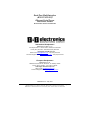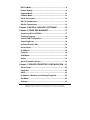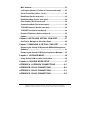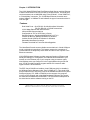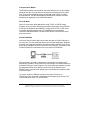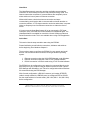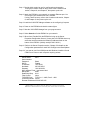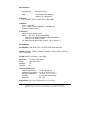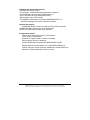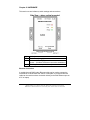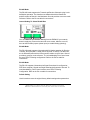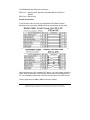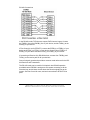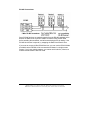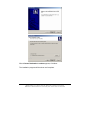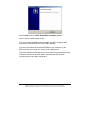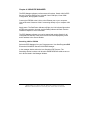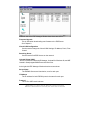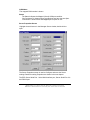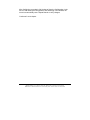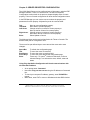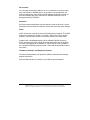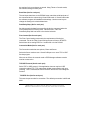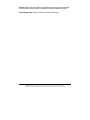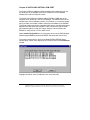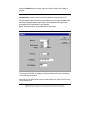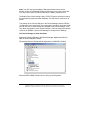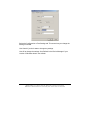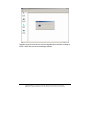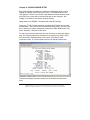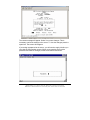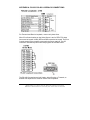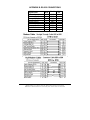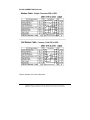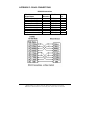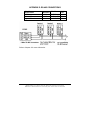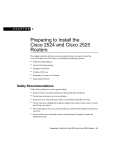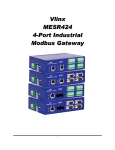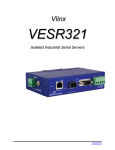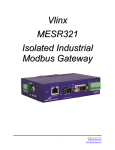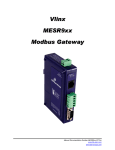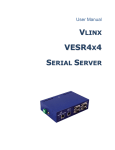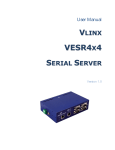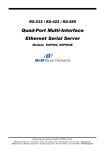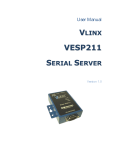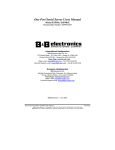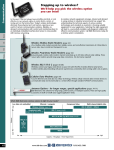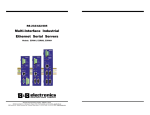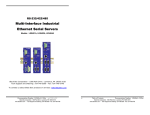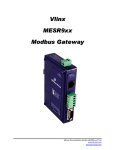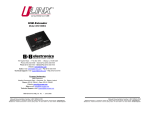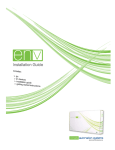Download B&B Electronics Vlinx Serial Servers ESP902E Specifications
Transcript
Dual-Port Multi-Interface (RS-232/422/485) Ethernet Serial Server Model ESP902, ESP902E Documentation Number: ESP902-2303 International Headquarters B&B Electronics Mfg. Co. Inc. 707 Dayton Road -- P.O. Box 1040 -- Ottawa, IL 61350 USA Phone (815) 433-5100 -- General Fax (815) 433-5105 Home Page: www.bb-elec.com Sales e-mail: [email protected] -- Fax (815) 433-5109 Technical Support e-mail: [email protected] -- Fax (815) 433-5104 European Headquarters B&B Electronics Ltd. Westlink Commercial Park, Oranmore, Co. Galway, Ireland Phone +353 91-792444 -- Fax +353 91-792445 Home Page: www.bb-europe.com Sales e-mail: [email protected] Technical Support e-mail: [email protected] B&B Electronics – May 2003 Documentation Number: ESP902-2303 Manual Title Page B&B Electronics Mfg Co Inc – 707 Dayton Rd - PO Box 1040 - Ottawa IL 61350 - Ph 815-433-5100 - Fax 815-433-5104 B&B Electronics Ltd – Westlink Commercial Park – Oranmore, Galway, Ireland – Ph +353 91-792444 – Fax +353 91-792445 Table of Contents Chapter 1: INTRODUCTION................................................1 Features .................................................................................... 1 Communication Modes ............................................................ 2 Direct IP Mode........................................................................... 2 Virtual COM Mode..................................................................... 2 Heartbeat ................................................................................... 3 Quick Start ................................................................................ 3 Default ESP902 Settings .......................................................... 4 Specifications ........................................................................... 5 Protocols ................................................................................... 5 Indicators .................................................................................. 5 Connectors ............................................................................... 5 Serial Signals ............................................................................ 5 Power & Environment .............................................................. 5 Hardware and Included Accessories...................................... 6 Optional Accessories............................................................... 6 Configuration Options ............................................................. 6 Chapter 2: HARDWARE ......................................................7 Ethernet Connection ................................................................ 7 DC –In ........................................................................................ 8 Reset Button ............................................................................. 8 Mode Switches – ESP Server Port 1 ....................................... 8 RS-485 Mode ............................................................................. 9 RS-422 Mode ............................................................................. 9 Documentation Number: ESP902-2303 Manual Table of Contents B&B Electronics Mfg Co Inc – 707 Dayton Rd - PO Box 1040 - Ottawa IL 61350 - Ph 815-433-5100 - Fax 815-433-5104 B&B Electronics Ltd – Westlink Commercial Park – Oranmore, Galway, Ireland – Ph +353 91-792444 – Fax +353 91-792445 i RS-232 Mode ............................................................................. 9 Default Setting .......................................................................... 9 Upgrade Mode......................................................................... 10 Console Mode ......................................................................... 10 Serial Connections ................................................................. 10 RS-232 Connections............................................................... 11 RS-485 Connections............................................................... 13 Chapter 3: INSTALL VLINX ESP SOFTWARE .................14 Chapter 4: USING ESP MANAGER ..................................17 Searching LAN for ESP902.................................................... 17 Firmware Upgrade .................................................................. 18 Virtual COM Configuration .................................................... 18 Searching Server .................................................................... 18 Uninstall Virtual COM............................................................. 18 Server Name ........................................................................... 18 IP Address............................................................................... 18 Protocol ................................................................................... 18 COM Name .............................................................................. 19 Status ...................................................................................... 19 Server Properties Screen....................................................... 19 Chapter 5: SERVER PROPERTIES CONFIGURATION ...21 Server Name ........................................................................... 22 Password ................................................................................ 22 DHCP ....................................................................................... 22 IP Address, Netmask, and Gateway Properties................... 22 Net Mask.................................................................................. 23 Gateway................................................................................... 23 ii Table of Contents Documentation Number: ESP902-2303 Manual B&B Electronics Mfg Co Inc – 707 Dayton Rd - PO Box 1040 - Ottawa IL 61350 - Ph 815-433-5100 - Fax 815-433-5104 B&B Electronics Ltd – Westlink Commercial Park – Oranmore, Galway, Ireland – Ph +353 91-792444 – Fax +353 91-792445 MAC Address .......................................................................... 23 Link Status (Shown in Telnet or Console mode only) ........ 23 Server Serial Port (Select 1 or 2)........................................... 23 Baud Rate (Set for each port)................................................ 24 Data/Parity/Stop (Set for each port)...................................... 24 Flow Control (Set for each port)............................................ 24 Connection Mode (Set for each port) ................................... 24 TCP/UDP Protocol (Set for each port) .................................. 24 TCP/UDP Port (Set for each port).......................................... 24 Remote IP Address (Set for each port)................................. 25 Update ..................................................................................... 25 Chapter 6: INSTALLING VIRTUAL COM PORT ...............27 Use Device Manager to View New Ports .............................. 29 Chapter 7: REMOVING A VIRTUAL COM PORT .............31 Removing the Virtual COM port with ESP902 Management Software .................................................................................. 31 Removing the Virtual COM Port using Device Manager ..... 32 Chapter 8: UPGRADE MODE...........................................34 Using Virtual COM or Serial Connections............................ 34 Chapter 9: CONSOLE MODE SETUP ...............................37 APPENDIX A: LOOPBACK CONNECTIONS ..................A-1 APPENDIX B: RS-232 CONNECTIONS ..........................B-1 APPENDIX C: RS-422 CONNECTIONS ..........................C-1 APPENDIX D: RS-485 CONNECTIONS ..........................D-1 Documentation Number: ESP902-2303 Manual Table of Contents B&B Electronics Mfg Co Inc – 707 Dayton Rd - PO Box 1040 - Ottawa IL 61350 - Ph 815-433-5100 - Fax 815-433-5104 B&B Electronics Ltd – Westlink Commercial Park – Oranmore, Galway, Ireland – Ph +353 91-792444 – Fax +353 91-792445 iii Chapter 1: INTRODUCTION The VLINX Model ESP902 Dual-Port Ethernet Serial Server provides Ethernet to Serial connections for RS-232, RS-422 or RS-485 devices. The serial ports can be accessed over a LAN/WAN using “Direct IP Mode”, “Virtual COM Port”, or “Paired Mode” connection. The 10/100 Mbps Ethernet connection autoselects 10BaseT or 100BaseTX and indicates the type of connection with a bicolor link light. Features Dual Serial Ports – One RS-232, One Multi-Interface Selectable RS-232, RS-422, or RS-485 connections 10/100 Mbps Ethernet with Auto Selection LAN and WAN Communications Configurable as TCP or UDP Client or Server Software Support – Windows 98/ME/2000/XP or NT 4.0 Includes VLINX ESP Manager Software for Windows Includes Virtual COM Driver Software for Windows Selectable Heart Beat Connection Firmware Download for Future Revisions/Upgrades The Heart Beat Protocol ensures reliable communications in Virtual COM port mode or with paired connections. This feature restores the connections if communications are temporarily lost at either end due to loss of power or the Ethernet connection. VLINX ESP Manager Software provides easy configuration of Ethernet and Serial port settings. For configuration, the ESP902 can be attached to your network or to the Ethernet port of your computer using a crossover cable. Non-Windows users can configure it in the Console Mode using an RS-232 port, VT100 Terminal Emulation program and RS-232 crossover cable. HyperTerminal is recommended. The ESP Virtual COM Driver installs a virtual COM port which is viewable in the Windows Device Manager under “Ports” (COM & LPT). This virtual COM port provides access to one of the ports on the ESP902 the same as any other serial port (legacy, PCI, USB or PCMCIA) on the computer. Any program running on the computer and using Windows-based COM ports can access the serial devices attached to the ESP902. The LAN becomes transparent to the serial device and the software running on the PC. Documentation Number: ESP902-2303 Manual Chapter 1 B&B Electronics Mfg Co Inc – 707 Dayton Rd - PO Box 1040 - Ottawa IL 61350 - Ph 815-433-5100 - Fax 815-433-5104 B&B Electronics Ltd – Westlink Commercial Park – Oranmore, Galway, Ireland – Ph +353 91-792444 – Fax +353 91-792445 1 Communication Modes The ESP902 enables communication with serial devices over a LAN or WAN. Serial devices are no longer limited to a physical connection to the PC COM port. They can be installed anywhere on the LAN using TCP/IP or UDP/IP communications. This will allow traditional Windows PC software access to serial devices anywhere on the LAN/WAN network. Direct IP Mode Direct IP connections allow applications using TCP/IP or UDP/IP socket programs to communicate with the asynchronous serial ports on the ESP902. In this type of application the ESP902 is configured as a TCP or UDP server. The socket program running on the PC establishes a communication connection with the ESP902. The data is sent directly to and from the serial port on the server. Virtual COM Mode Use Install Virtual COM to add a driver which provides a Virtual COM port on the computer. The new COM port shows up in the Device Manager. Windows programs using standard Windows API calls are able to interface such Virtual ports. When a program on the PC opens the new COM port, it connects to the remote serial device connected to one of the ports on the ESP902. After connection, the LAN is transparent to the program and serial device. Applications are able to work just as if the serial device is connected directly to a physical COM port on the computer. The Virtual COM port software converts the application’s data into IP packet, sends it across the network to the ESP902, which converts the IP packet back to serial data and sends the data out the serial port. To use this mode, the ESP902 must be set to either TCP/server or UDP/server in the menu with a designated communication port number. The virtual COM driver is the TCP or UDP client. 2 Chapter 1 Documentation Number: ESP902-2303 Manual B&B Electronics Mfg Co Inc – 707 Dayton Rd - PO Box 1040 - Ottawa IL 61350 - Ph 815-433-5100 - Fax 815-433-5104 B&B Electronics Ltd – Westlink Commercial Park – Oranmore, Galway, Ireland – Ph +353 91-792444 – Fax +353 91-792445 Heart Beat The Heart Beat protocol connection provides a reliable communications connection in Virtual COM port mode or with paired (tunneling) mode. This feature restores the connections if communications are temporarily lost at either end due to loss of power or Ethernet connection. Without this feature a device that loses a connection and stops communicating would not be able to reconnect without human attention to correct the problem. A TCP data connection can be lost when there is a power failure or temporary loss of an Ethernet connection on either the client or server. If a loss occurs the Heart Beat feature will try to reconnect the TCP data connection every 5 seconds until communications is established again. The Heart Beat feature is available for use with the Virtual COM port mode and Paired Connection mode. This is not available when using a UDP application. Quick Start This section lists the steps needed to start using the ESP902. Please familiarize yourself with the connections, indicators and switches before beginning. See Hardware Chapter 2. There are three ways to configure the ESP902 for your network and serial devices: We recommend the first unless not using a Windows operating system. 1. Ethernet connection using the VLINX ESP Manager under Windows. 2. Ethernet connection using the Telnet VT100 Terminal software. 3. RS-232 connection in Console mode using VT100 Terminal software. The ESP902 can be configured on your network or connected directly to the Ethernet port on your computer using an Ethernet crossover cable. Use the ESP Manager with Windows or use Telnet for configuration without Windows. We recommend using the ESP Manager. With Console configuration, a RS-232 Crossover (null modem DTE/DTE) cable is usually needed, the ESP902 ports are configured DTE for RS-232. Set the mode switches to Console mode, (SW 1-ON, SW 2 - ON, SW 3 ON) before configuration. Documentation Number: ESP902-2303 Manual Chapter 1 B&B Electronics Mfg Co Inc – 707 Dayton Rd - PO Box 1040 - Ottawa IL 61350 - Ph 815-433-5100 - Fax 815-433-5104 B&B Electronics Ltd – Westlink Commercial Park – Oranmore, Galway, Ireland – Ph +353 91-792444 – Fax +353 91-792445 3 Step 1: Decide which method to use for configuration and operation. If using the Console mode for setup, refer to the Console mode section, Chapter 9, and Chapter 5, then power up the unit. Step 2: Attach the ESP902 to your network or computer Ethernet port. You can connect your serial devices now if needed. If using Telnet for setup, refer to the Console mode section, Chapter 9, and Chapter 5, then power up the unit. Step 3: Install the VLINX ESP Manger software on the configuring Computer Step 4: Power on the ESP902 and check the status lights. Step 5: Start the VLINX ESP Manager from your program menu. Step 6: Select Search to find the ESP902 on your network. Step 7: When found, Double-Click the ESP902 to bring up the Server Properties Configuration Screen. If more than one ESP902 shows up, select the one that matches the Default IP Address shown on the bottom of the ESP902. (Initially usually IP:902.168.0.1) Step 8: Refer to the Server Properties section, Chapter 5 for details on the Configuration parameters for each field. Configure and Save/Update. Step 9: If you want to use Virtual COM ports with Windows, install the Virtual COM Port or Ports on each computer requiring access. Default ESP902 Settings Server Name: Vlinx Serial Number: Password: Blank DHCP: Disable IP Address: 192.168.0.1 Net Mask: 255.255.255.0 Gateway: 192.168.0.254 MAC Address Fixed – see bottom label Baud Rate: 9600 Data/Parity/Stop: 8-N-1 Flow Control: None TCP/UDP Ports: TCP Port 1 – 4000, Port 2 - 4001 Connection Mode: Server Remote IP Address: 255.255.255.255 4 Chapter 1 Documentation Number: ESP902-2303 Manual B&B Electronics Mfg Co Inc – 707 Dayton Rd - PO Box 1040 - Ottawa IL 61350 - Ph 815-433-5100 - Fax 815-433-5104 B&B Electronics Ltd – Westlink Commercial Park – Oranmore, Galway, Ireland – Ph +353 91-792444 – Fax +353 91-792445 Specifications Serial Memory: 8K bytes per port LAN: 10/100 Mbps Auto-detecting 10 BaseT or 100 BaseTX Protocols TCP, IP, ARP, DHCP, Telnet, HTTP, UDP, ICMP Indicators Power – Red LED Link – Yellow or Green (10BaseT or 100 BaseTX) Ready – Flashing Green Connectors Ethernet: single RJ-45 female Serial: two - 9 pin D-type male (DB9M) ESP Port 1 is switch selectable as RS-232/422/485 ESP Port 2 is always RS-232 DC: ultra-miniature phone jack (2.5mm), Tip (+), Sleeve (−) Serial Signals RS-232(DTE): TXD, RXD, RTS, CTS, DTR, DSR, DCD and GND RS-422: TXDB(+), TXDA(−), RXDB(+), RXDA(−), RTS(+), RTS(−), CTS(+), CTS(−) and GND RS-485: Data B (+), Data A (–) and GND Baud Rate: Parity: Data Bits: Stop Bits: 110 bps to 230.4 k bps none, even, odd 7, 8 1, 2 Power & Environment Power Requirements: Operating Temperature: Storage Temperature: Humidity: Approvals: 12 VDC @ 300 mA 0 to 50 °C (32 to 122 °F) −20 to 60 °C (−4 to 140 °F) 0 – 90% Non-Condensing CE, FCC Dimensions: 3.35 x 4.5 x 0.90 in (8.5 x 11.5 x 2.3 cm) Documentation Number: ESP902-2303 Manual Chapter 1 B&B Electronics Mfg Co Inc – 707 Dayton Rd - PO Box 1040 - Ottawa IL 61350 - Ph 815-433-5100 - Fax 815-433-5104 B&B Electronics Ltd – Westlink Commercial Park – Oranmore, Galway, Ireland – Ph +353 91-792444 – Fax +353 91-792445 5 Hardware and Included Accessories ESP902 Serial Server module Power Supply: 12VDC/500mA (tip positive/sleeve negative) Area Dependent: US power plug (120VAC/60Hz) or Euro or UK power AC plug (220/240VAC/50Hz) Manual (paper copy of this manual) CD-ROM disc with software for Windows 98/ME/2000/XP/NT 4.0 - VLINX ESP Manager and Virtual COM Driver software Optional Accessories 232NM9 Null Modem Crossover Cable for DTE to DTE connections DRAD35 DIN Rail mounting clips for 35mm DIN Rail ERS35 one meter length of steel 35mm DIN Rail. Configuration Options Console Mode using RS-232 with VT100 emulation Telnet using VT100 emulation (software for Console Mode or Telnet not included) (can use HyperTerminal in Windows) VLINX ESP Manager using Windows 98/ME/2000/XP and NT Manager software includes Search for VLINX ESP901/ESP902 on network, Configure Server Properties, Add/Remove Virtual COM port in Windows, Firmware download for future revisions. 6 Chapter 1 Documentation Number: ESP902-2303 Manual B&B Electronics Mfg Co Inc – 707 Dayton Rd - PO Box 1040 - Ottawa IL 61350 - Ph 815-433-5100 - Fax 815-433-5104 B&B Electronics Ltd – Westlink Commercial Park – Oranmore, Galway, Ireland – Ph +353 91-792444 – Fax +353 91-792445 Chapter 2: HARDWARE This section covers indicators, switch settings and connections. Side View – when vertical mounted Light Power Link Ready Indication Red - Power is applied Yellow – 10 BaseT Ethernet or Green – 100 BaseTX Ethernet connection established Flashing Green – system is ready Ethernet Connection A straight-through RJ45 (male) Ethernet cable can be used to connect the serial server to an Ethernet hub, switch, or wall plate. A crossover Ethernet cable can be used to make a connection directly to the RJ45 Ethernet port on a PC or laptop. Documentation Number: ESP902-2303 Manual Chapter 2 B&B Electronics Mfg Co Inc – 707 Dayton Rd - PO Box 1040 - Ottawa IL 61350 - Ph 815-433-5100 - Fax 815-433-5104 B&B Electronics Ltd – Westlink Commercial Park – Oranmore, Galway, Ireland – Ph +353 91-792444 – Fax +353 91-792445 7 Top View DC –In Connect the included power supply here, and then plug the supply in. When power is applied, the Red power light will illuminate. The tip of the power plug is positive, sleeve is negative. The standard 12VDC/500mA power supply for US shipment is 120VAC/60Hz, for Europe or UK it will be 230VAC or 240VAC/50Hz. Reset Button Resets the unit similar to removing/applying power. The Reset Button is recessed to avoid accidental operation. To reset the unit, insert a small plastic tool, press lightly and hold for 3 seconds. The Link and Ready lights will go out and come back on. If you change the Mode Switch settings, you can press Reset to reboot and read the new settings. Mode Switches – ESP Server Port 1 Set the switches for the mode desired, then apply or cycle the power. Mode RS-485 Operation RS-422 Operation RS-232 Operation Default Upgrade Firmware Console Menu SW1 OFF ON OFF ON OFF ON SW2 OFF OFF ON OFF ON ON SW3 OFF OFF OFF ON ON ON Table 2.2 – Mode Switches The switches set the Multi-Interface serial port to RS-485, RS-422 or RS-232 operation. They also select the Server Console mode for Configuration, Upgrade mode for new firmware downloading or Default to reset the ESP902 to the original default settings. 8 Chapter 2 Documentation Number: ESP902-2303 Manual B&B Electronics Mfg Co Inc – 707 Dayton Rd - PO Box 1040 - Ottawa IL 61350 - Ph 815-433-5100 - Fax 815-433-5104 B&B Electronics Ltd – Westlink Commercial Park – Oranmore, Galway, Ireland – Ph +353 91-792444 – Fax +353 91-792445 RS-485 Mode The RS-485 mode supports the Transmit and Receive Channels using 2-wire half-duplex operation. The data lines are differential with the Data B line positive relative to Data A in the Mark state. Ground provides a common mode reference. Refer to the Pin-out table for connections. Internal Setting To Select RS-485 Bias You can select RS-485 Receiver Biasing from the ESP902 if your network doesn’t supply any. Remove the two side cover screws, slide the cover off, then set the two bias jumpers (shown open) to enable biasing (shorting). RS-422 Mode The RS-422 mode supports 4 channels with full duplex operation for Receive, Transmit, RTS (Request To Send) and CTS (Clear To Send). The data lines are in differential pairs with the B lines positive relative to the A lines. Ground provides a common mode reference. To use handshaking Flow Control must be set to RTS/CTS during configuration. Refer to the Pin-out table for connections. RS-232 Mode The RS-232 supports 8 channels plus Signal Ground and is configured as DTE like a computer. Signals are single ended and referenced to Ground. To used handshaking, Flow Control must be set to RTS/CTS during Configuration. Refer to the Pin-out table for connections. Default Setting Use this mode to reset the original factory default settings when powered on. Documentation Number: ESP902-2303 Manual Chapter 2 B&B Electronics Mfg Co Inc – 707 Dayton Rd - PO Box 1040 - Ottawa IL 61350 - Ph 815-433-5100 - Fax 815-433-5104 B&B Electronics Ltd – Westlink Commercial Park – Oranmore, Galway, Ireland – Ph +353 91-792444 – Fax +353 91-792445 9 Upgrade Mode You can install newly revised firmware for the ESP902 using RS-232 connections from a PC, through the ESP Manager or through the Virtual COM port. See Chapter 8 for details. Console Mode The Console mode provides access to the configuration menu using RS-232 connections. Connect a null modem crossover cable between the multiinterface port and one of the computer’s RS-232 serial ports. The ESP902 Serial ports are wired as DTE like a computer using DB9M connectors, so a crossover cable must be used to connect to another DTE port. In Console mode the default serial port settings are: 9600 baud, 8 data bits, No parity, and 1 stop bit. With Windows, you can use HyperTerminal with VT100 terminal emulation for Console mode configuration. Use the default settings only if they have not been changed. See Chapter 7 for details. Bottom View Serial Connections RS-232 RS-232 DB9M RS-422 RS-485 Signal Name DTE Pin Carrier Detect In DCD 1 RXDA (−) -Receive (Rx) Data In RXD 2 RXDB (+) -Transmit (Tx) Data Out TXD 3 TXDB (+) Data B (+) DataTerminal Ready Out DTR 4 TXDA (−) Data A (−) Signal Ground --GND 5 GND GND Data Set Ready In DSR 6 CTSA (−) -Request To Send Out RTS 7 CTSB (+) -Clear To Send In CTS 8 RTSB (+) -Ring Indicator In RI 9 RTSA (−) Table 2.3 - Serial Connection Pin-outs for RS-232/RS-422/RS-485 10 Chapter 2 Documentation Number: ESP902-2303 Manual B&B Electronics Mfg Co Inc – 707 Dayton Rd - PO Box 1040 - Ottawa IL 61350 - Ph 815-433-5100 - Fax 815-433-5104 B&B Electronics Ltd – Westlink Commercial Park – Oranmore, Galway, Ireland – Ph +353 91-792444 – Fax +353 91-792445 The ESP902 has two DB-9 male connectors. ESP Port 1 - Multi-interface, dip-switch selectable RS-232, RS-422 or RS-485. ESP Port 2 - RS-232 only . RS-232 Connections In the RS-232 mode, the ports are configured as DTE (Data Terminal Equipment) like a computer. ESP902 to device connections are the same. When connecting to a PC or another DTE device, use a null modem crossover cable. When connecting to a DCE device that can normally be plugged into a PC, use a straight through cable. Set Flow Control to None for 3-wire RS-232. Refer to Appendix B for DB9 to DB25 Conversion Cables. Documentation Number: ESP902-2303 Manual Chapter 2 B&B Electronics Mfg Co Inc – 707 Dayton Rd - PO Box 1040 - Ottawa IL 61350 - Ph 815-433-5100 - Fax 815-433-5104 B&B Electronics Ltd – Westlink Commercial Park – Oranmore, Galway, Ireland – Ph +353 91-792444 – Fax +353 91-792445 11 RS-422 Connections In the RS-422 mode, TXD lines are outputs, RXD lines are inputs. Connect the TXDB(+) line to the RXDB(+) line of your device, and the TXDA(-) to the RXDA(-) of your device. If Flow Control is set for RTS/CTS, connect the RTSB(+) to CTSB(+) of your device and RTSA(-) to CTSA(-) of your device. Connect from CTSB(+) to RTSB(+) of your device and from CTSA(-) to RTSB(+) of your device. If connecting to Receive Only RS-422 devices, connect from TXDB(+) and TXDA(-) to the receive pairs on all your devices. Ground is signal ground and provides a common mode reference for the RS422 Receiver and Transmitters. The RS-422 mode can be used for full duplex 4-wire RS-485 operation provided that the ESP902 is acting as a sole master connecting to all the slave devices, and all slave devices share the Receive signal lines to the master. Set Flow Control for none, and omit connections to RTS/CTS line pairs. 12 Chapter 2 Documentation Number: ESP902-2303 Manual B&B Electronics Mfg Co Inc – 707 Dayton Rd - PO Box 1040 - Ottawa IL 61350 - Ph 815-433-5100 - Fax 815-433-5104 B&B Electronics Ltd – Westlink Commercial Park – Oranmore, Galway, Ireland – Ph +353 91-792444 – Fax +353 91-792445 RS-485 Connections Some RS-485 devices are marked opposite from the RS-485 standard which defines the Data B line as positive relative to Data A during a Mark state before enabling the transmitter, and after transmitting before tri-stating. If the RS-485 devices don’t respond, try swapping the Data B and Data A lines. If you want to connect 4-Wire RS-485 devices, you can use the RS-422 Mode provided that the ESP902 will be connected as a Master in a single master system. If you have multiple masters, you cannot use this device, it does not tri-state the transmitter in RS-422 mode. Documentation Number: ESP902-2303 Manual Chapter 2 B&B Electronics Mfg Co Inc – 707 Dayton Rd - PO Box 1040 - Ottawa IL 61350 - Ph 815-433-5100 - Fax 815-433-5104 B&B Electronics Ltd – Westlink Commercial Park – Oranmore, Galway, Ireland – Ph +353 91-792444 – Fax +353 91-792445 13 Chapter 3: INSTALL VLINX ESP SOFTWARE The Windows based ESP Manager and Virtual COM port software makes configuration fast and easy. We recommend installing the Software to configure the ESP902 unless you are not using Windows. To install the ESP Manager, Install Virtual Com, Uninstall Virtual COM programs: Inserting the VLINX CD in the CD-ROM will automatically launch the Install Shield Wizard. To manually start the software installation, select the Start button on the desktop. At the Run command line type D:start.exe Then select OK. The D: is the drive letter for the CD Rom. The Install Shield Wizard window will be displayed. When the VLINX ESP Setup window appears, Click Next. 14 Chapter 3 Documentation Number: ESP902-2303 Manual B&B Electronics Mfg Co Inc – 707 Dayton Rd - PO Box 1040 - Ottawa IL 61350 - Ph 815-433-5100 - Fax 815-433-5104 B&B Electronics Ltd – Westlink Commercial Park – Oranmore, Galway, Ireland – Ph +353 91-792444 – Fax +353 91-792445 When Choose Destination Location appears, Click Next. The installation progress will be shown until complete. Documentation Number: ESP902-2303 Manual Chapter 3 B&B Electronics Mfg Co Inc – 707 Dayton Rd - PO Box 1040 - Ottawa IL 61350 - Ph 815-433-5100 - Fax 815-433-5104 B&B Electronics Ltd – Westlink Commercial Park – Oranmore, Galway, Ireland – Ph +353 91-792444 – Fax +353 91-792445 15 Select Finish when the Install Shield Wizard Complete appears. After Finish, the Install window closes. You can now start the ESP Manager software, use Start, Programs. B&B Electronics. VLINX ESP Servers, VLINX ESP Manager. If you have not already connected the ESP902 to your network or to the Ethernet port on your computer, connect it, then apply power. The Power indicator should light Red, the Link light should indicate which type of Ethernet connection has been made; and the Ready LED will flash indicating that you can begin configuration. 16 Chapter 3 Documentation Number: ESP902-2303 Manual B&B Electronics Mfg Co Inc – 707 Dayton Rd - PO Box 1040 - Ottawa IL 61350 - Ph 815-433-5100 - Fax 815-433-5104 B&B Electronics Ltd – Westlink Commercial Park – Oranmore, Galway, Ireland – Ph +353 91-792444 – Fax +353 91-792445 Chapter 4: USING ESP MANAGER The ESP Manager software performs several functions, Search LAN for ESP Servers, Configure ESP Server, Uninstall Virtual COM port, Virtual COM Configuration, and Upgrade Firmware. Connect the ESP902 to the LAN or to the Ethernet port on your computer. Use an Ethernet Crossover Cable if connecting directly to your computer LAN card. Apply power. The Red Power indicator will light, the Link indicator lights when an Ethernet connection is made, and the Ready indicator will flash. See the Hardware chapter for more information. The ESP Manager software can now be started and used to Search for all connected ESP Servers. Each Server will be found and displayed by name and IP address in the Server Window. Searching LAN for ESP902 Select the ESP Manager from your Programs menu. Use Start/Programs/B&B Electronics/VLINX/ESP Servers/VLINX ESP Manager. In the manager window select the icon Searching ESP Servers. The Searching window is shown until all active ESP901/ESP902 serial servers on the LAN are listed in the Manager Window. Documentation Number: ESP902-2303 Manual Chapter 4 B&B Electronics Mfg Co Inc – 707 Dayton Rd - PO Box 1040 - Ottawa IL 61350 - Ph 815-433-5100 - Fax 815-433-5104 B&B Electronics Ltd – Westlink Commercial Park – Oranmore, Galway, Ireland – Ph +353 91-792444 – Fax +353 91-792445 17 In the left side of the ESP Manager Window these items are shown: Firmware Upgrade This is used when downloading new firmware to the ESP Server. See Chapter 8 Virtual COM Configuration Can be used to change the Virtual COM Settings, IP address, Port #, Flow Control. Searching Server Can be used to find ESP Servers on the network. Uninstall Virtual COM Shown in Windows 2000 and XP Manager. Uninstall for Windows 98, and ME located in Start/program/B&B Electronics/Vlinx/ files. In the right side ESP Manager Window these items are shown: Server Name The ESP902 Servers are listed twice, once for each port. IP Address The IP address for both ESP902 ports is the same for each port. Protocol The TCP or UDP mode is shown. 18 Chapter 4 Documentation Number: ESP902-2303 Manual B&B Electronics Mfg Co Inc – 707 Dayton Rd - PO Box 1040 - Ottawa IL 61350 - Ph 815-433-5100 - Fax 815-433-5104 B&B Electronics Ltd – Westlink Commercial Park – Oranmore, Galway, Ireland – Ph +353 91-792444 – Fax +353 91-792445 COM Name The mapped COM number is shown. Status The Status indicates the Mapped (Virtual) COM port condition. “Not Connected” is shown when a program does not have the port Open. “Connected” is shown when that Mapped port is Open for use. Server Properties Screen Highlight the serial server in the Manager Server window, double-click to open. The Server Properties screen is used to Configure and store the Server settings. Details for setting Properties are shown in the next chapter. The ESP Server Serial Port 1 is the Multi-Interface port, Server Serial Port 2 is the RS-232 port. Documentation Number: ESP902-2303 Manual Chapter 4 B&B Electronics Mfg Co Inc – 707 Dayton Rd - PO Box 1040 - Ottawa IL 61350 - Ph 815-433-5100 - Fax 815-433-5104 B&B Electronics Ltd – Westlink Commercial Park – Oranmore, Galway, Ireland – Ph +353 91-792444 – Fax +353 91-792445 19 After Configuring as needed, click Update to Store the Configuration in the Server. After storing the configuration, and answering Yes to Restart, the server is automatically reset. Repeat Search to verify changes. Continued in next chapter. 20 Chapter 4 Documentation Number: ESP902-2303 Manual B&B Electronics Mfg Co Inc – 707 Dayton Rd - PO Box 1040 - Ottawa IL 61350 - Ph 815-433-5100 - Fax 815-433-5104 B&B Electronics Ltd – Westlink Commercial Park – Oranmore, Galway, Ireland – Ph +353 91-792444 – Fax +353 91-792445 Chapter 5: SERVER PROPERTIES CONFIGURATION The VLINX Serial Server can be configured one of three ways: using the ESP Manager Software, Telnet, or Console mode. The Server Properties Configuration screen shown in the previous chapter displays a box for each property, Telnet or Console configuration will show similar configuration items. In the ESP Manager you can use the mouse to select the property and parameters for each property. Keyboard keys can be used as listed: Tab: Tab+Shift: Left Arrow: Right Arrow: Enter: Move to next configuration property. Move back to previous property. Change values or contents of current property or Move up the list of items for current property Change values or contents of current property or Move down the list of items for current property. Select Update or Cancel The Keyboard keys can be used as listed below for Telnet or Console. The default Telnet port for Configuration is 23. There are a few pre-defined keys to move around the menu and to save changes. Space Bar: Tab: Back Space: Arrow Keys: Enter: To refresh the configuration page. To move the cursor to next field. To move the cursor to previous field. To move the cursor around the configuration page. Telnet only - To open 2nd window of selections, confirm a selected change, or to activate the save, default, reset and status. Using Ping after/before Configuration will check communications with the selected IP address. • • • • At run prompt enter: Command Next enter: Ping xxx.xxx.xxx.xxx using the IP address on Command line. To check your computer IP address, gateway, enter IPCONFIG at prompt. When done, enter EXIT to return to Windows and close DOS window. Documentation Number: ESP902-2303 Manual Chapter 5 B&B Electronics Mfg Co Inc – 707 Dayton Rd - PO Box 1040 - Ottawa IL 61350 - Ph 815-433-5100 - Fax 815-433-5104 B&B Electronics Ltd – Westlink Commercial Park – Oranmore, Galway, Ireland – Ph +353 91-792444 – Fax +353 91-792445 21 Server Name You can enter a new Server Name of up to 16 characters. If you have more than one ESP901 or ESP902 Server on the LAN we recommend that you assign a new name to each. When the ESP Manager finds ESP Servers on the LAN it displays the server name and IP Address allowing the user to distinguish between ESP902’s. Password Entering a password activates a security feature on the serial server. Once a password is entered it will be required to access the menu and make changes. DHCP DHCP servers are a part of numerous LAN management systems. The DHCP field has two selections, “Disable” or “Enable”. Select, then Tab to another property. Telnet/Console: Arrow to the desired selection and select enter. Disable is the normal/default setting. When enabled, ESP902 will send a DHCP request to the DHCP server, which will assign a dynamic IP address, net mask, and gateway to the ESP902. If a DHCP server is not available on the network the ESP902 will time out after 10 seconds and the default values will remain. IP Address, Netmask, and Gateway Properties The Network Administrator can provide IP Address, Netmask and Gateway address information. All three fields will have to conform to your LAN for proper operation. 22 Chapter 5 Documentation Number: ESP902-2303 Manual B&B Electronics Mfg Co Inc – 707 Dayton Rd - PO Box 1040 - Ottawa IL 61350 - Ph 815-433-5100 - Fax 815-433-5104 B&B Electronics Ltd – Westlink Commercial Park – Oranmore, Galway, Ireland – Ph +353 91-792444 – Fax +353 91-792445 IP Address Assign a static IP address using this property. A static IP address is retained and used each time the server is powered up or starts/restarts. Software or hardware attempting to access the server will need to use the static address to access the server. The Network Administrator will assign/establish the static address or group of addresses to be used. The default IP address is shown on a label affixed to the bottom cover. Such as IP 192.168.0.1 A dynamic address assigned by the DHCP server may change if the ESP902 looses the Ethernet connection or power is removed. The host (client) communication software requests a connection to the specific IP address of the serial server. If the DHCP reassigns a different IP address the software will not be able to communicate with the hardware. We recommend using a static IP address. Net Mask The default LAN net mask is configured for a Class C address. This may be changed by the user. Default is 255.255.255.0 Gateway The Gateway IP address allows users to access the serial server from outside the LAN. MAC Address The MAC address is fixed, not adjustable. It is assigned in the factory. Every Ethernet device manufactured has it own unique MAC address. Link Status (Shown in Telnet or Console mode only) Link status automatically displays the type of Ethernet connection. It will either display 10BaseT or 100BaseTX in full duplex or half duplex. This will depend on the LAN, switches, hubs used in the LAN topology. Server Serial Port (Select 1 or 2) One port is shown. Make selections for Port 1 (Multi-interface), then select Port 2 (RS-232) and make selections. Using the ESP Manager, you must click Update to store settings for that port before changing to the other port. Only Documentation Number: ESP902-2303 Manual Chapter 5 B&B Electronics Mfg Co Inc – 707 Dayton Rd - PO Box 1040 - Ottawa IL 61350 - Ph 815-433-5100 - Fax 815-433-5104 B&B Electronics Ltd – Westlink Commercial Park – Oranmore, Galway, Ireland – Ph +353 91-792444 – Fax +353 91-792445 23 the settings for the port shown are stored. Using Telnet or Console mode, Save stores settings for both ports. Baud Rate (Set for each port) The serial port baud rate on the ESP902 must match the serial baud rate of the connected device unless using Virtual COM mode. In Virtual COM mode the software program will establish serial settings. Use the arrow keys to change the setting to the desired baud rate. Data/Parity/Stop (Set for each port) Set this to match the data format used by the device connected when the Virtual COM mode is not being used. Telnet/Console: Tab to the Data/Parity/Stop field and arrow to the desired selection. Flow Control (Set for each port) The Flow Control setting must match the requirements of the device connected. Tab to the Flow Control field and arrow to None or RTS/CTS. Select None when setting ESP Port 1 as RS-485 or 4-wire RS-422. Connection Mode (Set for each port) The Connection mode has two options, Client and Server. Select the Server mode to use a Virtual COM port or to use a TCP or UDP Socket program. When set as Client, the console mode or ESP Manager software must be used to access menu. TCP/UDP Protocol (Set for each port) Select TCP or UDP protocol. If the application does not require a UDP connection, select TCP. TCP guarantees reliable communication with error checking. TCP is Transmission Control Protocol and UDP is User Datagram Protocol. TCP/UDP Port (Set for each port) This sets the port number for connection. The default port number is 4000 and 4001. 24 Chapter 5 Documentation Number: ESP902-2303 Manual B&B Electronics Mfg Co Inc – 707 Dayton Rd - PO Box 1040 - Ottawa IL 61350 - Ph 815-433-5100 - Fax 815-433-5104 B&B Electronics Ltd – Westlink Commercial Park – Oranmore, Galway, Ireland – Ph +353 91-792444 – Fax +353 91-792445 In all modes of operation, Direct IP or Virtual Com, the port number set in the ESP902 menu must match the Virtual COM and socket software port settings. As an example the Virtual COM default setting is TCP/UDP Port 4000. If the port # property is changed to 4001, then the Virtual COM TCP/UDP Port will have to be changed to 4001. The ESP Manager or Telnet/Console configuration can change the setting for the hardware. The Virtual COM port setting can be changed within the Device Manager of the computer of which it is installed. Remote IP Address (Set for each port) This is a security feature activated by entering the IP address of the desired client. The ESP902 will only communicate with the listed IP address and all other requests for connection will be filtered out. The ESP902 is set to TCP or UDP Server in Connection Mode to use this feature. The default setting is 255.255.255.255. If not using the paired mode, we recommend not changing this setting until the application has been tested and is communicating properly. Then you can activate the address filtering feature. Update If using the Server Properties screen for Configuration, click the Update button to store the configuration settings. This also resets the Server. Search to locate the server with new settings. If using the Telnet or Console mode, Tab to Save, then press Enter. There are five options shown at the bottom of the menu, “Save”, “Default”, “Running”, “Reset” and Status. Use Tab, Backspace, or arrow keys to move cursor to the option position, and then press Enter. Save stores the configuration data to ESP902 flash memory, and resets it. Default restores the editing configuration data to factory default settings. Running restores the editing configuration data to the values stored in the flash. Reset re-boots the ESP902 saving the change menu settings. Documentation Number: ESP902-2303 Manual Chapter 5 B&B Electronics Mfg Co Inc – 707 Dayton Rd - PO Box 1040 - Ottawa IL 61350 - Ph 815-433-5100 - Fax 815-433-5104 B&B Electronics Ltd – Westlink Commercial Park – Oranmore, Galway, Ireland – Ph +353 91-792444 – Fax +353 91-792445 25 Status displays how many Ethernet packets and serial bytes are transmitted and received. A refresh button is available to update the displayed figures. Refresh/Space Bar: Press to refresh the configuration page 26 Chapter 5 Documentation Number: ESP902-2303 Manual B&B Electronics Mfg Co Inc – 707 Dayton Rd - PO Box 1040 - Ottawa IL 61350 - Ph 815-433-5100 - Fax 815-433-5104 B&B Electronics Ltd – Westlink Commercial Park – Oranmore, Galway, Ireland – Ph +353 91-792444 – Fax +353 91-792445 Chapter 6: INSTALLING VIRTUAL COM PORT The Virtual COM Port software enables Windows based applications to use the serial port on the ESP902 server as a COM port or to use standard Windows API calls for COM port access. The Install Virtual COM port software adds a ESP902 (COM#) port to the computer which shows up in the Device Manager. The COM number can be selected from a list of available numbers. For example, in a computer already having a COM1 and COM2, COM3 to COM 254 is available for the ESP902. The virtual COM port looks like a standard COM port to most Windows based applications which allows the software to open a connection with the serial port located anywhere on the LAN. When using the virtual COM port the ESP902 is configured as a TCP or UDP Server. Select Install Virtual COM from your Programs list next to the ESP Manager. (Start/Programs/B&B Electronics/VLINX/ESP Servers/Install Virtual Com) The program searches the LAN for all available ESP901/ESP902 Serial Servers when it starts, then displays a list of those found in the Found Server window. Highlight the Server at the IP Address to use, then select OK. Documentation Number: ESP902-2303 Manual Chapter 6 B&B Electronics Mfg Co Inc – 707 Dayton Rd - PO Box 1040 - Ottawa IL 61350 - Ph 815-433-5100 - Fax 815-433-5104 B&B Electronics Ltd – Westlink Commercial Park – Oranmore, Galway, Ireland – Ph +353 91-792444 – Fax +353 91-792445 27 After the COMInst window opens, select the desired COM # in the Map To: options. Windows XP provides a notice concerning Windows Logo testing for XP. This XP feature simply indicates that these drivers have not yet undergone the Microsoft testing procedures required to use the Windows XP Logo on the packaging. Driver compatibility is not affected. Select “Continue anyway” to proceed with the installation. The Protocol TCP/UDP, IP Address, and Port Number will mirror the settings of the selected serial server. After setting both ESP Serial Ports as Virtual COM ports, Select Cancel on the Found Server form. 28 Chapter 6 Documentation Number: ESP902-2303 Manual B&B Electronics Mfg Co Inc – 707 Dayton Rd - PO Box 1040 - Ottawa IL 61350 - Ph 815-433-5100 - Fax 815-433-5104 B&B Electronics Ltd – Westlink Commercial Park – Oranmore, Galway, Ireland – Ph +353 91-792444 – Fax +353 91-792445 Note: Your PC may have hardware COM ports and devices such as a Modem, IR port or USB based COM ports which are not currently connected. You may want to select a COM number above COM4 if problems occur. The default Flow Control setting is None. RTS/CTS can be selected if used by the application program and serial hardware. The ESP Server must be set to match. The settings of the Virtual COM port in the Device Manager and the ESP902 Configuration menu must match. If the settings do not match, the Virtual COM port will not work. If these settings are changed in the Device Manager, it will only affect the operation of the Virtual COM port. It will not change the settings stored in the ESP902. Use the ESP Manager to change Server Settings. Use Device Manager to View New Ports Confirm the Virtual COM port in the Device Manager. Double-click Ports to view the list of COM port numbers. The installed Virtual COM port will be displayed as VLINX ESP (COM #). Select the ESP COM#, Double-click it to bring up the Properties. Documentation Number: ESP902-2303 Manual Chapter 6 B&B Electronics Mfg Co Inc – 707 Dayton Rd - PO Box 1040 - Ottawa IL 61350 - Ph 815-433-5100 - Fax 815-433-5104 B&B Electronics Ltd – Westlink Commercial Park – Oranmore, Galway, Ireland – Ph +353 91-792444 – Fax +353 91-792445 29 Select the Configuration or Port Settings tab. This screen lets you change the Settings if needed. Use Cancel if you don’t want to change any settings. Use OK to change the settings. Use Refresh in the Device Manager if your version of Windows doesn’t auto refresh. 30 Chapter 6 Documentation Number: ESP902-2303 Manual B&B Electronics Mfg Co Inc – 707 Dayton Rd - PO Box 1040 - Ottawa IL 61350 - Ph 815-433-5100 - Fax 815-433-5104 B&B Electronics Ltd – Westlink Commercial Park – Oranmore, Galway, Ireland – Ph +353 91-792444 – Fax +353 91-792445 Chapter 7: REMOVING A VIRTUAL COM PORT The ESP902 Management software Uninstall Virtual COM port feature will remove the mapped COM port in the Device Manager of Windows 2000 and XP operating systems. It may also be removed in the Device Manager of Windows 98, ME, NT, 2000, and XP. Windows 98 users will also find a Remove Virtual COM feature in the programs file. Removing the Virtual COM port with the ESP902 Management Software 1. At the Desk Top select Start/Programs/B&B Electronics/Vlinx/ ESP Vlinx/ESP Manager. 2. In the Manager window select Virtual COM Configuration. Highlight the mapped COM port number to be removed. 3. Select Uninstall Virtual COM button. The Manager will ask for conformation. Select OK to complete the uninstall procedure. Documentation Number: ESP902-2303 Manual Chapter 7 B&B Electronics Mfg Co Inc – 707 Dayton Rd - PO Box 1040 - Ottawa IL 61350 - Ph 815-433-5100 - Fax 815-433-5104 B&B Electronics Ltd – Westlink Commercial Park – Oranmore, Galway, Ireland – Ph +353 91-792444 – Fax +353 91-792445 31 Removing the Virtual COM Port using Device Manager The screen shots were taken from a Windows XP operating system 1. On the Desktop select Start/Settings/Control Panel. Select the system icon when the manager window opens. 32 Chapter 7 Documentation Number: ESP902-2303 Manual B&B Electronics Mfg Co Inc – 707 Dayton Rd - PO Box 1040 - Ottawa IL 61350 - Ph 815-433-5100 - Fax 815-433-5104 B&B Electronics Ltd – Westlink Commercial Park – Oranmore, Galway, Ireland – Ph +353 91-792444 – Fax +353 91-792445 2. Select Device Manager in the Systems Properties window. In Device Manager window select the + next to Ports (COM LPT) to expand. 3. Highlight ESP902 (COM #) to be removed, go the Action tab at the top of window and select uninstall. A confirm Device Removal window will appear. Select OK to procedure. 4. The ESP902 COM # will be removed and the Device Manager window will refresh and display the remaining COM ports. Documentation Number: ESP902-2303 Manual Chapter 7 B&B Electronics Mfg Co Inc – 707 Dayton Rd - PO Box 1040 - Ottawa IL 61350 - Ph 815-433-5100 - Fax 815-433-5104 B&B Electronics Ltd – Westlink Commercial Park – Oranmore, Galway, Ireland – Ph +353 91-792444 – Fax +353 91-792445 33 Chapter 8: UPGRADE MODE New ESP902 firmware may become available through our web site for installation into the ESP902. The software can be downloaded to the ESP902 using either the Virtual COM or hardware COM port. Using Virtual COM or Serial Connections Make a folder to receive the firmware file. Download the compressed software file from our website to your folder. Unzip or expand the file into the (.hex) format so it will be ready to download to the ESP902. Before Setting the ESP902 to Upgrade mode, we recommend setting the ESP Server baud rate to 115.2K if using a hardware COM port. This will provide the fastest download. Set ESP902 Dip Switches to Upgrade, Switch 1 OFF, Switch 2 ON, and Switch 3 ON. (As shown here) If using a Virtual COM port to upgrade, identify the virtual COM number and address used for the Multi-Interface port. If connecting directly to a Computer serial port, connect a null modem cable (Appendix B) between the Computer RS-232 port and the ESP902 Multiinterface (ESP Port 1) serial port. Continued next page 34 Chapter 8 Documentation Number: ESP902-2303 Manual B&B Electronics Mfg Co Inc – 707 Dayton Rd - PO Box 1040 - Ottawa IL 61350 - Ph 815-433-5100 - Fax 815-433-5104 B&B Electronics Ltd – Westlink Commercial Park – Oranmore, Galway, Ireland – Ph +353 91-792444 – Fax +353 91-792445 Select Browse, locate the folder where you placed the firmware .hex file, select it, Open, and then select the upgrade button. In the Serial Port selection options select the COM port number used to connect to the ESP902. If using the Virtual COM port select that number. Next a serial menu is shown so you can match the Upgrade mode settings to ESP Server serial settings (which you noted in Server Properties). The settings must match or the upgrade will fail. Documentation Number: ESP902-2303 Manual Chapter 8 B&B Electronics Mfg Co Inc – 707 Dayton Rd - PO Box 1040 - Ottawa IL 61350 - Ph 815-433-5100 - Fax 815-433-5104 B&B Electronics Ltd – Westlink Commercial Park – Oranmore, Galway, Ireland – Ph +353 91-792444 – Fax +353 91-792445 35 Upgrade progress will be shown until the Upgrade was successful message is shown. Select and exit from the Manager software. 36 Chapter 8 Documentation Number: ESP902-2303 Manual B&B Electronics Mfg Co Inc – 707 Dayton Rd - PO Box 1040 - Ottawa IL 61350 - Ph 815-433-5100 - Fax 815-433-5104 B&B Electronics Ltd – Westlink Commercial Park – Oranmore, Galway, Ireland – Ph +353 91-792444 – Fax +353 91-792445 Chapter 9: CONSOLE MODE SETUP Before the ESP902 is installed on a LAN the Console Mode can be used to change the settings from the Defaults. Set the 3 - ESP902 switches to the “ON” position. Connect a null modem cable between the Multi-interface serial port (ESP Port1) on the Server and the COM port on the Computer. See Chapter 5 for details of each Server Property Setting. Apply power to the ESP902. The power and ready LED will light. Using your VT100 Terminal emulation program (HyperTerminal can be used with Windows – Set Connect Direct to connected COM port #), open the COM port to which your cable is attached at a baud rate of 9600, Data bits 8, Parity None, Stop bits 1, and Flow control None. To view the menu hit the space bar. Use the arrow keys to select the desired field. The following fields have a selection list to choose from, DHCP, UART Port, Baud Rate, Data/Parity/Stop, Flow control, TCP/UDP port and Connection mode. To view the options arrow to the field and select enter. Once all the changes have been made move to the Save field and select enter. Documentation Number: ESP902-2303 Manual Chapter 9 B&B Electronics Mfg Co Inc – 707 Dayton Rd - PO Box 1040 - Ottawa IL 61350 - Ph 815-433-5100 - Fax 815-433-5104 B&B Electronics Ltd – Westlink Commercial Park – Oranmore, Galway, Ireland – Ph +353 91-792444 – Fax +353 91-792445 37 The restart message will appear. Select Yes to save changes. This is necessary to write the settings to the server. To view the changes press the space bar. The screen will reappear. If you assign a password to the server, you will need to supply it before you can view the Configuration screen. When you access the server with a password and make no changes, Reset to end before Disconnect. 38 Chapter 9 Documentation Number: ESP902-2303 Manual B&B Electronics Mfg Co Inc – 707 Dayton Rd - PO Box 1040 - Ottawa IL 61350 - Ph 815-433-5100 - Fax 815-433-5104 B&B Electronics Ltd – Westlink Commercial Park – Oranmore, Galway, Ireland – Ph +353 91-792444 – Fax +353 91-792445 APPENDIX A: RS-232, RS-422 LOOPBACK CONNECTIONS For Transmit and Receive loopback, connect only those lines. When Flow Control setting on the Serial Server is set for RTS/CTS, those lines must be looped. Usually DTR and DSR must also be looped. The Flow Control setting for the program must match the Server settings. The CD connection is needed by some terminal programs to simulate Carrier. The RS-485 Connections are half duplex, either Receive or Transmit, so another half duplex device must be used to check operation. Documentation Number: ESP902-2303 Manual Appendix B&B Electronics Mfg Co Inc – 707 Dayton Rd - PO Box 1040 - Ottawa IL 61350 - Ph 815-433-5100 - Fax 815-433-5104 B&B Electronics Ltd – Westlink Commercial Park – Oranmore, Galway, Ireland – Ph +353 91-792444 – Fax +353 91-792445 A-1 APPENDIX B: RS-232 CONNECTIONS RS-232 Signal Name Carrier Detect Receive (Rx) Data Transmit (Tx) Data Data Terminal Ready Signal Ground Data Set Ready Request To Send Clear To Send Ring Indicator Documentation Number: ESP902-2303 Manual RS-232 DTE In In Out Out --In Out In In DCD RXD TXD DTR GND DSR RTS CTS RI DB9M Pin 1 2 3 4 5 6 7 8 9 Appendix B B&B Electronics Mfg Co Inc – 707 Dayton Rd - PO Box 1040 - Ottawa IL 61350 - Ph 815-433-5100 - Fax 815-433-5104 B&B Electronics Ltd – Westlink Commercial Park – Oranmore, Galway, Ireland – Ph +353 91-792444 – Fax +353 91-792445 B-1 RS-232 CONNECTIONS (cont’d.) Refer to Chapter 2 for more information. B-2 Appendix B Documentation Number: ESP902-2303 Manual B&B Electronics Mfg Co Inc – 707 Dayton Rd - PO Box 1040 - Ottawa IL 61350 - Ph 815-433-5100 - Fax 815-433-5104 B&B Electronics Ltd – Westlink Commercial Park – Oranmore, Galway, Ireland – Ph +353 91-792444 – Fax +353 91-792445 APPENDIX C: RS-422 CONNECTIONS RS-422 Connections RS-422 Signal Name Receive Data A (−) Receive Data B (+) Transmit Data B (+) Transmit Data A (−) Signal Ground Clear to Send A (−) Clear to Send B (+) Request to Send B (+) Request to Send A (−) RS-422 Direction In In Out Out --In In Out Out Documentation Number: ESP902-2303 Manual RXDA (−) RXDB (+) TXDB (+) TXDA (−) GND CTSA (−) CTSB (+) RTSB (+) RTSA (−) DB9M Pin 1 2 3 4 5 6 7 8 9 Appendix C B&B Electronics Mfg Co Inc – 707 Dayton Rd - PO Box 1040 - Ottawa IL 61350 - Ph 815-433-5100 - Fax 815-433-5104 B&B Electronics Ltd – Westlink Commercial Park – Oranmore, Galway, Ireland – Ph +353 91-792444 – Fax +353 91-792445 C-1 RS-422 CONNECTIONS (cont’d.) Refer to Chapter 2 for more information. C-2 Appendix C Documentation Number: ESP902-2303 Manual B&B Electronics Mfg Co Inc – 707 Dayton Rd - PO Box 1040 - Ottawa IL 61350 - Ph 815-433-5100 - Fax 815-433-5104 B&B Electronics Ltd – Westlink Commercial Park – Oranmore, Galway, Ireland – Ph +353 91-792444 – Fax +353 91-792445 APPENDIX D: RS-485 CONNECTIONS RS-485 Signal Name Data B (+) Data A (−) Signal Ground RS-485 Direction In/Out In/Out --- DATA B (+) DATA A (−) GND DB9M Pin 3 4 5 Refer to Chapter 2 for more information. Documentation Number: ESP902-2303 Manual Appendix D B&B Electronics Mfg Co Inc – 707 Dayton Rd - PO Box 1040 - Ottawa IL 61350 - Ph 815-433-5100 - Fax 815-433-5104 B&B Electronics Ltd – Westlink Commercial Park – Oranmore, Galway, Ireland – Ph +353 91-792444 – Fax +353 91-792445 D-1