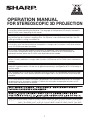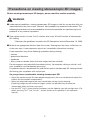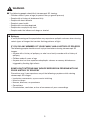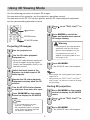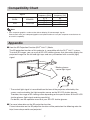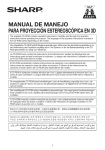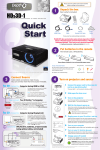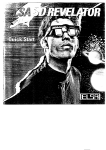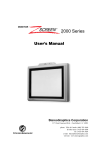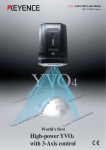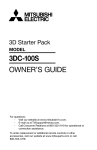Download Sharp PG-D3510X Specifications
Transcript
OPERATION MANUAL FOR STEREOSCOPIC 3D PROJECTION The supplied CD-ROM contains operation instructions. Carefully read through the operation instructions before operating the projector. The language of the operation instructions included in the CD-ROM varies depending on the model. Die mitgelieferte CD-ROM enthält Bedienungsanleitungen. Bitte lesen Sie die Bedienungsanleitung vor der Verwendung des Projektors sorgfältig durch. Die Sprache, in der die Betriebsanleitung in der CDROM geschrieben ist, hängt vom Modell ab. Le CD-ROM fourni contient les instructions de fonctionnement. Veuillez lire attentivement ces instructions avant de faire fonctionner le projecteur. La langue des instructions d'utilisation fournies sur le CD-ROM varie selon le modèle. El CD-ROM suministrado contiene instrucciones de operación. Lea cuidadosamente las instrucciones de operación antes de utilizar el proyector. El idioma de las instrucciones de operación incluido dentro del CD-ROM varía dependiendo del modelo. Il CD-ROM in dotazione contiene istruzioni per l'uso. Leggere attentamente le istruzioni per l'uso prima di usare il proiettore. La lingua delle istruzioni d'uso incluse nel CD-ROM varia in relazione al modello. De meegeleverde CD-ROM bevat handleidingen. Lees de handleiding zorgvuldig door voor u de projector in gebruik neemt. De taal van de gebruiksaanwijzing in de bijgeleverde CD-ROM hangt af van het model. Den medföljande CD-ROM-skivan innehåller bruksanvisningar. Läs noga igenom bruksanvisningen innan projektorn tas i bruk. Språket på bruksanvisningen som fi nns på CD-ROM-skivan beror på modellen. O CD-ROM fornecido contém instruções de operação. Leia cuidadosamente todas as instruções de operação antes de operar o projetor. O idioma das instruções de operação incluídas no CDROM variam de acordo com o modelo. ﺑﺮﺟﺎء ﻗﺮﺍءﺓ ﺗﻌﻠﻴﻤﺎﺕ ﺍﻟﺘﺸﻐﻴﻞ ﺑﻌﻨﺎﻳﺔ ﻗﺒﻞ ﺍﻟﺸﺮﻭﻉ ﻓﻲ.ﻳﺤﺘﻮﻱ ﺍﻟﻘﺮﺹ ﺍﻟﻤﻀﻐﻮﻁ ﺍﻟﻤﺮﻓﻖ ﻣﻊ ﺍﻟﻤﻨﺘﺞ ﻋﻠﻰ ﺗﻌﻠﻴﻤﺎﺕ ﺍﻟﺘﺸﻐﻴﻞ . ﻭﺗﺨﺘﻠﻒ ﻟﻐﺔ ﺗﻌﻠﻴﻤﺎﺕ ﺍﻟﺘﺸﻐﻴﻞ ﺍﻟﻤﻮﺟﻮﺩﺓ ﻋﻠﻰ ﺍﻟﻘﺮﺹ ﺍﻟﻤﺪﻣﺞ ﺑﺎﺧﺘﻼﻑ ﻃﺮﺍﺯ ﺍﻟﺠﻬﺎﺯ.ﺗﺸﻐﻴﻞ ﺟﻬﺎﺯ ﺍﻹﺳﻘﺎﻁ 1 Precautions on viewing stereoscopic 3D images Before viewing stereoscopic 3D images, please read this section carefully. WARNING ■ Under normal conditions, viewing stereoscopic 3D images is safe for any duration that you would normally view your screen. However, some people may experience discomfort. The following precautions are recommended to minimize the potential for experiencing visual problems or any adverse symptoms. ■ Take regular breaks, at least 5 to 15 minutes after every 30 to 60 minutes of stereoscopic 3D viewing. * Based on the guidelines issued by the 3D Consortium revised December 10, 2008. ■ Maintain an appropriate distance from the screen. Viewing from too close a distance can strain your eyes. If you experience eye strain, immediately discontinue viewing. If you experience any of the following symptoms during viewing: – nausea – queasiness/dizziness – headache – blurry vision or double vision that lasts longer than few seconds Do not engage in any potentially hazardous activity(for example, driving a vehicle)until your symptoms have completely gone away. If symptoms persist, discontinue use and do not resume stereoscopic 3D viewing without discussing your symptoms with a physician. As you get more comfortable viewing stereoscopic 3D: • Adjust the parallax on the 3D-video playback equipment. (You may not be able to adjust the parallax on some models of equipment.) • Adjust the projected image to the most comfortable viewing size by zooming. (Projecting images on the smallest or largest screen size possible may eliminate the stereoscopic effect and strain your eyes.) • Use the DLP® Link™ Invert function to properly set the video for your left and right eyes. (For details on using“DLP® Link™ Invert”, see the section on its operation in this operation manual.) 2 WARNING ■ The following people should limit stereoscopic 3D viewing: – Children under 6 years of age (to protect the eye growth process) – People with a history of photosensitivity – People with heart disease – People in poor health – People who are sleep deprived – People who are physically tired – People under the influence of drugs or alcohol ■ Epilepsy A small percentage of the population may experience epileptic seizures when viewing certain types of images that contain flashing patterns of light. IF YOU OR ANY MEMBER OF YOUR FAMILY HAS A HISTORY OF EPILEPSY The following people should consult a physician before viewing stereoscopic 3D images. – Anyone with a history of epilepsy, or who has a family member with a history of epilepsy – Children under 6 years of age – Anyone who has ever experienced epileptic seizures or sensory disturbances triggered by flashing light effects SOME LIGHT PATTERNS MAY INDUCE SEIZURES IN PERSONS WITH NO PRIOR HISTORY OF EPILEPSY Discontinue use if you experience any of the following symptoms while viewing stereoscopic 3D images. – Involuntary movements, eye or muscle twitching – Muscle cramps – Nausea, dizziness, or queasiness – Convulsions – Disorientation, confusion, or loss of awareness of your surroundings 3 Information on the 3D Projection Function • To display 3D images, this projector requires: WHAT YOU WILL NEED 1)Source devices that support the field sequential format – For details on the supported signals, see the Compatibility Chart in this operation manual. 2)3D LCD shutter glasses that support the *DLP® Link™ system – Contact your nearest Sharp Authorized Projector Dealer for purchasing details. * DLP® Link™ is a trademark of Texas Instruments. • The projected image may become dark when using the 3D projection function (with“DLP® Link™ ” set to“On”). • When“DLP® Link™”is set to“On” , the following functions may not work fully or may not be available at all. – Keystone – Resize – Image Shift – Magnify • A 3D standard format does not currently exist for Blu-ray or DVD prepackaged media. A 3D standard may emerge that is not compatible with this projector. (As of November 2009) • If the power of your left and right eyes greatly differs and you primarily use one eye for viewing the images, the images will not appear in 3D. In addition, images may be difficult to view in 3D or images may not be able to be viewed in 3D depending on the individual or the content being displayed. The stereoscopic effect varies with the individual. • 3D viewing is possible within the range that the 3D LCD shutter glasses are able to receive light signals reflected by the screen. However, most 3D images are manufactured to be viewed from directly in front of the screen, so 3D viewing is recommended directly in front of the screen as much as possible. – The range for receiving signals varies depending on the 3D LCD shutter glasses. For details, see the operation manual of your 3D LCD shutter glasses. • 3D images may not be able to be played back correctly on your computer. 4 Using 3D Viewing Mode Use the following procedure to project 3D images. For operation of the projector, see the projector's operation manual. For operation of the 3D LCD shutter glasses and the 3D-video playback equipment, see the corresponding operation manual. / Press 7 “On”. buttons to set“DLP® Link™”to Press ENTER to switch the 8 mode and enable more natural ENTER button 3D image viewing. 3D MODE button Warning Projecting 3D images • If the projector, 3D-video playback equipment, and 3D LCD shutter glasses are not properly set, you may experience eye strain in addition to not being able to view the images in 3D. Turn the projector on. 1 Turn the 3D-video playback 2 equipment on. • Set the 3D-video playback equipment so that it outputs one of the signals listed in the Compatibility Chart in this operation manual. Press 3D MODE. 9 • The 3D MODE menu will disappear. Switch the Input mode of the 3 projector to enable input of 3D Note • If the images are not displayed in 3D, repeat steps 6 to 8. • You can also use“DLP® Link™”and“DLP® Link™ Invert”on the menu screen to change the 3D setting. video signals. Operate the 3D-video playback 4 equipment and play back the 3D content. Ending 3D projection the 3D LCD shutter glasses 5 Turn on and place them over your eyes. Press 3D MODE on the remote 1 control to display the 3D MODE Press 3D MODE on the remote 6 control to display the 3D MODE menu. menu. Press 2 “Off”. Info • If“An invalid button has been pressed.”is displayed, a 3D-compatible signal is not being input. Check the output signal on the playback equipment. to set“DLP® Link™”to Press 3D MODE. 3 • The 3D MODE menu will disappear. 5 Troubleshooting Images flicker when watching in a room. Images may appear to flicker when fluorescent light or ambient light enters your vision. • Turn off the lights. • Block any ambient light. Ghosting (a double image) occurs without the image appearing in 3D. Check that you are using 3D LCD shutter glasses that support the DLP® Link™ system. • Be sure to use 3D LCD shutter glasses that support the DLP® Link™ system. Check that the shutters on the 3D LCD shutter glasses are working properly. • Turn the 3D LCD shutter glasses off and then on again. • Check the batteries of the 3D LCD shutter glasses. • Check that the 3D LCD shutter glasses are set to 3D viewing mode. – Some 3D LCD shutter glasses are equipped with a special viewing mode (such as“dual view mode”) in addition to the normal 3D viewing mode. See the operation manual of your 3D LCD shutter glasses. Check the settings of the projector. . • Turn the DLP® Link™ function“On” • Use“DLP® Link™ Invert”to change the setting. Check whether a signal that is not supported is being input. • Configure your 3D application at the correct resolution and refresh rate. Make sure you are running your 3D application in resolutions that support 3D. To support 3D, your 3D application must be configured to run at the correct settings for this projector. – For details on the supported signals, see the Compatibility Chart in this operation manual If the projector is connected to a computer for 3D image playback, check that a stereoscopically-enabled application is being used. • Use the applicable software. • Set the applicable software to the field sequential format. Check that there are no obstructions between the screen and the 3D LCD shutter glasses. • Remove any obstructions. – Any obstructions may cause the glasses not to function properly causing the lenses to flicker or turn off. Do not place your hand or other objects in front of the 3D control signal sensor on the glasses. Check whether there is a source of high intensity lighting nearby. • Block the light or turn it off. – High intensity lighting can interfere with communication between the 3D LCD shutter glasses and the screen resulting in some flicker. Check whether two or more projectors are projecting 3D images at the same time. • Use only one projector at a time. 6 Compatibility Chart Signal SVGA 800x600 XGA 1024x768 Horizontal frequency [kHz] 37.9 77.1 47.8 98.6 Vertical frequency [Hz] 60 120 60 120 Note • Your computer graphics card must be able to display 3D stereoscopic signals. Please check with your computer/graphic card specifications or call your computer manufacturer to ensure this capability. Appendix ■ How the 3D Projection Function (DLP® Link™ ) Works The 3D projection function of this projector is compatible with the DLP® Link™ system. To watch 3D images, you use a pair of 3D LCD shutter glasses that alternately display the projected images for the left and right eyes and are synchronized with a control (light) signal. * Shutter glasses control light signal * The control light signal is transmitted from the lens of the projector, reflected by the screen, and received by the light reception sensor on the 3D LCD shutter glasses. Therefore, the range of 3D viewing varies depending on the specifications of the 3D LCD shutter glasses (light signal receiving sensitivity). For details, see the operation manual of your 3D LCD shutter glasses. ■ For more information on the 3D projection function Future information on the 3D projection function will be posted on the following web site. http://www.sharp-world.com/projector/ 7