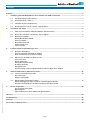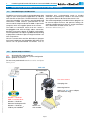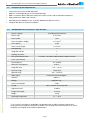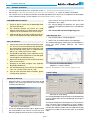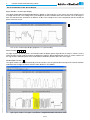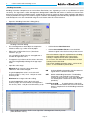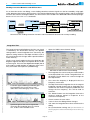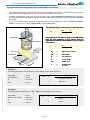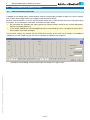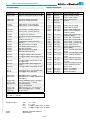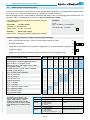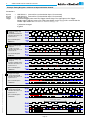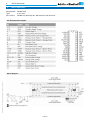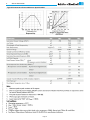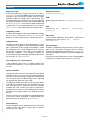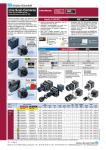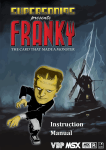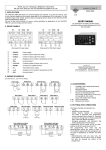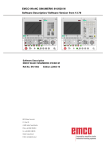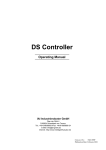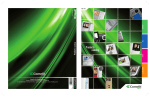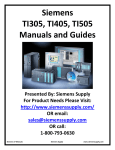Download Sch"after+Kirchhoff SK1024U3PD Instruction manual
Transcript
USB 3.0 SK1024U3PD Monochrome Line Scan Camera 1024 pixels, 10 µm x 10 µm, 50 / 25 MHz pixel frequency • Robust cable connections • Hot-pluggable • Perfect for movable setups Instruction Manual Schäfter + Kirchhoff © 2014 • Line Scan Camera SK1024U3PD Manual (05.2014) • shared_Titel_AT1.indd (05.2014) 05.2014 Sample Configuration 1 SK1024U3PD mounted with 2 3 4 3 CCD line scan camera Mounting bracket SK5105 1 Clamping claws SK5102 Video (CCTV)-objectiv 2 4 Read the manual carefully before the initial start-up. For the content table refer to page 2. The producer reserves the right to change the herein described specifications in case of technical advance of the product. Kieler Str. 212, 22525 Hamburg, Germany • Tel: +49 40 85 39 97-0 • Fax: +49 40 85 39 97-79 • [email protected] • www.SuKHamburg.de Contents Contents...................................................................................................................................................................... 2 1. 2. 3. Schäfter + Kirchhoff © 2014 • Line Scan Camera SK1024U3PD Manual (05.2014) • shared_Contens.indd (05.2014) 4. 5. Introducing the SK1024U3PD Line Scan Camera with USB 3.0 Interface..................................................... 3 1.1 Intended Purpose and Overview............................................................................................................. 3 1.2 System Setup at a Glance....................................................................................................................... 3 1.3 Computer System Requirements............................................................................................................. 4 1.4 SK1024U3PD Line Scan Camera - Specifications.................................................................................. 4 Installation and Setup....................................................................................................................................... 5 2.1 Mechanical Installation: Mounting Options and Dimensions................................................................... 5 2.2 Electrical Installation: Connections and I/O Signals................................................................................ 6 2.3 Software Installation................................................................................................................................ 7 SK91USB3-WIN Installation Driver Installation SkLineScan Start-up Initial Function Test Camera Setup Camera Control and Performing a Scan.......................................................................................................... 8 3.1 Software: SkLineScan.............................................................................................................................. 8 Function Overview: SkLineScan Toolbar Basic Visualization of the Sensor Output 3.2 Adjustments for Optimum Scan Results................................................................................................ 10 Lens Focussing Sensor Alignment Gain/Offset Control Dialog Shading Correction Integration Time Synchronization of the Imaging Procedure and the Object Scan Velocity Advanced SkLineScan Software Functions................................................................................................... 16 4.1 Camera Control by Commands............................................................................................................. 16 Set Commands Request Commands 4.2 Advanced Synchronization Control....................................................................................................... 18 Advanced Trigger Functions and Sync Control Register Settings Example Timing Diagrams of Advanced Synchronization Control Sensor Information.......................................................................................................................................... 20 Pin Functional Description Block Diagram Typical Performance Data and Sensor Specifications Glossary..................................................................................................................................................................... 22 CE-Conformity........................................................................................................................................................... 23 Warranty..................................................................................................................................................................... 23 Accessories and Spare Parts.................................................................................................................................... 24 Page 2 1. Introducing the SK1024U3PD Line Scan Camera with USB 3.0 Interface 1. Introducing the SK1024U3PD Line Scan Camera with USB 3.0 Interface 1.1 Intended Purpose and Overview The SK line scan camera series is designed for both wide range of vision and inspection applications in industrial and scientific environments. The SK1024U3PD is ideally suited for portability. The robustly attached dedicated connections enable external synchronization of the camera and the output of data to the USB 3.0 port of the computer, which also supplies power to the camera. The USB 3.0 connection means that the camera is hot-pluggable and, with the highly robust connection, provides the greatest degree of flexibility and mobility. The computer does not require a grabber board, allowing a laptop to be used when space or weight restrictions are also at a premium. integration time, synchronization mode or shading correction are permanently stored in the camera even after a power down or disconnection from the PC. The oscilloscope display in the SkLineScan® program can be used to adjust the focus and aperture settings, for evaluating field flattening of the lens and for orientation of the illumination and the sensor, see 3.1 Software: SkLineScan, p. 8. Once the camera driver and the SkLineScan® program have been loaded from the SK91USB3-WIN CD then the camera can be parameterized. Parameters such as 1.2 System Setup at a Glance red: SK1024U3PD scope of delivery blue: accessories for minimum system configuration black: optional accessories For accessory order details see Accessories and Spare Parts, p. 24. USB cable Synchronization cable Computer Schäfter + Kirchhoff © 2014 • Line Scan Camera SK1024U3PD Manual (05.2014) • shared_Introduction_USB3.indd (05.2014) Line scan camera Clamping claw Mounting bracket Optics (e. g. lens, focus adapter, tube extension ring) Schäfter + Kirchhoff USB 3.0 camera driver Schäfter + Kirchhoff Software Development Kit Schäfter + Kirchhoff VI library for LabVIEW® Motion unit with encoder Page 3 1. Introducing the Line Scan Camera with USB 3.0 Interface 1.3 Computer System Requirements • Intel Pentium Dual Core or AMD equivalent • RAM min. 4 GB, depending on size of acquired images • USB 3.0 interface. With a USB 2.0 interface the camera can be used at reduced line frequency. • High-performance video card, PCIe bus • Operating System Windows 7 (64- or 32-bit), Windows XP (Service Pack 3) • Compact disk drive for software installation. 1.4 SK1024U3PD Line Scan Camera - Specifications 1. Introducing the Line Scan Camera with USB 3.0 Interface Sensor category CCD Monochrome Sensor Sensor type IL-P1-1024 Pixel number 1024 10 x 10 µm2 Pixel size (width x height) Pixel spacing 10 µm Active sensor length 10.24 mm Anti-blooming x Integration control x Shading correction x Line synchronization modes Line Sync, Line Start, Exposure Start, Exposure Active Frame synchronization x Pixel frequency 50 / 25 MHz Schäfter + Kirchhoff © 2014 • Line Scan Camera SK1024U3PD Manual (05.2014) • shared_SystemRequirements_Specs_USB3-mc.indd (05.2014) Maximum line frequency 45 kHz * Integration time 0.01 ... 20 ms Dynamic range 1:2500 (rms) Spectral range 400 ... 1000 nm Video signal monochrome 8/12 Bit digital * Interface USB 3.0 * Voltage USB (550 mA) * Power consumption Casing 2.8 W * ø65 x 59.9 mm (Case type AT1) Objective mount C-Mount Flange focal length 17.54 mm Weight 0.2 kg Operating temperature +5 ... +45°C * This camera is not USB 2.0 compatible. For operation with an USB 2.0 interface request for a factory-preset pixel frequency limitation to 20 MHz. This will reduce the data transfer rate as well as the power consumption to the USB 2.0 specifications. Page 4 2. Installation and Setup 2. Installation and Setup 2.1 Mechanical Installation: Mounting Options and Dimensions Mounting Options Optics Handling • The best fixing point of the camera is the seat for the mounting bracket SK5105, which is available as an accessory. • • Four threaded holes M3 x 6.5 mm provide further options for customized brackets. If the camera and the optics are ordered as a kit, the components are pre-assembled and shipped as one unit. Keep the protective cap on the lens until the mechanical installation is finished. • If you have to handle with open sensor or lens surfaces, make sure the environment is as dust free as possible. • Blow off loose particles using clean compressed air. • The sensor and lens surfaces can be cleaned with a soft tissue moistened with water or a water-based glass cleaner. • The length and weight of the optics might be beyond the capability of the standard mounting bracket SK5105. For this purpose, a second mounting bracket type SK5105-2 to hold the tube extension ring(s) is more appropriate. Casing type AT1 Lens mount: Seat for bracket: Flange focal length: Ø65 C-Mount 52 6 11.1 2.5 41.7 Ø42 Pixel 1 C-Mount Ø42 mm FFL = 17.5 mm M3 (4x) depth 6.5 mm FFL CCD-Sensor Mounting bracket SK5105 10 10 6 Ø M4 42 1/4’’ 20G Clamping claw 50 16.5 20 3.5 36 70 63 40 Clamping set SK5102 Set of 4 pcs. clamping claws incl. screws Ø 3.3 50.3 41.7 6.5 15 Ø 4.3 Hex socket head screw DIN 912–M3x12 Mounting system SK5105-2 for cameras with a tube extension > 52 mm 6 3.5 36 Page 5 70 25 10 Ø4.3 3.5 40 42 1/4’’20G Ø 31.5 M4 70 63 Schäfter + Kirchhoff © 2014 • Line Scan Camera SK1024U3PD Manual (05.2014) • shared_Installation-Mechanic_AT1.indd (05.2014) M3 66 2. Installation and Setup 2.2 Electrical Installation: Connections and I/O Signals • The USB 3.0 interface provides data transfer, camera control and power supply capabilities to the SK1024U3PD line scan camera. If you want to operate the camera in Free Run (SK Mode 0) trigger mode the USB 3.0 cable is the only connection you have to make. • For any kind of synchronized operation, the external trigger signal(s) have to be wired to socket 2 . A frame synchronization signal and two separate line synchronization signals can be handled. The various trigger modes are described in section Synchronization of the Imaging Procedure and the Object Scan Velocity, p. 14 Installation and Setup All Schäfter + Kirchhoff USB 3.0 line scan cameras can be operated with a USB 2.0 interface. Note that there might be limitations in terms of the maximum data transfer rate and the power supply. The details for your camera can be found in section 1.4 Line Scan Camera - Specifications, p. 4 2 1 1 Data and power USB 3.0 socket type µB with threaded holes for locking screws 2 Synchronization Socket: Hirose series 10A, male 6-pin 3 5 2. 6 7 12 4 11 10 8 9 3 6 1 5 3 2 2 For connecting socket 1 with the PC or USB hub. Cable length: SK9020.3 (standard) SK9020.5 External synchronization cable SK9026.x Use this cable to feed external synchronization signals into socket 2 . Connectors: Hirose plug HR10A, female 6 pin (camera side) Phoenix 6 pin connector incl. terminal block Cable length: 3.0 m 5.0 m Pin 4 5 6 Signal NC Line Sync A GND Line Sync A/B and Frame Sync: TTL levels Status indicator off no power, check the USB link for a fault. red power on green power on, firmware is loaded, camera is ready USB 3.0 cable SK9020.x 3.0 m 5.0 m Signal Line Sync B NC Frame Sync 1 3 Schäfter + Kirchhoff © 2014 • Line Scan Camera SK1024U3PD Manual (05.2014) • shared_Installation-Electric_USB3-OhneNetzteil.indd (05.2014) 4 Pin 1 2 3 SK9026.3 SK9026.5 Page 6 2. Installation and Setup 2.3 Software Installation • The PC hardware requirements are listed in section 1.3 Computer System Requirements, p. 4 • See section 2.2Electrical Installation: Connections and I/O Signals, p. 6. prior to software installation. • This section focusses on driver installation and initial operation of the camera. For a comprehensive description of the software package, see the separate SK91USB3-WIN software manual. a few seconds. Then reconnect the camera and start SkLineScan once again. SK91USB3-WIN Installation 1. Power on the PC and insert the SK91USB3-WIN CD to the disk drive. 2. The autostart function will launch the setup program automatically. If it is deactivated, start the setup.exe in the root folder of the CD manually. 3. F ollow the display instructions and finish the installation of the software package SK91USB3-WIN. 2. Installation and Setup Driver Installation 1. Connect the camera to a USB 3.0 connector of the PC. The camera status indicator (LED) will indicate the correct power supply for the camera with a red light. No red light means there is a USB interface failure, e.g. a faulty connector or cable. • The start-up dialog also indicates the active USB standard. The optimum performance is provided by USB 3.0. • The camera LED should now light up green. Initial Function Test • Quit the SkLineScan startup dialog box. • Select "OK" in the SkLineScan start-up dialog. The oscilloscope display showing the current brightness versus the pixel number indicates the correct installation. 2. The Windows operating system will detect a new USB device and the Hardware Assistant will guide you through the installation process. 3. Advise the Hardware Assistant to look for the best driver on the local PC. 4. N avigate to the folder \Program Files (x86)\SK\ SK91USB3-WIN\Driver. 5. For a 64 bit operating system click on the subfolder "x64", for a 32 bit system click on "x86". Schäfter + Kirchhoff © 2014 • Line Scan Camera SK1024U3PD Manual (05.2014) • shared_Installation-Software_USB3.indd (05.2014) 6. Carry on with automatic driver installation. Ignore missing driver signature. Line scan in oscilloscope display (brightness vs. pixel number) (Basic Visualization of the Sensor Output, p. 9) Camera Setup SkLineScan Start-up • Start SkLineScan. A start-up dialog box pops up and displays the connected cameras that have been automatically detected. SkLineScan setup dialog For changing bit depth or pixel frequency the Setup dialog must be started from the star-up dialog by pressing the Setup button. SkLineScan start-up dialog • Ensure the displayed camera type is identical with the connected line scan camera. If necessary shut down the program, disconnect the camera and wait The default setting for the pixel frequency is the maximum value. The lower value is perferable e.g. when in USB 2.0 mode. In case of USB 2.0 mode 8 bit bit depth is recommended. The USB 2.0 mode can be caused by connecting the camera in a USB 2.0 connector or from an unsuitable cable. Page 7 3. Camera Control and Performing a Scan 3. Camera Control and Performing a Scan 3.1 Software: SkLineScan • Start the SkLineScan program. • The most common functions of the line scan camera can be controlled by dialog boxes. • Commands for comprehensive camera functionality can be entered in the "Camera Gain / Offset Control" dialog. • For a guide on how to carry out imaging and how to work with the obtained data with the Schäfter + Kirchhoff software package, see the SK91USB3-WIN software manual. If the SK1024U3PD camera is identified correctly confirm with "OK". The "Signal window" graphicaly showing the intensity signals of the sensor pixels (oscilloscope display) will open. It is responsive in real-time, and the zoom function can be used to highlight an area of interest. The oscilloscope display is ideally suited for parameterizing the camera, for evaluating object i llumination, for f ocussing the image or for aligning the line scan camera correctly. Basic Visualization of the Sensor Output, p. 9 SkLineScan: About dialog The SkLineScan program recognizes the connected line scan cameras automatically. Schäfter + Kirchhoff © 2014 • Line Scan Camera SK1024U3PD Manual (05.2014) • shared_CameraControl(1)_SkLineScan_USB.indd (05.2014) Function Overview: SkLineScan Toolbar 1 3 4 5 6 7 8 9 10 SkLineScan: Toolbar 1 New line scan. All open "Signal window" windows will be closed. [F2] 3 "USB Camera Control" dialog for parameter settings: integration time, line frequency, synchronization mode, thresholding 4 5 6 7 Zooming in and out, separately for x- and y-achsis - applicable in "Signal window". In "Area Scan" view only 4 and 5 are available and will scale both axis proportionally. 8 New line scan. "Area Scan" windows will be closed, "Signal window" windows will remain open. [F2] 9 "Shading Correction" dialog to adjust the white balance [Alt + s] 10 "Gain/Offset Control" dialog, also commands input [Shif+F4] For additional functions see the SK91USB3-WIN software manual. Page 8 3. Camera Control and Performing a Scan Basic Visualization of the Sensor Output Signal Window / Oscilloscope Display The signal window plots the digitalized brightness profile as signal intensity (y-axis) versus the sensor length (x-axis) at a high refresh rate. The scaling of the y-axis depends on the resolution of the A/D converter: The scale range is from 0 to 255 for 8-bits and from 0 to 4095 for 12-bits. The scaling of the x-axis corresponds with the number of pixels in the line sensor. 11 Line scan in oscilloscope display (brightness vs. pixel number) Zoom Function 4 5 6 7 For high numbers of sensor pixels, the limited number of display pixels might be out of range, in which case the zoom function can be used to visualize the brightness profile in detail. Magnification of one or several sections of the signal allows individual pixels to be resolved for a detailed evaluation of the line scan signal. Window Split Function 11 Schäfter + Kirchhoff © 2014 • Line Scan Camera SK1024U3PD Manual (05.2014) • shared_CameraControl(1)_SkLineScan_USB.indd (05.2014) The signal window can be split horizontally into two sections. Use the split handle at the top of the vertical scroll bar and afterwards arrange the frames with the zoom buttons in the toolbar. Split signal window. The upper frame shows a magnified section of the lower frame. Page 9 3. Camera Control and Performing a Scan 3.2 Adjustments for Optimum Scan Results Prior to a scan, the following adjustments and parameter settings should be considered for optimum scan signals: • Lens focussing • Integration time • Sensor alignment • • Gain/Offset • Shading correction Synchronization of the sensor exposure and the object surface velocity, trigger mode options Lens Focussing To focus a line scan camera, the variations in edge steepness at dark/bright transitions and the modulation of the line scan signal are desisive. • Adjust the focus using a fully opened aperture to restrict the depth of field and to amplify the effects of focus adjustments. • A fully open aperture might cause a too high a signal amplitude, in which case the integration time should be shortened, as described in Integration Time, p. 13. Schäfter + Kirchhoff © 2014 • Line Scan Camera SK1024U3PD Manual (05.2014) • shared_CameraControl(2)_Adjustments_USB-mc.indd (05.2014) 3. Camera Control and Performing a Scan Start with the signal window / oscilloscope display. Any changes in the optical system or camera parameters are displayed in real-time when using an open dialog box. Optimum focus: dark-bright transitions are sharp edged, highly modulated signal peaks with high frequency density variations Out of focus: edges are indistinct, signal peaks blurred with low density modulation Page 10 3. Camera Control and Performing a Scan Sensor Alignment If you are operating with a linear illumination source, check the alignment of the illumination source and the sensor prior to a shading correction, as rotating the line sensor results in asymmetric vignetting. Sensor and optics aligned Sensor and optics rotated in apposition Gain/Offset Control Dialog Cameras are shipped prealigned with gain/offset factory settings. Open the "Gain/Offset Control" dialog [Shift+F4] to re-adjust or customize settings. Gain/Offset Control dialog The gain/offset dialog contains up to 6 sliders for altering gain and offset. The number of active sliders depends on the individual number of adjustable gain/offset channels of the camera. Schäfter + Kirchhoff © 2014 • Line Scan Camera SK1024U3PD Manual (05.2014) • shared_CameraControl(2)_Adjustments_USB-mc.indd (05.2014) The 'Camera Control' frame on the right is used for commands and advanced software functions. ( 4.1Camera Control by Commands, p. 16) Adjustment principle 1. Offset 2. Gain To adjust the zero baseline of the video signal, totally block the incident light and enter "00" (volts) for channel 1. Illuminate the sensor with a slight overexposure in order to identify the maximum clipping. Use the Gain slider "1" to adjust the maximum output voltage. For a two- or multi-channel sensor minimize any differences between the channels by adjusting the other Offset sliders. A slight signal noise should be visible in the zero baseline. For a two- or multi-channel sensor minimize any differences between the channels by adjusting the other Gain sliders. For the full 8-bit resolution of the camera, the maximum output voltage is set to 255 and for 12-bit is set to 4095. 2. Adjust channel 1 gain and minimize difference between channels using Gain slider 1. Adjust channel 1 zero level and minimize difference between channels using Offset slider Offset and gain adjustment for more than one gain/offset channel Page 11 3. Camera Control and Performing a Scan Shading Correction Shading Correction compensates for non-uniform illumination, lens vignetting as well as any differences in pixel sensitivity. The signal from a white homogeneous background is obtained and used as a reference to correct each pixel of the sensor with an individual factor, scaled up to the intensity maximum (255 at 8-bit resolution and 4095 at 12-bit) to provide a flat signal. The reference signal is stored in the Shading Correction Memory (SCM) of the camera and subsequent scans are normalized using the scale factors from this white reference. • Open the "Shading Correction" dialog (Alt+s). Shading Correction dialog • Use a homogeneous white object to acquire the reference data, e.g. a white sheet of paper. • Either take a 2-dimesional scan ("Area Scan Function" [F3] ) or • To suppress any influence of the surface structure, move the imaged object during the image acquisition. Input the scale range: Minimum in %: intensity values lower than “Minimum” will not be changed. Schäfter + Kirchhoff © 2014 • Line Scan Camera SK1024U3PD Manual (05.2014) • shared_CameraControl(2)_Adjustments_USB-mc.indd (05.2014) Click on button New Reference • Click on Save SCM to Flash to save the SCM reference signal in the flash memory of the camera Once the reference signal is copied from the shading correction memory (SCM) to the camera flash memory it will persist even after a power down. use a single line signal that was averaged over a number of single line scans. • • A typical appropriate value is 10% of the full intensity range, i.e. 26 (= 10% · 255) for an 8-bit intensity scale. On a re-start, this data will be restored from the flash memory back to the SCM. The current shading correction status - active or not active - is also retained on power down. ON Activate Shading Correction with the reference signal which is stored in the SCM. OFF Switch off Shading Correction. The Shading Correction is not retained in camera flash memory at the next start – even if the SCM data has already been saved into the flash memory previously. Maximum in %: target value for scaling A typical appropriate value is 90% of the full intensity range. The result will be a homogeneous line at 230 (= 90% · 255) for an 8-bit intensity scale. Load File to SCM A stored reference signal will be loaded in the SCM of the camera. If the load process completes then the Shading Correction is active. After shading correction, the line scan signal has a homogeneous intensity at 255 (8 bit, Maximum 100%) Page 12 3. Camera Control and Performing a Scan Shading Correction Memories and API Functions As an alternative to the user dialog, a new shading correction reference signal can also be created by using application programming interface (API) functions. The relationshhip between the storage locations and the related API functions are shown in the diagram below. The API functions are included in the SK91USB3-WIN software package. See the SK91USB3-WIN manual for details. Structure of the shading correction memories and the related API functions for memory handling Integration Time The range of intensity distribution of the line scan signal is affected by the illumination intensity, the aperture setting and the camera integration time. Conversely, the aperture setting influences the depth of field as well as the overall quality of the image and the perceived illumination intensity. • Open the "USB Camera Control" dialog. The line scan signal is optimum when the signal from the brightest region of the object corresponds to 95% of the maximum gain. Full use of the digitalization depth (256 at 8-bit, 4096 at 12-bit) provides an optimum signal sensitivity and avoids over-exposure (and blooming). Schäfter + Kirchhoff © 2014 • Line Scan Camera SK1024U3PD Manual (05.2014) • shared_CameraControl(2)_Adjustments_USB-mc.indd (05.2014) SkLineScan USB Camera Control dialog A camera signal exhibiting insufficient gain: the integration time is too short as only about 50% of the B/W gray scale is used. ptimized gain of the camera signal after O increasing the integration time, by a factor of 4, to 95% of the available scale. • The integration time can be set by two vertical sliders or two input fields in the section "Integration time" of this dialog. The left slider is for a corser the right for finer adjustments. • The current line frequency is displayed in the Line Frequency status field. • The adjustment of the integration time in the range of Integration Control (shutter) with an integration time shorter than the minimum exposure period does not change the line frequency. This will be held at maximum. • The 'Default' button sets the integration time to the minimum exposure period in respective of the maximum line frequency. • 'Reset' restores the start values. • 'Cancel' closes the dialog without changes. • 'OK' stores the integration time values and closes the dialog. • For synchronization settings see Synchronization of the Imaging Procedure and the Object Scan Velocity, p. 14. Page 13 3. Camera Control and Performing a Scan Synchronization of the Imaging Procedure and the Object Scan Velocity • A two-dimensional image is generated by moving either the object or the camera. The direction of the translation movement must be orthogonal to the sensor axis of the CCD line scan camera. • To obtain a proportional image with the correct aspect ratio, a line synchronous transport with the laterally correct pixel assignment is required. The line frequency and the constant object velocity have to be adapted to each other. • In cases of a variable object velocity or for particular high accuracy requirements then an external synchronization is necessary. The various trigger modes are described below. The optimum object scan velocity is calculated from: S WP · VO= ß CCD Sensor Pixel #1 If the velocity of the object carrier is not adjustable then the line frequency of the camera must be adjusted to provide an image with the correct aspect ratio, where: VO · fL= WP V0 Pixel #1 Scan Object FOV fL ß VO = object scan velocity WP = pixel width fL = line frequency S = sensor length FOV = field of view ß=magnification = S / FOV WP / ß Example 1: Schäfter + Kirchhoff © 2014 • Line Scan Camera SK1024U3PD Manual (05.2014) • shared_CameraControl(2)_Adjustments_USB-mc.indd (05.2014) Calculating the object scan velocity for a given field of view and line frequency: Pixel width = 10 µm Line frequency = 45 kHz S= 10.24 mm FOV= 20 mm 10 µm · 45 kHz VO= (10.24 mm / 20 mm) = 879 mm/s Example 2: Calculating the line frequency for a given field of view and object scan velocity: Pixel width = 10 µm Object scan velocity = 800 mm/s S= 10.24 mm FOV= 20 mm 800 mm/s · (10.24 mm / 20 mm) fL= 10 µm = 41 kHz Page 14 3. Camera Control and Performing a Scan The synchronization mode determines the timing of the line scan. Synchronization can be either performed internally or triggered by an external source, e.g. an encoder signal. The line scan camera can be externally triggered in two different ways: 1. Line-triggered synchronization: Each single line scan is triggered by the falling edge of a TTL signal supplied to LINE SYNC A input. The SK1024U3PD line scan camera facilitates advanced synchronization control by a second trigger input LINE SYNC B. For a detailed description see 4.2 Advanced Synchronization Control, p. 18 2. Frame-triggered synchronization: A set of lines resulting in a 2-dimensional frame or image is triggered by the falling edge of a TTL signal on FRAME SYNC input. Schäfter + Kirchhoff differentiates several trigger modes identified by a number, which can be selected in the control dialog as appropriate. • Open the 'USB Camera Control' dialog [F4] to configure the synchronization. The trigger mode settings are available in the middle frame. • Frame- and line-triggered synchronization can be combined. Tick the 'Frame Sync' box to activate the frame synchronization mode. • The Trigger Control stage is followed by a Trigger Divider stage inside the camera. Enter the division ratio into the 'Divider' field. USB Camera Control dialog Free Run / SK Mode 0 The acquisition of each line is internally synchronized (free-running) and the next scan is started automatically on completition of the previous line scan. The line frequency is determined by the programmed value. LineStart / SK Mode 1 Initiated by the external trigger and the currently exposed line will be read out at the next internal line clock. The start and duration of exposure are controlled internally by the camera and are not affected by the trigger. The exposure time is programmable and the trigger does not affect the integration time. The line frequency is determined by the trigger clock frequency. Schäfter + Kirchhoff © 2014 • Line Scan Camera SK1024U3PD Manual (05.2014) • shared_CameraControl(2)_Adjustments_USB-mc.indd (05.2014) Restriction: The period of the trigger signal must be longer than the exposure time. ExposureStart / SK Mode 4 A new exposure is started exactly at the time of external triggering and the current exposure process will be interrupted. The exposure time is determined by the programmed value. The exposed line will be read out with the next external trigger. The trigger clock frequency determines the line frequency. Restriction: The period of the trigger signal must be longer than the exposure time. ExposureActive / SK extSOS (Mode 5) The exposure time and the line frequency are controlled by the external trigger signal. This affects both the start of a new exposure (start-of-scan pulse, SOS) and the reading out of the previously exposed line. FrameTrigger / SK FrameSync The frame trigger synchronizes the acquisition of a 2D area scan. The individual line scans in this area scan can be synchronized in any of the available line trigger modes. The camera suppresses the data transfer until a falling edge of a TTL signal occurs at the FRAME SYNC input. The number of lines that defines the size of the frame must be programmed in advance. Page 15 FRAME SYNC LINE SYNC Video Video Valid Data transmission Combined frame and line synchronization 4. Advanced SkLineScan Software Functions 4. Advanced SkLineScan Software Functions 4.1 Camera Control by Commands In addition to user dialog inputs, the SkLineScan software also provides the option to adjust any camera settings, such as gain, offset, trigger modes, by sending control commands directly. Similarly, current parameters, as well as specific product information, can be read from the camera using the request commands. All set and request commands are listed in the tables below. • The commands are entered in the 'Input' field in the 'Camera Control' section of the "Camera Gain/Offset Control" user dialog, [Shift+F4]. • In the 'Output' field either the acknowledgement of the set commands (0 = OK, 1 = not OK) or the return values of the request commands are output. The parameter settings are stored in the non-volatile flash memory of the camera and, thereby, are available for subsequent use and a rapid start-up, even after a complete shut down or loss of power. Schäfter + Kirchhoff © 2014 • Line Scan Camera SK1024U3PD Manual (05.2014) • shared_CameraControl(3)_ByCommands_USB.indd (05.2014) Gain/Offset Control dialog: Camera Control input and output in the right section Page 16 4. Advanced SkLineScan Software Functions 4. Advanced SkLineScan Software Functions Set Commands Set Operation Description Request Return Goooo<CR> Boooo<CR> even gain setting (channel A) 0-24 dB odd gain setting (channel B) 0-24 dB Oppp<CR> Pppp<CR> even offset setting (channel A) odd offset setting (channel B) K<CR> R<CR> S<CR> I<CR> SK1024U3PD Rev1.08 SNr00163 SK1024U3PD Rev1.08 SNr00163 returns SK type number returns revision number returns serial number camera identification readout F8<CR> F12<CR> output format: 8 bit video data output format: 12 bit video data C25<CR> C50<CR> camera clock: 25 MHz data rate camera clock: 50 MHz data rate I1<CR> I2<CR> I3<CR> I4<CR> VCC: yyyyy VDD: yyyyy moo: yyyyy CLo: yyyyy T0<CR> T1<CR> test pattern off / SCM off test pattern on (turns off with power off) shading correction on auto program shading correction / SCM on copy flash memory 1 to SCM save SCM to flash memory 1 video out = SCM data copy flash memory 2 to SCM save SCM to flash memory 2 I5<CR> CHi: yyyyy I6<CR> I7<CR> I8<CR> I9<CR> I19<CR> I20<CR> Ga1: yyyyy Ga2: yyyyy Of1: yyyyy Of2: yyyyy Tab: yyyyy CLK: yyyyy I21<CR> ODF: yyyyy I22<CR> I23<CR> TRM: yyyyy SCO: yyyyy I24<CR> I25<CR> Exp: yyyyy miX: yyyyy I26<CR> I27<CR> LCK: yyyyy maZ: yyyyy I28<CR> I29<CR> I30<CR> TSc: yyyyy SyC: yyyyy Lin: yyyyy returns VCC (1=10mV) returns VDD (1=10mV) returns mode of operation returns camera clock low frequency (MHz) returns camera clock high frequency (MHz) returns gain 1 (channel A) returns gain 2 (channel B) returns offset 1 (channel A) returns offset 2 (channel B) returns video channels returns selected clock frequency (MHz) returns selected output data format returns selected trigger mode returns shading correction on/off returns exposure time (µs) returns minimum exposure time (µs) returns line frequency (Hz) returns maximum line frequency (Hz) returns sync divider returns sync control returns lines/frame T2<CR> T3<CR> T4<CR> T5<CR> T6<CR> T7<CR> T8<CR> M0<CR> M1<CR> M5<CR> line trigger mode0: internal all lines line trigger mode1: extern trigger, next line line trigger mode0: internal all lines and set max line rate line trigger mode4: extern trigger and restart line trigger mode5: extern SOS, all Lines Mx+8 Mx+16 frame trigger extern, start on falling edge frame trigger extern, active low Axxxx<CR> Dxxxx<CR> SCM address (xxxx = 0-1023) SCM data (xxxx = 0-4095) and increment SCM address frames / multiframe (yyyyy = 0-32767) lines / frame (yyyyy = 1-32767) line clock frequency (yyyyy = 50-43478 Hz) exposure time (yyyyy = 10-20000) (µs) extern sync divider (yyyyy = 1-32767) set sync control M2<CR> M4<CR> Schäfter + Kirchhoff © 2014 • Line Scan Camera SK1024U3PD Manual (05.2014) • SK1024U3PD_CameraControl(4)_CommandList.indd (05.2014) Request Commands Eyyyyy<CR> Nyyyyy<CR> Wyyyyy<CR> Xyyyyy<CR> Vyyyyy<CR> Yppp<CR> Acknowledgement for all set commands: 0 = OK, 1 = not OK Range of values: oooo ppp xxxx yyyyy SCM: SOS: = 0 ... 1023 = 0 ... 255 = 4 digits integer value as ASCII = 5 digits integer value as ASCII Shading Correction Memory Start of Scan Page 17 Description 4. Advanced SkLineScan Software Functions 4.2 Advanced Synchronization Control The basic synchronization function makes use of the trigger input LINE SYNC A. The trigger mode is determined by the settings in the "Camera Control" dialog, e.g. LineStart (1) or ExposureStart (4). Advanced trigger functions are provided by combining LINE SYNC A with a second trigger input LINE SYNC B. The operation mode is controlled by the entries in the Sync Control Register (SCR). Example: Use control commands to write to or to read from the Sync Control Register: Y232 ppp = 232(dec) = 11101000(bin) Yppp<CR> set sync control with ppp = 0...255 (decimal) Return value: 0 = OK; 1 = not OK I29<CR> Return value: new SCR value: 11101000 E return sync control SyC:yyyyy (5-digits integer value as ASCII) Schäfter + Kirchhoff © 2014 • Line Scan Camera SK1024U3PD Manual (05.2014) • shared_AdvancedSyncCtrl(1)_AdvancedTriggerFct-SyncCtrlReg.indd (05.2014) 4. Advanced SkLineScan Software Functions Advanced Trigger Functions and Sync Control Register Settings • Basic synchronization function, 'Camera Control' dialog settings are valid • Detection of direction B , C , D , E • Trigger pulses are valid only in one direction, trigger pulses in the other direction are ignored B • Trigger on 4 edges D, E • Suppression of machine-encoded jitter, programmable hysteresis for trigger control E Sync Control Register (SCR) default pixel #1 data = external trigger input states pixel #1 data = Linecounter (8 bit) pixel #1, #2 data = ext. trigger states (3 bit) + line counter (13 bit) ExSOS and Sync at LINE SYNC A (Mode5) ExSOS at LINE SYNC B, Sync at LINE SYNC A (Mode5) Jitter Hysterese off Jitter Hysterese 4 Jitter Hysterese 16 Jitter Hysterese 64 Sync 1x Enable Sync 4x Enable Sync up Enable / down disable Sync up/down Enable Sync Control Disable Sync Control Enable For diagnostic purposes, the present state of external trigger inputs (LINE SYNC A, LINE SYNC B, FRAME SYNC) or the internal line counter can be output instead of pixel #1 and/or pixel #2 data. A SyC7 SyC6 SyC5 SyC4 SyC3 SyC2 SyC1 SyC0 x x x x x x 0 0 x x x x x x 0 1 x x x x x x 1 0 x x x x x x 1 1 x x x x x x x x x x 0 1 x x x x x x x x x x x x 0 1 128 x x x x x x 0 1 x x 64 x x x x 0 1 x x x x 32 0 0 1 1 x x x x x x 16 0 1 0 1 x x x x x x 8 x x x x x x x x x x 4 x x x x x x x x x x 2 x x x x x x x x x x 1 SCR Pixel #1 Data (lowByte) Pixel #2 Data (lowByte) xxxxxx00 intensity intensity xxxxxx01 xxxxxx10 xxxxxx11 D7 = FRAME SYNC D6 = LINE SYNC A D5 = LINE SYNC B D4 ... D0 = 0 internal line counter (8 bit) D7 = FRAME SYNC D6 = LINE SYNC A D5 = LINE SYNC B D4 ... D0 = line counter (bit 12 ... 8) Page 18 intensity intensity internal line counter (bit 7 ... 0) 4. Advanced SkLineScan Software Functions Example Timing Diagrams of Advanced Synchronization Control Annotations: SyncA SyncB Count Trigger = = = = LINE SYNC A (external line synchronization input, I/O connector) LINE SYNC B (external line synchronization input, I/O connector) internal counter Generated trigger pulses from the Trigger Control stage. The signal goes to the Trigger Divider stage inside the camera. For setting the divider use the Vyyyyy<CR> command or the 'Divider' input field in the USB Camera Control dialog, p. 15. 1) direction changed 2) glitch A • Trigger on falling edge 1) Sync Control Register: '00000xxx'b B • Trigger on falling edge of SyncA • SyncB = low active • direction detection = on • hysteresis = 0 1) 4. Advanced SkLineScan Software Functions of SyncA • SyncB without function • direction detection = off • hysteresis = 0 Sync Control Register: '10000xxx'b C • Trigger on falling edge of SyncA • SyncB = low/high active • direction detection = on • hysteresis = 0 1) Schäfter + Kirchhoff © 2014 • Line Scan Camera SK1024U3PD Manual (05.2014) • shared_AdvancedSyncCtrl(2)_ExampleTimingDiagram.indd (05.2014) Sync Control Register: '11000xxx'b D • Trigger on 4 edges of SyncA and SyncB • direction detection = on • hysteresis = 0 1) Sync Control Register: '11100xxx'b E • Trigger on 4 edges of SyncA and SyncB • direction detection = on • hysteresis = 4 1) Sync Control Register: '11101xxx'b machine holdup oscillation 1) Page 19 1) 2) 5. 5. Sensor Information Sensor Information Manufacturer: DALSA Corp. Type: IL-P1-1024 Data source: DALSA Line Scan Sensors, Document 03-036-00134-05 Pin Functional Description Schäfter + Kirchhoff © 2014 • Line Scan Camera SK1024U3PD Manual (05.2014) • shared_Sensor_IL-P1.indd (05.2014) Block Diagram Page 20 Schäfter + Kirchhoff © 2014 • Line Scan Camera SK1024U3PD Manual (05.2014) • shared_Sensor_IL-P1.indd (05.2014) 5. Sensor Information Typical Performance Data and Sensor Specifications Page 21 Glossary Exposure period Shading correction is the illumination cycle of a line scan sensor. It is the integration time plus the additional time to complete the read-out of the accumulated charges and the output procedure. While the charges from a finished line scan are being read out, the next line scan is b eing exposed. The exposure period is a function of the pixel number and the pixel frequency. The minimum exposure period of a particular line scan camera determines the maximum line frequency that is declared in the specifications. Shading Correction, p. 17 SCM Shading Correction Memory, Shading Correction, p. 17 SOS Start of scan, 4.2Advanced Control, p. 18 Integration control Cameras with integration control are capable of curtailing the integration time within an exposure period. This performs an action equivalent to a shutter mechanism. Integration time The light-sensitive elements of the photoelectric sensor accumulate the charge that is generated by the incident light. The duration of this charge accumulation is called the integration time. Longer integration times increase the intensity of the line scan signal, assuming constant illumination conditions. The complete read-out of accumulated charges and output procedure determines the minimum exposure period. SkLineScan is the software application by Schäfter + Kirchhoff to control the line scan cameras, 3.1Software: SkLineScan, p. 13 Synchronization To obtain a proportional image with the correct aspect ratio, a line synchronous transport with the laterally correct pixel assignment is required. The Line frequency and a constant object velocity have to be compatible with each other. For more accurate requirements or with a variable object velocity then external synchronization is necessary. Line frequency, line scan frequency is the reciprocal value of the exposure period. The maximum line frequency is a key criterion for line scan sensors. Optical resolution Two elements of a line scan camera determine the optical resolution of the system: first, the pixel configuration of the line sensor and, secondly, the optical resolution of the lens. The worst value is the determining value. In a phased set-up, both are within the same range. Schäfter + Kirchhoff © 2014 • Line Scan Camera SK1024U3PD Manual (05.2014) • shared_Glossary.indd (05.2014) Synchronization The optical resolution of the line sensor is primarily determined by the number of pixels and secondarily by their size and spacing, the inter-pixel distance. Currently available line scan cameras have up to 12 000 pixels, ranging from 4 to 14 µm in size and spacing, for sensors up to 56 mm in length and line scan frequencies up to 83 kHz. During a scanning run, the effective resolution perpendicular to the sensor orientation is determined by the velocity of the scan and by the line frequency Pixel frequency The pixel frequency for an individual sensor is the rate of charge transfer from pixel to pixel and its ultimate conversion into a signal. Page 22 CE-Conformity Warranty This manual has been prepared and reviewed as carefully as possible but no warranty is given or implied for any errors of fact or in interpretation that may arise. If an error is suspected then the reader is kindly requested to inform us for appropriate action. The circuits, descriptions and tables may be subject to and are not meant to infringe upon the rights of a third party and are provided for informational purposes only. The product complies with the following standards: EMC:EN 613126-1:2006 The technical descriptions are general in nature and apply only to an assembly group. A particular feature set, as well as its suitability for a particular purpose, is not guaranteed. (Basic requirements) EN 61326-2-3:2006 Saftey regulations: EN 61010-1:2001 The product accomplishes the requirements of the EMC Directive 2004/108/EG and of the Low Voltage Directive 2006/95/EG. Schäfter + Kirchhoff GmbH Kieler Straße 212 22525 Hamburg Germany Tel. +49 40 853 997-0 Fax +49 40 853 997-10 Email [email protected] Internet www.SuKHamburg.de Each product is subject to a quality process. If a failure should occur then please contact the supplier or Schäfter + Kirchhoff GmbH immediately. The warranty period covers the 24 months from the delivery date. After the warranty has expired, the manufacturer guarantees an additional 6 months warranty for all repaired or substituted product components. Warranty does not apply to any damage resulting from misuse, inappropriate modification or neglect. The warranty also expires if the product is opened. The manufacturer is not liable for consequential damage. If a failure occurs during the warranty period then the product will be replaced, calibrated or repaired without further charge. Freight costs will be paid by the sender. The manufacturer reserves the right to exchange components of the product instead of repair. If the failure results from misuse or neglect then the user has to pay for the repair. A cost estimate can be provided beforehand. Schäfter + Kirchhoff © 2014 • Line Scan Camera SK1024U3PD Manual (05.2014) • shared_CE-Conformity_Warranty.indd (05.2014) © 2014 Schäfter + Kirchhoff GmbH Page 23 Accessories and Spare Parts Mounting bracket SK5105 Order Code Warp-resistant construction for mounting the line scan camera Clamp set SK5102 Order Code to lock the line scan camera in a desired position (set of 4) Mounting console SK5105-2 Order Code for indirect mounting of the line scan camera via the extension tube, suitable for an extension tube larger than 50 mm, for example with a macro lens. USB 3.0 cable SK9020.3 Camera connector: USB 3.0 plug, type micro-B, with safety lock screws PC connector: USB 3.0 plug, type A (also fits into a USB 2.0 type A socket) SK9030.3 Order Code 3 = 3 m cable length (standard) 5 = 5 m cable length Schäfter + Kirchhoff © 2014 • Line Scan Camera SK1024U3PD Manual (05.2014) • shared_Accessories_xx1-xx2-xx3_USB3-OhneNetzteil.indd (05.2014) External synchronization cable SK9026... applicable when no power supply in addition to the USB interface is required. Shielded cable with Hirose plug HR10A, female 6 pin, (camera side) and Phoenix 6 pin connector incl. terminal block. SK9026.x Order Code 3 = 3 m cable length 5 = 5 m cable length Software SK91USB3-WIN Order Code SkLineScan operating program with oscilloscope display and scan function for setting camera parameters via USB Operating systems: Windows 7 (x64 and x86), Windows XP (SP3) SK91USB3-LV Order Code VI library for LabVIEW Lenses: • high resolution enlarging and macro lenses • high speed photo lenses • lenses with additional blocking bridge for locking of focus and aperture setting Adapter: Lens adapter AOC-... • for fitting photo lenses onto the CCD line scan camera Focus adapter FA22-... • for fitting enlarging or macro lenses Kieler Str. 212, 22525 Hamburg, Germany • Tel: +49 40 85 39 97-0 • Fax: +49 40 85 39 97-79 • [email protected] • www.SuKHamburg.de