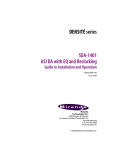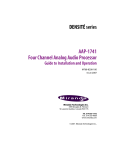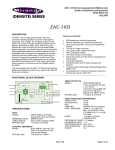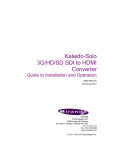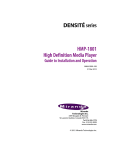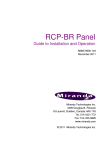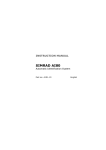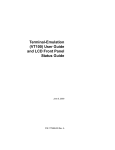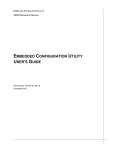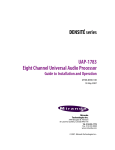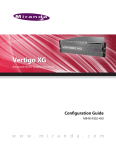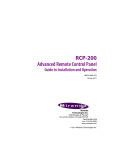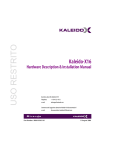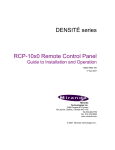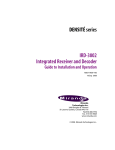Download Miranda UAP-1783 Operating instructions
Transcript
DENSITÉ series FRS-1801 HD/SD Frame Synchronizer Guide to Installation and Operation M421-9900-100 10 Oct 2008 Miranda Technologies Inc. 3499 Douglas-B.-Floreani St-Laurent, Québec, Canada H4S 1Y6 Tel. 514-333-1772 Fax. 514-333-9828 www.miranda.com © 2008 Miranda Technologies Inc. GUIDE TO INSTALLATION AND OPERATION Safety Compliance Information Safety Compliance This equipment complies with: - CSA C22.2 No. 60950-1-03 / Safety of Information Technology Equipment, Including Electrical Business Equipment. UL 60950-1 (1st Edition) / Safety of Information Technology Equipment, Including Electrical Business Equipment. st IEC 60950-1 (1 Edition) / Safety of Information Technology Equipment, Including Electrical Business Equipment. CAUTION These servicing instructions are for use by qualified service personnel only. To reduce the risk of electric shock, do not perform any servicing other than that contained in the operating instructions unless you are qualified to do so. Refer all servicing to qualified service personnel. Servicing should be done in a static-free environment. Electromagnetic Compatibility - This equipment has been tested for verification of compliance with FCC Part 15, Subpart B, class A requirements for Digital Devices. This equipment complies with the requirements of: EN 55022 Class A, Electromagnetic Emissions, EN 61000-3-2 & -3-3, Disturbance in Supply Systems EN 61000-4-2, -3, -4, -5, -6, -8 & -11 Electromagnetic Immunity How to contact us: For technical assistance, please contact the Miranda Technical support centre nearest you: Americas Telephone: +1-800-224-7882 e-mail: [email protected] Asia Telephone: +852-2539-6987 e-mail: [email protected] Europe, Middle East, Africa, UK Telephone: +44 (0) 1491 820222 e-mail: [email protected] China Telephone: +86-10-5873-1814 e-mail: [email protected] France (only) Telephone: +33 (0) 1 55 86 87 88 e-mail: [email protected] Visit our web site at www.miranda.com FRS-1801 GUIDE TO INSTALLATION AND OPERATION Table of Contents 1 FRS-1801 HD/SD Universal Video Processor/Converter ........................................................1 1.1 1.2 1.3 1.4 2 Installation ..................................................................................................................................3 2.1 2.2 2.3 2.4 3 Unpacking ........................................................................................................................................... 3 Installation in the Densité frame.......................................................................................................... 3 ABUS Connection to Companion Audio Cards................................................................................... 3 Rear Panel Connectors....................................................................................................................... 4 Operation ....................................................................................................................................7 3.1 3.2 3.3 3.4 3.5 4 Introduction ......................................................................................................................................... 1 Features .............................................................................................................................................. 1 Block Diagram..................................................................................................................................... 2 Front Card-edge Interface................................................................................................................... 2 Control options .................................................................................................................................... 7 Card-Edge Status LED........................................................................................................................ 7 Local control using the Densité frame control panel........................................................................... 8 3.3.1 Overview ................................................................................................................................ 8 3.3.2 Menu for local control............................................................................................................. 9 Remote control using iControl............................................................................................................. 9 3.4.1 The iControl graphic interface window................................................................................. 10 3.4.2 The Input panel .................................................................................................................... 13 3.4.3 The Video Processing panel ................................................................................................ 16 3.4.4 The Timing panel ................................................................................................................. 17 3.4.5 The Metadata panel ............................................................................................................. 18 3.4.6 The Audio Processing panel ................................................................................................ 20 3.4.7 The Audio Out (Video) panel ............................................................................................... 24 3.4.8 The Audio Out (AES) panel ................................................................................................. 25 3.4.9 The Reference panel ........................................................................................................... 26 3.4.10 The ABUS panel .................................................................................................................. 27 3.4.11 The Thumbnail panel ........................................................................................................... 27 3.4.12 The RALM panel .................................................................................................................. 28 3.4.13 The Test panel ..................................................................................................................... 29 3.4.14 The Factory/Presets panel................................................................................................... 30 3.4.15 The Options panel................................................................................................................ 32 3.4.16 The Alarm Config panel ....................................................................................................... 33 3.4.17 The Info panel ...................................................................................................................... 35 Automation Using RS-422 ................................................................................................................ 37 3.5.1 Load Image R0 Command................................................................................................... 37 Specifications ...........................................................................................................................38 ANNEX 1 – FRS-1801 User Interface ............................................................................................40 ANNEX 2 – AFD FUNCTIONS ........................................................................................................45 FRS-1801 GUIDE TO INSTALLATION AND OPERATION FRS-1801 GUIDE TO INSTALLATION AND OPERATION 1 FRS-1801 HD/SD Universal Video Processor/Converter 1.1 Introduction The FRS-1801 is a highly integrated module designed to synchronize, process and delay HD and SD signals into HD/SD hybrid plants. The FRS-1801 is a single channel card. The FRS can accept either HD or SD inputs and will provide an HD or SD output according to the input standard. The output path provides frame sync, video proc, color correction. The additional processing delay should be up to 15 frames. This is necessary for Dolby E & AC3 encoders, decoders delay. The FRS can process up to 16 channels (4 groups of embedded audio) or 8 channels (2 groups of discreet AES) inputs/outputs. The FRS will also allow for an internal connection to other audio processing cards like Miranda’s UAP and DAP. These boards can be used when analog audio or Dolby E decode are a requirement. 1.2 Features • • • • • • • • • • • • HD/SD frame synchronizer, delay and line sync Supported formats include: o 1080i59.94, 1080i50, 720p59.94, 720p50, 480i59.94, 576i50 16 channels of embedded audio processing Audio Dynamics processing (compressor/limiter/expander) Downmixing from 5.1 to 2.0 option 4 AES inputs and 4 AES outputs Flexible HD/SD reference input AFD insert Perfect audio/video synchronization with adjustable fixed delay Video proc and color correction Processes and delays ancillary data such as CC, time code, and metadata Compatible with Miranda audio processing cards. Ex: UAP-1781, UAP-1783, AAP-1741, DAP-1783 FRS-1801 | 1 GUIDE TO INSTALLATION AND OPERATION Block Diagram 1.3 The following block diagram shows the FRS-1801. FRS-1801 – HD/SD Frame sync / ARC REF Genlock ANC Delay Thum bnail Probing Dolby Metadata Delay MS B 16 Ch Audio Demux & Dolby Metadata Extract HD/SD SDI Frame & Delay Delay Frame Sync sync & 1.3 seconds All formats Video Proc / Color Corr. Gamma AFD/ VLI/ WSS Process HD/SD SDI 16 Ch 16 Ch Audio Audio Embed Embed + Metadata insert ALM 4 AES In (8 ch) Channel Select & Shuffle Video Match Delay Fixed Delay (<= 2 sec) RS-422 autom ation GPI I/0 (4) Comp / Limiter/ Expand 16 Ch 2x1 SUM /MIX 4 AES Out (8 ch) Audio Bus Control Audio Proc Phase Audio Out put Bus 5.1- 2.0 DownMix & upmix Figure 1.1 Functional block diagram FRS-1801 1.4 Front Card-edge Interface Status LED (see section 3.2) Select Button (see section 3.3) ABUS connector (see section 2.3) Status • • • Select The front card-edge of the FRS-1801 incorporates three elements: FRS-1801 Status LED SELECT button ABUS connector Figure 1.2 Front card-edge layout 2 | FRS-1801 GUIDE TO INSTALLATION AND OPERATION 2 Installation 2.1 Unpacking Make sure the following items have been shipped with your FRS-1801. If any of the following items are missing, contact your distributor or Miranda Technologies Inc. • FRS-1801 HD/SD Universal Video Processor/Converter • FRS-1801-110-DRP or FRS-1801-75-DRP Double Rear Panel. See figure 2.2 2.2 Installation in the Densité frame The FRS-1801 and its associated rear connector panel must be mounted in a DENSITÉ frame. It is not necessary to switch off the frame’s power when installing or removing the card. See the DENSITÉ Frame manual for detailed instructions for installing cards and their associated rear panels. The FRS-1801 has multiple inputs and outputs, and requires a double-width rear panel. The FRS-1801 must be installed in the right-most of the 2 slots covered by the rear panel (as seen from the front of the frame) in order to mate with the panel’s connectors. If it is placed in the wrong slot, the front panel LED will flash red. Move the card to the designated slot for correct operation. No damage will result to the card should this occur. 2.3 ABUS Connection to Companion Audio Cards When the FRS-1801 is used in conjunction with one or two companion audio cards (Miranda’s AAP, DAP or UAP series), the ABUS flat cable must be installed between the ABUS connector of the FRS-1801 and the connectors on the audio cards. The ABUS flat cable is supplied with the audio card. Figure 2.1 ABUS flat cable installation Note: If only one audio card is used, you must use the two end connectors on the ABUS cable, and leave the center connector unplugged FRS-1801 | 3 GUIDE TO INSTALLATION AND OPERATION 2.4 Rear Panel Connectors Figure 2.2 FRS-1801 Rear Panels REF IN – Studio reference input For external synchronization, connect a black studio reference signal to the BNC labeled REF IN. The reference input must conform to SMPTE 170M/SMPTE 318M/ITU 624-4/BUT 470-6 for standard definition signals and SMPTE 274M / SMPTE 296M for high definition signals and is used to phase the HD/SD SDI outputs to the studio. A reference mismatch may occur if there is a difference between the input video format’s frame rate and the reference format’s frame rate. When a mismatch occurs, the output will freeze to the reference frame rate and produce an input error and the card-edge Status LED will turn red to indicate the mismatch. Note that in the case of HD signals of the same frame rate, any reference signal may be used to genlock any output signal, regardless of scan type (progressive or interlaced). When a 720p/tri-level sync reference signal is used with an interlaced output, the output is synchronized but there may be a delay of one field depending on when the synchronization started. HD/SD SDI IN – serial digital HD/SD input Connect the serial digital video signal, conforming to the SMPTE 292M standard for HD input signals and SMPTE 259M standard for SD input signals, to the BNC labeled HD/SD SDI IN. The FRS-1801 will automatically switch to the detected line format. HD/SD SDI OUT – serial digital video outputs The FRS-1801 provides two HD/SD SDI video outputs on BNC connectors, labeled HD/SD SDI OUT 1 and 2. The SDI video signal conforms to the SMPTE 292M and SMPTE 259M-C standard. 4 | FRS-1801 GUIDE TO INSTALLATION AND OPERATION AES IN/GPI – AES and GPI inputs The rear panel AES IN/GPI connector (15-pin D-SUB) provides four discrete AES3 digital audio inputs, plus four GPI contacts used to recall user-configurable presets. AES IN pinout GPI pinout (110Ω / 75Ω rears) Pin # 110 ohm rear 75 ohm rear GPI function Pin # AES IN 1 High 1 AES IN 1 GPI USER1 12 AES IN 1 Low 6 GND GPI USER2 15 AES IN 2 High 2 AES IN 2 GPI USER3 4 AES IN 2 Low 7 GND GPI USER4 9 AES IN 3 High 3 AES IN 3 Reserved AES IN 3 Low 8 GND AES IN 4 High 13 AES IN 4 AES IN 4 Low 10 GND 5, 11 GND GND 14 The GPI User Presets are contact closures to ground (GND). To select a preset (User 1 to 4) using the GPI, simply short the preset pin to any GND pin. • The card detects the transition to ground • User presets must be configured and saved through the normal operating mode of the FRS-1801. GPI loading is a “single load” process triggered by a transition to ground: it needs to be activated only for a short period (around 10 milliseconds) to be detected by the card. Since it is not activated by a level, it is not necessary to maintain the level at ground after the activation. GPIs are not operating modes; when loaded, they change only the current card configuration. AES OUT/GPI – AES and GPI outputs The rear panel AES OUT/GPI connector (15-pin D-SUB) provides four discrete AES3 digital audio outputs, plus four GPI contacts (reserved for future use). AES OUT pinout Future use Pin # 110 ohm rear 75 ohm rear GPI function Pin # AES OUT 1 High 1 AES OUT 1 Reserved 12 AES OUT 1 Low 6 GND Reserved 15 AES OUT 2 High 2 AES OUT 2 Reserved 4 AES OUT 2 Low 7 GND Reserved 9 AES OUT 3 High 3 AES OUT 3 Reserved 14 AES OUT 3 Low 8 GND AES OUT 4 High 13 AES OUT 4 AES OUT 4 Low 10 GND 5, 11 GND GND FRS-1801 | 5 GUIDE TO INSTALLATION AND OPERATION RS-422 – Machine Control Interface (RJ45 socket): RS-422 Label RS422-TX1 1 RS422-TX0 2 RS422-RX1 3 RS422-RX0 6 N/C 6 | FRS-1801 Pin # 4,5,7,8 GUIDE TO INSTALLATION AND OPERATION 3 Operation 3.1 Control options The FRS-1801 can be controlled in two different ways: • The local control panel and its push-buttons can be used to move through a menu of parameters and to adjust parameter values (see section 3.3). • Miranda’s iControl system can be used to access the card’s operating parameters from a remote computer, using a convenient graphical user interface (GUI). (see section 3.4) 3.2 Card-Edge Status LED The status monitor LED is located on the front card-edge of the FRS-1801, and is visible through the front access door of the DENSITÉ frame. This multi-color LED indicates the status of the FRS-1801 by color, and by flashing/steady illumination. The chart shows how the various error conditions that can be flagged on the FRS-1801 affect the LED status. • If a cell is gray, the error condition cannot cause the LED to assume that status • If more than one LED status is possible for a particular error condition, the status is configurable. See Section 3.4.16 for details. • The factory default status is shown by a The LED will always show the most severe detected error status that it is configured to display, and in the chart error severity increases from left to right, with green representing no error/disabled, and flashing red the most severe error. LED Status Error Condition Green Yellow Red Flashing Red Cooling Fan error FPGA error AES Receiver 1 error AES Receiver 2 error AES Receiver 3 error AES Receiver 4 error Dataflash error No Rear Card System error Reference missing Reference mismatch Manual Freeze Test Mode Carrier detect error Video/TRS error AES 1 presence error AES 2 presence error AES 3 presence error AES 4 presence error Silence detected Channel 1 Silence detected Channel 2 FRS-1801 | 7 GUIDE TO INSTALLATION AND OPERATION Silence detected Channel 3 Silence detected Channel 4 Silence detected Channel 5 Silence detected Channel 6 Silence detected Channel 7 Silence detected Channel 8 Silence detected Channel 9 Silence detected Channel 10 Silence detected Channel 11 Silence detected Channel 12 Silence detected Channel 13 Silence detected Channel 14 Silence detected Channel 15 Silence detected Channel 16 : Factory default. If the LED is Flashing Yellow, it means that the card is selected for local control using the Densité frame’s control panel. See Section 3.3 for details. 3.3 Local control using the Densité frame control panel 3.3.1 Overview Push the SELECT button on the FRS-1801 card edge (see Section 1.4) to assign the local control panel to operate the FRS-1801. Use the control panel buttons to navigate through the menu, as described below. All of the cards installed in a Densité frame are connected to the frame’s controller card, which handles all interaction between the cards and the outside world. There are no operating controls located on the cards themselves. The controller supports remote operation via its Ethernet ports, and local operation using its integrated control panel. The local control panel is fastened to the controller card by a hinged connector, and when installed is located in the front center of the frame, positioned in front of the power supplies. The panel consists of a display unit capable of displaying two lines of text, each 16 characters in length, and five pushbuttons. The panel is assigned to operate any card in the frame by pushing the SELECT button on the front edge of that card. CONTROLLER ESC - + SELECT Figure 3.1 Densité Frame local control panel • Pushing the CONTROLLER button on the control panel selects the Controller card itself. • The STATUS LED on the selected card flashes yellow. The local control panel displays a menu that can be navigated using the four pushbuttons located beneath the display. The functionality of the pushbuttons is as follows: [+] [–] Used for menu navigation and value modification 8 | FRS-1801 GUIDE TO INSTALLATION AND OPERATION [SELECT] Gives access to the next menu level. When a parameter value is shown, pushing this button once enables modification of the value using the [+] and [–] buttons; a second push confirms the new value [ESC] Cancels the effect of parameter value changes that have not been confirmed; pushing [ESC] causes the parameter to revert to its former value. Pushing [ESC] moves the user back up to the previous menu level. At the main menu, [ESC] does not exit the menu system. To exit, re-push the [SELECT] button for the card being controlled. If no controls are operated for 30 seconds, the controller reverts to its normal standby status, and the selected card’s STATUS LED reverts to its normal operating mode. 3.3.2 Menu for local control The FRS-1801 has operating parameters which may be adjusted locally at the controller card interface. • Press the SELECT button on the FRS-1801 front card edge to assign the Densité frame’s local control panel to the FRS-1801 • Use the keys on the local control panel to step through the displayed menu to configure and adjust the FRS-1801. The complete menu structure is shown in Annex 1 to this document, beginning on page 40. 3.4 Remote control using iControl The operation of the FRS-1801 may be controlled using Miranda’s iControl system. • • This manual describes the control panels associated with the FRS-1801 and their use. Please consult the iControl User’s Guide for information about setting up and operating iControl. In iControl Navigator or iControl Websites, double-click on the FRS-1801 icon to open the control panel. FRS-1801 | 9 GUIDE TO INSTALLATION AND OPERATION 3.4.1 The iControl graphic interface window The basic window structure for the FRS-1801 is shown in figure 3.2. The window identification line gives the card type (FRS-1801) and the slot number where the card installed in its Densité frame. 1 2 4 3 Figure 3.2 FRS-1801 iControl graphic interface window: There are four main sections in the window itself, identified in figure 3.2: 1. The top section displays icons on the left. These icons report different statuses such as card communication status, input signal and reference signal format and statuses. In some instances, they relate to conditions defined through parameters settings. Icon # 1 2 3 4 5 6 Move the mouse over an icon and a status message appears below the icon providing additional information. If there is an error, the error status message appears in the message area without mouse-over. • If there are multiple errors, the error messages cycle so all can be seen • The icon whose status or error message is shown is highlighted with a mauve background The table below lists the various status icons that can appear, and how they are to be interpreted. • In cases where there is more than one possible interpretation, read the error message in the iControl window to see which applies. 10 | FRS-1801 GUIDE TO INSTALLATION AND OPERATION Table –iControl Status Icon interpretation Icon #1 – Manual Card Configuration Remote card control activated. The iControl interface can be used to operate the card (green) (yellow) Local card control active, The card is being controlled using the Densité frame control panel, as described in section 3.3. Any changes made using the iControl interface will have no effect on the card. Icon #2 – Input status Signal detected and valid. (green) • Beneath the icon, the format will be indicated as HD or SD, and the specific format details will be listed if the cursor is moved over the icon. Signal absent (red) No rear Reference mismatch Video/TRS error Icon #3 – Audio Status Audio OK (green) Yellow alarm condition detected on 1 or more channels (yellow) Red alarm condition detected on 1 or more channels (red) All audio disabled (gray) Card System Mismatch – the audio cards detected on the ABUS do not match the configuration selected in the ABUS panel (red) FRS-1801 | 11 GUIDE TO INSTALLATION AND OPERATION Icon #4 – Reference Reference OK. Mouse over to see the source of the reference, and its format, e.g. external, NTSC (green) Reference mismatch or Missing reference (red) Reference absent (gray) Icon #5 – Operation Mode Operation mode: process – normal processing of the input signal (green) Operation mode: TEST – color bar and audio test tones enabled (see Sect. 3.4.13) (yellow) Operation mode: Manual Freeze ON (see Sect. 3.4.2 – Freeze tab) (yellow) Icon #6 – Health Monitoring Hardware OK (green) Hardware Health Monitoring (Fan1, Fan2, Hardware fault detected) (red) If this icon appears red, return the card to Miranda. 2. The left portion of the window contains all the parameter groups, which become highlighted when they are selected; the main panel (4) then displays the group’s set of parameters. Each of the groups is described in detail below. 3. The lower section of the window identifies the Preset currently in use, or “Custom” if none is applicable. 4. The main panel contains all the parameters specific to the group selected. It may contain several tabs to help manage the different parameters. Each of the panels associated with the groups accessed from the buttons in Section 2, and shown in Section 4, is described individually in the following sections. 12 | FRS-1801 GUIDE TO INSTALLATION AND OPERATION 3.4.2 The Input panel This panel allows control of the deglitcher and freeze functions. See figure 3.3. Deglitcher tab Mode: select OFF or ON from the Deglitcher pulldown. When the Deglitcher is active, the card supports a hot-switch between two signals on the same input without producing a freeze on the frame sync, and without producing artifacts on the output. For this mode to function correctly: • The two inputs must be synchronized to the reference • They must be phased within one line of each other • They must be phased to within +/- ½ line of the HREF of the reference signal The offset from the VREF can be variable, but a distance of greater than 10 lines could create an artifact in the active video. If the two signals are more than 1 line apart, we will see a vertical jump at the moment of switching that is proportional to the number of vertical lines of offset between the two Figure 3.3 Video Input panel – Deglitcher tab signals. This will last for only one frame. When a reference is present and the deglitcher is active, the card reports the difference in timing between the input and the reference when the transition occurs. • If the reference is missing when the deglitcher is activated, the Input timing to reference box will indicate “Missing reference” in red, and the reference status icon at the top of the iControl window will turn red and show the message “Reference missing”. • If the deglitcher is OFF, the reference status icon will be grey, and its message will read “Reference absent” FRS-1801 | 13 GUIDE TO INSTALLATION AND OPERATION To perform a glitch-free switch between two sources, they must be in the same clean switch region. A clean switch region is contained within ± ½ line about an H=0 point in the reference signal, as shown by the dotted lines in the figure. There is a clean switch region centered on every H interval. As you can see, vertical alignment with the reference is not important for the deglitcher to operate properly. You may switch between signals A, B or C, without any glitch, and also between signals DÙE and signals FÙG. Any other transition, like AÙD, will cause a vertical image shift for one frame. To determine whether a clean hot switch is possible, you need to determine whether the two input signals lie in the same clean switch region. There are two ways to measure the position of the signals with respect to the reference: • Use the deglitcher tab in iControl (InputÆDeglitcher) • Use the controller menu in Appendix 2 (videoÆtimingÆin timing to ref). When the deglitcher mode is on, each of these sources will display the alignment offset between the reference signal and the input signal. Knowing the offset for both input signals, you can determine if they are in the same clean switch region. If so, any hot-switch between those two signals will be glitch less. To determine the limits of a clean switch region, you must know the input’s line length in μs. The first region is delimited by +½ line and -½ line of the reference. For example, with an SD (525) signal the line length is 63.5 μs and so the first region lies between -31.76 μs and 31.76 μs. Other regions can be found by adding or removing a multiple of line length to the two boundaries. Example: for an SD (525) input signal, we have these clean switch regions: -1 line and -31.76 μs to 0 line and -31.76 μs 0 line and -31.76 μs to 0 line and 31.76 μs 0 line and 31.76 μs to 1 line and 31.76 μs etc. Practical examples: Example 1: we have two SD (525) sources, one that indicates an offset of -25 μs with respect to the reference (A) and the other an offset of -35 μs (B). We know that a clean switch region limit is present at -½ 14 | FRS-1801 GUIDE TO INSTALLATION AND OPERATION line, which corresponds to -31.76 μs. We can now determine that this switch will not be clean, because the two sources are on opposite sides of the limit, and are therefore not in the same clean switch region. Example 2: We have two SD (525) sources, one that indicates an offset of 50μs with respect to the reference (A) and the other an offset of 40μs (B). We know that a clean switch region limit is present at + ½ line and another one at ½ line plus one line. These correspond to 31.76μs and 95.28μs. We can now determine that this switch will be clean, because the two sources are inside the same clean switch region. Freeze tab Freeze type: This is a pull-down menu with four options – FIELD 1, FIELD 2, FRAME and BLACK. It determines the manner in which the FRS-1801 responds to a manual freeze, a video input switch (“hotswitch” as defined by SMPTE recommended practice RP-168, revised January 2002), a loss of input signal or other input errors. The four possible options yield the following results: Figure 3.5 Input panel – Freeze tab FRS-1801 | 15 GUIDE TO INSTALLATION AND OPERATION Freeze Option • Field 1 • Field 2 • Frame • Black Auto Mode Manual Mode Freeze to last valid FIELD 1 Freeze to last valid FIELD Freeze to last valid FIELD 2 Freeze to last valid FRAME Freeze to BLACK Auto Freeze: This pulldown (ON/OFF) enables or disables the auto freeze function. In Auto Freeze mode, a reference must be present to ensure a glitchless output when a freeze is activated. There are only two freeze possibilities in Auto mode: freeze to last valid Field or freeze to black. When Auto Freeze mode is disabled, the content of the active picture will reflect whatever garbage is present at the input but, if a reference is present, the output synchronization will be maintained to avoid unlocking downstream equipment. Activate Manual Freeze: Select this checkbox to immediately freeze the output according to the mode selected in the Freeze Type pull-down. Note: The manual freeze setting is saved in the non-volatile memory of the card. If the manual freeze is activated and the power is cycled, the card will start in freeze mode at the next power-up and the output will be invalid. Just turn off the manual freeze to restore the output. In all cases, audio will be muted when there is an input error. See audio section for more information. 3.4.3 The Video Processing panel This panel contains color-correction parameters that apply to the input signal. Proc Mode: Select whether the processing controls will be presented in YCbCr or RGB processing mode. RGB Gamut: When ON, all illegal YCbCr colors in the RGB space will be clipped to a legal value. Basic tab All Gain: Sets Luma and Chroma gains, or G, B and R gains to a specific value. When other gains are individually set, ALL GAIN reflects the average value of the combined gains. Gains range from -800 (0% of input) to +800 (200% of input), while 0 is the nominal value Y Cb Cr mode RGB mode Slider Range Slider Range All gain -800 to +800 All Gain -800 to +800 Y Gain -800 to +800 G Gain -800 to +800 Chrominance Gain -800 to +800 B Gain -800 to +800 Black Offset -100 to +100 R gain -800 to +800 Hue (degrees) -180 to +180 . Figure 3.5 Video Processing – Basic tab 16 | FRS-1801 GUIDE TO INSTALLATION AND OPERATION Advanced tab This tab provides individual controls for each of these parameters. Y Cb Cr mode RGB mode Slider name Range Slider name Range Y Gain -800 to +800 G Gain -800 to +800 Cb Gain -800 to +800 B Gain -800 to +800 Cb Gain -800 to +800 R Gain -800 to +800 Black Offset -100 to +100 G offest -100 to +100 Cb Offset -100 to +100 B Offset -100 to +100 Cr Offset -100 to +100 R Offset -100 to +100 Figure 3.7 Video Processing group – Advanced tab 3.4.4 The Timing panel The Timing panel provides access to timing adjustments which affect the signal outputs. There are three slider controls, each with a data reporting box which shows the current value, and into which values can be typed directly. The total delay (the sum of the delays shown in the three data boxes) is reported at the top of the panel. Vertical (lines): With this adjustment, a value ranging from 1 to the maximum number of line according to the video format, compared to the reference or the processing delay, may be set. This adjustment can be used in conjunction with the horizontal timing adjustment. Horizontal (µs): With this adjustment, a value ranging from zero to the equivalent of 1 horizontal line in the current operating format (e.g. ranging from 0 to 63.46 µs for 525-line operation; 0 to 64.00 µs for 625-line operation; etc) compared to the reference or the frame boundary, may be set. SD Input Additional Frame Delay: This parameter Figure 3.10 Timing panel affects the overall processing delay of the card. It affects both the HD and SD output by adding supplemental frame delay to the current processing delay. This parameter will add a delay ranging from 0 to 15 interlaced frames (steps of 33 ms in 59.94 Hz and 40 ms in 50 Hz) to the current processing delay. Without a reference, the normal processing delay is 49 lines unless the “Enable Minimum Delay” box is checked in which case the delay is set to 4 lines. It is important to note FRS-1801 | 17 GUIDE TO INSTALLATION AND OPERATION that the AFD frame accuracy or the audio processing won’t work with the minimum delay checkbox checked. With a reference, the normal processing delay will be of 1 frame. 15 frames can be added to the frame sync delay which depends on the timings between the input and the reference. • 3.4.5 Note that, in order to compensate for the processing delay of the Dolby-E decoder on the companion audio card, the additional frame delay must be set to at least one (1) frame or more depending on the module used. The Metadata panel Dolby tab The Dolby metadata is used to send information about the audio stream, e.g. program configuration, dialnorm. Available only in HD. Presence: The status indicator turns Green when the metadata is detected on specified detection line. Detection Line: The Insertion line is used to select on which line in the VANC the audio metadata packet is detected. The range is from 9 to 20 in HD and 12 to 19 or 8 to 22 for SD 525 and SD 625 respectively. Insertion Line: Specifies on which line the packet will be inserted at the output. The Insertion pulldown is used to enable/disable the insertion of Dolby Metadata, and to specify the source: • OFF no embedding. Incoming audio metadata in the input will pass through to the output. Figure 3.13 Metadata panel - Dolby tab • From ABUS embed metadata from an external card connected on the ABUS (A1 only). • Fixed PCM embed default PCM metadata using the specified Dialnorm value. The Dialnorm pulldown is enabled when Fixed PCM is selected in the Insertion pulldown, and allows selection of the Dialog Normalization Value for embedded PCM data: • Available selections are [-20, -22, -24, -26, -27, -28, -30, -31] dB AFD tab AFD Mode – use the pulldown to select the operational mode for AFD processing: Pass : All the AFD flags present at the input are passed through the card unaffected Insert : In this mode, the AFD flags present at the input are deleted and only the one specified in the forced region is re-inserted at the user-specified line selected with the “insertion line” drop-box 18 | FRS-1801 GUIDE TO INSTALLATION AND OPERATION Auto : In this mode, the AFD flags present at the input are passed unaffected. If no flag is present, the flag specified in the default setting region is inserted. Delete : In this mode, all the AFD flags present at the input are deleted from the video stream and no other flags is inserted. Default settings area The text box is labeled according to the mode selected in the AFD Mode pulldown: • In PASS mode, labeled DEFAULT and always empty. • In INSERT mode, labeled FORCED, and shows the code that is forced into the system input regardless of the actual input code. • In AUTO mode, labeled DEFAULT and shows the current default AFD code to be used if no valid AFD code is detected at the input • In DELETE mode, labeled DELETED and always empty.. Change: Click the Change button to open the Select AFD panel showing the available AFD codes that could be used as the default. Click on one to select it, then click Apply or OK at the bottom of the panel. Keep Last: click in this checkbox to use the last detected AFD code at the input as the default code to be used in the Auto mode when no AFD flag is detected. This box is disabled in the Forced mode. Config area Presence: The status indicator turns Green when AFD is detected on the input signal. On an SD input, the AFD presence will indicate the presence of the selected AFD source only, i.e. AFD, VLI or WSS (for 625 sources only) Source: Selects the source of AFD information – options are AFD (SMPTE 2016), VLI of WSS (for 625 sources only). Figure 3.14 Metadata panel – AFD tab Insertion Line: The Insertion line is used to select on which line in the VANC the AFD packet (SMPTE 2016) will be inserted. It is not necessary to specify the detection line since the card will automatically detect the incoming packet. Insertion: The Insertion pull-down menu is used to enable or disable the insertion of AFD on the two outputs: • On the HD output, the Ancillary Aspect Ratio packet will be inserted • For SD outputs, a selection must be made when enabling insertion: o 525 outputs – AFD (SMPTE 2016) or VLI o 625 outputs – AFD (SMPTE 2016), VLI or WSS . Flags area The Flags sub-section indicates which AFD flag is detected at the input and which flag is inserted at the output. FRS-1801 | 19 GUIDE TO INSTALLATION AND OPERATION The Active Format Descriptor (AFD) flag is used to identify the aspect ratio and protected areas of a video signal. The AFD flag is implemented differently in SD and HD: • In HD, the AFD flag is sent in an ancillary packet, normally found on line 11 in the vertical ancillary space. • In SD, the AFD flag is sent as a VLI signal (RP 186) for 525 and 625 formats, as a WSS signal (ITU-R BT.1119-2) for PAL only, and as an AFD packet (SMPTE 2016). The AFD flags inserted and detected act only as information for the user and no aspect ratio processing is made by the FRS-1801. 3.4.6 The Audio Processing panel The Audio Processing panel provides full audio processing and delay parameters for the input embedded or discrete audio channels. These parameters affect both the output audio channels (embedded and AES) and the audio channels sent to the DAP or UAP companion cards. Group Detected sub-section Status indicators turn green when audio groups 1, 2, 3 or 4 are detected. Discrete AES Detected sub-section Signal presence indicators monitor the presence of AES inputs. The indicators turn green when AES input signals are detected. The signal presence warning color can be configured by the user in the Alarm Config panel (Sect. 3.4.16) Signal Presence sub-section Signal presence indicators monitors the audio channels presence and are related to the Silence parameters defined in the Ch XX/Silence tab (see details below): the indicator is green when an Figure 3.16 Audio Processing – CH 1-4 levels tab active signal is present and configurable when a silence is detected according to the “no signal” threshold and the channel detection warning. The signal presence warning color can be configured by the user in the Alarm Config panel (Sect. 3.4.16) CH 1-4, CH 5-8, CH 9-12 and CH 13-16 Tabs Each of these tabs controls Levels, Fixed Delays and Silence detection for four audio channels; each channel is provided with a set of controls. Levels sub-tab: grouped by pair of channels, each channel has the following controls: Level (slider and input box): Sets the audio gain from -96 to 12 dB in 0.5 dB steps. For non-PCM audio, the level value is overridden to 0 dB. Mute (speaker button): Mutes the selected audio channel Phase Invert: When checked, inverts the selected audio channel phase. Lock: “Locks” both channel sliders together for levels and delay (coarse only), so that moving one slider moves the other one as well. 20 | FRS-1801 GUIDE TO INSTALLATION AND OPERATION Fixed Delay sub-tab: although the FRS-1801 automatically matches audio and video throughput timing, provision is made for the user to insert an audio delay offset from the nominal value, in order to deal with problems such as lip sync errors and audio phase alignment in the incoming feed. For each channel, two sliders allow the delay to be adjusted. • Coarse – adjusts the delay in milliseconds, over a range of values that depends on the Additional Frame Delay set in the Timing panel (see page 17), as follows: Additional Frame Delay Adjustment Range Adjustment Range (59.94 Hz) (50 Hz.) 0 0 to 2000 ms 0 to 2000 ms 1 -33 to 2000 ms -40 to 2000 ms 2 -66 to 2000 ms -80 to 2000 ms 3 -99 to 2000 ms -120 to 2000 ms … … … 7 • -231 to 2000 ms -280 to 2000 ms Fine – adjusts the delay in audio sample increments, from -100 to +100 samples. Figure 3.17 Audio Processing – Fixed Delay sub-tab Silence sub-tab This tab sets the card’s behavior in the event of a loss or absence of audio signal. The Signal Presence indicators are then triggered according to these settings: Silence Detect: select which audio channels to monitor for audio silences by checking their boxes. This enables the signal presence indicators to change color when there is no signal present which activates the audio silence alarm. Otherwise, when checkboxes are not checked, the signal presence indicators turns grey when there is no signal present and the audio silence alarm is not activated Threshold: Signal absence is declared when the signal level is lower than the signal threshold for a duration longer than the No Signal Delay. The threshold can be set to OFF or to a specific value: 72, -66, -60, -54, -48 dBFS. The default value is –60 dBFS No Signal Delay: The period for which signal must be continuously absent before an alarm can be Figure 3.18 Audio Processing – Silence sub-tab triggered can be adjusted from 3 to 255 seconds in preset steps: 3, 5, 7, 10, 15, 20, 30, 40, 50, 60, 90, 120, 180, 210, 240, 255 sec. The default value is set to 15 seconds. FRS-1801 | 21 GUIDE TO INSTALLATION AND OPERATION Config Tab This tab provides a selection between the embedded audio and the discrete AES inputs. Channels 1 to 8 will always be the first 8 embedded channels. However, channels 9 to 16 can be either embedded channels 9 to 16 or the 8 discrete channels from the 4 AES inputs. Figure 3.19 Audio Processing – Config tab Downmix tab This tab provides resources to control the downmix of a “5.1 channel” surround-sound audio signal into an LtRt or LoRo stereo pair. The 5.1 terminology refers to six discrete audio channels, with the low frequency effect (LFE) channel of limited bandwidth designated as the .1 channel. The downmix can be done using any of the 16 audio channels processed by the audio processor using the Input Channels controls in the interface. Input Channels area: Use the 6 pulldowns to select the source channels for the downmix process. Output Channels area: The downmix stereo pair Figure 3.20 Audio Processing – Downmix tab output can be mapped to either channels 7&8 or 15&16, selected from the pulldown. The pulldown is labeled according to the Mode selection made in the Downmix area. Downmix area: Mode: this pulldown menu selects the downmix mode: • OFF: disables the audio downmix. Audio channels 7 and 8 or 15 and 16 pass through unchanged. • LtRt: enables the downmix of 5.1 channels into an LtRt matrix surround encoded stereo pair. The input signals on channels 7 and 8 or 15 and 16 are discarded. • LoRo: enables the downmix of 5.1 channels into an LoRo stereo pair, which is a conventional stereo signal. The input signals on channels 7 and 8 or 15 and 16 are discarded. Levels: This pulldown selects the downmix levels mode: • AUTO: the Center and Surround downmix levels and the dialogue normalization (dialnorm) level are taken from the Dolby metadata embedded in the video input, when present. If no Dolby metadata is present, the downmix levels default to those currently set by the user in the Center and Surround pulldowns. The LFE downmix level is taken from the LFE pulldown. • MANUAL: the user sets the downmix levels via the CENTER, SURROUND and LFE pulldowns: ◊ CENTER – sets the center channel downmix level to the selected value [+3 dB, +1.5dB, 0 dB, -1.5 dB, -3 dB, -4.5 dB, -6 dB, mute] ◊ SURROUND – sets the surround channels (Ls & Rs) downmix level to the selected value [+3 dB, +1.5dB, 0 dB, -1.5 dB, -3 dB, -4.5 dB, -6 dB, mute] ◊ LFE – sets the LFE channels downmix level to the selected value. The LFE downmix value is used in both Auto and Manual modes. 22 | FRS-1801 GUIDE TO INSTALLATION AND OPERATION [+10 dB, +9 dB, +7.5, +6 dB, +4.5 dB, +3 dB, +1.5dB, 0 dB, -1.5 dB, -3 dB, -4.5 dB, -6 dB, mute] The block diagrams below shows the configuration of the LtRt surround sound downmixer and the LoRo stereo downmixer. L + + + + + – Lt Ls C Center Level LFE LFE Level Rs R + + + + + + Surround Level + + Rt Figure 3.21 LtRt Surround Sound downmixer Figure 3.22 LoRo Stereo downmixer • Normalization: the downmix levels can be normalized to provide normalized levels according to the downmix levels used in manual mode or AUTO mode. Status tab The Status tab reports the type of audio present at the input and the Dolby-E alignment. Audio Type Status: • PCM – the audio channel carries PCM audio (orange) • Dolby E – the audio channel carries Dolby E encoded audio (blue) • AC3 – the audio channel carries Dolby Digital (AC-3) encoded audio (violet) • NPCM – the audio channel carries nonPCM other than Dolby E or Dolby Digital (AC-3) (yellow). Figure 3.23 Audio Processing – Status tab FRS-1801 | 23 GUIDE TO INSTALLATION AND OPERATION 3.4.7 The Audio Out (Video) panel This panel provides additional audio processing for the 16 audio channels embedded in the HD/SD outputs: audio channels mixing and audio embedding mode. The FRS-1801 may be paired with up to two DAP, AAP or UAP cards for additional audio channel inputs to the mixers and for discrete AES outputs. CH 1-2, CH 3-4, CH 5-6, CH 7-8, CH 9-10, CH 1112, CH 13-14 and CH 15-16 tabs Each of these tabs provides all necessary controls for the output mixers. Operation Mode (Off, A, SUM(A+B), Mix): This menu allows the source of each output channel to be selected – a single channel, the sum of two channels or a mix of two channels. Off: The output channel is muted. A: The output channel is the channel source (ABUS Select and Channel) selected in submenu SOURCE A. SUM (A+B): The output channel is the sum of the two channels sources (ABUS Select and Channel) selected in sub-menus SOURCE A and SOURCE B. • If you select this option, the SUM (A+B) Figure 3.24 Audio Out (Video) panel Level pull-down is activated, allowing you to reduce the level of the summed output (0dB, -3dB or -6dB). Mix: The output channel is a mono mix of the (ABUS Select and Channel) selected in sub-menus SOURCE A and SOURCE B. Mix 4Ch: This mode allows a 3-input or 4-input mix on the chosen even output. A standard 2-input mix is available on the odd output. On the same tab, the two selected sources of the even channel are mixed with the one or two selected sources of the odd channel. The four sources are mixed, with the level of each source adjusted using its slider or data entry box. You can swap the odd and even output by putting a check mark in the Channel Swap (1&2) checkbox. Note: in the case of SUM and MIX, if either of the two input channels is non-PCM, the output will always be SOURCE A Mute: Mute the audio channel by checking this box. Source A & Source B: This sub-section allows the source channels (A&B) to be selected for each output channel. ABUS Select: V, A1, A2: selects the embedded input audio (V), one of two audio companion cards (A1 or A2) or one of two Dolby-E decoding modules installed on companion cards (A1 or A2 channels 9-16) to be used as the source for this channel. Audio Bus is configured in the ABUS group. Channel: Channel 1, …, Channel 16: selects the channel to be used from the selected audio source. 24 | FRS-1801 GUIDE TO INSTALLATION AND OPERATION Level (dB): -96 to 0 dB in 0.5 dB steps: sets an attenuation level to the channel source. For non-PCM audio, the level value is overridden to 0 dB. Config tab • HD output Audio Insert: insertion of audio in the HD output signal may be set to Auto or OFF. When set to Auto, only the audio groups containing at least one audio channel will be embedded at the output. When set to OFF, no audio is embedded in the HD output. • SD output Audio Insert: insertion of audio in the SD output signal may be set to Auto 24 bit, Auto 20 bit or OFF. When set to Auto, only audio groups containing at least one audio channel will be embedded at the output at the bit depth selected. When mode is set to OFF, no audio is embedded in the SD output. Figure 3.25 Config tab: Audio Output for HD (left) and Audio Output for SD (right) 3.4.8 The Audio Out (AES) panel This panel provides additional audio processing for the 4 discrete AES outputs. Operation Mode (Off, A, SUM(A+B), Mix): This menu allows the source of each output channel to be selected – a single channel, the sum of two channels or a mix of two channels. Off: The output channel is muted. A: The output channel is the channel source (ABUS Select and Channel) selected in submenu SOURCE A. SUM (A+B): The output channel is the sum of the two channels sources (ABUS Select and Channel) selected in sub-menus SOURCE A and SOURCE B. • If you select this option, the SUM (A+B) Level pull-down is activated, allowing you to reduce the level of the summed output (0dB, -3dB or -6dB). Figure 3.26 Audio Out (AES) panel Mix: The output channel is a mono mix of the (ABUS Select and Channel) selected in sub-menus SOURCE A and SOURCE B. FRS-1801 | 25 GUIDE TO INSTALLATION AND OPERATION Mix 4Ch: This mode allows a 3-input or 4-input mix on the chosen even output. A standard 2-input mix is available on the odd output. On the same tab, the two selected sources of the even channel are mixed with the one or two selected sources of the odd channel. The four sources are mixed, with the level of each source adjusted using its slider or data entry box. You can swap the odd and even outputs by putting a check mark in the Channel Swap (1&2) checkbox. Note: in the case of SUM and MIX, if either of the two input channels is non-PCM, the output will always be SOURCE A Mute: Mute the audio channel by checking this box. Source A & Source B: This sub-section allows the source channels (A&B) to be selected for each output channel. ABUS Select: V, A1, A2: selects the embedded input audio (V), one of two audio companion cards (A1 or A2) or one of two Dolby-E decoding modules installed on companion cards (A1 or A2 channels 9-16) to be used as the source for this channel. Audio Bus is configured in the ABUS group. Channel: Channel 1, …, Channel 16: selects the channel to be used from the selected audio source. Level (dB): -96 to 0 dB in 0.5 dB steps: sets an attenuation level to the channel source. For non-PCM audio, the level value is overridden to 0 dB. 3.4.9 The Reference panel This panel allows the selection of the reference to be used by the FRS-1801. Use the radio buttons in the Reference Source area to select from the following options: • Auto – this mode selects the first source detected in this order of priority: o External Reference input o URS o Selected Input signal • External – selects the signal connected to the rear-panel REF IN connector • URS (Universal Reference Signal) – selects the internal reference from the backplane • Input – uses the currently-selected input signal. URS Format – use the radio buttons in the URS Format area to select whether the URS is OFF, 29.97 Hz or 25 Hz. • When URS is OFF, the URS reference format source cannot be selected, and will also be ignored by the automatic detection mode. 26 | FRS-1801 Figure 3.27 Reference panel GUIDE TO INSTALLATION AND OPERATION 3.4.10 The ABUS panel When companion audio cards such as the DAP and UAP are used to provide additional audio channels, the ABUS audio bus links the installed audio cards and the FRS-1801. The A-BUS panel is used to instruct the FRS-1801 about the presence of installed audio cards and the system configuration. A1/A2 Presence: Monitors the presence of companion audio cards installed in the chassis (see section 2.2 FRS-1801 Installation). E1/E2 Presence: Monitors the presence of Dolby-E decoding modules installed on companion audio cards installed in the chassis. Card System Config: To enable the audio bus, use the pull-down box and select your system’s configuration. Selecting Video restricts available audio signals to audio signals on the video card; Video / A1 or Video / A1 / A2 adds the audio channels incoming from the installed audio cards detected. Figure 3.28 ABUS panel 3.4.11 The Thumbnail panel The thumbnail area displays thumbnail images for the inputs and outputs selected in the Player area. Player – Click the checkbox to display the thumbnail Control – Click the checkboxes to apply the Mode, Format, Quality and Refresh Rate settings to the these thumbnails. Mode – select between Video mode and Test mode. Use Video mode for normal operation. Format – choose the thumbnail size: small, medium, large Quality – choose the quality of the displayed image by selecting Poor, Normal or HiQ from the pulldown list Refresh Rate – select the desired refresh rate from the pull-down box. The choices are: [Fast, 1 sec, 2 sec, …, 9 sec, 10 sec.] Streaming Priority Control – Click the Take control from Slot [##] checkbox to force the Densité Controller for this frame to assign more bandwidth for this card’s streaming output. Only one card in Figure 3.29 Thumbnail panel FRS-1801 | 27 GUIDE TO INSTALLATION AND OPERATION the frame can use this feature. It has no effect unless you have selected Fast for the refresh rate. The actual slot number of this card, as shown in the window title bar, will appear when the checkbox is ticked. • This feature is only available with the version 1 of the Densité Controller 3.4.12 The RALM panel The Remote Audio Level Meter (RALM) panel displays audio level meters for up to 8 channels. Channels are displayed in pairs, so up to four meters will be present in the meter display window The source for each meter is selected using the pulldowns in the RALM Remote Control area at the bottom of the control panel. • Choices are OFF, Embedded CH 1&2, and each pair up to CH 15&16, AES1 to AES 4 The meter is divided into three zones, and the dividing points and color of each zone are individually configurable under the Meter Ballistics Config tab. Speed – select the meter response from the pulldown list, options are [ fast, medium, slow ] RALM Connections tab Use the radio buttons to turn the meter display ON (RALM) or OFF for the indicated channels. The meter appears directly above the controls. Figure 3.30 RALM panel – RALM Connections tab Reset Counter: click this button to reset the overload counter on the ALM display to zero. See the next section for instructions on setting up the overload counter. Meter Ballistics Config tab Type – select a type of meter from the pulldown list Upper Zone Limits – select the crossover level between the upper and middle zones of the meter (the range of values shown in the pull-down list depends on the type of meter selected) Figure 3.31 RALM group – Meter Ballistics Config tab Lower Zone Limits – select the crossover level between the middle and lower zones of the meter (the range of values shown in the pull-down list depends on the type of meter selected) Color samples – the three samples show the current selected color for the upper, middle and lower zones of the meter. • Click on the color sample of a zone to open a color selection panel to choose a different color for that zone 28 | FRS-1801 GUIDE TO INSTALLATION AND OPERATION Overload Cursor – The overload cursor appears on the meter as an arrowhead in the meter scale. The two pulldown boxes set the position of the overload cursor on the left and right meters. If the audio level on that channel goes above the cursor, the Overload Counter at the top of the meter is incremented. The Overload Counter shows a running count of the number of overloads detected. The Overload level is shown by a marker beside the meter, and its position can be set under the Meter Ballistics Config tab The Phasemeter (located at the bottom of the RALM meter display) is a small meter that represents the phase correlation factor between the two channels of a pair. Note – The level and phase meters are disabled for channels carrying non-PCM audio (Dolby E, Dolby Digital or other non-PCM types). 180° 90° 0° 3.4.13 The Test panel This group contains a single checkbox that sends a 75% color bar test pattern (100% white), along with audio test tones (a continuous tone on right channel with pulsed tone on left channel in every pair) to the FRS-1801 output. Figure 3.32 Test panel FRS-1801 | 29 GUIDE TO INSTALLATION AND OPERATION 3.4.14 The Factory/Presets panel Load Factory: Clicking this button will restore the card to a factory default state. • Note that User Presets are not changed User Presets The FRS-1801 has memory registers which can hold up to 5 user-defined parameter settings. The first 4 user presets can be recalled by GPI 1 to 4. Select any one of the five presets using the pulldown list. The name of the currently-selected User Preset is shown on the name bar. Click Load to load the contents of the selected User Preset into the FRS-1801. All parameter settings and values will be replaced by the contents of the selected User Preset. Click Save to store the current parameter settings and values from the FRS-1801 into the selected User Preset. The existing contents of the preset will be overwritten. Profiles Figure 3.33 Factory/Presets panel This section provides the option to save and recover the entire card configuration (including user presets if desired) on an external disk, or to copy it to another FRS-1801 card. Click on Profiles to open the Profile Copy window. Figure 3.34 Copy Profile for Card window Copy profile from section This line shows this FRS-1801 card, and identifies it by App server, Densité frame and slot number, card type and firmware version. 30 | FRS-1801 GUIDE TO INSTALLATION AND OPERATION The Profile column has a pulldown that allows you to select which profiles you will work with, and gives these choices: • Current, User1, User2, User3, User4, User5, All The Select column includes a checkbox, preselected as checked, to confirm that you want to work with the current card. Save Profile to Disk… Click this button to open a Save dialog allowing you to specify a file name and location to which the selected profiles for this card will be saved. Hint - It is a good idea to create a folder for these files, because they are not explicitly identified as FRS-1801 profiles, and will be difficult to find and identify if not clearly named and conveniently located. • Click the save button once the name and location have been identified in the Save box • If the file is saved correctly, the Transfer Status box on the right of the Copy profile from line will indicate Succeeded against a green background • If the file was not saved for some reason, the Transfer Status box to the right of the Copy profile from line will indicate Failed against a red background Restore profiles from disk… Click this button to open an Open dialog box within which you can locate and select a valid FRS-1801 profile file. • Click Open to read the contents of the file and to reconfigure this FRS-1801’s profiles according to its contents • While the reconfiguration is in progress, the Transfer Status box on the right of the Copy profile from line will indicate Working against a yellow background • When the reconfiguration is complete, the Transfer Status box on the right of the Copy profile from line will indicate Succeeded against a green background Copy profile to section This line shows other FRS-1801 cards that are available on the iControl network, each identified by App server, Densité frame and slot number, card type and firmware version. The Profile column shows the same information as is shown for the current card in the Copy profile from line, i.e. • Current, User1, User2, User3, User4, User5, All FRS-1801 | 31 GUIDE TO INSTALLATION AND OPERATION The Select column includes a checkbox to identify which FRS-1801 cards you wish to copy profiles into from the current card. • For convenience, a Select all checkbox is provided in the column header Click Copy to copy the selected profiles from this card into the selected other FRS-1801 cards • While the profile copy operation is in progress, the Transfer Status box on the right of the Copy profile to line will indicate Working against a yellow background • When the profile copy operation is complete, the Transfer Status box on the right of the Copy profile to line will indicate Succeeded against a green background 3.4.15 The Options panel One option is available for the FRS-1801: • Discrete AES and Internal Audio Processing Option (FRS-1801-OPT-AUD) To activate this option, you must • Obtain a licence key from Miranda Technologies Inc. • Type the licence key in the box • Click on ENABLE OPTION to enable the option’s features. The Audio option enables discrete AES I/Os and 16-channel internal audio processing. This is required to process embedded audio and control audio Procamp and audio shuffler functions Note: When the Audio option is not enabled, all discrete AES I/Os and audio processing features are disabled. If there is embedded audio in the input signal, it passes through to the output signal. However, when the Audio option is not enabled Figure 3.35 Options panel - Audio (using a software key) BUT there are companion audio cards installed and connected to the FRS1801 with the ABUS cable, the Audio Processing and HD/SD Audio Output controls will be available and functional. 32 | FRS-1801 GUIDE TO INSTALLATION AND OPERATION 3.4.16 The Alarm Config panel This panel allows the alarm reporting of the FRS1801 to be configured. The panel opens in a new window when the button is clicked, and can be resized if needed. The panel is organized in columns. Status/Name This contains an expandable tree listing all the alarms reported by this FRS-1801 card. • Each alarm name includes an icon that shows its current status • Some alarms may be text-only and the alarm status is shown in the name and not by a status icon The Card LED, Overall alarm and GSM contribution columns contain pulldown lists that allow the level of contribution of each individual alarm to the alarm named in the column heading to be set. • If there is no arrowhead in the box, there is no pulldown and the alarm is not userconfigurable • Card LED This column allows configuration of the contribution of selected individual alarms to the status LED located on the front card edge. The Card LED status is shown at the bottom of the alarm tree in the Status/Name column. • Overall Alarm Figure 3.38 Alarm Configuration panel This column allows configuration of the contribution of each individual alarm to the Overall Alarm associated with this card. The Overall Alarm is shown in the upper left corner of the iControl panel, and also appears at the bottom of the Status/Name column. • GSM Contribution This column allows configuration of the contribution of each individual alarm to the GSM Alarm Status associated with this card. GSM is a dynamic register of all iControl system alarms, and is also an alarm provider for external applications. The possible values for this contribution are related to the Overall alarm contribution: • If the Overall alarm contribution is selected as Disabled, the GSM alarm contribution can be set to any available value • If the Overall alarm contribution is selected as any level other than disabled, the GSM contribution is forced to follow the Overall Alarm. FRS-1801 | 33 GUIDE TO INSTALLATION AND OPERATION Levels associated with these alarms: The pulldown lists may contain some or all of the following options: The alarm makes no contribution (black icon) The alarm is of minor importance (yellow icon) The alarm is of major importance (orange icon) The alarm is of critical importance (red icon) The alarm exists but has no effect (used for text and composite alarms) Shortcut: if you click in one of the columns beside a major heading in the Status/Name column (where there is no pulldown shown), you will open an “invisible” pulldown that lets you assign a level to all alarms in that section of the column simultaneously. Log Events iControl maintains a log of alarm events associated with the card. The log is useful for troubleshooting and identifying event sequences. Click in the checkbox to enable logging of alarm events for each individual alarm. At the bottom of the window are several other controls Overall follow LED Click in the checkbox to force the Overall alarm to be identical to the Card LED status • All Overall alarms for which there is a Card LED alarm will be forced to match the Card LED alarm • All Overall Alarms for which there is no Card LED alarm will be forced to Disabled A warning box will open allowing you to confirm the action, since it will result in changes to the configuration and there is no undo function. Figure 3.39 Overall follow LED warning Copy to other cards Click this button to open a panel that allows the alarm configuration set for this card to be copied into another FRS-1801 card. • Select one or more destination cards from the list in the window by clicking in the checkboxes, or all of them by clicking in the All checkbox • Note that when you do a Copy Profile for this card (see Sect.3.4.14), the alarm configuration is copied along with all the other settings. Figure 3.40 Copy to other cards 34 | FRS-1801 GUIDE TO INSTALLATION AND OPERATION Get alarm keys Click this button to open a save dialog where you can save a file containing a list of all alarms on this card and their current values, along with an Alarm Key for each. The alarm keys are useful for system integration and troubleshooting. • The file is saved in Excel.csv format Figure 3.41 Get alarm keys save dialogue OK, Apply, Cancel • OK accepts the settings and closes the window once the card confirms that there are no errors. • Apply accepts the settings, but leaves the window open • Cancel closes the window without applying any changes, and leaves the previous settings intact. 3.4.17 The Info panel The top two lines in this panel identify the model of this FRS-1801, and the rear panel that is currently installed. When the FRS-1801 is included in an iControl environment, certain information about the card should be available to the iControl system. The user can enter labels and comments that will make this card easy to identify in a complex setup. This information is entered into data boxes in the Info control panel. Label: type the label that is shown for this FRS-1801 when it appears in iControl applications Short Label type the short-form label that iControl uses in some cases (8 characters) Source ID type a descriptive name for this FRS1801 Comments: type any desired text Figure 3.42 Info panel The remaining data boxes show manufacturing information about this card. FRS-1801 | 35 GUIDE TO INSTALLATION AND OPERATION Three buttons in the panel give access to other information. • Details…: Reports the Firmware version, service version, and panel version for this card Figure 3.43 Details window • Advanced…: Shows the Miranda LongID for this card. The Miranda LongID is the address of this FRS-1801 in the iControl network. Figure 3.44 Advanced window • Remote System Administration – opens the Joining Locators data box, which lists remote lookup services to which this FRS-1801 is registered. Add: Force the iControl service for this FRS-1801 to register itself on a user-specified Jini lookup service, using the following syntax in the data box: jini://<ip_address> where <ïp_address> is the ip address of the server running the lookup service, e.g.: Figure 3.45 Joining Locators window Remove: select one of the services listed in the window by clicking on it, and click Remove to open a query box allowing you to delete it from the window. 36 | FRS-1801 GUIDE TO INSTALLATION AND OPERATION 3.5 Automation Using RS-422 Some card behaviors can be controlled using the RS-422 port. This is especially useful for automation systems. For detailed information about the protocol including the handshaking, please refer to the Oxtel Series Automation Protocol manual. The "Transport Layer" chapter gives more details about the encapsulation of the command strings described below. In the current version, we use the "Load image R0" command from the protocol to load User Presets, Factory Defaults or ARC Presets. 3.5.1 • Load Image R0 Command In the original protocol, the R0 command has 2 parameters which have been renamed "Layer" and "Oper_String" for this application. The supported values for each of these parameters are defined in the tables below. Layer '0' is used to load User Presets or the factory defaults. Command R0 R0 R0 R0 R0 R0 Layer 0 0 0 0 0 0 Oper_String USER_1 USER_2 USER_3 USER_4 USER_5 FACTORY Description Load user preset 1 Load user preset 2 Load user preset 3 Load user preset 4 Load user preset 5 Load factory default Example: To recall the USER_1 set of parameter, the " " command string should be encapsulated and sent by the automation to the card. In this case, the final string would be: <STX0>R00 0USER_1:<CRC low><CRC high> Where <STX0>, <CRC low> and <CRC high> are described in the Oxtel Series Automation Protocol manual. FRS-1801 | 37 GUIDE TO INSTALLATION AND OPERATION 4 Specifications VIDEO INPUT SIGNAL SMPTE-259M-C (270Mbps) and SMPTE-292M (1.485, 1.485/1.001 Gbps) SUPPORTED FORMATS SD: 480i59.94, 576i50 HD: SMPTE-274M: 1080i59.94, 1080i50 HD: SMPTE-296M: 720p59.94, 720p50 CABLE LENGTH 350, (900’) Belden 1694A at 270 Mbps 150m (350’) Belden 1694A at 1.485 Gbps RETURN LOSS >15 dB, 5 MHz to 1.5 GHz/270 MHz VIDEO OUTPUT SIGNAL (2) SMPTE-259M-C (270Mbps) and SMPTE-292M (1.485, 1.485/1.001 Gbps) SUPPORTED FORMATS SD: 480i59.94, 576i50 HD: SMPTE-274M: 1080i59.94, 1080i50 HD: SMPTE-296M: 720p59.94, 720p50 RETURN LOSS >15 dB, 5 MHz to 1.5 GHz/270 MHz JITTER < 0.2 UI HD < 0.2 UI SD REFERENCE INPUT SIGNAL (1) Sync SMPTE 170M/SMPTE 318M/ITU 624-4/BUT 470-6 or Comp. SMPTE 274M / SMPTE 296M Tri-Level Sync RETURN LOSS >35 dB up to 5.75 MHz GPI SIGNAL (1) Sync SMPTE 170M/SMPTE 318M/ITU 624-4/BUT 470-6 or Comp. SMPTE 274M / SMPTE 296M Tri-Level Sync 38 | FRS-1801 GUIDE TO INSTALLATION AND OPERATION RETURN LOSS >35 dB up to 5.75 VIDEO PROCESSING PERFORMANCE SIGNAL PATH 10 bits PROCESSING DELAY 4 lines minimum, 4 lines to 1 frame and 4 lines 49 lines to 1 frame and 49 lines ADDITIONAL VIDEO DELAY 15 interlaced frames maximum AUDIO PROCESSING PERFORMANCE QUANTIZATION 24 bits SAMPLING 48 KHz, synchronous NUMBER OF CHANNELS 16, 8 pairs, 4 Groups FREQUENCY RESPONSE +- 0.02 dB (20 Hz to 24 Hz) SNR 123 dB (A-Weighted) THD-N -138 dB (20Hz to 24Hz) MISCELLANEOUS SIGNAL PRESENCE THRESHOLD From -72 to -48 dBFS (6 dB steps) NO SIGNAL DELAY From 3 to 255 s FIXED DELAY 0 to 2.0 s STEP 1 ms (coarse), 1 sample (fine) OTHER TEST PATTER GENERATOR: 100% Colorbar TEST TONE GENERATOR: Tone and pulse POWER 10 W PHYSICAL FORMAT Densité 2 FRS-1801 | 39 40 | FRS-1801 [-180, …, 0, 1, …, 180] HUE [OFF, ON] VBI AFD VBI passthrough AFD Mode [PASS, INSERT, AUTO, DELETE] [OFF, AUTO 20 BITS, AUTO 24 BITS] [OFF, AUTO] SD Audio embedding METADATA [-100, …, 0, 1, …, 100] Cr/R OFFSET HD Audio embedding [-100, …, 0, 1, …, 100] Cb/B OFFSET [OFF, ON] [-100, …, 0, 1, …, 100] RGB GAMUT [-800, …, 0, 1, …, 800] [-800, …, 0, 1, …, 800] Cr/R GAIN BLACK/G OFFSET [-800, …, 0, 1, …, 800] SATURATION [-800, …, 0, 1, …, 800] Cb/B GAIN [YCbCr, RGB] [OFF, ON] [OFF, URS-29.97, URS-25] [AUTO, EXT, URS, IN] [USER1, USER2, USER3, USER4, USER5] [USER1, USER2, USER3, USER4, USER5] AFD PRESENCE/ DOLBY PRESENCE to 4/ AES PRESENCE ABUS: NONE, A1, A2/ GROUP PRESENCE 1 ERROR/ REF FORMAT/ REF MISMATCH IN NO CARRIER/ IN FORMAT/ IN TRS CRITICAL HEALTH (XXXX) CARD MODEL/ REAR TYPE / FAN ERROR 1 / VALUES Y/G GAIN MODE LEVEL 4 [-800, …, 0, 1, …, 800] AUDIO LEVEL 3 ALL GAIN MODE URS RGB gamut legalization Chroma gain VIDEO PROCAMP Procamp Mode Overall gain DEGLITCHER Deglitcher mode REFERENCE SOURCE URS rate Reference source LOAD SAVE CONFIG Configuration load METADATA STATUS AUDIO STATUS VIDEO STATUS GENERAL STATUS LEVEL 2 Configuration save STATUS LEVEL 1 Card Status Menu level : ANNEX 1 – FRS-1801 User Interface For SD (525/625) For HD formats unit = DEG For SD only no unit no unit no unit no unit no unit no unit no unit no unit Audio option only Conditions GUIDE TO INSTALLATION AND OPERATION AUDIO TIMING THRESHOLD DELAY SILENCE DETECT -- -- -CHANNEL 1 CHANNEL 16 Audio Silence Delay NSD Audio Silence Threshold Audio Silence Enable [-100, 0, 100] DELAY SAMPLES Fine Audio Alignment -- -- -- DELAY MSEC Lip-Sync Correction -- -- [0, 2000] MUTE [3, 5, 7, 10, 15, 20, 30, 40, 50, 60, 90, [-72, -66, -60, -54, -48] [OFF, ON] [OFF, ON] PHASE INVERT [OFF, ON]] Channel Mute [-96, …,0, …, 12] [OFF, CH01,…, CH16] [EMBED CH 9-16, AES IN 1-4] [display timing] step = .5dB step=37ns [0,…, 65.5] dB unit=sample unit=ms unit=µs step=13.5ns unit=µs [0,.., 29.65] Channel Phase Invertion LOCK unit=LINE present. and if an audio card is audio option is activated are available only if the All the audio parameters For SD formats For HD formats With Ref [0, …, 1125] Without Ref [0, …, 29] For 625 (SD) [8, 12, …, 22] [0, …, 30] For 525 (SD) [12, …, 19] For HD format For 625 (SD) [9, 10, …, 20] For 525 (SD) [8, 12, …, 22] unit=Lines Mode PCM only For HD format [12, …, 19] [9, 10, …, 20] [-20, -22, -24, -26, -27, -28, -30, -31] dB LEVEL CHANNEL 1 unit=Lines For HD formats [OFF, FROM ABUS, FIXED PCM] [9, 10, 11, …, 19] For HD formats [OFF, AFD] For SD formats (525/625) For 625 (SD) [OFF, AFD, VLI, WSS] [12, …, 19] For 525 (SD) For HD formats [AFD] [OFF, AFD, VLI] For 625 (SD) For 525 (SD) [AFD, VLI, WSS] [AFD, VLI] Audio Level Level and Delay lock PROC IN TIMING TO REF Input Timing to REF CHANNEL 09 - 16 HOR Audio Embed/Discrete VERT Timing in pixel steps FRAME Timing in line steps Additional Frame Delay LINE INSERT LINE DETECT Dolby Line Insertion DIALNORM Dolby Line Detection MODE Dolby Metadata Mode Dialnom for PCM LINE INSERT AFD Line Insert DOLBY INSERTION SOURCE AFD Insertion AFD Source GUIDE TO INSTALLATION AND OPERATION FRS-1801 | 41 -- -- -- 42 | FRS-1801 AES OUTPUT Discrete AES Output Shuffler/Mixer [-96, …, 0] MIXB CHANNEL 1 [OFF, A, A+B, MIX] [V, A1, A2] MODE SRCA -- -- -- [CH01, …, CH16] CHNB -- -- -- [V, A1, A2] SRCB CHANNEL16 [-96, …, 0] [OFF, ON], display SWAP [CH01, CH02, …, CH16] [-96, …, 0] MIXB MIXA [CH01, …, CH16] CHNB [V, A1, A2] [V, A1, A2] SRCB CHNA [-96, …, 0] MIXA SRCA [CH01, …, CH16] CHNA [OFF, A, A+B, MIX] [V, A1, A2] SRCA MODE [OFF, A, A+B, MIX] [OFF, ON] [+3.0, +1.5, 0, -1.5, -3.0, -4.5, -6.0, MUTE] dB MODE -- -- CHANNEL 2 CHANNEL 1 EMBED OUTPUT Embedded Output Shuffler/Mixer step = .5dB step = .5dB step = .5dB step = .5dB [+10, +9.0, +7.5, +6.0, +4.5, +3.0, +1.5, 0, -1.5, -3.0, -4.5, -6.0, MUTE] dB NORMALIZE LEVEL LFE Downmix Level Normalization [+3.0, +1.5, 0, -1.5, -3.0, -4.5, -6.0, MUTE] dB SURROUND Manual/Default Surround Level [V-1,…, V-6, …, V-16] Rs [AUTO, MANUAL] [V-1,…, V-5, …, V-16] Ls CENTER [V-1,…, V-4, …, V-16] LFE LEVEL MODE [V-1,…, V-3, …, V-16] CENTER Manual/Default Center Level [V-1, V-2, …,V-16] RIGHT Downmix Levels Source [V-1,…,V-16] LEFT INPUT CHANNELS [7&8, 15&16] [OFF, LtRt, LoRo] Input Channels Selection MODE CHANNEL 16 sec. OUTPUT CHANNELS DOWNMIX 120, 180, 210, 240, 255] Output Channels Selection 5.1 Downmix Mode -- -- -- -- -- GUIDE TO INSTALLATION AND OPERATION TEST PATTERN CONFIG ALARMS Audio/Video Test Alarms and Frame GPI Reports AES1 PRESENCE CARD SYSTEM MANUAL FREEZE REF. MISMATCH NO REFERENCE VIDEO/TRS ERROR NO CARRIER MAN Manual Freeze TYPE AUTO FREEZE Freeze Type Automatic Freeze on Error CARD SYSTEM Audio/Video Card Config. [CH01, …, CH16] [-96, …, 0] CHNB MIXB [GREEN, YELLOW, RED, FLASH RED] [NONE, GPI] REPORT ALARM [GREEN, YELLOW, RED, FLASH RED] [NONE, GPI] REPORT ALARM [GREEN, YELLOW, RED, FLASH RED] [NONE, GPI] REPORT ALARM [GREEN, YELLOW, RED, FLASH RED] [NONE, GPI] REPORT ALARM [GREEN, YELLOW, RED, FLASH RED] [NONE, GPI] ALARM [GREEN, YELLOW, RED, FLASH RED] REPORT [NONE, GPI] REPORT ALARM [GREEN, YELLOW, RED, FLASH RED] ALARM [OFF, ON] [OFF, ON] [OFF, ON] [FIELD1, FIELD2, FRAME, BLACK] [VIDEO, VIDEO/A1, VIDEO/A1/A2] [V, A1, A2] SRCB -- -- -- [-96, …, 0] MIXA CHANNEL 8 [CH01, CH02, …, CH16] -- -- -- [V, A1, A2] CHNA [-96, …, 0] MIXB [OFF, A, A+B, MIX, MIX 4CH] [CH01, …, CH16] CHNB SRCA [V, A1, A2] SRCB MODE [-96, …, 0] MIXA -- -- CHANNEL 2 [CH01, …, CH16] CHNA step = .5dB step = .5dB step = .5dB step = .5dB Audio Option is required GUIDE TO INSTALLATION AND OPERATION FRS-1801 | 43 44 | FRS-1801 VERSION OPTIONS FACTORY RESET Firmware Version Audio Options Factory Card Parameters Audio Option is required RESTORE AUDIO OPTION ON/OFF The action is applied by pressing the SELECT button, Press ESC to abort. Key:XX.XX.XX.XX FRS-1801 : XXX [NONE, GPI] REPORT Same as SILENCE CH1 [GREEN, YELLOW, RED, FLASH RED] SILENCE CH16 ALARM Same as SILENCE CH1 … TEST MODE Same as SILENCE CH1 SILENCE CH2 [NONE, GPI] SILENCE CH1 [GREEN, YELLOW, RED, FLASH RED] Same as AES1 REPORT Same as AES1 AES4 PRESENCE ALARM Same as AES1 AES2 PRESENCE [NONE, GPI] AES3 PRESENCE REPORT GUIDE TO INSTALLATION AND OPERATION GUIDE TO INSTALLATION AND OPERATION ANNEX 2 – AFD FUNCTIONS The charts below show the conversions that will be performed by the FRS-1801 when the Active Format Descriptor (AFD) processing is activated by selecting AUTO in the AFD Mode pulldown in the AFD tab in the Metadata panel (see page 18) In the images shown in the chart: BLACK Indicates that this portion of the transmitted image will be black GREY indicates Protected Area, consisting of picture content which may be cropped for optimum display on screens with a different aspect ratio. Input signal 4:3 Output signal 16:9 4:3 Full frame image in a 4:3 frame 4:3 Full frame image in a 4:3 frame 4:3 Pillar-box image in 16:9 frame (4:3_8) 16:9 Letterbox image in 4:3 frame (4:3_8) 16:9 Letterbox image in 4:3 frame (16:9_9) 16:9 Full frame image in a 16:9 frame (4:3_10) 14:9 Letterbox image in a 4:3 frame (4:3_10) 14:9 Letterbox image in a 4:3 frame (16:9_8) 14:9 Pillar-box image in a 16:9 frame (4:3_11) 4:3 Image shoot and protect 14:9 in a 4:3 frame (4:3_11) 4:3 Image shoot and protect 14:9 in a 4:3 frame (16:9_11) 14:9 Pillar-box image in a 16:9 frame (4:3_13) 16:9 Letterbox image shoot and protect 14:9 in a 4:3 frame (4:3_13) 16:9 Letterbox image shoot and protect 14:9 in a 4:3 frame ( 16:9_11) 16:9 Image shoot and protect 14:9 in a 16:9 frame (4:3_14) (4:3_14) (16:9_14) FRS-1801 | 45 GUIDE TO INSTALLATION AND OPERATION Input signal > 16:9 Letterbox (center) image in a 4:3 frame 4:3 Output signal 16:9 16:9 Full frame image in a 16:9 > 16:9 Letterbox (center) image frame in a 4:3 frame (4:3_4) 16:9 Letterbox (top) image in a 4:3 frame (4:3_4) 16:9 Letterbox (top) image in a 4:3 frame (16:9_8) 16:9 Full frame image in a 16:9 frame (4:3_2) 14:9 Letterbox (top) image in a 4:3 frame (4:3_2) 14:9 Letterbox (top) image in a 4:3 frame (16:9_8) 14:9 Pillar-box image in a 16:9 frame (4:3_3) 46 | FRS-1801 (4:3_3) (16:9_11) GUIDE TO INSTALLATION AND OPERATION Input signal 16:9 Full frame image in a 16:9 frame 4:3 Output signal 16:9 Letterbox image in 4:3 frame 16:9 16:9 Full frame image in a 16:9 frame 4:3 Pillar-box image in 16:9 frame Either (4:3_10) as shown here, or (4:3_8) as in box below 4:3 Full frame image in a 4:3 frame 4:3 Pillar-box image in 16:9 frame (16:9_9) 14:9 Pillar-box image in a 16:9 frame (4:3_8) 14:9 Letterbox image in a 4:3 frame (16:9_9) 14:9 Pillar-box image in a 16:9 frame (16:9_11) 16:9 Image shoot and protect 14:9 in a 16:9 frame (4:3_11) 14:9 Letterbox image in a 4:3 frame (16:9_11) 16:9 Image shoot and protect 14:9 in a 16:9 frame (16:9_14) 4:3 Pillar-box image Shoot and protect 14:9 in a 16:9 frame (4:3_11) 4:3 Image shoot and protect 14:9 in a 4:3 frame (16:9_14) 14:9 Pillar-box image in a 16:9 frame (16:9_13) 16:9 Image shoot and protect 4:3 in a 16:9 frame (4:3_13) 4:3 Full frame image in a 4:3 frame (16:9_15) 16:9 Full frame image in a 16:9 frame (4:3_8) 16:9 Letterbox image in 4:3 frame (16:9_8) (16:9_10) (4:3_10) (16:9_8) (16:9_11) 16:9 Image shoot and protect 4:3 in a 16:9 frame (16:9_15) 16:9 Full frame image in a 16:9 frame (16:9_10) FRS-1801 | 47