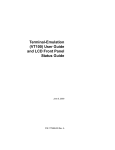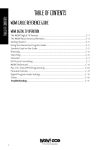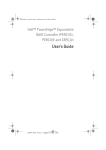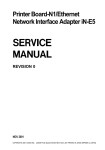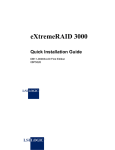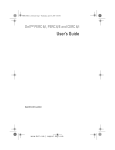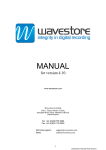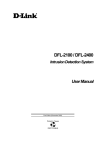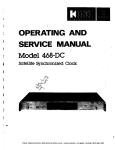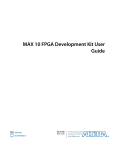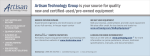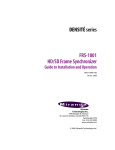Download EMBEDDED CONFIGURATION UTILITY USER'S GUIDE
Transcript
RAID AND STORAGE PRODUCTS OEM REFERENCE MANUAL EMBEDDED CONFIGURATION UTILITY USER’S GUIDE Part Number 775107-00, Rev. B December 2001 RAID AND STORAGE PRODUCTS OEM REFERENCE MANUAL EMBEDDED CONFIGURATION UTILITY USER’S GUIDE Part Number 775107-00, Rev. B December 2001 © Copyright 2001 IBM Corporation All rights reserved All contents of this manual are copyrighted by IBM Corporation. The information contained herein is the exclusive property of IBM Corporation and shall not be copied, transferred, photocopied, translated on paper, film, electronic media, or computer-readable form; or otherwise reproduced in any way, without the express written permission of IBM Corporation. Raid and Storage Products NOTICE Although reasonable efforts have been made to ensure the accuracy of the information contained herein, this publication could include technical inaccuracies or typographical errors. IBM Corporation expressly disclaims liability for any error in this information, and for damages, whether direct, indirect, special, exemplary, consequential or otherwise, that may result from such error, including but not limited to loss of profits resulting from the use or misuse of the manual or information contained therein (even if IBM Corporation has been advised of the possibility of such damages). Any questions or comments regarding this document or its contents should be addressed to: Mylex, an IBM Company 5400 Airport Boulevard, Suite 100 Boulder, Colorado 80301-2340 The following paragraph does not apply to the United Kingdom or any country where such provisions are inconsistent with local law: IBM CORPORATION PROVIDES THIS PUBLICATION “AS IS” WITHOUT WARRANTY OF ANY KIND, EITHER EXPRESS OR IMPLIED, INCLUDING, BUT NOT LIMITED TO, THE IMPLIED WARRANTIES OF MERCHANTABILITY OR FITNESS FOR A PARTICULAR PURPOSE. Some states do not allow disclaimer of express or implied warranties or the limitation or exclusion of liability for indirect, special, exemplary, incidental or consequential damages in certain transactions; therefore, this statement may not apply to you. Also, you may have other rights which vary from jurisdiction to jurisdiction. Information in this publication is subject to change without notice and does not represent a commitment on the part of IBM Corporation. Changes may be made periodically to the information herein; these changes will be incorporated in new editions of the publication. IBM Corporation reserves the right to make improvements and/or changes at any time in the product(s) and/or program(s) described in this publication. It is possible that this publication may contain reference to, or information about, IBM Corporation products (machines and programs), programming or services that are not announced in your country. Such references or information must not be construed to mean that IBM Corporation intends to announce, provide, or make available such Mylex products, programming, or services in your jurisdiction. Requests for technical information about Mylex products should be made to your Mylex authorized reseller or Mylex representative. IBM and Mylex are registered trademarks of International Business Machines Corporation. Other names that are trademarks may be used herein for the purpose of identifying the products or services of their respective owners. Unless otherwise noted data used in the examples in this manual are fictitious. 4 IBM Confidential Embedded Configuration Utility OEM Reference Manual ABOUT THIS MANUAL The Embedded Configuration Utility User’s Guide provides operational instructions and reference information for using the disk array configuration utility. The disk array configuration utility is embedded in the firmware that provides the operation instruction for a Mylex controller in a disk array system. This user’s guide is designed for the experienced system administrator or computer technician who is familiar with the principles and conventions of Small Computer System Interface (SCSI), Fibre Channel Interface, and Redundant Array of Independent Disks (RAID) technology. This user’s guide supports the following Mylex controllers: • • • FF—Fibre Channel to Fibre Channel RAID Controller FFx—Fibre Channel to Fibre Channel RAID Controllers FF2—Fibre Channel to Fibre Channel RAID Controller This user’s guide supports firmware versions 7.7 and greater. Beginning with firmware version 7.0, the LCD interface is no longer supported. The LCD is a status-only display. Keypad support provided in previous firmware releases is no longer functional. This user’s guide consists of the following chapters: Chapter 1, “Introduction and Quick Start,” provides an overview of the embedded configuration utility interface navigation and associated menus. This chapter also contains brief roadmaps of commonly used procedures and troubleshooting guides. Chapter 2, “Setting Up a New Configuration,” provides an overview of configuration capabilities and limitations. This chapter provides step-by-step instructions for creating, saving, and initializing a configuration. Chapter 3, “Array Management and Configuration Editing” provides an overview of the administration and management features available through the embedded configuration utility. This chapter provides step-by-step instructions for managing the array configuration, making changes to the configuration, and monitoring the array status. Appendix A, “Messages and Error Codes,” lists and defines error messages and error codes that can be displayed when running the embedded configuration utility. Appendix B, “Controller, Logical Device, and Physical Device Parameters,” provides detailed descriptions of the controller, logical device and physical device parameters. Appendix C, “Configuring for VT100 Terminal-Emulation Mode,” explains how to connect a VT100 compatible terminal or PC operating in an equivalent terminal-emulation mode to run the embedded configuration utility. Appendix D, “Glossary,” lists and defines terms used in this guide. RELATED DOCUMENTATION The following documents are available from Mylex and provide additional information. Global Array Manager Installation Guide and User Manual, PN 771961 OEM System Reference Manual, PN 771992 Firmware/Software Interface Reference Manual, PN 775067 Encyclopedia of Controller Fundamentals and Features, PN 775041 Part Number 775107-00, Rev. B IBM Confidential 5 Raid and Storage Products CONVENTIONS Throughout this manual, the following conventions are used to describe user action with the embedded configuration utility. For entering key strokes: <Ctrl> Press the key indicated using the keyboard. Enter Press the key labeled Enter. Esc Press the key labeled Esc or ESC. The following indicate additional useful information or of situations where special care is required: NOTE: ATTENTION: 6 Text marked as a Note indicates parenthetical information that may be helpful. Text marked as Attention indicates the possibility of damage to a program, device, system, or data. IBM Confidential Embedded Configuration Utility CONTENTS CHAPTER 1 Introduction and Navigation Overview ...................................................................................................................................................... 1-1 LCD Front Panel Support ............................................................................................................................. 1-1 Using the Embedded Configuration Utility 2 Configure, Save, and Initialize Arrays ................................................................................................... 1-2 Administer, Manage, and Monitor Arrays .............................................................................................. 1-2 Commonly Used Keys and Command Options ..................................................................................... 1-3 Navigating the Embedded Configuration Utility Screens .............................................................................. 1-3 Starting the User Interface .................................................................................................................... 1-3 Menu Screen Structure 5 Commonly Used Procedures and Troubleshooting Guide ........................................................................... 1-5 Creating a New Configuration ............................................................................................................... 1-6 Adding New Disk Drives to Your Controller ........................................................................................... 1-6 Replacing a Failed Simplex Controller .................................................................................................. 1-7 Replacing a Failed Dual-Active Controller ............................................................................................. 1-7 Replacing a Failed Disk Drive ............................................................................................................... 1-8 Recovering Multiple Failed Disk Drives ............................................................................................... 1-10 Recovering From Lost Logical Device Accessibility ............................................................................ 1-10 CHAPTER 2 Setting up a new Configuration Configuring Simplex and Dual-Active Controllers ......................................................................................... 2-1 Controller Parameters .................................................................................................................................. 2-1 Get and Set Controller Parameters ....................................................................................................... 2-4 Configure, Check Drive States ..................................................................................................................... 2-7 Clear Configuration ............................................................................................................................... 2-8 Create New Disk Packs ...................................................................................................................... 2-10 Create an Online Spare Disk Drive 19 SANmapping™ ........................................................................................................................................... 2-23 Initialize Logical Devices 34 Start Foreground Initialization ............................................................................................................. 2-34 Stop Foreground Initialization ............................................................................................................. 2-36 CHAPTER 3 Array Management and Configuration Editing Configure, Check Drive States ..................................................................................................................... 3-1 View Current Configuration ................................................................................................................... 3-2 Create New Disk Packs ........................................................................................................................ 3-9 Clear Configuration ............................................................................................................................... 3-9 Show Drives, Change Drive State ......................................................................................................... 3-9 Search for Physical Devices ............................................................................................................... 3-15 Add Logical Drive to Existing Physical Device Packs ......................................................................... 3-15 SANmapping™ ........................................................................................................................................... 3-21 Information and Parameters ....................................................................................................................... 3-21 Get Controller Information ................................................................................................................... 3-21 Get Logical Device Information ........................................................................................................... 3-25 Get Physical Device Information ......................................................................................................... 3-27 Get and Set Controller Parameters ..................................................................................................... 3-30 Get and Set Logical Device Parameters ............................................................................................. 3-31 Get and Set Physical Device Parameters ........................................................................................... 3-34 Get Physical Device Statistics ............................................................................................................. 3-38 Start or Stop Long Ops ............................................................................................................................... 3-41 Start Foreground Initialization ............................................................................................................. 3-41 Stop Foreground Initialization ............................................................................................................. 3-41 Part Number 775107-00, Rev. B IBM Confidential 7 Raid and Storage Products Start Consistency Check ..................................................................................................................... 3-41 Stop Consistency Check ..................................................................................................................... 3-43 Start Consistency Check with Restore ................................................................................................ 3-43 Stop Consistency Check with Restore ................................................................................................ 3-45 Start Rebuild ....................................................................................................................................... 3-46 Stop Rebuild ........................................................................................................................................ 3-49 Start Background Initialization ............................................................................................................. 3-50 Stop Background Initialization ............................................................................................................. 3-53 Controller and Host Operations .................................................................................................................. 3-54 Get Dual Controller Status .................................................................................................................. 3-54 Kill Partner ........................................................................................................................................... 3-58 Relinquish Controller ........................................................................................................................... 3-60 Reset Controller or Channel ................................................................................................................ 3-62 Get/Modify Host WWN Table .............................................................................................................. 3-64 Change Serial Port Usage .......................................................................................................................... 3-68 APPENDIX A Messages and Error Codes Messages .....................................................................................................................................................A-1 Error Codes ..................................................................................................................................................A-4 APPENDIX B Controller, Logical Device, and Physical Device Parameters Controller Parameters ...........................................................................................................................B-1 Logical Device Parameters .................................................................................................................B-11 Physical Device Parameters ...............................................................................................................B-11 APPENDIX C Configuring for VT100 Terminal-Emulation Mode APPENDIX D Glossary 8 IBM Confidential Embedded Configuration Utility CHAPTER 1 Introduction and Navigation Overview After the hardware for a disk array has been set up, the array must be configured before it can be used for data storage. Also, when the disk array is operating, it must be managed to ensure it is running correctly and data integrity is being maintained. A disk array can be configured and managed through one of the following: • Embedded configuration utility, running as part of the firmware that oversees the operation of a Mylex controller in a disk array system. • Global Array Manager (GAM) software running on a PC. (Refer to the Global Array Manager Client Software Installation Guide and User Manual, PN 771961.) This user’s guide provides operational instructions and reference information for using the embedded configuration utility. Several methods can be employed to access the embedded configuration utility. These methods include serial access across an RS-232 interface and in-band access across a Fibre Channel interface. VT100 terminal-emulation is frequently used for serial access. (Refer to Appendix C, "Configuring for VT100 Terminal-Emulation Mode," for information on how to set up VT100 terminal emulation.) This chapter provides a user with step-by-step instructions for accessing and navigating the embedded configuration utility. At the end of the chapter are a commonly used procedures and an outline of the steps necessary to perform each. LCD Front Panel Support Beginning with firmware version 7.0, LCD Front Panel functionality is limited to status-only display. The keypad support provided in previous firmware releases is no longer functional. The status messages are similar to those displayed on the embedded configuration utility menus. (Appendix A, "Messages and Error Codes," provides a list of status messages and message definitions.) Part Number 775107-00, Rev. B IBM Confidential 1-1 Raid and Storage Products Using the Embedded Configuration Utility NOTE: Although the embedded configuration utility provides safety prompts that alert you when you are about to take an action that can affect data or drive status, this interface is meant to be used only by persons with appropriate training and responsibility for the system. This book is written for an audience that possesses a working knowledge of SCSI, Fibre Channel, serial communications, and RAID technologies. Making changes to an existing configuration requires caution and planning – the embedded configuration utility cannot prevent the user from reconfiguring and initializing disk areas where data reside. For best results, have on hand a written plan that identifies the system resources and the logical drive configuration you intend to create or modify. Use the embedded configuration utility to: • • Configure, save, and initialize arrays Administer, manage, and monitor arrays Configure, Save, and Initialize Arrays The primary purpose of the embedded configuration utility is to create logical devices, addressable by the operating system, from an array of physical disk drives. The Mylex controller serves as the interface between the operating system and the logical devices. Using the embedded configuration utility, you can define the size of logical devices, assign RAID levels, and define customized LUN (Logical Unit Number) mapping schemes. Controller Parameters enable you to change settings as needed for your configuration. After you create the logical devices, you save the configuration to the physical disk drives on the array. The saving process writes configuration information to each physical disk drive and controller in the configuration. This is called configuration on disk (COD). The configuration information is retrieved from the physical disk drives if you replace a controller. Initializing the new configuration clears all data currently on the devices and synchronizes the parity and mirror information, making the logical devices readable. Failure to initialize logical devices results in a parity error. The embedded configuration utility does not provide for automatic configuration. The user is responsible for determining all configuration parameters for newly created arrays. Administer, Manage, and Monitor Arrays After configuring and initializing an array, continue to use the embedded configuration utility to manage the array when system or hardware malfunctions occur that can put stored data at risk. The embedded configuration utility provides the tools to change device states, and to rebuild (reconstruct) data on a replacement drive. If you experience a power loss resulting in possible data corruption, use the embedded configuration utility after power restoration to perform a consistency check. The consistency check can locate and correct, if necessary, any data errors on the drives. The embedded configuration utility displays error or status messages showing the current status of the logical devices, physical drives, and controllers. 1-2 IBM Confidential Embedded Configuration Utility OEM Reference Manual Again, the embedded configuration utility does not provide for automatic operation of many of these features. The user is responsible for determining the parameters for managing and changing arrays. Commonly Used Keys and Command Options The embedded configuration utility uses the following keys and command options for several procedures: • Esc – Enables the user to go back to a previous menu or exit the current procedure. • Enter – Runs the selected functions. • Number and Letter Keys – Used to enter a value or to select an option as prompted on the menu. Navigating the Embedded Configuration Utility Screens Starting the User Interface After the controller is powered on, the STARTUP COMPLETE message is shown on the terminal or the LCD. The terminal monitor shows the status messages in the line below the MESSAGE: prompt. Startup Complete Screen Any status message shown in this line remains on the menu until one of the following occurs: • Controller operations generate a new status message in its place. • You issue a Break command to start the Main Menu screen. (The command to start the Main Menu depends on the tool you use to access the embedded configuration utility. For example, when using a VT100 terminal emulator, type <@> (the ASCII equivalent is 0x40 or <Shift+2> on keyboards configured for North America). • You press Esc, causing the controller to exit the utility. Start the embedded configuration utility by issuing the Break command. The embedded configuration utility shows the following screen (Main Menu screen). Part Number 775107-00, Rev. B IBM Confidential 1-3 Raid and Storage Products Main Menu Screen Respond to the prompts to select the desired menu. Typing the number associated with a menu item in the OPTIONS: list (such as 1) causes the number to appear next to the ENTER PARAMETER: prompt. Pressing Enter activates the selected function. When a menu item is selected, its number appears next to the OPTIONS: prompt to verify its selection. Pressing the Esc key enables you to go back to a previous menu at nearly any point in the menus. 1-4 IBM Confidential Embedded Configuration Utility OEM Reference Manual Menu Screen Structure Table 1-1 provides a quick-reference guide to the embedded configuration utility menu screen structure. This table also provides reference pages for locating the description of each menu item. Table 1-1. Controller Menu Screen Locator Main Menu Selection Submenu Title “Configure, Check Drive States” on page 2-7 “View Current Configuration” on page 3-2 “Create New Disk Packs” on page 2-10 “Clear Configuration” on page 2-8 “Show Drives, Change Drive State” on page 3-9 “Search for Physical Devices” on page 3-15 “Add Logical Drive to Existing Physical Device Packs” on page 3-15 “SANmapping™” on page 2-23 “Controller Parameters” on page 2-1 “Get Controller Information” on page 3-21 “Get Logical Device Information” on page 3-25 “Get Physical Device Information” on page 3-27 “Get and Set Controller Parameters” on page 2-4 “Get and Set Logical Device Parameters” on page 3-31 “Get and Set Physical Device Parameters” on page 3-34 “Get Physical Device Statistics” on page 3-38 “Start or Stop Long Ops” on page 3-41 “Start Foreground Initialization” on page 2-34 “Stop Foreground Initialization” on page 2-36 “Start Consistency Check” on page 3-41 “Stop Consistency Check” on page 3-43 “Start Consistency Check with Restore” on page 3-43 “Stop Consistency Check with Restore” on page 3-45 “Start Rebuild” on page 3-46 “Stop Rebuild” on page 3-49 “Controller and Host Operations” on page 3-54 “Get Dual Controller Status” on page 3-54 “Kill Partner” on page 3-58 “Relinquish Controller” on page 3-60 “Reset Controller or Channel” on page 3-62 “Get/Modify Host WWN Table” on page 3-64 “Change Serial Port Usage” on page 3-68 (Use this menu selection to exit the embedded configuration utility and return to the debug menu.) Commonly Used Procedures and Troubleshooting Guide This section provides roadmaps for some of the most commonly used procedures and emergency situations. Use these roadmaps to make sure you cover required steps when using the embedded configuration utility to configure a new array, replace a failed disk drive, or replace a failed controller. Part Number 775107-00, Rev. B IBM Confidential 1-5 Raid and Storage Products Creating a New Configuration Use this procedure when you want to set up a new system or clear an existing configuration and replace it with a different configuration. Step No. Action Description Where to find instructions 1. Check and change any parameters, if necessary. Make any required changes to controller parameter settings. Controller reset will be required for some parameter changes. Refer to Table 2-1 on page 2-2 for a description of parameters and resetting requirements. “Get and Set Controller Parameters” on page 2-4. 2. Clear the configuration. Clear any existing configurations before creating a new configuration. (This step may not be necessary.) “Clear Configuration” on page 2-8. 3. Create the configuration. Manually configure physical devices into an array. “Create New Disk Packs” on page 2-10. 4. Alter the logical device accessibility. Make any changes to logical device accessibility through SANmapping™. “SANmapping™” on page 2-23. 5. Initialize the logical devices. Initialize the newly created logical devices. “Start Foreground Initialization” on page 2-34. Adding New Disk Drives to Your Controller Use this procedure to expand your array’s storage capacity by adding disk drives. 1-6 Step No. Action Description 1. Install the new disk drive(s). Follow the hardware instructions to install the new disk drives. (For most reliable operation, use only vendor approved drives.) Disk drive installation guide. 2. OPTIONAL Supply power to drive enclosure. Power must be supplied to the enclosure if installing a new enclosure with drives. Your enclosure guide. 3. Show the drive(s). Verify that the controller recognizes the new drive(s). “Show Drives, Change Drive State” on page 3-9. 4. OPTIONAL Reset the controller(s). A controller reset is required if the new drive(s) are not recognized by the controller. This step is dependent on the enclosure. “Reset Controller or Channel” on page 3-62. 5. Show the drive(s). Verify that the controller recognizes the new drive(s). “Show Drives, Change Drive State” on page 3-9. 6. Create a new array. Create a new configuration using the additional drives now available. “Creating a New Configuration” on page 1-6. IBM Confidential Where to find instructions Embedded Configuration Utility OEM Reference Manual Replacing a Failed Simplex Controller Replacing a controller in a simplex (single controller) system is relatively easy. The replacement controller obtains the configuration information from the COD from the existing disk drives. This procedure may require a controller reset during the COD update process. Step No. Action Description Where to find instructions 1. Power off the controller. If possible, leave power to the disk drives; otherwise, power off the entire enclosure. Your controller installation guide or your enclosure guide. 2. Remove the failed controller. Follow the hardware instructions to remove the failed controller. Your controller installation guide and/or your enclosure guide. 3. Insert the replacement controller. Follow the hardware instructions to insert the replacement controller. Your controller installation guide and/or your enclosure guide. 4. Power on the controller, and/or enclosure if powered off in step 1. The controller accepts the configuration from the disk drives. Your controller installation guide and/or your enclosure guide. Replacing a Failed Dual-Active Controller The LCD front panel, LEDs, or other on-line monitoring tools indicate when a controller has failed. When you replace a controller it recovers its configuration from the surviving controller. This procedure can be performed with power supplied to the controllers or power turned off. NOTE: Both controllers in a dual-active configuration must be identical with respect to memory and firmware version and type. The following controller parameters affect the amount of user intervention necessary when replacing failed controllers: • • Auto Failback Node Name Retention Step No. 1. Action Identify the failed controller. Description The enclosure indicator lights show which controller has failed. The embedded configuration utility message line also provides a partner controller status message. Where to find instructions Your enclosure guide. (The surviving controller displays a “Partner Failed” message. The failed controller displays no message and the VT100 user interface is unresponsive.) Part Number 775107-00, Rev. B IBM Confidential 1-7 Raid and Storage Products Step No. Action Description Where to find instructions 2. (OPTIONAL) Power off the failed controller, if performing a cold (power off) replacement. If possible, leave power to the disk drives on; otherwise, power off the entire enclosure. Your controller installation guide or your enclosure guide. 3. Insert the replacement controller. Follow the hardware instructions to insert the replacement controller. If the power has remained on, the replacement controller accepts the configuration from the surviving controller. Your controller installation guide and/or your enclosure guide. 4. (OPTIONAL) Power on the controller, if performing a cold (power off) replacement. The controller accepts the configuration from the disk drives. The replacement controller accepts the configuration from the surviving controller during the startup Your controller installation guide and/or your enclosure guide. 5. Relinquish the replacement controller. If Automatic Failback is disabled, use the Relinquish Controller option to bring the controller online. “Relinquish Controller” on page 3-60. If Automatic Failback is enabled, no action is required. Proceed to the next step. 6. Reboot the host. Rebooting the host enables the host to recognize the controller as a replacement. Host computer user guide. 7. Access the embedded configuration utility user Interface. Enter the Break command to access the embedded configuration utility user Interface. "Configuring for VT100 Terminal-Emulation Mode" on page C-1 Replacing a Failed Disk Drive All RAID 1, 3, 5 or 0+1 logical devices associated with a failed disk show an online critical status in the Logical Device States menu. A failed disk drive shows an offline failed status in the Physical Device States menu. Refer to “Show Drives, Change Drive State” on page 3-9. The Automatic Rebuild feature replaces a failed disk drive without user intervention if the following conditions are met: • • • • 1-8 An online spare disk drive of identical or larger size is found attached to the same controller All system drives (logical drives) that are dependent on the failed disk drive are configured as a redundant array; RAID 1, RAID 3, RAID 5, or RAID 0+1 Automatic Rebuild controller parameter is enabled Operational Fault Management controller parameter is enabled IBM Confidential Embedded Configuration Utility OEM Reference Manual NOTE: If a replacement drive of the exact size is not available, the controller selects the smallest replacement drive found with a capacity that is at least as large as the consumed capacity of the failed drive. (The consumed capacity is the capacity assigned to the configured system drives). If the consumed capacity of the failed disk drive is a percentage of the total capacity, a larger physical disk drive can be rebuilt with a much smaller physical disk drive.) ATTENTION: Removing the wrong physical disk drive constitutes a second point of failure and forces the logical drive offline resulting in potential data loss. Step No. Action Description Where to find instructions 1. Identify the failed physical disk drive. Verify the failed physical disk drive through LED indicators on the enclosure or by performing the Show Drives, Change Drive State function. Your disk drive user guide; enclosure guide; or "Show Drives, Change Drive State" on page 3-9. 2. Remove and replace the failed physical disk drive in the same location. Follow the hardware instructions to remove the failed physical disk drive and replace it. (For most reliable operation, use only vendor approved drives.) Your disk drive installation guide. 3. Start the rebuild procedure. If Automatic Rebuild and Operational Fault Management are enabled, the rebuild starts within a few minutes of detecting the replacement physical disk drive. “Controller Parameters” on page 2-1. If the conditions for an automatic rebuild are not met, perform the following steps to insert a new physical disk drive and start a rebuild. Step No. Action Description Where to find instructions 1. Identify the failed physical disk drive. Verify the failed physical disk drive through LED indicators on the enclosure or by performing the Show Drives, Change Drive State function. Your disk drive user guide, enclosure guide or “Show Drives, Change Drive State” on page 3-9. 2. Remove and replace the failed physical disk drive in the same location. Follow the hardware instructions to remove the failed physical disk drive and replace it. (For most reliable operation, use only vendor approved drives.) Your disk drive installation guide. 3. Change the replacement physical disk drive’s state. The drive state for the replacement physical disk drive is Offline Failed. The drive state must be changed to Online Spare. “Show Drives, Change Drive State” on page 3-9. 4. Start the rebuild procedure. Initiate the rebuild procedure. “Start Rebuild” on page 3-46. Part Number 775107-00, Rev. B IBM Confidential 1-9 Raid and Storage Products Recovering Multiple Failed Disk Drives Instances occur when several disk drive states are set to offline failed. This can occur when replacing a failed disk drive and a working drive is inadvertently removed forcing the logical device to an offline failed status. This can also occur when adding an enclosure of drives and inadvertently leaving power off to the enclosure. While the following procedure does not guarantee full data recovery, in most instances the data is restored without significant loss. ATTENTION: This recovery procedure must be implemented before any data is written to the disks. The working disk drive must be re-inserted before the failed disk drive or potential data loss may occur. Step No. Action Description Where to find instructions 1. Replace the working physical disk drive, or supply power to disk drives. Verify through LED indicators on the enclosure that power is supplied to the disk drives. Your disk drive user guide, enclosure guide. 2. Change the drive(s) state(s). The default drive state for new disk drives is Unconfigured Offline. Since these disk drives were functioning normally, return the drive state to Online Optimal. “Show Drives, Change Drive State” on page 3-9. 3. Continue with failed disk drive replacement procedure, or continue as usual. After returning devices to Online Optimal state, logical devices also return to Online Optimal or Online Critical state and continue functioning as usual. “Replacing a Failed Disk Drive” on page 1-8. Recovering From Lost Logical Device Accessibility Logical devices are accessible to the host through the controller. SANmapping™ determines which controller, controller/host port, and host has access to each logical device. During controller failure, this accessibility is assumed by the surviving controller. When a replacement controller is inserted into the system, the replacement controller assumes the logical device access of the failed controller. Several controller parameters make this process transparent to the user. If these parameters are not set appropriately, the replacement controller may not have access to the failed controller’s logical devices. The easiest way to recover from this situation is to restart the host computer operating 1-10 IBM Confidential Embedded Configuration Utility OEM Reference Manual system. This enables the host to recognize the replacement controller and forward logical device accessibility from the failed controller to the replacement controller. The following procedure guides you through the steps necessary to recover from this situation. Step No. Action Description Where to find instructions 1. Remove and replace the failed controller. Follow the hardware instructions to remove the failed controller and replace it. “Replacing a Failed Simplex Controller” on page 1-7 or “Replacing a Failed Dual-Active Controller” on page 1-7. 2. Reboot the host system. Cycle power or restart the host computer. Host computer user guide. Part Number 775107-00, Rev. B IBM Confidential 1-11 Raid and Storage Products 1-12 IBM Confidential Embedded Configuration Utility CHAPTER 2 Setting up a new Configuration This chapter provides instructions for creating, saving, and initializing a new configuration. NOTE: In the instructions in this chapter, the number of physical and logical devices shown in the screen captures are used as an example configuration to show the embedded configuration utility features. These examples may not reflect your system or configuration. Configuring Simplex and Dual-Active Controllers If you are using two controllers and have installed the hardware in a dual-active configuration, you need to configure only one controller. When the configuration is saved, it is automatically saved to both controllers. If you are using multiple simplex controllers, you must configure each controller separately. Controller Parameters Each Mylex controller is shipped from the factory with initial settings that have been found to work well in a majority of applications and environments. These settings are the controller, logical device, and physical device parameter default settings. These settings vary depending on the product and user requirements. You can modify parameter settings to meet your system requirements. Additionally, if you are going from a simplex configuration to a dual-active controller configuration, certain controller parameters must be changed to accommodate the new dual-active configuration. Table 2-1 on page 2-2 lists the controller parameters, if a reset is required to have a parameter change become effective, default setting for the parameter, and a description of the parameter. NOTE: Logical device and physical device parameters are discussed in Chapter 3, "Array Management and Configuration Editing." These parameters cannot be modified until after a configuration has been created. Refer to “Get and Set Logical Device Parameters” on page 3-31 and “Get and Set Physical Device Parameters” on page 3-34 for more information. Part Number 775107-00, Rev. B IBM Confidential 2-1 Raid and Storage Products Table 2-1. Controller Parameters Parameter Reset Required Description “1. Reassign Restricted to One Block” Yes 0 – Disabled Set: All reassigns are for the single failing block. Clear: All reassigns are for the entire current I/O. “2. True Verify” Yes 0 – Disabled Set: If enabled and data is transferred, then a true verify with data comparison is performed. Clear: No data comparison. “3. Disk Write Through Verify” Yes 0 – Disabled During error handling this turns on Force Unit Access for reads and writes. 1 – Enabled Enables the controller to read into cache a full stripe of data at one time. “4. Read Ahead Enable” 2-2 Default “5. Automatic Rebuild Management” Yes 1 – Enabled Enables the controller to take autonomous actions when a failed disk has been replaced. “6. Operational Fault Management” Yes 1 – Enabled Enables the controller to take autonomous actions when a failure occurs. “7. Super Read Ahead” Yes 0 – Disabled The Super Read Ahead function increases performance by always reading an extra cache line on a read request, and reading a further cache line when a cache hit occurs on a pre-fetched cache line. “8. Rebuild and Check Consistency Rate” No 50 Sets the initial value of the Rebuild and Consistency Check rate. Range=0-50 “9. Device Combing” No “10. Disk Startup Mode” Yes 0 – Autospin AUTOSPIN: Issues start to all devices automatically PWRSPIN: Devices spin on power application. WSSUSPIN: Await SSU, then start devices per AUTOSPIN. 0=Autospin 1=Pwrspin 2=Wssuspin “11. Startup Number of Devices” Yes 2 Sets the number of physical devices that spin-up at one time. “12. Startup Delay 1” Yes 6 Specifies the number of seconds between physical device spin-ups or start-up commands. Range=0-255 “13. SCSI Startup Delay 2” Yes 0 Can be set to a number of seconds for a motor spin delay or sets the number of seconds between start-up cycles. Range=0-255 “14. Vendor Unique Test Unit Ready” Yes 0 – Disabled Set: A TUR command sent to an offline LUN returns hard error status. Clear: A TUR command sent to an offline LUN returns Not Ready Status. “15. Disable Check Condition for Invalid LUN” Yes 1 – Enabled Set: The Inquiry command returns “Perifpheral Not Connected” for invalid LUN. Clear: The Inquiry command returns “Illegal Request, LUN Not Supported” for invalid LUN. “16. No Pause on Controller Not Ready” Yes 0 – Disabled Set:Turns off the pause for the affected commands when the controller is not fully started. Clear: Turns on the pause for the affected commands when the controller is not fully started. Affected commands are: Prefetch, Read/Write, Read/Write Extended, TUR, Verify, and Write Verify. “17. Disable Queue Full Status” Yes 0 – Disabled Set: Returns Busy status when controller detects a queue full condition. Clear: Returns Queue Full status when controller detects a queue full condition. “18. Disable BUSY Status During Failback” Yes 0 – Disabled Set: Drops new requests during failback/cache flush operation. Clear: Returns Busy status during failback/cache flush operation. “19. SAF-TE Data for UPS Support” No 0 – Enabled Set: SAF-TE monitoring of UPS is disabled. Clear: SAF-TE monitoring of UPS is enabled if supported by the system enclosure. “20. Node Name Retention” Yes 0 – Disabled Set: A replacement controller assumes the node name of the failed controller after failback. Clear: A replacement controller uses its own node name after failback. Enables data traffic coalescing on the traffic of each device, joining data from adjacent I/Os into a single I/O to improve performance. IBM Confidential Embedded Configuration Utility OEM Reference Manual Parameter Reset Required Default Description “21. Failover Topologies”— Transparent Inactive Port Failover Yes 0 Requires the use of 2 ports, an active port for normal traffic and an inactive port for the partner controller’s traffic when it is failed over. Recommended only for FF controller. “21. Failover Topologies”— Multiport Failover Yes 1 Requires alternate path software. All four host ports are connected to individual fibre loops. “21. Failover Topologies”— Clustering Failover Yes 2 Requires Clustering operating system. This topology is not supported at this time. “21. Failover Topologies”— Yes Transparent, Multiple TID Failover 3 Requires ISP2200 (FFx and FF2). All ports are active with 2 ports sharing a loop. “21. Failover Topologies”— Master-Slave Yes 4 Controller 0 has both ports active while controller 1 has both ports inactive. Controller 1 becomes active if controller 0 fails. Not recommended with FW version > 5.4. “22. Override Multiport Reset” No 0 – Disabled Set: An internal reset is executed by a port only if a logical device has been reserved through that port. Clear: Internal resets are not qualified by logical device reservations. “23. Reset Propagation” No 0 – Disabled Set: A port that executes an Internal Reset propagates the reset by causing a Reset Event to occur on its attached interface. Clear: A port will not cause a Reset Event on its attached interface as part of executing an Internal Reset. “24. Serial Port Baud Rate” Yes 6 – 19200 This item sets the baud rate of the serial port when in VT100 or Debug modes. 3=2400 4=4800 5=9600 6=19200 “25. Serial Control” Read Only Not Applicable Serial parameters such as data bits, stop bits, parity on/off. “26. Serial Port Usage” Yes 1 – SLP/VT100 Sets the serial port to either debug mode or SLP/VT100 mode. Debug mode is for development use only. 0=Debug 1=SLP/VT100 “27. Frame Size Control” Yes 0 – Long, 2KB Enables adjustment of the Fibre Channel chip’s frame size. 0=long, 2KB 1=short, 512 bytes 2=medium, 1KB “28. Smart Large Host Transfers” No 0 – Enabled Enables selection of Coalesce on host data tranfers. This takes affect for transfers larger than the stripe size. 0=Coalesce into one transfer 1=Transfer as available “29. PCI Latency Control” Yes 0 – Short Enables adjustment of the Fibre Channel chip’s use of the PCI bus. This takes effect only when both ports are active. 0=short 1=medium 2=long “30. Automatic Failback” Yes 0 – Disabled Enables the surviving controller to automatically sense and place an inserted replacement controller back in service. “31. Force Simplex” Yes 0 – Disabled Enables dual-active firmware to serve in a single controller environment. “32. Conservative Cache Mode” No 0 – Disabled Enables a controller an extra degree of data safety when operating in failed over condition. This turns off Write-Cache while the failed over condition persists. “33. Duplex Fault Signals” Yes 0 – Disabled Informs a controller that certain signals should be used to detect the presence or absence of a partner controller. “34. Duplex Fault Signals on Channel 4” Yes 0 – Disabled SX Hardware only. “35. Host SCSI Reset Delay” Yes 0 – No Reset SCSI only Enables a controller to reset the host in failover and failback situations. 0=No Reset 1-14=Reset delayed 15=Resets immediately Part Number 775107-00, Rev. B IBM Confidential 2-3 Raid and Storage Products Parameter Reset Required Default Description “36. Simplex – No Reset” Yes 0 – Disabled Simplex only. Enables a controller to not assert the reset signal to the partner controller. “37. Queue Limit” No 32 Sets the maximum queue depth for tagged commands to each attached drive. Range=1-230 “38-41. Hard Loop IDs” Yes Set for each controller/host port Provides for the use of the same Loop IDs all the time. “42-43. Controller Name” Read Only Not Applicable Enables the controllers to have user assigned names. 44. Maximum Reboot Count No Never reboot on failure Sets the number of times the controller will be rebooted when a controller failure occurs in the rearm interval. If this count is exceeded in the rearm interval, no more reboots on failure will occur.Do not set the Reboot Count and Rearm Interval both to 0 as results can be unpredictable. 45. Rearm Interval (minutes) No 0 Sets interval of time, in minutes, during which controller reboot will be attempted. 46. Enable Debug Dump No 0 – No debug Dump Enables the controller to write debug dump data to a disk. 47. Enable Background initialization No Enabled Sets the Background Initialization process. Get and Set Controller Parameters Before making any changes to the default parameter settings, please read the descriptions of the parameter settings provided in Appendix B, "Controller, Logical Device, and Physical Device Parameters," and fully understand the implications of the change that is about to be made. Refer to Table 2-1 on page 2-2 for a listing of all controller parameters. ATTENTION: Saving parameter changes causes the controller’s working parameters to change. This can produce unpredictable results if it occurs during host/drive activity. Stop all controller activity before saving parameter changes. Inappropriate changes to the parameter settings can result in degraded performance or data loss. If you intend to change any of the controller parameters, it is beneficial to do so before creating your array configuration. To change a controller parameter: 2-4 1. Find the parameter you want to change in Table 2-1. 2. Select Information and Parameters from the Main Menu by typing <2>. Press Enter. The following menu appears. IBM Confidential Embedded Configuration Utility OEM Reference Manual Information and Parameters Screen 3. Select Get and Set Controller Parameters by typing <3>. Press Enter. A partial list of controller parameters appears showing the current settings. Controller Parameters First Screen 4. Type <m> to see additional controller parameters. Press Enter. The remaining list of controller parameters appears showing the current settings. Part Number 775107-00, Rev. B IBM Confidential 2-5 Raid and Storage Products Controller Parameters Second Screen 5. Select the controller parameter you want to change by typing the number shown next to the parameter. Press Enter. A new screen appears prompting you to enter a new value for the parameter you selected. . Controller Parameters Enter New Parameter Value Screen 6. 2-6 A range of values is shown for the controller parameter you selecected. Enter the new value for the controller parameter. Press Enter. The first controller parameter screen appears again, enabling you to change additional controller parameters. IBM Confidential Embedded Configuration Utility OEM Reference Manual Controller Parameters Updated Parameter Screen 7. Continue changing controller parameters until you have made all the necessary changes. ATTENTION: 8. Mylex recommends performing a controller reset following controller parameter changes. The embedded configuration utility does not prompt for this reset, but provides an option in the controller parameter screens. If a controller reset is required for the controller parameter changes to take effect, type <r>. Press Enter. The controllers reset immediately. If a controller reset is not required, press Esc to return to a previous screen. NOTE: Depending on the disk drive spin up settings, a controller reset can take several minutes to complete. After the controllers have finished resetting, the STARTUP COMPLETE message appears. Re-enter the embedded configuration utility by typing <@> or the appropriate key sequence for your terminal-emulation application. Configure, Check Drive States The Configure, Check Drive States screen provides options for viewing, creating, and deleting a configuration. This screen also provides options for changing device states, searching for devices, and adding a logical device to an existing, configured pack. The following procedures guide you through the steps necessary to create and/or modify a configuration. The options for viewing, changing device states, searching for devices, and adding a logical device are described in Chapter 3, "Array Management and Configuration Editing." Part Number 775107-00, Rev. B IBM Confidential 2-7 Raid and Storage Products Clear Configuration ATTENTION: This procedure clears the entire configuration. You cannot clear only one logical device or a select group of physical drives. Data on the drives is destroyed when the configuration is cleared. If you want to create a new configuration, but another configuration already exists, you need to clear the existing configuration before creating a new configuration. To clear a configuration: 1. Select Configure, Check Drive States from the Main Menu by typing <0>. Press Enter. The following screen appears. Configure, Check Drive States Screen 2. 2-8 Select Clear Configuration by typing <2>. Press Enter. The configuration is not immediately cleared. Instead, the following screen appears. This screen asks if you are sure that you want to clear the configuration. IBM Confidential Embedded Configuration Utility OEM Reference Manual Clear Configuration Screen 3. If you are not sure you want to clear this configuration, type <n>. Press Enter, and return to the previous screen. If you are sure you want to clear this configuration, type <y>. Press Enter. The configuration is cleared immediately and the following screen appears. Clear Configuration Confirmation Screen 4. A prompt appears notifying you that the configuration cleared. Press any key to continue or return to the Configure, Check Drive States screen. Part Number 775107-00, Rev. B IBM Confidential 2-9 Raid and Storage Products Create New Disk Packs The Create New Disk Packs function combines selected physical devices into a device group. The device group can be divided into one or more logical devices, each with its own RAID level, write policy, and capacity. (A logical device is called a “system drive” on the following embedded configuration utility screens.)You can create logical devices until the maximum capacity of the device group is fully used or 32 logical devices are defined. To create a new configuration: 1. Select Configure, Check Drive States from the Main Menu by typing <0>. Press Enter. The following screen appears. Create New Disk Packs; Configure, Check Drive States Screen The message at the bottom of the screen tells you that this array does not have a configuration. 2. 2-10 Select Create New Disk Packs by typing <1>. Press Enter. The following screen appears. IBM Confidential Embedded Configuration Utility OEM Reference Manual Create New Disk Packs, Available Physical Devices, First Screen This screen shows a list of available physical devices. As in this example, the list can extend over several screens depending on the number of devices associated with your system. You can navigate through the screens by typing <n> (for next) or <p> (for previous) then pressing Enter. You do not, however, need to navigate through the screens before you can list the physical devices for the configuration. When you are in these screens, you can create a list of physical devices for a configuration at any time by typing <l> and pressing Enter. The information shown in these screens includes a physical device number (that is arbitrarily assigned by the controller), the channel ID, target ID, and the physical device size (MB). 3. Navigate through the screens, by typing <n> for next page of devices or <p> for previous page. Press Enter. Part Number 775107-00, Rev. B IBM Confidential 2-11 Raid and Storage Products Create New Disk Packs Available Physical Devices, Second Screen Create New Disk Packs Available Physical Devices, Final Screen 4. 2-12 Enter a list of physical devices for a new configuration by typing <l>. Press Enter. The following screen appears. IBM Confidential Embedded Configuration Utility OEM Reference Manual Create New Disk Packs Select Physical Devices Screen 5. Select the physical devices you want to use in your new configuration by typing the physical device numbers. You can select physical devices one at a time, separated by a comma; or you can select a range of physical devices listing the first and last devices, separated by a hyphen; or you can use a combination of both formats. Press Enter. The following screen appears. Create New Disk Packs Create Logical Device Screen This screen shows a list of the physical devices you selected. For each physical device you selected, this list shows a physical device number (that is arbitrarily assigned by the controller), the channel ID, target ID, and the physical device size (MB). Part Number 775107-00, Rev. B IBM Confidential 2-13 Raid and Storage Products 6. If you do not want to create a logical device (system drive), or if you want to return to the previous screen without saving the configuration, press Esc. To create a logical device from the physical devices shown, type <c>. Press Enter. The following screen appears. Create New Disk Packs Select RAID Level Screen A prompt appears at the bottom of the screen asking you to select a RAID level. A list of valid RAID levels is shown. The number of physical devices you selected determines the valid RAID levels that are listed. Mylex supported RAID levels and a short description for each are listed in Table 2-2. For more detailed information, refer to the Encyclopedia of Controller Fundamentals and Features, PN 775041. Table 2-2. Mylex Supported RAID Level RAID Level # of Drives Min. Max. Description Fault Tolerant 0 Block striping is provided, which yields higher performance than is possible with individual disk drives. No redundancy is provided. 2 16 No 1 Disk drives are paired and mirrored. All data is 100% duplicated on an equivalent disk drive. 2 2 Yes 3 and 5 Data is striped across several physical disk drives. Parity protection is used for data redundancy. 3 16 Yes 0+1 (Mylex RAID 6) Combination of RAID levels 0 and 1. Data is striped across several physical disk drives. This level provides redundancy through mirroring. 4 16 Yes JBOD (Mylex RAID 7) “Just a Bunch of Drives.” Each disk drive is operated independently like a normal disk drive; or multiple disk drives may be spanned and seen as a single large drive. This level does not provide data redundancy. 1 1 No Type the parameter number for the appropriate RAID level. Press Enter. The following screen appears. 2-14 IBM Confidential Embedded Configuration Utility OEM Reference Manual Create New Disk Packs Enter Logical Device Size (MB) Screen A prompt at the bottom of the screen asks you to enter a logical device size in megabytes. 7. Type the value for the drive size in megabytes. Press Enter. The following screen appears. Create New Disk Packs Enter Stripe Size Screen A prompt at the bottom of the screen asks you to enter a stripe size. The parameters for the possible stripe sizes are shown. You are prompted to select a stripe size for the first logical device created. All other logical devices and configurations will use this stripe size. Part Number 775107-00, Rev. B IBM Confidential 2-15 Raid and Storage Products 8. Type the value (0, 1, 2, or 3) for the stripe size. Press Enter. The following screen appears. Create New Disk Packs Select Write Policy Screen A prompt at the bottom of the screen asks you to select the write policy for the logical device. The write policy determines the caching strategy for write operations. “Write-Thru” writes data to the device before returning completion status to the host.”Write-Back” returns a completion status to the host as soon as the cache receives the data. The target device receives the data at a more appropriate time. For more detailed information, refer to the Encyclopedia of Controller Fundamentals and Features, PN 775041. 9. 2-16 Type the value (0 or 1) for the write policy. Press Enter. The following screen appears. IBM Confidential Embedded Configuration Utility OEM Reference Manual Create New Disk Packs Save Selections Screen This screen provides you the opportunity to review your selections and ensure the selections reflect the configuration you want to set up. 10. If these selections are not correctly type <n>. Press Enter. The embedded configuration utility returns you to the “Create New Disk Packs Create Logical Device Screen” on page 2-13. From this screen you can re-enter your configuration. If these selections are correct, type <y>. Press Enter. The following screen appears. Create New Disk Packs Create Another Logical Device or Save Screen Part Number 775107-00, Rev. B IBM Confidential 2-17 Raid and Storage Products From this screen you can create additional system drives, save the configuration, or return to the “Create New Disk Packs Save Selections Screen” on page 2-17 without saving the configuration. 11. To create more logical devices from the same group of physical devices, type <c>. Press Enter. This returns you to Step 6 and the “Create New Disk Packs Create Logical Device Screen” on page 2-13. Perform Step 6 through Step 10 (skipping Step 8 for all subsequent logical devices) for each logical device you want to create. 12. To save the final, completed, configuration type <s>. Press Enter. This immediately saves the configuration. The following screen appears confirming your configuration was saved. Create New Disk Packs Reset Controllers Screen A prompt notifies you that the configuration is saved, and asks if you want to reset the controllers. You can reset the controllers at this time or continue setting up the configuration and reset the controllers after you have completely set up the configuration. 13. To reset the controllers, type <y>. Press Enter. The controllers immediately start resetting after pressing Enter. NOTE: Depending on the drive spin up settings, a controller reset can take several minutes to complete. 14. After the controllers have finished resetting, the STARTUP COMPLETE message appears. Restart the embedded configuration utility by typing the Break command. 2-18 IBM Confidential Embedded Configuration Utility OEM Reference Manual Create an Online Spare Disk Drive You can create an online spare disk drive through the Create New Disk Packs function. An online spare disk drive is necessary in order to use the automatic rebuild process if a physical device fails. An online spare disk drive must be of identical or larger size than the largest drive it will replace. When using the embedded configuration utility, a drive pack consisting of one drive is created and configured as an online spare. To create an online spare disk drive: 1. Select Configure, Check Drive States from the Main Menu by typing <0>. Press Enter. The following screen appears. Create New Disk Packs Configure, Check Drive States Screen 2. Select Create New Disk Packs by typing <1>. Press Enter. The following screen appears. Part Number 775107-00, Rev. B IBM Confidential 2-19 Raid and Storage Products Create New Disk Packs Available Physical Devices, First Screen A list of available physical devices appears. As in this example, the list can extend over several screens depending on the number of devices associated with this system. You can navigate through the screens by typing <n> (for next) or <p> (for previous) then pressing Enter. You do not, however, need to navigate through the screens before you can list the physical device for the online spare disk drive. When you are in these screens, you can list the physical devices for an online spare disk drive at any time by typing <l> and pressing Enter. The information shown in these screens includes a physical device number (that is arbitrarily assigned by the controller), the channel ID, target ID, and the physical device size (MB). 3. 2-20 Navigate through the screens, by typing <n> for next page of devices or <p> for previous page. Press Enter. IBM Confidential Embedded Configuration Utility OEM Reference Manual Create New Disk Packs Available Physical Devices, Second Screen Create New Disk Packs Available Physical Devices, Final Screen 4. After reviewing the available physical devices shown in the screens, type <l>. Press Enter. The following screen appears. Part Number 775107-00, Rev. B IBM Confidential 2-21 Raid and Storage Products Create New Disk Packs Select Physical Device Screen NOTE: When using the embedded configuration utility to create an online spare disk drive, you can select only one physical device for the online spare. 5. Select only one physical device to be configured as an online spare by typing the appropriate device number. Press Enter. The following screen appears. Create Online Spare Select Option Screen 2-22 IBM Confidential Embedded Configuration Utility OEM Reference Manual If you do not want to create an online spare, you can return to the previous screen without saving the configuration by pressing Esc. 6. If you want to make the selected physical device an online spare, type <o>. Press Enter. The following screen appears. Create Online Spare Reset Controllers Screen A prompt notifies you that the device (configuration) is saved as an online spare, and asks if you want to reset the controllers. 7. To reset the controllers, type <y>. Press Enter. The controllers immediately reset after pressing Enter. NOTE: Depending on the drive spin up settings, a controller reset can take several minutes to complete. 8. After the controllers have finished resetting, the STARTUP COMPLETE message appears. Restart the embedded configuration utility by typing the Break command. SANmapping™ SANmapping™ enables you to define LUN assignments and whether a logical device is accessible by one or both host ports on a single controller, or accessible by all host ports on all controllers in a dual-active controller system. Using SANmapping™ you can also define which host(s) has access to a specific logical device in a multi-host, or SAN (Storage Area Network) environment. You can use the SANmapping™ function in the embedded configuration utility to alter, view, or save SANmapping™ information. The first time you create SANmapping™ information, you will follow the procedure for altering SANmapping™ information. 1. Select SANmapping™ from the Main Menu by typing <1>. Press Enter. The following screen appears. Part Number 775107-00, Rev. B IBM Confidential 2-23 Raid and Storage Products SANmapping™ Enter Controller/Host Port Combination Screen Use this screen to select the controller and port for which you want to create a new SAN map. To return to the previous screen, press Esc. 2. Select the controller/host port combination for which you want to create a new SAN map by typing the controller port combination number. Press Enter. The following screen appears. SANmapping™ Enter SANmapping™ Action Screen 2-24 IBM Confidential Embedded Configuration Utility OEM Reference Manual This screen shows a LUN, System Drive Information table listing the current system drive information including which system drives have been defined, the LUN number, whether this system drive is visible through the controller/host port combination, and whether this system drive is accessible to all hosts. To return to the previous screen, press Esc. Continue with Step 3 for instructions on how to alter the current LUN and system drive information. (To set up a new SAN .map, follow the same steps as altering existing SAN map information.) Go to Step 7 for instructions on how to view the current host-to-system drive table. Go to Step 12 for instructions on how to save SANmapping™ information. 3. To alter the current LUN and system drive information, type <a>. Press Enter. The following screen appears. SANmapping™ Enter System Drive Screen Use this screen to select the system drive you want to map. To return to the previous screen, press Esc. 4. Type the system drive number for which the SANmapping™ is to be altered. Press Enter. The following screen appears. Part Number 775107-00, Rev. B IBM Confidential 2-25 Raid and Storage Products SANmapping™ Enter LUN Number Screen Use this screen to enter the LUN number for this system drive. To return to the “SANmapping™ Enter SANmapping™ Action Screen” on page 2-24, press Esc. 5. Type the LUN number for this system drive. Press Enter. The following screen appears. SANmapping™ Enter Visibility Screen 2-26 IBM Confidential Embedded Configuration Utility OEM Reference Manual Use this screen to set the Visibility for this system drive. By default all system drives are visible to all hosts. To return to the “SANmapping™ Enter SANmapping™ Action Screen” on page 2-24, press Esc. If you want to make a system drive ”invisible” type <n> and press Enter. A screen similar to the following appears. This screen shows that system drive 1 is now “invisible,” as indicated by the letter N in the column. Also, the screen shows that system drive 1 is no longer accessible by all hosts, as indicated by the blank position in the column. SANmapping™ Visibility Set to N for System Drive 1 If you have an array in which drives are already set to “invisible,” the “Enter Lun Number” screen appears similar to the following. Part Number 775107-00, Rev. B IBM Confidential 2-27 Raid and Storage Products SANmapping™ Enter LUN Number Screen With Invisible System Drives Type the system drive number. Press Enter. If you want to make a system drive ”visible” type <y> and press Enter. After you set system drive visibility, A screen similar to the following appears. SANmapping™ Set All Host Access Screen 2-28 IBM Confidential Embedded Configuration Utility OEM Reference Manual Use this screen to set host accessibility. If you do not want to set accessibility, press Esc to return to “SANmapping™ Enter SANmapping™ Action Screen” on page 2-24. 6. To set accessibility for this system drive to all hosts, type <y>. Press Enter. The following screen appears. SANmapping™ Accessibility Set to Y for System Drive 1 SANmapping™ Accessibility Set to N for System Drive 1 From either of these screens you can make additional changes to LUN mapping for other system drives, view the host-to-system drive map, or to save the SANmapping™ information. Part Number 775107-00, Rev. B IBM Confidential 2-29 Raid and Storage Products You must save the SANmapping™ information before it can take effect. To leave these screens without saving SANmapping™ information changes, press Esc. The “SANmapping™ Enter Controller/Host Port Combination Screen” on page 2-24 appears. 7. To View the Host to System Drive Map, type <v>. Press Enter. The following screen apprears. SANmapping™ View Host-to-System Drive Access Table This screen shows a table of how the hosts are mapped to the system drives. The system drive identification numbers (0 through 31) are listed across the top of the table. (The system drive identification numbers are also called logical drive unit numbers [LUNs].) An “x” below the system drive identification number (LUN) indicates that the system drive is assigned. The hosts are listed down the left column of the table (Host Index). The controllers are capable of supporting up to 64 host initiators, however, the embedded configuration utility currently only supports up to eight hosts. A “Y” indicates that a host can access the system drive; an “N” indicates a host cannot access the system drive. To return to the previous screen, press Esc. To alter the current host-to-system drive mapping, continue with Step 8. To view the host index-to-WWN table, type <v>. Press Enter. The View Host Index-to-WWN Table includes the Host Index number, the Host WWN identifier, and the controller/host port connections associated with that host. This table is recreated every time the configuration is cleared. 2-30 IBM Confidential Embedded Configuration Utility OEM Reference Manual SANmapping™ Host Index to WWN Table Screen After viewing the Host Index to WWN table, press Esc to return to the previous screen. 8. To alter the host-to-system drive mapping, from the “SANmapping™ View Host-to-System Drive Access Table” on page 2-30 type <a>. Press Enter. The following screen appears. SANmapping™ Enter Host Index Screen Use this screen to choose the host for which the mapping to a system drive will be altered. To return to the previous screen, press Esc. Part Number 775107-00, Rev. B IBM Confidential 2-31 Raid and Storage Products 9. Type the number of the host, listed in the Host Index column, for which system drive access is to be changed. Press Enter. The following screen appears. SANmapping™ Enable or Disable System Drive Access Screen If you do not want to change the system drive access, press Esc to return to “SANmapping™ View Host-to-System Drive Access Table” on page 2-30. 10. To enable system drive access type <e>; to disable system drive access type <d>. Press Enter. The following screen appears. SANmapping™ Select System Drive Screen 2-32 IBM Confidential Embedded Configuration Utility OEM Reference Manual Use this screen to select the system drive for which access will be enabled or disabled. Pressing Esc at this time will take you completely out of the SANmapping™ function and return you to the Main Menu. Any changes you have made will not be saved. 11. Type the number of the system drives for which you want to change access status. Press Enter. The following screen appears. SANmapping™ Enter SANmapping™ Action Screen 12. To save SANmapping™ information, type <s>. Press Enter. The SANmapping™ information is saved and takes effect immediately. To return to the “SANmapping™ Enter Controller/Host Port Combination Screen” on page 2-24 without saving any changes, press Esc. Part Number 775107-00, Rev. B IBM Confidential 2-33 Raid and Storage Products Initialize Logical Devices Mylex recommends initializing the new logical devices, or system drives, before using them. The initialization process aligns the drives and sets the parity on RAID 3 and 5 arrays. ATTENTION: Failure to initialize a newly created or modified logical device can result in loss of data. NOTE: Dual-active only. The logical device must be initialized from the controller to which it has been assigned. Start Foreground Initialization To perform an initialization: 1. Select Start or Stop Long Ops from the Main Menu by typing <3>. Press Enter. The following screen appears. Start or Stop Long Operations Screen To return to the Main Menu, press Esc. 2. 2-34 Select Start Foreground Initialization by typing <0>. Press Enter. The following screen appears. IBM Confidential Embedded Configuration Utility OEM Reference Manual Start Foreground Initialization Enter System Drive Screen To return to the previous screen, press Esc. 3. Enter the system drive number that you would like to initialize. Press Enter. The following screen appears. Start Foreground Initialization Successfully Started Screen Part Number 775107-00, Rev. B IBM Confidential 2-35 Raid and Storage Products ATTENTION: Selecting Yes immediately begins the initialization function. Initializing the wrong system drives results in data loss. The foreground initialization starts immediately. The option prompt indicates that the initialization has started successfully. The message line provides a progressive report on the percentage of initialization completed. When foreground initialization has finished, the message line indicates that initialization has completed as shown in the following screen. Start Foreground Initialization Completed Screen 4. Press any key to continue. Select additional system drives for initialization as described in Step 3. 5. Press Esc to return to the Main Menu. Stop Foreground Initialization To stop a foreground initialization that is in progress: 1. 2-36 From the Start or Stop Long Ops screen, select Stop Foreground Initialization by typing <1>. Press Enter. The following screen appears. IBM Confidential Embedded Configuration Utility OEM Reference Manual Start Foreground Initialization Stopped Screen The foreground initialization stops immediately. 2. Press Esc to return to the Main Menu. Part Number 775107-00, Rev. B IBM Confidential 2-37 Raid and Storage Products 2-38 IBM Confidential Embedded Configuration Utility CHAPTER 3 Array Management and Configuration Editing This chapter provides instructions for managing and editing a disk array configuration. The instructions are presented in the sequence listed under “Options” in the Main Menu. NOTE: In the instructions in this chapter, the number of physical and logical devices shown in the screen captures are used as an example configuration to show the embedded configuration utility features. These examples may not reflect your system or configuration. Main Menu Configure, Check Drive States The Configure, Check Drive States menu provides options for viewing, creating, and deleting a configuration. This menu also provides options for changing device states, searching for devices, and adding a logical device to an existing, configured pack. Part Number 775107-00, Rev. B IBM Confidential 3-1 Raid and Storage Products View Current Configuration Whether you are creating a new configuration or modifying an existing configuration, viewing the current configuration provides you with useful information. Viewing the current configuration provides information about physical devices and logical devices used in the configuration. To view the current configuration: 1. Select Configure, Check Drive States from the Main Menu by typing <0>. Press Enter. The following screen appears. Configure, Check Drive State Screen 2. Select View Current Configuration by typing <0>. Press Enter. If no configuration is available, the following message appears at the bottom of the screen: No configuration available Press any key to continue If a configuration has been previously defined, the “View Configuration Physical Devices in Configuration, First Screen” on page 3-3 appears. This screen lists the physical devices used in the current configuration. This list can extend over several screens depending on the number of devices associated with this system. This information includes channel ID, target ID, device size (MB), and the device state. (Refer to “Show Drives, Change Drive State” on page 3-9 for more information on device states.) 3-2 IBM Confidential Embedded Configuration Utility OEM Reference Manual View Configuration Physical Devices in Configuration, First Screen 3. Navigate through the screens, by typing <n> for next page of devices or <p> for previous page. Press Enter. View Configuration Physical Devices in Configuration, Second Screen Part Number 775107-00, Rev. B IBM Confidential 3-3 Raid and Storage Products View Configuration Physical Devices in Configuration, Final Screen When all the physical drives in a configuration can be listed on a single “View Configuration, Physical Devices in Configuration” screen the following prompt appears at the bottom of the screen: Display System Drives in this Configuration? (enter y or esc for previous menu) When this message appears, type <y> then press Enter to see the system drives (logical devices) in the configuration. 4. 3-4 View the system drives associated with the physical devices in the configuration by typing <v>. Press Enter. The following screen appears. IBM Confidential Embedded Configuration Utility OEM Reference Manual View Configuration Logical Devices in Configuration Screen A list of system drives (logical devices) is created from the previously displayed physical devices. This information includes logical device number (arbitrarily set for embedded configuration utility selection purposes), RAID type, virtual size (MB), and RAID device number. The RAID device number is assigned by the firmware and is related to the RAID device type. For more information on RAID devices, refer to the Firmware/Software Interface Reference Manual, PN 775067. If spanned system drives exist in the configuration, a screen similar to the following appears. Part Number 775107-00, Rev. B IBM Confidential 3-5 Raid and Storage Products View Configuration Logical Devices with Spans in Configuration Screen Spanned logical devices are indicated by an asterisk (*), and have a RAID device number starting at 8000. Creating spanned logical devices is currently not supported through the embedded configuration utility; however, the embedded configuration utility recognizes spanned logical devices that have been created using other configuration tools. (For more information on spanning, refer to the Encyclopedia of Controller Fundamentals and Features, PN 775041.) 5. 3-6 To view more information about individual logical devices or spanned logical devices, type the logical device number (Num). Press Enter. For configurations without spanned drives, a screen similar to the “View Configuration Logical Device Details Screen” on page 3-7 appears. For configurations with spanned drives, a screen similar to the “View Configuration Spanned Logical Device Details Screen” on page 3-7 appears. IBM Confidential Embedded Configuration Utility OEM Reference Manual View Configuration Logical Device Details Screen View Configuration Spanned Logical Device Details Screen 6. For spanned configurations: To view more information about a specific logical device within the spanned logical device, type the device address number (Dev Addr). Press Enter. The following screen appears. Part Number 775107-00, Rev. B IBM Confidential 3-7 Raid and Storage Products View Configuration Logical Devices Within a Span Details Screen The information shown in the “detail” screens is presented in two parts: a table of physical device or spanned logical device information, and a list of detail information for the specified physical or logical device. The following table defines the information shown on the screens. Physical Device/Spanned Logical Device Information Dev Addr This is a RAID device number randomly assigned to the physical devices that make up this logical device. Device Address For spanned logical devices, this is a RAID device number randomly assigned to the logical devices that make up the spanned logical device. State Device State Lba This represents the physical device state (such as unconfigured offline or online optimal). (Refer to “Show Drives, Change Drive State” on page 3-9 for more information.) This represents the logical block address of the physical device where the logical device begins. Detail Information for a Specific Logical Device Logical Device Number This is the randomly assigned RAID device number associated with this device. RAID Level This represents a valid RAID level. RAID level 12 represents a spanned configuration. Device State This represents the logical device state (such as offline failed or online optimal). (Refer to “Show Drives, Change Drive State” on page 3-9 for more information.) Log Dev Size This is the size, in MB, assigned to this logical device when the logical device was originally configured. Logical Device Size 3-8 IBM Confidential Embedded Configuration Utility OEM Reference Manual Cache ln size This represents the size of the data “chunk,” in KB, that can be read or written at one time and is based on the stripe size. Cache Line Size Stripe Size This is the stripe size, in KB, assigned to the configuration when the logical device was origifnally configured. # Phys Devs used This is the number of physical devices assigned to this logical device. Number of Physical Devices Used Wrt Thru/Back For spanned logical devices, this is the number of individual logical devices used to create the spanned logical device. This indicates whether write-through or write-back caching is used for writing data to disk. Write Policy 7. To repeat Step 5 for detail information about other logical devices, press any key. For nonspanned logical device configurations, the “View Configuration Logical Devices in Configuration Screen” on page 3-5 appears. For spanned logical device configurations the “View Configuration Logical Devices with Spans in Configuration Screen” on page 3-6 appears. Press Esc twice to return to the “Configure, Check Drive State Screen” on page 3-2. Create New Disk Packs The Create New Disk Packs function combines selected physical devices into a device group. The device group can be divided into one or more logical devices, each with its own RAID level, write policy, and capacity. Logical devices can be created until the maximum capacity of the device group is fully used or 32 logical devices are defined. (Refer to “Create New Disk Packs” on page 2-10 for more information.) Clear Configuration If you want to create a new configuration, but another configuration already exists, you need to clear the existing configuration before creating a new configuration. (Refer to “Clear Configuration” on page 2-8 for more information.) ATTENTION: Data on the drives is destroyed when the configuration is cleared. Show Drives, Change Drive State The Show Drives, Change Drive State function enables you to: • • View the current logical device and physical device states Change the current physical device state Occasions arise when it is necessary to change the state of a physical device. Some examples are given in the “Commonly Used Procedures and Troubleshooting Guide” on page 1-5. When you change the state of a physical device, you also change the state of the logical device that contains the physical device. For example, if you change a physical device state from online to offline the logical device state is also changed to offline. You can also use the Change Drive State function to recover from accidental physical device state changes. If you change a failed physical device to an online state by mistake, data integrity can be compromised. Part Number 775107-00, Rev. B IBM Confidential 3-9 Raid and Storage Products The controller stores the state of the attached drives in its nonvolatile memory as well as on the disks. This information is retained even after power is turned off. Possible devices states are described in Table 3-1 on page 3-10. ATTENTION: Changing the state of a drive can result in data loss. Table 3-1. Possible Device States Device State Physical Device Logical Device Description of Device State 0 Unconfigured Offline Offline Failed Physical Device: The device has been inserted and powered on into an unconfigured slot, or the configuration has just been cleared. The device is not part of a configuration. Logical Device: The logical device has suffered failures that exceed the limit for the configured RAID level. 1 Online Optimal Online Optimal Physical Device: The device is powered on, part of a configuration, and functioning normally. Logical Device: All devices associated with the configured logical device are powered on and functioning normally. 3 Online Rebuild Not Applicable The device is powered on, part of a configuration, and in the process of being rebuilt. 8 Offline Failed Online Critical Physical Device: The device has failed to operate properly. Logical Device: The logical device has suffered a device failure within the limit for the configured RAID level. 9 Not Applicable Online Critical and Rebuilding The logical device is in the process of rebuilding a failed device. Online Spare Not Applicable The device is part of a configuration and operating as a spare drive and will be used for automatic rebuild. Not Approved by Vendor Not Applicable The device is not a supported drive type. 33 (21h) NA To display the devices and change device states: 1. 3-10 Select Configure, Check Drive States from the Main Menu by typing <0>. Press Enter. The following screen appears. IBM Confidential Embedded Configuration Utility OEM Reference Manual Configure, Check Drive State Screen 2. Select Show Drives, Change Drive State by typing <3>. Press Enter. The following screen appears. Show Drives, Change Drive State Select Device Type Screen 3. To see the logical device state, type <l>. Press Enter. The following screen appears. Part Number 775107-00, Rev. B IBM Confidential 3-11 Raid and Storage Products Show Drives, Change Drive State Logical Device States Screen A list of logical devices and associated device states appears. If logical devices have not yet been created, the Logical Devices and States list is blank. A list of possible logical device state definitions is shown below the command line. A message serves to alert you that logical device states cannot be changed through this screen. To change the logical device state you must change the physical device state. 3-12 4. Press any key to return to the “Show Drives, Change Drive State Select Device Type Screen” on page 3-11. 5. To view or change the physical device state, type <p>. Press Enter. The following screen appears. IBM Confidential Embedded Configuration Utility OEM Reference Manual Show Drives, Change Drive State Physical Device States Screen A list of physical devices appears. This list includes an arbitrarily assigned device number, channel ID, target ID, and the device state. A list of possible device states is shown below the command line. 6. Type of number of the device (Num) whose state you want to change. NOTE: The device state for only one device can be changed at a time. Press Enter. The following screen appears. Part Number 775107-00, Rev. B IBM Confidential 3-13 Raid and Storage Products Show Drives, Change Drive State Enter New Device State Screen A prompt at the bottom of the screen asks you to select a new device state. Below the prompt is a list of possible device states. If you enter a device number that is not listed, the following error message appears: Selection out of range, choose again Press any key to continue Press any key and you return to the “Show Drives, Change Drive State Physical Device States Screen” on page 3-13 and you can re-enter the device number. 7. 3-14 Type the number (0, 1, or 8) for the new device state. Press Enter. The embedded configuration utility immediately changes the state of the physical device. The following screen appears. IBM Confidential Embedded Configuration Utility OEM Reference Manual Show Drives, Change Drive State Device State Changed Screen This screen shows the new device state. You can make additional device state changes by typing <c> and pressing Enter. 8. Press Esc when finished changing device states to return to the “Configure, Check Drive State Screen” on page 3-2. Search for Physical Devices The Search for Physical Devices function performs a search for new devices. This feature is used for controllers with a SCSI drive interface. Controllers with a fibre channel drive interface are scanned regularly for new devices through SES and SAF-TE devices. The Search for Physical Devices is invoked immediately and does not return any status. Add Logical Drive to Existing Physical Device Packs The Add Logical Drive to Existing Physical Device Packs function enables you to create a new logical device with unused space available on configured device packs. If you attempt to add a logical device before any device packs have been configured, the following message appears at the bottom of the “Configure, Check Drive State” screen: No Packs Found Press any key to continue To Add Logical Drives to Existing Physical Device Packs: 1. Select Configure, Check Drive States from the Main Menu by typing <0>. Press Enter. The following screen appears. Part Number 775107-00, Rev. B IBM Confidential 3-15 Raid and Storage Products Configure, Check Drive State Screen 2. Select Add Logical Drive to Existing Physical Device Packs by typing <5>. Press Enter. The following screen appears. Add Logical Drive to Existing Physical Device Packs Currently Defined Disk Drive Packs Screen The screen shows a list of disk drive packs currently defined in the configuration. The information includes the pack number, the number of physical devices in the pack and the number of logical devices associated with the pack. 3-16 IBM Confidential Embedded Configuration Utility OEM Reference Manual 3. For more information on a specific pack, type the pack number. Press Enter. The following screen appears. Add Logical Drive to Existing Physical Device Packs Create Another System Drive Screen A list of physical devices associated with the drive pack appears. The list includes channel ID, target ID, and RAID device address information for each physical device. Logical device information also appears, including the number of logical devices in the pack and the amount of space (in MB) available for additional RAID n devices. The RAID n device is the RAID level of the last logical device defined in the device pack. Although logical devices can have only one RAID level, RAID levels can be mixed within a device pack. Possible combinations include RAID 3 and RAID 5, RAID 5 and RAID 0+1 (Mylex 6), and RAID 3 and RAID 0+1. Refer to Table 2-2 on page 2-14 for a description of Mylex supported RAID levels. (Refer to the Encyclopedia of Controller Fundamentals and Features, PN 775041 for more information on RAID levels and device packs.) 4. Type <n> to return to the previous menu or <y> to create another system drive (logical device). Press Enter. The following screen appears. Part Number 775107-00, Rev. B IBM Confidential 3-17 Raid and Storage Products Add Logical Drive to Existing Physical Device Packs Select RAID Level Screen A prompt at the bottom of the screen asks you to select a RAID level. Values for possible RAID levels are listed. Type the number (0, 1, 3, 5, 6, or 7) for the RAID level. Press Enter. The following screen appears. Add Logical Drive to Existing Physical Device Packs Enter Logical Device Size (MB) Screen 3-18 IBM Confidential Embedded Configuration Utility OEM Reference Manual A prompt at the bottom of the screen asks you to enter a system drive (logical device) size. 5. Type the value (in megabytes) for the system drive size. Press Enter. The following screen appears. Add Logical Drive to Existing Physical Device Packs Select Write Policy Screen A prompt at the bottom of the screen asks you to select the write policy for the logical device. The write policy determines the caching strategy for write operations. “Write-Thru” writes data to the device before returning completion status to the host. “Write-Back” returns a completion status to the host as soon as the cache receives the data. The target device receives the data at a more appropriate time. (For more information, refer to the Encyclopedia of Controller Fundamentals and Features, PN 775041.) 6. Type the number (0 or 1) for the write policy. Press Enter. The following screen appears. Part Number 775107-00, Rev. B IBM Confidential 3-19 Raid and Storage Products Add Logical Drive to Existing Physical Device Packs Confirm Addition of System Drive to Configuration Screen The information on this screen includes the logical device number, the RAID level, the logical device state, the logical device size (MB), the stripe size (KB), the number of physical devices used, and the write policy. 7. To add this system drive (logical device) to the configuration and save the changes, type <y>; if not, type <n>. Press Enter. The embedded configuration utility immediately saves the new configuration and displays the message shown in the following screen. Add Logical Drive to Existing Physical Device Packs Reset Controllers Screen 3-20 IBM Confidential Embedded Configuration Utility OEM Reference Manual The message notifies you that the configuration is saved, and asks you to reset the controllers. You do not need to reset the controllers to make the new configuration operational. The new configuration is operational as soon as it is saved. 8. To reset the controllers, type <y>. Press Enter. The controllers immediately reset. NOTE: Depending on the drive spin up settings, a controller reset can take several minutes to complete. 9. After the controllers finish resetting, the STARTUP COMPLETE message appears. Restart the embedded configuration utility by entering the Break command. SANmapping™ SANmapping™ enables you to define complex LUN assignments. SANmapping™ defines whether a logical device is accessible through one or both host ports on a single controller, or accessible through all host ports on all controllers in a dual-active controller system. SANmapping™ also defines which hosts have access to a specific logical device in a multi-host environment. (Refer to “SANmapping™” on page 2-23 for more details.) Information and Parameters The Information function provides information about the controllers, physical devices, and logical devices including device states, firmware versions, drive size, number of devices present, channel IDs, and target IDs. All values shown on the screens are information only and cannot be changed through these screens; however, the information can be useful for creating or editing a configuration. The Parameter function provides changeable settings that affect the operation of the controller. Each Mylex controller is shipped from the factory with initial settings that have been found to work well in a majority of applications and environments. These settings are listed as the controller, logical device, and physical device parameter default settings and vary depending on the product and user requirements. User requirements are not always the same as the suggested default settings, so you may want to modify certain settings. Get Controller Information To view controller information: 1. Select Information and Parameters from the Main Menu by typing <2>. Press Enter. The following screen appears. Part Number 775107-00, Rev. B IBM Confidential 3-21 Raid and Storage Products Information and Parameters Screen 2. Select Get Controller Information by typing <0>. Press Enter. The following screen appears. Controller Information First Screen 3. 3-22 To see the next screen of information, type <n>. Press Enter. The following screen appears. IBM Confidential Embedded Configuration Utility OEM Reference Manual Controller Information Second Screen Controller information shown on the screen and possible values are defined in Table 3-2. 4. To return to the previous menu, press Esc. Table 3-2. Controller Information Information Selection Definition and Possible Values Bus i/f type Bus Interface Type 00=SCSI, 01=Fibre, 03=PCI Cntlr Type Controller Type 67=DACFF, 6B=FFx Bus i/f speed Bus Interface Speed (MHz) Bus Width Bus Width Size (bits) 1=Fibre, 8&16=SCSI/LVD Host Ports Number of Host Ports present FW version Firmware Version Bus i/f name Bus Interface Name (actual string vaule) Cntlr name Controller Name (actual string value) Max PDD per XLDD Maximum number of physical device definitions per external or internal logical device definition Max ILDD per XLDD Maximum number of internal logical device definitions per external logical device definition Max XLDDs Maximum number of external logical device definitions NVRAM Size (KB) Non-volatile RAM, Size in KB OEM Info OEM Information (from Controller Parameters) Vendor Name Vendor Name (actual string vaule) Ctrl Oper Info Other Physical/Controller/Operation Information Bit 0 = 1 if IBBU is present Bit 1 = 1 if controller is wroking in Active-Active Clustering mode Max xfer size Maximum Transfer size in 512 byte blocks Part Number 775107-00, Rev. B IBM Confidential 3-23 Raid and Storage Products 3-24 Information Selection Definition and Possible Values Phys Devs pres Physical Devices Present (connected devices includes SAF-TE devices, controllers and drives. Phys dsks pres Physical Disks Present Range = 0-124 per disk channel Phys dsks crit Physical Disks Critical (marked critical if PFA is received) Phys dsks offl Physical Disks Offline Log devs pres Logical Devices (XLD) Present Range = 0-32 Log devs crit Logical Devices (XLD) Critical Log devs offl Logical Devices (XLD) Offline Max Parallel Cmds Maximum Parallel commands supported Phys Chns Pres Number of physical channels present on the controller Range = 2-4 Phys Chans Poss Maximum number of physical channels possible on this controller Range = 2-6 Max Targs Ch0 Maximum targets possible on physical channel 0 Range = 0-124 Max Targs Ch1 Maximum targets possible on physical channel 1 Range = 0-124 Max Targs Ch2 Maximum targets possible on physical channel 2 Range = 0-124 Max Targs Ch3 Maximum targets possible on physical channel 3 Range = 0-124 Max Targs Ch4 Maximum targets possible on physical channel 4 Range = 0-124 Max Targs Ch5 Maximum targets possible on physical channel 5 Range = 0-124 Mem Size (MB) Memory size in MB Cache Size (MB) Cache size in MB Long Op Active Flags: 0x0 Bitmap showing which LUNs are running long ops; the bitmap position corresponds to the LUN (bit position 0 corresponds to LUN 0, bit position 255 corresponds to LUN 255) FG Inits Active Number of logical device initializations active ConChks Active Number of consistency check active Rebuilds Active Number of reubilds active MOREs Active Number of MORE active (This feature is not supported at this time.) BG Inits Active: 0 This bit controls the Background Initialization process. (0=Disabled) FG Init Rate Initialization Rate Con Check Rate Consistency Check rate Rebuild Rate Rebuild Rate Num of COD Groups Number of Configured Groups Max IOP Maximum IOP Enquiry stat byte Enquiry Status Byte 10=BBU_NORESPONSE 40=BBU_POWER_LOW 80=DEFERRED_WRITE_ERROR Enquiry Misc Flag Enquiry Misc Flag Partner FW mismatch Partner Controller FW Mismatch Code IBM Confidential Embedded Configuration Utility OEM Reference Manual Information Selection Definition and Possible Values Partner FW Version Partner Controller FW Version Controller slot 0 WWN Controller Identification - Slot0 Node Name—WWN Previous Loop ID Previous Loop ID last acquired by each port Controller slot 1 WWN Controller Identification - Slot1 Node Name—WWN Previous Loop ID Previous Loop ID last acquired by each port Get Logical Device Information To view logical device information: 1. Select Information and Parameters from the Main Menu by typing <2>. Press Enter. The following screen appears. Information and Parameters Screen 2. Select Get Logical Device Information by typing <1>. Press Enter. The following screen appears. Part Number 775107-00, Rev. B IBM Confidential 3-25 Raid and Storage Products Get Logical Device Information Screen 3. To obtain information on a specific logical device (system drive), type the appropriate system drive number from the list provided. Press Enter. The following screen appears. Logical Device Information Screen Logical device information shown on the screen and possible values are defined in Table 3-3. 3-26 IBM Confidential Embedded Configuration Utility OEM Reference Manual Table 3-3. Logical Device Information Information Selections Definition and Range of Values Log Dev State Logical Device State Raid Level RAID Level Stripe Size Stripe Size (KB) Cache Line Size Cache line size (KB) RW Ctrl Logical Device Read/Write Control Log Dev Op St Logical Device Operations Status Bit 0=1 if consistency check is in progress Bit 1=1 if rebuild is in progress Bit 2=1 if making data consistent is in progress Bit 3=1 if logical device initialization is in progress Bit 4=1 if data migration is in progress R5 Write Update RAID5 write update (ar5_limit) R5 Algorithm RAID5 algorithm (ar5_algo) Log Dev Num Logical device number Device Blk Size Device block size in bytes Orig Dev Size Original device size in 512 byte blocks or MB Device Size Device size (configured/configurable) in 512 byte blocks or MB Inquiry Data First 36 bytes of SCSI INQUIRY data Con Chk Blk Num Consistency check block number Reb Blk Num Rebuild block number BG Init Blk Num Background initialization block number FG Init Blk Num Logical device initialization block number MORE Blk Num Data migration block number Reb Raid Dev RAID Device Number of Physical Device running Long Op Con Check Stat Consistency Check Op Status Rebuild Stat Rebuild Long Op Status BG Init Stat Background initialization status FG Init Stat Logical Device Initialization Long Op Status MORE Stat MORE Long Op Status Get Physical Device Information To view physical device information: 1. Select Information and Parameters from the Main Menu by typing <2>. Press Enter. The following screen appears. Part Number 775107-00, Rev. B IBM Confidential 3-27 Raid and Storage Products Information and Parameters Screen 2. Select Get Physical Device Information by typing <2>. Press Enter. The following screen appears. Get Physical Device Information Enter Channel Number Screen 3. 3-28 To get information on a specific physical device, type the channel number of the physical device. Press Enter. The following screen appears. IBM Confidential Embedded Configuration Utility OEM Reference Manual Get Physical Device Information Enter Target ID Screen 4. Type the target ID number of the specific device. Press Enter. The following screen appears. Physical Device Information Screen Physical device information shown on the screen and possible values are defined in Table 3-4. Part Number 775107-00, Rev. B IBM Confidential 3-29 Raid and Storage Products Table 3-4. Physical Device Information Information Selection Definition Channel Channel Number Range = 0-5 Target ID Target ID Range = 0-126 (excluding 112 and 113) Config Status Configuration status bits Bit 0=1 if the physical device is part of a fault tolerant RAID configuration Bit 2=1 if the device is local to the controller Bit 2=0 if the device is remote to the controller. Dev State Physical device state (valid only if device is part of a RAID/Fault-Tolerant configuration) Data Width Negotiated data width size in bits Device Speed Negotiated physical device speed in MHz per second. # Ports Number of port connections available for this device Chan Connect Info Channel Connection Information Bit 7: ChnB MSb Bit 6: ChnB Bit 5: ChnB Bit 4: ChnB LSb Bit 3: ChnA MSb Bit 2: ChnA Bit 1: ChnA Bit 0: ChnA LSb Max Tags Maximum Number of tags. If the number is 0, device is working in non-tagged mode. MAC Address Network address (MAC address). 0 if MAC address is not valid. Oper Status Physical device operations status Bit 0=1 if consistency check is in progress Bit 1=1 if rebuild is in progress Bit 2=1 if making data consistent is in progress Bit 3=1 if physicla device initialzation is in progress Bit 4=1 if data migratio is in progress Parity Errors Number of Parity Errors Soft Errors Number of soft errors Hard Errors Number of hard errors Misc Errors Number of miscellaneous errors PFAs Detected Number of Product Failure Analysis detected Dev Blk Size Device block size in bytes. The vaule is 0 for non-block devices Orig Dev Size Original device size in 512 byte block or MB. A vaule of 0 for a disk device indicatesthat the device is connected but is not usable. Device Size Device size (configurable) in 512 byte block or MB. A vaule of 0 for a disk device indicatesthat the device is connected but is not usable. Inquiry Data First 36 bytes of SCSI INQUIRY data. Serial # Serial number of the physical device Get and Set Controller Parameters Controller parameters affect the functionality of the controller. These parameters are initially set at the factory with default values that have been found to work well in a majority of applications and environments. Refer to “Controller Parameters” on page 2-1 for a detailed procedure for modifying 3-30 IBM Confidential Embedded Configuration Utility OEM Reference Manual the default settings. Descriptions of the parameters and associated settings are provided in Appendix B, “Controller, Logical Device, and Physical Device Parameters,” and Table 2-1 on page 2-2. Get and Set Logical Device Parameters Changing the logical device parameters cannot be performed until you create logical devices. The write policy parameter is the only logical device parameter that you can change using the Get and Set Logical Device Parameters function. To change the write policy parameter: 1. Select Information and Parameters from the Main Menu by typing <2>. Press Enter. The following screen appears: Information and Parameters Screen 2. Select Get and Set Logical Device Parameters by typing <4>. Press Enter. The following screen appears. Part Number 775107-00, Rev. B IBM Confidential 3-31 Raid and Storage Products Get and Set Logical Device Parameter Enter Logical Device Screen 3. Type the number for the system drive (logical device) whose parameters you want to change. Press Enter. The following screen appears. Get and Set Logical Device Parameter Change Parameter Screen 3-32 IBM Confidential Embedded Configuration Utility OEM Reference Manual This screen shows the logical device parameters in two sections: Read Only Parameters and Read-Write Parameters. The read only parameters are provided only to show the current settings for the logical device. The following table lists the read only parameters: RAID Level The RAID level associated with the configuration. Refer to Table 2-2 on page 2-14 for more information. Dev State The current device state. Refer to “Show Drives, Change Drive State” on page 3-9 for more information. Logical Device State RAID Dev Num The RAID device number is assigned by the firmware and is related to the RAID device type. RAID Device Number Stripe Size The stripe size assigned to the configuration during the create configuration process. The Read/Write parameter provides a way to configure the write policy. The write policies are write-through or write-back. Write-through writes data to the device before returning completion status to the host. Write-back returns a completion status to the host as soon as the cache receives the data. The target device receives the data at a more appropriate time. (For more detailed information, refer to the Encyclopedia of Controller Fundamentals and Features, PN 775041.) 4. To change the read/write control type <1>. Press Enter. The following screen appears. Get and Set Logical Device Parameter Enter Read/Write Control Value Screen 5. Type the number (1 or 0) for read/write control. Press Enter. The following screen appears. Part Number 775107-00, Rev. B IBM Confidential 3-33 Raid and Storage Products Get and Set Logical Device Parameter Changes Updated Screen The embedded configuration utility immediately changes the read/write control and updates the information on the screen. This parameter does not require a controller reset to take affect. Get and Set Physical Device Parameters Changing the physical device parameters cannot be performed until the physical device has been configured into a RAID device. To change a physical device parameter: 1. 3-34 Select Information and Parameters from the Main Menu by typing <2>. Press Enter. The following screen appears. IBM Confidential Embedded Configuration Utility OEM Reference Manual Information and Parameters Screen 2. Select Get and Set Physical Device Parameters by typing <5>. Press Enter. The following screen appears. Get and Set Physical Device Parameter Enter Channel Number Screen 3. Type the channel number of the physical device for which the parameters are being changed. Press Enter. The following screen appears. Part Number 775107-00, Rev. B IBM Confidential 3-35 Raid and Storage Products Get and Set Physical Device Parameter Enter Target ID Screen 4. Type the target ID for the physical device for which parameters are being changed. Press Enter. The following screen appears. Get and Set Physical Device Parameter Enter Parameter Screen 3-36 IBM Confidential Embedded Configuration Utility OEM Reference Manual The screen shows the values for the transfer speed and transfer width. The following table defines the values for transfer speed and transfer width. 5. Transfer Speed (MHz) This parameter sets the maximum transfer rate for each device. The possible settings are 0 for asynchronous, 5, 10, 20, 40, 80, and 1000 for fibre. Transfer Width (bits) This parameter determines the maximum data transfer width size in bits. The possible settings are 0 = serial, 1 = 8 bits, and 2 = 16 bits. Type the number (0 or 1) of the parameter you wany to change. Press Enter. Depending on the parameter you want to change, one of the following screen appears showing the selected parameter and a range of possible values. Get and Set Physical Device Parameter Transfer Speed Screen Part Number 775107-00, Rev. B IBM Confidential 3-37 Raid and Storage Products Get and Set Physical Device Parameter Transfer Width Screen 6. Type the new value for the physical device parameter. Press Enter. The physical device parameter is updated. If you want to update the other parameter, press Esc. The Information and Parameters screen appears. Repeat steps 2 through 6. 7. Reset the controllers. The changes do not take affect until the controllers have been reset. (Refer to “Reset Controller or Channel” on page 3-62.) Get Physical Device Statistics To view the physical device statistics: 1. 3-38 Select Information and Parameters from the Main Menu by typing <2>. Press Enter. The following screen appears. IBM Confidential Embedded Configuration Utility OEM Reference Manual Information and Parameters Screen 2. Select Get Phys Device Stats by typing <6>. Press Enter. The following screen appears. Get Physical Device Statistics Enter Channel Number Screen 3. Type the channel number of the device. Press Enter. The following screen appears. Part Number 775107-00, Rev. B IBM Confidential 3-39 Raid and Storage Products Get Physical Device Statistics Enter Target ID Screen 4. Type the target ID of the device. Press Enter. The following screen appears. Physical Device Statistics Screen The physical device statistics definitions and possible values are listed in Table 3-5. 3-40 IBM Confidential Embedded Configuration Utility OEM Reference Manual Table 3-5. Physcial Device Statistics Statistic Parameter Definition and Range of Values Channel Channel Number (Range = 0 – 5) Target ID Target ID (Range = 0 – 124) Msec from startup Number of milliseconds from last system/controller power up Num Reads Done Number of reads done Num Writes Done Number of writes done Num Cmds Active Number of commands active on device Num Cmds Waiting Number of commands waiting to go on device Start or Stop Long Ops Start Foreground Initialization To perform a foreground initialization, refer to “Start Foreground Initialization” on page 2-34. Stop Foreground Initialization To stop a foreground initialization that is in progress, refer to “Stop Foreground Initialization” on page 2-36. Start Consistency Check NOTE: A consistency check cannot be performed on a device configured for RAID 0. To perform a consistency check: 1. Select Start or Stop Long Ops from the main menu by typing <3>. Press Enter. The following screen appears. Start or Stop Long Ops Screen Part Number 775107-00, Rev. B IBM Confidential 3-41 Raid and Storage Products 2. Select Start Consistency Check by typing <2>. Press Enter. The following screen appears. Start Consistency Check Enter System Drive Screen 3. Type the number of the system drive for which the consistency check is performed. Press Enter. The following screen appears. Start Consistency Check Successfully Started Screen The consistency check starts immediately and a message at the bottom of the screen indicates that the consistency check has started successfully. The message line provides a progressive 3-42 IBM Confidential Embedded Configuration Utility OEM Reference Manual report on the percentage of the consistency check completed. When the embedded configuration utility finishes the consistency check, it displays the following message: CHK SD #x COMPLETE SD #x is the system drive on which the consistency check was running. 4. Press any key to continue. Select additional system drives for consistency check as described in Step 3. Stop Consistency Check To stop a consistency check that is in progress: From the Start or Stop Long Ops menu, select Stop Consistency Check by typing <3>. Press Enter. The following screen appears. Start Consistency Check Stopped (Failed) Screen The consistency check stops immediately and returns an error code of 107, indicating that the operation was terminated. Refer to Appendix A, “Messages and Error Codes,” for a complete list of messages. Start Consistency Check with Restore To perform a consistency check with restore: 1. Select Start or Stop Long Ops from the Main Menu by typing <3>. Press Enter. The following screen appears. Part Number 775107-00, Rev. B IBM Confidential 3-43 Raid and Storage Products Start or Stop Long Ops Screen 2. Select Start Consistency Check w/Restore by typing <4>. Press Enter. The following screen appears. Start Consistency Check with Restore Enter Logical Device Screen 3. 3-44 Type the number of the system drive for which the consistency check with restore is performed. Press Enter. The following screen appears. IBM Confidential Embedded Configuration Utility OEM Reference Manual Start Consistency Check with Restore Successfully Started Screen The consistency check with restore starts immediately. The message line provides a progressive report on the percentage of the consistency check with restore completed. When the embedded configuration utility finishes the consistency check, it displays the following message: CHK SD #x COMPLETE SD #x is the system drive on which the consistency check was running. 4. Press any key to continue. Select additional system drives for consistency check with restore as described in Step 3. Stop Consistency Check with Restore To stop a consistency check with restore that is in progress: From the Start or Stop Long Ops menu, select Stop Consistency Check w/Restore by typing <5>. Press Enter. The following screen appears. Part Number 775107-00, Rev. B IBM Confidential 3-45 Raid and Storage Products Start Consistency Check with Restore Stopped (Failed) Screen The consistency check with restore stops immediately and returns an error code of 107, indicating that the operation was terminated. Refer to Appendix A, “Messages and Error Codes,” for a complete list of messages. Start Rebuild After you replace a drive that has failed, use the Rebuild function to restore the original data to the replacement drive. Use the Rebuild function if the automatic rebuild controller parameter is not enabled. (Refer to “Replacing a Failed Disk Drive” on page 1-8 for information about Automatic Rebuild.) Before rebuilding a replacement drive, the following must be met: • • • • • RAID 0 cannot be rebuilt. The Rebuild function can be run only through C0. The replacement drive size must be the same or larger than the failed drive. Automatic Rebuild and Operational Fault Management must be disabled. Rebuilding a drive can impact controller performance. Use the Rebuild and Check Consistency Rate function described in Appendix B, “Controller, Logical Device, and Physical Device Parameters,” and Table 2-1 on page 2-2 to vary the resources that the controller allocates to the rebuild. To perform a rebuild: 1. 3-46 Select Start or Stop Long Ops from the Main Menu by typing <3>. Press Enter. The following screen appears. IBM Confidential Embedded Configuration Utility OEM Reference Manual Start or Stop Long Ops Screen 2. Select Start Rebuild by typing <6>. Press Enter. The following screen appears. Start Rebuild Enter Channel Screen 3. Type the channel number of the drive to be rebuilt. Press Enter. The following screen appears. Part Number 775107-00, Rev. B IBM Confidential 3-47 Raid and Storage Products Start Rebuild Enter Target ID Screen 4. Type the target ID of the drive to be rebuilt. Press Enter. The following screen appears. Start Rebuild Successfully Started Screen The rebuild starts immediately. The message line provides a progress report on the percentage of the rebuild completed. 5. 3-48 Press any key to continue. The following screen appears. IBM Confidential Embedded Configuration Utility OEM Reference Manual Start Rebuild Completed Screen When the embedded configuration utility finishes the consistency check, it displays the following message on the message line: RBLD c:t COMPLETE c:t are the channel and target IDs of the drive that was rebuilt. If you enter an incorrect channel or target ID, the following error message appears on the message line: CHK SD #3 COMPLETE An additional message appears at the bottom of the screen: Rebuild failed, invalid device address Press any key to continue Press any key to continue. The Start or Stop Long Ops screen appears enabling you to re-enter the information to rebuild the drive. Stop Rebuild To stop a rebuild that is in progress: From the Start or Stop Long Ops screen, select Stop Rebuild by typing <7>. Press Enter. The following screen appears. Part Number 775107-00, Rev. B IBM Confidential 3-49 Raid and Storage Products Stop Rebuild Rebuild Stopped (Failed) Screen The rebuild stops immediately and returns an error code of 107, indicating that the operation was terminated. Refer to Appendix A, “Messages and Error Codes,” for a complete list of messages. Start Background Initialization Background initialization makes uninitialized system drives consistent by setting parity while, simultaneously, the host has read and write access to the system drive. Background initialization can take place while the host is accessing the system drive. Array performance is degraded durning background initialization because every write operation requires access to all drives in the RAID goup. Array performance improves after the system drives have been initialized. To perform background initialization: 1. 3-50 Select Start or Stop Long Ops from the Main Menu by typing <3>. Press Enter. The following screen appears. IBM Confidential Embedded Configuration Utility OEM Reference Manual Start or Stop Long Operations Screen To return to the Main Menu, press Esc. 2. Select Start Background Initialization by typing <8>. Press Enter. The following screen appears. Start Background Initialization Enter System Drive Screen To return to the previous screen, press Esc. 3. Enter the system drive number that you would like to initialize. Press Enter. The following screen appears. Part Number 775107-00, Rev. B IBM Confidential 3-51 Raid and Storage Products Start Background Initialization Successfully Started Screen ATTENTION: Selecting Yes immediately begins the initialization function. Initializing the wrong system drives results in data loss. The background initialization starts immediately. The message line shows that the initialization has started successfully and provides a progressive report on the percentage of initialization completed. When background initialization has finished, the message line indicates that initialization has completed as shown in the following screen. 3-52 IBM Confidential Embedded Configuration Utility OEM Reference Manual Start Background Initialization Completed Screen 4. Press any key to continue. Select additional system drives for initialization as described in Step 3. 5. Press Esc to return to the Main Menu. Stop Background Initialization To stop a background initialization that is in progress: 1. From the Start or Stop Long Ops screen, select Stop Background Initialization by typing <9>. Press Enter. The following screen appears. Part Number 775107-00, Rev. B IBM Confidential 3-53 Raid and Storage Products Start Background Initialization Stopped Screen The background initialization stops immediately and returns an error code of 107, indicating that the operation was terminated. 2. Press Esc to return to the Main Menu. Controller and Host Operations Get Dual Controller Status To view dual controller status: 1. 3-54 Select Controller and Host Operations from the Main Menu by typing <4>. Press Enter. The following screen appears. IBM Confidential Embedded Configuration Utility OEM Reference Manual Controller and Host Operations Screen 2. Select Get Dual Controller Status by typing <0>. Press Enter. The following screen appears. Get Dual Controller Status Information Screen 3. To return to the Controller and Host Operations screen, press Esc. To refresh the Dual Controller Status Information screen, press carriage return (Enter). The dual controller status information and possible values are listed in Table 3-6 through Table 3-10. Part Number 775107-00, Rev. B IBM Confidential 3-55 Raid and Storage Products Table 3-6. Dual Controller Status Information Information Selection Definition and Range of Values Status Format The Format field indicates the presence of the LUN and logical device information. This is currently set to 2. LUN The LUN field identifies the LUN on which the Get Dual Controller Status command was received. Sys Drive The Sys drive field identifies the logical device to which the LUN maps. Length The Information Length field specifies the length of data following. State (hex) The Master/Slave State field spcifies the current state of the controller-controller nexus. For a list of values and descriptions for possible states, refer to Table 3-7 on page 3-56 State Info (hex) The Master/Slave State Additional Information field gives more information on the relavant Master/Slave state. For a list of values and descriptions of the additional information, refer to Table 3-8 on page 3-57 Partner Status (hex) The Partner Status field describes the current status of the partner controller. For a list of values and descriptions of the partner status, refer to Table 3-9 on page 3-57. Controller Info (hex) The Dual-Active Controller Information field provides information about the dual-active controller, refer to Table 3-10 on page 3-58. Table 3-7. Master/Slave States Value 00h 3-56 Description Disabled or Simplex 10h Initial State during Dual Active Boot 12h Negotiation with Partner Complete 15h Controller-Controller Nexus Established 17h Negotiation with Partner Not Complete 20h Controller in Slot 1 Failed 21h Controller in Slot 1 Ejected 22h Controller in Slot 1 Removal Detected 23h Controller in Slot 1 Inserted 24h Command Controller in Slot 1 Inserted 25h Command Controller in Slot 1 to Pause 26h Paused Controller Slot 1 Ready to Resume 27h Paused Controller Slot 1 Failed 80h Controller in Slot 0 Failed 81h Controller in Slot 0 Ejected 82h Controller in Slot 0 Removal Detected 83h Controller in Slot 0 Inserted 84h Command Controller in Slot 0 Inserted 85h Relinquish Control of Slot 1 IBM Confidential Embedded Configuration Utility OEM Reference Manual Table 3-8. Master/Slave State Additional Information Value Description 0000h No additional information available. 0106h Firmware Download to Slave Failed 0110h Write Back Synchronization Failed on Channel 0 0111h Write Back Synchronization Failed on Channel 1 0112h Write Back Synchronization Failed on Channel 2 0113h Write Back Synchronization Failed on Channel 3 0114h Write Back Synchronization Failed on Channel 4 0115h Write Back Synchronization Failed on Channel 5 Table 3-9. Partner Status Value Partner State Description 0000h No Partner Controller is running in simplex mode 0100h Booting From Power-up 0101h Booting Partner is replacement controller 0200h Active Controller-Controller Nexus 0201h Active Partner is survivor 0300h Failed Ping Time-out 0301h Failed Negotiation - Get chunk failure 0302h Failed Negotiation - SCSI Communication Failed or Cables are wrong or Firmware versions/builds are different 0303h Failed Negotiation - Host ID mismatch 0304h Failed Negotiation - SLIP/DIFFL/FBF Mismatch 0305h Failed Negotiation - Disk Channels available mismatch 0306h Failed Negotiation - Host Channels available mismatch 0307h Failed Negotiation - Firmware version mismatch 0308h Failed Negotiation - Firmware type mismatch 0309h Failed Negotiation - Memory size mismatch 030ah Failed Negotiation - Memory read of partner failed 030bh Failed Negotiation - MS_INTNEG command to partner failed 030ch Failed Kill Partner command received 030dh Failed Partner failed during failback TID handover 030eh Failed Partner did not enter nexus after negotiation complete 030fh Failed Partner failed for unknown reason 0310h Failed Write Back Synchronization Failed on Channel 0 0311h Failed Write Back Synchronization Failed on Channel 1 0312h Failed Write Back Synchronization Failed on Channel 2 0313h Failed Write Back Synchronization Failed on Channel 3 0314h Failed Write Back Synchronization Failed on Channel 4 0315h Failed Write Back Synchronization Failed on Channel 5 0316h Failed Negotiation - Firmware build mismatch 0317h Failed Negotiation - Device Channel cables are crossed 0320h Failed Hot pull of partner detected while nexus active Part Number 775107-00, Rev. B IBM Confidential 3-57 Raid and Storage Products Value Partner State Description 0321h Failed Partner absent at boot 0322h Failed Power failed before failover finished 0323h Failed Power failed before relinquish finished 0324h Failed Controller-Controller locking had unrecoverable SCSI error 0400h Removed Partner is removed 0500h Inserted Partner is inserted Table 3-10. Dual-Active Controller Information Field Description Navtive Slot Number Identifies the controller slot number that services the Target ID (TID) used to send this command when there is no failed controller. Controller Slot Number Identifies the actual controller slot number. Native TID Set if this command was received on the controller’s primary TID. SCSI TID Identifies the TID used to send this command. Port ID Identifies either the TID used to send this command (parallel SCSI) or the Loop ID used to send this command (Fibre SCSI). Kill Partner The Kill Partner function enables you to hold one controller in reset when operating in a dual-active configuration, forcing the system into simplex mode. To kill a partner controller: 1. Select Controller and Host Operations from the Main Menu by typing <4>. Press Enter. The following screen appears. Controller and Host Operations Screen 3-58 IBM Confidential Embedded Configuration Utility OEM Reference Manual 2. Select Kill Partner by typing <1>. Press Enter. The following screen appears. Kill Partner Controller Confirmation Screen 3. If you do not want to kill the partner controller, press Esc to return to the previous menu. If you want to kill the partner controller, type <y>. Press Enter. The partner controller is immediately held in reset. The following screen appears. Kill Partner Controller Partner Failed Notification Screen A status message appears stating that the partner has failed due to error #12, indicating a Kill Partner command was received. Part Number 775107-00, Rev. B IBM Confidential 3-59 Raid and Storage Products Relinquish Controller The Relinquish Controller function enables you to restart a controller that has been held in reset in a dual-active configuration. Use the Relinquish Controller function to: • • Return a controll held in reset by the Kill Command to online Bring a replacement controller online NOTE: The Relinquish Controller function starts a failback operation that, depending on the drive spin up settings, can take several minutes. When the failback operation is complete, a message appears. To relinquish a partner controller: 1. Select Controller and Host Operations from the Main Menu by typing <4>. Press Enter. The following screen appears. Controller and Host Operations Screen 2. 3-60 Select Relinquish Controller by typing <2>. Press Enter. The following screen appears. IBM Confidential Embedded Configuration Utility OEM Reference Manual Relinquish Partner Controller Confirmation Screen 3. If you do not want to relinquish the partner controller, press Esc to return to the previous menu. If you want to relinquish the partner controller, type <y>. Press Enter. The partner controller is immediately brought online. The following screen appears. Relinquish Partner Controller Partner Active Notification Screen A status message appears stating that the partner controller is now active. Part Number 775107-00, Rev. B IBM Confidential 3-61 Raid and Storage Products Reset Controller or Channel Some controller parameters do not take affect until the controllers have been reset. Mylex also recommends resetting the controllers after creating a new array configuration. The reset channel function issues a bus reset to the selected channel. To reset the controllers or channel: 1. Select Controller and Host Operations from the Main Menu by typing <4>. Press Enter. The following screen appears. Controller and Host Operations Screen 2. 3-62 Select Reset Controller or Channel by typing <3>. Press Enter. The following screen appears. IBM Confidential Embedded Configuration Utility OEM Reference Manual Controller and Host Operations Reset Controller or Channel Screen 3. To reset the controllers, type <c>. Press Enter. The controllers immediately reset and reboot. NOTE: Depending on the drive spin up settings, a controller reset may take several minutes to complete. After the controllers have finished resetting, the STARTUP COMPLETE message appears. Restart the embedded configuration utility by typing the Break command. 4. To reset a channel, type <p>. Press Enter. The following screen appears. Part Number 775107-00, Rev. B IBM Confidential 3-63 Raid and Storage Products Controller and Host Operations Reset Channel Screen 5. Type the number of the channel to be reset. Press Enter. The channel is immediately reset. The embedded configuration utility does not return any status, but immediately returns to the Controller and Host Operations screen. Get/Modify Host WWN Table The controllers maintain a host WWN table until the configuration is cleared. Entries in the WWN table corresponding to hosts no longer logged into the controller remain consumed and unusable, potentially limiting the ability to provide storage access to newly added hosts. Using this function, you can delete unused host WWNs. To view the Host Index-to-WWN table: 1. 3-64 Select Controller and Host Operations from the Main Menu by typing <4>. Press Enter. The following screen appears. IBM Confidential Embedded Configuration Utility OEM Reference Manual Controller and Host Operations Screen 2. Select Get/Modify Host WWN Table by typing <4>. Press Enter. The following screen appears. Host Index to WWN Table Screen This screen shows the Host Index-to-WWN table. This table is also accessible through the “SANmapping™” function described on 2-23. This table is recreated every time the configuration is cleared. Throught this screen you can delete entries in the Host Index-to-WWN table. If you do not want to delete a Host Index-to-WWN table entry press Esc. The “Controller Host Operations” screen appears. Part Number 775107-00, Rev. B IBM Confidential 3-65 Raid and Storage Products 3. To delet the entries in Host Index -to-WWN table, type <d>. Press Enter. The following screen appears. Host Index to WWN Table Delete Options Screen 4. This screen gives you the option of deleting all the unused WWN entries at one time or deleting specific, unused WWN entries. If you want to delete all the unused WWN entries, type <c>. Press Enter. All unused WWN entries are removed from the table and the new list of WWN entries is saved. Only the WWN entries of hosts currently attached to the controller remain. The “Controller and Host Operations Screen” on page 3-65 appears. If you want to delete a specific WWN entry, type <d>. Press Enter. The following screen appears. 3-66 IBM Confidential Embedded Configuration Utility OEM Reference Manual Host Index to WWN Table Select Table Entries Screen Type the host index number of the unused WWN entry that you want to delete. If you want to delete more thant one entry you can type: • • • Each host index number seperated by a comma (0,1,2,5) A range of consecutive host index numbers separating the first host index number from the last with a hyphen (0-2) A combination of range and individual host index numbers (0-2,5) Using the configuration in the screen shown above as an example, if you wanted to delete Host Index entry 0, type <0>. Press Enter. The following screen appears. Part Number 775107-00, Rev. B IBM Confidential 3-67 Raid and Storage Products Host Index to WWN Table Save Table Entries Screen The screen shows that Host Index entry 0 has been removed; however, before the new WWN table can take effect, you must save it. If you were to return to the previous menu by pressing Esc, the Host Index entry you attempted to delete would reappear. To save the new WWN table type <s>. Press Enter. The embedded configuration utility updates the WWN table and the “Controller and Host Operations Screen” on page 3-65 appears. Other actions you can perform from this screen are: • • Deleting additional WWN entries: Type <d>. Press Enter. The “Host Index to WWN Table Select Table Entries Screen” on page 3-67 appears enabling you to select additional WWN entries to delete. Viewing additional pages of WWN entries: In some cases the WWN table can take several screens to show all of the entries. To see other screens, type <n>. Press Enter. The next screen of entries appears. Change Serial Port Usage The serial port can be configured as a VT100 Terminal Emulation interface or as a trouble shooting debug tool. Temporarily switching the serial port to debug mode is performed only under recommendation and direction from a technical service representative. A password is required to enter debug mode. NOTE: Returning to VT100 mode after being in debug mode requires assistance from a technical service representative. To configure the serial port for temporary debug mode: 1. 3-68 Select Configure Serial Port from the Main Menu by typing <5>. Press Enter. The following screen appears. IBM Confidential Embedded Configuration Utility OEM Reference Manual Configure Serial Port Screen ATTENTION: You cannot escape from this action after pressing Enter. 2. Select Switch to Debug Mode by typing <0>. Press Enter. 3. Press Enter a second time to activate the debug menu. The following screen appears. Debug Password Request Screen You are prompted for a password to enable the debug menu. This password is only available from a technical service representative. Part Number 775107-00, Rev. B IBM Confidential 3-69 Raid and Storage Products 3-70 IBM Confidential Embedded Configuration Utility Appendix A Messages and Error Codes This appendix provides a list of possible error messages and a list of error codes. The messages appear on the LCD screen, if one is present, or under the MESSAGE: bar on the screen. The messages provide the user with information, error conditions, and command progress. The messages are described in Table A-1, and the error codes are described in Table A-2 on page A-4. Certain features associated with some of the messages and error codes are not supported at this time. Messages Table A-1. Messages Message Description AEMI scan reject # AEMI scan was rejected CHCK Failed: Code # Parity check failed Check SDRV #: % Status monitoring the progress of parity check on system drive #. The LCD must be in monitor mode to receive this message. CHK SDRV # Complete Parity check on system drive # has completed CHK Started SDRV # Parity check on system drive # has started DRV Replaced by C:I A drive has been replaced by Channel:ID Error Code : nnnn Diagnostics failed, number indicates type of failure Fail:Chk/Rbl in Prog Failure due to a parity check or rebuild already in progress Failed: Bad EEPROM Failure saving the configuration to EPROM Failed: Bad NVRAM Failure saving the configuration to non-volatile RAM Failed: Channel Busy Drive channel is busy Failed: Check in Prog A parity check is in progress on the addressed system drive Failed: Disk failed New disk failure Failed: Drive Dead Failure due to a dead dependent drive Failed: Drv Not Ready Unable to start drive Failed: Init in prog Failed because an initialization is in progress Failed: Invalid Dev Failure due to an invalid device Failed: Invalid SDRV Failure due to a non-redundant or non-existent system drive Failed: No Device Drive or other device not available Fail: Rbl/Chk in Prog Rebuild failed; another rebuild or parity check is in progress Failed: Start failed Rebuild failed; drive could not start or is online Part Number 775107-00, Rev. B IBM Confidential A-1 Raid and Storage Products A-2 Message Description Failed: Unknown SDRV System drive operation failed; affinity is not assigned to this controller Failed: State Changed A change of state has occurred Fan Failure # A failed fan has been detected Fatal Err: RAM Failed The memory has failed Fatal Err: RAM Parity A parity error has occurred on the memory Fatal Err: FW Chksum A checksum reveals corrupted firmware Hardware Err: # A hardware error has occurred ID C:I Can’t Rebuild Drive with ID Channel: ID can’t perform a rebuild ID C:I Drive Failed Drive with ID Channel:ID has failed ID C:I Not Responding Drive with ID Channel:ID is not responding ID C:I Removed Drive with ID Channel:ID has been removed ID n:n Set to RBLD Drive with ID Channel:ID has had a state change to rebuild ID n:n Set to SBY Drive with ID Channel:ID has had a state change to standby ID n:n Unconfigured Drive with ID Channel:ID is not configured ID Mismatch at n:n An ID mismatch has occurred with drive Channel:ID Illegal Request Operation is no longer supported Illegal Operation Operation is illegal; there is no Master/Slave configuration Init SDRV #: % Status monitoring the progress of initalization on system drive #. The LCD must be in monitor mode to receive this message. Init SDRV Complete Initialization on system drive # has completed Invalid drive Invalid choice of drive Invalid Device # Invalid device address Invalid Option A submenu was not selected when required Mirror-Race Checksum Following a power cycle, a check is performed on the Mirror-Race Table for valid data and parity Mirror-Race CR SD # A mirror-race is being performed on critical system drive # New COD Config A new COD configuration has been detected and will be accepted by the controller No arrays defined There are no system drives to delete Non-Redundant Power SES and SAF-TE systems only—multiple power supplies are no longer functioning, the system is operating with one power supply and has been forced in conservative cache mode No SDRVs defined Invalid configuration OVR-TEMP Failure The enclosure has detected a temperature above limit Operation complete The invoked operation has successfully completed Parity Check Error A drive parity error has been detected Partner : booting From power-up or Partner is replacement controller Partner : active Controller-Controller nexus is established or Partner is survivor Partner : failed 0 Ping Time out Partner : failed 1 Negotiation—unable to allocate chunk of memory Partner : failed 2 Negotiation—SCSI communication failed or cables are wrong Partner : failed 3 Negotiation—host ID jumper mismatch Partner : failed 4 Negotiation—SLIP/DIFFL/FBR jumper mismatch Partner : failed 5 Negotiation—number of disk channels available mismatch Partner : failed 6 Negotiation—number of host channels available mismatch IBM Confidential Embedded Configuration Utility OEM Reference Manual Message Description Partner : failed 7 Negotiation—firmware version mismatch Partner : failed 8 Negotiation—firmware type mismatch Partner : failed 9 Negotiation—memory size mismatch Partner : failed 10 Negotiation—memory read of partner failed Partner : failed 11 Negotiation—cache memory size mismatch Partner : failed 12 Kill Partner command received Partner : failed 13 Partner failed during failback TID handover Partner : failed 14 Partner didn’t enter nexus after negotiation complete Partner : failed 15 Partner failed for unknown reason Partner : failed 16 Write Back Synchronization Failed on Channel 0 Partner : failed 17 Write Back Synchronization Failed on Channel 1 Partner : failed 18 Write Back Synchronization Failed on Channel 2 Partner : failed 19 Write Back Synchronization Failed on Channel 3 Partner : failed 20 Write Back Synchronization Failed on Channel 4 Partner : failed 21 Write Back Synchronization Failed on Channel 5 Partner : failed 22 Negotiation—firmware build mismatch Partner : failed 23 Negotiation—device cables are crossed Partner : failed 31 Room for channel expansion Partner : failed 32 Hot pull of partner detected while nexus active Partner : failed 33 Partner absent at boot Partner : failed 34 Power failed before failover finished Partner : failed 35 Power failed before relinquish finished Partner : removed Partner is removed Partner : inserted Partner is inserted Possible Data Loss Possible data loss has occurred PWR-SPLY Failure # A power supply failure has been detected Race Recovery Begun Mirror-race recovery has begun RBLD C:I Complete The rebuild process has completed on drive Channel:ID RBLD Failed: Code # The rebuild process has failed RBLD SDRV #: % Status monitoring the progress of a rebuild operation on system drive #. The LCD must be in monitor mode to receive this message RBLD Started SDRV # A rebuild operation has started on system drive # RestoreCf1 NVR2>NVR1 A configuration mismatch has been detected between NVRAM1 and NVRAM 2 RestoreCf1 NVR1>NVR2 A configuration mismatch has been detected between NVRAM1 and NVRAM 2 RestoreCf2 NVR2>NVR1 A configuration mismatch has been detected between NVRAM1 and NVRAM 2 RestoreCf2 NVR1>NVR2 A configuration mismatch has been detected between NVRAM1 and NVRAM 2 SBY size too small Standby Drive is too small for the existing configuration SEr: n The number of drive soft errors SSU Fail C:I A start spin up (SSU) command has failed on drive Channel:ID Standby Created A standby drive has been successfully created STARTUP COMPLETE The controller(s) has successfully completed a power-on self test Part Number 775107-00, Rev. B IBM Confidential A-3 Raid and Storage Products Message Description UPS AC Power Failure AC power to the UPS failed, displayed if UPS is supported and enabled Warm Start Complete A power cycle occurred and successfully completed while the controller is performing I/O and has a BBU present Write Policy SD#—Wx The write policy for system drive # is set to write through (WT) or write back (WB) Error Codes Table A-2. Error Codes A-4 Error Code Description 0x0001 Media error 0x0002 At least two physical drives offline 0x0003 Operation failed with bad blocks on drive 0x0004 Operation failed because drive offline 0x0006 Error occurred while transfering data from host 0x0102 Physical drive not present 0x0103 Host block count is zero 0x0104 Operation requested is not implemented (invalid operation code) 0x0105 Parameter specified is out of bounds or not running 0x0106 Controller or system drive or physical device is busy 0x0107 Operation has been terminated 0x0109 Illegal parameter specified in command 0x010a First command to system drive 0x010b Physical drives not yet spun up 0x010c Initialization is in progress or already done 0x010d Check consistency is in progress 0x010e Bad data found in specified read range 0x010f Firmware slave operation failed 0x0110 Migration already in progress 0x0111 Maximum number of system drives already defined 0x0112 System drive to migrate is in CRITICAL mode 0x0113 System drive to migrate is not in ONLINE state 0x0114 Controllers are in dual active mode for Simplex MORE 0x0115 Failover still in progress 0x0116 Migrate command issued to system drive with more than one span 0x0117 Disk drive to add is already part of a system drive 0x0118 Disk drive to add is not in STANDBY mode 0x0119 Multiple system drives defined on pd's to enlarge 0x011a Invalid parameter in MORE data list 0x011b The rebuild/migrate "rate" is set to 0xff 0x011c A drive in system drive to expand is also in other system drive with more than 1 span 0x011d The drive to add is too small 0x011e No memory available to complete the command IBM Confidential Embedded Configuration Utility OEM Reference Manual Error Code Description 0x011f COD write to disk failed 0x0120 Device trying to get ready 0x0121 Waiting for start unit command 0x0122 Device not be able to get ready 0x0123 Command didn’t complete because controller not active 0x0124 No more devices to report status or information on 0x0125 Max number of enclosures reached (32) enclosures 0x0126 More Get Environmental data than space to return data 0x0127 Parameter is valid, but not supported currently 0x0128 Device scan in progress 0x0129 RAID device type specified is not valid 0x012a RAID device specified is not found 0x012b Maximum number of COD groups (64) already used 0x0150 RAID device not available for configuration 0x0151 Maximum number of physical devices reached 0x0152 Maximum number of system drives reached 0x0153 Requested data length larger than allocation length 0x0154 No space available for new configuration 0x0155 Invalid field in configuration data 0x0156 Physical device already in use 0x0157 Data transfer count too small for command 0x0158 Device type specified in configuration data is invalid 0x0159 Device number specified in configuration data is invalid 0x015a Device name already in use 0x015b Device specified does not correspond to a RAID device 0x015c Cannot change RAID device type 0x015d Cannot change RAID device stripe size 0x015e Cannot change RAID device number 0x015f Physical device not connected 0x0160 No COD groups present 0x0161 Bad number of drives to add with MORE 0x0162 User attempted spanning with MORE 0x0163 Physical device must be configured prior to MORE 0x0164 Physical device address was not at LBA 0 in MORE data 0x0165 Physical device only partially used - must used entire physical device 0x0166 System drive definition in MORE data has bad field(s) 0x0167 No SES device found running 0x0168 The configuration data containing the logical device definition is invalid 0x0169 RAID device numbers are out of sequence 0x016a RAID device is found, but is not configured 0x016b Configuration data contains an invalid stripe size Part Number 775107-00, Rev. B IBM Confidential A-5 Raid and Storage Products A-6 IBM Confidential Embedded Configuration Utility Appendix B Controller, Logical Device, and Physical Device Parameters This appendix describes the controller, logical device, and physical device parameters in greater detail than is provided in “Get and Set Controller Parameters” on page 2-4, “Get and Set Logical Device Parameters” on page 3-31, and “Get and Set Physical Device Parameters” on page 3-34. Each Mylex controller is shipped from the factory with initial settings that have been found to work well in a majority of applications and environments. These settings are listed as the controller, logical device, and physical device parameter settings and vary depending on product and user requirements. Some parameters are product or configuration dependent and do not have a recommended default setting provided. Default values are provided; however, these are only examples of the most common settings. User requirements are not always the same as the suggested default settings, so you may want to modify certain settings. Additionally, if you are going from a simplex configuration to a dual-active controller configuration, certain controller parameters must be changed to accommodate the new dual-active controller configuration. A thorough understanding of the parameters and settings is strongly recommended before modifying the current settings and creating a configuration. Controller Parameters The controller parameters are described individually in greater detail than is provided in Table 2-1 on page 2. Some parameters include notes of special interest and known side effects of using certain parameter settings 1. Reassign Restricted to One Block Default = Disabled (0) Requires controller reset The Reassign Restricted to One Block function limits reassigning failures to the single failed block. This parameter is limited to recovered errors and medium errors. If the sense on the error does not indicate one of these errors, this setting does not apply. When Reassign Restricted to One Block is disabled, all reassigns are for the entire I/O process, possibly a large number of blocks where not all have failed. Part Number 775107-00, Rev. B IBM Confidential B-1 Raid and Storage Products 2. True Verify Default = Disabled (0) Requires controller reset If this option is disabled, the Verify command returns a status without data comparison. If this option is enabled, the Verify command compares data before returning a status. Enabling this parameter compromises performance. 3. Disk Write Through Verify Default = Disabled (0) Rrequires controller reset The Disk Write Through Verify function enables Force Unit Access for reads and writes during error handling. Force Unit Access bypasses the cache and forces all reads and writes directly to or from the disk. Side Effect: For some devices, enabling Force Unit Access reduces sequential write performance by 86%. 4. Read Ahead Enable Default = Enabled (1) The Read Ahead Enable function improves data retrieval performance by enabling the controller to read into cache a full stripe of data at a time. This greatly improves the percentage of cache hits. For small transfers, the read ahead algorithm helps with performance. For example, if the stripe size is set to 8 K and the host requests 1 K of data, when this function is enabled the controller reads ahead the full 8 K. When the host requests the next 1 K block, that data is already in the controller’s cache. For best performance this function needs to be enabled during normal controller operation. 5. Automatic Rebuild Management Default = Enabled (1) Requires controller reset The Automatic Rebuild Management function enables the controller to take autonomous actions when a failed disk has been replaced or a configured online spare disk drive is present. The Automatic Rebuild Management function works in conjunction with Fault Management and features in SAF-TE and SES certified disk array enclosures to detect the removal of a failed disk drive. The Automatic Rebuild Management function also performs an automatic rebuild after a replacement disk drive is installed into a redundant (fault tolerant) array (RAID 1, RAID 3, RAID 5, and RAID 0+1). Side Effect: Without Automatic Rebuild Management enabled, a host must issue the rebuild command. 6. Operational Fault Management Default = Enabled (1) Requires controller reset The Operational Fault Management function enables the controller to take autonomous actions when a failure occurs. Actions that the Operational Fault Management function monitors and reports include drive failures, background activity completion status, and enclosure events. To help ensure array performance and reliabilty, this function needs to be enabled during normal controller B-2 IBM Confidential Embedded Configuration Utility OEM Reference Manual operation. Do not disable this function unless specifically instructed to do so as part of a trouble-shooting diagnostic activity. The Operational Fault Management function works in conjunction with Automatic Rebuild Management and features in SAF-TE and SES certified disk array enclosures to detect the removal of a failed disk drive. A controller reset is required before this parameter takes effect. Side Effects: Without Operational Fault Management enabled, a host program or operator must handle all failure cases. 7. Super Read Ahead Default = Disabled (0) Requires controller reset The Super Read Ahead function increases performance for applications that must access large blocks of sequential data. This option only improves performance for large sequential read operations and has no effect on write operations. This function incorporates intelligent data request monitoring to track data requests by the host. With Super Read Ahead enabled, the controller detects requests for data that are stored in sequence on the drives. It reads the data into the cache so that the cache remains at least one request ahead of the host. For best array performance this function needs to be disabled during normal controller operation. 8. Rebuild and Check Consistency Rate Default = 50 The Rebuild and Consistency Check Rate function defines the amount of resource the controller CPU allocates to rebuild, consistency checks, and MORE operations. Controller CPU usage is always shared with data traffic. The valid range of integer values is from 0 to 50; a value of 50 means that all of the resources that can be dedicated for the operations are used. For low priority and high array performance, specify a lower value. For high priority and reduced array performance, select 50. This parameter takes effect immediately, without resetting the controllers. 9. Device Combing The Device Combing function provides device queuing coalescing optimization. The function enables data traffic coalescing on the traffic of each device. Coalescing combines the addresses of adjacent I/Os. This joins the data from adjacent I/Os into a single I/O to improve performance. This parameter takes effect immediately, without resetting the controllers. 10. Disk Startup Mode Default = Autospin (0) The Disk Startup Mode function controls how the disk drives in the array are started (spun up). This function has three different startup modes: • AUTOSPIN (0) – The AUTOSPIN mode issues start commands to all devices automatically. This mode waits the amount of time specified in Startup Delay 1, issues Start Unit commands to the devices as specified in Startup # Devices, then waits the specified Startup Delay 1 again. This cycle repeats until all devices have been issued Start Unit commands. This mode proceeds with a sequence delay, specified by the SCSI Start Delay 2 parameter, while the drives become ready. Ready is equal to the on power spin-up mode. The sequence delay will not exceed a maximum of 75 seconds. The sequence delay is normally 0 when drive jumpers are set to spin immediately on power-up, but can be set to a number of seconds for a target ID-based motor spin delay (where the drive has power immediately, but waits n seconds multiplied by its target ID before starting its motor). Part Number 775107-00, Rev. B IBM Confidential B-3 Raid and Storage Products • PWRSPIN (1) – Devices spin on power application. This mode is designed for systems where drives are powered on in sequence by the drive enclosure. This mode waits the amount of time specified in Startup Delay 1, after which the first bank of devices is expected to be ready. The first bank of drives are then checked. This wait-check cycle repeats for each subsequent bank of drives. Startup # Devices is ignored for this mode. The Startup Delay 1 is set to the drive power-on-to-spin time and the SCSI Startup Delay 2 is set to the enclosure delay between powering banks of drives. This mode assumes all drives with the same target ID are in a bank. • WSSUSPIN (2) – The controller waits for the host to issue a Start/Stop Unit (SSU) command then performs the AUTOSPIN mode described above. This mode causes the drive initialization to stall until the host sends the controller a start unit command, then proceeds with the AUTOSPIN mode. Table 2-1 details the relationship between Disk Startup Mode, Startup Number of Devices, Startup Delay 1, and SCSI Startup Delay 2. Table 2-1. Disk Startup Mode Parameters Disk Startup Mode= AUTOSPIN PWRSPIN WSSUSPIN Startup # Devices= #Devices/spin Undefined #Devices/spin Startup Dly 1= Device spin wait Initial delay Device spin wait SCSI Start dly 2= (0) Sequence delay (0) 11. Startup Number of Devices Default = 2 Requires controller reset This option specifies the number of physical disk drives to be spun up at one time. Possible settings are 1 through 8. This parameter is ignored if PWRSPIN mode is selected. 12. Startup Delay 1 Default = 6 Requires controller reset The Startup Delay 1 function varies with the selection of the Disk Startup Mode parameter. If AUTOSPIN selected, this function specifies the number of seconds between physical device spin-up cycles. If PWRSPIN is selected, this function sets the number of seconds before the controller issues start up commands. For best array performance this value needs to be set to the device’s power-on-to-spin time. Possible settings are 0 to 255 seconds. 13. SCSI Startup Delay 2 Default = 0 Requires controller reset This parameter is also referred to as sequence delay. For AUTOSPIN mode, the SCSI Startup Delay 2 function sets the number of seconds for a SCSI device motor spin delay. The device has power immediately, but waits a calculated amount of time before starting its motor. The calcuted time is n x SCSI-ID where “n” is the number of seconds entered using this function and “SCSI-ID” is the ID number of the SCSI device. The SCSI Startup Delay 2 function is normally set to 0 for AUTOSPIN mode. B-4 IBM Confidential Embedded Configuration Utility OEM Reference Manual For PWRSPIN mode, the SCSI Startup Delay 2 function sets the number of seconds between physical device startup cycles. For best array performance the setting value needs to be set to the enclosure’s power delay between powering banks of devices. Possible setting values for the AUTOSPIN and PWRSPIN modes are 0 to 255 seconds. 14. Vendor Unique Test Unit Ready Default = Disabled (0) Requires controller reset The Vendor Unique Test Unit Ready (TUR) function enables a vendor unique TUR response sent to an offline LUN. If disabled, a hard error status (4/00/00) is returned. If enabled, a Not Ready status (2/04/03) is returned. 15. Disable Check Condition for Invalid LUN Default = Enabled (1) Requires controller reset The Disable Check Condition for Invalid LUN function disables check condition for an invalid LUN. This affects the handling of the Inquiry command when the referenced LUN is invalid. If this function is enabled, the Inquiry command returns data with the peripheral qualifier indicating that the peripheral device is not connected. If this function is disabled: the Inquiry command fails with a check condition of “Illegal Request, LUN Not Supported.” 16. No Pause on Controller Not Ready Default = Disabled (0) Requires controller reset The No Pause on Controller Not Ready function turns the pause off or on for certain commands when the controller is not ready. Normally, when the controller is starting up, certain commands encounter a pause. This only happens when the controller has not reached STARTUP COMPLETE. The pause lasts one second. The affected commands are: Prefetch SCSI OP 0x34 Read/Write SCSI OP 0x08 / 0x0a Read/Write Extended SCSI OP 0x28 / 0x2a TUR SCSI OP 0x00 Verify SCSI OP 0x2f Write Verify SCSI OP 0x2e 17. Disable Queue Full Status Default = Disabled (0) Requires controller reset Enabling this parameter sets the controller to return a busy status when a queue full condition is detected. Disabling this parameter sets the controller to return a queue full status. When a command is received and the controller detects a queue full condition, it normally returns queue full status. This parameter is intended to help hosts that are confused by queue full. 18. Disable BUSY Status During Failback Default = Disabled (0) Part Number 775107-00, Rev. B IBM Confidential B-5 Raid and Storage Products Requires controller reset The Disable BUSY Status During Failback function enables the controller to disregard new requests without returning a BUSY status. If enabled, during failback the surviving controller ignores all new requests and does not return any status. If disabled, the surviving controller returns a BUSY status to new commands received from the host during the cache flush operation. 19. SAF-TE Data for UPS Support Default = Enabled (0) The SAF-TE Data for UPS Support function provides UPS monitoring using the SAF-TE vendor unique bytes described in the SAF-TE specification. The current state of all SAF-TE inputs can also be determined using SAF-TE passthru commands. Enabled (0)—UPS monitoring is enabled if it is also supported by the system enclosure. Disabled (1)—UPS monitoring is disabled. UPS monitoring currently supports the following input/outputs. • AC FAIL (input)—The UPS has detected a loss of ac. The controller switches to conservative cache for this event. • BAT LOW (input)—The UPS has detected that its battery power is now limited. The controller switches to conservative cache for this event. • Shutdown (output)—If AC FAIL and BAT LOW are active and the cache has been flushed, the controller issues a shutdown signal to the UPS. This parameter takes effect immediately, without resetting the controllers. 20. Node Name Retention ATTENTION: If the host uses node names to locate logical devices (system drives) this option must be enabled, or access to data can be lost. Default = Disabled (0) Requires controller reset The Node Name Retention function determines if a failed controller’s node name is to be retained after a controller failure. When disabled, each controller shares its node name with its partner controller through failover; however, when failback occurs, the replacement controller uses its own (new) node name. When enabled, each controller shares its node name with its partner controller and those names are used through all phases of failover and failback, the new controller assuming the replaced controller node name. Side Effects: Not having this function set has serious ramifications if the controllers are connected to a host that uses node names to locate logical devices. 21. Failover Topologies Requires controller reset. This option sets the Fibre Channel port topology. The choices are: B-6 IBM Confidential Embedded Configuration Utility OEM Reference Manual • Inactive Port (0) – One active and one inactive port per controller. The active port is for normal traffic while the inactive port is for the partner’s traffic when it is failed over. This topology is only recommended for the FF controller. • Multiport (1) – All host ports are active and connected to individual fibre loops. This topology requires alternate path software and does not support transparent controller failover/failback. • Clustering (2) – This topology requires a clustering operating system. This topology is not currently supported. • Multi-TID (3) – Provides the controller with the ability to function as multiple target ports on a single arbitrated loop. During failover, the surviving controller enables a virtual port, impersonating the ports from the failed controller. This topology requires ISP2200 processors, available on the FFx and FF2. • Master-Slave (4) – Master/Slave topology requires one active controller while the other controller remains inactive. If the active controller fails in the Master/Slave topology, the surviving controller joins the loop and assumes the responsibilities for the failed controller. This topology is not recommended for use with firmware version greater than 5.4. 22. Override Multiport Reset The Override Multiport Reset function restricts internal resets to ports that have logical devices reserved through that port. If enabled, an internal reset is executed by a port only if a logical device has been reserved through that port. If disabled, internal resets are not qualified by logical device reservations. This parameter takes effect immediately, without resetting the controllers. Side Effects: When this function is set, only the Reset Event receiving port and the reserved port are reset. 23. Reset Propagation Default = Disabled Requires controller reset The Reset Propagation function enables a port to issue an Internal Reset without causing a Reset Event to occur on its attached interface. If enabled, a port that issues an Internal Rest propagates the reset by causing a Reset Event to occur on its attached interface. If disabled, a port will not cause a Reset Event on its attached interface as part of issuing an Internal Reset. Side Effects: This is a legacy command. This parameter is not applicable to fibre host controllers and has no effect. 24. Serial Port Baud Rate Default = 19200 Requires controller reset The Serial Port Baud Rate function sets the baud rate of the serial port when in VT100 or Debug mode. This is ineffective when in SLP mode. Options are 3 = 2400, 4 = 4800, 5 = 9600, and 6 = 19200. 25. Serial Control Read Only The Serial Control function is a read-only function that controls the following serial port parameters. CBITS7 0x01 /* 1=> 7 bits */ CSTOP1 0x02 /* 1=> 1 stop bit */ CSTOP15 0x04 /* 1=> 1.5 stop bits */ Part Number 775107-00, Rev. B IBM Confidential B-7 Raid and Storage Products CPARDIS 0x10 /* 0=> parity enabled */ CPARODD 0x20 /* 0=> parity even if enabled */ C2_SLP_CTL_UNUSED_BITS 0xc8 26. Serial Port Usage Default = SLP/VT100 (3) Requires controller reset The Serial Port Usage function sets the serial port to be used as either the SLP/VT100 port or the debug port. The debug port is for development use only. Select SLP/VT100 if you are using the serial port. 27. Frame Size Control Default = 2KB (0) Requires controller reset The Frame Size Control function sets the host fibre channel data frame size to either 512 bytes, 1 KB or 2 KB. A frame size of 2 KB is recommended because it provides the largest packet transfers and the most throughput. 28. Smart Large Host Transfers Default = Enabled (0) The Smart Large Host Transfers function enables selection of Coalesce (fewer disconnects on large transfers) or As Available (more disconnects) on host data transfers. This function is most effective on SCSI, but has some benefit on fibre channel systems. The Smart Large Host Transfers function takes effect for transfers larger than the stripe size. This parameter takes effect immediately, without resetting the controllers. 29. PCI Latency Control Default = Short (0) Requires controller reset The PCI Latency Control function provides for adjustment of the Fibre Channel processor usage of the PCI bus. This function controls the amount of data each processor can burst across the primary bus before relinquishing bus ownership to the next device. PCI Latency Control takes effect only when both ports are active and are arbitrating for the bus. PCI Latency Control enables the integrator to tune the controller’s operating parameters for specific applications. For maximum throughput, Long is recommended and is equivalent to the time necessary to transfer 1024 bytes; Medium is equivalent to 684 bytes and Short is equivalent to 512 bytes. 30. Automatic Failback Default = Disabled (0) Requires controller reset When enabled in a dual-active controller system, Automatic Failback provides automatic recovery of a partner controller when a replacement is inserted. If you enable this option, you must also enable the Duplex Fault Signals function (see “33. Duplex Fault Signals” on page B-9). 31. Force Simplex Default = Disabled (0) B-8 IBM Confidential Embedded Configuration Utility OEM Reference Manual Requires controller reset. The Force Simplex function enables duplex (dual-active controller) firmware to function in a simplex (single controller) environment. The Force Simplex function forces the duplex firmware to ignore some of the dual-active operations. ATTENTION: Do not enable Force Simplex unless it is required. Disabling Force Simplex and returning to a dual-active mode requires that each controller be reconfigured independently of the other controller. This is accomplished by removing one controller from the system, reconfiguring the remaining one, swapping the controller positions, reconfiguring the second controller, then reinstalling the first controller. 32. Conservative Cache Mode Default = Disabled (0) The Conservative Cache Mode function provides a controller an extra degree of data safety when operating in a degraded state. This function switches write-back caching to write-through operation after a critical system component fails or a degraded state is detected. When the degraded condition is resolved, write-back caching operations resume. This parameter takes effect immediately, without resetting the controllers. NOTE: Conservative Cache Mode is entered automatically when the UPS signals ac failure or a low battery, power supply failure, over temperature condition, partner controller failure, MORE operation, or SES failure exists. Side Effect: During Conservative Cache mode array performance is reduced. Enabling this option has no effect during normal operation. 33. Duplex Fault Signals Default = Disabled (0) Requires controller reset. The Duplex Fault Signals function informs a controller that certain signals should be used to detect the presence or absence of a partner controller. NOTE: If you have enabled Automatic Failback, select Enabled for this function also. (See “30. Automatic Failback” on page B-8.) This function is necessary for hot plugging controllers and automatic failback. 34. Duplex Fault Signals on Channel 4 Default = Disabled (0) Requires controller reset The Duplex Fault Signals on Channel 4 function informs a controller to use certain signals to detect the presence or absence of a partner controller. This function is only supported on the DACSX controller. A controller reset is required before this parameter takes effect. Side Effects: This is a legacy command. This parameter is not applicable to fibre host controllers and has no effect. Part Number 775107-00, Rev. B IBM Confidential B-9 Raid and Storage Products 35. Host SCSI Reset Delay Default = No Reset (0) Requires controller reset The Host SCSI Reset Delay function enables a controller to rest the host in failover and failback situations. If this function is set to “No Reset” (0), a SCSI bus reset is not generated on the host channel(s) after a failover or failback. If this function is set to “Reset Delayed” (1-14), a SCSI bus reset is generated on the host channel(s) approximately 1-14 seconds after a failover or failback. If this function is set to “Reset Immediately” (15), a SCSI bus reset is generated immediately without delay. NOTE: If you are using the Solaris™ operating system, set this parameter to 5. Side Effects: This is a legacy command. This parameter is not applicable to fibre host controllers and has no effect. 36. Simplex – No Reset Default = Disabled (0) Requires controller reset The Simplex – No Reset function inhibits the reset signal normally sent from one controller to another controller in a dual-active controller system. This function is intended for use in simplex environments only. 37. Queue Limit Default = 32 The Queue Limit function specifies the queue depth for tagged commands to all attached physical device. This is further limited to the device’s own tag limit. The valid range for tagged commands is 1 to 230. A setting of 1 is equivalent to no tags. If using coalescing, set the queue tag limit to 2. This parameter takes effect immediately, without resetting the controllers. 38-41. Hard Loop IDs Default = Disabled, (0) Requires controller reset The Hard Loop IDs function enables or disables use of the controller/host port and, if enabled, defines the hard loop ID. Specifying the hard loop ID means that the same ID is always used. The valid range for loop IDs is 0 to 127. A value greater than 128 + n or 0x80 + n indicates that hard loop IDs are enabled and n is equal to the loop ID. Side Effects: Fibre Channel arbitrated loop nodes acquire loop IDs in this order: Previous (LI_PA), Hard (LI_HA), Soft (LI_SA). Any soft ID is used in the next LIPA cycle. 42-43. Controller Name Read only The Controller Name function enables you to assign names to the controllers. This parameter takes effect immediately, without resetting the controllers. This parameter is not supported by VT100 at this time. B-10 IBM Confidential Embedded Configuration Utility OEM Reference Manual Logical Device Parameters Changing the Logical Device Parameters cannot be performed until logical devices have been created. Several of the Logical Device Parameters are not changeable, or are set during the creation of a new configuration. These parameters are provided for informational purposes only. The write policy parameter is the only Logical Device Parameter that can be modified. RAID Level Read Only This parameter is the RAID level associated with the configuration. You can set the RAID Level when creating a new configuration. (Refer to “Create New Disk Packs” on page 2-10 for instruction on how to set the RAID level. Refer to Table 2-2 on page 14 for a list and description of valid RAID levels.) Logical Device State Read Only This parameter is the current logical device state. Refer to “Show Drives, Change Drive State” on page 3-9 for more information. Raid Device Number Read Only This parameter is the RAID device number that is assigned by the firmware. This number is related to the RAID device type. Stripe Size Read Only This parameter is the stripe size assigned to the configuration when configuration is originally created. Read-Write Control This parameter can be modified This parameter changes the configured write policy. Write-Through writes data to the device before returning completion status to the host. Write-Back returns a completion status to the host as soon as the cache receives the data. The target device receives the data at a more appropriate time. This parameter takes effect immediately, without resetting the controllers. Physical Device Parameters Changing the Physical Device Parameters cannot be performed until The physical device has been configured into a RAID device. Transfer Speed Default = depends on device type Requires controller reset The Transfer Speed parameter sets the maximum transfer rate for each device. The possible settings are 0 for asynchronous, 5, 10, 20, 40, 80, and 1000 for fibre. NOTE: Change the default setting only if problems are encountered in communicating with a device. Do not change the default setting unless you are doing so as part of a trouble-shooting activity. Part Number 775107-00, Rev. B IBM Confidential B-11 Raid and Storage Products Transfer Width Default = 16 bits (2) Requires controller reset The Transfer Width parameter determines the maximum data transfer width size in bits. The possible settings are serial, 8 bits, and 16 bits. B-12 IBM Confidential Embedded Configuration Utility Appendix C Configuring for VT100 Terminal-Emulation Mode Refer to the appropriate controller installation guide for requirements to configure the serial port for terminal emulation. Some controllers require jumper settings. The jumpers are located on the distribution board and vary between controllers. Some controllers require configuration bit settings and firmware header settings. By connecting a VT100 compatible terminal, or a PC operating in an equivalent terminal-emulation mode, basic controller functions can be exercised from the VT100 terminal. Mylex has tested the VT100 User Interface with the following terminal-emulation programs: Terminal.exe, available with Windows NT version 3.5; Hyperterminal.exe, available with Windows NT version 4.0, Tip available on Solaris systems, and CU available on IRIX systems. Tip and CU require the user to open an Xterm window then run Tip and CU to the open serial ports. Configure the host settings to the values shown in Table 3-1 to ensure proper communication between the terminal emulation program and the controller. Table 3-1. Terminal-Emulation Interface Requirements and Settings Terminal Connection Requirement Null-modem cable Protocol Asynchronous, RS232 Baud rate 19,200 Data bits 8 Stop bits 1 Parity None Flow control None Access the user interface by typing <@> (the ASCII equivalent is 0x40 or shift-2 on keyboards configured for North America) or the <Ctrl> and <Break> keys together. Part Number 775107-00, Rev. B IBM Confidential C-1 Raid and Storage Products C-2 IBM Confidential Embedded Configuration Utility Appendix D Glossary Array Multiple physical disks configured to behave has a single, independent disk. Cache Controller memory used to speed up data transfer to and from a disk. Cache Flush Refers to an operation where all unwritten blocks in a Write-Back Cache are written to the target disk. This operation is necessary before powering down the system. Channel A path for the transfer of data and control information between drives and the drive controller. Mylex disk array controllers have one or two host channels and up to six drive channels. Each drive channel can support up to 124 drives. Consistency Check Also referred to as a parity check. The Consistency Check function verifies the integrity of data on a system drive. It verifies that mirror or parity information matches the stored data on the redundant arrays (RAID 1, RAID 3, RAID 5, or RAID 0+1). If the parity block information is inconsistent with the data blocks, the controller has the ability to correct the inconsistencies using Consistency Check with Restore function. Disk Striping The practice of dividing data into blocks and writing them across multiple drives for increased performance. Drive Group (or Drive Pack) A drive group is a group of individual disk drives (preferably identical) that are logically tied to each other and are addressed as a single unit. Part Number 775107-00, Rev. B IBM Confidential D-1 Raid and Storage Products Dual-Active A disk array system with two identical controllers handling host I/O requests. Both controllers are capable of taking over the host traffic operations of the other controller in the event of a failure. Also referred to as duplex. Environmental Device AEMI, SAF-TE, or SES. Environmental monitoring devices that detect drive insertion or removal, power supply malfunction, fan malfunction, temperature extremes, and UPS ac failure. Failback A process by which a controller releases its partner controller from reset and allows it to re-assume its duties. Failed Drive A physical disk drive that has failed to operate properly or has been marked offline failed by the controller. Failed Controller One of the controllers in a dual-active configuration has been determined to be malfunctioning by its partner. Failover A process by which a controller puts its partner controller in reset and assumes its duties. Fibre Channel A data transfer interface technology that provides high-speed I/O and networking functionality in a single connectivity technology. GAM (Global Array Manager) A software utility developed by Mylex for use with Mylex controllers. This utility is used to configure, manage, and monitor RAID arrays connected to one or two Mylex controllers. Hard Loop ID A controller’s preferred loop ID (as specified by the saved configurations). The controller attempts to acquire hard loop IDs during the LIHA (Loop Initialization Hard Address) phase of loop initialization. Hot plug The action of removing and inserting a controller while system power is applied. Insertion and removal can occur while the other controller in a dual-active system is active. Hot plug does not include the removal of a functioning controller. Hub A Fibre Channel device that connects nodes into a logical loop. Hubs connect multiple drive channels to one or two host channels. The hub detects when a node has been inserted or failed and automatically adds the new node or removes the failed node while maintaining the loop. D-2 IBM Confidential Embedded Configuration Utility OEM Reference Manual I/O Input/Output. Refers to disk reads and writes. LCD Liquid crystal display on the front panel of the controller enclosure. The LCD provides a monitor display for error and status messages. Logical Device Disk storage space on one or more physical drives which appears to the computer as one drive. Sometimes referred to as a system drive. Logical Device States The current operational state of a system drive: Offline Failed, Online Optimal, Online Critical, or Online Critical and Rebuilding. Logical Unit Disk storage space on one or more physical drives that appears to the computer as one drive. Sometimes referred to as a system drive or a logical drive. Logical Unit Number (LUN) A SCSI representation of a system drive on a given channel and target ID. This may be a single device or an array of devices configured to behave as a single device. LUN Mapping A method whereby a LUN ID is assigned to a system drive. With a LUN ID the system drive is accessible through one or more host ports. The LUN assignments are per host port and are independent of the assignments on other host ports. System drives can be assigned only one LUN per host port. By not assigning a LUN ID to a system drive on a particular host port, that system drive is not accessible to that host port. LUN mapping is a component of SANmapping™. Mirroring Refers to the 100% duplication of data on one disk drive to another disk drive. Each disk is the mirror image of the other; RAID Level 1. MORE Mylex Online RAID Expansion. Parity Refers to a method of providing complete data redundancy while requiring only a fraction of the storage capacity of mirroring. All data and parity blocks are divided between the drives in such a way that if any single drive is removed (or fails), the data on it can be reconstructed using the data on the remaining drives. Part Number 775107-00, Rev. B IBM Confidential D-3 Raid and Storage Products Partner Controller In a dual-active configuration, the partner controller is the controller that is not being accessed. Convention has assigned controller 1 as the partner controller. Physical Device States Refers to the drives current operational status: Unconfigured Offline, Commanded Offline, Offline Failed, Offline Missing, Offline Warm Spare (not supported at this time), Online Optimal, Online Critical, Online Hot Spare, or Online Rebuild. Physical Disk Drive A single hard disk drive. Each physical disk drive is assigned a unique identification address. Sometimes referred to as a physical device. Previous Loop ID The loop ID acquired during a prior loop initialization. The controller acquires previous loop IDs during the Loop Initialization, Previous Address (LIPA) phase of loop initialization. Primary Controller In a dual-active configuration, the primary controller is the controller that is currently being accessed. Convention has assigned controller 0 as the primary controller. Online Hot spare A physical drive not part of a system drive that the controller can use to automatically rebuild a critical system drive. The hot spare drive must have at least as much capacity as the largest drive in the array or the rebuild may not start. RAID Redundant Array of Independent Disks. RAID levels Mylex disk array controllers support four RAID Advisory Board approved levels (RAID 0, RAID 1, RAID 3, RAID 5) and two special RAID levels (RAID 0+1, and JBOD). RAID 0 The controller stripes data sequentially across multiple drives without redundancy. RAID 1 Disk mirroring—controller duplicates data from one drive to another. RAID 3 Stripes blocks of data across all drives. Maintains parity information that can be used for data recovery. RAID 5 Stripes blocks of data and parity information across all drives. D-4 IBM Confidential Embedded Configuration Utility OEM Reference Manual RAID 0+1 (Mylex RAID 6) Combines the benefits of disk mirroring (RAID 1) and data striping (RAID 0). JBOD (Mylex RAID 7) The controller treats a single drive as a stand-alone disk and provides a high-performance cache. Rebuild Refers to a physical drive state where the drive is in the process of being rebuilt. During this process, data is regenerated and written to the disk drive. Redundant Array A RAID level that provides complete data redundancy. In the event of a drive failure or removal, the data can be reconstructed using the data on the remaining drives. Replacement Controller A controller that replaces a failed controller. Replacement Disk Drive A drive that replaces a failed drive. See also hot spare. Reset Controllers This operation performs a “warm” power cycle on the controllers. A controller reset is required after changing some controller parameters and is recommended after making any changes to the configuration. SAF-TE SCSI Access Fault-Tolerant Enclosure. SAF-TE provides monitoring of power supplies, fans, and temperature in the cabinet. SANmapping™ The SANmapping™ feature restricts host access to configured system drives similarly to the Programmable LUN Mapping feature. Programmable LUN Mapping is incorporated into SANmapping™. SANmapping™ is intended for use in configurations in which multiple host computers attach to one or more Mylex controllers or a Storage Area Network (SAN) configuration. The host computers are attached to the controllers through a fibre channel arbitrated loop or through a switch. SES SCSI-3 Enclosure Services. SES provides support for disk drives, power supply, temperature, door lock, alarms, UPS, and enclosure services controller electronics. The SES process polls each SES device once every 10 seconds. Simplex A system with only one controller or a mode of operation where only one controller is active or present. To perform a MORE (Mylex Online RAID Expansion) operation, a dual-active system must be in simplex mode. Part Number 775107-00, Rev. B IBM Confidential D-5 Raid and Storage Products SCSI (Small Computer System Interface) A technological standard that defines connections between computers and peripheral devices. Stripe Size The stripe size is defined as the size, in kilobytes (1024 bytes) of a single I/O operation. A stripe of data is divided over all disks in the drive group. Striping Refers to the storing of a sequential block of incoming data across multiple drives in a group. This storage method increases the disk system throughput by ensuring a balanced load among all drives. Surviving Controller A controller that has determined that its partner controller in a dual-active pair has failed and has assumed the duties of both controllers. System Drive Disk storage space on one or more physical drives which appears to the computer as one drive. Sometimes referred to as a logical device or logical drive. System Drive Affinity System drive affinity defines the host ports and controllers through which a particular system drive can be accessed. System drives are presented to the host as LUNs. Target ID (TID) Refers to the SCSI ID or the Fibre ID of a device attached to a controller. Each drive channel can have up to 15 attached devices. VT100 Terminal-emulation interface that enables a user to access the controller through a PC without an additional utility. Write-Back Cache Refers to a caching strategy whereby write operations result in a completion signal being sent to the host operating system as soon as the cache receives the data to be written. The target drive receives the data at a more appropriate time in order to increase controller performance. Write-Through Cache Refers to a caching strategy whereby data is written to the drive before completion status is returned to the host operating system. This caching strategy is considered more secure than Write-Back caching because a power failure is less likely to cause a loss of data; however, a Write-Through cache results in a slightly lower performance. D-6 IBM Confidential Embedded Configuration Utility INDEX A Accessibility 2-25 set host 2-29 Add Logical Drive to Existing Physical Device Packs 1-5 Administer Configuration 1-2 Array Management 3-1 Automatic failback B-9 Automatic Failback 1-7, 2-3, B-8, B-9 Automatic Rebuild 3-46 management 2-2, B-2 Autospin B-3 Available Space 3-17 B Baud Rate C-1 C Capacity 2-10 Channel 2-11, 2-13, 2-20, 3-2, 3-17 Check condition B-5 Clear Configuration 1-5, 2-8, 3-9 Coalescing B-3, B-8 Configuration create new 1-6, 2-1, 2-4 editing 3-1 initialize 2-1 save 2-1 Configure arrays 1-2 check drive states 1-5, 2-7, 3-1 serial port 1-5, 3-68 Configured device pack 3-15 disk drive pack 3-16 Connection C-1 Conservative Cache Mode 2-3 performance B-9 Consistency Check 1-2 start 3-41 stop 3-43 Consistency Check with Restore start 3-43 stop 3-45 Controller failed 1-7 information 3-21 name 2-4 parameters 1-2, 1-5, 1-7, B-1 Part Number 775107-00, Rev. B changing 2-4 default values B-1 get and set 2-4, 3-30 replacing 1-7 resetting 3-62 surviving 1-7 Controller and Host Operations 1-5, 3-54 Controller Name B-10 Controller Parameters 1-5 get and set 3-30 Controller/Host Port 2-23, 2-25, B-10 visibility 2-25 Create configuration 1-6 logical device 1-2 new disk packs 1-5, 2-10, 3-9 online spare 2-19 system drive 1-2 D Data Bits C-1 Debug Mode 3-68, B-7, B-8 Debug Port B-8 Device combing 2-2 performance B-3 group 2-10 number 3-13 size 3-2 state 3-2, 3-13 changing 1-2 Disable BUSY status during failback B-9 CC for invalid LUN B-5 Disable BUSY Status During Failback 2-2, B-5 Disable Check Condition for Invalid LUN 2-2, B-5 Disable Queue Full Status 2-2, B-5 Disk startup mode AUTOSPIN B-3 PWRSPIN B-3 WSSUSPIN B-3 Disk Startup Mode 2-2 autospin B-3 pwrspin B-3 wssuspin B-3 Disk Write Through Verify 2-2 performance B-2 Dual Controller Status 3-54 Dual-Active 2-1, 3-58, 3-60, B-10 controllers B-9, B-10 IBM Confidential Index-1 Raid and Storage Products force simplex B-8 initialization 2-34 new configuration 2-1 Duplex B-9 fault signals B-9 Duplex Fault Signals 2-3, B-8, B-9 Duplex Fault Signals on Channel 4 2-3, B-9 Host Index to WWN Table 2-31 Host SCSI Reset Delay 2-3 Solaris B-10 Host to System Drive Map 2-30 Hot plugging B-9 HyperTerminal.exe C-1 E I Enter 1-3, 1-4 Error Codes A-1 ESC 1-3, 1-4 Information and Parameters 2-1 Initialize 1-2, 2-36, 3-52 configuraiton 1-2 logical devices 1-2, 2-34, 3-50 parity 2-34, 3-50 system drives 1-2, 2-34, 3-50 F Failed controller B-10 Failed Controller B-6, B-8 replacing dual-active 1-7 replacing simplex 1-7 Failed Disk Drive B-2 replacing 1-8 Failover Topologies clustering 2-3, B-6 inactive port 2-3, B-6 master-slave 2-3, B-6 multiple TID 2-3, B-6 multiport 2-3, B-6 Fibre Channel 1-2 Flow Control C-1 Force Simplex 2-3, B-9 dual-active B-8 Foreground Initialization start 2-34, 3-41, 3-50 stop 2-36, 3-41, 3-53 Frame Size Control 2-3, B-8 G GAM (Global Array Manger) 1-1 Get Controller Information 1-5, 3-21 Get Dual Controller Status 1-5, 3-54 Get Host WWN Table 1-5, 3-64 Get Logical Device Information 1-5, 3-25 Get Physical Device Information 1-5, 3-27 Get Physical Device Statistics 1-5, 3-38 Global Array Manager (GAM) 1-1 H Hard Loop IDs 2-4, B-10 Host accessibility 2-25 bus reset delay B-10 channel B-10 index 3-64 Index-2 J JBOD 2-14 K Kill Partner 1-5, 3-58 L LCD Front Panel keypad 1-1 status messages 1-1 Logical Device 2-10 changing device state 3-12 create 1-2 drive pack 3-17 information 3-25 number 3-5 in pack 3-16, 3-17 parameters 1-5, 3-33, B-1, B-11 get and set 3-31 size 1-2, 2-15 virtual size 3-5 state 3-10, B-11 offline failed 3-10 online critical 3-10 online critical and rebuilding 3-10 online optimal 3-10 Logical Drive, add to existing pack 3-15 Logical Unit Number (LUN) 2-25 LUN B-5 (Logical Unit Number) 2-25 invalid B-5 mapping 1-2 number 2-25 offline B-5 M Main Menu 1-3, 1-5 Malfunctions IBM Confidential Embedded Configuration Utility OEM Reference Manual hardware 1-2 system 1-2 Manage Arrays 1-2 Menu Structure 1-5 Messages A-1 Mirroring 1-2 Monitor arrays 1-2 configuration 1-2 N No Pause on Controller Not Ready 2-2, B-5 Node Name Retention 1-7, 2-2, B-6 O Offline Failed logical device state 3-10 physical device state 3-10 Online Critical logical device state 3-10 Online Critical and Rebuilding logical device state 3-10 Online Optimal logical device state 3-10 physical device state 3-10 Online Rebuild physical device state 3-10 Online Spare physical device state 3-10 Operational Fault Management 2-2, B-2 Override Multiport Reset 2-3, B-7 P Pack Number 3-16 Parity 1-2, C-1 Partner Controller B-9 PCI Latency Control 2-3, B-8 Performance B-2, B-3, B-9 Physical Device 3-2 changing device state 3-13 drive pack 3-17 information 3-27 number 2-11, 2-13, 2-20 in pack 3-16 parameters 1-5, B-1, B-11 get and set 3-34 size 2-11, 2-13, 2-20 state 3-10 offline failed 3-10 online optimal 3-10 online rebuild 3-10 online spare 3-10 unconfigured offline 3-10 Part Number 775107-00, Rev. B statistics 3-38 Procedures, common 1-5 Protocol C-1 Pwrspin B-3 Q Queue Limit 2-4, B-10 R RAID 0 2-14 striping 2-14 RAID 0+1 2-14 mirroring 2-14 striping 2-14 RAID 1 2-14 mirroring 2-14 RAID 3 2-14 parity 2-14 striping 2-14 RAID 5 2-14 parity 2-14 striping 2-14 RAID Device 3-34, B-11 address 3-17 number 3-5, B-11 RAID Level 1-2, 2-10, 2-14, 3-5, 3-18, B-11 RAID Technologies 1-2 RAID Type 3-5 Read Ahead Enable 2-2 performance B-2 stripe size B-2 Read-Write Control B-11 logical device parameters 3-33 Reassign Restricted to One Block 2-2, B-1 Rebuild 1-2 start 3-46 stop 3-49 Rebuild and Check Consistency Rate 2-2, 3-46, B-3 Relinquish Controller 1-5, 3-60 Replacement controller B-10 Replacement Controller B-8 Replacement Disk Drive 1-2, 3-46, B-2 Replacing failed disk drive 1-8 Reset 3-62 channel 1-5, 3-62 controller 1-5, 2-2, 2-7, 3-38, 3-62 propagation 2-3, B-7 S SAF-TE Data for UPS Support 2-2 AC fail B-6 IBM Confidential Index-3 Raid and Storage Products battery low B-6 shutdown B-6 SAN (Storage Area Network) 2-23 SANmapping 1-5, 2-23 controller/hosts port 2-23 dual-active 2-23 host 2-23 index to WWN table 2-31 system drive map 2-30 LUN mapping 2-23 multi-host 2-23 system drive information table 2-25 Save arrays 1-2 configuration 1-2 SCSI 1-2 host interface 3-15 startup delay 2 2-2 autospin B-4 pwrspin B-4 Search for Physical Devices 1-5, 3-15 Serial communications 1-2 control 2-3, B-7 port C-1 baud rate 2-3, B-7 usage 2-3, B-8 Show Drives, Change Drive State 1-5, 3-9 Simplex 2-1, 3-58, B-9, B-10 new configuration 2-1 Simplex - No Reset B-10 Simplex—No Reset 2-4, B-10 Size logical device 1-2 system drive 1-2 SLP/VT100 Port B-8 Smart Large Host Transfers 2-3, B-8 Solaris B-10 Spanned Logical Device 3-6 Spin-up Cycles B-4 Start Consistency Check 1-5 Start Consistency Check with Restore 1-5 Start Foreground Initialization 1-5 Start or Stop Long Ops 1-5, 3-41 Start Rebuild 1-5, B-2 Startup complete 1-3, 2-7, 2-18, 2-23, 3-21, 3-63, B-5 delay 1 2-2, B-4 autospin B-4 pwrspin B-4 number of devices 2-2, B-4 Status Messages 1-3 Index-4 LCD 1-1 VT100 1-2 Stop Bits C-1 Stop Consistency Check 1-5 Stop Consistency Check with Restore 1-5 Stop Foreground Initialization 1-5 Stop Rebuild 1-5 Storage Area Network (SAN) 2-23 Stripe Size 2-15, B-8, B-11 Super Read Ahead 2-2 performance B-3 Surviving Controller B-8 System Drive 2-10 create 1-2 information table 2-25 size 1-2 T Target ID 2-11, 2-13, 2-20, 3-2, 3-13, 3-17 Terminal.exe C-1 Transfer Speed B-11 Transfer Width B-12 Troubleshooting 1-5 True Verify 2-2, B-2 U Unconfigured Offline 3-10 V Vendor Unique Test Unit Ready 2-2, B-5 View Current Configuration 1-5, 3-2 Virtual Size 3-5 Visibility 2-25 set system drive 2-27 VT100 3-68, B-7, B-8 accessing 1-1 host settings C-1 navigating 1-1, 1-3 status messages 1-2 terminal-emulation 1-1 W Write Policy 3-31, B-11 write-back 2-10 write-through 2-10 Write Through Verify B-9 Write-Back 3-33, B-9, B-11 Write-Through 3-33, B-9, B-11 Wssuspin B-3 WWN Table 3-64 IBM Confidential Embedded Configuration Utility