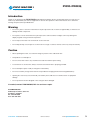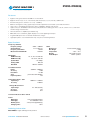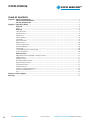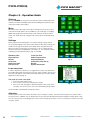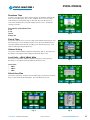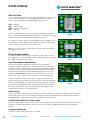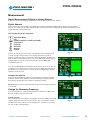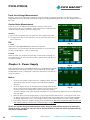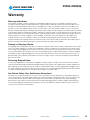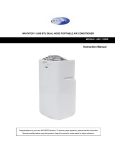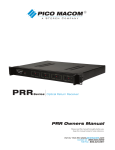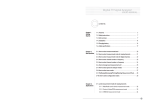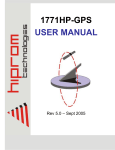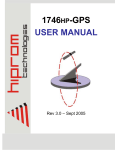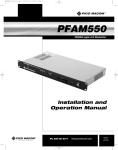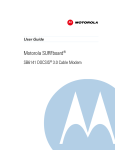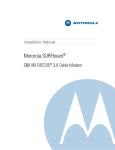Download Pico Macom PR3200 Specifications
Transcript
PICO MACOM PICO-PRO/Q Digital QAM Signal Analysis Meter PICO-PRO/Q Owners Manual Read this manual thoroughly. Please keep this manual handy for future reference. Visit our website www.picomacom.com Contact Us 858.546.5050 Toll Free 800.421.6511 PICO-PRO/Q PICO MACOM 2 1 5 4 3 6 7 Accessories 1. Instrument (PICO-PRO/Q Meter) 2. Protection Case 3. Strap 4. External F Connector 5. Serial Data Cable 6. RS232 CD 7. Power Adapter 2 www.picomacom.com Owners Manual CONTACT US TOLL FREE 800-421-6511 PICO-PRO/Q PICO MACOM Introduction Thank you for purchasing the PICO-PRO/Q Digital Signal Level Meter. We are sure that with proper use and care you will be very satisfied with your new test equipment. To ensure safe operation of this instrument, be sure to follow the warnings and precautions provided below. Warning • Do not use, place or store the meter where it may be exposed to rain, moisture or high humidity, as moisture can damage internal components. • Do not place or store meter where it may be exposed to continuous direct sunlight, as this may damage the display, keypad, casing or internal components. • Do not expose the meter in an environment of excessive heat. • Do not drop, bump, cause impact or use the meter in a rough or careless manner, as this may void your warranty. Caution • When operating this meter, use caution if voltage is present on the cable under test. • This product is not waterproof. • Do not connect this meter to any circuit that exceeds the maximum power rating. • To avoid shock or electrocution, always ensure the circuit under test is properly grounded. • Do not attempt to repair, modify or change the meter battery. • Do not use a battery charger other than the one provided for charging the internal rechargeable battery. • Opening the case for any reason will void your warranty and could cause an electrical shock or equipment damage. • Do not operate the meter if dropped or the casing has been damaged. If needed, contact PICO MACOM, INC. for service or repair. PICO MACOM, INC. 6260 Sequence Drive, Suite 110 San Diego, CA 92121 Ph: 858-546-5050 Fax: 858-546-5051 CONTACT US 858.546.5050 Owners Manual www.picomacom.com 3 PICO-PRO/Q PICO-PRO/Q PICO MACOM Digital QAM Signal Analysis Meter The Pico-Pro/Q Signal Analysis Meter is a portable, high performance QAM or analog signal meter specifically designed and manufactured to meet the requirements of modern day CATV systems. The PICO-PRO/Q can test the CATV QAM or analog signals in the scan, spectrum or channel modes. In the analog mode, the unit will measure video carrier, audio carrier, A/V ratio and C/N ratio. In the digital mode, it will measure BER, MER of QAM 16, 32, 64 and 256 in ANNEX B and QAM 16, 32, 64, 128, and 256 in ANNEX A mode. The Pico-Pro/Q will display a constellation of the measured digital signals. CATV cable tilt and trunk AC voltage can also be measured with this unit. The Pico-Pro/Q features a large 2.4 x 1.8 inch LCD that conveniently displays all the measurements and graphs for easy interpretation. The data logging capability of the Pico-Pro/Q allows measurements made in the field to be conveniently retrieved by a computer using RS232 interface. When fully charged, the Pico-Pro/Q provides continuous and reliable operation up to 5 hours in the field. 4 www.picomacom.com Owners Manual CONTACT US TOLL FREE 800-421-6511 PICO-PRO/Q PICO MACOM Features • • • • • • • • • • Digital or analog measurement available in one instrument. Supports Annex A (16, 32, 64, 128 and 256) and Annex B (16, 32, 64, and 256) QAM modes. All channel range from channel T7 to 135 (5 – 860MHz). Multi-function digital or analog signal analysis includes all pertinent channel and system-wide information. Large, easy-to-read display provides quick glance capability in dimly lit environments. High accuracy for all individual channel and system parameters including: spectrum, scan, tilt, carrier-to-noise, carrier level and line voltage measurements. Tilt measurement for simplified system balancing. MER, BER, Test Constellation graphic display for accurate digital signal analysis. Programmable power shut-off extends time between charges. High impact plastic case and leatherette-vinyl case protect unit during field use. Specifications Frequency/ Channel Frequency Range Channel Range Frequency Resolution Measurement Bandwidth 5MHz ~ 870MHz T7 to CATV 135 10 KHz 280 KHz Modulation QAM Annex (A) QAM Annex (B) Symbol Rate Analog CATV Bandwith Level Measurement Range Accuracy Resolution Scan Input Impedance Other Dimensions Net Weight Temperature Display Audio Output 215mm×93mm×48mm < 550g -10°C ~ 45°C 320 X 240 TFT LCD Built-in speaker 16, 32, 64, 128 and 256 16, 32, 64, and 256 1 to 7Mbps AM, FM 1 MHz to 9.9 MHz -35dBmV ~ 60dBmV ±2dB 0.1 dB peak value demodulation 75Ω Carrier-Noise Ratio - C/N Input Range Accuracy 10dBmV — 45dBmV ±2 dBmV Voltage Measurement Input Range Accuracy Resolution 10 ~ 80V (AC/DC) ±2V 0.1V Technical indicators above @ 25°C Power DC Supply AC Supply Working Time Charging Time 7.2V rechargeable battery AC110V/60Hz ±10% >4hrs (full charged battery) ≤8hrs Ordering Information PICO-PRO/Q Digital QAM Signal Analysis Meter CONTACT US 858.546.5050 Owners Manual www.picomacom.com 5 PICO-PRO/Q PICO MACOM TABLE OF CONTENTS Chapter 1 General Information....................................................................................................................................7 What’s the PICO-PRO/Q............................................................................................................................7 Identify Components..................................................................................................................................7 Chapter 2 Operation Guide...........................................................................................................................................8 Start-up...........................................................................................................................................................8 Menu..................................................................................................................................................................8 Settings............................................................................................................................................8 Learn User Plan.................................................................................................................................................8 Shutdown Time..................................................................................................................................................9 Date & Time........................................................................................................................................................9 Volume Setting...................................................................................................................................................9 Level Units.........................................................................................................................................................9 Select User Plan................................................................................................................................................9 Edit User Plan.................................................................................................................................................. 10 Probe Compensation....................................................................................................................................... 10 Value Amendment............................................................................................................................................ 10 Limit Setup....................................................................................................................................................... 10 Load Default (Reset to Factory Data).............................................................................................................. 10 System Information.......................................................................................................................................... 10 Measurement.............................................................................................................................................. 11 Signal Measurement of Digital or Analog Channel......................................................................................... 11 Digital Channel................................................................................................................................................. 11 Analog Channel............................................................................................................................................... 11 Automatical Measurement............................................................................................................................... 12 Spectrum Measurement.................................................................................................................................. 12 Scan Measurement.......................................................................................................................................... 13 Tilt Measurement............................................................................................................................................. 13 Trunk Line Voltage Measurement.................................................................................................................... 14 Carrier-Noise Measurement............................................................................................................................ 14 File.................................................................................................................................................................... 14 Chapter 3 Power Supply. .............................................................................................................................................. 14 Warranty ......................................................................................................................................................................... 15 6 www.picomacom.com Owners Manual CONTACT US TOLL FREE 800-421-6511 PICO-PRO/Q PICO MACOM Chapter 1 - General Information What’s the PICO-PRO/Q The PICO-PRO/Q is a portable signal level designed for CATV use. The accuracy of the data is guaranteed by the RF signal processing system and MPU technology. This device can measure data for every technical parameter of the CATV system with its high-resolution color display. The Pico-Pro/Q is unique for its function of analyzing all the technical data with superb precision. Control Identification (1) RF (Radio Frequency) Connector 1 This connector can be changed to type BNC or F according to the user’s need. (2) LCD (Liquid Crystal Display) Shows every parameter measured by the selected function. The contrast of the screen adapts to the environment automatically. 11 (3) Function Keys Keys F1 – F4, function according to the interface being used. (4) Number Keys 2 You can input the channel or frequency with keys 0 – 9. In addition, the key 0 is the shortcut of channel setting in the single-channel level measurement. (5) Multi-Function Keys Clear Key (C), Dot Key (.) (6) Arrow Keys Up, Down, Left and Right Key (7) Channel / Enter key 3 7 8 6 5 Use to enter menu screen and select channel. (8) Frequency Key Use to enter menu screen and enter frequency. (9) Menu Key Provides access to all measurement functions. (10) Power Key Turns meter on or off. (11) Speaker 4 Allows user to listen to audio selected channels. (12) Battery Charge Socket After plugging in the battery charging socket, the red charging indicator light will be turned on. If the device is in operation, the power is supplied by the charger and the battery continues to charge. 9 10 (13) Charging Indicator Light Indicates meter battery is being charged. (14) PC Interface Socket 13 Allows the connection to PC via RS232 interface. 12 CONTACT US 858.546.5050 Owners Manual www.picomacom.com 7 PICO-PRO/Q PICO MACOM Chapter 2 - Operation Guide Start-up When the POWER Key is pressed, a short beep can be heard and the unit is enabled. The device will display information including the manufacturer, the meter type and the serial number. Menu When Menu Key is pressed, menu mode is entered and you can choose the measurement mode which is most suitable for your needs (Fig. 2), including digital/analog signal level measurement mode, automatic mode, spectrum mode, scan mode, tilt mode, voltage mode, C/N mode, file mode and setup mode. Fig. 2 Settings Before signal measurement begins, some device setting changes may be necessary, depending on the current TV broadcast mode. All the settings are saved in the storage of the device and nothing will be changed until reset. When in the menu mode, press the arrow keys to choose a particular icon, then press Enter Key (CH/ENTER) to select that icon. You can browse all the settings by pressing the Arrow Keys. (Fig. 3), including: Shutdown Time Date and Time Volume Level Units Select User Plan Edit User Plan Learn User Plan Probe Compensation Value Amendment (Calibration) Limit Set-up Restore System Information Fig. 3 Learn user plan In order to improve the efficiency, it is suggested to create a user plan before proceeding with signal measurement. Press the “learn user plan”, then choose the name of the plan to create. After pressing the Enter Key, the status will be displayed on the LCD (Fig. 4). The steps to create a user plan: 1. Connect to CATV signal source. 2. Press F1/F2 to choose the channel plan as model. 3. Press F3 to start. The progress bar at the bottom of the screen shows the status. You can choose to save or not after finishing the procedure. Fig. 4 The channel plan created will be saved in the device. Attention: A CATV signal must be connected to the device when creating a user plan. The device will recognize every channel with a level greater than -20dBmV. They are displayed in the user plan while distinguishing between digital or analog signals. However, the channels may need editing by the user due to the complexity of signals. The user can edit the user plan in the “edit user plan” option. 8 www.picomacom.com Owners Manual CONTACT US TOLL FREE 800-421-6511 PICO-PRO/Q PICO MACOM Shutdown Time In order to save power, the device has the function to shutdown automatically when it is in the idle status. Choose the “shutdown time” icon in the setup mode and press the Enter Key (Fig. 5). After that, press the Arrow Keys to choose the shutdown time you need and press Enter to save. The default setting is 5 minutes. Four options of Shutdown Time: 3 min 5 min 10 min Always On Fig. 5 Date & Time Choose the “Date & Time” icon in the setup mode and press Enter (Fig. 6). Use the Arrow Keys to choose the date and time. Then, press the Number Keys to enter date and time (Date format: mm/dd/yy; Time format: hh/mm/ss). They will be saved by pressing the Enter Key. Volume Setting Choose the “Volume Setting” and press the Enter Key (Fig. 7). Then press the Arrow Keys to change the volume and press the Enter Key to save. Level Units – dBµV, dBmV, dBm Choose the “Level Units” and press the Enter Key (Fig. 8). Then press the Arrow Keys to change the level unit and the Enter Key to save. Fig. 6 Level Units: 8dBuv 8 dBmv 8dBm Select User Plan Choose the “User Plan” and press the Enter Key (Fig. 9). Then press the Arrow Keys to select the desired channel plan. Press the Enter Key to save. Fig. 7 Fig. 9 Fig. 8 CONTACT US 858.546.5050 Owners Manual www.picomacom.com 9 PICO-PRO/Q PICO MACOM Edit User Plan You can edit the parameter of the channel plan including channel name, select or not, channel type, frequency, sound intermediate frequency of analog channel and center frequency, bandwidth, QAM and symbol rate. Type: BW: QAM: SR: Digi/Anal 1MHz – 9.9MHz 16/32/64/ 28/256 QAM 1M – 7M Choose the “Edit User Plan” icon in the setup mode. After pressing the Enter Key, you can see the parameter setting screen. Select the channel by pressing the Arrow Keys and enter setting state by the Enter Key (Fig. 10). Fig. 10 The “Select” and “Type” option can be changed by Left Key or Right Key, and the other options can be edited by the Number Keys, saved by the Enter Key. Select “save & return” and press the Enter Key to save. Note: You can select “ALL” to change all the channels’ parameters instead of changing them one by one. Probe Compensation Press the Enter Key to select “Probe Compensation” option (Fig. 11). Press Left or Right Key to select the number to edit, and Up and Down Key to change the number. Press the Enter Key to save. Fig. 11 Value Amendment (Calibration) Every device has been tested before leaving the factory. Its frequency response has gone through a very accurate calibration process and has been saved in the memory. Some measurement deviations will probably appear due to long-time use or component aging. This device enables the user to adjust this measurement deviation. Using a calibrated signal source, the user may calibrate the Pico-Pro/Q to make its measurement results more accurate. This function is also suitable for user’s special measurement requirements. In the setup mode, select the “correct DB” icon and press the Enter Key to start as shown in (Fig. 12). Under this situation, press F1 and F2 to adjust levels and F3 to save. In addition, you can change the channel or frequency easily by pressing Left Key and Right Key or the exact number and the CH or MHz Key. When it’s in the frequency mode, the CH Key with the Left or Right Key will make the device change to the channel number. Fig. 12 Limit Set-up You can set the limits in this function as needed. Select the “Limit Setup” icon and press the Enter Key. The limit window will be shown on the LCD. Choose the option to edit by pressing the Up and Down Keys and adjust the value using the Left and Right Keys. Lastly, select “save & return” and press Enter Key to save. Load Default (Reset to factory data) If there are settings that are not ideal, you can reset the device with the factory data. In the setup mode, select the “Load Default” icon and press the Enter Key. Then choose OK or Cancel with Left, Right and Enter Key in the confirmation window. System Information It shows the serial number of the device in your hand. 10 www.picomacom.com Owners Manual CONTACT US TOLL FREE 800-421-6511 PICO-PRO/Q PICO MACOM Measurement Signal Measurement of Digital or Analog Channel Select the “Level” icon and press the Enter Key. The level measurement screen appears. Digital Channel If the channel in the selected plan is the digital type, the device will display digital channel signal level measurement. (Fig. 13) The “CHD” in front of the channel number shows that the unit is in a digital mode and the level displayed on the screen indicates average power level. The Function Key Icons’ Definition: : Spectrum Mode : NC : QAM (It appears in 1128D and 1129D) : Page Down : Page Up : Save File : Setting : Return Press F1 to enter the spectrum mode. (The operation in the spectrum mode is shown on page 19, (Fig.17) Press F2 to change to frequency mode. In frequency mode, pressing F3 can turn the volume up and down. And press F2 again to return to channel mode. Press F3 to start QAM measurement (Fig. 14). Using this function you can measure the indicators just like MER, BER, constellation and so on. Fig. 13 You can save MER, BER and constellation by pressing F1. Press F2 to open the saved files, F3 to refresh and F4 to return. Press F4 to display the next page of the function Keys. Then press F1 to save the level of the digital signal channel and F2 to set this channel. Changing the Channel Press the Left and Right Key under the channel mode to change the channel. Under the channel mode, input the channel number by pressing the Number Keys directly and then press the CH Key to change the channel. Fig. 14 Attention: Every channel number entered must be in the selected channel plan or it is invalid. Change the Measuring Frequency Press the Number Keys, enter the desired frequency and then the MHz key to be in the frequency measurement mode. Analog Channel If the channel in the selected plan is analog type, the device displays the analog channel signal level measurement. (Fig. 15) The “CHV” in front of the channel number shows the Pico-Pro/Q is in the analog mode. The letter “V” in front of the “CH” is video carrier frequency. CONTACT US 858.546.5050 Owners Manual Fig. 15 www.picomacom.com 11 PICO-PRO/Q PICO MACOM Automatical Measurement Select the “AUTO” icon and press the Enter Key to enter the automatical measurement mode. The Function Key Icons’ Definition: : Edit : Delete : Start : Return Press F1 to enter the auto project setting screen (Fig. 16), which contains the file name and five channels. Press the Up Key and Down Key to change the pointer. Left Key and Right Key to change the channel number. Input the name of the file by the Number Keys. Select “save & return” and press the Enter Key. Press F2 to delete the selected auto project. Press F3 to start measuring the five channels in the selected auto project. Press F4 to return. Fig. 16 Spectrum Measurement Select the “SPECT” icon and press the Enter Key to enter the spectrum measurement mode. (Fig. 17) The Function Key Icons’ Definition: : Zoom In (Change BW) : Zoom Out (Change BW) : Save : Zoom In (Change Scale) : Zoom Out (Change Scale) : Page Down : Page Up : Return Fig. 17 1. Step Adjusting Press F1 ( ) or ) to zoom in or out. F2 ( The step available: 10KHz, 20KHz, 30KHz, 50KHz,100KHz, 500KHz. 2. Scale Adjusting Press F4 to switch the Function Key to the next page. Then press F1 ( F2 ( ) to change the scale among 20, 10, 5, 2, 1 db/div. ) and 3. Spectrum Central Frequency Input Press the Numbers Keys and the MHz Key. The device will start the spectrum measurement with the new spectrum center frequency. 4. Level Reference Adjusting The level reference displays at the bottom of the right side. It can be adjusted by pressing Up and Down Key. The step of level reference is 5dB. 12 www.picomacom.com Owners Manual CONTACT US TOLL FREE 800-421-6511 PICO-PRO/Q PICO MACOM Scan Measurement Select the “SCAN” icon and press the Enter Key to enter the scan measurement mode. (Fig. 18) The Function Key Icons’ Definition: : Zoom In : Zoom Out : Save : Zoom In (Change Scale) : Zoom Out (Change Scale) : Pagedown : PageUp : Return Fig. 18 1. Level Reference Adjusting The level reference displays at the bottom of the right side. It can be adjusted by pressing Up and Down Key. The step of level reference is 5dB. 2. Zoom In and Out Press F1 ( ) and F2 ( ). 3. Save Press F3 ( ). 4. Scale Adjusting Press F4 to switch the Function Key to the next page. Then press F1 ( 5, 2, 1 db/div. ) and F2 ( ) to change the scale among 20, 10, 5. Mark Moving Press Left and Right Key to move the mark. At the bottom of the LCD, there’s the channel number and frequency. 6. Starting Channel Input Press the Numbers Keys and the CH Key. The device will start the scan measurement with the new starting channel. Tilt Measurement Select the “TILT” icon and press the Enter Key to enter the tilt measurement mode. (Fig. 19) There’re 12 vertical bands each represents one channel signal level. You can compare the channels’ amplitude-frequency response through the multi-channel measurement which is also called tilt measurement. You can change the channel on the mark by pressing Up/Down Key and Enter Key to save. And also you can move the mark by Left/Right Key. At the bottom of the LCD, there’re the maximum channel’s number and frequency, the minimum one and also dB value displaying on the right. Attention: Please make sure the channels which will be measured array continuously. CONTACT US 858.546.5050 Fig. 19 Owners Manual www.picomacom.com 13 PICO-PRO/Q PICO MACOM Trunk Line Voltage Measurement Select the “VOLT” icon and press the Enter Key to enter the voltage measurement mode (Fig. 20). When the trunk line is charged with current, the meter will automatically recognize the voltage and distinguish “AC” from “DC”, displaying them on the screen. Carrier-Noise Measurement Select the “C/N” icon and press the Enter Key to enter the Carrier-Noise measurement mode. (Fig. 21) Under the signal measurement of analog channel mode, pressing F3 can also enter this measurement. Attention: 1. This function is valid only when the signal input level is higher than 60dB. 2. The signal-noise ratio is measured online, thus the measured result is used only as reference. File Fig. 20 1. Save Under the mode of digital MER/BER measurement, spectrum measurement, scan measurement, tilt measurement and so on, press the function key corresponding to “save” to save the files. 2. Read Select the “FILE” icon and press the Enter Key to enter the file mode.(Fig. 22) Press Up/Down Key to choose the file you want to read or delete, then press F3 to read, F2 to delete. Chapter 3 - Power Supply Fig. 21 Built-in high-performance rechargeable batteries (7.2 V Ni-MH batteries) provide the power source of the device. It will also operate with the AC power supply included with the meter. It will operate continuously more than 4 hours before a charge is required. Notes: 1. The meter has a power saving function; the equipment will be shut down automatically if five minutes or longer has passed without keyboard operation. 2. The meter has the function for testing the battery voltage automatically. Fig. 22 Users can check the level of the battery voltage on the front panel. It also has the function of “low-voltage alarm” when it needs to be charged. The device will give out the alarm sound to remind the users to charge the unit. Otherwise, the unit will automatically shut down. 3. When the device is being charged, please use the charger provided with the meter. To charge the meter, insert the battery charger direct current output in the charging socket at the bottom of the instrument before plugging the adaptor into a 110Vac source. The red light on the instrument panel indicates the meter is being charged. 4. It takes about 8 hours to complete charging under shutdown mode. Disconnect the power supply from the unit and remove power from the AC source when charging is completed. Please use only the charger provided with the meter. Using any other battery charger may overheat or distort the meter causing fire, injury or harm to the environment, in which we will not be responsible for warranty or compensation. 14 www.picomacom.com Owners Manual CONTACT US TOLL FREE 800-421-6511 PICO-PRO/Q PICO MACOM Warranty Warranty Limitations This warranty excludes coverage of damage or inoperability resulting from (1) use or installation other than in strict accordance with Pico Macom’s written instructions, (2) disassembly or repair by someone other than Pico Macom or a Pico Macom authorized repair center, (3) misuse, misapplication or abuse, (4) alteration, (5) lack of reasonable care or (6) wind, ice, snow, rain, lightning, power surges, excessive heat, or any other weather conditions or acts of God. Pico Macom’s warranty with respect to third-party proprietary sub-assembly modules and/or private-label products are limited to the duration and terms of third-party vendors’ warranty. Pico Macom shall in no event and under no circumstances be liable or responsible for any consequential, indirect, incidental, punitive, direct or special damages based upon breach of warranty, breach of contract, negligence, strict tort liability or otherwise or any other legal theory, arising directly or indirectly from the sale, use, installation or failure of any product acquired by buyer from Pico Macom. This limited warranty extends to the original purchaser. Pico Macom reserves the right to modify or discontinue this warranty at Pico Macom’s sole discretion without notification. No other warrantees are expressed or implied. Damage or Shortage Claims Our shipping staff carefully packs and ships your orders in compliance with common carriers’ requirements. Please make note of any obvious damage or shortage on the freight bill or carrier’s receipt next to your signature. The carrier’s agent must too sign acknowledging the loss. Failure to do so may result in the carrier’s refusal to honor the claim. Please open your order immediately upon receipt to check for concealed damage and compare the packing list to the items shipped. If damaged, keep the original shipping cartons for possible inspection by the carrier. You must report claims for loss or damage within 3 days of delivery, while claims for erroneous charges or price corrections must be presented within 30 days of invoice date. Returning Shipped Items To return any shipped items, including those shipped for warranty repairs or credit, call our Customer Service desk to request a Return Merchandise Authorization (RMA) number. Please reference the original invoice number and purchase date, and product serial number (if any). Be certain to mark the RMA number on the package boldly and legibly. Unless we specify a different carrier, please ship your returned items to us via UPS freight prepaid and fully insured. If returned for credit, we will promptly process your request upon receipt of your return order. Our Return Policy: Your Satisfaction Guaranteed Our goal is your complete satisfaction. If for any reason, our products were not quite what you anticipated, simply call your customer service rep and we will be happy to assist you in replacing or returning the order. You may return current, non-discontinued items for full credit for up to 30 days from invoice date. Our requirements are simple: Excepting defective items, the products must be returned in their original packaging and in re-salable condition. Restocking fees may otherwise apply beyond this period or if products are not returned in their original condition. Please contact your customer service rep for more information. CONTACT US 858.546.5050 Owners Manual www.picomacom.com 15 PICO MACOM 6260 Sequence Drive, Suite 110 San Diego, California 92121 Phone: 858.546.5050 Sales: 858.546.5055 Fax: 858.546.5051 www.picomacom.com [email protected]