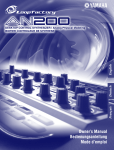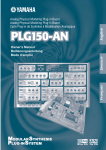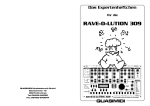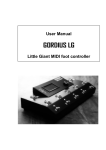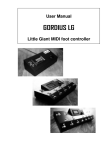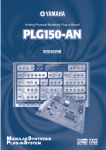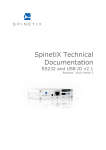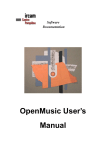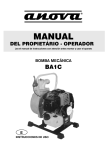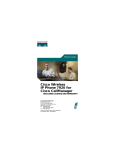Download Yamaha DX200 Specifications
Transcript
SPECIAL MESSAGE SECTION This product utilizes batteries or an external power supply (adapter). DO NOT connect this product to any power supply or adapter other than one described in the manual, on the name plate, or specifically recommended by Yamaha. WARNING: Do not place this product in a position where anyone could walk on, trip over ,or roll anything over power or connecting cords of any kind. The use of an extension cord is not recommended! IF you must use an extension cord, the minimum wire size for a 25' cord (or less ) is 18 AWG. NOTE: The smaller the AWG number ,the larger the current handling capacity. For longer extension cords, consult a local electrician. This product should be used only with the components supplied or; a cart, rack, or stand that is recommended by Yamaha. If a cart, etc., is used, please observe all safety markings and instructions that accompany the accessory product. SPECIFICATIONS SUBJECT TO CHANGE: The information contained in this manual is believed to be correct at the time of printing. However, Yamaha reserves the right to change or modify any of the specifications without notice or obligation to update existing units. This product, either alone or in combination with an amplifier and headphones or speaker/s, may be capable of producing sound levels that could cause permanent hearing loss. DO NOT operate for long periods of time at a high volume level or at a level that is uncomfortable. If you experience any hearing loss or ringing in the ears, you should consult an audiologist. IMPORTANT: The louder the sound, the shorter the time period before damage occurs. Some Yamaha products may have benches and / or accessory mounting fixtures that are either supplied with the product or as optional accessories. Some of these items are designed to be dealer assembled or installed. Please make sure that benches are stable and any optional fixtures (where applicable) are well secured BEFORE using. Benches supplied by Yamaha are designed for seating only. No other uses are recommended. NOTICE: Service charges incurred due to a lack of knowledge relating to how a function or effect works (when the unit is operating as designed) are not covered by the manufacturer’s warranty, and are therefore the owners responsibility. Please study this manual carefully and consult your dealer before requesting service. Battery Notice: This product MAY contain a small non-rechargeable battery which (if applicable) is soldered in place. The average life span of this type of battery is approximately five years. When replacement becomes necessary, contact a qualified service representative to perform the replacement. This product may also use “household” type batteries. Some of these may be rechargeable. Make sure that the battery being charged is a rechargeable type and that the charger is intended for the battery being charged. When installing batteries, do not mix batteries with new, or with batteries of a different type. Batteries MUST be installed correctly. Mismatches or incorrect installation may result in overheating and battery case rupture. Warning: Do not attempt to disassemble, or incinerate any battery. Keep all batteries away from children. Dispose of used batteries promptly and as regulated by the laws in your area. Note: Check with any retailer of household type batteries in your area for battery disposal information. Disposal Notice: Should this product become damaged beyond repair, or for some reason its useful life is considered to be at an end, please observe all local, state, and federal regulations that relate to the disposal of products that contain lead, batteries, plastics, etc. If your dealer is unable to assist you, please contact Yamaha directly. NAME PLATE LOCATION: The name plate is located on the bottom of the product. The model number, serial number, power requirements, etc., are located on this plate. You should record the model number, serial number, and the date of purchase in the spaces provided below and retain this manual as a permanent record of your purchase. Model Serial No. Purchase Date ENVIRONMENTAL ISSUES: Yamaha strives to produce products that are both user safe and environmentally friendly. We sincerely believe that our products and the production methods used to produce them, meet these goals. In keeping with both the letter and the spirit of the law, we want you to be aware of the following: PLEASE KEEP THIS MANUAL 92-BP (bottom) 2 FCC INFORMATION (U.S.A.) 1. IMPORTANT NOTICE: DO NOT MODIFY THIS UNIT! This product, when installed as indicated in the instructions contained in this manual, meets FCC requirements. Modifications not expressly approved by Yamaha may void your authority, granted by the FCC, to use the product. 2. IMPORTANT: When connecting this product to accessories and/or another product use only high quality shielded cables. Cable/s supplied with this product MUST be used. Follow all installation instructions. Failure to follow instructions could void your FCC authorization to use this product in the USA. 3. NOTE: This product has been tested and found to comply with the requirements listed in FCC Regulations, Part 15 for Class “B” digital devices. Compliance with these requirements provides a reasonable level of assurance that your use of this product in a residential environment will not result in harmful interference with other electronic devices. This equipment generates/uses radio frequencies and, if not installed and used according to the instructions found in the users manual, may cause interference harmful to the operation of other electronic devices. Compliance with FCC regulations does not guarantee that interference will not occur in all installations. If this product is found to be the source of interference, which can be determined by turning the unit “OFF” and “ON”, please try to eliminate the problem by using one of the following measures: Relocate either this product or the device that is being affected by the interference. Utilize power outlets that are on different branch (circuit breaker or fuse) circuits or install AC line filter/s. In the case of radio or TV interference, relocate/reorient the antenna. If the antenna lead-in is 300 ohm ribbon lead, change the lead-in to co-axial type cable. If these corrective measures do not produce satisfactory results, please contact the local retailer authorized to distribute this type of product. If you can not locate the appropriate retailer, please contact Yamaha Corporation of America, Electronic Service Division, 6600 Orangethorpe Ave, Buena Park, CA90620 The above statements apply ONLY to those products distributed by Yamaha Corporation of America or its subsidiaries. * This applies only to products distributed by YAMAHA CORPORATION OF AMERICA. (class B) ADVARSEL! Lithiumbatteri—Eksplosionsfare ved fejlagtig håndtering. Udskiftning må kun ske med batteri af samme fabrikat og type. Levér det brugte batteri tilbage til leverandoren. VARNING Explosionsfara vid felaktigt batteribyte. Använd samma batterityp eller en ekvivalent typ som rekommenderas av apparattillverkaren. Kassera använt batteri enligt fabrikantens instruktion. VAROITUS Paristo voi räjähtää, jos se on virheellisesti asennettu. Vaihda paristo ainoastaan laitevalmistajan suosittelemaan tyyppiin. Hävitä käytetty paristo valmistajan ohjeiden mukaisesti. (lithium caution) NEDERLAND / THE NETHERLANDS • Dit apparaat bevat een lithium batterij voor geheugen back-up. • This apparatus contains a lithium battery for memory back-up. • Raadpleeg uw leverancier over de verwijdering van de batterij op het moment dat u het apparaat ann het einde van de levensduur afdankt of de volgende Yamaha Service Afdeiing: Yamaha Music Nederland Service Afdeiing Kanaalweg 18-G, 3526 KL UTRECHT Tel. 030-2828425 • For the removal of the battery at the moment of the disposal at the end of the service life please consult your retailer or Yamaha Service Center as follows: Yamaha Music Nederland Service Center Address : Kanaalweg 18-G, 3526 KL UTRECHT Tel : 030-2828425 • Gooi de batterij niet weg, maar lever hem in als KCA. • Do not throw away the battery. Instead, hand it in as small chemical waste. (lithium disposal) 3 PRECAUTIONS PLEASE READ CAREFULLY BEFORE PROCEEDING * Please keep these precautions in a safe place for future reference. WARNING Always follow the basic precautions listed below to avoid the possibility of serious injury or even death from electrical shock, short-circuiting, damages, fire or other hazards. These precautions include, but are not limited to, the following: • Do not open the instrument or attempt to disassemble the internal parts or modify them in any way. The instrument contains no user-serviceable parts. If it should appear to be malfunctioning, discontinue use immediately and have it inspected by qualified Yamaha service personnel. • Do not expose the instrument to rain, use it near water or in damp or wet conditions, or place containers on it containing liquids which might spill into any openings. • If the AC adaptor cord or plug becomes frayed or damaged, or if there is a sudden loss of sound during use of the instrument, or if any unusual smells or smoke should appear to be caused by it, immediately turn off the power switch, disconnect the adaptor plug from the outlet, and have the instrument inspected by qualified Yamaha service personnel. • Use the specified adaptor (PA-3B or an equivalent recommended by Yamaha) only. Using the wrong adaptor can result in damage to the instrument or overheating. • Before cleaning the instrument, always remove the electric plug from the outlet. Never insert or remove an electric plug with wet hands. • Check the electric plug periodically and remove any dirt or dust which may have accumulated on it. CAUTION Always follow the basic precautions listed below to avoid the possibility of physical injury to you or others, or damage to the instrument or other property. These precautions include, but are not limited to, the following: • Do not place the AC adaptor cord near heat sources such as heaters or radiators, and do not excessively bend or otherwise damage the cord, place heavy objects on it, or place it in a position where anyone could walk on, trip over, or roll anything over it. • When removing the electric plug from the instrument or an outlet, always hold the plug itself and not the cord. • Do not connect the instrument to an electrical outlet using a multiple-connector. Doing so can result in lower sound quality, or possibly cause overheating in the outlet. • Unplug the AC power adaptor when not using the instrument, or during electrical storms. • Before connecting the instrument to other electronic components, turn off the power for all components. Before turning the power on or off for all components, set all volume levels to minimum. Also, be sure to set the volumes of all components at their minimum levels and gradually raise the volume controls while playing the instrument to set the desired listening level. • Do not expose the instrument to excessive dust or vibrations, or extreme cold or heat (such as in direct sunlight, near a heater, or in a car during the day) to prevent the possibility of panel disfiguration or damage to the internal components. • Do not use the instrument near other electrical products such as televisions, radios, or speakers, since this might cause interference which can affect proper operation of the other products. • Do not place the instrument in an unstable position where it might accidentally fall over. • Before moving the instrument, remove all connected adaptor and other cables. • When cleaning the instrument, use a soft, dry cloth. Do not use paint thinners, solvents, cleaning fluids, or chemical-impregnated wiping cloths. Also, do not place vinyl, plastic or rubber objects on the instrument, since this might discolor the panel or keyboard. 4 (3)-6 • Do not rest your weight on, or place heavy objects on the instrument, and do not use excessive force on the buttons, switches or connectors. • Do not operate the instrument for a long period of time at a high or uncomfortable volume level, since this can cause permanent hearing loss. If you experience any hearing loss or ringing in the ears, consult a physician. ■ REPLACING THE BACKUP BATTERY • This instrument contains a non rechargeable internal backup battery which permits internal data to remain stored even when the power is off. When the backup battery needs replacing, the message "Err1" appears in the display. When this happens, immediately back up your data (using an external device such as the floppy disk-based Yamaha MIDI Data Filer MDF3), then have qualified Yamaha service personnel replace the backup battery. • Do not attempt to replace the backup battery yourself, in order to prevent the possible serious hazards. Always have qualified Yamaha service personnel replace the backup battery. • Never place the backup battery in a location that a child can reach, since a child might accidentally swallow the battery. If this should happen, consult a physician immediately. ■ SAVING USER DATA • Save all data to an external device such as the Yamaha MIDI Data Filer MDF3, in order to help prevent the loss of important data due to a malfunction or user operating error. Yamaha cannot be held responsible for damage caused by improper use or modifications to the instrument, or data that is lost or destroyed. Always turn the power off when the instrument is not in use. Congratulations and thank you for purchasing the Yamaha DX200 Desktop Control Synthesizer! The DX200 is a combination tone generator and sequencer that puts an enormous amount of sonic power and real-time performance control in an exceptionally compact and easy-to-use “desktop” package. As one of the Loopfactory group of instruments, it’s an amazingly high-quality and versatile tool for loop-based music production. Use it on your gigs, as part of your DJ setup — or as your secret weapon in your studio arsenal. With eighteen knobs and umpteen switches, many of them “dedicated” — meaning that a control does specifically and ONLY what its name indicates — the DX200 is a synthesizer control freak’s dream. Powering the richly textured and dynamic Voices of the DX200 is the FM Synthesis system — the tone generation method behind the enormously popular DX7. On the DX200, we’ve combined the bright and harmonically complex digital sound of FM, with the warm and powerful sound-shaping controls of analog synthesizers — to give you the best of both worlds. Play the exceptionally high-quality digital Voices of the DX200 with full 16-note polyphony — from the built-in keyboard or from a MIDI device. Use the built-in 16-step sequencer to create your own synth and rhythm sequences. And power up the full-featured DX200 Editor on your computer — to tap into ALL the amazing sonic power the DX200 has to offer. There’s a lot of important, helpful information in these pages. So read through this manual carefully — and get the most out of your sophisticated new DX200. ● Packing List The following items have been included with your DX200. Check to see that you have everything listed here. • Owner's Manual • CD-ROM • AC Power Adaptor* * Power supply recommendation may vary from country to country. Please check with your nearest Yamaha dealer for further details. * The company names and product names in this Owner’s Manual are the trademarks or registered trademarks of their respective companies. * The screens as illustrated in this owner’s manual are for instructional purposes only, and may appear somewhat different from the ones of your instrument. 5 Contents Contents ............................................................ 6 How to Use This Manual .................................. 8 Panel Controls .................................................. 9 Quick Start Guide ........................................... 11 Parameter Structure ....................................... 12 Tone Generator Signal Flow & Effect Block Diagram .............................. 13 Chapter 1 Chapter 8 Pattern Playback.................... 35 Tip 25 Tip 26 Tip 27 Tip 28 Tip 29 Tip 30 Tip 31 Adjusting the Gate Time....................................35 Transposing the key ...........................................36 Swing .................................................................37 Muting tracks .....................................................37 Muting notes during playback ...........................38 Mixer controls — Pan and Volume ...................39 Assigning Patterns to the keyboard buttons.......40 Pattern Basics ........................ 15 Tip 1 Tip 2 Tip 3 Tip 4 Tip 5 Tip 6 Tip 7 Playing a Pattern ............................................... 15 Exploring other Patterns.................................... 15 Switching Patterns on the fly ............................ 16 Playing it backwards ......................................... 17 Changing the bpm ............................................. 17 Messing with the Beat....................................... 18 Double time, half time....................................... 18 Chapter 9 LFO Modulation........................41 Tip 32 Tip 33 Tip 34 Tip 35 Modulating the volume......................................41 Modulating the Filter .........................................42 Modulating the pitch..........................................43 Changing the LFO wave ....................................44 Chapter 10 Chapter 2 Song Playback......................... 19 Tip 8 Playing a Song................................................... 19 Chapter 3 EG Basics ............................... 46 Tip 36 Tip 37 Tip 38 Tip 39 Shaping the sound with EG ...............................46 Using EG to control the Filter (FEG) ................49 More about FEG Depth......................................50 Going negative — with FEG Depth ..................51 The Keyboard......................... 20 Tip 9 Tip 10 Tip 11 Tip 12 Playing the keyboard......................................... 20 Changing octaves .............................................. 20 Playing the Rhythm track.................................. 21 Velocity ............................................................. 21 Chapter 4 Scene Basics .......................... 22 Tip 13 Tip 14 Switching Scenes .............................................. 22 Morphing........................................................... 22 Chapter 5 Chapter 11 Advanced Sound Shaping Controls ................................. 52 Tip 40 Tip 41 Tip 42 Tip 43 Tip 44 Tip 45 Tip 46 Tip 47 Tip 48 Effects....................................23 Tip 15 Tip 16 Tip 17 What is an Effect? ............................................. 23 Playing with the Effects .................................... 24 Distortion........................................................... 26 Chapter 6 Portamento — the famous gliding pitch effect..52 Selecting the Algorithm .....................................53 Shifting Harmonics ............................................54 Mellow or metallic — FM Depth ......................55 Controlling the FM Decay .................................56 Noise Level ........................................................56 All kinds of noise...............................................57 Fat, phatter and phattest!....................................58 Creating your own original Scenes — and saving them .........................................59 Chapter 12 Free EG................................... 60 Tip 49 Tip 50 Free EG ..............................................................60 Changing the Length of your Free EG tracks ....62 Filter (VCF) ..............................27 Tip 18 Tip 19 Tip 20 Cutoff and Resonance ....................................... 27 Wild, wild filter sweeps — VCF Types............ 28 FEG Depth ........................................................ 30 Chapter 7 Nuts and Bolts ........................ 31 6 Tip 21 Tip 22 Tip 23 Tip 24 Show Value ....................................................... 31 Original Value................................................... 32 Panic! (or “Uh-oh...What do I do now?”) ......... 33 Factory Reset..................................................... 34 Chapter 13 Pattern Power Tips................. 63 Tip 51 Tip 52 Tip 53 Tip 54 Tip 55 Tip 56 Hit the top of the Pattern! ..................................63 Shake, Retrigger, and Roll!................................64 Selecting a Voice (Copy Voice) ........................65 Starting a Pattern on a different note .................65 Transposing the pitch of a Pattern .....................66 Copying a Pattern (Sequence)............................67 Contents Chapter 14 Chapter 19 Pattern Recording ...................68 Master Class 2 — Advanced Music Production ... 103 Tip 57 Tip 58 Tip 59 Tip 60 Tip 61 Erasing a Pattern — and starting from scratch . 68 Setting the Metronome lead-in.......................... 69 Recording a Pattern in real time........................ 70 Step Recording.................................................. 72 Storing your new Pattern................................... 79 Chapter 15 Song Recording ....................... 81 Tip 62 Tip 63 Tip 64 Tip 65 Tip 66 Tip 67 Tip 68 Erasing a Song — and starting from scratch..... 81 Creating a Song................................................. 82 Setting the BPM (tempo) for your new Song ... 84 More Song editing features ............................... 85 Adding Patterns to your Song — Insert Pattern 87 Taking Patterns out of your Song — Delete Pattern ............................................ 88 Storing your new Song...................................... 89 Chapter 16 Speed Tips for Power Users .... 90 Tip 69 Tip 70 Tip 71 Using [SHIFT] with the [DATA] knob — for leaps and bounds! ................................ 90 Using [SHIFT] to “hold” a setting .................... 91 Gang-editing a group of Steps .......................... 91 Chapter 17 Tip 87 Tip 88 Tip 89 Tip 90 Tip 91 Tip 92 Tip 93 Playing the DX200 as a synthesizer ................103 Recording to a sequencer.................................104 Recording DX200 knob moves to a sequencer105 Editing the DX200 from a computer ...............106 MIDI sequencer controls — Start, Continue, Stop................................107 Saving Patterns and Songs to a MIDI data filer...........................................................108 Loading back your saved Patterns and Songs .109 Appendix Function Index...............................................110 About the Included CD-ROM ........................112 Specifications ................................................114 Error Messages .............................................114 Troubleshooting ............................................115 FM Tone Generation......................................116 MIDI Data Format...........................................124 MIDI Implementation Chart...........................144 Rhythm Track Instrument List .....................145 Pattern List.....................................................146 Real World Tips .......................92 Tip 72 Tip 73 Tip 74 Tip 75 Tip 76 Tip 77 Tip 78 Tip 79 Adjusting the Gate Time with the [DATA] knob........................................................... 92 Adjusting the pitch with the [DATA] knob ...... 92 Changing the pitch with the keyboard .............. 93 Stutter fill-in 1................................................... 94 Stutter fill-in 2................................................... 94 Stutter fill-in 3................................................... 95 Assigning Patterns for your gig ........................ 95 Chord progressions with Pattern Assign ........... 95 Chapter 18 Master Class 1 — Onstage........96 Tip 80 Tip 81 Tip 82 Tip 83 Tip 84 Tip 85 Tip 86 Sync the DX200 to your sequencer................... 96 Changing the MIDI channels ............................ 97 Loopfactory setup — with the SU200 .............. 98 Loopfactory sync system — with the AN200... 99 Loopfactory sampling ..................................... 100 Full DJ system — turntable and all! ............... 101 Loopfactory megasetup — with MIDI Thru... 101 7 How to Use This Manual How to USE a manual? Sounds a bit obvious, we admit. (“Open it and read it.”) But here goes: 1 Go straight to the Quick Start Guide. This tells you simply and in no uncertain terms how to set up your new DX200 and get sound out of it. 2 Work through the 93 Tips. These are practical, no-nonsense applications that get you actually USING the machine. If this is your first tone generator or synthesizer, fire up the DX200, open up the manual to Tip 1, and go from there. Think of it as a game — the more tips you complete, the better you know the machine, and the sooner you can reach your goal of becoming a true synth wizard. Pay particularly close attention to the Power Hints scattered throughout — they’re great for further exploration. If you have years of experience with synthesizers and know all about cutoff frequency, resonance, algorithms, modulators, LFOs, EGs, and MIDI — and you even dream in hexadecimal — skim through the tips anyway. There’s bound to be some interesting and helpful stuff here, no matter what your level of expertise. If you need some pertinent info quickly, check the Tech Talk boxes. 3 Refer to the Appendix when necessary. Lots of helpful, convenient information in this section, too. If something doesn’t work as expected, go to Troubleshooting (page 115). If you want a clear, concise explanation of how the synthesizer of the DX200 works, see FM Tone Generation (page 116). If you’re not sure where to go for help but you’ve got a key word in mind, check the Contents (page 6) or look through the Function Index (page 110). Have fun! 8 Panel Controls Main Control Voice Keyboard Here’s a quick way to get familiar with your DX200! The front (or top) panel of the DX200 can be roughly divided into four sections: Main, Control, Voice, and Keyboard. Look through the controls here, and check out the Tips related to each of them for more information. The Tip references by each control are not meant to be comprehensive. They either give the first (or main) Tip in which the control appears, or the group of Tips that are most closely related. 9 Panel Controls Main These are the fundamental controls of the DX200 — for changing modes, adjusting values, exiting from functions, and so on. Display and indicators [SONG] ...................................Tips 8, 63 [PATTERN] .....................................Tip 1 [DATA] knob .............................Tips 2, 69 [SHOW VALUE] ....................... Tips 21, 22 [STORE]........................... Tips 48, 61, 68 [EXIT]......................................... Tip 23 Voice These controls are for editing and changing the sound of the Voices. [SCENE] ................................ Tips 13, 14 [FREE EG] .............................. Tips 49, 50 [VOLUME] [LFO] ................................ Tips 32 — 35 [EG] .................................. Tips 36 — 39 [DIST] ........................................ Tip 17 [COMMON] .................................. Tip 47 [ALGORITHM] ............................... Tip 41 [MODULATOR] .............................. Tip 42 [NOISE OSC]................................. Tip 46 [EFFECT/MIXER] ................. Tips 15, 16, 30 [PORTAMENTO] ............................. Tip 40 [HARMONIC] ................................ Tip 42 [FM DEPTH] ................................. Tip 43 [DECAY] ...................................... Tip 44 [NOISE LEVEL] .............................. Tip 45 [VCF] ................................ Tips 18 — 20 Control For the most part, these buttons are related to the Patterns — especially for controlling record and playback operations. Start/Stop ......................................Tip 1 [TAP] ...........................................Tip 5 Record ........................Tips 49, 51, 59, 60 [SWING] .................................Tips 6, 27 [REVERSE]...............................Tips 4, 25 [SHIFT]................................. Tips 69, 70 [OCT <<] ............................... Tips 10, 63 [OCT >>] ............................... Tips 10, 63 [KEYBOARD] ............................Tips 9, 26 [PATTERN SELECT]........... Tips 3, 31, 78, 79 [SYNTH TRACK] ............................ Tip 28 [RHYTHM TRACK] .......................... Tip 28 10 Keyboard The Keyboard section has several main uses: • Playing the Voices................... Tips 9, 86 • Selecting Patterns .......Tips 2, 3, 31, 78, 79 • Controlling the Sequence Steps ..................................... Tips 29, 59, 60 • Selecting functions and operations . Tips 28, 52 – 58, 60, 62, 66, 67, 80, 81, 86, 91 – 93 Quick Start Guide Once that you’ve got the DX200 out of the box and checked that all included items were indeed included, it’s time to set everything up and get playing. 1 Turn the VOLUME control all the way down to the minimum. 2 Connect the OUTPUT jacks (L/MONO and R) to the inputs of your recorder/mixer/amplifier. If you’re using a mono system, use only the L/MONO jack. If you’re using headphones, connect them to the PHONES jack. DX200 DC IN OUTPUT PHONES AC outlet AC Adaptor Headphones Mixer Recorder Amplifer or or 3 Plug in the included power adaptor — first, one end into the DC IN terminal, then the other into an AC outlet. 4 Turn on the power with the rear panel power switch. Then, turn on the power of your recorder/mixer/amplifier. The DX200 takes a little time to “warm up” after being turned on – roughly 15 seconds. After the startup routine is finished, your DX200 is ready to play. 5 Press the Start/Stop button on the DX200 to start a Pattern and slowly turn up the VOLUME control until the level is appropriate. To stop the Pattern, simply press the Start/Stop button again. And that’s all there is to it. Now go on to the Tips and start playing! 11 Parameter Structure This diagram shows the structure and hierarchy of the Songs, Patterns and Voices of the DX200. As you work with the DX200 and explore its various functions and features, refer back to this diagram to see how all the pieces of the puzzle fit together. Pattern Select Setup User Pattern 128 256 Preset Patterns 128 User Patterns Preset Pattern 1 Sequence Synth Track Step 16 1 Synth Voice LFO EG etc. Rhythm Track 1 Rhythm Track 2 Step 16 1 Step 16 1 Rhythm Track 3 Step 16 1 Rhythm Voice 1 Rhythm Voice 2 Rhythm Voice 3 Cutoff Resonance Cutoff Resonance Cutoff Resonance System BPM Beat Swing Gate Time Reverse Free EG Pan Effect Wet Type Param Vol Song 10 10 User Songs Song 1 Measure 1 12 Measure 2 Measure 256 Pattern No. Pattern No. Pattern No. Pitch Offset Beat Swing Gate Time Reverse Track Mute Pitch Offset Beat Swing Gate Time Reverse Track Mute Pitch Offset Beat Swing Gate Time Reverse Track Mute Tone Generator Signal Flow & Effect Block Diagram Effect section Out Synth track Distortion EQ Rhythm track 1 Rhythm track 2 Rhythm track 3 The EQ processing is accessible only with the DX200 Editor software. 13 This is NOT an owner’s manual! At least not an ordinary one. But, then again, the DX200 is no ordinary instrument. It’s packed with exciting, powerful, yet easy-to-use features that give you complete, hands-on sonic control — plus tons of dynamic real-time functions that can bring an extra edge to your live performances! With all the digital power under this small hood, the DX200 is a stunning new instrument of the future. Yet it also brings you the very best of the old analog world — just look at all those knobs for twisting and tweaking your sound! We know you don’t like reading manuals. But you owe it to yourself to look through this collection of hot tips. They show you how to get the most out of your new DX200 in the shortest time possible. It’s like having an expert programmer take you by the hand and show you the ropes, sharing all the tricks and techniques you need to be a master on the instrument yourself. These tips take you from the bare-bones basics, to advanced power tips that get you pumping out fat sounds and happening tracks — in no time flat! So jump in … 14 Chapter 1 Pattern Basics Start your synthesizer apprenticeship right here. In this section, you’ll learn about playing Patterns, and how to use some of the DX200’s powerful tools to change the sound as it’s playing. 1 Playing a Pattern Here’s where all the fun starts — with the pre-programmed Patterns. Just press the Start/Stop button, and listen to the Pattern play. The Pattern repeats (loops) until you press the button again to stop it. ● What exactly are Patterns? The Patterns are the basic musical building blocks of the DX200 — they provide an instrument sound (also called a “Voice”), plus a looping phrase using that Voice. These pre-recorded Patterns give you the rhythmic and melodic foundation you need for laying down tracks — in your own recording or in performance. Keep in mind that you can create your own Patterns as well. (See page 68.) 2 Pattern Mode Select the Pattern mode by pressing the [PATTERN] button. The letter “P” in the display indicates the Pattern mode. Exploring other Patterns The DX200 features a total of 256 specially pre-programmed Patterns. Try some of these out now. Use the [DATA] knob to select a different Pattern. Notice how the Pattern number in the display changes. Then press the Start/Stop button to play the Pattern. You can also change Patterns during playback! Turn the [DATA] knob while the Pattern is playing — the new Pattern starts playing immediately after the previous one is finished. Keep in mind that you cannot select Voices separate from the Patterns. If you want to hear a certain Voice, select the Pattern containing that Voice. You can copy that Voice to a different Pattern; see Tip 53. 15 Chapter 1 Pattern Basics 3 Switching Patterns on the fly Try mixing it up now. The DX200 lets you change Patterns as easily as pressing a button... Thanks to the Pattern Select function, you can chain together Patterns in real time from the keyboard — as you perform. Select a Pattern, then press [PATTERN SELECT]. The button lights. Start the Pattern. While the Pattern is playing, press one of the keyboard buttons (except 1, 4, and 8). Avoid these keys — they won’t change the Pattern. Notice how a new Pattern starts playing as soon as the previous one is finished. This is a great way to string together various Patterns in a live performance — and create your own songs on the fly. If you want, you can use the keys to select a Pattern before starting playback as well. • Repeats Unless you want the same Pattern to repeat several times, don’t press a keyboard button more than once. On the other hand, you can quickly program the Pattern sequence for an entire song if you want, without having wait for each Pattern to play back. The DX200 remembers all the buttons you press and how many times you press them, and automatically plays back the Patterns as you programmed — repeats and all. 16 • Other octaves, more Patterns Before starting the Pattern, use the [OCT <<]/[OCT >>] buttons to change the octave range of the keys. That’ll let you select other Patterns! • Assign them yourself The Pattern-to-key assignments have been made for you. However, you can make your own assignments, and put the Patterns you want to use close together for easy access. (See page 40.) Chapter 1 Pattern Basics 4 Playing it backwards The Reverse function lets you completely turn the Pattern around, and play all the notes backwards. Before you start the Pattern (or during playback, if you want), simply press the [REVERSE] button. 5 Changing the bpm Now, that you’ve got a Pattern playing, try changing its speed. (This is also called “bpm” — beats per minute.) The DX200 gives you two ways to do this — tapping out the speed manually, or using the [DATA] knob to adjust it. 1 Tap the [TAP] button three or four times at the desired speed. 1 2 3 The new bpm is shown in the display. The [TAP] button and BPM lamp flash in time. 2 If you want, adjust the bpm by turning the [DATA] knob. BPM 3 Press the Start/Stop button to start the Pattern at the new bpm. You can also change the bpm while the Pattern is playing. To do this, simply start the Pattern before step #1 above. Determines the speed or tempo of a Pattern. Operation Use [TAP] button to tap tempo; then adjust with [DATA] knob. Or hold down [SHIFT] and press [TAP/BPM]; then use [DATA] knob. Range 20.0 — 300.0 bpm 17 Chapter 1 Pattern Basics 6 Messing with the Beat There’s more than one way to mess with the rhythm. Actually, the DX200 gives you a truckload of ways you can disturb and deconstruct your beats. One of these is the (appropriately named) Beat function. You’ll be meeting up with this control again when you record your own Patterns. But let’s see how you can use it now to change the feel of a Pattern while it’s actually playing... 1 Select a Pattern and start it by pressing the Start/Stop button. 2 While the Pattern is running, hold down [SHIFT] and press [SWING] (BEAT). Now, you’ve got Beat called up and ready, so turn the [DATA] knob to change the setting. You can tell from the lit number buttons how the Pattern is affected. When set to “16,” all 16 step buttons are lit and all 16 steps play back normally. Change the setting to “12,” and Steps 13 - 16 drop out. Notice how the Pattern not only slows down but “feels” different, too. Change Beat to “8,” and you’ve only got Steps 1 - 8 happening. That’s half of the original 16step Pattern, and naturally, it plays back at half the speed. 7 Beat Determines the number of steps in the selected Pattern for playback: 16, 12, or 8. To set, hold [SHIFT] and press [SWING], then use the [DATA] knob. Range 16, 12, 8 steps Double time, half time Here’s a dramatic way to instantly double the speed of a Pattern — or slow it down by one-half. Simply hold down [SHIFT] and press the [OCT <<] button — just before the beginning of the Pattern — to slow down the bpm by one-half. The first half of the Pattern plays at the new speed, before returning to the original speed. To double the bpm, hold down [SHIFT] and press the [OCT >>] button just before the top of the Pattern. The Pattern plays back twice at the new speed, then returns to normal. 18 Chapter 2 Song Playback As we said before, the Patterns are the basic building blocks of the DX200. But what can you build with them? Songs! Our team of expert programmers has created a few Songs using the various Patterns of the DX200. Check these out and hear just how powerful and versatile the DX200 can be for recording your own material. 8 Playing a Song Let’s select a Song now and play it. 1 Press the [SONG] button. 2 Select the desired Song by turning the [DATA] knob. 3 Press the Start/Stop button to play the Song. For more about Songs and how to create your own, see page 81. Song Mode Pressing the [SONG] button selects the Song mode. The letter “S” indicates the Song mode. 19 Chapter 3 The Keyboard Small and compact as it is, the DX200 also features a one-octave keyboard for playing and recording the sounds of the instrument. 9 Playing the keyboard The built-in keyboard is small — just one octave — but it lets you use all the features of the DX200 without having to connect a separate keyboard. Try it out now. 1 Press [KEYBOARD]. 2 Play the keyboard. The button lights. The buttons give you a full octave, from C to C. Keep in mind that buttons 1, 4, and 8 don’t make any sound here — they’re not part of the scale. Db (C#) C 10 D Eb (D#) E Gb (F#) F Ab (G#) G A Bb (A#) B C Changing octaves Naturally, one octave doesn’t cover a whole lot of ground. That’s why we’ve included convenient Octave buttons, so you can shift the octave range of the keyboard up or down as needed — quickly and easily. 1 While the [KEYBOARD] button is lit, press [OCT >>]. Octave Determines the octave range of the built-in keyboard. Press [OCT <<] or [OCT >>] to change. ([DATA] knob can also be used after pressing one of these buttons.) Press both buttons simultaneously to restore normal range. Some notes may not sound for the maximum values. The display shows “C 4,” indicating the octave. (“C 3” is normal.) Play the keyboard and listen to the sound. Try some other octave settings, pressing [OCT <<] and [OCT >>] as desired to shift the octave. 20 Range C-2 — C3 (normal) — C8 Chapter 3 The Keyboard 11 Playing the Rhythm track The DX200 also has a special Rhythm track (actually there are three) that let you play and record drum, percussion, bass and other sounds — giving you the power to easily create your own ultra-hip beats. Naturally, you can play all these sounds straight from the built-in keyboard... 1 With the [KEYBOARD] button lit, press [RHYTHM TRACK]. The button lights. Press the button repeatedly to switch among the three Rhythm tracks: 1, 2, and 3. 2 Play the keyboard. Remember — you can use the [OCT <<]/[OCT >>] buttons to change the range, and call up a whole different set of sounds. For more details on how to use the Rhythm tracks, see page 145. 12 Velocity All the keys of the built-in keyboard play at a fixed volume — no matter how hard or how soft you play them. However, you can set this fixed volume yourself, and make the sound as soft or as loud as you need it. This Velocity setting also controls how loud the sounds are, when you record your own Patterns in Real-time recording (page 70). 1 Hold down [SHIFT] and press button [16], repeatedly if necessary, until “<EL” appears in the display. Velocity Determines the default Velocity setting for the built-in keyboard of the DX200. This affects the loudness of the Synth and Rhythm track sounds, when played from the keyboard. It also affects the loudness of Real-time recorded tracks, when the built-in keyboard is used to record notes. Velocity is set in the Utility parameters. Hold down [SHIFT] and press button [16], repeatedly if necessary, until “<EL” appears in the display. Use the [DATA] knob to change the value. Range 1 — 127 2 Use the [DATA] knob to change the value. Make sure the [KEYBOARD] button is lit, and try out different settings. 21 Chapter 4 Scene Basics Scene is one of the most powerful and exciting features of the DX200. It lets you “morph” between two completely different sounds — in real time, as the Pattern is playing. 13 Switching Scenes Here we’ll switch between Scenes, for instant sound changes. Select a Pattern and start it up. While it’s playing, press the SCENE [2] button. Hear how the sound changes? Press SCENE [1] to go back to the first sound. Try to do this on the beat, alternating between the two in rhythm. 14 Morphing Let’s try something more subtle now. While playing back a Pattern, turn the [SCENE] knob slowly, back and forth. Notice how the sound gradually “morphs” between 1 and 2 — in real time as you work the knob. Do this in sync with the rhythm and create your own shifting textures. For more details on Scene, see page 59. 22 Chapter 5 Effects The effects of the DX200 are more than just icing on the cake — they’re powerful tools you can use to completely transform the sound, and put your tracks over the top. 15 What is an Effect? The Effects are the last element in the sound chain — they are the last bit of processing done to the sound before you hear it. These real-time Effects — Delay, Flanger, Phaser, Overdrive/Amp — let you mangle the sound in wild and exciting ways. Although it’s not in the Effect section, there’s also a Distortion effect that lets you add anything from a warm grunge to a full-on metallic assault. The Effect controls are exceptionally simple and easy to use. Pressing the [TYPE] button changes the Effect type, while the [PARAM] and [WET] knobs let you adjust the sound and depth of the Effect. Changes the Effect type (Delay, Flanger, Phaser, Overdrive/ Amp). Changes the depth or degree of the Effect. When set to the minimum (all the way left), the Effect sound cannot be heard. Changes the sound of the Effect. (Each effect lets you control a different key parameter.) [WET] knob Range 0 — 127 (Same for all Effect types.) 23 Chapter 5 Effects 16 Playing with the Effects Let’s take a look at each of the Effects, and try applying them to the sound. Before you begin, set the [WET] knob up to about 2:00 or 3:00. Generally, you should keep the knob at this position. This ensures that you can properly hear the Effect. (Tweak it later as needed to adjust the Effect balance.) Now, try out each Effect, and use the same procedure: 1 Select the Effect type. Press the [TYPE] button, then use the [DATA] knob. Thirteen different types are available. 2 Adjust the Effect depth. Use the [PARAM] knob. ● Delay (Delay 1 — 3) Delay is a popular effect that repeats the sound in rhythm. Play a Pattern and select Delay 1 (dLY1). Try setting the [PARAM] knob to around 3:00. Hear how the Delay sound pulses with the original sound to create a different, more complex yet “spacier” feel. Try the other Delay types, too. The key to using Delay effectively (no pun intended) is to keep it in sync with the Pattern. This is a little tricky and may take some practice. Slowly work the [PARAM] knob and listen carefully for changes in the rhythm. Keep in mind, there are no “wrong” or “right” settings here — use your ears to come up with settings that feel good. ● Reverb Reverb (r<rb) is a “hidden” type in the Delay category and it lets you apply an ambient wash of reflections to the sound. Used subtly, it can make your tracks warmer and more natural sounding — as if they were being played in a concert hall. More extreme settings can drench the sound in reverb and produce spacy, other-worldly effects. Try this out on one of the Patterns. Select the Pattern and play it, then tweak the [PARAM] and [WET] knobs, trying different settings, and hearing how they change the sound. Lower settings result in a shorter reverb time as well as an overall brighter sound. Higher settings produce a longer reverb time and dampen the high frequencies as well for a softer, more muffled sound. Keep in mind that Reverb — like all the Effects — is applied to all tracks, Synth and Rhythm 1 - 3. 24 Chapter 5 Effects ● Flanger (Flanger 1, 2) This modulation-based Effect produces a “swishing” or “tunneling” sound. Play a Pattern and select Flanger 1 (FLG1). Take the [PARAM] knob from minimum to maximum, and notice how the sound grows from a subtle sweeping, metallic sound — like a jet airplane taking off — to a virtually pitch-less sonic meltdown. ● Chorus Chorus is another modulation effect (“hidden” in the Flanger category) that adds a subtle warmth and depth to the sound — although you can go for some extreme effects, too. Try Chorus (CHor) out on a Pattern. Play around with the [PARAM] knob, trying different settings — and listen for the changes. Start out with [PARAM] set to 7:00 (minimum). This is no Chorus modulation at all. Now, bring it up slowly to 8:00, then around 9:00. Hear the modulation working? Doesn’t the sound seem more animated? Even fatter? Try higher settings, as well — going to 12:00, then slowly up to 3:00 and beyond. Notice how the pitch wavers in strange ways — and hear how the sound even brightens up for the highest values. ● Phaser (Phaser 1 - 3) Another modulation Effect, Phaser is similar to Flanger, but much more subtle. It’s perfect for adding some warm animation and movement to the sound. Play a Pattern and select (PHS1). Set the [PARAM] knob to the minimum (0) and gradually turn it up — and listen to how the modulation enhances the sound. Go on to the other Phaser types as well, for more sonic variations. ● Overdrive/Amp (Amp 1 - 3) This Effect simulates the overdriven sound of a guitar amp, and lets you apply varying degrees of distortion to the sound. Start a Pattern and try Amp 1 (AmP1), and tweak the [PARAM] knob. Notice how minimum values produce a warm, edgy “bite,” while maximum values deliver a full, heavy metal onslaught. Try all three Overdrive/Amp types — the differences may not be dramatic, but they give you a variety of warm and crunch-laden distortion effects to work with. Some of the Patterns sound especially good with a little grunge... Effect Effect Type Allows you to select one of thirteen Effect types for processing the sound of the tracks (Synth and Rhythm 1 - 3). Press the [TYPE] button, then use the [DATA] knob. Settings Delay 1 - 3, Reverb, Flanger 1 and 2, Chorus, Phaser 1 - 3, Overdrive/Amp 1 - 3 Parameter (PARAM) In general, this allows you to control the depth of the Effect. (The actual parameter differs depending on the selected Effect type.) Use the [PARAM] knob to adjust. Range 0 — 127 Wet Allows you to control the volume of the Effect — in other words, the wet/dry balance. Use the [WET] knob to adjust. Range 0 — 127 25 Chapter 5 Effects 17 Distortion The last tip introduced you to a distortion effect, the Overdrive/Amp types. Here’s yet another way to dirty up the sound — Distortion. Although not strictly part of the Effect section, Distortion is a strong effect in its own right. Compared to the warm Overdrive/Amp Effect types, it has more edge and bite. When applied to many of the DX200’s Voices, it is capable of creating very convincing guitar-like distortion effects. 1 Press the DIST [SWITCH] button. (The lamp turns on.) 2 Adjust the balance with the [DATA] knob. This lets you mix the “dry” no-Distortion sound with the “wet” Distortiononly sound. Try different settings and hear how they change the sound. Notice how a fully wet “U63” results in a very brittle, edgy sound. Distortion Allows you to apply a distortion effect to the Synth track. (Note that this does not affect any of the Rhythm tracks.) Press the DIST [SWITCH] button to turn Distortion on, then use the [DATA] knob to adjust the dry/wet balance. A value of “d63” has only the original, unprocessed sound, while a value of “U63” has only the Distortion-processed sound. Range d63 (dry) — d=U (dry = wet) — U63 (wet) 26 Chapter 6 Filter (VCF) The VCF or Filter section is one of the most powerful and dynamic on the entire instrument. Used in the right way, the VCF controls are capable of transforming sterile, boring sounds into something really dynamic and exciting. Try out the following Tips and see what we mean... 18 Cutoff and Resonance For your Filter explorations, here’s the best place to start. These two Filter controls work interdependently — changing one of them affects the sound of the other. Turn [CUTOFF] to the left and the sound becomes darker or “muffled.” Turn it to the right and the sound becomes brighter. Turn [RESONANCE] to the right and the Filter peak becomes sharper and more pronounced. Turn it to the left and hear how the Filter flattens out. Darker Brighter Flatter More pronounced Also keep in mind that the overall effect of Cutoff and Resonance is controlled by FEG Depth (Tip 20 below). If FEG Depth is set too high or too low, you may hear little or no change in the sound — no matter how furiously you twist the [CUTOFF] and [RESONANCE] knobs. Cutoff Resonance Determines the frequency at which the Filter effect starts. The higher the value, the higher the frequency. Determines the emphasis of the resonant peak of the Filter (at the Cutoff frequency). Volume Volume Cutoff frequency Resonance Frequency (pitch) Frequency (pitch) Range 0 — 127 Range Synth track : -16 — 100 Rhythm track 1-3 : -64 — 63 27 Chapter 6 Filter (VCF) 19 Wild, wild filter sweeps — VCF Types The enormous power and versatility of the Filter section continues with the VCF Types. These hidden variations put some really heavy-duty sonic fireworks at your fingertips — just what you need to blow the crowd away. Try these settings out for size... 1 Call up a Pattern and press the Start/Stop button. Start out by setting both [RESONANCE] and [FEG DEPTH] to around 1:00. 2 Simultaneously hold down [SHIFT] and turn the [CUTOFF] knob. Keep your eyes on the display as you do this — the setting will change! For starters, select “12db” — which should be around 11:00. In this shifted condition, the [CUTOFF] knob becomes the VCF Type selector. (That’s why “TYPE” is printed in black below the knob.) 3 Now, take your finger from the [SHIFT] button, and the knob reverts to its original identity as the Cutoff control. Turn it very slowly — especially between 8:00 and 1:00 — as you listen to the gradual changes in the sound. 4 Not wild enough for you? Let’s move onto another type then... Hold down [SHIFT] again and turn the [CUTOFF] knob to around 12:00, so that “bPF” is called up in the display. Is that any wilder? Still too tame? Let go of [SHIFT] and try tweaking the [CUTOFF] knob between 8:00 and 2:00. 5 Let’s try one more. Hold [SHIFT] and set the [CUTOFF] knob to around 2:00, so that the “HPF” type is selected. Things can get kind of crazy here, too. Tweak the [CUTOFF] knob some more — especially between 12:00 and 3:00 — and hear what kind of madness you can generate. Don’t forget the [RESONANCE] and [FEG DEPTH] knobs! Work with them too as you tweak the [CUTOFF] knob. There’s a lot of sonic variation to be had in just these three controls. 28 Chapter 6 Filter (VCF) VCF Type Determines the filter type used for the VCF section. The filter passes only a specified range of frequencies while cutting off the rest. There are several completely different types, as well as a variety of filter slopes (see below). range, with a cutoff curve of 12dB/octave. Level Cutoff range Range passed Cutoff range Settings 24db (Low Pass Filter 24dB/octave), 18db (LPF 18dB/octave), 12db (LPF 12dB/octave), bPF (Band Pass Filter), HPF (High Pass Filter), bEF (Band Eliminate Filter) Center frequency 24db, 18db, 12db The Low Pass Filter passes only those frequencies below the specified cutoff point. Cutoff curves of 24dB/octave, 18dB/octave and 12dB/ octave can be selected. Level Cutoff range 12dB/oct 18dB/oct 24dB/oct Cutoff frequency Frequency HPF The High Pass Filter passes only those frequencies above the specified cutoff point, with a cutoff curve of 12dB/octave. Level Cutoff range Range passed Frequency Cutoff frequency BPF The Band Pass Filter passes only those frequencies in the specified Frequency BEF The Band Eliminate Filter passes only those frequencies outside the specified frequency range. The Resonance setting (see page 27) determines the eliminate range. Level Range passed Cutoff range Range passed 29 Chapter 6 Filter (VCF) 20 FEG Depth Technically, the FEG Depth controls how the Filter works over time. This is even shown on the panel for you: Indicates a “dip” in the filter, just at the start of each note. Indicates a filter “peak,” just at the start of the note. With the the [CUTOFF] and [RESONANCE] knobs set respectively to 9:00 and 3:00 (see above), slowly turn the [FEG DEPTH] knob. Depending on the Pattern selected, negative settings (setting the knob left of 12:00) may result in little or no sound. But once you turn the knob past the halfway point (12:00), you’ll start to hear the filter “opening up.” Turn the knob slowly for gradual filter sweep effects. Also try working the knob in time with the rhythm for dynamic “wah” effects. FEG Depth Determines the degree or depth of the filter effect over time. Positive values result in a normal EG; negative values use a “reverse” EG — producing a filter sweep effect that dips and comes back up, rather than one that peaks and goes down. Range -64 — 63 30 Chapter 7 Nuts and Bolts Let’s take a break from the fun and games for a moment. Check out the following functions and familiarize yourself with them — they’re very useful, convenient tools you’ll need as you work with the DX200. 21 Show Value Sometimes you’ll want to see what value a knob or button has been set to. Remember that when you call up different Patterns, the knobs won’t correspond to the settings, so just looking at the knobs won’t help. And if you turn the knob or press the button, you’re likely to change the setting. What’s a poor knob twister to do? Use the Show Value function. This convenient tool lets you see virtually any of the Voice-related settings — without disturbing or changing them. 1 While you’re editing the Voice of a Pattern, press the [SHOW VALUE] button. 2 Simply turn the knob of the parameter whose value you’d like to see. For example, to see the Portamento Time value that’s been set for the Voice, turn the [PORTAMENTO] knob. Display flashes and indicates the currently set value for the parameter (in this case, Portamento). Naturally, Show Value can be used with all Voice-related buttons as well. For example, to see the current setting of the NOISE OSC TYPE, press the NOISE OSC [TYPE] button. LED next to button flashes to indicate current setting. For buttons that have multiple parameters (such as LFO [DETAIL] or FREE EG [MODE]), press the button repeatedly to call up the desired parameter. 31 Chapter 7 Nuts and Bolts 3 Press the [EXIT] button to return to normal operation. All of the indicated controls can be used with the Show Value function. (Original Value, too. — See Tip 22 below.) Show Value Allows you to check the current value or setting of a Voice-related parameter, without changing the value or setting. Press the [SHOW VALUE] button, then turn the appropriate knob or press the appropriate button. The current value/setting is displayed. While Show Value is active, the Voice cannot be played and the Pattern controls cannot be used. Press the [EXIT] button to return to normal operation. • Trade Secrets Use Show Value to pick the brains of our programmers. Do you have a favorite Voice and would like to find out its settings? Just call up Show Value and take a peek behind the curtain. 22 Original Value If you tweak and turn the knobs on a Voice for any length of time, you’re going to come up with a Voice that’s VERY different from the one you started out with. And at some point in the editing process, you might wish you could take a peek at the original settings — without erasing your new ones, of course — just to see how far you’ve strayed. This is where the Original Value function can help. Similar to Show Value (in Tip 21 above), Original Value lets you view any of the originally programmed Voice-related settings — simply by turning a knob or pressing a button. 1 While you’re editing the Voice of a Pattern, hold down [SHIFT] and press the [ORIGINAL VALUE] button. 2 Turn the knob or press the button of the parameter whose value or setting you’d like to see. For example, to see the original Cutoff value that’s been set for the Voice, turn the [CUTOFF] knob. Display flashes and indicates the originally set value for the parameter (in this case, Cutoff). Original Value can be used with all the same knobs and buttons as Show Value. For details, see Tip 21 above. 3 Press the [EXIT] button to return to normal operation. 32 Chapter 7 Nuts and Bolts ● What’s the difference between Original Value and Show Value? • Show Value — Lets you view the CURRENT settings of the Voice. • Original Value — Lets you view the ORIGINAL PRESET PROGRAMMED settings of the Voice. If you haven’t done any editing to a Voice, both of these will display the same values — those of the currently selected Pattern. • Closer to home While you’re editing a Voice, you may find yourself way off course — somewhere in outer space! You can use Original Value to retrace some of your steps and come back closer to Earth. For example, call up Original Value and check one of the settings — say, FEG DEPTH — then press [EXIT] and adjust the [FEG DEPTH] knob to bring the value closer to the original. Keep doing this with other parameters as well, until you get the sound you want. • Current and original values Want to easily see how far your edited values are from the original? Just switch between Show Value and Original Value. To alternate between the two functions, simply press the appropriate button(s): [SHOW VALUE] for Show, [SHIFT] and [ORIGINAL VALUE] for Original. No need to exit beforehand — just toggle between the two, turning the knob each time you switch to check the settings. 23 Original Value Allows you to check the originally programmed value or setting of a Voice-related parameter, without changing the value or setting. Hold [SHIFT] and press the [ORIGINAL VALUE] button, then turn the appropriate knob or press the appropriate button. The original value/setting is displayed. While Original Value is active, the Voice cannot be played and the Pattern controls cannot be used. Press the [EXIT] button to return to normal operation. Panic! (or “Uh-oh...What do I do now?”) As you’ve undoubtedly discovered by now, the DX200 is a wonderfully deep and extraordinarily versatile synthesizer. Sonically, it can take you places you’ve never dreamed of. Unfortunately, that can be part of the problem. While you’re tweaking a Voice, you may end up drifting in a synthesized never-never land, or come across nothing but silence or muffled noises, or — maybe worst of all — meet up face to face with a monster sound that can’t be tamed. Until you know exactly how the controls work and how they affect the sound, you’ll ocassionally find the DX200 to be an unpredictable, sometimes uncontrollable beast. Before you unplug it and try to stuff it back in its box, try these common-sense workarounds and solutions. ● Select a different Pattern. Or select the same Pattern again. Yes, this will automatically erase any edits you’ve made. But at least you can come back to square one and start over. ● Press the [EXIT] button. This won’t always work as you expect. Keep in mind, [EXIT] is mainly used to leave a function or operation. Use it when you find yourself inadvertently doing something you don’t really want to do — such as deleting a Pattern from a Song (page 88) or clearing a sequence (page 68). Also use it to get out of situations where there is no sound or many buttons just don’t seem to work — such as in Show Value (page 31) or Original Value (page 32). ● Turn off the power. When all else fails... Actually, we don’t recommend doing this, especially if you’ve got speakers connected. But it IS a quick and sure way to reset everything. 33 Chapter 7 Nuts and Bolts ● Do a Factory Reset operation. (See Tip 24.) Use this only if you suspect something is actually wrong with the DX200. (For the most part, many of the confusing things about the instrument may just be things that you don’t quite understand yet.) Remember, this will COMPLETELY ERASE any original work you’ve done or saved — so be careful! ● Check the Troubleshooting section (page 115). We mean it. The next time you find yourself scratching your head (or tearing your hair out), save yourself a whole lot of grief and read through this section. It’ll make you feel better. 24 Factory Reset If the DX200 freezes in an operation, crashes, or otherwise behaves erratically, the Factory Reset operation can usually be counted on to bring things back to normal. Factory Reset is also used to restore all the factory-programmed Pattern and Song data. For example, if you’ve created your own Pattern and Song data (and saved it, of course) but want to use the original Patterns and Songs of the DX200, just perform a Factory Reset. This operation automatically erases any and all of your original Patterns and Songs. If possible, make sure to save any important data (page 108) before using Factory Reset. 1 Turn the power off. 2 Simultaneously hold down the [SHOW VALUE], [PATTERN] and [EXIT] buttons, and turn on the power again. 34 Chapter 8 Pattern Playback We’re going to pick up where we left off in Chapter 1, and give you some more Pattern Tips. These are simple things you can do to change the sound, pitch, rhythmic feel, and other aspects of the Patterns — even the Patterns themselves — in real time. 25 Adjusting the Gate Time Try this simple, fast and cool tool — and change the feel of your tracks. Select and start a Pattern. Any Pattern will do. While the Pattern is playing, simultaneously hold down [SHIFT] and press [GATE TIME] ([REVERSE]). This lamp flashes to indicate Gate Time is active. Turn the [DATA] knob to change the Gate Time. Notice how the length of the notes changes as you work the knob. When you’re done, don’t forget to press [EXIT] (or [SHIFT] + [GATE TIME]) to leave the function. Gate Time Determines the length of each note. The higher the value, the longer the gate time. Shorter values produce a clipped sound, longer ones produce a sustained sound. Range 1 — 100 (normal) — 200 35 Chapter 8 Pattern Playback 26 Transposing the key The Transpose function lets you change the pitch or key of the Pattern as it plays back. With this, you can change chords on the fly, and create your own chord progressions — instantly, as you perform. Let’s try it out. Select a Pattern and start it up. Now, hold down [SHIFT] and press [KEYBOARD]. The button flashes. As the Pattern plays, try pressing various keys. For example, press [12] — and hear how the key changes. Press [9], and you’re back to the original pitch. (Remember that buttons 1, 4, and 8 don’t have any effect here.) The trick to using this effectively is hitting the pitch changes right on the beat. To get the hang of it, try this simple example — counting “one, two, three, four” with the Pattern — and stay in time with the rhythm. one two three four ONE two three four ONE two three four ONE two three four Try changing pitch on other beats in the Pattern as well — for example, not just on the “one,” but hitting the “one” and “three” both. Or on all four beats, for some unusual, “busy” changes. And did you know that you can use the [OCT <<]/[OCT >>] buttons, too? This next example may take a little practice... one two THREE four ONE two three four ONE two THREE four ONE two three four Notice that the octave doesn’t actually change until you hit the number button on the keyboard. Experiment with other Patterns as well. And when you’re done, don’t forget to press the [EXIT] button to leave the function. Transpose Determines the key of Pattern playback. To enable, hold down [SHIFT] and press [KEYBOARD], then press appropriate buttons on keyboard. Use [OCT <<]/[OCT >>] to change octave. The number of semitones that the pitch has been transposed is indicated in the display. Range -24 — 24 36 Chapter 8 Pattern Playback 27 Swing Here’s an instant way to change the rhythmic feel of a Pattern. Play it straight, or give it some swing. Call up a Pattern and start it up. While it’s playing, press the [SWING] button and turn the [DATA] knob. Try a setting of about 65 - 70 and notice how the Pattern takes on a “bouncy” feel. Experiment with different settings and different Patterns. Judicious use of Swing can make the Patterns sound less mechanical — and give your tracks a more “human,” natural feel. • The Swing effect differs depending on the selected Pattern. For certain Patterns with few notes (such as only quarter notes), Swing may have little to no effect. Swing Determines the amount of swing or triplet feel in Pattern playback. (Does not change the actual recorded data.) While a Pattern is playing, press the [SWING] button and turn the [DATA] knob to change the value. Range 50 (straight) — 83 (maximum swing) • When the Beat parameter (page 18) is set to “12,” Swing has no effect on the Pattern. 28 Muting tracks The Patterns of the DX200 contain and play back up to four separate tracks — the Synth track and three Rhythm tracks. The convenient Track Mute feature lets you selectively mute these tracks — even during playback. Track Mute actually has two main applications: one in recording, the other in live performance. When recording several tracks to a Pattern (page 70), it’s often useful to hear only one or two of your previously recorded tracks — and Track Mute is ideal for this. However, where Track Mute REALLY shines is in live performance. Pro DJs and dance music artists can whip the crowd into a frenzy by dropping parts out and bringing parts in. For example, bringing everything down to the drums is a great dynamic trick that keeps the dancers grooving. From there, you can gradually build things up, adding track by track until you have the whole mix cooking. Or bring everything in all at once, and watch the crowd explode. 1 Call up and start one of the Patterns. 2 Let’s start by muting the Synth track. While holding down [SHIFT], press [1] on the keyboard. 37 Chapter 8 Pattern Playback Notice how buttons [1], [2], [3], and [4] light while you hold down [SHIFT] — this means all four tracks are on. Button [1] corresponds to the Synth track; when you press this, the Synth track cuts out. To bring the Synth track back in, simply hold down [SHIFT] and press [1] again. 3 Now, do the same with Rhythm tracks 1, 2, and 3 — which are assigned to buttons [2], [3], and [4], respectively. While the Pattern is playing, try muting and unmuting the tracks in time with the rhythm. The lighted buttons let you see at a glance which tracks are active — a great help when doing this live. Track Mute Allows selective muting of the four tracks: Synth and Rhythm 1 - 3. Two methods are available: Method 1 Holding down [SHIFT] and pressing number buttons [1], [2], [3], and [4]. Method 2 Holding down [SHIFT] and pressing [SYNTH TRACK] or [RHYTHM TRACK]. In Method 2, [RHYTHM TRACK] is an eightway toggle switch. Each button press (as you hold down [SHIFT]) steps through all Track Mute settings. For both methods, the LED next to the track number lights to indicate that the track is on. 29 Muting notes during playback Here’s a Tip that’s useful both in live performance AND in creating Patterns. It’s called Step Mute and it lets you modify an existing Pattern by taking out specific notes — while the Pattern is playing. Step Mute is another great way to change the rhythmic feel and melodic content of a Pattern — without permanently changing the original data. Let’s try it out... 1 Select a Pattern and start it up. 2 Make sure the Synth track is on (press [SYNTH TRACK] if necessary), then press one of the keyboard buttons. The button lamp turns off, indicating the note is muted. Hear how the selected note drops out? You can press the same button again to put the note back in. Try pressing some other buttons and listen to how their presence or absence affects the feel of the Pattern. 3 Do the same with the Rhythm Tracks as well. Press [RHYTHM TRACK] repeatedly to select the desired Rhythm Track: 1, 2, or 3. Then, press the keyboard buttons — just as you did in Step 2 above. 38 Chapter 8 Pattern Playback • Adding and subtracting beats Did you notice that you can add sounds, too? This is especially effective in the Rhythm tracks. If the selected Rhythm track has some unlit buttons — meaning there are spaces in the track — try pressing some of those buttons to add more drum/percussion hits to the track. Or try taking some of the lit buttons’ sounds out, and hear what kind of rhythm you come up with. • Save your edits If you like the new Pattern you’ve created, store it. (See page 79.) All Step Mute settings are saved along with the stored Pattern; yet the original data is not changed. 30 Step Mute Allows you to mute and unmute specific steps in a Pattern during playback. Select and start a Pattern, then select the track you wish to control: Synth or Rhythm 1, 2, or 3. Then, press the desired buttons to mute/ unmute the steps. Mixer controls — Pan and Volume Try these bread-and-butter controls out, and change the mix of the Patterns. Pan and Volume only affect the Synth track — the Rhythm tracks remain unchanged. 1 Select a Pattern and start it. 2 Let’s try changing the Pan position first. Hold down the [SHIFT] button, and turn the [PARAM] (PAN) knob. Pan Determines the position of the Synth track sound in the stereo image. Hold down [SHIFT], and turn the [PARAM] (PAN) knob to adjust. Notice how the Synth track sound moves from left to right and back again as you turn the knob? (We assume you’re listening to this with stereo headphones or on a stereo speaker system...) Range L63 (full left) — Cntr (center) — r63 (full right) 3 Now, work with the Volume. Hold down the [SHIFT] button, and turn the [WET] (VOL) knob. Volume Determines the volume of the Synth track. Hold down [SHIFT], and turn the [WET] (VOL) knob to adjust. Range 0 — 127 Hear how the Synth sound fades in and out as you tweak the knob? Remember, this only affects the Synth track — unlike the master [VOLUME] knob, which controls the overall sound of the DX200. 39 Chapter 8 Pattern Playback 31 Assigning Patterns to the keyboard buttons Remember in Tip 3 how you selected Patterns on the fly, as they were playing? Here’s where you can set which Patterns are triggered by which keyboard buttons. Any Pattern — even the User Patterns — can go to any button. Plus, you can use a key range of three octaves, from C2 to B4 — that’s 36 different Pattern Select locations. 1 Hold down [SHIFT] and press [PATTERN SELECT]. 2 Use the [OCT <<]/[OCT >>] buttons to select the desired octave range. The button flashes. All keyboard buttons turn off. 3 Press the desired keyboard button. (Remember, [1], [4], and [8] can’t be used.) 4 Select the Pattern with the [DATA] knob. Your original User Patterns are fair game as well. 5 Repeat Steps 2 - 4 as often as you want, until you’ve made all the desired Pattern-to-key assignments. Once you’re finished, press [EXIT] (or [SHIFT] and [PATTERN SELECT] again) to leave the function. Now, try using Pattern Select to play the newly assigned Patterns. (Need a refresher course? See Tip 3 again.) Pattern Select Assign ● Storing Pattern Select assignments There’s no need to store! All your Pattern Select Assign settings are stored automatically as you make them. 40 Determines the Pattern-to-key assignment for Pattern Select. Hold down [SHIFT] and press [PATTERN SELECT]. Select octave range, then press desired keyboard button and use [DATA] knob to select Pattern. Pattern assignments are stored automatically. Chapter 9 LFO Modulation Here’s another crucial cornerstone in synthesizer sound — the LFO. Although LFO modulation can be used to make the sound warmer and more natural, its strong forte is in creating wild and extreme special effects. Explore the following Tips and you’ll soon build up a huge arsenal of powerful tools for mangling the sound in awesome ways. 32 Modulating the volume Get to know your LFO. This Tip takes you through the basics in setting up and using the LFO. It also introduces you to one of the more popular LFO applications — modulating volume. Used with some of the other sound shaping controls on the DX200, this is responsible for the machine gun effects, helicopter-like sounds and a slew of other industrial noises you hear in a lot of techno, electronica and dance music today. 1 Call up a Pattern. 2 Press [DETAIL], several times if necessary, until “Amd” (Amplitude Modulation Depth) appears briefly in the display. 3 Use the [DATA] knob to set the value to “99.” This is the Amplitude Modulation Depth setting — “amplitude” meaning “volume.” Setting Amplitude Modulation Depth to 99 puts the LFO in maximum control over the volume of the sound. 4 Press [KEYBOARD] to use the keyboard, and hold down one of the keys. Hear how the the sound wavers in and out, in a tremolo effect? 5 As the note sounds, tweak the LFO [SPEED] knob — and hear how the modulation alternately speeds up and slows down. Amplitude Modulation Depth Determines the amplitude (volume) depth for the LFO. To set, press [DETAIL] repeatedly (until “Amd” appears), and use [DATA] knob to set value. (Pressing [DETAIL] repeatedly steps through the other LFO Detail parameters; see page 42.) Range 0 — 99 Speed Determines the speed of the LFO modulation. Range Stop (no modulation), 1 — 99 41 Chapter 9 LFO Modulation 33 Modulating the Filter Now, let’s apply the LFO to the Filter — and create some interesting wah-wah effects. 1 Press [DETAIL] until “Fmd” (Filter Modulation Depth) appears briefly in the display. 2 Use the [DATA] knob to set the value to around “50.” This is the Filter Modulation Depth setting. Setting Filter Depth to 50 gives the LFO some control over the timbre or tonal quality of the sound. 3 Press [KEYBOARD] to use the keyboard, and hold down one of the keys. Can you hear the wah-wah sound? Filter Modulation Depth If you’ve come to this Tip directly from Tip 32 above, you’re hearing the LFO applied to both Amplitude and Filter. To hear the Filter effect all alone by itself, set Amplitude back to normal (0). For more fun: Try tweaking the VCF controls. Naturally, if the LFO is being applied to the Filter, any changes you make to the Filter section will affect the LFO-modulated sound as well. 42 Determines the Filter modulation depth for the LFO. To set, press [DETAIL] repeatedly (until “Fmd” appears), and use [DATA] knob. Range 0 — 99 Chapter 9 LFO Modulation 34 Modulating the pitch Try using the LFO to warp the pitch — and discover some more awesome modulation effects. 1 Press [DETAIL] until “Pmd” (Pitch Modulation Depth) appears briefly in the display. 2 Use the [DATA] knob to set the value to “0.” This is Pitch Modulation Depth. Start out with this minimum value. 3 Press [KEYBOARD] to use the keyboard, and hold down one of the keys. As the sound sustains, slowly turn the knob clockwise. Notice how the pitch becomes less and less distinct the further you get from “0.” For some Voices, the pitch may stay distinct but change radically — over an octave or more! Try experimenting with different LFO Speed settings, and also try holding down more than one note. Pitch Modulation Depth If you’ve come to this Tip directly from the other LFO Tips above, you may want to hear the Pitch modulation by itself. To do this, set both Amplitude and Filter back to normal (0). Determines the two Pitch Modulation Depth settings for the LFO. To set, press [DETAIL] (until “Pmd” appears), and use [DATA] knob. Range 0 — 99 43 Chapter 9 LFO Modulation 35 Changing the LFO wave The LFO uses one of 6 different waveforms to modulate the sound. The particular wave you select has a huge effect on the final sound. Try out some of these and see what kind of chaos you can create. 1 Press [DETAIL] until “UA<E” (Wave) appears briefly in the display. 2 Use the [DATA] knob to set the Wave to “trGL” (Triangle). This selects the Triangle wave. Try some of the other Wave settings and hear how they change the sound. • Sample and hold Use the Sample-and-hold wave (S-H) mainly for Pitch modulation effect. Unlike the other Wave settings, these generate random fluctuations. They’re less suited to modulating the Amplitude or Filter, since the random differences may be less apparent. Especially with Amplitude, they may result in unwanted dropouts in the sound. However, they can be very effective with Pitch, particularly in creating “electronic” sounds and sci-fi effects. 44 Chapter 9 LFO Modulation Wave Determines the LFO waveform. Settings ● Triangle (trGL) ● Sine (SinE) ● Sample-and-hold (S-H) ● Saw Down (SAUd) ● Saw Up (SAUu) ● Square (Squr) 45 Chapter 10 EG Basics Shape the volume, shape the tone. Use the EG (Envelope Generator) section to control how your sound moves, grows and evolves. As you work through the Tips in this chapter, keep in mind that the actual sound and the effects of the suggested tweaking may widely differ depending on the selected Patterns, the LFO settings (see Chapter 9), and the current EG settings. If the sound doesn't change or changes unexpectedly, try selecting a different Pattern. 36 Shaping the sound with EG One of the most important aspects in analog synthesizer sound is how that sound is controlled over time. The DX200 gives you some very powerful and flexible ways to do this. One of them is the EG section. EG stands for Envelope Generator — “envelope” here being the control that shapes the sound as it evolves over time. The EG effectively tells the synthesizer when to bring the volume up or down. Like most analog synthesizers, the DX200 has four EG controls: Attack, Decay, Sustain, and Release. The DX200 also lets you use the EG to control the filter — to shape the tone in time. Let’s take a look at how these work — and hear them in action. 1 Call up a Pattern, and press [KEYBOARD] to enable the keyboard buttons. 2 Press the [SELECT] button in the EG section so that the AEG lamp lights. Indicates AEG is selected. Doing this lets you control only the AEG (Amplitude EG), which affects the volume. 3 As you play the buttons, turn the [ATTACK] knob. Try setting it to around 2:00 and tap the buttons repeatedly. Notice how the attack of the sound is a little slow? Now, set the knob to its minimum (7:00), and hear how the attack is instantaneous. Next, try setting the knob to around 4:00 or 5:00 and hear how the sound very slowly grows louder as you hold the key. 4 Let’s try the [SUSTAIN] knob now. Keep in mind that Sustain is the ONLY level control in the bunch — the rest of the knobs control time or rate. Start with [SUSTAIN] set to around 9:00 (a value of 15 - 20). Then play and hold down a note. Do the same with successively higher settings as well — 12:00 (64), 2:00 (95), and 5:00 (127). 46 Hear how the sustain or “held” sound of the Voice gets louder with each setting above? For the 5:00 setting, the volume reaches maximum and stays there as long as you hold the note. Chapter 10 EG Basics 5 Next, play with the [DECAY] knob and hear how that affects the sound. Experiment with the [DECAY] knob. Depending on the Voice and the other EG settings, a short Decay value (knob around 9:00) may result in a weak, percussive sound. Try adjusting the knob around 11:00 or 12:00 and then slowly move upwards from that as you repeatedly play the key. 6 Now, on to the [RELEASE] knob. Start by resetting [ATTACK] to 7:00, [DECAY] to 11:00, and [SUSTAIN] to 1:00. Then experiment with different [RELEASE] knob settings, such as 1:00, 3:00 and 5:00. Notice that the sound sustains — longer and longer for each setting — after you release the note. Before you go on to Step 7 below, bring [RELEASE] back to around 1:00, and leave the other knobs unchanged. 7 To make things more interesting, press [SELECT] to turn on the FEG controls, and use the EG knobs to play around with the filter. (We’ll do more exploring with the filter in the next tip, too.) Indicates FEG is selected. Play around with the four EG knobs and hear what kinds of sonic mayhem you can create. Work with the VCF section controls (page 27), too — they have a huge effect on the overall sound and behavior of the EG. We’ll warn you, though — the results can be complex and unpredicatable. But we guarantee you’ll discover a whole truckload of sounds you never thought possible. ● What is an EG? What does it do? To explain by example, let’s take a look at an acoustic instrument — the piano. The piano doesn’t actually have any EGs inside, but the basic principle is the same. DECAY ATTACK SUSTAIN RELEASE When you hit a key on the piano, the sound starts sharply (Attack), but goes down soon (Decay) to a softer level (Sustain) as the note is held, and quickly dies out to complete silence (Release) when you lift your finger from the key. 47 Chapter 10 EG Basics • Tweak them together When you start out tweaking the EG, you may want to set [SELECT] to both FEG and AEG. This eliminates a lot of confusion about which EG is doing what. For example, if you have separate settings and the FEG opens up long after the AEG has already shut down, you’ll probably not hear much of the sound. Similarly, if the AEG takes its sweet time to unfold — by which time the FEG has already come and gone — the sound may never come through. • Tweak them separately Adjusting both FEG and AEG together (see hint above) is convenient and easy — but it also may result in relatively boring, static Voices. To make really interesting, organic sounds with shifting textures, the trick is to adjust the Filter and Amplitude EGs separately, yet make sure that they coincide with each other often enough to keep the sound from dropping out entirely. There are no diagrams to help you with this — you’ll have to use your ears! EG Select — FEG and AEG Determines the EG settings for the filter (FEG) and amplitude or volume (AEG). Press [SELECT] to enable FEG, AEG or both (ALL), then use the EG controls (see below) to change the EG settings. Settings FEG AEG ALL (both FEG and AEG) EG Controls Attack Determines the time it takes for the sound to reach full volume when a note is played. Decay Determines the time it takes for the sound volume to reach the Sustain level. This is similar to the natural decay heard in acoustic instruments. Sustain Determines the level of the sound for when a note is held. If this is at or near minimum, the sound will die out as the note is held. If this is at or near maximum, Decay will have no effect and the sound will remain at maximum level as long as the note is held. Release Determines the time it takes for the sound to reach minimum volume (or silence) after a note is released. If Sustain is set too low, this may have little to no effect on the sound. Range 0 — 127 (for each knob) 48 Chapter 10 EG Basics 37 Using EG to control the Filter (FEG) In Tip 36 above, we introduced you to the EG and showed you how it works with volume (Amplitude). Now, let’s take a look at what the EG can do with the Filter. These specific FEG setting examples will get you started, and give you a definite feel for how to use EG to change the tonal quality of the sound. In the process, you’ll learn more about how the Filter works, too — and how you can get it to work for you. Try out these settings, experiment with them, go wild, go mad! There’s so much you can do with these controls, so many sonic possibilities — this barely scratches the surface. 1 Select a Pattern, then select FEG. Press the [SELECT] button repeatedly until FEG is lit. Indicates FEG is selected. 2 Start by setting a slow Attack on the Filter. Set [ATTACK] to around 2:00 (value of 95). 3 Play around with the [CUTOFF] knob as you play the keys. Tweak the knob slowly in the range of 7:00 - 2:00 (0 - 95) as you play single notes in succession. Listen to how the sound changes. Finally, set the knob to around 8:00 or 9:00 (1 - 15). 4 Now, experiment with the [SUSTAIN] knob. Try tweaking this to different settings as you play the keys. Make sure you hold the key or keys down — the sound will change as you hold. Before you go on to the next steps, set this to around 11:00 (50). 5 Before we try out the [RELEASE] knob with the Filter, we’ll need to stretch out the volume a bit. Press [SELECT] to call up AEG, then set the AEG’s [RELEASE] to about 2:00 (90 - 95). 6 Now, go back to the FEG (press [SELECT]), and work with the FEG’s [RELEASE] knob. Play a series of single notes, and tweak the knob between 11:00 and 4:00 (45 and 120). Notice how the FEG Release setting determines how much of the sound is heard after key is released. If the Filter Release is too short, little or none of the sound will come through. Finally, set this to around 12:00 or 1:00 (65 - 80). 49 Chapter 10 EG Basics 7 Just for good measure, play around with the [DECAY] knob a bit. As with the other controls, tweak this to various settings as you play the keys. Finally, set this to around 1:00 or 2:00 (80 - 90). 8 You’re on your own now! With the above settings as a starting point, go back to each of the EG knobs and play around with them some more. Take a crack at using other controls as well — and hear how they change the sound. And while you’re at it, go on to Tip 38 below — for further FEG explorations. 38 More about FEG Depth In Tip 37, you learned about the FEG Depth control. Let’s take a closer look (and listen) to it in this Tip — and the next. 1 If possible, continue with the sound you’ve created in Tip 37 above. Select a Pattern, and tweak the controls to the basic settings shown below. FEG AEG 2 Now, play around with the [FEG DEPTH] knob. First, set it to around 12:00 and slowly turn it clockwise while you play the keys. Listen for the sound changes — some of them will probably be quite subtle. Tweak the knob the other way, and hear how the sound drops out for the negative values (7:00 - 12:00). Don’t worry about this — we’ll see in Tip 39 below how to effectively use the negative settings. Finally, set the knob to about 2:00 (50). Experiment with the [RESONANCE] knob, too. Try out a variety of settings — especially around 1:00 - 4:00 — and hear how they alter the tone. 50 Chapter 10 EG Basics 39 Going negative — with FEG Depth As we promised in the last Tip, here’s a sound-creating pointer that takes advantage of the negative values of FEG Depth. Try these settings out — and hear what it’s like on the “minus” side of the sound. 1 First, get everything set up with the following settings: EG [SELECT]........... to “ALL” (both FEG and AEG) [ATTACK] ................ to around 2:00 (90 - 100) [DECAY].................. to around 1:00 (80) [SUSTAIN] .............. to around 3:00 - 4:00 (100 - 120) [RELEASE].............. to around 1:00 - 2:00 (80 - 90) [CUTOFF] ................ to around 2:00 (100) [RESONANCE] ........ to around 2:00 (70) 2 Finally, set the [FEG DEPTH] knob to 7:00 (-128) — the maximum negative value. 3 Now, play several single notes, slightly apart, and listen for the very slow attack and the long sustain. Hear how the filter slowly sweeps and grows with the sound? A negative FEG Depth setting reverses the FEG operation — producing a filter sweep effect that dips down instead of peaks. This means the sound gets softer and more muffled, until the end — when the filter sweeps back up again. Try these, too • Experiment with higher Cutoff and Resonance settings than the ones shown above. • Tweak the FM Synthesis controls — Algorithm, Modulator, Noise Oscillator, and the related knobs. These give the Filter a wealth of high harmonics to work with, and make the sound more interesting. (See Tips 41 - 46.) • For even greater degrees of weirdness, try some long Portamento settings, too (for example, around 90 - 110). 51 Chapter 11 Advanced Sound Shaping Controls By this point, you’re well on your way to becoming a master synthesizer programmer. You’ve learned about the Patterns, the Scenes, Effects, the Filter, LFO, EG, and so on — but your education’s not over yet. The DX200 has actually got quite few more sonic tricks up its sleeve. Let’s try some of them out now... 40 Portamento — the famous gliding pitch effect. You’ve heard the sound before. Although singers and instrumentalists use it to bend up or down to a central pitch, Portamento is one of the defining features of analog synthesizers and electronic music. Portamento packs enormous power. On the one hand, it lets you add subtle sliding “grace notes.” On the other, it can completely subvert the pitch and give you atonal glides. Ultimately, the effect is dependent on what notes you play and how far apart you space them. Try it out and see what madness you can come up with. 1 Call up a Pattern, and set the [PORTAMENTO] knob to about 10:00 (around 30 in the display). 2 Enable the keyboard with [KEYBOARD], then play notes [9] and [16] alternately. 3 Try other settings, too, and hear how the Portamento effect changes. Bring Portamento up to about 12:00 (50), then 2:00 (70), and finally the maximum of 5:00 (99). Experiment. Try the effect out on some of your other favorite Voices. Also try tweaking Portamento while the Pattern is playing — and listen to the resulting sonic mayhem. 52 Portamento Determines the Portamento time, or how long it takes to glide the pitch from one note to the next. Higher values result in a longer pitch glide time. Range 0 — 99 Chapter 11 Advanced Sound Shaping Controls 41 Selecting the Algorithm Algorithm is one of the fundamental controls behind the FM Synthesis sound of the DX200. It determines how the basic sound-generating elements (operators) of the synthesizer are organized and combined. Without getting into too deep of a discussion of FM Synthesis (you can read more about that on page 116), selecting an Algorithm changes how the six operators are configured. Depending on the configuration, you can get a very pure, soft sound, or some extremely harsh metallic noise — and just about everything in between. 1 Select and start one of the Patterns. 2 Press the ALGORITHM [TYPE] button. 3 Change the Algorithm Type. Use the [DATA] knob to select different Algorithms. A total of 32 are available. You can also use the [TYPE] button to step through the Algorithms one-by-one. Algorithm Type Depending on the selected Algorithm, the Voice may sound muffled or go absolutely silent. If this happens, simply select a different Algorithm. • Work with Modulator and the others The true power in the Algorithm control is how it affects and is affected by the other FM controls — Modulator, Harmonic, FM Depth and Decay. All of these are interdependent, so tweak them together and listen carefully to hear how they interact. Better yet, explore Tips 42, 43 and 44 to find out more about changing the FM sound. Determines the combination of the six FM operators, and whether a particular operator is used as sound-generating “carrier” or as a sound-shaping “modulator.” (For more about Algorithms and FM Synthesis, see page 116.) To change the press the ALGORITHM [TYPE] button and use the [DATA] knob. Pressing [TYPE] repeatedly advances through the Algorithms. Range 1 — 32 53 Chapter 11 Advanced Sound Shaping Controls 42 Shifting Harmonics Now that you’ve tried out a few different Algorithms (in Tip 41 above), tweak the FM sound some more with the Modulator controls. These give you enormous control over the sound of the DX200 Voices — letting you add a rich spectrum of harmonics to the sound, and/or radically change the basic pitch. 1 Select a Pattern and enable the keyboard for playing the Voice. 2 Press the MODULATOR [SELECT] button to select one of the Modulator settings: “3”, “2”, “1”, or “ALL.” 3 Now, tweak the [HARMONIC] knob. Hear how the sound changes? Notice the change in pitch and the added harmonics you get when you twist the knob. If the sound doesn’t seem to change much, try a different Modulator setting (in Step 2 above). Also try selecting a different Algorithm Type (Tip 41), and see what wild sounds you can generate with just these controls. • Work with FM Depth FM Depth has a huge impact on how the Harmonic control works. For best results, you’ll want to tweak both these knobs in turn. Check out Tip 43 and discover the broad spectrum of sound-shaping possibilities they give you. • Fine tuning Since the sound and pitch can radically shift with even the slightest knob tweak, you may want to use the [DATA] knob instead. This lets you control Harmonic much more slowly. Make sure you turn [HARMONIC] knob first, so that Harmonic is called up for the [DATA] knob. • Bring in the highs When using Modulator and the FM-related knobs to craft a Voice, make sure to adjust the VCF controls to appropriate settings, so that you can hear all of the high harmonics being generated. Remember, you can always back off on the knobs later if the sound is too “edgy.” Modulator Select Determines which group of Modulators in the Algorithm is selected for control by the [HARMONIC], [FM DEPTH], and [DECAY] knobs. The actual effect of this and which Modulators are actually selected depends on the Algorithm setting (page 53). (For more about Modulators and FM Synthesis, also see page 116.) To select, press the MODULATOR [SELECT] button. There are three groups of Modulators, to which one or more Modulators are arbitrarily assigned. Selecting “ALL” gives you control over all three of the Modulator groups, for the greatest amount of harmonic change. Settings 3 Selects the third group of Modulators. 2 Selects the second group of Modulators. 1 Selects the first group of Modulators. ALL Selects all Modulators. For a chart showing all 32 algorithms and the Modulator groups, see page 123. Harmonic Determines the frequency of the selected Modulators. First, select the desired group of Modulators (in Modulator Select above), then tweak the [HARMONIC] knob. Range -64 — 63 54 Chapter 11 Advanced Sound Shaping Controls 43 Mellow or metallic — FM Depth Depending on the other settings, FM Depth can be very subtle, adding harmonics or changing the pitch — almost imperceptibly at times. Keep in mind that it works interdependently with the other Modulator controls, so you’ll need to factor these in as well. (By the way, did you notice the lines on the panel connecting the MODULATOR [SELECT] button with the [HARMONIC], [FM DEPTH], and [DECAY] knobs? All these controls are related.) FM Depth can also create harsh, metallic, non-pitched sounds — perfect when you want to add some industrial edge or noise percussion to your tracks. 1 Select a Pattern. 2 Press the MODULATOR [SELECT] button to select one of the Modulator settings: “3”, “2”, “1”, or “ALL.” You may want to select “ALL” for this, since tweaking all of the Modulators at once makes for more dramtic sound changes. 3 Now, tweak the [FM DEPTH] knob. Try setting the knob to around 3:00 or 4:00, and hear how the sound gets brighter and more brittle. Turn the knob down towards 8:00 or 9:00, and hear how the sound becomes softer and more pure in pitch. Also, try turning it very slowly as you play the keyboard and hear how the Voice changes. Depending on the other settings, FM Depth changes can be very subtle — or extreme and harsh. If you can’t hear much of a change, try a different Modulator setting (in Step 2 above) and/or a different Algorithm Type (Tip 41). These can set you on some very unusual sound-creation paths. • Work with Harmonic Harmonic (Tip 42 above) and FM Depth are two sides of the same sound-shaping coin. For best results, you should tweak one then the other to hear the effect they have on each other. • Work with Decay, too Decay is also an important component in the FM Synthesis sound, and directly affects the FM Depth. Try setting it to different values as you tweak the other two Modulator-related knobs, then go on to Tip 44 below and learn more about the control. • Take it slow Since even the slightest knob move can send the sound wildly careening off into space, you may want to slow things down by using the [DATA] knob. Just turn the [FM DEPTH] knob a bit (to select the parameter), then slowly tweak the [DATA] knob. FM Depth Determines the level or volume of the selected Modulators. First, select the desired group of Modulators (in Modulator Select above), then tweak the [FM DEPTH] knob. Some settings can result in a metallic sound with no discernable pitch; some settings completely change the pitch. Range -64 — 63 55 Chapter 11 Advanced Sound Shaping Controls 44 Controlling the FM Decay Decay is a simple EG-like control (remember Chapter 10?) that lets you control how quickly the volume of the Modulators dies out. This gives you additional control over the tone or timbre of the sound. Keep in mind that the Modulators’ level is controlled by FM Depth, so make sure that FM Depth is set to an appropriately high value. Otherwise Decay will have little effect on the sound. 1 Press the MODULATOR [SELECT] button to select one of the Modulator settings: “3”, “2”, “1”, or “ALL.” 2 Set FM Depth to around 2:00 or 3:00. 3 Play with the [DECAY] knob as you play the keyboard. • Percussive sounds Decay is great for instantly programming percussive attacks, such as hammer-like clangs or breath noises at the beginning of a Voice. Try experimenting with this example setting: Set MODULATOR [SELECT] to “ALL,” [HARMONIC] to around 10:00 and [FM DEPTH] to around 2:00. Then, play with the [DECAY] knob — especially around 10:00 or 11:00 — to create some “noisy” attacks. Try other Harmonic and FM Depth settings, too. Decay Determines the decay time for the selected Modulator group’s level, or how quickly the level dies down to zero. Keep in mind that this primarily affects the timbre of the Voice, not its volume. First, select the desired group of Modulators (in Modulator Select above), and set the [FM DEPTH] knob to a suitable value. (If FM Depth is set too low, Decay will have little to no effect.) Then, tweak the [DECAY] knob. Range -64 — 63 45 Noise Level Here’s another nifty little knob. This one’s great for throwing some grunge and bite into the basic wave — letting you dirty up the Voice with some noise. Why add noise? Why not use the Distortion effect? And what good is “dirt” in the sound, anyway? (We could hear those questions coming...) Well, besides the obvious Lo-fi and Industrial music applications — such as making noise percussion — noise is great for adding harmonic content all along the frequency spectrum. And that harmonic content added at the beginning of the signal flow makes the sound more interesting when you work with the filter (VCF) section later on. Much more interesting, in fact. Use it judiciously, however — too much noise can mask the basic pitch and character of the sound. Try selecting a Pattern with a relatively “pure” and soft Voice. Then, work the [NOISE LEVEL] knob to hear how different degrees of noise affect the sound. And go on to Tip 46 below, to see how you can use different types of noise, too. 56 Noise Level Determines the level of the noise signal added to the sounds. Range 0 — 127 Chapter 11 Advanced Sound Shaping Controls 46 All kinds of noise Maybe you thought that if you’ve heard one kind of noise, you’ve heard them all. Not true. The Noise Oscillator on the DX200 gives you quite a choice of noise makers — sixteen in all! As we pointed out in Tip 45, noise can be very useful in crafting sounds. Try selecting different noise types here and listen for the difference in sound. 1 Press the MODULATOR [SELECT] button, repeatedly if necessary, to select “ALL.” Noise Oscillator Type 2 Set both FM Depth and Decay to the minimum (-64). Doing this takes all the high harmonics out of the sound, and leaves you with a relatively pure tone. Also select both the AEG and FEG (with EG [SELECT] button), then set the EG Attack to the maximum. This gives the main sound a very slow ramp up — letting you better hear the noise. 3 Turn the [NOISE LEVEL] knob up to a respectable level, such as 2:00 or 3:00 (around 90 - 110). This lets you clearly hear the noise. Turn it up even more if you want. 4 Press the NOISE OSC [TYPE] button repeatedly to select different noise types. Better yet, press [TYPE] and turn the [DATA] knob. That lets you access ALL sixteen of the noise types — including the “hidden” ones. Determines the type of noise for the noise oscillator. Press the [TYPE] button repeatedly; use [DATA] knob to select “hidden” noise types (indicated by asterisks below). Settings (Asterisks (*) indicate “hidden” types, selectable by [DATA] knob.) The "Up" settings sweep the pitch (frequency) of the noise up at different rates, while the "Down" settings sweep the pitch down at different rates. The "Pitch" settings feature different noise effects that follow the keyboard; in other words, high keys play high pitches and low keys play low pitches. The "Variation" settings feature additional noise effects. White (UHtE) * Pink (Pin)) Up 1 (uP-1) * Up 2 (uP-2) * Up 3 (uP-3) Down 1 (dUn1) * Down 2 (dUn2) * Down 3 (dUn3) Pitch 1 (PCH1) * Pitch 2 (PCH2) * Pitch 3 (PCH3) * Pitch 4 (PCH4) Variation 1 (<Ar1) * Variation 2 (<Ar2) * Variation 3 (<Ar3) * Variation 4 (<Ar4) 57 Chapter 11 Advanced Sound Shaping Controls 47 Fat, phatter and phattest! How phat do you want to get? Key Assign lets you configure the DX200 in either Poly or Mono operation, for full chords or single-note lines. Combined with the Unison setting, this function brings the humongously phat sounds of vintage synthesizers to the digital realm — letting you beef up the FM Voices the old analog way. 1 Call up a Pattern and press [KEYBOARD]. Try to select a Pattern that has a relatively thin, sustained Voice. Let’s see where we can take it. 2 Press [KEY ASGN], repeatedly if necessary, to set this to Poly (PoLY). With the Poly setting, you can play and sustain full chords — up to sixteen notes at the same time. 3 Press [KEY ASGN] again to call up Mono (mono). In the Mono setting, you can’t play chords — just one-note lines. But that’s just fine, because Mono is ideal for leads and solos as well as bass lines. Play some notes and listen for the effect. Notice how the notes trade off with each other? This is great for rapid trills, and also for funky bass parts — especially when you add a touch of Portamento (Tip 40). Also try holding down one note with your left hand while you quickly play a flurry of other notes with your right. Notice how each note changes the pitch without retriggering the attack? That’s because Mono keeps the EG consistent throughout all notes, as long as you hold the first one down. 4 Let’s give the sound some serious attitude now. Call up one of the Unison settings (u.PLY or u.mno) — using [KEY ASGN] or the [DATA] knob. The Unison settings let you fatten up the sound, for either Poly or Mono. Unison takes maximum advantage of the DX200’s full polyphony by ganging the notes together in one huge, phat layer — four notes in Unison Poly and Unison Mono. Key Assign Determines how the Voices respond to the keyboard (or MIDI), and how they use the available sixteen-note polyphony. To set, press [KEY ASGN] and use the [DATA] knob. Settings Poly (PoLY) Plays Voices with full sixteen-note polyphony. Mono (mono) Plays Voices monophonically, maximum one note at a time. Successively played notes do not retrigger the PEG, FEG, or AEG — resulting in a smooth note-tonote sound. Unison Poly (u.PLY) Plays four polyphonic notes in unison — for chords of up to four notes. This means you can play chords, yet still take advantage of the rich unison sound. Unison Mono (u.mno) Plays four polyphonic notes in unison — in a monophonic, one-note layer. In other words, the response to the keyboard is monophonic, but the number of notes actually sounding is polyphonic. 58 Chapter 11 Advanced Sound Shaping Controls 48 Creating your own original Scenes — and saving them The exciting and powerful Scene feature lets you create and use two different Voices within a single Pattern. Most importantly, it lets you instantly switch between them or gradually “morph” from one to the other — all in real time. You tried out some preset Scenes in Tip 23, and heard just how effective, dynamic, and ultimately hip the function can be. Now, it’s time for you to create a Scene or two of your own. 1 Press SCENE button [1]. This is the Scene you’ll be working on first. 2 Work the controls and get the sound you want for Scene 1. Any and all of the Synth knobs can be used. Only button [1] is lit. • Only the Voice-related panel knobs can be used for recording to the Scenes; button switch settings (such as LFO Detail and Key Assign) are ignored. • Octave cannot be changed for the Scenes. In other words, both Scenes will always be kept at the same octave setting. • Remember that you’ll need to store your first Scene before you can create the second Scene. Switching or morphing to a new scene automatically and irrevocably erases any changes you’ve made. 3 While holding down [STORE], press SCENE button [1]. Scene 1 has just been stored. Now let’s go on to Scene 2. Make sure keep holding [STORE] until you’ve pressed SCENE button [1] or [2]. Otherwise, the DX200 will switch to the Store Pattern operation (page 79). Indicates new settings have been stored to Scene 1. 4 Do the same operation for Scene 2 — repeating Steps 1 - 3 above with SCENE button [2] this time. Scene Recording Allows you to program two different synth sounds as Scenes, and use the SCENE controls to switch or crossfade between them. Press SCENE [1] to select Scene 1, and change the sound as desired. Store Scene 1 by holding down [STORE] and pressing SCENE [1]. Repeat the operation for Scene 2, using SCENE [2]. When finished, store the Pattern (page 79). 59 Chapter 12 Free EG Here’s another ultra-cool power tool for the control freak in you. The DX200 is packed with an endless supply of sonic mayhem and wild, shifting synthesizer textures, but you can keep it all under control — with Free EG. 49 Free EG The DX200 has so many real-time control features, it’s hard to get a grip on them all. Feel you need an extra pair of hands? Or maybe an extra two? No problem. Just use the amazing Free EG feature. The DX200 is packed with a lot of powerful recording functions — but none are quite as impressive as this. Free EG gives you up to four tracks for recording your knob moves — letting you incorporate real-time sound changes and knob moves as a part of the Pattern. So every time you play the Pattern, your knob changes play right along with it — just as you recorded them. We call this “Free EG” because it allows you to create unique, complex, continuous parameter changes that would be impossible to achieve with conventional EGs. 1 Call up the desired Pattern, and press the red Record button. You may want to set the Length (Tip 64 below) in this step. Do it BEFORE pressing the Record button, however; Length cannot be set during Free EG recording. Indicates recording is in standby. 2 Select the Free EG track you want to record. Press the appropriate FREE EG button, [1] - [4]. The button lights to indicate the track is ready for recording. Normally, [1] will be lit — so if you want to record to Track 1, you don’t have to do anything here. If any track buttons you DON’T want to record to are lit, press them to turn them off. Remember, you can record to more than one track simultaneously by pressing the appropriate buttons. (See Power Hints below.) 60 Chapter 12 Free EG 3 Start the Pattern, and make your moves. Press the Start/Stop button. The metronome clicks to lead you into the recording, so you can start your knob moves right with the start of the Pattern. Remember the rule: One knob, one track. Once you record a certain knob, no other knob can be recorded to the track (unless you start the whole Free EG recording again). Any tweaking of other knobs is ignored. The display number indicates the current measure number. If you’ve set Length (see Tip 64 below) to “2,” the Pattern loops two times for recording, and the display changes accordingly. 4 To stop recording, press the Start/Stop button. If you want to re-record the track or record moves to other tracks, go back to Step 2 above and start all over again. 5 To hear your Free EG recording, make sure that the appropriate track buttons are on, then press the Start/Stop button to play the Pattern. Remember to save your newly edited Pattern! (See Tip 61.) All your Free EG track recordings will be saved right along with it. • Recording to more than one track at a time Press the appropriate Free EG Track buttons. During recording, the DX200 automatically assigns each knob you move to the next available track. For example, let’s say you’re recording to Tracks 1 and 2. You move the CUTOFF knob first, and that’s recorded to Track 1. Then, while tweaking Cutoff, you move [FEG DEPTH] — which records to Track 2. • Take your time and let the Pattern loop! In a variation of the above hint, you can set all the tracks to record, then tweak each one separately as the Pattern loops. Each of your moves is properly recorded to a separate track, and you can hear the effect of your last knob tweak as you record the next. • Use the four tracks to your advantage Record your tweaking of one certain knob to all four tracks, then choose the best “take” from the four. Just make sure to turn off each button after you record to it — so it doesn’t play back and disturb your recording of the next button. Listen to each track in turn by turning the appropriate button on. • Change the way your Free EG tracks play back The Type parameter (see Tech Talk below) gives you four different ways to loop the Free EG tracks. Try these out when playing your Pattern and hear the interesting things they do to your tracks. Free EG — Type and Trigger Type Determines the type of loop for Free EG playback. Press the [MODE] button repeatedly until “tYPE” appears, then use the [DATA] knob to change the setting. Settings oFF No loop. FUd (Forward) Free EG sequence loops from start to end. FUdH (Forward Half) Free EG sequence loops from the middle to the end. ALt (Alternate) Free EG sequence loops from start to end, then end to start. ALtH (Alternate Half) Free EG sequence loops from middle to end, then end to middle. Trigger (“triG”) Determines how playback of the Free EG tracks is triggered. Normally, this should be set to Free (“FrEE”), so that the tracks play back when the Pattern is started. Setting this to MIDI (“midi”) lets you start Free EG playback from a connected MIDI keyboard or sequencer. Press the [MODE] button repeatedly until “triG” appears, then use the DATA knob to change the setting. Settings FrEE (Free) Triggers playback of the Free EG tracks from a random start point, when a Note On message is received from a connected MIDI device, or when a key on the DX200 is played, or when the Pattern is started. midi (MIDI in Notes) Triggers playback of the Free EG tracks from the start, when a Note On message is received from a connected MIDI device, or when a key on the DX200 is played. ALL (All Notes) Triggers playback of the Free EG tracks from the start, when a Note On message is received from a connected MIDI device, or when a key on the DX200 is played, or at the first recorded note of the Pattern (which may or may not be the start of the Pattern). Strt (Sequencer Start) Triggers playback of the Free EG tracks from the start, only when the Pattern is started. 61 Chapter 12 Free EG 50 Changing the Length of your Free EG tracks The flexible little Length feature works both ways — both in recording and playback. It lets you set how long (in measures) your Free EG moves are recorded for, and it lets you separately set how long it takes for them to play back. Set Length before recording any Free EG tracks. Specifically, set it BEFORE you press the red Record button (but after you’ve selected the Pattern) in Step 1 of Tip 49 above. Press the [LENGTH] button repeatedly to step through the settings. (Or press [LENGTH] and use the [DATA] knob.) The number in the display indicates the Length in measures. If you want to record your knob moves over two measures (two repeats of the Pattern), set this to “2.” If you want your tweaking to stretch over eight measures, set it to “8.” Once your tracks have been recorded, you can set Length again just before playback. This controls how long all four tracks take to play. • Take your time Want to make some really slow changes? How about a gradual filter sweep that builds to a climax over several measures? Set a low Length for recording (for example, “0.5”), then before you play back the Pattern, set a high Length, such as “8.” • Make it snappy For really fast changes, just do the opposite of the above. Set a high Length for recording and a low Length for playback. Keep in mind that each track can be recorded with a separate Length. Free EG Length Determines the time of the Free EG — for both recording and playback. Each track can be set independently for recording; however, the playback setting affects all tracks together. Since Free EG is based in measures, changing the playback bpm (tempo) automatically changes the actual time of the Free EG as well. To set, press [LENGTH] repeatedly. Settings 0.5, 1, 1.5, 2, 3, 4, 6, 8 (measures) 62 Chapter 13 Pattern Power Tips It’s time to put your DX200 know-how and experience to work — and delve into these Pattern Power Tips. The first couple of Tips introduce you to some important tools for working with the Patterns, such as copying and erasing data. They’re basic nuts-andbolts stuff, but don’t ignore them. You’ll need them for the fun things to follow — like creating your own original Patterns! 51 Hit the top of the Pattern! Here’s an effect that’s long been a staple in dance and techno music. The Top function lets you instantly retrigger the entire Pattern from the top — so you can produce all those cool stutter effects and create awesome dynamic hits and accents. Select and start a Pattern. Then, while the Pattern is playing, hold down [SHIFT] and hit the red Record ([TOP]) button. Keep holding [SHIFT] while you hit (press and release) the Record button. Play the button in time with the rhythm, on every beat — like this: ONE two three four Watch your timing and keep the beat! Of course, you can get different effects by playing the button way ahead or way behind the beat, if you want. (We’ll show you some fancy rhythmic tricks with this in later Tips, too!) Top Still, it’s best to hit the button right on the downbeats (“one,” “two,” “three,” and “four”), and stay in the groove. When you’ve got it right, you’ll feel it. Instantly returns to beginning (top) of Pattern during playback. Ideal for creating “stutter” effects, partial measures, hits, and accents. While Pattern is playing, hold down [SHIFT] and press red Record (TOP) button. Release button and repeat for each time you want Pattern to start from the top. 63 Chapter 13 Pattern Power Tips 52 Shake, Retrigger, and Roll! In Tip 51, you saw how to use the Top function to play your own stutter hits. Here’s a nifty variation on that function — it’s called Retrigger & Roll. Retrigger & Roll does just as its name suggests. It retriggers notes of the Synth track, and repeats them — like a drum roll. Select a Pattern and start it up. As the Pattern’s running, hold down [SHIFT] and simultaneously press and hold the Start/Stop button. Hear the “roll”? And did you notice how the Rhythm tracks keep chugging along, while the Synth track spins its wheels? Try this function at various points in the Pattern — the top, the end, the middle — and listen to what happens. Just keep holding down [SHIFT], and press/hold the Start/Stop button at different points in playback. Keep in mind, Retrigger & Roll differs from Top in three important ways: 1) It only affects the Synth track. 2) It grabs and hits only a few notes — depending where in the Pattern you press the button. 3) It automatically repeats the hits for you while you hold the button down. You’ll find that Retrigger & Roll is a slick way to break the rhythm up a bit, without losing the flow. It’s also great for throwing hip, “what-was-THAT?” glitches and stutters into your tracks. Retrigger & Roll has three different settings. To change the setting: 1) Keep the Roll going (simultaneously hold down [SHIFT] and Start/Stop button). 2) Grab the DATA knob. Make sure you keep holding [SHIFT] and Start/ Stop — and turn the knob to change the setting. Retrigger & Roll During Pattern playback, this stops the Synth track at the point of execution and loops one, two, or four notes (depending on the Roll type below). The Rhythm tracks are not affected. While a Pattern is playing, simultaneously hold [SHIFT] and press/hold the Start/Stop button. Roll Types Determines how many notes are used for Retrigger & Roll — one, two, or four. The more notes used, the slower the roll effect. While the Pattern is playing and while holding down both [SHIFT] and the Start/Stop button, use the DATA knob to change the setting. Settings Lo (Lo) One note or step (corresponds to 16th notes). mid (Mid) Two notes (corresponds to two 16th notes, or half of a beat). However, when Beat (page 18) is set to “12,” this becomes three notes. Hi (Hi) Four notes (corresponds to a full beat in a measure). While the Pattern is cycling, hear how the different settings affect the sound. And try changing the settings in time with the Pattern as well. There are a lot of cool rhythmic tricks you can create — just by hitting different settings on the beat. 64 Roll Types (in Utility) The default Roll setting can also be changed from the Utility parameters. Hold down [SHIFT] and press button [16], repeatedly if necessary, until “roLL” appears in the display. Use the [DATA] knob to change the setting. (Settings are same as above.) Chapter 13 Pattern Power Tips 53 Selecting a Voice (Copy Voice) One important step you can take in creating a Pattern is to select the Voice you’ll be using for it. Keep in mind that each Pattern includes a Voice, and that strictly speaking, Voices CANNOT be selected separate from their Patterns. However, this function lets you select a Voice that you like from one Pattern, and copy it to another Pattern. 1 First, select the source Pattern — the one that has the Voice you like. 2 Simultaneously hold down [SHIFT] and press [12] (COPY SEQ/VOICE). You may have to press the button more than once to call up the “CPY.<” display. 3 Next, select the destination Pattern. This is the Pattern you’ll be copying the Voice to. Use the DATA knob. 4 Copy the Voice. The [12] button should be flashing. Press it once again (the button stops flashing and stays lit). At the “Y£n” (“Yes or no?”) prompt, press it a third time to actually copy the Voice to the selected Pattern number, or press [EXIT] to cancel. 54 Copy Voice Allows you to copy a Voice from one Pattern to another. Select the source Pattern, then use [SHIFT] and [12] to call up “CPY.<” (Copy Voice). Select the destination Pattern, and press [12] twice to execute. Starting a Pattern on a different note Here’s an interesting way to change the character of a Pattern — without actually changing any of the notes! The Move Note function simply lets you start playback from any individual step in the Pattern. For example, in a 16-step Pattern, selecting a value of “-4” moves the Pattern “back” four steps — making Step 5 the starting point of the Pattern. 1 While the Pattern is stopped, simultaneously hold down [SHIFT] and press [13] (MOVE/PITCH). You may have to press the button more than once to call up the “mo<E” (Move Note) display. 2 If you want, select the particular track (Synth or Rhythm) you want to move. Each track can be set independently — just hold down [SHIFT] and press the appropriate number button [1], [2], [3], or [4]. 3 Release [SHIFT] and press [13] once again (the button stops flashing and stays lit). At the “Y£n” (“Yes or no?”) prompt, press it a third time to actually change the value, or press [EXIT] to cancel. 4 Start the Pattern to hear the changes you’ve made. • Keep in mind that any changes you make to the Pattern with this function are cumulative. For example, if you change the setting by -4, then make a second setting of -3, the actual value (compared to the original Pattern) will be -7. • This CANNOT be used while the Pattern is playing back. Move Step Determines the starting step of the Pattern, shifting the Pattern back or forward by the specified number of steps. All steps of the Pattern play as normal; only the starting point changes. Use [SHIFT] and [13] to call up “mo<E” (Move Step). If desired, select the track to be moved; hold down [SHIFT] and press the appropriate number button [1], [2], [3], or [4]. (Skipping this step automatically selects all tracks.) Use the DATA knob to change the value and press [13] twice to execute. Range -15 — 0 — 15 (steps) 65 Chapter 13 Pattern Power Tips 55 Transposing the pitch of a Pattern Try this cool editing tool on your tracks. The Transpose Pattern function lets you change the overall key (pitch) of a Pattern — including the Rhythm tracks. Shift the pitch way up, or bring it way down — there’s a lot of range here to work with. 1 While the Pattern is stopped, simultaneously hold down [SHIFT] and press [13] (MOVE/PITCH). You may have to press the button more than once to call up the “PtCH” (Transpose Pattern) display. 2 If you want, select the particular track (Synth or Rhythm) you want to transpose. Each track can be set independently — just hold down [SHIFT] and press the appropriate number button [1], [2], [3], or [4]. 3 Set the pitch change of the tracks by using the [DATA] knob. The pitch change value is in semitones. (There are 12 semitones in an octave.) For example, if the original Pattern is in the key of C, a setting of “5” would change the key to F. Keep in mind that this changes the pitch of the Rhythm tracks as well as the Synth track. 4 Transpose the Pattern. Press [13] (the button stops flashing and stays lit). At the “Y£n” (“Yes or no?”) prompt, press it again to actually change the value, or press [EXIT] to cancel. 5 Start the Pattern to hear the changes you’ve made. • Keep in mind that any changes you make to the Pattern with this function are cumulative. For example, if you change the setting by -4, then make a second setting of -3, the actual value (compared to the original Pattern) will be -7. • This CANNOT be used while the Pattern is playing back. 66 Transpose Pattern Determines the overall key of the Pattern, shifting all notes in all tracks of the Pattern up or down in pitch by the specified number of semitones. Use [SHIFT] and [13] to call up “PtCH” (Transpose Pattern). If desired, select the track to be transposed; hold down [SHIFT] and press the appropriate number button [1], [2], [3], or [4]. (Skipping this step automatically selects all tracks.) Use the DATA knob to change the value and press [13] twice to execute. Range -24 — 0 — 24 (semitones) Chapter 13 Pattern Power Tips 56 Copying a Pattern (Sequence) Earlier in this section, in Tip 53, you learned how to copy a Voice from one Pattern to another. Here you’ll learn how to copy a Sequence (the Pattern’s notes) from one Pattern to another. 1 First, select the source Pattern — the one that has the Sequence you like. The word “Sequence” is used here to describe the recorded notes or steps of a Pattern. (“Pattern” actually is a blanket term that refers not only to the recorded notes, but the Voice, the Scenes, and the Free EG settings as well.) 2 Simultaneously hold down [SHIFT] and press [12] (COPY SEQ/VOICE). You may have to press the button more than once to call up the “CPY.S” (Copy Sequence) display. 3 Next, select the destination Pattern. This is the Pattern you’ll be copying the Sequence to. Use the DATA knob. Copy Sequence 4 Copy the Sequence. The [12] button should be flashing. Press it once again (the button stops flashing and stays lit). At the “Y£n” (“Yes or no?”) prompt, press it a third time to actually copy the Sequence to the selected Pattern number, or press [EXIT] to cancel. Allows you to copy a Sequence from one Pattern to another. Select the source Pattern, then use [SHIFT] and [12] to call up “CPY.S” (Copy Sequence). Select the destination Pattern, and press [12] twice to execute. 67 Chapter 14 Pattern Recording By this point, you’ve built up a lot of experience twisting and tweaking the Voices, and playing around with the Patterns. Now it’s time to strike out on your own — and create some Patterns yourself. Let’s get started... 57 Erasing a Pattern — and starting from scratch The first thing you’ll need to do when you make your own Pattern is to make room for it on the DX200. To do that, you’ll have to erase or clear one of the factory preset Patterns. Don’t worry, you won’t be permanently erasing this Pattern. All this operation does is give you a blank slate on which to create your own Pattern. You can restore the original Pattern by simply re-selecting it (with the [DATA] knob), or by turning the DX200 off and back on again. 1 Select the Pattern to be cleared. 2 Simultaneously hold down [SHIFT] and press [11] (CLEAR SEQ). The button flashes, and “CLr” (Clear) briefly appears in the display. We’ve labeled this function “CLEAR SEQ” (Clear Sequence) on the panel to distinguish it from the DEL PTN (Delete Pattern) function, at button [10]. Clear Sequence — Deletes the note data from a Pattern. Delete Pattern — Deletes the Pattern number from a Song (see Tip 90). 3 Release [SHIFT] and press [11] once again. The button stops flashing and stays lit; the display prompts you by asking “Yes or no?” (“Y£n”). Press it a third time to actually clear the Pattern, or press [EXIT] to cancel. • Tweak an existing Pattern Naturally, if there’s a preset Pattern you like and simply needs a bit of tweaking to fit your specifications, you don’t need to completely clear the Pattern — just edit it, using the tools described in Tip 60, Step Recording. 68 Clear Sequence (Pattern) Allows you to clear the note data of a Pattern. Select the Pattern, then use [SHIFT] and [11] to call up “CLr” (Clear). Press [12] twice to execute. Chapter 14 Pattern Recording 58 Setting the Metronome lead-in When you record your parts in real time, you’ll need a rhythmic guide — a metronome click — to lead you into the recording, and keep you in time. Here, you can set the length of the Metronome lead-in — in other words, how long the Metronome clicks before Real-time recording actually starts. 1 Simultaneously hold down [SHIFT] and press [16] (UTILITY SETUP). You may have to press the button more than once to call up the “mtro” display. 2 Use the DATA knob to change the setting. For a one-measure lead-in before recording starts, set this to “on1.” For a two-measure lead-in, set this to “on2.” You can also turn the Metronome off here, by setting this to “oFF” — in which case, recording starts immediately (without a lead-in), as soon as you press the Start/Stop button. When done, press [EXIT] to return to normal operation. Metronome Determines the length of the Metronome lead-in for Real-time recording. To turn the Metronome (and the lead-in) off, set this to “oFF.” Set this to “on1” for a one-measure lead-in, and “on2” for two measures. Metronome is set in the Utility parameters. Hold down [SHIFT] and press button [16], repeatedly if necessary, until “mtro” appears in the display. Use the [DATA] knob to change the setting. Settings oFF No lead-in metronome click. on1 A one-measure lead-in before recording. on2 A two-measure lead-in before recording. 69 Chapter 14 Pattern Recording 59 Recording a Pattern in real time Up until this point, you’ve been working with the preset Patterns of the DX200. Now, here’s your chance to create some Pattern magic yourself — by recording your own original Patterns. We’ll give you the basic procedure to get you started. You supply the creative ideas and talent. And the DX200 will provide the sonic horsepower you need to produce some truly hip and happening tracks. 1 Select a blank Pattern — a clean slate for recording your own notes. (Have you cleared a Pattern for this yet? If not, go back to Tip 57 and do it now.) 2 Make the Beat setting for the new Pattern: 16, 12, or 8. Hold down [SHIFT] and press [SWING] (BEAT). Then, turn the DATA knob to change the setting. You should make this setting BEFORE recording, since it determines the number of steps you’ll have available in the Pattern. A setting of “16” gives you sixteen steps or spaces you can record notes to; a setting of “8” is obviously half that — eight steps. The “12” setting gives you twelve steps, of course, but also lets you create a triplet feel — count: “ONE, two, three, TWO, two, three,” etc. 3 Select the track for recording — Synth or one of the three Rhythm tracks. Press [SYNTH TRACK] for Synth, or [RHYTHM TRACK] (repeatedly) for Rhythm tracks 1, 2, or 3. 4 Set a comfortable bpm for recording. Hold [SHIFT] and press the [TAP] button, then use the [DATA] knob. Keep in mind, you can always change the bpm later. Right now, it’s important to set the bpm so that it’s fast enough to capture the feel you’re after, yet slow enough to let you easily enter the notes. (Make sure to press [EXIT] when you’re done.) 5 Press [KEYBOARD] to enable the DX200’s keyboard. Did you know you can use a MIDI keyboard to record the notes? If you’ve got one, see Tip 87 for info on setting it up. 6 Enable recording — press the red Record button. 70 Chapter 14 Pattern Recording 7 Start recording. Now, let’s get down to business. Press the Start/Stop button. While listening to the metronome, play the keys on the keyboard. The DX200 has a nifty “Loop Recording” feature that immediately and automatically plays each note you record as the Pattern repeats (loops). This lets you hear the Pattern as you’re recording — making it much easier to “feel” your way to a great recording. What’s more, the DX200 automatically corrects the timing of the notes you play. This may not always give you the results you expect — but it will ensure that ALL your notes play back in perfect sync with the rhythm. 8 Delete your mistakes or unwanted notes. We know, you probably didn’t make any any mistakes. But just in case you want to know, here’s how you can patch up your tracks. While the Pattern is still recording, simultaneously hold down [SHIFT] and press one of the Step buttons. (Again, avoid Step buttons [1], [4], and [8] — they won’t have any effect.) Listen closely to the playback and press the appropriate Step button at the right time — right as the note plays. You can erase more than one note by continuing to hold down [SHIFT] and the Step button — for as long as you want to erase. Since it may be difficult to precisely erase the offending notes, try slowing down the bpm (page 17) during recording. 9 Stop recording. Press the Start/Stop button. 10 Finally, save your precious work to the DX200’s internal memory — with the Store function. (Actually, you’ll have to see page 79 for info on storing Patterns — we’re running out of space here... Besides, the Store function deserves it’s own Tip.) Real-time Recording Allows you to record the notes to a Pattern in real time, as opposed to entering them oneby-one (in Step recording; see page 72). • Lay down the drums Generally, it’s a good idea to record your Rhythm track first. In fact, you may want to record just a very simple drum pattern to start with, and build up from there. You can later embellish that basic track, or even erase it and come up with an entirely new drum part — once your other tracks start to take shape. • Loop Recording Take advantage of the Loop Recording feature and play just one note or sound at a time. For example, when building a Rhythm track, start out with just a kick drum sound (select octave C2 with [OCT <<], and press [9]) — and play it on the “one” and “three” beats. With the kick looping, play button [3] for a snare drum. Then, go back to octave C3 and use buttons [14] and [7] to add a rapid-fire hi-hat pattern. Get the idea? Keep building your tracks part by part in this way until you’ve got just what you want. • MIDI keys Have you bought yourself a MIDI keyboard yet? One that’s at least five octaves long, has touch sensitive keys, and features Pitch Bend and Modulation wheels? If you haven’t, you’re missing out on a very easy and powerful way to record! Just hook one up (see Tip 87) — and lay down your best keyboard licks. Select a blank Pattern and set the Beat (below). Select a track with [SYNTH TRACK] and [RHYTHM TRACK], and press [KEYBOARD]. Press red Record button to enable recording, then press Start/Stop button to start, and play the keyboard. Beat Determines the number of steps for the Pattern. Hold down [SHIFT] and press [SWING], and use the DATA knob to change. Settings 16, 12, 8 steps 71 Chapter 14 Pattern Recording 60 Step Recording In Tip 59, you learned how to record a Pattern in real time, by playing the notes on the keyboard as the Pattern was looping. Now, you’ll learn a completely different method — Step recording. Real-time recording is like using a tape recorder — whatever you play is recorded as you play it. Step recording, on the other hand, allows you to enter each note individually — like writing down the notes on a sheet of music paper. With Step recording, you not only enter the note itself (Pitch), but its length (Gate Time) and its loudness (Velocity) as well. Step recording is ideal for precision — making the placement, rhythmic value, and velocity of each note exact and consistent. This is great for recording individual drum parts in a rhythm pattern, or single notes in a syncopated synth bass part. Step also gives you precise control in recording fast or complex passages that would be difficult or impossible to record in real time. Last but not least, use Step Recording to edit Patterns. This is a great way to customize existing Patterns and tweak them to fit your needs — or twist them into completely new tracks. There’s a lot to be learned here, so take a deep breath — and dive in! ■ Setting Up • • • • • • • • • • • • • • • • • • • • • • • • • • • • • • • • • • • • • • • • • • • • • • • • The first three steps below show you how to set up a Pattern for Step Recording. 1 Select a Pattern and clear it. Call up a Pattern that has the Voice you want to use for your new, original Pattern. Clear the Pattern by holding down [SHIFT] and pressing [11], then pressing only [11] twice again. Remember that the Pattern isn’t really erased — you can get it back by simply turning the DX200 off and back on again. 2 Make the Beat setting for the new Pattern: 16, 12, or 8. Hold down [SHIFT] and press [SWING] (BEAT). Then, turn the DATA knob to change the setting. You should make this setting BEFORE recording, since it determines the number of steps you’ll have available in the Pattern. 3 Here, you’ll be recording the Synth part, so select the Synth track. Press [SYNTH TRACK] (the button lights). By the way, you can also step-record the Rhythm tracks — but we’ll show you how to do that a little later on. 72 1 2 Chapter 14 Pattern Recording ■ Entering the Notes • • • • • • • • • • • • • • • • • • • • • • • • • • • • • • • • • • • • • • • • • • In this section, you’ll be entering the notes (pitches) for each of the sixteen steps. We’re going to show you a quick way to do this. The results here may not be very musical — but they’ll get you started fast and point you in the right direction. 4 Turn all the Steps on. In this condition, all the buttons are probably off. (Remember? You cleared the Pattern...) Go down the line, and press each button so that they are all lit. Why do this? Generally, when you’re recording the Synth track, it’ll be easier to create a Pattern if all Steps 1 - 16 are on. This will create a busy Pattern, but you can always take out notes later. 5 While holding down [SHIFT], press [STEP 1-8]. Do this repeatedly, if necessary, to select Pitch entry. This operation actually accomplishes two things: 1) It selects Steps 1 - 8 for recording. 2) It selects the event type (in this case, Pitch). Also, notice the flashing [1] button. This indicates that Step 1 is ready for recording. 6 Now, with the PITCH indicator selected, use the knobs above the buttons to set the Pitch for each Step, 1 - 8. Each knob corresponds to the Step directly below it. For example, the PORTAMENTO knob controls entry for Step 1, the HARMONIC knob for Step 2, and so on. Set the knobs (roughly) to the positions indicated above. No, you don’t have to be exact. In fact, you can set these any way you want. We just figured that twiddling them around 11:00 to 1:00 is easy to do. You won’t wind up with an earthshakingly memorable melody, but it should at least give you a listenable set of pitches to work with. Notice that when you tweak a knob, the corresponding Step button flashes. 7 Now, let’s work with Steps 9 - 16. Press button [9]. We just showed you the fast way to select Steps 9 - 16 for editing: 1) Edit Steps 1 - 8 first, then 2) Press button [9] to edit the same parameter for Steps 9 -16. An alternate way is to hold [SHIFT] and press [STEP 9-16], repeatedly if necessary (like you did in instruction Step 5 above). 73 Chapter 14 Pattern Recording Enter the notes for these Steps in the same way as you did with Steps 1 - 8 above, but use the setting guide below: Again, this is ONLY a guide — make your own settings, if you want. 8 Finally, press the Start/Stop button — and hear your new masterpiece. ■ Gate Time • • • • • • • • • • • • • • • • • • • • • • • • • • • • • • • • • • • • • • • • • • • • • • • • • In the next few steps, let’s work with Gate Time and lengthen some of the notes. 9 Hold down [SHIFT] and press [STEP 1-8], until the GATE TIME indicator is lit. 10 Set the knobs as shown. Set knobs [1] and [5] to around 12:00. (The display value should be around 200.) Set knobs [2], [3], [4], [6], [7], and [8] to around 9:00. (The display value should be around 70 - 75.) 11 Do the same again for Steps 9 - 16. Press any one of the bottom row buttons (this automatically selects Steps 9 - 16 for editing the same parameter, Gate Time), then set the knobs to roughly the same positions as shown above. 12 Press the Start/Stop button to hear your stunning new arrangement. ■ Velocity• • • • • • • • • • • • • • • • • • • • • • • • • • • • • • • • • • • • • • • • • • • • • • • • • • • No matter what unnatural, machine-like melody you’ve programmed above, you can make it sound much better by putting in a few choice accents — with Velocity. 13 Hold down [SHIFT] and press [STEP 1-8], until VELOCITY is selected. 14 Maybe you’ve noticed that you can change any and all of the events while the Pattern is running. If you HAVEN’T noticed this, press the Start/ Stop button to play the Pattern, and make the changes below. 74 Chapter 14 Pattern Recording 15 Set the knobs as shown. Set knobs [1] and [5] to around 2:00. (The display value should be around 90 - 100.) Set knobs [2], [3], [4], [6], [7], and [8] to around 11:00. (The display value should be around 40 - 50.) Or, make your own settings. After all, you’ve mastered the process now. Plus, since you can hear what you’re doing — AS you’re doing it — you can come up with some amazing ideas of your own. ■ Step Mute • • • • • • • • • • • • • • • • • • • • • • • • • • • • • • • • • • • • • • • • • • • • • • • • • We’ve covered this function before (in Tip 29), but let’s check it out again. It’s a handy editing tool that helps you create great sounding tracks. 16 Is the Pattern still going? If not press the Start/Stop button again. 17 Press some of the Step buttons to mute certain Steps. Try out the examples below, then experiment with your own settings. Press buttons [5], [7], [11], and [13]. Listen to the sound of the Pattern as these Steps drop out. Now, turn them all back on and mute these: [6], [7], [12], [14], and [16]. You’ve got your basic Synth track — now, continue crafting and adding to the Pattern by working on the Rhythm tracks below. • Fine tuning Here’s a smart and easy way to work! Use the “Step” knobs (above each Step button) to select the Step and make a rough, ‘round about’ setting, then use the DATA knob to tweak and fine-tune the setting. • Swing Don’t forget to use Swing. It might not be right for all of your Patterns, but it doesn’t hurt to try it out. A little Swing may be just what the doctor ordered... Remember, the Swing setting affects all tracks equally. (See page 37.) • Other tools Feel like hearing a different Voice? Call up the Copy Voice function (page 65), and dial in a new Voice for your Pattern. Pattern Move (page 65) and Pattern Pitch (page 66) are also useful tools you can apply to your tracks. • Copy Pattern If you’ve crafted a really hip Pattern, and you’d like to make a few more variations — use the Copy Sequence operation (page 67). Once you have some copies of the Pattern, you can tweak them and change them around, until you’ve got a whole palette of similar beats and riffs to work with — for live performance (page 95), or for Song recording (page 82). • Mix your methods Real-time and Step recording are two separate methods — but they can also be used together. Not at the same time, of course, but in tandem. For example, you could record a basic beat to Rhythm Track 1 with Step, then use Real-time to improvise a bass line on the Synth Track. Or you could combine both methods on a single track — recording a basic part with Real-time, then using Step to edit it. Which method you use and how you use it depends partly on the type of music you wish to create and partly on your own personal preference. 75 Chapter 14 Pattern Recording Rhythm Tracks The DX200 is filled to the brim with an enormous variety of drum, percussion, and special effects sounds. Put these to good use with the Step Recording features — and create your own awesome beats and smokin’ rhythms. ■ The Basics — Rhythm Track 1 • • • • • • • • • • • • • • • • • • • • • • • • • • • • • • • • • • In the next few steps, we’ll walk you through the basics — and give you a quick way to edit. Get these steps down, and you’ll be whizzing through the tracks in no time. 18 Turn on the Steps you want to record. Press the buttons shown to turn them on. 19 Select the Instrument Select parameter. While holding down [SHIFT], press [STEP 1-8]. Do this repeatedly, if necessary, to call up Instrument Select. (The “INST SEL” indicator lights.) Instrument Select is only available for the Rhythm tracks. As you may recall from Tip 11, the Rhythm tracks contain a huge variety of bass, drum, percussion and other sounds — each assigned to a different key. Instrument Select is the place you go to choose these sounds for Step recording. Notice that a cryptic name appears in the display. This indicates the selected sound. For example, the display below indicates that Snare Drum #14 is called up. For a complete list of the sounds and their display abbreviations, see page 145. 20 Enter a bass drum sound for all the steps. Press button [1], then hold down [SHIFT] and turn the [PORTAMENTO] knob to select “bd05.” All steps 1 - 16 are instantly and automatically set to the same value. Remember, you can use the [DATA] knob instead for finer control. Just press the appropriate number button, then tweak the [DATA] knob to dial up the desired sound. Press the Start/Stop button to hear the new track — a bass drum pulse that will be the foundation of this new rhythm. In the Fast Lane — Working Smart Once you get to know your way around the controls, you can Step Record your tracks fairly quickly. The trick is in getting the system down to a routine. So, here’s the routine! 1) Select the desired track. Press [SYNTH TRACK] or [RHYTHM TRACK]. 2) Turn on the desired Steps. Press the appropriate Step buttons, so that they light. 3) Call up the desired parameter. Hold [SHIFT] and press [STEP 1-8] to call up Instrument Select, Pitch, Gate Time, or Velocity. 4) Press the desired number button and change the value. Use the knob directly above it, or use the [DATA] knob. 76 While editing you may want to turn other Steps on or off. To do this quickly and return to editing: 1) Press [EXIT] (to leave the current parameter). 2) Turn the desired Steps on or off. 3) Press [STEP 1-8] or [STEP 9-16] (to return to current parameter). And remember — at any point in the operation, you can: • Select a different track. Press [SYNTH TRACK] or [RHYTHM TRACK]. • Play the Pattern to hear your edits. Press the Start/Stop button. • Mute or un-mute individual tracks. Hold [SHIFT] and press [1], [2], [3], or [4]. Chapter 14 Pattern Recording ■ Overdubbing the Hi-hat — Rhythm Track 2 • • • • • • • • • • • • • • • • • • • • • • • • • Now, let’s flesh out the rhythm a bit with some hi-hat parts — and add a turntable scratch at the end. 21 Using the “In the Fast Lane” box above as a guide, go on to Rhythm Track 2, and make the settings as described here. Turn the indicated buttons on and set them to the instruments shown. While you’re programming the instruments, let the Pattern play. Hearing the sounds as you enter them is a great help in constructing hip tracks. ■ Snare and Ethnic Spice — Rhythm Track 3 • • • • • • • • • • • • • • • • • • • • • • • • • For the final mix, we’ll record a snare backbeat — and throw in some Indian tabla and other percussion for good measure. 22 Have you got the hang of the things by now? Use “In the Fast Lane” above as a cheat sheet if necessary, and program Rhythm Track 3 as shown. 77 Chapter 14 Pattern Recording ■ Fine Tuning Your Tracks — Pitch, Gate Time, and Velocity • • • • • • • • • • • • • • Before you run off, remember that the Rhythm Tracks can be edited some more with the Pitch, Gate Time, and Velocity parameters. 23 We won’t tell you exactly what to do — you can explore these on your own. However, here are some guidelines and paths to follow: ● Pitch Yes, the drum and percussion sounds can be pitch-changed. So can all the scratches and sound effects. Everything’s fair game and nothing’s safe. This is your chance to go wild with the rhythm! ● Gate Time Experiment with the length of each note — clipping some here, extending some there. Typical uses include stretching out the sound of a cymbal, so you hear the full decay, or cutting off the sustain of a tom sound, for a short, sharp chop. ● Velocity Accentuate the positive. Bring out certain important instruments in the mix by boosting their velocities. Similarly, turn the velocity down for instruments that seem too loud. 24 Last and certainly not least — save your work. Now that you have the slamming basic track for your new Grammy-winning, Platinum-selling Techno/ Dance hit — you’d better save it. (For information on saving, see Tip 61.) And that’s it! Unless of course you want to go back and re-edit everything to your own exacting specifications. After all, you’re the boss. Rhythm Tracks • Start with the beat When you record a Pattern, it’s best to start out with the Rhythm tracks. In fact, you might want to record just a temporary rhythm “scratch track” (for example, bass drum and snare) to Rhythm Track 1, and build the rest of the Pattern on top of that — erasing or modifying the scratch track later. Of course, it’s all up to you! Depending on what style of music you record and your own personal preferences, you may want to start with the Synth track instead. • Play with Gate Time Remember Gate Time can also be a “global” effect. Playing back the rhythm you’ve just programmed, mute the Synth track and experiment with different Gate Time settings. (Hold [SHIFT] and press [REVERSE]; use [DATA] knob to change.) Try settings of 30, 50, and 200 on all three Rhythm tracks — and hear what happens! • Swing For an instant hip-hop approach, try changing the Swing! While the Pattern is playing, press [SWING] and use the [DATA] knob to set the value to 65 or 70. 78 Step Recording Allows you to enter the notes to a Pattern in one-by-one, as opposed to recording them in real time (in Real-time Recording; see page 70). 1. Clear a Pattern and set the Beat (hold [SHIFT] and press [SWING]). 2. Select a track with [SYNTH TRACK] and [RHYTHM TRACK]. 3. Turn all desired Steps on by pressing each Step button. 4. Simultaneously hold [SHIFT] and press [STEP 1-8] to select Steps 1 - 8 for editing; press repeatedly to toggle through event types. (Use [STEP 9-16] in the same way to select and edit Steps 9 - 16. Or simply press button [9] after editing Steps 1 - 8.) 5. With event type selected, use knobs above the Step buttons (and the DATA knob) to adjust value. 6. Turn steps on/off by pressing [EXIT] (to leave editing), then pressing appropriate Step button. 7. Press Start/Stop button to play back. (Can be done at any point in procedure.) Chapter 14 Pattern Recording Event Parameters — Synth and Rhythm Tracks Pitch Determines the pitch of the selected note. For the Synth track, this is expressed as note names; for the Rhythm tracks, it is expressed as number of semitone steps. (The small “o” in the note name display designates accidentals. For example, “ ” corresponds to G#.) Range C-2 — G8 (-64 — 24 for Rhythm tracks) Gate Time Determines the length of the selected note. The higher the value, the longer the note length. For sounds that have a short decay, higher values may have little to no effect. Velocity Determines the volume of the selected note. Use this parameter especially to create accents in the Pattern. Range 0 — 127 Instrument Select Determines the instrument sound for the selected note. This parameter is available only for the Rhythm tracks. Range (Refer to list on page 145.) Range 1 — 1600 61 Storing your new Pattern Now that you’ve created a new Pattern, you’ll want to save it for future recall. The Store function lets you do this quickly and easily. And remember, any and all changes you’ve made to the accompanying Voice — including your knob and button settings, Free EG moves, and Effect edits — are stored with the Pattern, too. The DX200 gives you 128 User memory spaces for saving your original Patterns. Once you’ve created a Pattern (or Voice) you want to save, DO NOT select another Pattern until you’ve stored it. Selecting another Pattern (or Song) automatically wipes clean any changes or edits you’ve made! ■ Turn Memory Protect Off • • • • • • • • • • • • • • • • • • • • • • • • • • • • • • • • • • • • • • Before you store, make sure the Memory Protect function is off. If it is on, you won’t be able to store your Pattern. 1 Simultaneously hold down [SHIFT] and press [16] (UTILITY SETUP). You may have to press the button more than once to call up the “Prot” (Memory Protect) display below. 2 If Memory Protect is set to on, use the DATA knob to change it to off (“oFF”). Unless you’ve changed the setting yourself, Memory Protect will probably be off. 79 Chapter 14 Pattern Recording ■ Store the Pattern• • • • • • • • • • • • • • • • • • • • • • • • • • • • • • • • • • • • • • • • • • • • Storing your original Pattern is as easy as 1-2-3. 1 First, make sure your new Pattern is selected and that Memory Protect is off. Then, press [STORE]. (“P.Str” briefly appears to indicate the Store operation.) 2 Select the desired User Pattern number (1 - 128) with the DATA knob. 3 Press [STORE] again to actually store the Pattern, or press [EXIT] to cancel. ■ Selecting User Patterns• • • • • • • • • • • • • • • • • • • • • • • • • • • • • • • • • • • • • • • Now that your Pattern is properly saved to memory, you can call it up any time you want. Select it the same way you select the preset Patterns — pressing [PATTERN] and using the DATA knob. The User Patterns come after preset Pattern 256. For a quick way to select User Patterns, hold down [SHIFT] and press the [PATTERN] button. This toggles between the Preset Patterns and the User Patterns. • Save your Patterns in bulk If you have a sequencer or MIDI data filer, you can use the DX200’s Bulk Send function (page 108) to save your valuable Pattern and Voice data in multiple “banks” of 128 Patterns. Load each bank of 128 back to the DX200 when you need it — or share your banks with your DX200-equipped friends and bandmates. Keep in mind too that you can use Bulk Send with the computer-based DX200 Editor (page 106) to further edit your Voices. • Make it a habit Did we mention that you should save? Save, save, and keep saving! Even if you’re still working on a Pattern or Voice and don’t consider it finished, save it anyway. Why? Doing this gives you an archive of the changes you’ve made along the way — in case you want to call one of them up again. You can always delete those archive Patterns later (page 68) if you need extra memory space. Or, if you’re a “pack rat,” you can use Bulk Send (see hint above) to save every single thing you’ve ever created. Memory Protect Determines whether you can store Patterns to memory or not. Set this to ON when you want to avoid inadvertently erasing or replacing any previously stored User Patterns. Hold down [SHIFT] and press [16] until “Prot” (Protect) appears briefly in the display. Use the DATA knob to change the setting. Settings Off (“oFF”), On (“on”) Store Pattern Allows you to save Pattern and Voice data to one of 128 User memory locations. With the new Pattern still active and Memory Protect off, press [STORE]. Select the desired User number with the DATA knob, and press [STORE] again to execute, or press [EXIT] to cancel. 80 Chapter 15 Song Recording You’ve got a humongous selection of Patterns at your disposal. It’s time now to put them together and make some Songs. 62 Erasing a Song — and starting from scratch The first thing you’ll need to do when you create your own Song is to make room for it on the DX200. To do that, you’ll have to erase or clear one of the existing Songs. 1 Make sure the Song mode is selected. Press the [SONG] button. Indicates Song mode is active. 2 Select the Song to be cleared. Make sure that it’s a Song you don’t mind getting rid of. Actually, this doesn’t really erase the Song right away. The Song data still stays in memory — until you save your new Song to that number. 3 Simultaneously hold down [SHIFT] and press [9] (CLEAR SONG). 4 Clear the Song. Release [SHIFT] and press [9] once again (the button stops flashing and stays lit). At the “Y£n” (“Yes or no?”) prompt, press it a third time to actually clear the Song, or press [EXIT] to cancel. • Don’t erase... Edit a Song! Remember, you don’t need to put a Song together from scratch. If there’s a preset Song you like and simply needs a little customizing to make it your own, just call it up and edit it instead. Take Patterns out, put new Patterns in, and perform a variety of transformations on the Pattern data — the info starts on page 84. Clear Song Allows you to clear Pattern assignments and other edits of a Song. (Remember, this does NOT affect the actual data of any Patterns.) Select the Song, then use [SHIFT] and [9] to call up “CLr” (Clear). Press [9] twice to execute. 81 Chapter 15 Song Recording 63 Creating a Song Finally, we come to the culminating feature of the DX200. This is the place where you bring together all the Voices, Scenes, Free EG moves and Patterns you’ve made — and use them to create your own original Songs. 1 Call up the Song mode and clear a Song. Give yourself a blank slate for putting together your own Song. (Have you tried clearing a Song yet? If not, go back to Tip 62 and do it now.) 2 Call up the Song Edit mode. You’ll need to enter the Song Edit mode to do any Song recording or editing. To do this, simultaneously hold down [SHIFT] and press the [SONG] button. The PATTERN indicator should flash. If PATTERN is NOT flashing, press [PATTERN SELECT] to get it flashing and enable Pattern number entry. 3 Select the measure to which you want to record. Simultaneously hold down [SHIFT] and use the [OCT <<]/[OCT >>] ([BWD]/[FWD]) buttons to move forward or backward in the Song, measure-by-measure. Also, try this alternate method below — and move more quickly and easily through the measures. 1) Hold down [SHIFT] and press either of the [BWD]/[FWD] buttons. 2) Then, release the buttons, and use the [DATA] knob. In this condition, turning the [DATA] knob steps through the measures. For even speedier selection, hold down [SHIFT] while turning the [DATA] knob — and jump through the Song ten measures at a click. 4 Press the Start/Stop button. Doing this loops the currently selected Pattern at the currently selected measure. This allows you to hear your Song edits in the steps below — in real time. If you want, you can stop playback by pressing the Start/Stop button before going on to Step 5 below. Or keep it going and continue editing while the Pattern loops. 5 Select the Pattern number to be assigned (to the measure selected above). Use the DATA knob. Any of the Patterns can be selected — Preset or User. Remember that you can easily switch between the Preset Patterns and the User Patterns by holding down [SHIFT] and pressing the [PATTERN] button. (See page 80.) You may also want to record an initial BPM setting at the first measure of your Song. This determines the basic tempo for the entire Song. For more information, see Tip 64.) 82 Chapter 15 Song Recording 6 Keep assigning Patterns in this way, repeating Steps 3 - 5 above, until you’ve created a new Song. In most cases, you’ll want to repeat a Pattern over several measures, rather than having a different Pattern every measure. To do this, first set the Pattern you want to repeat. Then, in the following measures, turn the DATA knob counter-clockwise until “----” appears in the display. This setting selects no new Pattern, and keeps the previous Pattern playing through the measures assigned this way. By the way, if you’re creating a Song from scratch, you may not need to enter “----” at all. Just skip over the measures that you want to stay the same — the DX200 automatically repeats the last Pattern, until the next new entry. 7 To end the Song, record the “End” mark. Select the measure FOLLOWING the final measure in the Song, then turn the DATA knob counter-clockwise until “End” appears in the display. For example, if you recorded the “End” mark to measure 33, the Song plays up through measure 32, then stops. 8 Press [EXIT] (or the [SONG] button) to leave Song editing. 9 Play back your new Song by pressing the Start/Stop button. However, you’ll have to use the [BWD]/[FWD] buttons ([SHIFT] + [OCT <<]/[OCT >>] buttons) to select the starting measure. Make sure to return to the beginning measure — if you want to hear the Song all the way through. 10 Last and most important — don’t forget to store your new Song. Go on to Tip 68 right now and save your latest masterwork. • Recording other data In addition to Pattern numbers, a variety of other data types can be recorded to the measures of a Song — such as BPM, Gate Time, Swing, and Reverse. (See page 85.) These let you change various playback characteristics of the Patterns to suit your Song — without actually having to change the Pattern data itself! Song Edit Mode Call up this mode for recording and editing Songs. Hold down [SHIFT] and press [SONG]. (The “S” in the display indicates the Song mode.) Measure Select Determines the measure for recording, editing, and playback. Hold down [SHIFT] and use the [OCT <<]/[OCT >>] buttons. 83 Chapter 15 Song Recording 64 Setting the BPM (tempo) for your new Song In addition to the Patterns, a variety of other settings can be programmed into your Song. One of these is BPM. It lets you set the playback speed or tempo — for each and every measure, if you want. Normally, you’ll use this at the start of the Song (see Tip 63, Steps 3 - 5) to make sure the entire Song plays back at the proper tempo. However, it can also be used to change tempo in middle of the a Song as well. Work through these steps, and master the procedure. You’ll be using the same method in Tip 65 to program other settings, too. 1 Enter the Song Edit mode. Hold down [SHIFT] and press the [SONG] button. 2 Select the desired measure. Hold down [SHIFT] and use the [OCT <<]/[OCT >>] buttons. 3 Play back the Pattern. Press the Start/Stop button to loop the Pattern at the selected measure. 4 Call up the BPM setting. Hold down [SHIFT] and press [BPM] ([TAP]). 5 Set the desired BPM value with the DATA knob. 6 Repeat Steps 2 - 5 above as often as you want, for as many measures as needed. In most cases, you’ll want to keep the same BPM setting over several measures, or even over the entire Song. To do this, enter the “----” setting for as many measures as needed. Or, if you’re programming the Song from scratch, just skip over the measures that you want to stay the same — the DX200 automatically maintains the last setting, until the next new entry. • Fine tempo changes The BPM value has an extremely fine resolution of 1/10 beats per minute — for precise control over the tempo. Use this to set up very gradual speed changes. • Speed up, slow down If your Song fits the conventional verse/chorus structure, you might want to play around with changing the BPM at the beginning of each section. For example, some artists make their choruses slightly faster than the verses, to generate more excitement each time the chorus comes. Other songs might benefit from the completely opposite approach — slowing down the chorus to make it sound more dramatic. Whichever approach you take, make sure to keep the changes consistent from section to section, and keep them small — you want your listeners to FEEL the changes, not consciously HEAR them. 84 Song Edit — BPM (Tempo) Determines the speed of Pattern playback (in beats per minute, or bpm), for the selected measure. First, select the measure by holding down [SHIFT] and using the [OCT <<]/ [OCT >>] buttons. Then, hold down [SHIFT] and press [BPM] ([TAP]), and use the DATA knob to set the value. Range 20.0 — 300.0 bpm A setting of “----” maintains the previous measure’s value (no change). Chapter 15 Song Recording 65 More Song editing features In Tips 63 and 64 above, you learned how to enter Pattern numbers and BPM values to the measures of your Song. But that’s not all you can do. In this Tip, we’ll show you how to use the rest of the powerful Song editing features in your tunes. By the way, we’ll keep these instructions to the bare-bones minimum. Read about these cool tools, then try using them in your own Songs and see what you come up with. Remember, the basic method is the same for all: 1) Enter the Song Edit mode. (In the Song mode, hold down [SHIFT] and press the [SONG] button.) 2) Select the desired measure. (Hold down [SHIFT] and use the [OCT <<]/[OCT >>] buttons.) 3) Play back the Pattern. (Press the Start/Stop button.) 4) Select the event type you want to edit. (See instructions for each event below.) 5) Set the value. (Use the DATA knob. In the case of Track Mute below, follow the relevant instructions.) Naturally, repeat Steps 2 - 5 as often as needed. Press [EXIT] when you’re done editing. And don’t forget to store your new creation. (See page 89.) Pattern (Described in Tip 63 above.) To select: Press the [PATTERN SELECT] button. Pitch Offset Just as with the similar Pattern control (Transpose; on page 36), this lets you change the playback pitch. By making different settings throughout various measures in the Song, you can program your own chord progressions, and have the Patterns change key. To select: Hold down [SHIFT] and press the [KEYBOARD] button. Both the [KEYBOARD] button and the PITCH lamp flash, indicating Pitch Offset is selected. BPM (Described in Tip 64 above.) To select: Hold down [SHIFT] and press the [TAP] button. Beat This lets you change the total number of steps in the Pattern at the selected measure. (For details, see Tip 6.) One use of this would be to create a half-bar Pattern. For example, if you’ve entered a 16-step Pattern at the measure, setting this to “8” would effectively cut the Pattern in half. If you’re only aiming for a brief change, remember to reset the Beat in the next measure or so! To select: Hold down [SHIFT] and press the [BEAT] ([SWING]) button. Both the [SWING] button and the BEAT lamp flash, indicating Beat is selected. 85 Chapter 15 Song Recording Swing This lets you introduce a swing feel to the Pattern at the selected measure. (See Tip 27 for more information.) To select: Press the [SWING] button. The [SWING] button lights, indicating Swing is selected. Gate Time This lets you control the length of the notes for the Pattern at the selected measure. (See Tip 25 for more information.) You could use this to create tracks in which the notes grow progressively longer as the Pattern cycles — by programming successively higher Gate Time values in the measures. Or have the notes become more and more clipped (staccato) — by making Gate Time lower and lower in successive measures. To select: Hold down [SHIFT] and press the [GATE TIME] ([REVERSE]) button. Both the [REVERSE] button and the GATE TIME lamp flash, indicating Gate Time is selected. Reverse By setting this to Reverse (“bAC)”), you can have the Pattern at the selected measure play backwards. (See Tip 25 for more information.) Alternate between forward and reverse Patterns for special effects. Or program three forward, one reverse — for an interesting four-bar phrase. To select: Press the [REVERSE] button. Song Edit — Event Select This lets you select the particular event to be recorded or edited in a Song. Eight event types are available: Pattern Select, Pitch Offset, BPM (page 84), Beat, Swing, Gate Time, Reverse, and Track Mute. To select, make sure Song Edit mode is active ([SHIFT] + [SONG]), then press the appropriate button (using [SHIFT] if necessary). Alternately, hold down [SHIFT] and press [SONG] repeatedly to toggle through all eight event types. Pattern Select Press [PATTERN SELECT]. Range P.001 — P.256 (Preset Patterns) U.001 — U.128 (User Patterns) Pitch Offset Hold [SHIFT] and press [KEYBOARD]. Range -24 — 0 (no change) — 24 semitones The [REVERSE] button lights, indicating Reverse is selected. Track Mute Add some texture to your Song with this function. By recording Track Mute events you can have tracks drop in and out of your arrangements, for exciting dynamic changes. To select and edit: Hold down [SHIFT] and press either the [SYNTH TRACK] or [RHYTHM TRACK] button. Then, press the appropriate Step button: [1] for the Synth track, and [2], [3], and [4] for the Rhythm tracks. The status for each track is shown in the display. BPM Hold [SHIFT] and press [TAP]. Range 20.0 — 300.0 bpm Beat Hold [SHIFT] and press [SWING]. Range 16, 12, 8 steps Swing Press [SWING]. Range 50 — 83 Gate Time Hold [SHIFT] and press [REVERSE]. Indicates Synth track is on. Indicates Rhythm track 1 is muted. Range 1 — 200 Reverse Press [REVERSE]. Settings Forward (For) Reverse (bAC)) • Easier way Keep in mind — there is an alternate way to select the various event types. You may find it easier to remember — AND easier to use! Simply hold down [SHIFT] and press [SONG] repeatedly. This toggles through all of the event settings in order: Pattern Select, Pitch Offset, BPM (Tempo), Beat, Swing, Gate Time, Reverse, and Track Mute. 86 Track Mute Hold [SHIFT] and press the [SYNTH TRACK] button or the [RHYTHM TRACK] button. Then, press [1], [2], [3], or [4] (for Synth track and Rhythm tracks 1 - 3). The mute on/ off status for each track is shown in the display. Chapter 15 Song Recording 66 Adding Patterns to your Song — Insert Pattern Naturally, you can add Patterns to your existing Songs — by using the Insert Pattern function. This puts a new Pattern in the Song at the measure you specify. It doesn’t matter whether you’re in the Song mode or the Song Edit mode — you can insert a Pattern from either. 1 First, select the measure you want to insert the Pattern to, by holding [SHIFT] and using the [OCT <<]/[OCT >>] buttons. 2 Call up the Insert Pattern function. Hold down [SHIFT] and press [10] (INS/DEL PTN). You may have to press the button more than once to call up the “inS” (Insert Pattern) display. 3 Next, select the Pattern you want to add to your Song. Use the DATA knob. 4 Insert the selected Pattern. The [10] button should be flashing. Press it once again (the button stops flashing and stays lit). At the “Y£n” (“Yes or no?”) prompt, press it a third time to actually insert the Pattern to the selected measure, or press [EXIT] to cancel. Take a look at the illustration below and see what happens when you insert a Pattern. Measure 1 Measure 2 Measure 3 Measure 4 Pattern 012 Pattern 012 Pattern 013 Pattern 014 Pattern 144 Here, Pattern 144 is inserted to Measure 3, and all following Patterns are moved over to make space for the new Pattern. Measure 1 Measure 2 Measure 3 Measure 4 Measure 5 Pattern 012 Pattern 012 Pattern 144 Pattern 013 Pattern 014 Don’t forget to store your newly edited Song, or you’ll lose any edits you’ve made once you turn the power off or select another Song or Pattern. • Replacing a Pattern If you want to replace a Pattern — in other words, erasing one and putting a new one in its place — you’ll need to use Delete Pattern (page 88) to delete the Pattern first. Then, use Insert Pattern to put the new one in. Insert Pattern Allows you insert a Pattern to any measure within an existing Song. All subsequent Patterns/measures are displaced. With Song (or Song Edit) mode active, hold [SHIFT] and use [OCT <<]/[OCT >>] buttons to select desired measure. Hold [SHIFT] and press [10] to call up “inS” (Insert), select the desired Pattern number with the DATA knob, and press [10] twice to execute. 87 Chapter 15 Song Recording 67 Taking Patterns out of your Song — Delete Pattern If you’ve made a mistake in creating your Song, you can always clear it (page 81) and start over. Or you can use Delete Pattern to erase the offending entry, and keep the other Patterns intact. Delete Pattern lets you take Patterns out of specific measures in your existing Songs. Keep in mind, however, it makes your Song shorter by one measure AND it doesn’t leave an empty space — any Patterns that follow the deleted one move back to fill the vacated measure. Delete Pattern can be used in either the Song mode or the Song Edit mode. 1 First, select the measure that contains the Pattern you want to delete. Hold [SHIFT] and use the [OCT <<]/[OCT >>] buttons. 2 Call up the Delete Pattern function. Hold down [SHIFT] and press [10] (INS/DEL PTN). You may have to press the button more than once to call up the “dEL” (Delete Pattern) display. 3 Delete the Pattern. The [10] button should be flashing. Press it once again (the button stops flashing and stays lit). At the “Y£n” (“Yes or no?”) prompt, press it a third time to actually delete the Pattern from the selected measure, or press [EXIT] to cancel. Here’s an example of what happens when you use Pattern Delete. In the illustration below, we’ll delete Pattern 013 at Measure 3. Measure 1 Measure 2 Measure 3 Measure 4 Pattern 012 Pattern 012 Pattern 013 Pattern 014 Here, Pattern 013 is deleted from Measure 3, and Pattern 014 moves over to take its place. Measure 1 Measure 2 Measure 3 Pattern 012 Pattern 012 Pattern 014 Don’t forget to store your newly edited Song, or you’ll lose any edits you’ve made once you turn the power off or select another Song or Pattern. Delete Pattern Allows you delete a Pattern from any measure within an existing Song. All subsequent Patterns/measures move back to fill the vacant measure. With Song (or Song Edit) mode active, hold [SHIFT] and use [OCT <<]/[OCT >>] buttons to select desired measure. Hold [SHIFT] and press [10] to call up “dEL” (Delete), and press [10] twice to execute. 88 Chapter 15 Song Recording 68 Storing your new Song Now that you’ve created and arranged a new Song, you’ll want to save it for future recall. The DX200 gives you a total of 10 memory spaces for saving your original Songs. Once you’ve created a Song you want to save, DO NOT select another Song and DO NOT leave the Song mode until you’ve stored it. Selecting another Song (or Pattern) automatically wipes clean any changes or edits you’ve made! Delete Pattern can be used in either the Song mode or the Song Edit mode. 1 Make sure Memory Protect is turned off. Hold down [SHIFT] and press [16] until the “Prot” (Protect) display is shown. Then, set Memory Protect to OFF with the DATA knob. Press the [EXIT] button to leave Memory Protect. 2 With your new Song still up and waiting, press [STORE]. “S.Str” briefly appears to indicate Store operation. 3 Select the desired Song number (01 - 10) with the DATA knob. 4 Press [STORE] again to actually store the Pattern, or press [EXIT] to cancel. • Keep on saving Save ALL of your Songs — memory is cheap. If you have a sequencer or MIDI data filer, you can use the DX200’s Bulk Send function (page 108) to save your valuable Song data in multiple “banks” of 10 Songs to disk — and build up a whole library of tunes. However, make sure to save any relevant Pattern data with the Songs and load them together. If you don’t do this, your Songs and Patterns may not match each other! • Song backup You may want to use Store to save different versions of your Song — even as you’re working on it. This gives you an archive of the changes you’ve made along the way — in case you want to call one of them up again. You can erase the unneeded versions later if you want. Store Song Allows you to save Song data to one of 10 Song memory locations. With the new Song still active and Memory Protect off, press [STORE]. Select the desired Song number with the DATA knob, and press [STORE] again to execute, or press [EXIT] to cancel. 89 Chapter 16 Speed Tips for Power Users Work smarter, not harder! In this section, we’ll show you some nifty ways to put your editing in high gear — so you can get MORE out of your DX200 in LESS time. 69 Using [SHIFT] with the [DATA] knob — for leaps and bounds! The [DATA] knob is really useful for narrowing in on a value and fine-tuning the parameter settings. However, if you’re in a hurry and want to quickly jump through the available values, it can be cumbersome. Not when you use the [SHIFT] button, however. To speed up the [DATA] knob, hold down [SHIFT] while you turn it. Use this operation especially: • For selecting Patterns This speed operation lets you jump 10 Patterns for every click of the [DATA] knob. • For setting the BPM Holding [SHIFT] lets you go 10 times faster through the BPM values (1 bpm/click). • For Instrument Select (in Step Recording, Rhythm Track) Jump among the instrument selections, then take your finger off [SHIFT] and narrow your selection down. Actually, this [SHIFT]-[DATA] knob shortcut is useful for just about ANY value-changing operation. Use it for the synth-related knobs, and use it to jump around on playback controls, such as Gate Time and Transpose. 90 Chapter 16 Speed Tips for Power Users 70 Using [SHIFT] to “hold” a setting Editing on the DX200 is quick and easy — you press a button or turn a knob, and the setting/value changes. However, convenient as it is, there are times when you want to select a parameter without changing it. Here’s an example. Let’s say you’ve selected the “hidden” Reverb Effect in your editing session, and you go on to edit something else. Wanting to come back to edit Reverb again, you press the EFFECT [TYPE] button. Whoops... You’ve just changed the Effect Type to Flanger! To get around this, use [SHIFT]. Hold down [SHIFT], then press EFFECT [TYPE]. Doing this calls up the current Effect Type — without changing it. Use this operation with ALL of the Voice “button” settings — such as LFO Detail, EG Select, Key Assign, and so on. 71 Gang-editing a group of Steps No, we’re not advocating the use of violence here... This convenient Step Recording shortcut lets you change the setting for up to 16 Steps — instantly and all at the same time. 1 In Step Recording, select the desired parameter for editing: Pitch, Gate Time, or Velocity. (Or Instrument Select, if you’re working on a Rhythm track.) 2 Select the Step row you want to start the group from. For example, if you want to group Steps 5 -16 for editing, select row 1 - 8 (by pressing any button in this row). If you want to group-edit Steps 11 - 16, select row 9 - 16. 3 Hold down [SHIFT] and turn the knob corresponding to the first step in the group. If you’ve selected the top row (1 - 8) in Step #2 above, this will instantly and automatically set all Steps 5 - 16 to the same value. If you’ve selected the bottom row (9 - 16), turning the NOISE LEVEL knob will set Steps 13 - 16 to the same value. Typical uses of this include: • Setting all Steps to the same instrument (in the Rhythm tracks). • Setting all Steps to the same Velocity or Gate Time, then slightly tweaking individual Steps for variation. • For when several Steps have the same value — you can set all Steps at once, then go back and change only the Steps you want to have different values. 91 Chapter 17 Real World Tips This chapter is a grab bag full of various practical tips that solidify your programming chops and put you on the way to truly mastering the instrument. You’ve seen all these features before. Now, try them out in these real-world examples — and explore some new, uncharted sound-shaping paths on your own. 72 Adjusting the Gate Time with the [DATA] knob Gate Time is a simple, yet effective way to change both the sound and feel of a Pattern. Try this tip in real time, as the Pattern is playing — for dramatic, dynamic shifts. 1 Select and play a Pattern. 2 Call up Gate Time. Hold [SHIFT] and press [GATE TIME] ([REVERSE]). 3 Tweak the [DATA] knob slowly to the left. Very gradually, start turning Gate Time down — from 100, down to 40, 20, then even 10 or 1. Hear what this does to all the tracks? Hear how everything — including the drums — is clipped, creating a tight, muted sound and producing a drop in dynamics. 4 Now, as quickly as you can, bring Gate Time back up to 60, 80 or 100 — or more. Hold [SHIFT] while you turn the [DATA] knob — that lets you jump through the values, and instantaneously bring the dynamics back up. Try to do it right before the first beat of a measure — and kick everything back in on the “one.” 73 Adjusting the pitch with the [DATA] knob Let’s do some more work with the [DATA] knob. This time we’ll play around with the pitch — using the Transpose function. 1 Select and play a Pattern. 2 Call up Transpose. Hold [SHIFT] and press [TRANSPOSE] ([KEYBOARD]). 3 While the Pattern is playing, use the [DATA] knob to bring the pitch up and down. For wild pitch changes, hold down [SHIFT] while you work the knob. Try alternating on beat between two widely different values (for example, “-20” and “30”). Try also whipping the pitch way up in 60s range, then bringing down to the 40s. Try random pitch changes, too, as the Pattern cycles. Lots of fun stuff here! 92 Chapter 17 Real World Tips 74 Changing the pitch with the keyboard As you saw in Tip 26, you can use the keyboard of the DX200 to change pitch and even create chord progressions on the fly. But you can get really wild and crazy with this feature, too — and come up with some truly mad techno mayhem. 1 Select and play a Pattern. 2 Call up Transpose. Hold [SHIFT] and press [TRANSPOSE] ([KEYBOARD]). 3 Now, “play” the pitch changes from the keyboard. Try out these specific exercises and see where they take you. • Starting with button [9] (low C on the keyboard), go up chromatically — pressing each successive key in turn. Try it in rhythm, pressing a different key every other beat, like this: ONE two THREE four ONE two THREE four ONE two THREE four ONE two THREE four ONE two THREE four ONE two THREE four Count “ONE-two-THREE-four,” hitting the buttons on “ONE” and “THREE.” • Use the [OCT <<]/[OCT >>] buttons, too! Try selecting different octaves on the fly, and pressing various keys. • Can you play a two-finger trill? (A trill is two notes played alternately — very quickly.) If you can’t do it with one hand, try two. For example, alternate between buttons [10] and [12] (D and F), like this: ONE AND TWO AND THREE AND FOUR AND Here, you play two keys on every beat — count “ONE-AND-TWO-AND-THREE-AND-FOUR-AND,” and hit each count. 93 Chapter 17 Real World Tips 75 Stutter fill-in 1 Remember in Tip 51 how you hit the top of a Pattern? In this Tip, and the two that follow, let’s try some specific “stutter” rhythm examples. Select and play a Pattern. Then, hold down [SHIFT] and hit the [TOP] (Record) button in the following rhythm. ONE TWO THREE Start ! FOUR ONE Hit it here... ... and here ! Use your left hand to hold down [SHIFT], while your right hand hits [TOP]. This gives you greater control over the rhythm! 76 Stutter fill-in 2 Select and play a Pattern. Then, hold down [SHIFT] and hit the [TOP] (Record) button in the following rhythm. Use both hands. This one’s a bit tricky... Count as shown, and hit each count indicated by the arrows. ONE ONE ONE 94 TWO AND TWO THREE AND THREE FOUR AND FOUR AND Chapter 17 Real World Tips 77 Stutter fill-in 3 Select and play a Pattern. Then, hold down [SHIFT] and hit the [TOP] (Record) button in the following rhythm. Use both hands on this one too. This could take a little practice before you nail it... ONE Start ! 78 TWO Hit it here... THREE ... and here ! ... and here ! FOUR ... and here ! ONE ... and here ! ... and here ! Assigning Patterns for your gig When you perform live, you need to think quick and move fast. So keep things simple — and use this tip to help you streamline your onstage work. You saw in Tips 3 and 31 how you can use the Pattern Select feature to instantly switch Patterns as you perform. If you’ve got a lot of Patterns to trigger during a performance, it makes sense to lay them out in the order you’ll use them. That’s what Pattern Assign is for. First, make a list of the Patterns you’ll need, in the order you’ll use them. Then, go down the list and assign the appropriate Pattern to each number button. (Remember how? Hold down [SHIFT] and press [PATTERN ASSIGN], then press a number button and use the [DATA] knob to select the Pattern.) 79 Chord progressions with Pattern Assign If you work with chord progressions, you can create copies of a Pattern select setup to different pitches, and play those Patterns from the keys. Use the Copy Sequence function (page 67) to copy a Pattern several times. Then, edit each Pattern copy as needed with the Pitch function (page 66). Finally, use Pattern Assign (page 40) to assign the Patterns to the appropriate keys. Keep things simple and logical. Assign a Pattern to the matching key. In other words, if your Pattern is in the key of C, assign it to button [9]. If the Pattern’s in F, assign it to [12]. A Pattern in G would go to button [13], and so on. 95 Chapter 18 Master Class 1 — Onstage Now that you’ve got the hang of the instrument, it’s time to start strutting your DX200 chops onstage. There are a lot of truly amazing things you can do with the DX200 — especially once you put it together with some other MIDI gear. Here are some ideas to get you started... 80 Sync the DX200 to your sequencer The sophisticated sync features of the DX200 let you lock it in step with the rhythm of just about any other MIDI device, such as a computer, rhythm machine or external sequencer. No drift, no glitching, no slipping out of sync — the two machines stay perfectly in the same groove. This is great for live situations. For example, you could use a computer or sequencer for your main tracks and fly in some DX200 Patterns as you perform — while everything stays in perfect sync. In this application, the sequencer is the “master,” or controlling device, and the DX200 is the “slave.” 1 Set up the DX200 and the sequencer. Connect the two as shown with a standard MIDI cable. Speaker Speaker MIDI clock OUTPUT MIDI IN DX200 MIDI OUT OUTPUT External sequencer (RM1x, etc.) INPUT Amplifier Mixer 2 Call up the Clock setting on the DX200. Hold down [SHIFT] and press button [14] (MIDI SETUP), repeatedly if necessary, until “CLo)” appears in the display. 3 Set Clock to “External.” Turn the [DATA] knob until “E$t” is shown. 96 Chapter 18 Master Class 1 — Onstage 4 Start song or sequence playback on the other device. When you start and stop playback on the connected MIDI device, the Pattern or Song on the DX200 starts and stops at the same time. Naturally, you can change the bpm on the other device, and the DX200 will instantly and automatically follow right along. If you want, you can use the DX200 as the master device. Just make sure the Clock on the DX200 is set to “Internal” — otherwise, you won’t be able to start the Patterns or Songs from the DX200, nor control the other device. For settings on the other device, refer to the relevant owner’s manual. (For an example showing the DX200 as the master, see Tip 83.) Clock Sets the DX200 to either send or receive MIDI clock messages. This determines whether the DX200 functions as the master or slave in MIDI sync applications. When using the DX200 alone or to control a connected device, set this to Internal (“int”). When controlling the DX200 from a connected device, set this to External (“E$t”). Keep in mind, the Patterns or Songs cannot be started from the DX200 if this is set to External. Hold down [SHIFT] and press button [14] (MIDI SETUP), repeatedly if necessary, until “CLo)” appears in the display, then use the [DATA] knob to make the desired setting. Settings int (Internal) Sends MIDI clock messages, for controlling the sync of another device. E$t (External) Receives MIDI clock messages, for syncing to another device. 81 Changing the MIDI channels In general, you won’t need to fool with these settings. But they’re here if you ever DO need them. The four tracks of the DX200 — Synth and Rhythm 1 - 3 — are fixed to receive/transmit data over MIDI Channels 1 through 4, respectively. To match the tracks to a controlling MIDI keyboard or sequencer, you may have to change these settings. Each track also features an “off” setting, so you can disable a track’s MIDI reception if you want. Here, we’ll show you how to change the MIDI Channel for the Synth track. The Rhythm tracks can be changed in the same way. 1 Hold down [SHIFT] and press button [14] (MIDI SETUP), repeatedly if necessary, until “SY. 1” appears in the display. 2 Change the channel with the [DATA] knob. MIDI Channel — Synth Track, Rhythm Tracks 1 - 3 Determines the MIDI channel over which the appropriate track receives/transmits MIDI data. Make sure the Channel of the desired track matches the Transmit Channel setting on the controlling keyboard or sequencer. Hold down [SHIFT] and press button [14], repeatedly if necessary, until the desired setting is shown: “SY. 1” — Synth Track (set to default of Channel 1) “r1. 2” — Rhythm Track 1 (set to default of Channel 2) “r1. 3” — Rhythm Track 1 (set to default of Channel 3) “r1. 4” — Rhythm Track 1 (set to default of Channel 4) Use the [DATA] knob to change the value. The “----” setting corresponds to “off.” Settings 1 — 16, “----” (off) 97 Chapter 18 Master Class 1 — Onstage 82 Loopfactory setup — with the SU200 As part of Yamaha’s new Loopfactory series, the DX200 is not just a great analog-style synthesizer — it also excels in loop-based music production systems. In this Tip and the ones that follow, we’ll take a look at some of ways you can use the powerful and versatile Loopfactory line to shake up the dance floor. In this simple setup, the DX200 is paired with the SU200 Sampling Unit — a small phrase sampler with a special Loop Track feature that time-stretches your samples and keeps them all in sync. Here, the DX200 is the controlling “master” and the SU200 is the “slave.” (For more about masters and slaves, see Tips 80 and 83.) Make sure you set the SU200 to External Sync for this one (MIDI Clock in the Job mode). Naturally, the DX200 must be set to Internal Sync (page 96). Speaker Speaker Amplifier MIDI clock OUTPUT MIDI OUT MIDI IN LINE INPUT DX200 SU200 AUDIO IN With this playback sync system, you can have the samples on the SU200 sync up perfectly to the Patterns of the DX200 — thanks to Loop Track Play. Use the the DX200 as a master “switch” for the whole system — starting the Patterns and the SU200 tracks simultaneously with the Start/Stop button. And as an added bonus, the SU200 serves double duty as an audio mixer — outputting the sound of both the DX200 and SU200. 98 Chapter 18 Master Class 1 — Onstage 83 Loopfactory sync system — with the AN200 In case you didn’t know, the DX200 has a sister synthesizer — almost a twin sister, actually. The AN200 has many of the same sound-shaping controls, plus all of the Pattern and Song features that are found on the DX200. Yet, as similar as these siblings are, their actual sound is VERY different. The AN200 uses sophisticated Physical Modeling to authentically recreate the vintage analog synthesizer sound. It features fat, two-oscillator operation, a wide selection of basic waves, extensive modulation routings — plus, all the familiar soundshaping controls you would expect on an analog synth. And, of course, absolutely stunning sound. Side by side in a MIDI sequencing environment, these two give you the best of the analog and digital worlds, and provide an enormous amount of sonic versatility. But even without a computer or sequencer, you can still get a lot out of these two units, especially in live performance situations — just hook them together and sync them up. With one as the “master” and the other the “slave,” you can have them play their respective Patterns in perfect sync with each other. Add a DJ mixer, and you’ve got a compact yet powerful DJ setup for laying down some slammin’ beats. 1 Connect the DX200 and the AN200 as shown. Here, we’ll use the DX200 as the “master,” to control the AN200. MIDI clock MIDI OUT OUTPUT INPUT OUTPUT MIDI IN DJ Mixer MIDI clock master DX200 Slave AN200 Amplifier Speaker Speaker 2 Set the Clock on the DX200 to Internal. Hold down [SHIFT] and press button [14] (MIDI SETUP), repeatedly if necessary, until “CLo)” appears in the display. Use the [DATA] knob to select “int.” 3 Set the Clock on the AN200 to External. Move over to the AN200 now. Hold down [SHIFT] on the AN200’s panel and press button [14] (MIDI SETUP), repeatedly if necessary, until “CLo)” appears in the display. Use the [DATA] knob to select “E$t.” 4 Select the desired Patterns on both the DX200 and the AN200. 5 Finally, press the Start/Stop button on the DX200. If you’ve hooked everything up correctly and made the proper settings, both machines should go through their motions the instant you press Start/Stop on the DX200. Press it again, and they’ll stop together on a dime. Work the fader on your DJ mixer to switch between the two units as they play, to mix up your rhythms and create some truly happening tracks. 99 Chapter 18 Master Class 1 — Onstage • Syncing Songs Naturally, you can also play Songs on both machines in perfect sync with each other. For best results, you should make sure that: * * * * The Songs on both the DX200 and the AN200 are of the same length. The Patterns on both machines work well with each other. Both Songs have the same Beat settings throughout. Both Songs don’t deviate too much from each other in the Swing settings, either — unless you’re aiming for some special, weird effects. 84 • Bulk Send your music To help out in the Power Hint above, try using the Bulk Send function (page 108) to transfer Songs between the DX200 and AN200. For example, program a Song on the DX200, then transfer just the Song data to the AN200. Keep in mind, this will keep your Songs in sync — however, the Patterns on the respective machines could be wildly different. If you want to keep everything consistent on both devices, Bulk Send ALL the data from one machine to the other. Loopfactory sampling Here’s a nifty little variation on Tip 82 above. First, hook up the outputs of the DX200 and the SU200 to an external mixer — to pump the sounds out to the crowd. Then, use the Aux Send on the mixer to feed the DX200 sound to the sampling input on the SU200 — and sample the Patterns of the DX200. Speaker Speaker To sample the DX200, route the mixer’s Aux Send to the SU200’s LINE INPUT. Amplifier MIDI clock OUTPUT MIDI OUT MIDI IN OUTPUT LINE INPUT AUX SEND INPUT DX200 SU200 Mixer Things can get a little wild and wooly here. Naturally, this system lets you sync the SU200 to the DX200. However, the sampling function really makes this setup special. Sample some different DX200 Patterns to the SU200 and have the DX200 play one Pattern while you fly in samples of other Patterns — in perfect sync, of course. And use the real-time control features on BOTH machines to mess up your beats on the fly and create some chaos. Be smart and do your sampling before you take the stage, so you have everything all set up. Or live dangerously, and sample your DX200 beats while you perform. 100 Chapter 18 Master Class 1 — Onstage 85 Full DJ system — turntable and all! Bring the Loopfactory into your DJ setup — for the best of the analog and digital worlds. This builds on the setup in Tip 84 above by adding a turntable and/or CD player. (Make sure your turntable has line-level outputs, or that your mixer can boost phono signals.) Speaker Speaker To sample, route the Aux Send to the SU200’s LINE INPUT, and use the appropriate channel(s) on the mixer. Amplifier MIDI clock OUTPUT TAP MIDI OUT MIDI IN OUTPUT LINE INPUT AUX SEND INPUT DX200 Mixer SU200 LINE OUT Turntable with line out or CD player Use the Tap feature on the DX200 to sync both the DX200 and SU200 to your turntable beats. This is tricky to pull off — but if you get it in the groove, it can be pretty powerful stuff. Do some sampling here, too. Sample your vinyl or CD beats to the SU200, and mix them in as you play. And sample the DX200, like you did in Tip 84. Have the DX200 play its Patterns while you fly in your new samples — without missing a beat. 86 Loopfactory megasetup — with MIDI Thru Here’s where you can take the Loopfactory to the max. Start the system with the RM1x Sequence Remixer, a mixer (you’ll need at least eight input channels), and your DX200. Then bring the AN200 and SU200 into the fracas, and get things really smoking. Use your sequencer data on the RM1x to play the Voices of the DX200 and AN200 (NOT the Patterns). This way you can take advantage of the special characteristics of each of these synthesizers — playing the FM sounds of the DX200 in 16-note polyphony, and the fat, analog sound of the AN200 in 5-note polyphony. Plus, with the SU200 locked in sync, you can play the samples on that unit using the Loop Track feature — and keep everything right in the pocket. 101 Chapter 18 Master Class 1 — Onstage MIDI clock MIDI OUT MIDI center RM1x OUTPUT MIDI clock MIDI IN MIDI OUT OUTPUT DX200 MIDI Thru set to “on.” MIDI clock MIDI IN MIDI OUT MIDI IN OUTPUT AN200 MIDI Thru set to “on.” INPUT OUTPUT SU200 INPUT Amplifier Speaker Speaker Mixer In this system, all the MIDI devices are connected in “daisy-chain” fashion. This setup trick can help when you find yourself with too many synthesizers — and not enough ways to connect them. The key to making this work is the DX200’s MIDI Thru function (see Tech Talk box below). MIDI Thru lets you change how the MIDI OUT terminal behaves, allowing you to chain together an additional tone generator or two to the DX200 — and have a connected computer or sequencer control the whole lot. Make sure that you set MIDI Thru to “on” for BOTH the DX200 and the AN200. In this condition, any data sent to and received via the DX200’s MIDI IN terminal, is immediately and directly relayed to the MIDI OUT terminal — allowing the AN200 and SU200 to be controlled by the RM1x. • Sampling madness For additional sonic mayhem, route the Aux Send on the mixer back to the SU200 input (as in Tips 84 and 85), and sample the Patterns of the DX200 and AN200. • The more, the merrier Naturally, if you have other synthesizers with MIDI THRU terminals, you can extend the chain and have them join in on the fun. However, be careful not to “daisy-chain” too many devices in this way — otherwise a MIDI delay may result. • More instruments, more parts If you’re careful in setting the MIDI channels on all the connected devices, you can play several different, independent sounds on each device. For example, if you’ve connected a AN200 to the MIDI Thru (OUT) terminal, you should set the MIDI Receive Channels (page 97) on the AN200 to values different than the DX200. If the DX200 is set to receive over Channels 1, 2, 3, and 4, set the AN200 to receive over 5, 6, 7, and 8. 102 MIDI Thru Determines whether the MIDI OUT terminal on the rear panel of the DX200 functions as a true MIDI Out, or is switched to function as MIDI Thru. When this is set to “on,” any MIDI data received at MIDI IN is passed on without change to the MIDI OUT terminal. This allows you to connect other MIDI devices in“daisy-chain” fashion, and have the first device in the chain feed data to the others. Hold down [SHIFT] and press button [14] (MIDI SETUP), repeatedly if necessary, until “tHru” appears in the display. Use the [DATA] knob to change the setting. Settings On (on) Enables MIDI Thru operation (for the MIDI OUT terminal). Off (oFF) Enables MIDI Out operation (for the MIDI OUT terminal). Chapter 19 Master Class 2 — Advanced Music Production Take your skills up to the next level. Explore these advanced operations and applications — and get the absolute most out of your DX200 in your home studio. 87 Playing the DX200 as a synthesizer The DX200 is an extremely powerful and versatile synthesizer, with a wide variety of truly stunning and dynamic sounds. And one of the best ways to harness that power is to hook up a MIDI keyboard. Do this, and explore the wealth of Voices and the full 16-note polyphony of the DX200. Setting up the keyboard couldn’t be easier — just plug it in, and connect the MIDI OUT on the keyboard to the MIDI IN on the DX200. DX200 MIDI keyboard MIDI IN MIDI OUT To check that everything’s set up properly, play the keyboard — you should hear the synth sound of the DX200. (If you don’t, see “X-tra Details” below.) • MIDI Channels More than likely, your MIDI keyboard is probably set to send data over channel 1 — which will let you play and record the Synth track. Rhythm Track 1 — MIDI channel 2 Rhythm Track 2 — MIDI channel 3 Rhythm Track 3 — MIDI channel 4 However, if you want to play or record any of the Rhythm tracks, you’ll have to change the channel on the keyboard to match the appropriate track: You can also change these assignments on the DX200 — see Tip 81. For instructions on changing the MIDI channel of the keyboard, refer to the owner’s manual of that instrument. • What keyboard should I get? Naturally, any MIDI keyboard will do the job for you. As long as it’s got keys (preferably both black and white) and a MIDI OUT terminal, you’re in business. However, to get the most out of your extraordinarily versatile DX200, you’ll need an equally versatile MIDI keyboard. Here’s what you should look for: * After Touch — Another expression control, After Touch lets you change the sound (most commonly LFO modulation; Tips 32 — 35) by pressing down hard on the keys after you play them. A really good keyboard will let you change the MIDI Control Change assignment on this, so you can control anything you want — such as Cutoff or Effect Depth (Wet). (For details on MIDI Control Change messages, refer to the MIDI Data Format section in the Appendix.) * Five-octave (61-key) keyboard — There are some very good desktop keyboards (such as the Yamaha CBX-K1) that have fewer keys, but you’ll probably want at least five octaves to play with... so you can use both hands. * Pitch Bend and Modulation wheels — Most keyboards have these. Pitch Bend lets you bend the pitch (obviously). The Modulation wheel usually affects the LFO, but on a good keyboard this too can be changed. * Velocity sensitivity — This feature lets you control the dynamics of the sound by how softly or strongly you play the keyboard. Plus, it also affects the FEG, so you can add some filter bite just by playing harder. If you want expressive sounding tracks, there’s really no substitute for this. * Extra (assignable) MIDI controllers — This is a luxury item. If you can afford it, go for it. Some keyboards (such as the Yamaha CS2x) give you an extra set of knobs or faders that you can assign to many of the DX200’s controls. (For more about MIDI controllers, refer to the MIDI Data Format section in the Appendix.) 103 Chapter 19 Master Class 2 — Advanced Music Production 88 Recording to a sequencer As a “desktop” synthesizer, the DX200 is absolutely perfect for computer recording applications. In fact, if you DON’T have a computer or a hardware sequencer, you’re leaving a good portion of the DX200’s incredible potential untapped. You’ve already worked with the step sequencer on the DX200 itself for recording Patterns and Songs. However, with a separate sequencer or a computer, you can take advantage of even greater recording power and editing flexibility. Use one of the example setups below to record songs to a sequencer and play them back with the sounds of the DX200. MIDI OUT MIDI IN MIDI OUT MIDI IN MIDI keyboard Computer with MIDI interface MIDI OUT MIDI IN DX200 MIDI OUT MIDI IN MIDI keyboard RM1x DX200 In the top example, the computer has a MIDI interface and is running sequencing software, such as XGworks lite — which you can find in the included CD-ROM. In the bottom example, the RM1x Sequence Remixer is used for recording. A few important points: • Make sure all MIDI connections are correct — the INs go to the OUTs, and the OUTs to the INs. • Set the MIDI keyboard to match the receive channel of the DX200. (This may be controllable from the computer. You can also change the receive setting on the DX200; see page 97.) • Make sure that MIDI Thru (or MIDI Echo) on the computer or sequencer is set to “on.” This lets you hear the sound of the DX200 as you play the keyboard. • Since the Synth Voices of the DX200 play on Channel 1, make sure that any recorded tracks on the sequencer are set to play via MIDI Channel 1. • Remember that the DX200 has Rhythm tracks, and that you can use these in recording, too. Just be careful to make the correct channel settings. (The Rhythm tracks normally receive on Channels 2, 3, and 4. If you want to change these, see Tip 81.) Other settings may be necessary as well; refer to the relevant owner’s manuals. 104 Chapter 19 Master Class 2 — Advanced Music Production 89 Recording DX200 knob moves to a sequencer Have you got an external sequencer or computer? And are you using the DX200 as a synthesizer (as we covered in Tip 87) to play back your sequencer tracks? If so, here’s a power-user Tip for you that will give you undreamed-of control over the sound. Here, you’ll learn how to record all your knob moves and button presses to your sequencer. Which means when you play back your song, all the changes you make to the Voice automatically play back, too. It’s like having an second Free EG function (page 60) — but with an unlimited amount of tracks to work with. The following procedure is a bit complicated — in that many of the instructions depend on the settings and capabilities of your particular sequencer, and how familiar you are with them. If you find yourself in deep water, refer to the relevant owner’s manual. 1 Connect the DX200 and the external sequencer as shown. DX200 Computer MIDI IN MIDI OUT MIDI OUT MIDI IN Sequence software 2 Set up the sequencer appropriately for receiving the control data and for playing the DX200. Specifically, make sure that: • All MIDI channel settings are correct. The tracks for playing the DX200 should be set to the same MIDI channel as the Synth track. By default, the Synth track is set to receive over Channel 1, though this can be changed on the DX200 (see page 97). • The track or tracks having note data are properly set to play, and that a new track (for the knob moves) is set to record. 3 While listening to the playback, tweak the knobs of the DX200. If everything’s been set up properly, every move you make will be recorded as Control Change data. (For information on the parameters and their corresponding Control Change numbers, refer to the MIDI Data Format.) The DX200 also lets you choose between having a full parameter set for control, or a limited one. (See Tech Talk below.) 4 Stop the song and play it back to hear your recorded changes. Go on to record more knob moves to additional tracks on the sequencer, if you want. • Any function called “MIDI Thru” or “MIDI Echo” on the sequencer is set to “off.” If the sequencer’s MIDI Thru is on, you could get unwanted double data. • If you’re recording the same knob to different tracks, you may want to mute previous tracks as you go along. Also, be aware that too many knob moves and button presses could clog the data flow and result in glitches or undesirable changes in the sound. Control Change In/Out Determines whether the DX200 uses a limited set of parameters for sending and receiving Control Change data, or a full set. (For details on available parameters and their assignments, refer to the MIDI Data Format.) Hold down [SHIFT] and press button [14] (MIDI SETUP), repeatedly if necessary, until “CCio” appears in the display. Use the [DATA] knob to change the setting. Settings norm (Normal) Enables Control Change in/out for the limited parameter set. ALL (All) Enables Control Change in/out for the full parameter set. 105 Chapter 19 Master Class 2 — Advanced Music Production 90 Editing the DX200 from a computer If you’ve worked through most or all of the Tips in this book, you can rightfully consider yourself a master programmer and expert user of the DX200. Well, almost. Actually, we hate to break it to you — but you’ve only scratched the surface of the enormous sound-shaping potential of the DX200... This instrument is deep — much, much deeper than just what’s available on the front panel. However, you can have all that editing power and depth right at your fingertips — with the DX200 Editor. The DX200 Editor is special software that works on your Macintosh or PC-compatible computer. It allows you to directly edit all of the DX200 Voice settings and parameters — right from your computer. It’s also extraordinarily intuitive, with a virtual front panel that gives you at-a-glance, full control over your DX200. DX200 Computer MIDI IN MIDI OUT MIDI OUT MIDI IN MIDI interface DX200 Editor All the necessary software is contained in the included CD-ROM. For more information on installing the software to your particular computer, refer to page 112. 106 Chapter 19 Master Class 2 — Advanced Music Production 91 MIDI sequencer controls — Start, Continue, Stop This function gives you detailed control over how the DX200 handles MIDI sequencer control messages — Start, Continue, and Stop. The major use for this minor function is to keep the DX200 from starting its own Patterns (or from starting a connected sequencer). This comes in handy when using the DX200 strictly as a tone generator in a larger MIDI system. For example, if you are using the song data on a sequencer to play the DX200’s Voices, you wouldn’t want the Patterns to play when you clicked PLAY. Similarly, there may be times when you want to play a Pattern on the DX200, yet want to avoid starting the sequencer at the same time. 1 With the DX200 properly connected in a MIDI system, call up the MIDI Control setting on the DX200. Hold down [SHIFT] and press button [14] (MIDI SETUP), repeatedly if necessary, until “m.CtL” appears in the display. 2 Use the [DATA] knob to make the desired setting: On, Out, In, or Off. See “Tech Talk” below for details on the settings. MIDI Control Determines whether or not the DX200 receives and/or sends sequencer control (System Real Time) messages. The Start message (FA hexadecimal) tells a MIDI device to go to the beginning of its song and start playing. Continue (FB hexadecimal) is similar to Start, except that the device will play from the current location — not necessarily the beginning. The Stop message (FC hexadecimal) tells the device to stop playing the song. Hold down [SHIFT] and press button [14] (MIDI SETUP), repeatedly if necessary, until “m.CtL” appears in the display, then use the [DATA] knob to make the desired setting. Settings on Messages both sent and received; full control both directions. out Messages sent, but not received; DX200 starts and stops connected device, but cannot be remotely controlled . in Messages received, but not sent; DX200 can be remotely controlled, but will not affect connected device. oFF Messages neither sent nor received; no control either direction. 107 Chapter 19 Master Class 2 — Advanced Music Production 92 Saving Patterns and Songs to a MIDI data filer Another fantastic thing about MIDI is all the data storage options it gives you. With the use of a MIDI data filer (such as the Yamaha MDF3) or MIDI sequencing software (such as the included XGworks lite), you can save all your valuable Song and User Pattern data for future recall — any time you need it. Plus, you can amass a whole library’s worth of Songs and Patterns on just a few floppy disks. The technological magic that makes this possible goes by the mundane name of “Bulk Send.” In this Tip, you’ll learn how to use Bulk Send to save your precious data. Then in Tip 93 below, you’ll learn how to load it all back to the DX200. 1 Set up the DX200 and the recording device. Connect the two as shown with a standard MIDI cable. DX200 Send and save your Song/Pattern data to the connected device. MIDI OUT MIDI IN Yamaha MDF3, or computer with MIDI interface Setting up the other device for recording data may involve some additional steps; refer to the relevant owner’s manual for details. 2 Call up the Bulk Send setting on the DX200. Hold down [SHIFT] and press button [15] (MIDI BULK). Bulk Send 3 Select the type of data to be saved — Pattern, Song, or All. Continue to hold [SHIFT] and press button [15] repeatedly to select the desired type. To save all three data types, select “ALL.” 4 Go back to the connected device and start recording. This operation too may differ depending on your particular device. On most sequencing software (such as XGworks lite), this can be as simple as clicking the Record button. 5 Execute the Bulk Send operation. Press the flashing [15] button once to enable Bulk Send, then once more to actually start the operation. (To cancel, press [EXIT].) Allows you to save Pattern and/or Song data of the DX200 to a MIDI data filer or sequencer. Set up the DX200 and the recording device. Hold [SHIFT] and press button [15] (MIDI BULK), repeatedly if necessary, to select the desired data type. Start recording on the other device, then press [15] twice to send the data. Settings Pttn (Pattern) Sends only User Pattern data (up to 128 Patterns) via MIDI OUT. SonG (Song) Sends only Song data (up to 10 Songs) via MIDI OUT. ALL (All) Sends all three types of data above (Pattern, Song, System) via MIDI OUT. 108 Chapter 19 Master Class 2 — Advanced Music Production 93 Loading back your saved Patterns and Songs Once you’ve saved your valuable data, you can bring it all back to your DX200 — with this simple operation. 1 Set up the DX200 and the recording device. Connect the two as shown with a standard MIDI cable. Load your Song/Pattern data from the connected device. DX200 MIDI IN MIDI OUT Yamaha MDF3, or computer with MIDI interface Make the proper connections and make sure the connected device has the appropriate data on disk. (Setup for Bulk Send on the other device may involve some additional steps; refer to the relevant owner’s manual for details.) 2 Make sure the DX200 is set to Pattern mode. Press the [PATTERN] button if necessary. BEFORE you load anything to the DX200, make sure you have no important unsaved data remaining on the instrument — it will all be erased in the operation! Best thing to do is use Bulk Send to first save the existing data (as a temporary file), then go ahead and load the data. 3 Start the Bulk Send (or other appropriate) operation on the connected device. This operation too may differ depending on your particular device. On most sequencing software (such as XGworks lite), this can be as simple as clicking the Play button. That’s all there is to it! The DX200 automatically receives the data and loads it to the proper memory location. • Lifesaver for live applications Bulk Send is real handy for performers. If you’re gigging and the DX200 is your main workhorse, you may need more than the 10 User Songs to get by. Fortunately, you can save your data in 10-Song banks (might as well save your Pattern data, too) — then load each bank as you need it, between sets. • Be a pack rat You really ought to save everything you’ve ever created on the DX200. Floppy disks are small and cheap, and you’ll be glad you archived all your precious masterworks. 109 Appendix Function Index This index lets you quickly find information on the various functions and parameters of the DX200. All the references here are to Tip numbers, except for a few page references (for Tips that stretch over several pages). AEG.......................................................................................Tip 36 Algorithm Type......................................................................Tip 41 Amplitude Modulation Depth ................................................Tip 32 Attack....................................................................................Tip 36 Free EG ......................................................................... Tips 49, 50 Free EG Length .....................................................................Tip 50 Free EG recording .................................................................Tip 49 Free EG Trigger .....................................................................Tip 49 Free EG Type.........................................................................Tip 49 B G Beat.................................................................................Tips 6, 59 Beat (Song Edit)....................................................................Tip 65 bpm ........................................................................................Tip 5 bpm (Song Edit) ...................................................................Tip 64 Bulk Send......................................................................Tips 92, 93 Gate Time...................................................................... Tips 25, 72 Gate Time (Song Edit)...........................................................Tip 65 Gate Time (Step Recording)................................ Tip 60 (p. 74, 79) A H Harmonic ..............................................................................Tip 42 C Chorus ..................................................................................Tip 16 Clear Sequence .....................................................................Tip 57 Clear Song ............................................................................Tip 62 Clock.............................................................................Tips 80, 84 Control Change In/Out ..........................................................Tip 89 Copy Sequence .....................................................................Tip 56 Copy Voice............................................................................Tip 53 Cutoff....................................................................................Tip 18 D Decay....................................................................................Tip 36 Delay.....................................................................................Tip 16 Delete Pattern .......................................................................Tip 67 Distortion..............................................................................Tip 17 DX200 Editor ........................................................................Tip 90 E Effect Parameter ...................................................................Tip 16 Effect Type ............................................................................Tip 16 Effect Wet .....................................................................Tips 15, 16 Effects..........................................................................Tips 15 - 17 EG .........................................................................................Tip 36 [EXIT] button ........................................................................Tip 23 F Factory Reset........................................................................Tip 24 FEG .......................................................................................Tip 36 FEG Depth...............................................................Tips 20, 38, 39 Filter.............................................................................Tips 18 - 20 Filter Modulation Depth.........................................................Tip 33 Flanger..................................................................................Tip 16 FM Decay ..............................................................................Tip 44 FM Depth ..............................................................................Tip 43 110 I Insert Pattern........................................................................Tip 66 Instrument Select (Step Recording) ................... Tip 60 (p. 76, 79) K Key Assign............................................................................Tip 47 keyboard........................................................................... Tips 3, 9 L Length (Free EG )..................................................................Tip 49 LFO ..............................................................................Tips 32 - 35 LFO Wave..............................................................................Tip 35 loading data (from MIDI data filer, etc.) ................................Tip 92 M Measure Select .....................................................................Tip 63 Memory Protect....................................................................Tip 61 Metronome ...........................................................................Tip 58 MIDI channels............................................................... Tips 81, 82 MIDI Control (Sequencer).....................................................Tip 91 MIDI Receive Channel...........................................................Tip 82 MIDI Thru .............................................................................Tip 87 Modulator Select...................................................................Tip 42 Move Step.............................................................................Tip 54 N Noise Level ...........................................................................Tip 45 Noise Oscillator Type ............................................................Tip 46 notes, entering for Step Recording (Pitch) ......... Tip 60 (p. 73, 79) Appendix Function Index O octaves, changing .................................................................Tip 10 Original Value........................................................................Tip 22 Overdrive/Amp......................................................................Tip 16 P Pan .......................................................................................Tip 30 Pattern mode ..........................................................................Tip 1 Pattern Select............................................................Tips 3, 78, 79 Pattern Select (Song Edit)............................................. Tips 63, 65 Pattern Select Assign............................................................Tip 31 Pattern speed, doubling/halving..............................................Tip 7 Patterns ..................................................................................Tip 1 Patterns, copying..................................................................Tip 56 Patterns, erasing (clearing)...................................................Tip 57 Patterns, recording ....................................................... Tips 59, 60 Patterns, selecting .................................................... Tips 2, 78, 79 Patterns, storing ...................................................................Tip 61 Phaser...................................................................................Tip 16 Pitch Modulation Depth ........................................................Tip 34 Pitch offset (Song Edit).........................................................Tip 65 Portamento ...........................................................................Tip 40 Step Recording .....................................................................Tip 60 Storing Patterns....................................................................Tip 61 Storing Songs.......................................................................Tip 68 Sustain..................................................................................Tip 36 Swing....................................................................................Tip 27 Swing (Song Edit).................................................................Tip 65 sync ......................................................................... Tips 80, 83,84 T [TAP] button ...........................................................................Tip 5 tempo .....................................................................................Tip 5 Top.................................................................... Tips 51, 75, 76, 77 Track Mute ............................................................................Tip 28 Track Mute (Song Edit) .........................................................Tip 65 Transpose ............................................................... Tips 26, 73, 74 Transpose Pattern.................................................................Tip 55 Trigger (Free EG )..................................................................Tip 49 Type (Free EG ) .....................................................................Tip 49 U User Patterns........................................................................Tip 61 V R Real-time Recording .............................................................Tip 59 recording (Free EG tracks) ....................................................Tip 49 recording (Patterns)...................................................... Tips 59, 60 recording (Scenes) ...............................................................Tip 48 recording (Songs).................................................................Tip 63 recording to a sequencer .............................................. Tips 88, 89 Release .................................................................................Tip 36 Resonance ............................................................................Tip 18 Retrigger and Roll.................................................................Tip 52 Reverb ..................................................................................Tip 16 Reverse...................................................................................Tip 4 Reverse (Song Edit)..............................................................Tip 65 Rhythm tracks ......................................................................Tip 11 Rhythm tracks (Step Recording) .............................. Tip 60 (p. 76) VCF ..............................................................................Tips 18 - 20 VCF Types .............................................................................Tip 19 Velocity .................................................................................Tip 12 Velocity (Step Recording) ................................... Tip 60 (p. 74, 79) Voices, copying.....................................................................Tip 53 Voices, selecting ...................................................................Tip 53 Volume .................................................................................Tip 30 W Wave (LFO)...........................................................................Tip 35 S saving data (to MIDI data filer, etc.) ......................................Tip 92 Scene......................................................................Tips 13, 14, 48 Scenes, morphing between...................................................Tip 14 Show Value...........................................................................Tip 21 Song Edit mode ....................................................................Tip 63 Song mode .....................................................................Tips 8, 63 Songs, erasing (clearing)......................................................Tip 62 Songs, recording ..................................................................Tip 63 Songs, selecting .....................................................................Tip 8 Songs, storing ......................................................................Tip 68 Start/Stop button ....................................................................Tip 1 Step Mute .............................................................................Tip 29 Step Mute (Step Recording) ..................................... Tip 60 (p. 75) 111 Appendix About the Included CD-ROM For Windows Me/98/95 Users This CD-ROM contains the following; • Acrobat Reader 4.0 • XGworks lite V3.0A • DX200 Editor XGworks lite Plug-in software • PLG150-DX Preset Voice Files These are Preset Voice Files for the PLG150-DX. These are compatible with the DX200, so can be edited with the DX200 Editor. File names are “PlgDxP1.DX2” to “PlgDxP7.DX2.” Minimum System Requirement XGworks lite V3.0A OS: CPU: Windows Me/98/95 Pentium/75MHz or faster (Pentium/ 166MHz or faster is recommended) Available Memory: 16MB or more (32MB or more is recommended) Free space in Hard Disk: 30MB or more Display: 800 x 600, 256 colors or more Installing Softwares ■ Acrobat Reader 4.0 • • • • • • • • • • • • • • • • • You need to install Acrobat Reader to view the PDF manuals accompanied with each application in advance. If you have installed an older version of Acrobat Reader on your PC, first you need to execute “Uninstall” before proceeding. ■ XGworks lite • • • • • • • • • • • • • • • • • • • • • • • In addition to sequencer function, XGworks lite can be used as convenient voice editors once the Plug-in applications mentioned below are installed. PDF manual of the XGworks lite (entry version) is the same as the one for the XGworks. Please be aware that some of the windows/functions described in the manual are not available with the XGworks lite. Unavailable Windows/Functions Staff Window, Drum Window, Control section of Piano Roll Window, Printing of Staff Window, Plug-in software (Voice To score R, Auto Arranger, Guitar Arranger, SW1000XG Mixer, Auto Play, Importer) Jobs (Voice To score, XF Information Editor) Although the PDF manual of the XGworks lite includes the explanations on the package contents and software installation procedure, those are obsolete. Please refer to those of this Installation Guide. 1 Double-click on the “XGworks” folder. “Japanese” and “International” folders will be displayed. 2 Double-click on the “International” folder. Various files like “Setup.exe” will be displayed. 3 Double-click on the “Setup.exe.” XGworks lite Ver.3.0 Setup Dialog box will be displayed. 4 Execute the installation by following the directions appearing on the screen. After the installation, select <Restart>. After restarting the Windows, you will find the YAMAHA folder on your PC (Program Files as the default) and XGworksLite folder in the YAMAHA folder. Refer to the “XGworks Manual” (XGworks.pdf) and online manuals how to use the application. 1 Double-click on the “Acroread” folder. Four different language folders will be displayed. ■ DX200 Editor • • • • • • • • • • • • • • • • • • • • • • 2 Select the language you want to use and double-click on its folder. “ar40***.exe” file will be displayed. (“***” indicates the selected language.) 1 Double-click on the “Plug” folder. Various files like “Setup.exe” will be displayed. 3 Double-click on the “ar40***.exe.” Acrobat Reader Setup Dialog box will be displayed. 4 Execute the installation by following the directions appearing on the screen. After completing the installation procedure, you will find the Acrobat folder on your PC (Program Files as the default). Refer to the [Reader Guide] in the [Help] menu how to use the Acrobat Reader. 112 You can use the DX200 Editor Plug-in applications of XGworks lite to edit the Patterns of the DX200. 2 Double-click on the “Setup.exe.” YAMAHA DX200 Editor Setup Dialog box will be displayed. 3 Execute the installation by following the directions appearing on the screen. After completing the installation procedure, you will find the DX200 Editor Plug-in software in the “XGworksLite” folder and find that DX200 Editor Plug-in application is added to the [Plug-in] menu on the XGworks lite. Refer to the online help/PDFmanuals how to use the application. Appendix About the Included CD-ROM For Macintosh Users This CD-ROM contains the following; The CD-ROM includes two folders: “Internatiotal” and “Japanese.” Double-click on the “International” folder to open it. You will find a variety of applications and data files packed in the following four folders. • Acrobat Reader 4.0 • Open Music System (OMS) 2.3.8 • DX200 Editor • PLG150-DX Preset Voice Files These are Preset Voice Files for the PLG150-DX. These are compatible with the DX200, so can be edited with the DX200 Editor. File names are “PlgDxP1.DX2” to “PlgDxP7.DX2.” Minimum System Requirement DX200 Editor OS: CPU: Mac OS8.0 to 9.04 PowerPC604, 100MHz or faster (G3, 300MHz or faster is recommended) Available memory: 15MB or more Free space in Hard Disk: 8MB or more (excluding the OMS) Display: 800 x 600, 256 colors or more Installing Softwares ■ Acrobat Reader 4.0 • • • • • • • • • • • • • • • • • You need to install Acrobat Reader to view the PDF manuals accompanied with each application in advance. 1 Double-click on the “Acrobat” folder. Three different language folders will be displayed: English, German and French. 2 Select the language you want to use and double-click on its folder. “Reader Installer” will be displayed. The Installer name may differ depending on the language you select. 3 Double-click on the “Reader Installer.” Acrobat Reader Setup Dialog will be displayed. 4 Execute the installation by following the directions appearing on the screen. After the installation, you will find the “Adobe Acrobat” folder on your computer (Hard Disk as the default). Refer to the [Reader Guide] in the [Help] menu how to use the Acrobat Reader. ■ Open Music System (OMS) 2.3.8 • • • • • • • • OMS allows you to use several MIDI applications on the Mac OS at the same time. 1 Double-click on the “OMS” folder (English version only). “Install OMS 2.3.8” will be displayed. 2 Double-click on the “Install OMS 2.3.8.” OMS Setup Dialog will be displayed. 3 Execute the installation by following the directions appearing on the screen. After the installation, select <Restart>. After restarting the Macintosh, you will find the “Opcode”/ “OMS Applications” folder on your computer (Hard Disk as the default). 4 Copy the “OMS_2.3_Mac.pdf” in the “OMS” folder in the CD-ROM to the “OMS Applications” folder by drag & drop operation. Refer to the “OMS_2.3_Mac.pdf” (English version only) how to use the application. 5 Copy the “OMS Setup for YAMAHA” folder in the “OMS” folder in the CD-ROM to the hard disk on your computer by drag & drop operation. In the “OMS Setup for YAMAHA” folder you will find the OMS Setup files for the DX200 Desktop Control Synthesizer, which you can use them as the template. ■ DX200 Editor • • • • • • • • • • • • • • • • • • • • • • DX200 Editor allows you to edit the DX200 Patterns on your computer. 1 Double-click on the “DX200 Editor” folder. “Install DX200 Editor” will be displayed. 2 Double-click on the “Install DX200 Editor.” DX200 Installation Dialog will be displayed. 3 Execute the installation by following the directions appearing on the screen. After the installation, you will find the “DX200 Editor for Macintosh” folder on your computer (Hard Disk as the default).If you use French or German MacOS, French or German manual are automatically installed. Refer to the “DX200Editor.pdf” in the same folder how to use the application. 113 Appendix Specifications 4.DISPLAY 7SEG LED 1.FUNCTIONS Tone Generator FM Synthesis (6 Operator FM, Filter(FEG), Amp(AEG), PEG, Noise) + AWM2 Timber 1 (FM) + 3 (AWM2) parts Polyphony 16 (FM) + 32 (AWM2) Notes Effector Distortion, 3-Band EQ (only FM) + 1 Effector (Tempo Delay/Reverb, Flanger/Chorus, Phaser, Amp.Simulator) Pattern Preset Pattern x 256, User Pattern x 128 Scene 2 Scene/Pattern Step Sequencer MIDI Sync, MIDI Transmit Others Free EG (4 tracks) x1 Rotary Encorder x1 Phone x 2 Din x 2 Stereo phone 6.MAXIMUM OUTPUT LEVEL Phones +0.5dBm (33ohm) Stereo Output +9.0dBm (10kohm) 7.DIMENSIONS,WEIGHT 338.0(W) x 208.9(D) x 51.7(H) mm, 1600 g 2.CONTROLLERS Sound Control Knob x 16 (Cutoff/Filter Type, Resonance, FEG Depth, Modulator Harmonic, Modulator FM Depth, Modulator Decay, Noise Level, EG Attack, EG Decay, EG Sustain, EG Release, Portamento Time, Effect Param/Pan, Effect Wet/Vol, LFO Speed, Scene Control) Master Volume Knob 5.CONNECTORS OUTPUT L(MONO)/R MIDI IN/OUT DC IN PHONES x4 3.PANEL SWITCHES Sound Control Sw. x8 (LFO Detail, Key Assign, Algorithm, Modulator Select, Effect Type, EG Select, Dist Sw ) Scene x 2, Sequencer. Sw x 2, Mode x 2, Pattern Select x 1, Keyboard Mode x 1, Step Select x 16, Step Group Select x 2, Track Select x 2, Play Effect x 2, Octave x 2, Tap Tempo x 1, Free EG Sw. x 4, Free EG Mode x 1, Free EG Length x 1, Store x 1, Show Value x 1, Shift x 1, Exit x 1 8.ACCESSORIES CD ROM (for Windows and Macintosh) x 1 Owner's Manual x1 AC Adaptor x1 (Power supply recommendation may vary from country to country. Please check with your nearest Yamaha dealer for further details.) • Specifications and descriptions in this owner’s manual are for information purposes only. Yamaha Corp. reserves the right to change or modify products or specifications at any time without prior notice. Since specifications, equipment or options may not be the same in every locale, please check with your Yamaha dealer. • Die technischen Daten und Beschreibungen in dieser Bedienungsanleitung dienen nur der Information. Yamaha Corp. behält sich das Recht vor, Produkte oder deren technische Daten jederzeit ohne vorherige Ankündigung zu verändern oder zu modifizieren. Da die technischen Daten, das Gerät selbst oder Sonderzubehör nicht in jedem Land gleich sind, setzen Sie sich im Zweifel bitte mit Ihrem Yamaha-Händler in Verbindung. • Les caractéristiques techniques et les descriptions du mode d’emploi ne sont données que pour information. Yamaha Corp. se réserve le droit de changer ou modifier les produits et leurs caractéristiques techniques à tout moment sans aucun avis. Du fait que les caractéristiques techniques, les équipements et les options peuvent différer d’un pays à l’autre, adressez-vous au distributeur Yamaha le plus proche. Appendix Error Messages Display indication 114 Message Comment Err1 (flashes) Battery Low This appears when the voltage of the internal backup battery becomes low. Have the battery replaced by your local Yamaha dealer or any Yamaha-authorized service personnel. Err2 (flashes) MIDI Buffer Full This appears when too much MIDI data has been received at one time, causing the unit to stop processing data. Err3 (flashes) MIDI Data Error This appears when the received MIDI data is incorrect or contains errors. Err4 (flashes) MIDI Checksum Error This appears when checksum of the received System Exclusive data is incorrect. Appendix Troubleshooting Problem Possible cause/Solution No power. Is the adaptor properly plugged into both the DX200 and the AC outlet? (Page 11) No sound. • Is the panel volume control set to an appropriate level? • Are other volume-related parameters set to appropriate levels? (Page 39) • Is the EG Attack Time appropriately short, for short percus-sive sounds? (Page 46) • Is the Velocity of keyboard is appropriate? (Page 21) No sound from a particular track. • Is the track set to a proper Volume? (Page 39) • Is the Track Mute setting appropriate? In other words, is the track unmuted? (Page 37) • Are all recorded steps on? (Step Mute, page 38) • Is Cutoff set to a proper level? (Page 27) No sound when playing the keyboard. Is the [KEYBOARD] button lit? If not press it to enable the keyboard. (Page 20) No sound when playing a connected MIDI keyboard or other device. • Have you connected the MIDI cables properly? • Are all MIDI channel settings appropriate? (Page 97) The knobs and other Voice controls have no effect on the sound. • Is the Synth track selected? (If one of the Rhythm tracks is selected, some knobs may affect the Rhythm sound instead.) • Is the Step Edit mode active? In other words, are either of the buttons [STEP 1-8] or [STEP 9-16] on? (If so, turning some of the knobs may unexpectedly change some of the recorded steps.) (Page 73) The Sequence doesn’t play back. • Is Show Value active? (Page 31) Is Original Value active? (Page 32) Make sure these are off. • Have you selected any of these modes — Pattern Job, MIDI Setup, or Utility? • When syncing to another MIDI device, have you made sure that the MIDI connections and relevant settings are correct? (Page 96) • Is the MIDI clock set to “Internal”? (Page 97) Recording (either Sequence or Free EG) doesn’t work. Is the Pattern mode active? Press [PATTERN] to make sure you’re in Pattern mode. Free EG tracks can’t be recorded. Are any of the Free EG tracks selected (on)? (Page 60) Turning Free EG tracks on or off has no effect. Is the Synth track selected? The length of the notes of the Sequence sounds wrong. Has the playback Gate Time been set to a value other than “100”? (Page 35) The pitch of the Sequence sounds wrong. Has the Transpose Pattern setting been changed? Call up this function to check the value, and change it if necessary. (Page 66) When playing by the external sequencer, the Step Sequencer of the DX200 starts. Is the MIDI control set to “Out” or “Off”? (Page 107) When playing the DX200 by the DX200 Editor, the Step Sequencer of the DX200 does not play correctly even if pressing the [PLAY] button. • Is the MIDI control set to “On” or “In”? (Page 107) • Is the MIDI clock set to “Internal”? (Page 97) The bulk data cannot be received by the DX200 Editor. Are the MIDI IN/OUT jacks of the DX200 and the MIDI OUT/IN jacks of the computer (or MIDI interface) are properly connected? (Page 106) 115 Appendix FM Tone Generation FM FM Operators MIXER LFO FILTER DISTORTION EQ PEG NOISE GENERATOR Before actually editing the DX200 voices, let's get an idea of how the FM tone generator works. Operators In the DX200, there are six special devices called “operators” that generate sine waves. A sine wave is the fundamental wave of a note, with absolutely no overtones or harmonics added. These six operators are combined in various ways to make up the different voices produced by the DX200. The operators can be used to freely change two different aspects of the sound: (1) The frequency (pitch) of the generated sine wave. (2) The amplitude (volume or output level) of the generated sine wave. Operator 116 Operator The frequency of the sine wave is changed. The amplitude of the sine wave is changed. This results in the pitch becoming higher or lower. This results in the volume becoming higher or lower. Appendix FM Tone Generation Combinations of Two Operators Although the six operators can be combined in a wide variety of ways for many different sounds, here we'll look at the fundamental combinations of just two operators, to help you understand the basics of FM synthesis. Two sine wave operators (labelled “A” and “B” here) can be combined in one of two ways: horizontally or vertically. (1) Horizontal Combination When the two operators are combined horizontally, the sounds of the two are simply mixed together. This combining of two or more different sounds is called additive synthesis. A B Mixed sound of A and B (2) Vertical Combination When the two operators are combined vertically, the sound of the top operator (B) “modulates” that of the lower operator (A). In this situation, operator B produces no sound, but alters the sound of operator A, producing a sound of greater harmonic complexity. This “stacking” of operators is called Frequency Modulation (FM) synthesis. B Operator B changes or modulates the sound of A (but produces no sound itself). A Operator A produces the actual sound, as modulated by B. To sum it up, when two operators are combined horizontally, both operators generate the sound; when combined vertically, one operator changes the sound, the other produces it. 117 Appendix FM Tone Generation Carrier and Modulator In FM tone generation, each of the six operators functions as either a carrier or a modulator. The operator doing the modulation is called the modulator; the one being modulated and delivering the actual sound is called the carrier. Referring back to “Vertical Combination” on the previous page, operator A is the carrier and operator B is the modulator. Let's take a look at some more complex configurations, in which three or more operators are used. Keep in mind that the modulator/carrier function is the same in all examples. fig. 1 C fig. 2 C C fig. 5 fig. 3 M M M C fig. 4 M C M C C M M C C “C” Carrier “M” Modulator 118 • In fig. 1, all operators are combined horizontally and there are no modulators, only carriers. Without modulation, all carriers output simple sine waves. • In fig. 2, three operators are stacked vertically, and only the lowest is a carrier. The top operator modulates the middle one, which in turn modulates the carrier at the bottom. This results in a complex waveform, with many harmonics or overtones. (An explanation of harmonics follows on the next page.) • In fig. 3, there are two carriers and one modulator. The sole carrier on the right produces a simple sine wave, while the modulator/carrier pair on the left produce a more complex waveform with added harmonics. The actual sound is a mix of the two carriers. • In fig. 4, two modulators are used change the sound of a single carrier. Using two modulators produces an even more complex sound than is possible with one, with a greater amount of harmonics. • In fig. 5, there are two modulator/carrier pairs, each generating a complex sound with many harmonics. As with the operators in fig. 3, the actual sound is a mix of the two carriers. Appendix FM Tone Generation Harmonics Most sounds are made up of multiple tones that are different than the pitch (frequency). Within these multiple tones, the one that determines the pitch of the entire sound is called the fundamental tone (fundamental frequency). All the tones besides the fundamental tone are called harmonics or overtones. When all the harmonics that are related to a particular fundamental tone are arranged in order, it is called a harmonic series. Each tone in the harmonic series is given a name in order, with the fundamental tone being one, followed by the second harmonic, third harmonic and so on. The frequency of each harmonic in the harmonic series is a natural number multiple of the frequency of the fundamental tone. Overtones that have frequencies that are not natural number multiples of the fundamental are called unharmonic overtones. Generally, the more harmonics the tone has, the brighter the sound. On the other hand, if the amount of harmonics is reduced, the tone will sound darker. Furthermore, the voice will change a lot according to the type and volume of the harmonics. For example, if there are a lot of high pitched harmonics in the tone, it will have a brilliant, crisp sound. On the other hand, a tone with a large amount of lower harmonics will have a rather “fat,” warm sound. Harmonics Natural Harmonic Series Waveform Level Fundamental and Harmonics (graph) (when C1 is the fundamental tone) Level Harmonics Time Eighth Harmonic Seventh Harmonic Sixth Harmonic Fifth Harmonic Fourth Harmonic Third Harmonic Second Harmonic Frequency Fundamental Fourth Harmonic Third Harmonic Second Harmonic Fundamental Fundamental Wave Second Harmonic Harmonic Third Harmonic 119 Appendix FM Tone Generation Algorithms Although two operators can be combined in only two different ways, six operators can be configured in a wide variety of combinations. These combinations are called “algorithms.” Just as on the original DX7, the DX200 features 32 different algorithms, giving you different levels of harmonic complexity for various applications. Since the function of any given operator depends on the particular algorithm, you should check a voice's algorithm carefully while editing the voice. For a chart showing all 32 algorithms, see page 123. Each operator in the algorithm is numbered to distinguish it from the others in editing. Let's take a look at algorithm 28 as an example. The various operators function as follows: Operator 1...........Carrier; is modulated by Operator 2, and outputs the resulting sound. Operator 2...........Modulator; modulates Operator 1. Operator 3...........Carrier; is modulated by Operator 4, and outputs the resulting sound. Operator 4...........Modulator; modulates Operator 3. Operator 5...........Modulator; modulates itself with a feedback loop, and modulates Operator 4. Operator 6...........Carrier; outputs a sine wave. Algorithm 28 5 2 4 1 3 Feedback loop (see next section) 6 Feedback Each algorithm has a special feedback loop, programmed to a fixed location in the algorithm. With feedback, a modulator's output is connected to its own input, so that it modulates itself. This can be used to increase the harmonic content of the sound, making it more rich and complex. When set to a high level, feedback can generate noise effects - making it useful for percussive voices, metallic sounds, and distortion effects. Some algorithms feature a feedback loop that takes in two or three operators as a group. One such example is algorithm 4 shown below, in which the output of operator 4 is returned to the input of operator 6, thus modulating the entire stack. This provides even greater possibilities for tonal variation and richness. Algorithm 4 120 3 6 2 5 1 4 Feedback loop Appendix FM Tone Generation Voice Editing Essentials There are four main elements that determine the character of a voice: (1) Each operator's output level. (2) Each operator's frequency. (3) The feedback level. (4) Each operator's envelope generator (EG). (1) Operator Output Level The output levels of the operators are the most important parameters in editing a voice. Among these, the output level of the modulator(s) has the greatest effect on the timbre or tonal quality of the voice. If a modulator's output level is set to “0” so that it does not modulate the carrier, the resulting output of the carrier will be a simple sine wave (below). Increasing the output of the modulator increases the degree of modulation and, hence, the amount of harmonics in the sound. Generally, the greater the modulator's output, the brighter the sound will be. Extremely high values result in a harsh, noisy sound. Modulator B B The output level is increased slightly. Output Level = 0 Carrier A Sine wave B A The waveform changes slightly. The output level is greatly increased. A The waveform changes a lot. Since the carrier actually produces the sound, increasing the output level of a carrier increases the volume of the sound. If there are two or more carriers, changing the output level of individual carriers may also affect the timbre of the sound, since the volume balance of the different carriers is changed. (2) Operator Output Frequency The type of harmonics added to the carrier output by means of the modulator is determined by the ratio between the frequencies of the modulator and carrier. For example, when two operators are combined vertically, and “F COARSE” for both of them is set to 1.00, the frequency ratio will be 1:1 and the first, second, third and following whole number series harmonics will be generated in order. This type of harmonic configuration is called a sawtooth wave, and is used for making voices like brass, strings, or piano. If the “F COARSE” for the modulation in this situation is changed to 2.00, the frequency ratio becomes 1:2, and the odd numbered harmonics, the first, third and fifth and following harmonics will be generated. This harmonic configuration is called a rectangular wave, and is used for creating woodwind voices for like clarinet and oboe. Furthermore, if “F FINE” is set so that the frequency ratio is not a whole number, many non-integer overtones will be produced. The sound can be used for creating metallic sounds, the noise when strings are hit with something, or breath noise. 121 Appendix FM Tone Generation Modulator B B Frequency ratio 1:1 Carrier A Sawtooth wave Frequency ratio 1:2 A Rectangular wave (3) Feedback Level As we saw earlier, feedback is a function in which a modulator's output is connected to its own input, so that it modulates itself. Increasing the feedback level increases the harmonic content of the sound, making it brighter and complex. Keep in mind that the total effect also depends on the output level of the feedbackapplied operator; if that operator's output level is set to “0,” feedback level will have no affect on the sound. (4) EG (Envelope Generator) The EG (Envelope Generator) parameters allow you to shape the sound of the voice. In other words, these determine how the level of the voice changes over time, from when a key on the keyboard is played until it is released and the sound dies out. The EG parameters let you reproduce the sound of acoustic instruments, and their natural patterns of attack, sustain and decay. For example, the sound of a piano has a very sharp attack and a moderately long sustain: The sound gets loud the instant a key is played, and gradually fades away as the key is held. The tone or timbre of the sound also changes in time, with the sound starting out very bright and gradually growing warmer and softer (as the harmonics start to fade). Since each operator has its own EG, the DX200 gives you comprehensive and dynamic control over both the volume and timbre of the voice, letting you accurately reproduce these natural acoustic effects. The carrier EGs affect the volume of the sound over time, while the modulator EGs affect the timbre. 122 Appendix FM Tone Generation Chart of Algorithms Modulator groups Modulator Select = 1 Algorithm 1 2 3 4 5 6 7 8 9 10 11 12 13 14 15 16 17 18 19 20 21 22 23 24 25 26 27 28 29 30 31 32 1 Modulator Select = 2 2 o o o o o o o o o Operator No. 3 4 o o 5 6 o o o o o o o o o o o o o o o o o o o o o o o o o o o o o o o o o Algorithm 1 2 3 4 5 6 7 8 9 10 11 12 13 14 15 16 17 18 19 20 21 22 23 24 25 26 27 28 29 30 31 32 1 Modulator Select = 3 2 Operator No. 3 4 5 o o 6 o o o o o o o o o o o o o o o o o o o o o o o o o o o o o o o o : controlled operator (When the Modulator Select (Tip 42) is set to “ALL,” all operators of 1 to 3 are controlled.) Algorithm 1 2 3 4 5 6 7 8 9 10 11 12 13 14 15 16 17 18 19 20 21 22 23 24 25 26 27 28 29 30 31 32 1 2 Operator No. 3 4 5 6 o o o o o o o o o o o o o o o o o o o o o o o o o o o o o o o o o o 123 Appendix MIDI Data Format 1. Channel messages Since this is a relative change parameter in Rhythm track, it specifies an increase or decrease relative to 64. Increasing this value will lengthen the release time that follows a note-off. 1.1 Note on/note off These messages convey keyboard performance data. Range of note numbers transmitted and received = C-2...G8 Velocity range = 1...127 (Velocity is received only for note-on) 1.2.12 Attack Time This message adjusts the EG attack time that was specified by the sound data. 1.2 Control changes These messages convey control operation information for volume or pan etc. Their functions are differentiated by the control number (Ctrl#). Control# Parameter Data Range 0 Bank Select MSB 0...127 32 Bank Select LSB 0...127 The Bank Select data will be processed only after a Program Change is received, and then voice bank will change at that time. If you wish to change the voice bank as well as the voice, you must transmit Bank Select and Program Change messages as a set, in the following order: Bank Select MSB, LSB, and Program Change. 1.2.2 Modulation This message controls the depth of modulation. Parameter Modulation Parameter Portamento Time Data Range 0...127 Parameter Main Volume Control# 74 Parameter Brightness Data Range 0...127 0...64...127 (-64...0...+63) Parameter Decay Time Data Range 0...127 Data Range 0...127 0...127 Control# 94 Parameter Effect4 Depth Data Range 0...127 Increasing this value will more effective. Data Range 0...127 1.2.16 NRPN (Non-registered parameter number) Use NRPN MSB and NRPN LSB to specify the parameter that you wish to modify, and then use Data Entry (see 1.2.4) to set the value for the specified parameter. (Rhythm Track only). NRPN MSB LSB 18H 1.2.6 Panpot This message controls the panning (stereo location) of each part. Parameter Pan rrH Data Entry*1 MSB LSB mm -- Data Range 0...127 Parameter Hold1 7FH Data Range 0...63, 64...127 (OFF, ON) 1.2.9 Portamento This message controls Portamento pedal on/off. Parameter Portamento category SCENE LFO Data Range 0...63,64...127 (OFF , ON) ALGORITHM MODULATOR NOISE OSC portamento type select type FEG If sostenuto is turned on while a note is sounding, that note will be sustained until sostenuto is turned OFF. No effect in Rhythm tracks. 1.2.11 Release Time This message adjusts the EG release time that was specified by the sound data. Control# 72 124 Parameter Release Time Data Range 0...127 0...64...127 (-64...0...+63) Synth Track only Rhythm Track only param COMMON AEG 1.2.10 Sostenuto This message controls sostenuto pedal on/off. Parameter Sostenuto -- scene wave pmd fmd amd speed attack decay sustain release attack decay sustain release key assign Data Range 0...63, 64...127 (OFF, ON) When ON, Portamento produces a smooth glide connecting two notes of different pitch. The time over which the pitch changes is adjusted by Portamento Time (see 1.2.3). No effect in Rhythm tracks. Control# 66 -- Parameter Name and Value Range RPN Null This empties settings from RPN and NRPN numbers. Internal data is not affected. 1.2.18 Others If the Control Change IN/OUT = ALL, all following Control Change Number are transmitted and received. If the Control Change IN/OUT = NORM, the following Control Change Number in are transmitted and received. When this is ON, currently-sounding notes will continue to sound even if note-off messages are received. Control# 65 7FH Data Entry *1 MSB LSB *1 See 1.2.4 1.2.8 Holdl This message controls sustain pedal on/off. Control# 64 *1 See 1.2.4 RPN MSB LSB 1.2.7 Expression This message controls expression for each part. (It is used to create volume changes during a song.) Parameter Expression Parameter Name and Data Range Drum Instrument Pitch Coarse rr : drum instrument note number mm : 00H - 40H - 7FH (-64...0...+63) 1.2.17 RPN (Registered parameter number) Use RPN MSB and RPN LSB to specify the parameter that you wish to modify. Data Range 0...64...127 0 is left, 64 is center, and 127 is right. Control# 1l Synth Track only 1.2.15 Effect4 Depth This message adjusts the Send level to Effect. With a value of 0 there will be no sound, and a value of 127 will produce the maximum volume. Control# 10 Synth Track only Rhythm Track only It determines how long it takes for the sound changes from maximum level to sustain level. 1.2.5 Main Volume This message controls the volume of each part. (It is used to adjust the volume balance between parts.) Control# 7 1.2.13 Brightness This message adjusts the cutoff frequency of the low pass filter specified by the sound data. Control# 75 Data Range 0...127 A value of 0 is no effect, and 127 is the longest Portamento time. No effect in Rhythm tracks. Parameter Data Entry MSB Data Entry LSB Synth Track only Rhythm Track only 1.2.14 Decay Time This message adjusts the EG decay time that was specified by sound data. 1.2.4 Data Entry This message sets the value of the parameter which was specified by RPN (see 1.2.17) and NRPN (see 1.2.16) (Rhythm Track only). Control# 6 38 Data Range 0...127 0...64...127 (-64...0...+63) Since this is a relative change parameter in Rhythm track, it specifies an increase or decrease relative to 64. Lower values will produce a more mellow sound. For some sounds, the effective range may be less than the possible range of settings. 1.2.3 Portamento Time This message controls the degree of Portamento (see 1.2.9). Control# 5 Parameter Attack Time Since this is a relative change parameter in Rhythm track, it specifies an increase or decrease relative to 64. Increasing this value will make the attack more gradual, and decreasing this value will make the attack sharper. 1.2.1 Bank Select This message selects the voice bank. Control# 1 Control# 73 CC# SYNTH 3 15 18 19 80 16 73 75 31 72 82 83 28 29 8 9 5 33 51 RHYTHM - Appendix MIDI Data Format category MISC CC# param SYNTH RHYTHM mod1 mod2 mod3 20 21 22 - mod1 mod2 mod3 23 24 25 - mod1 mod2 mod3 94 - harmonic FM depth EFFECT noise level type DISTORTION VCF param wet ( send ) switch cutoff 26 27 30 39 88 89 48 94 49 74 filter type resonance 59 71 81 10 7 FEG depth pan volume 74 71 10 7 1.3 Channel mode messages These messages specify the basic operation of a part. 1.3.1 All Sound Off This message silences all notes being played on the corresponding channel. However, channel messages such as Note-on and Hold-on will be maintained in their present state. Control# 120 Parameter All Sound Off Data Range 0 1.3.2 Reset All Controllers This message changes the settings of the following controllers. Controller Pitch bend change Channel pressure Modulation Expression Hold Portamento Value ±0 (Center) 0 (OFF) 0 (OFF) 127 (Max.) 0 (OFF) 0 (OFF) The following data is not changed Parameter values specified for program change, bank select MSB/LSB, volume, pan, effect send level 4. Control# 121 Parameter Reset All Controllers Data Range 0 1.3.3 All Note Off This message turns off all notes which are currently on for the corresponding part. However, if Hold 1 or Sostenuto are on, notes will continue to sound until these are turned off. Control# 123 Parameter All Note Off Data Range 0 1.3.4 Omni Off Works the same as when All Note Off is received. Control# 124 Parameter Omni Off Data Range 0 1.3.5 Omni On Works the same as when All Note Off is received. Control# 125 Parameter Omni On Data Range 0 1.3.6 Mono Works the same as when All Sound Off is received, and if the value (mono number) is in the range of 0... 16, sets the corresponding channel to Mode4* (m = 1). Control# 126 Parameter Mono Data Range 0 ... 16 * Mode4 is a state in which only channel messages on the specified channel will be received, and notes will be played individually (monophonically). 1.3.7 Poly Works the same as when All Sound Off is received, and sets the corresponding channel to Mode3*. Control# 127 Parameter Poly 1.5 Pitch bend This message conveys information on pitch bend operations. 2. System exclusive messages FM decay MIXER 1.4 Program change This message is used to switch voices. It changes the program number on the receiving channel. When the change is to include the voice bank, transmit the program change after sending the Bank Select message (see 1.2.1). Data Range 0 * Mode3 is when channel messages will be received only on the specified channel, and notes will be sounded polyphonically. 2.1 Parameter changes This device uses the following parameter changes. [ UNIVERSAL REALTIME MESSAGE ] 1) Master Volume [ UNIVERSAL NON REALTIME MESSAGE ] 1) Identity Request (INQUIRY MESSAGE) 2) Identity Reply (INQUIRY MESSAGE) [ DX200 NATIVE PARAMETER CHANGE ] 1) System1 parameter change 2) System2 parameter change 3) Current Voice Common1 parameter change 4) Current Voice Common2 parameter change 5) Current Voice FreeEG parameter change 6) Currnet Voice Step Seq. parameter change 7) Currnet Rhythm Step Seq. parameter change 8) Current Effect parameter change 9) Current Mulit Part parameter change [ DX PARAMETER CHANGE ] 1) VCED parameter change 2) ACED parameter change 2.1.1 Universal realtime messages 2.1.1.1 Master Volume 11110000 01111111 01111111 00000100 00000001 * 0sssssss 0ttttttt 11110111 or 11110000 01111111 0xxxnnnn 00000100 00000001 0sssssss 0ttttttt 11110111 F0H 7FH 7FH 04H 01H SSH TTH F7H = Exclusive status = Universal Real Time = ID of target device = Sub-ID #1=Device Control Message = Sub-ID #2=Master Volume = Volume LSB = Volume MSB = End of Exclusive F0H 7FH XNH 04H 01H SSH TTH F7H = Exclusive status = Universal Real Time = Device Number, xxx = don't care = Sub-ID #1=Device Control Message = Sub-ID #2=Master Volume = Volume LSB = Volume MSB = End of Exclusive When received, the Volume MSB is reflected in the System Parameter MASTER VOLUME. * The binary expression 0sssssss is expressed in hexadecimal as SSH. The same applies elsewhere. 2.1.2 Universal non-realtime messages 2.1.2.1 Identity Request 11110000 01111110 0xxxnnnn 00000110 00000001 11110111 F0H 7EH XNH 06H 01H F7H = Exclusive status = Universal Non-Real Time = ID of target device = Sub-ID #1=General Information = Sub-ID #2=Identity Request = End of Exclusive When this message is received, the Identity Reply Message (2.1.2.2, below) is transmitted. 2.1.2.2 Identity Reply 11110000 01111110 0xxxnnnn 00000110 00000010 01000011 00000000 01000001 00000011 00000101 00000000 00000000 00000000 00000001 11110111 F0H 7EH XNH 06H 02H 43H 00H 41H 03H 05H 00H 00H 00H 01H F7H = Exclusive status = Universal Non-Real Time = ID of target device = Sub-ID #1=General Information = Sub-ID #2=Identity Reply = YAMAHA ID = Device Family Code LSB DX200 ID #1 = Device Family Code MSB DX200 ID #2 = Device Number Code LSB DX200 ID #3 = Device Number Code MSB DX200 ID #4 = End of Exclusive When the Identity Request message (2.1.2.1, above) is received, this message is transmitted. 2.1.3 DX200 Native parameter change This message sets parameters unique to the DX200. Each message can set a single parameter. The message format is as follows. 11110000 01000011 0001nnnn 01100010 0ggggggg 0mmmmmmm F0H 43H 1NH 62H GGH MMH Exclusive status YAMAHA ID N:Device Number Model ID Address High Address Mid 125 Appendix MIDI Data Format 0lllllll 0vvvvvvv : 11110111 LLH VVH : F7H Address Low Data End of Exclusive For parameters whose Data Size is 2 or 4, the appropriate amount of data will be transmitted as indicated by Size. 11110000 01000011 0001nnnn 01101101 0ggggggg 0mmmmmmm 0lllllll 0vvvvvvv : 11110111 F0H 43H 1NH 6DH GGH MMH LLH VVH : F7H Exclusive status YAMAHA ID N:Device Number Model ID Address High Address Mid Address Low Data End of Exclusive For parameters whose Data Size is 2 or 4, the appropriate amount of data will be transmitted as indicated by Size. 2.1.3.1 System1 parameter change This message sets the System1 block of the voice is sounding currently (see Tables <4-1> and <4-2>). 2.1.3.2 System2 parameter change This message sets the System2 block of the voice is sounding currently (see Tables <1-1> and <1-2>). [ DX BULK DUMP ] 1) VCED 2) ACED 3) VMEM 4) AMEM 2.2.1 DX200 Native Bulk Dump This message sets the special parameters for DX200. Unlike Parameter change, one message can modify multiple parameters. 11110000 01000011 0000nnnn 01100010 0sssssss 0ttttttt 0ggggggg 0mmmmmmm 0lllllll 0vvvvvvv : 0kkkkkkk 11110111 F0H 43H 0NH 62H SSH TTH GGH MMH LLH VVH : KKH F7H Exclusive status YAMAHA ID N:Device Number Model ID ByteCountMSB ByteCountLSB Address High Address Mid Address Low Data Check-sum End of Exclusive Address and Byte Count are given in tables <1-n>. Byte Count is indicated by the total size of the Data in tables <1-n>. Bulk dump is received when the beginning of the block is specified in "Address." "Block" indicates the unit of the data string that is indicated in tables <1-n> as "Total Size." Check sum is the value that produces a lower 7 bits of 0 when ths Start Address, Byte Count, Data, and the Check sum itself are added. 2.1.3.3 Current Vocie Common1 parameter change This message sets the Common1 block of the voice is sounding currently (see Tables <1-1> and <1-3>). 2.1.3.4 Current Vocie Common2 parameter change This message sets the Common2 block of the voice is sounding currently (see Tables <1-1> and <1-4>). 2.2.1.1 System1 bulk dump This message sets the System1 block (see Tables <4-1> and <4-2>). 2.2.1.2 System2 bulk dump This message sets the System2 block (see Tables <1-1> and <1-2>). 2.2.1.3 Current Voice Common1 bulk dump 2.1.3.5 Current Vocie FreeEG parameter change This message sets the Free EG block of the voice is sounding currently (see Tables <1-1> and <1-7>). This message sets the Common1 block of the voice is sounding currently (see Tables <1-1> and <1-3>). 2.2.1.4 Current Voice Common2 bulk dump 2.1.3.6 Current Voice Step Seq parameter change This message sets the Step Seq block of the voice(SYNTH Track) is sounding currently (see Tables <1-1> and <1-8>). This message sets the Common2 block of the voice is sounding currently (see Tables <1-1> and <1-4>). 2.2.1.5 Current Voice FreeEG bulk dump 2.1.3.7 Currnet Rhythm Step Seq parameter change This message sets the Step Seq block of the Rhythm Track (see Tables <4-1> and <4-10>). 2.1.3.8 Current Effect parameter change This message sets the Effect block (see Tables <4-1> and <4-3>). This message sets the Free EG block of the voice is sounding currently (see Tables <1-1> and <1-7>). 2.2.1.6 Current Scene1 bulk dump This message sets the Scene1 block of the voice is sounding currently (see Tables <1-1> and <1-5>). 2.1.3.9 Current Mulit Part parameter change This message sets the Multi Part block (see Tables <4-1> and <4-8>). This message sets the Scene2 block of the voice is sounding currently (see Tables <1-1> and <1-6>). 2.1.4 DX Parameter Change 11110000 01000011 0001nnnn 0ggggghh 0ppppppp 0vvvvvvv 11110111 F0H 43H 1NH GGH PPH VVH F7H 2.2.1.7 Current Scene2 bulk dump Exclusive status YAMAHA ID N:Device Number Parameter Group No. Parameter No. Data End of Exclusive 2.1.4.1 VCED parameter change This message sets the VCED block (see Table <2-1> and <2-2>). 2.1.4.2 ACED parameter change This message sets the ACED block (see Table <2-1> and <2-3>). 2.2.1.8 Current Voice Step Seq bulk dump This message sets the Step Seq block of the voice(SYNTH Track) is sounding currently (see Tables <1-1> and <1-8>). 2.2.1.9 Current Rhythm Step Seq bulk dump This message sets the Step Seq block of the Rhythm Track is sounding currently (see Tables <4-1> and <4-10>). 2.2.1.10 Current Effect bulk dump This message sets the Effect block (see Tables <4-1> and <4-3>). 2.2.1.11 Current Multi Part bulk dump This message sets the Multi Part block (see Tables <4-1> and <4-8>). 2.2 Bulk dump This device uses only the following bulk dump receiving messages. 126 [ DX200 NATIVE BULK DUMP ] 1) System1 bulk dump 2) System2 bulk dump 3) Current Voice Common1 bulk dump 4) Current Voice Common2 bulk dump 5) Current Voice FreeEG bulk dump 6) Current Voice Scene1 bulk dump 7) Current Voice Scene2 bulk dump 8) Currnet Voice Step Seq. bulk dump 9) Currnet Rhythm Step Seq. bulk dump 10) Current Effect bulk dump 11) Current Mulit Part bulk dump 12) User Pattern Voice Common1 1...128 13) User Pattern Voice Common2 1...128 14) User Pattern Voice Scene1 1...128 15) User Pattern Voice Scene2 1...128 16) User Pattern Voice FreeEG 1...128 17) User Pattern Voice Step Seq. 1...128 18) User Pattern Effect 1 ... 128 19) User Pattern Multi Part 1 ... 128 20) User Pattern Rhythm Step Seq 1 ... 128 21) User Song 1 ... 10 2.2.1.12 User Pattern Voice Common1 bulk dump This message sets the User Pattern Voice Common1 block (see Tables <1-1> and <1-9>). 2.2.1.13 User Pattern Voice Common2 bulk dump This message sets the User Pattern Voice Common2 block (see Tables <1-1> and <1-10>). 2.2.1.14 User Pattern Voice Scene1 bulk dump This message sets the User Pattern Voice Scene1 block (see Tables <1-1> and <1-11>). 2.2.1.15 User Pattern Voice Scene2 bulk dump This message sets the User Pattern Voice Scene2 block (see Tables <1-1> and <1-12>). 2.2.1.16 User Pattern Voice FreeEG bulk dump This message sets the Free EG block of the voice is sounding currently (see Tables <1-1> and <1-13>). 2.2.1.17 User Pattern Voice Step Seq. bulk dump This message sets the User Pattern Voice Step Seq. block of the voice is sounding currently (see Tables <1-1> and <1-14>). Appendix MIDI Data Format 3. Realtime Messages 2.2.1.18 User Pattern Effect bulk dump This message sets the User Pattern Voice Effect block (see Tables <4-1> and <4-7>). 3.1 Active Sensing 11111110 2.2.1.19 User Pattern Multi Part bulk dump FEH This is transmitted by 200msec. After FE is received one time, if the MIDI signal does not come within 400 msec, DX200 will act the same as when ALL SOUND OFF, ALL NOTE OFF, and RESET ALL CONTROLLERS are received, and return to the condition where has not been received once. This message sets the User Pattern Voice Multi Part block (see Tables <4-1> and <4-9>). 2.2.1.20 User Pattern Rhythm Step Seq bulk dump This message sets the User Pattern Rhythm Step Seq block (see Tables <4-1> and <4-11>). 3.2 Timing Clock 2.2.1.21 User Song bulk dump 11111000 This message sets the User Song block (see Tables <4-1>, <4-12> and <4-13>). F8H ON/OFF of the transmitting and receiving can be set. 2.2.2 DX bulk dump 11110000 01000011 0000nnnn 0ttttttt 0sssssss 0ttttttt 0vvvvvvv : 0kkkkkkk 11110111 F0H 43H 0NH TTH SSH TTH VVH : KKH F7H 3.3 Start Exclusive status YAMAHA ID N:Device Number Format No. ByteCountMSB ByteCountLSB Data 11111010 FAH ON/OFF of the transmitting and receiving can be set. 3.4 Continue 11111011 FBH ON/OFF of the transmitting and receiving can be set. Check-sum End of Exclusive Address and Byte Count are given in tables <3-n>. Byte Count is indicated by the total size of the Data in tables <4-n>. Bulk dump is received when the beginning of the block is specified in "Address." "Block" indicates the unit of the data string that is indicated in tables<3-n> as "Total size." Check sum is the value that produces a lower 7 bits of 0 when the DATA, and the Check-sum itself are added. 3.5 Stop 11111100 FCH ON/OFF of the transmitting and receiving can be set. 4. System Common Messages 2.2.2.1 VCED bulk dump 4.1 Song Position Pointer This message sets the VCED block (see Table <2-1> and <2-2>). 11110010 0vvvvvvv 0vvvvvvv 2.2.2.2 ACED bulk dump This message sets the ACED block (see Table <2-1> and <2-3>). F2H SONG POSITION LSB SONG POSITION MSB ON/OFF of the transmitting and receiving can be set. 2.2.2.3 VMEM bulk dump This message sets the VMEM block (see Table <3-1> and <3-2>). 2.2.2.4 AMEM bulk dump This message sets the AMEM block (see Table <3-1> and <3-3>). <1-1> Parameter Base Address MODEL ID = 62 Parameter System Current Voice User Voice ( Common1 ) (H) 00 10 10 10 10 10 10 20 : 20 Address (M) 00 00 01 02 03 04 40 (L) 00 00 00 00 00 00 00 Description System2 Current Voice Common 1 Current Voice Common 2 Current Voice FreeEG Current Voice Scene 1 Current Voice Scene 2 Current Voice Step Seq Pattern 00 : 7F 00 : 00 User Pattern Voice ( Common1 ) 1 : User Pattern Voice ( Common1 ) 128 User Voice ( Common2 ) 21 : 21 00 : 7F 00 : 00 User Pattern Voice ( Common2 ) 1 : User Pattern Voice ( Common2 ) 128 User Voice ( FreeEG ) 30 : : : 31 : 3F 00 10 20 : 00 : 70 00 00 00 : 00 : 00 User Pattern Voice ( FreeEG ) 1 User Pattern Voice ( FreeEG ) 2 User Pattern Voice ( FreeEG ) 3 : User Pattern Voice ( FreeEG ) 9 : User Pattern Voice ( FreeEG ) 128 User Voice ( Scene-1 ) 40 : 00 : 7F 00 : 00 User Pattern Voice Scene-1 1 : User Pattern Voice Scene-1 128 User Voice ( Scene-2 ) 41 : 00 : 7F 00 : 00 User Pattern Voice Scene-2 1 : User Pattern Voice Scene-2 128 User Voice ( Step Seq ) 50 : 00 : 7F 00 : 00 User Pattern Voice Step Seq 1 : User Pattern Voice Step Seq 128 (*1) (*1) The order of transmitting Current Voice Bulk Current Voice Scene 1 Current Voice Scene 2 ↓ Current Voice Common 2 ↓ Current Voice Common 1 The others can be transmitted in free order. 127 Appendix MIDI Data Format <1-2> MIDI Parameter Change table ( SYSTEM2 ) Address Size Data (H) (H) (H) 00 00 07 1 08 1 00 - 06 09 1 0A 1 0B 1 0C 1 0D 1 0E 1 00 - 03 0F 1 Parameter NOT USED VELOCITY CURVE NOT USED NOT USED NOT USED NOT USED NOT USED 32 BULK RECEIVE BLOCK NOT USED Description Default (H) -01 -----00 -- DX,normal,Soft1,Soft2,Easy,Wide,Hard, 1-32, 33-64, 65-96, 97-127 TOTAL SIZE 09 <1-3> MIDI Parameter Change table ( Current Voice Common 1 ) Address Size Data Parameter High Mid Low (H) (H) (H) 10 00 00 1 00 - 01 Distortion : Off/On 01 1 00 - 64 Distortion : Drive 02 1 00 - 03 Distortion : AMP Type 03 1 22 - 3C Distortion : LPF Cutoff 04 1 00 - 64 Distortion : Out Level 05 1 01 - 7F Distortion : Dry/Wet 06 1 04 - 28 2-Band EQ Low Freq 07 1 34 - 4C 2-Band EQ Low Gain 08 1 0E - 36 2-Band EQ Mid Freq 09 1 34 - 4C 2-Band EQ Mid Gain 0A 1 0A - 78 2-Band EQ Mid Resonance(Q) 0B 1 reserve 0C 1 00 - 7F Filter Cutoff 0D 1 00 - 74 Filter Resonance(Q) 0E 1 00 - 05 Filter Type 0F 1 00 - 7F Filter Cutoff Scaling Depth 10 1 00 - 63 Filter Cutoff Modulation Depth 11 1 34 - 4C Filter Input Gain 12 1 00 - 7F FEG Attack 13 1 00 - 7F FEG Decay 14 1 00 - 7F FEG Sustain 15 1 00 - 7F FEG Release 16 1 00 - 7F FEG Depth 17 1 00 - 7F FEG Depth Velocity Sense 18 1 reserve 19 1 00 - 0F Noise OSC Type 1A 1 00 - 7F Mixer Voice Level 1B 1 00 - 7F Mixer Noise Level 1C 1 00 - 7F Modulator 1 Harmonic 1D 1 00 - 7F Modulator 2 Harmonic 1E 1 00 - 7F Modulator 3 Harmonic 1F 1 00 - 7F Modulator 1 FM Depth 20 1 00 - 7F Modulator 2 FM Depth 21 1 00 - 7F Modulator 3 FM Depth 22 1 00 - 7F Modulator 1 EG Decay 23 1 00 - 7F Modulator 2 EG Decay 24 1 00 - 7F Modulator 3 EG Decay 25 1 00 - 7F AEG Attack 26 1 00 - 7F AEG Decay 27 1 00 - 7F AEG Sutain 28 1 00 - 7F AEG Release Total Size 29 <1-4> MIDI Parameter Change table ( Current Voice Common 2 ) Address Size Data Parameter High Mid Low (H) (H) (H) 10 01 00 1 00 - 03 Modulator Select 01 1 00 - 7F Scene Control 02 2 00 - 4A Common Tempo 00 - 7F 04 1 32 - 53 Play Effect Swing Total Size 05 Description Default 0(Off), 1(On) 0...100 off, stack, combo, tube 1.0k~Thru 0~100 D63>W(1)...D=W(40)...D<W63(7F) 32Hz(04)...2.0kHz(28) -12dB(34)...0(40)...+12dB(4C) 100Hz(0E)...10.0kHz(36) -12dB(34)...0(40)...+12dB(4C) 1.0(0A)...12.0(78) (H) 01(On) 40(100) 01(stack) 30(5.0kHz) 3C(60) 01(D63>W) 11(140kHz) 40(+0dB) 28(2.0kHz) 40(+0dB) 0A(1.0) 0...127 -16(00)...0(10)...+100(74) 0(LPF24), 1(LPF18), 2(LPF12), 3(BPF), 4(HPF12), 5(BEF) -64...0...+63 0...99 -12dB(34)...0(40)...+12dB(4C) 0...127 0...127 0...127 0...127 -64...0...+63 -64...0...+63 7F(127) 10(0) 00(LFP24) 40(0) 0 40(0) 00(0) 00(0) 00(0) 00(0) 40(0) 40(0) (*1) 0...127 0...127 -64...0...+63 -64...0...+63 -64...0...+63 -64...0...+63 -64...0...+63 -64...0...+63 -64...0...+63 -64...0...+63 -64...0...+63 -64...0...+63 -64...0...+63 -64...0...+63 -64...0...+63 00(White) 7F(127) 00(0) 40(0) 40(0) 40(0) 40(0) 40(0) 40(0) 40(0) 40(0) 40(0) 40(0) 40(0) 40(0) 40(0) Description Default 0(3), 1(2), 2(1), 3(All) 0(Scene1)...64(Half Value Scene1 & 2)...127(Scene2) 20.0(14)...300.0(12C) (H) 03(All) 00(Scene1) 8C(140) 50%(32)...83%(53) (*1) Noise Type List 00 White 01 Pink 02 Up Slow 03 Up Mid 04 Up High 05 Down Slow 06 Down Mid 07 Down High 08 Pitch Scale 1 09 Pitch Scale 2 0A Pitch Scale 3 0B Pitch Scale 4 0C Variation 1 0D Variation 2 0E Variation 3 0F Variation 4 (*2) 128 02 03 Relative Offset Relative Offset Relative Offset Relative Offset Relative Offset Relative Offset Relative Offset Relative Offset Relative Offset Relative Offset Relative Offset Relative Offset Relative Offset (one decimal place x8)+(whole number/128)ex) 155.5 : ( 5 x 8 ) + ( 155 / 128 ) = 41(29h) The remainder of whole number devided by 128 the remainder of ( 155 / 128) = 27(1Bh) (*2) 32(50%) Appendix MIDI Data Format <1-5> MIDI Parameter Change table ( Current Voice Scene 1 ) Address Size Data Parameter High Mid Low (H) (H) (H) 10 03 00 1 00 - 7F Filter Cutoff 1 00 - 74 Filter Resonance(Q) 1 00 - 7F FEG Attack 1 00 - 7F FEG Decay 1 00 - 7F FEG Sustain 1 00 - 7F FEG Release 1 00 - 7F FEG Depth 1 00 - 05 Filter Type 1 00 - 63 LFO Speed 1 00 - 63 Portamento Time 1 00 - 7F Mixer Noise Level 1 00 - 7F Modulator 1 Harmonic 1 00 - 7F Modulator 2 Harmonic 1 00 - 7F Modulator 3 Harmonic 1 00 - 7F Modulator 1 FM Depth 1 00 - 7F Modulator 2 FM Depth 1 00 - 7F Modulator 3 FM Depth 1 00 - 7F Modulator 1 EG Decay 1 00 - 7F Modulator 2 EG Decay 1 00 - 7F Modulator 3 EG Decay 1 00 - 7F AEG Attack 1 00 - 7F AEG Decay 1 00 - 7F AEG Sutain 1 00 - 7F AEG Release 1 00 - 7F VOLUME 1 00 - 7F PAN 1 00 - 7F EFFECT SEND 1 00 - 7F EFFECT PARAMETER Total Size 1C <1-6> MIDI Parameter Change table ( Current Voice Scene 2 ) Address Size Data Parameter High Mid Low (H) (H) (H) 10 04 00 1 00 - 7F Filter Cutoff 1 00 - 74 Filter Resonance(Q) 1 00 - 7F FEG Attack 1 00 - 7F FEG Decay 1 00 - 7F FEG Sustain 1 00 - 7F FEG Release 1 00 - 7F FEG Depth 1 00 - 05 Filter Type 1 00 - 63 LFO Speed 1 00 - 63 Portamento Time 1 00 - 7F Mixer Noise Level 1 00 - 7F Modulator 1 Harmonic 1 00 - 7F Modulator 2 Harmonic 1 00 - 7F Modulator 3 Harmonic 1 00 - 7F Modulator 1 FM Depth 1 00 - 7F Modulator 2 FM Depth 1 00 - 7F Modulator 3 FM Depth 1 00 - 7F Modulator 1 EG Decay 1 00 - 7F Modulator 2 EG Decay 1 00 - 7F Modulator 3 EG Decay 1 00 - 7F AEG Attack 1 00 - 7F AEG Decay 1 00 - 7F AEG Sutain 1 00 - 7F AEG Release 1 00 - 7F VOLUME 1 00 - 7F PAN 1 00 - 7F EFFECT SEND 1 00 - 7F EFFECT PARAMETER Total Size 1C <1-7> MIDI Parameter Change table ( Current Voice FreeEG ) Address Size Data Prameter Name (H) (H) (H) 10 02 00 1 00...03 Free EG Trigger 01 1 00...04 Free EG Loop Type Description Default 0...127 -16(00)...0(10)...+100(74) 0...127 0...127 0...127 0...127 -64...0...+63 0(LPF24), 1(LPF18), 2(LPF12), 3(BPF), 4(HPF12), 5(BEF) 0...99 0...99 0...127 -64...0...+63 Relative Offset -64...0...+63 Relative Offset -64...0...+63 Relative Offset -64...0...+63 Relative Offset -64...0...+63 Relative Offset -64...0...+63 Relative Offset -64...0...+63 Relative Offset -64...0...+63 Relative Offset -64...0...+63 Relative Offset -64...0...+63 Relative Offset -64...0...+63 Relative Offset -64...0...+63 Relative Offset -64...0...+63 Relative Offset 0 - 127 CENTER(0),L63...C...R63(1...64...127) 0 - 127 refer to Effect Type List (H) 7F(127) 10(0) 00(0) 00(0) 00(0) 00(0) 40(0) 00(LFP24) 00(0) 00(0) 00(0) 40(0) 40(0) 40(0) 40(0) 40(0) 40(0) 40(0) 40(0) 40(0) 40(0) 40(0) 40(0) 40(0) 64 40 00 00 Description Default 0...127 -16(00)...0(10)...+100(74) 0...127 0...127 0...127 0...127 -64...0...+63 0(LPF24), 1(LPF18), 2(LPF12), 3(BPF), 4(HPF12), 5(BEF) 0...99 0...99 0...127 -64...0...+63 Relative Offset -64...0...+63 Relative Offset -64...0...+63 Relative Offset -64...0...+63 Relative Offset -64...0...+63 Relative Offset -64...0...+63 Relative Offset -64...0...+63 Relative Offset -64...0...+63 Relative Offset -64...0...+63 Relative Offset -64...0...+63 Relative Offset -64...0...+63 Relative Offset -64...0...+63 Relative Offset -64...0...+63 Relative Offset 0 - 127 CENTER(0),L63...C...R63(1...64...127) 0 - 127 refer to Effect Type List (H) 7F(127) 10(0) 00(0) 00(0) 00(0) 00(0) 40(0) 00(LFP24) 00(0) 00(0) 00(0) 40(0) 40(0) 40(0) 40(0) 40(0) 40(0) 40(0) 40(0) 40(0) 40(0) 40(0) 40(0) 40(0) 64 40 00 00 Description Default 03(seq start) 01(forward) *8 *8 *8 *8 40(+0) 00(off) 00(off) 00(off) 00(off) 00(off) 00(off) 00(off) 00(off) 1 0 1 0 *8 1 02 1 02...60 Free EG Length 03 04 05 06 07 08 09 0a 0b 0c 1 1 1 1 1 1 1 1 1 2 0e 2 00...7F 00...1F 00...01 00...1F 00...01 00...1F 00...01 00...1F 00...01 00...01 00...7F 00...01 00...7F Free EG Keyboard Track Free EG Trk Param 1 Free EG Trk Scene Switch 1 Free EG Trk Param 2 Free EG Trk Scene Switch 2 Free EG Trk Param 3 Free EG Trk Scene Switch 3 Free EG Trk Param 4 Free EG Trk Scene Switch 4 Free EG Trk1 Data1 MSB Free EG Trk1 Data1 LSB Free EG Trk1 Data2 MSB Free EG Trk1 Data2 LSB free(0),midi in notes(1),all notes(2),seq start(3) off(0),forward(1),forwardd-half(2), alternate(3),alternate-half(4) 1/2bar(2),1bar(3),3/2bars(4), 2bars(5),3bars(6),4bars(7),6bars(8), 8bars(9),1.0sec(0A)...8.0sec(50) ...16.0sec(60) -64...+63 off(0)...Track Level(1F) off(0),on(1) off(0)...Track Level(1F) off(0),on(1) off(0)...Track Level(1F) off(0),on(1) off(0)...Track Level(1F) off(0),on(1) 0...1 0...127 0...1 0...127 : : 05 0a : 2 00...01 Free EG Trk1 Data192 MSB 0...1 05(2bars) *2 *2 *2 *2 129 Appendix MIDI Data Format 05 0c 2 05 0e 2 : : 08 0a : 2 08 0c 2 08 0e 2 : : 0b 0a : 2 0b 0c 2 0b 0e 2 : : 0e 0a : 2 00...7F 00...01 00...7F 00...01 00...7F Free EG Trk1 Data192 LSB Free EG Trk2 Data1 MSB Free EG Trk2 Data1 LSB Free EG Trk2 Data2 MSB Free EG Trk2 Data2 LSB 0...127 0...1 0...127 0...1 0...127 *8 *8 *8 *8 *8 0 1 0 1 0 00...01 00...7F 00...01 00...7F 00...01 00...7F Free EG Trk2 Data192 MSB Free EG Trk2 Data192 LSB Free EG Trk3 Data1 MSB Free EG Trk3 Data1 LSB Free EG Trk3 Data2 MSB Free EG Trk3 Data2 LSB 0...1 0...127 0...1 0...127 0...1 0...127 *8 *8 *8 *8 *8 *8 1 0 1 0 1 0 00...01 00...7F 00...01 00...7F 00...01 00...7F Free EG Trk3 Data192 MSB Free EG Trk3 Data192 LSB Free EG Trk4 Data1 MSB Free EG Trk4 Data1 LSB Free EG Trk4 Data2 MSB Free EG Trk4 Data2 LSB 0...1 0...127 0...1 0...127 0...1 0...127 *8 *8 *8 *8 1 0 1 0 *8 0 00...01 00...7F Free EG Trk4 Data192 MSB Free EG Trk4 Data192 LSB 0...1 0...127 *8 *8 1 0 TOTAL SIZE 60C *2 : Free EG Track Parameter List Value Parameter Name 00 off 01 Portament Time 02 LFO Speed 03 Modulator 1 Harmonic 04 Modulator 2 Harmonic 05 Modulator 3 Harmonic 06 Modulator All Harmonic 07 Modulator 1 FM Depth 08 Modulator 2 FM Depth 09 Modulator 3 FM Depth 0A Modulator All FM Depth 0B Modulator 1 EG Decay 0C Modulator 2 EG Decay 0D Modulator 3 EG Decay 0E Modulator All EG Decay 0F Noise Level 10 Filter Type 11 Filter Cutoff 12 Filter Resonance(Q) 13 FEG Attack 14 FEG Decay 15 FEG Sustain 16 FEG Release 17 FEG Depth 18 AEG Attack 19 AEG Decay 1A AEG Sutain 1B AEG Release 1C EFFECT Param 1D EFFECT Wet Level 1E Track Pan 1F Track Level *8 : receive only bulk dump <1-8> MIDI Bulk Dump Parameter table ( Current Seq Pattern ) Address Size Data Prameter Name (H) (H) (H) 10 40 00 1 04,06,07 Step Seq Base Unit 1 08,0C,10 Step Seq Length 1 NOT USED 1 NOT USED 1 NOT USED 1 NOT USED 1 00...7F Step Seq Note No 1 1 00...7F Step Seq Note No 2 1 00...7F Step Seq Note No 3 1 00...7F Step Seq Note No 4 1 00...7F Step Seq Note No 5 1 00...7F Step Seq Note No 6 1 00...7F Step Seq Note No 7 1 00...7F Step Seq Note No 8 1 00...7F Step Seq Note No 9 1 00...7F Step Seq Note No 10 1 00...7F Step Seq Note No 11 1 00...7F Step Seq Note No 12 1 00...7F Step Seq Note No 13 1 00...7F Step Seq Note No 14 1 00...7F Step Seq Note No 15 1 00...7F Step Seq Note No 16 1 00...7F Step Seq Velocity 1 1 00...7F Step Seq Velocity 2 1 00...7F Step Seq Velocity 3 1 00...7F Step Seq Velocity 4 1 00...7F Step Seq Velocity 5 1 00...7F Step Seq Velocity 6 1 00...7F Step Seq Velocity 7 1 00...7F Step Seq Velocity 8 1 00...7F Step Seq Velocity 9 1 00...7F Step Seq Velocity 10 130 Description Default 1/8(4)…1/12(6)...1/16(7) 8step(8),12step(C),16steps(10) 07(1/16) 10 ----C3(3C) C3(3C) C3(3C) C3(3C) C3(3C) C3(3C) C3(3C) C3(3C) C3(3C) C3(3C) C3(3C) C3(3C) C3(3C) C3(3C) C3(3C) C3(3C) 100(64) 100(64) 100(64) 100(64) 100(64) 100(64) 100(64) 100(64) 100(64) 100(64) C-2(0)...G8(7F) C-2(0)...G8(7F) C-2(0)...G8(7F) C-2(0)...G8(7F) C-2(0)...G8(7F) C-2(0)...G8(7F) C-2(0)...G8(7F) C-2(0)...G8(7F) C-2(0)...G8(7F) C-2(0)...G8(7F) C-2(0)...G8(7F) C-2(0)...G8(7F) C-2(0)...G8(7F) C-2(0)...G8(7F) C-2(0)...G8(7F) C-2(0)...G8(7F) rest(0),1...127 rest(0),1...127 rest(0),1...127 rest(0),1...127 rest(0),1...127 rest(0),1...127 rest(0),1...127 rest(0),1...127 rest(0),1...127 rest(0),1...127 Appendix MIDI Data Format 1 1 1 1 1 1 1 1 1 1 1 1 1 1 1 1 1 1 1 1 1 1 1 1 1 1 1 1 1 1 1 1 1 1 1 1 1 1 1 1 1 1 1 1 1 1 1 1 1 1 1 1 1 1 1 1 1 1 1 1 1 1 1 1 1 1 1 1 1 1 TOTAL SIZE 66 00...7F 00...7F 00...7F 00...7F 00...7F 00...7F 00...7F 00...7F 00...7F 00...7F 00...7F 00...7F 00...7F 00...7F 00...7F 00...7F 00...7F 00...7F 00...7F 00...7F 00...7F 00...7F 00...7F 00...7F 00...7F 00...7F 00...7F 00...7F 00...7F 00...7F 00...7F 00...7F 00...7F 00...7F 00...7F 00...7F 00...7F 00...7F 00…07 00…07 00…07 00…07 00…07 00…07 00…07 00…07 00…07 00…07 00…07 00…07 00…07 00…07 00…07 00…07 00…01 00…01 00…01 00…01 00…01 00…01 00…01 00…01 00…01 00…01 00…01 00…01 00…01 00…01 00…01 00…01 Step Seq Velocity 11 Step Seq Velocity 12 Step Seq Velocity 13 Step Seq Velocity 14 Step Seq Velocity 15 Step Seq Velocity 16 Step Seq Gate Time LSB 1 Step Seq Gate Time LSB 2 Step Seq Gate Time LSB 3 Step Seq Gate Time LSB 4 Step Seq Gate Time LSB 5 Step Seq Gate Time LSB 6 Step Seq Gate Time LSB 7 Step Seq Gate Time LSB 8 Step Seq Gate Time LSB 9 Step Seq Gate Time LSB 10 Step Seq Gate Time LSB 11 Step Seq Gate Time LSB 12 Step Seq Gate Time LSB 13 Step Seq Gate Time LSB 14 Step Seq Gate Time LSB 15 Step Seq Gate Time LSB 16 Step Seq CtrlChange Value 1 Step Seq CtrlChange Value 2 Step Seq CtrlChange Value 3 Step Seq CtrlChange Value 4 Step Seq CtrlChange Value 5 Step Seq CtrlChange Value 6 Step Seq CtrlChange Value 7 Step Seq CtrlChange Value 8 Step Seq CtrlChange Value 9 Step Seq CtrlChange Value10 Step Seq CtrlChange Value11 Step Seq CtrlChange Value12 Step Seq CtrlChange Value13 Step Seq CtrlChange Value14 Step Seq CtrlChange Value15 Step Seq CtrlChange Value16 Step Seq Gate Time MSB 1 Step Seq Gate Time MSB 2 Step Seq Gate Time MSB 3 Step Seq Gate Time MSB 4 Step Seq Gate Time MSB 5 Step Seq Gate Time MSB 6 Step Seq Gate Time MSB 7 Step Seq Gate Time MSB 8 Step Seq Gate Time MSB 9 Step Seq Gate Time MSB 10 Step Seq Gate Time MSB 11 Step Seq Gate Time MSB 12 Step Seq Gate Time MSB 13 Step Seq Gate Time MSB 14 Step Seq Gate Time MSB 15 Step Seq Gate Time MSB 16 Step Seq Mute 1 Step Seq Mute 2 Step Seq Mute 3 Step Seq Mute 4 Step Seq Mute 5 Step Seq Mute 6 Step Seq Mute 7 Step Seq Mute 8 Step Seq Mute 9 Step Seq Mute 10 Step Seq Mute 11 Step Seq Mute 12 Step Seq Mute 13 Step Seq Mute 14 Step Seq Mute 15 Step Seq Mute 16 rest(0),1...127 rest(0),1...127 rest(0),1...127 rest(0),1...127 rest(0),1...127 rest(0),1...127 *1 *1 *1 *1 *1 *1 *1 *1 *1 *1 *1 *1 *1 *1 *1 *1 0...127 0...127 0...127 0...127 0...127 0...127 0...127 0...127 0...127 0...127 0...127 0...127 0...127 0...127 0...127 0...127 1%(0)...100%(40)...200%(7F)...1600%(3FF) 1%(0)...100%(40)...200%(7F)...1600%(3FF) 1%(0)...100%(40)...200%(7F)...1600%(3FF) 1%(0)...100%(40)...200%(7F)...1600%(3FF) 1%(0)...100%(40)...200%(7F)...1600%(3FF) 1%(0)...100%(40)...200%(7F)...1600%(3FF) 1%(0)...100%(40)...200%(7F)...1600%(3FF) 1%(0)...100%(40)...200%(7F)...1600%(3FF) 1%(0)...100%(40)...200%(7F)...1600%(3FF) 1%(0)...100%(40)...200%(7F)...1600%(3FF) 1%(0)...100%(40)...200%(7F)...1600%(3FF) 1%(0)...100%(40)...200%(7F)...1600%(3FF) 1%(0)...100%(40)...200%(7F)...1600%(3FF) 1%(0)...100%(40)...200%(7F)...1600%(3FF) 1%(0)...100%(40)...200%(7F)...1600%(3FF) 1%(0)...100%(40)...200%(7F)...1600%(3FF) MuteOFF(0),MuteON(1) MuteOFF(0),MuteON(1) MuteOFF(0),MuteON(1) MuteOFF(0),MuteON(1) MuteOFF(0),MuteON(1) MuteOFF(0),MuteON(1) MuteOFF(0),MuteON(1) MuteOFF(0),MuteON(1) MuteOFF(0),MuteON(1) MuteOFF(0),MuteON(1) MuteOFF(0),MuteON(1) MuteOFF(0),MuteON(1) MuteOFF(0),MuteON(1) MuteOFF(0),MuteON(1) MuteOFF(0),MuteON(1) MuteOFF(0),MuteON(1) *1,2 *1,2 *1,2 *1,2 *1,2 *1,2 *1,2 *1,2 *1,2 *1,2 *1,2 *1,2 *1,2 *1,2 *1,2 *1,2 100(64) 100(64) 100(64) 100(64) 100(64) 100(64) 94%(3C) 94%(3C) 94%(3C) 94%(3C) 94%(3C) 94%(3C) 94%(3C) 94%(3C) 94%(3C) 94%(3C) 94%(3C) 94%(3C) 94%(3C) 94%(3C) 94%(3C) 94%(3C) 0(00) 0(00) 0(00) 0(00) 0(00) 0(00) 0(00) 0(00) 0(00) 0(00) 0(00) 0(00) 0(00) 0(00) 0(00) 0(00) 0 0 0 0 0 0 0 0 0 0 0 0 0 0 0 0 MuteOFF(0) MuteOFF(0) MuteOFF(0) MuteOFF(0) MuteOFF(0) MuteOFF(0) MuteOFF(0) MuteOFF(0) MuteOFF(0) MuteOFF(0) MuteOFF(0) MuteOFF(0) MuteOFF(0) MuteOFF(0) MuteOFF(0) MuteOFF(0) *1 : MSB bit 2-0 -> bit 9-7 LSB bit 6 -0 -> bit 6-0 *2 : This should be transmitted after sending Step Seq Gate Time LSB n. <1-9> MIDI Bulk Dump Parameter table ( User Pattern Voice Common 1 ) Address Size Data Parameter High Mid Low (H) (H) (H) 20 mm 00 1 00 - 01 Distortion : Off/On 1 00 - 64 Distortion : Drive 1 00 - 03 Distortion : AMP Type 1 22 - 3C Distortion : LPF Cutoff 1 00 - 64 Distortion : Out Level 1 01 - 7F Distortion : Dry/Wet 1 04 - 28 2-Band EQ Low Freq 1 34 - 4C 2-Band EQ Low Gain 1 0E - 36 2-Band EQ Mid Freq 1 34 - 4C 2-Band EQ Mid Gain 1 0A - 78 2-Band EQ Mid Resonance(Q) 1 reserve 1 00 - 7F Filter Cutoff 1 00 - 74 Filter Resonance(Q) 1 00 - 05 Filter Type 1 00 - 7F Filter Cutoff Scaling Depth 1 00 - 63 Filter Cutoff Modulation Depth Description Default 0(Off), 1(On) 0...100 off, stack, combo, tube 1.0k~Thru 0~100 D63>W(1)...D=W(40)...D<W63(7F) 32Hz(04)...2.0kHz(28) -12dB(34)...0(40)...+12dB(4C) 100Hz(0E)...10.0kHz(36) -12dB(34)...0(40)...+12dB(4C) 1.0(0A)...12.0(78) (H) 00(Off) 40(100) 01(stack) 30(5.0kHz) 3C(60) 01(D63>W) 11(140kHz) 40(+0dB) 28(2.0kHz) 40(+0dB) 0A(1.0) 0...127 -16(00)...0(10)...+100(74) 0(LPF24), 1(LPF18), 2(LPF12), 3(BPF), 4(HPF12), 5(BEF) -64...0...+63 0...99 7F(127) 10(0) 00(LFP24) 40(0) 0 131 Appendix MIDI Data Format Total Size 1 1 1 1 1 1 1 1 1 1 1 1 1 1 1 1 1 1 1 1 1 1 1 1 29 34 - 4C 00 - 7F 00 - 7F 00 - 7F 00 - 7F 00 - 7F 00 - 7F 00 - 0F 00 - 7F 00 - 7F 00 - 7F 00 - 7F 00 - 7F 00 - 7F 00 - 7F 00 - 7F 00 - 7F 00 - 7F 00 - 7F 00 - 7F 00 - 7F 00 - 7F 00 - 7F Filter Input Gain FEG Attack FEG Decay FEG Sustain FEG Release FEG Depth FEG Depth Velocity Sense reserve Noise OSC Type Mixer Voice Level Mixer Noise Level Modulator 1 Harmonic Modulator 2 Harmonic Modulator 3 Harmonic Modulator 1 FM Depth Modulator 2 FM Depth Modulator 3 FM Depth Modulator 1 EG Decay Modulator 2 EG Decay Modulator 3 EG Decay AEG Attack AEG Decay AEG Sutain AEG Release <1-10> MIDI Bulk Dump Parameter table ( User Pattern Voice Common 2 ) Address Size Data Parameter High Mid Low (H) (H) (H) 21 mm 00 1 00 - 03 Modulator Select 1 00 - 7F Scene Control 2 00 - 4A Common Tempo 00 - 7F 1 32 - 53 Play Effect Swing Total Size 05 -12dB(34)...0(40)...+12dB(4C) 0...127 0...127 0...127 0...127 -64...0...+63 -64...0...+63 40(0) 00(0) 00(0) 00(0) 00(0) 40(0) 40(0) (*1) 0...127 0...127 -64...0...+63 -64...0...+63 -64...0...+63 -64...0...+63 -64...0...+63 -64...0...+63 -64...0...+63 -64...0...+63 -64...0...+63 -64...0...+63 -64...0...+63 -64...0...+63 -64...0...+63 Relative Offset Relative Offset Relative Offset Relative Offset Relative Offset Relative Offset Relative Offset Relative Offset Relative Offset Relative Offset Relative Offset Relative Offset Relative Offset 00(White) 7F(127) 00(0) 40(0) 40(0) 40(0) 40(0) 40(0) 40(0) 40(0) 40(0) 40(0) 40(0) 40(0) 40(0) 40(0) Description Default 0(3), 1(2), 2(1), 3(All) 0(Scene1)...64(Half Value Scene1 & 2)...127(Scene2) 20.0(14)...300.0(12C) (*2) (H) 03(All) 00(Scene1) 8C(140) 50%(32)...83%(53) 32(50%) (*1) Noise Type List 00 White 01 Pink 02 Up Slow 03 Up Mid 04 Up High 05 Down Slow 06 Down Mid 07 Down High 08 Pitch Scale 1 09 Pitch Scale 2 0A Pitch Scale 3 0B Pitch Scale 4 0C Variation 1 0D Variation 2 0E Variation 3 0F Variation 4 (*2) 02 03 (one decimal place x8)+(whole number/128)ex) 155.5 : ( 5 x 8 ) + ( 155 / 128 ) = 41(29h) The remainder of whole number devided by 128 the remainder of ( 155 / 128) = 27(1Bh) mm = 00 ~ 7F : User Voice No.1 ~ User Voice No.128 <1-11> MIDI Bulk Dump Parameter table ( User Pattern Voice Scene 1 ) Address Size Data Parameter High Mid Low (H) (H) (H) 40 mm 00 1 00 - 7F Filter Cutoff 1 00 - 74 Filter Resonance(Q) 1 00 - 7F FEG Attack 1 00 - 7F FEG Decay 1 00 - 7F FEG Sustain 1 00 - 7F FEG Release 1 00 - 7F FEG Depth 1 00 - 05 Filter Type 1 00 - 63 LFO Speed 1 00 - 63 Portamento Time 1 00 - 7F Mixer Noise Level 1 00 - 7F Modulator 1 Harmonic 1 00 - 7F Modulator 2 Harmonic 1 00 - 7F Modulator 3 Harmonic 1 00 - 7F Modulator 1 FM Depth 1 00 - 7F Modulator 2 FM Depth 1 00 - 7F Modulator 3 FM Depth 1 00 - 7F Modulator 1 EG Decay 1 00 - 7F Modulator 2 EG Decay 1 00 - 7F Modulator 3 EG Decay 1 00 - 7F AEG Attack 1 00 - 7F AEG Decay 1 00 - 7F AEG Sutain 1 00 - 7F AEG Release 1 00 - 7F VOLUME 1 00 - 7F PAN 1 00 - 7F EFFECT SEND 1 00 - 7F EFFECT PARAMETER Total Size 1C 132 Description Default 0...127 -16(00)...0(10)...+100(74) 0...127 0...127 0...127 0...127 -64...0...+63 0(LPF24), 1(LPF18), 2(LPF12), 3(BPF), 4(HPF12), 5(BEF) 0...99 0...99 0...127 -64...0...+63 Relative Offset -64...0...+63 Relative Offset -64...0...+63 Relative Offset -64...0...+63 Relative Offset -64...0...+63 Relative Offset -64...0...+63 Relative Offset -64...0...+63 Relative Offset -64...0...+63 Relative Offset -64...0...+63 Relative Offset -64...0...+63 Relative Offset -64...0...+63 Relative Offset -64...0...+63 Relative Offset -64...0...+63 Relative Offset 0 - 127 CENTER(0),L63...C...R63(1...64...127) 0 - 127 refer to Effect Type List (H) 7F(127) 10(0) 00(0) 00(0) 00(0) 00(0) 40(0) 00(LFP24) 00(0) 00(0) 00(0) 40(0) 40(0) 40(0) 40(0) 40(0) 40(0) 40(0) 40(0) 40(0) 40(0) 40(0) 40(0) 40(0) 64 40 00 00 Appendix MIDI Data Format <1-12> MIDI Bulk Dump Parameter table ( User Pattern Voice Scene 2 ) Address Size Data Parameter High Mid Low (H) (H) (H) 41 mm 00 1 00 - 7F Filter Cutoff 1 00 - 74 Filter Resonance(Q) 1 00 - 7F FEG Attack 1 00 - 7F FEG Decay 1 00 - 7F FEG Sustain 1 00 - 7F FEG Release 1 00 - 7F FEG Depth 1 00 - 05 Filter Type 1 00 - 63 LFO Speed 1 00 - 63 Portamento Time 1 00 - 7F Mixer Noise Level 1 00 - 7F Modulator 1 Harmonic 1 00 - 7F Modulator 2 Harmonic 1 00 - 7F Modulator 3 Harmonic 1 00 - 7F Modulator 1 FM Depth 1 00 - 7F Modulator 2 FM Depth 1 00 - 7F Modulator 3 FM Depth 1 00 - 7F Modulator 1 EG Decay 1 00 - 7F Modulator 2 EG Decay 1 00 - 7F Modulator 3 EG Decay 1 00 - 7F AEG Attack 1 00 - 7F AEG Decay 1 00 - 7F AEG Sutain 1 00 - 7F AEG Release 1 00 - 7F VOLUME 1 00 - 7F PAN 1 00 - 7F EFFECT SEND 1 00 - 7F EFFECT PARAMETER Total Size 1C Description Default 0...127 -16(00)...0(10)...+100(74) 0...127 0...127 0...127 0...127 -64...0...+63 0(LPF24), 1(LPF18), 2(LPF12), 3(BPF), 4(HPF12), 5(BEF) 0...99 0...99 0...127 -64...0...+63 Relative Offset -64...0...+63 Relative Offset -64...0...+63 Relative Offset -64...0...+63 Relative Offset -64...0...+63 Relative Offset -64...0...+63 Relative Offset -64...0...+63 Relative Offset -64...0...+63 Relative Offset -64...0...+63 Relative Offset -64...0...+63 Relative Offset -64...0...+63 Relative Offset -64...0...+63 Relative Offset -64...0...+63 Relative Offset 0 - 127 CENTER(0),L63...C...R63(1...64...127) 0 - 127 refer to Effect Type List (H) 7F(127) 10(0) 00(0) 00(0) 00(0) 00(0) 40(0) 00(LFP24) 00(0) 00(0) 00(0) 40(0) 40(0) 40(0) 40(0) 40(0) 40(0) 40(0) 40(0) 40(0) 40(0) 40(0) 40(0) 40(0) 64 40 00 00 mm = 00 ~ 7F : User Voice No.1 ~ User Voice No.128 <1-13> MIDI Bulk Dump Parameter table ( User Pattern Voice FreeEG ) Address Size Data Prameter Name (H) (H) (H) 3n xx 00 1 00...03 Free EG Trigger 01 1 00...04 Free EG Loop Type Description Default 03(seq start) 01(forward) *8 *8 *8 *8 40(+0) 00(off) 00(off) 00(off) 00(off) 00(off) 00(off) 00(off) 00(off) 1 0 1 0 02 1 02...60 Free EG Length 03 04 05 06 07 08 09 0a 0b 0c 1 1 1 1 1 1 1 1 1 2 00...7F 00...1F 00...01 00...1F 00...01 00...1F 00...01 00...1F 00...01 00...01 00...7F 00...01 00...7F Free EG Keyboard Track Free EG Trk Param 1 Free EG Trk Scene Switch 1 Free EG Trk Param 2 Free EG Trk Scene Switch 2 Free EG Trk Param 3 Free EG Trk Scene Switch 3 Free EG Trk Param 4 Free EG Trk Scene Switch 4 Free EG Trk1 Data1 MSB Free EG Trk1 Data1 LSB Free EG Trk1 Data2 MSB Free EG Trk1 Data2 LSB free(0),midi in notes(1),all notes(2),seq start(3) off(0),forwardd(1),forwardd-half(2), alternate(3),alternate-half(4) 1/2bar(2),1bar(3),3/2bars(4), 2bars(5),3bars(6),4bars(7),6bars(8), 8bars(9),1.0sec(0A)...8.0sec(50) ...16.0sec(60) -64...+63 off(0)...Track Level(1F) off(0),on(1) off(0)...Track Level(1F) off(0),on(1) off(0)...Track Level(1F) off(0),on(1) off(0)...Track Level(1F) off(0),on(1) 0...1 0...127 0...1 0...127 00...01 00...7F 00...01 00...7F 00...01 00...7F Free EG Trk1 Data192 MSB Free EG Trk1 Data192 LSB Free EG Trk2 Data1 MSB Free EG Trk2 Data1 LSB Free EG Trk2 Data2 MSB Free EG Trk2 Data2 LSB 0...1 0...127 0...1 0...127 0...1 0...127 *8 *8 *8 *8 *8 *8 1 0 1 0 1 0 00...01 00...7F 00...01 00...7F 00...01 00...7F Free EG Trk2 Data192 MSB Free EG Trk2 Data192 LSB Free EG Trk3 Data1 MSB Free EG Trk3 Data1 LSB Free EG Trk3 Data2 MSB Free EG Trk3 Data2 LSB 0...1 0...127 0...1 0...127 0...1 0...127 *8 *8 *8 *8 *8 *8 1 0 1 0 1 0 00...01 00...7F 00...01 00...7F 00...01 00...7F Free EG Trk3 Data192 MSB Free EG Trk3 Data192 LSB Free EG Trk4 Data1 MSB Free EG Trk4 Data1 LSB Free EG Trk4 Data2 MSB Free EG Trk4 Data2 LSB 0...1 0...127 0...1 0...127 0...1 0...127 *8 *8 *8 *8 1 0 1 0 *8 0 00...01 00...7F Free EG Trk4 Data192 MSB Free EG Trk4 Data192 LSB 0...1 0...127 *8 *8 1 0 0e 2 : : 03 0a : 2 03 0c 2 03 0e 2 : : 06 0a : 2 06 0c 2 06 0e 2 : : 09 0a : 2 09 0c 2 09 0e 2 : : 0C 0a : 2 05(2bars) *7 *7 *7 *7 TOTAL SIZE 60C 133 Appendix MIDI Data Format <1-14> MIDI Bulk Dump Parameter table ( User Pattern Step Seq Pattern ) Address Size Data Prameter Name (H) (H) (H) 50 nn 00 1 04,06,07 Step Seq Base Unit 1 08,0C,10 Step Seq Length 1 NOT USED 1 NOT USED 1 NOT USED 1 NOT USED 1 00...7F Step Seq Note No 1 1 00...7F Step Seq Note No 2 1 00...7F Step Seq Note No 3 1 00...7F Step Seq Note No 4 1 00...7F Step Seq Note No 5 1 00...7F Step Seq Note No 6 1 00...7F Step Seq Note No 7 1 00...7F Step Seq Note No 8 1 00...7F Step Seq Note No 9 1 00...7F Step Seq Note No 10 1 00...7F Step Seq Note No 11 1 00...7F Step Seq Note No 12 1 00...7F Step Seq Note No 13 1 00...7F Step Seq Note No 14 1 00...7F Step Seq Note No 15 1 00...7F Step Seq Note No 16 1 00...7F Step Seq Velocity 1 1 00...7F Step Seq Velocity 2 1 00...7F Step Seq Velocity 3 1 00...7F Step Seq Velocity 4 1 00...7F Step Seq Velocity 5 1 00...7F Step Seq Velocity 6 1 00...7F Step Seq Velocity 7 1 00...7F Step Seq Velocity 8 1 00...7F Step Seq Velocity 9 1 00...7F Step Seq Velocity 10 1 00...7F Step Seq Velocity 11 1 00...7F Step Seq Velocity 12 1 00...7F Step Seq Velocity 13 1 00...7F Step Seq Velocity 14 1 00...7F Step Seq Velocity 15 1 00...7F Step Seq Velocity 16 1 00...7F Step Seq Gate Time LSB 1 1 00...7F Step Seq Gate Time LSB 2 1 00...7F Step Seq Gate Time LSB 3 1 00...7F Step Seq Gate Time LSB 4 1 00...7F Step Seq Gate Time LSB 5 1 00...7F Step Seq Gate Time LSB 6 1 00...7F Step Seq Gate Time LSB 7 1 00...7F Step Seq Gate Time LSB 8 1 00...7F Step Seq Gate Time LSB 9 1 00...7F Step Seq Gate Time LSB 10 1 00...7F Step Seq Gate Time LSB 11 1 00...7F Step Seq Gate Time LSB 12 1 00...7F Step Seq Gate Time LSB 13 1 00...7F Step Seq Gate Time LSB 14 1 00...7F Step Seq Gate Time LSB 15 1 00...7F Step Seq Gate Time LSB 16 1 00...7F Step Seq CtrlChange Value 1 1 00...7F Step Seq CtrlChange Value 2 1 00...7F Step Seq CtrlChange Value 3 1 00...7F Step Seq CtrlChange Value 4 1 00...7F Step Seq CtrlChange Value 5 1 00...7F Step Seq CtrlChange Value 6 1 00...7F Step Seq CtrlChange Value 7 1 00...7F Step Seq CtrlChange Value 8 1 00...7F Step Seq CtrlChange Value 9 1 00...7F Step Seq CtrlChange Value10 1 00...7F Step Seq CtrlChange Value11 1 00...7F Step Seq CtrlChange Value12 1 00...7F Step Seq CtrlChange Value13 1 00...7F Step Seq CtrlChange Value14 1 00...7F Step Seq CtrlChange Value15 1 00...7F Step Seq CtrlChange Value16 1 00...7F Step Seq Gate Time MSB 1 1 00...7F Step Seq Gate Time MSB 2 1 00...7F Step Seq Gate Time MSB 3 1 00...7F Step Seq Gate Time MSB 4 1 00...7F Step Seq Gate Time MSB 5 1 00...7F Step Seq Gate Time MSB 6 1 00...7F Step Seq Gate Time MSB 7 1 00...7F Step Seq Gate Time MSB 8 1 00...7F Step Seq Gate Time MSB 9 1 00...7F Step Seq Gate Time MSB 10 1 00...7F Step Seq Gate Time MSB 11 1 00...7F Step Seq Gate Time MSB 12 1 00...7F Step Seq Gate Time MSB 13 1 00...7F Step Seq Gate Time MSB 14 1 00...7F Step Seq Gate Time MSB 15 1 00...7F Step Seq Gate Time MSB 16 1 00...01 Step Seq Mute 1 1 00...01 Step Seq Mute 2 1 00...01 Step Seq Mute 3 1 00...01 Step Seq Mute 4 1 00...01 Step Seq Mute 5 1 00...01 Step Seq Mute 6 1 00...01 Step Seq Mute 7 1 00...01 Step Seq Mute 8 134 Description Default 1/8(4)...1/12(6)...1/16(7) 8step(8),12step(C),16steps(10) 07(1/16) 10 ----C3(3C) C3(3C) C3(3C) C3(3C) C3(3C) C3(3C) C3(3C) C3(3C) C3(3C) C3(3C) C3(3C) C3(3C) C3(3C) C3(3C) C3(3C) C3(3C) 100(64) 100(64) 100(64) 100(64) 100(64) 100(64) 100(64) 100(64) 100(64) 100(64) 100(64) 100(64) 100(64) 100(64) 100(64) 100(64) 94%(3C) 94%(3C) 94%(3C) 94%(3C) 94%(3C) 94%(3C) 94%(3C) 94%(3C) 94%(3C) 94%(3C) 94%(3C) 94%(3C) 94%(3C) 94%(3C) 94%(3C) 94%(3C) 0(00) 0(00) 0(00) 0(00) 0(00) 0(00) 0(00) 0(00) 0(00) 0(00) 0(00) 0(00) 0(00) 0(00) 0(00) 0(00) 0 0 0 0 0 0 0 0 0 0 0 0 0 0 0 0 MuteOFF(0) MuteOFF(0) MuteOFF(0) MuteOFF(0) MuteOFF(0) MuteOFF(0) MuteOFF(0) MuteOFF(0) C-2(0)...G8(7F) C-2(0)...G8(7F) C-2(0)...G8(7F) C-2(0)...G8(7F) C-2(0)...G8(7F) C-2(0)...G8(7F) C-2(0)...G8(7F) C-2(0)...G8(7F) C-2(0)...G8(7F) C-2(0)...G8(7F) C-2(0)...G8(7F) C-2(0)...G8(7F) C-2(0)...G8(7F) C-2(0)...G8(7F) C-2(0)...G8(7F) C-2(0)...G8(7F) rest(0),1...127 rest(0),1...127 rest(0),1...127 rest(0),1...127 rest(0),1...127 rest(0),1...127 rest(0),1...127 rest(0),1...127 rest(0),1...127 rest(0),1...127 rest(0),1...127 rest(0),1...127 rest(0),1...127 rest(0),1...127 rest(0),1...127 rest(0),1...127 *1 *1 *1 *1 *1 *1 *1 *1 *1 *1 *1 *1 *1 *1 *1 *1 0...127 0...127 0...127 0...127 0...127 0...127 0...127 0...127 0...127 0...127 0...127 0...127 0...127 0...127 0...127 0...127 1%(0)...100%(40)...200%(7F)...1600%(3FF) 1%(0)...100%(40)...200%(7F)...1600%(3FF) 1%(0)...100%(40)...200%(7F)...1600%(3FF) 1%(0)...100%(40)...200%(7F)...1600%(3FF) 1%(0)...100%(40)...200%(7F)...1600%(3FF) 1%(0)...100%(40)...200%(7F)...1600%(3FF) 1%(0)...100%(40)...200%(7F)...1600%(3FF) 1%(0)...100%(40)...200%(7F)...1600%(3FF) 1%(0)...100%(40)...200%(7F)...1600%(3FF) 1%(0)...100%(40)...200%(7F)...1600%(3FF) 1%(0)...100%(40)...200%(7F)...1600%(3FF) 1%(0)...100%(40)...200%(7F)...1600%(3FF) 1%(0)...100%(40)...200%(7F)...1600%(3FF) 1%(0)...100%(40)...200%(7F)...1600%(3FF) 1%(0)...100%(40)...200%(7F)...1600%(3FF) 1%(0)...100%(40)...200%(7F)...1600%(3FF) MuteOFF(0),MuteON(1) MuteOFF(0),MuteON(1) MuteOFF(0),MuteON(1) MuteOFF(0),MuteON(1) MuteOFF(0),MuteON(1) MuteOFF(0),MuteON(1) MuteOFF(0),MuteON(1) MuteOFF(0),MuteON(1) *1,2 *1,2 *1,2 *1,2 *1,2 *1,2 *1,2 *1,2 *1,2 *1,2 *1,2 *1,2 *1,2 *1,2 *1,2 *1,2 Appendix MIDI Data Format 1 1 1 1 1 1 1 1 TOTAL SIZE 66 00...01 00...01 00...01 00...01 00...01 00...01 00...01 00...01 Step Seq Mute 9 Step Seq Mute 10 Step Seq Mute 11 Step Seq Mute 12 Step Seq Mute 13 Step Seq Mute 14 Step Seq Mute 15 Step Seq Mute 16 MuteOFF(0),MuteON(1) MuteOFF(0),MuteON(1) MuteOFF(0),MuteON(1) MuteOFF(0),MuteON(1) MuteOFF(0),MuteON(1) MuteOFF(0),MuteON(1) MuteOFF(0),MuteON(1) MuteOFF(0),MuteON(1) MuteOFF(0) MuteOFF(0) MuteOFF(0) MuteOFF(0) MuteOFF(0) MuteOFF(0) MuteOFF(0) MuteOFF(0) nn = User Pattern Number ( 0 - 7F ) *1 : MSB bit 2-0 -> bit 9-7 LSB bit 6 -0 -> bit 6-0 *2 : This should be transmitted after sending Step Seq Gate Time LSB n. <2-1> Parameter Group Number Parameter Group No. g 00 00 06 h 00 01 00 parameter# Description VCED(Voice Edit Buffer) VCED(Voice Edit Buffer) ACED(Additional Edit Buffer) 0 ... 127 0 ... 28 0 ... 73 <2-2> MIDI Parameter Change table ( DX Voice Parameter - VCED format ) Parameter Group# Parameter# Size g h OP6 OP5 OP4 OP3 OP2 OP1 (H) (H) (H) (H) (H) (H) (H) (H) (H) 00 00 00 15 2A 3F 54 69 1 00 01 16 2B 40 55 6A 1 00 02 17 2C 41 56 6B 1 00 03 18 2D 42 57 6C 1 00 04 19 2E 43 58 6D 1 00 05 1A 2F 44 59 6E 1 00 06 1B 30 45 5A 6F 1 00 07 1C 31 46 5B 70 1 00 08 1D 32 47 5C 71 1 00 09 1E 33 48 5D 72 1 00 0A 1F 34 49 5E 73 1 00 0B 20 35 4A 5F 74 1 00 0C 21 36 4B 60 75 1 00 0D 22 37 4C 61 76 1 00 0E 23 38 4D 62 77 1 00 0F 24 39 4E 63 78 1 00 10 25 3A 4F 64 79 1 00 11 26 3B 50 65 7A 1 00 12 27 3C 51 66 7B 1 00 13 28 3D 52 67 7C 1 00 14 29 3E 53 68 7D 1 Data Parameter Description Default (H) 00 - 63 00 - 63 00 - 63 00 - 63 00 - 63 00 - 63 00 - 63 00 - 63 00 - 63 00 - 63 00 - 63 00 - 03 00 - 03 00 - 07 00 - 03 00 - 07 00 - 63 00 - 01 00 - 1F 00 - 63 00 - 0E EG RATE1 EG RATE2 EG RATE3 EG RATE4 EG LELEL1 EG LELEL2 EG LELEL3 EG LELEL4 BREAK POINT LEFT DEPTH RIGHT DEPTH LEFT CURVE RIGHT CURVE RATE SCALING AMPLITUDE MODULATION SENSITIVITY TOUCH SENSITIVITY TOTAL LEVEL FREQUENCY MODE FREQUENCY COURSE FREQUENCY FINE DETUNE 0 ... 99 0 ... 99 0 ... 99 0 ... 99 0 ... 99 0 ... 99 0 ... 99 0 ... 99 A-1 ... C8 0 ... 99 0 ... 99 -lin,-exp,+exp,+lin -lin,-exp,+exp,+lin 0 ... 7 0 ... 3 0 ... 7 0 ... 99 ratio,fixed 0 ... 31 0 ... 99 -7 ... 0 ... +7 (H) 63 63 63 63 63 63 63 00 27 00 00 00 00 00 00 00 OP1=99,otherOP=0 00 01 00 07 0 ... 99 0 ... 99 0 ... 99 0 ... 99 0 ... 99 0 ... 99 0 ... 99 0 ... 99 1 ... 32 0 ... 7 off,on 0 ... 99 0 ... 99 0 ... 99 0 ... 99 off,on triangle,sawdown,sawup,square, sine,s/hold 0 ... 7 C1 ... C5 32 ... 127 (ASCII CHARACTER) 32 ... 127 (ASCII CHARACTER) 32 ... 127 (ASCII CHARACTER) 32 ... 127 (ASCII CHARACTER) 32 ... 127 (ASCII CHARACTER) 32 ... 127 (ASCII CHARACTER) 32 ... 127 (ASCII CHARACTER) 32 ... 127 (ASCII CHARACTER) 32 ... 127 (ASCII CHARACTER) 32 ... 127 (ASCII CHARACTER) 63 63 63 63 32 32 32 32 00 00 01 23 00 00 00 01 00 Bit5:OP1,Bit4:OP2,Bit3:OP3, Bit2:OP4,Bit1:OP5,Bit0:OP6 off,on 3F 00 00 01 01 01 01 01 01 01 01 01 01 01 01 01 01 01 7E 7F 00 01 02 03 04 05 06 07 08 09 0A 0B 0C 0D 0E 1 1 1 1 1 1 1 1 1 1 1 1 1 1 1 1 1 00 - 63 00 - 63 00 - 63 00 - 63 00 - 63 00 - 63 00 - 63 00 - 63 00 - 1F 00 - 07 00 - 01 00 - 63 00 - 63 00 - 63 00 - 63 00 - 01 00 - 05 PEG RATE1 PEG RATE2 PEG RATE3 PEG RATE4 PEG LEVEL1 PEG LEVEL2 PEG LEVEL3 PEG LEVEL4 ALGORITHM SELECTOR FEEDBACK LEVEL OSC PHASE INIT LFO SPEED LFO DELAY TIME PITCH MODULATION DEPTH AMPLITUDE MODULATION DEPTH LFO KEY SYNC LFO WAVE 01 01 01 01 01 01 01 01 01 01 01 01 TOTAL SIZE 0F 10 11 12 13 14 15 16 17 18 19 1A 1 1 1 1 1 1 1 1 1 1 1 1 9B 00 - 07 00 - 30 20 - 7F 20 - 7F 20 - 7F 20 - 7F 20 - 7F 20 - 7F 20 - 7F 20 - 7F 20 - 7F 20 - 7F LFO PITCH MODULATION SENSITIVITY TRANSPOSE VOICE NAME VOICE NAME VOICE NAME VOICE NAME VOICE NAME VOICE NAME VOICE NAME VOICE NAME VOICE NAME VOICE NAME 01 1B 1 00 - 3F OPERATOR ENABLE 03 18 'I' 'n' 'i' 't' '' 'P' 't' 'n' '' '' 135 Appendix MIDI Data Format <2-3> MIDI Parameter Change table ( DX Voice Additional Parameter - ACED format ) Parameter Group# Parameter# Size Data Parameter g h (H) (H) (H) (H) (H) 06 00 00 1 NOT USED 01 1 NOT USED 02 1 NOT USED 03 1 NOT USED 04 1 NOT USED 05 1 NOT USED 06 1 00 - 07 OP6 AMPLITUDE MODULATION SENSITIVITY 07 1 00 - 07 OP5 AMPLITUDE MODULATION SENSITIVITY 08 1 00 - 07 OP4 AMPLITUDE MODULATION SENSITIVITY 09 1 00 - 07 OP3 AMPLITUDE MODULATION SENSITIVITY 0A 1 00 - 07 OP2 AMPLITUDE MODULATION SENSITIVITY 0B 1 00 - 07 OP1 AMPLITUDE MODULATION SENSITIVITY 0C 1 00 - 03 PITCH EG RANGE 0D 1 00 - 01 LFO KEY TRIGGER 0E 1 00 - 01 PITCH EG BY VELOCITY SWITCH 0F 1 00 - 03 POLY/MONO,UNISON SWITCH 10 1 00 - 0C PITCH BEND RANGE 11 1 00 - 0C PITCH BEND STEP 12 1 NOT USED 13 1 00 - 07 RANDOM PITCH FLUCTUATION 14 1 00 - 01 PORTAMENTO MODE 15 1 00 - 0C PORTAMENTO STEP 16 1 00 - 63 PORTAMENTO TIME 17 1 NOT USED 18 1 NOT USED 19 1 NOT USED 1A 1 NOT USED 1B 1 NOT USED 1C 1 NOT USED 1D 1 NOT USED 1E 1 NOT USED 1F 1 NOT USED 20 1 NOT USED 21 1 NOT USED 22 1 NOT USED 23 1 NOT USED 24 1 NOT USED 25 1 NOT USED 26 1 00 - 07 PITCH EG RATE SCALING DEPTH 40 41 42 43 44 45 46 47 48 49 TOTAL SIZE 1 1 1 1 1 1 1 1 1 1 31 00 - 07 NOT USED NOT USED NOT USED NOT USED NOT USED NOT USED NOT USED NOT USED UNISON DETUNE DEPTH NOT USED Description Default 0 ... 7 0 ... 7 0 ... 7 0 ... 7 0 ... 7 0 ... 7 8va,2va,1va,1/2va single,multi off,on bit0:poly/mono,bit1:unison off/on 0 ... 12 0 ... 12 0 ... 7 rtn/flw, fingrd/flltm 0 ... 12 0 ... 99 0 ... 7 (H) ------00 00 00 00 00 00 00 00 00 00 02 00 -00 00 00 00 ------------------------00 -- 0 ... 7 <3-1> Format Number Format No. 00 05 06 09 Description VCED(Voice Edit Buffer) ACED(Additional Edit Buffer) AMEM(packed 32 supplement) VMEM(packed 32 voice) <3-2> DX Packed Voice Parameter - VMEM format Parameter# OP6 OP5 OP4 OP3 OP2 OP1 (H) (H) (H) (H) (H) (H) 00 11 22 33 44 55 01 12 23 34 45 56 02 13 24 35 46 57 03 14 25 36 47 58 04 15 26 37 48 59 05 16 27 38 49 5A 06 17 28 39 4A 5B 07 18 29 3A 4B 5C 08 19 2A 3B 4C 5D 09 1A 2B 3C 4D 5E 0A 1B 2C 3D 4E 5F 0B 1C 2D 3E 4F 60 0C 1D 2E 3F 50 61 0D 1E 2F 40 51 62 0E 1F 30 41 52 63 0F 20 31 42 53 64 10 21 32 43 54 65 136 Size (H) 1 1 1 1 1 1 1 1 1 1 1 1 1 1 1 1 1 Total Size 155 49 1120 4096 Parameter EG RATE1 EG RATE2 EG RATE3 EG RATE4 EG LELEL1 EG LELEL2 EG LELEL3 EG LELEL4 BREAK POINT LEFT DEPTH RIGHT DEPTH RIGHT CURVE / LEFT CURVE DETUNE / RATE SCALING TOUCH SENSITIVITY / AMPLITUDE MODULATION SENSITIVITY TOTAL LEVEL FREQUENCY COURSE / FREQUENCY MODE FREQUENCY FINE Description BIT6 BIT5 BIT4 BIT3 BIT2 BIT1 BIT0 R1 R2 R3 R4 L1 L2 L3 L4 BP LD RD -- RC PD --- LC RS TS TL PC PF AMS PM Appendix MIDI Data Format 66 67 68 69 6A 6B 6C 6D 6E 6F 70 71 72 73 74 75 76 77 78 79 7A 7B 7C 7D 7E 7F TOTAL SIZE 1 1 1 1 1 1 1 1 1 1 1 1 1 1 1 1 1 1 1 1 1 1 1 1 1 1 1000 PEG RATE1 PEG RATE2 PEG RATE3 PEG RATE4 PEG LEVEL1 PEG LEVEL2 PEG LEVEL3 PEG LEVEL4 ALGORITHM SELECTOR OSC PHASE INIT / FEEDBACK LEVEL LFO SPEED LFO DELAY TIME PITCH MODULATION DEPTH AMPLITUDE MODULATION DEPTH LFO PITCH MODULATION SENSITIVITY / LFO WAVE / LFO KEY SYNC TRANSPOSE VOICE NAME VOICE NAME VOICE NAME VOICE NAME VOICE NAME VOICE NAME VOICE NAME VOICE NAME VOICE NAME VOICE NAME (80h X 20h = 1000h) <3-3> DX Packed Voice Additional Parameter - AMEM format Parameter# Size Parameter (H) (H) 00 1 NOT USED 01 1 AMPLITUDE MODULATION SENSITIVITY 02 1 AMPLITUDE MODULATION SENSITIVITY 03 1 AMPLITUDE MODULATION SENSITIVITY 04 1 RANDOM PITCH / PEG VELOCITY SW / LFO KEY TRIGGER / PEG RANGE 05 1 PITCH BEND RANGE / POLY/MONO,UNISON SWITCH 06 1 PITCH BEND STEP 07 1 PORTAMENTO STEP / PORTAMENTO MODE 08 1 PORTAMENTO TIME 09 1 NOT USED 0A 1 NOT USED 0B 1 NOT USED 0C 1 NOT USED 0D 1 NOT USED 0E 1 NOT USED 0F 1 NOT USED 10 1 NOT USED 11 1 NOT USED 12 1 NOT USED 13 1 NOT USED 14 1 NOT USED 15 1 NOT USED 16 1 NOT USED 17 1 NOT USED 18 1 PITCH EG RATE SCALING DEPTH 19 1 NOT USED 1A 1 NOT USED 1B 1 NOT USED 1C 1 NOT USED 1D 1 NOT USED 1E 1 NOT USED 1F 1 NOT USED 20 1 NOT USED 21 1 NOT USED 22 1 UNISON DETUNE DEPTH TOTAL SIZE 460 (23h X 20h = 460h) PR1 PR2 PR3 PR4 PL1 PL2 PL3 PL4 -- ALS -- OPI LFS LFD LPMD LAMD LPMS FBL LFW LFKS TRNP VNAM1 VNAM2 VNAM3 VNAM4 VNAM5 VNAM6 VNAM7 VNAM8 VNAM9 VNAM10 Description BIT6 BIT5 BIT4 ---- BIT3 -- BIT2 BIT1 OP5 OP3 OP1 RNDP VPSW PBR -- LTRG -- BIT0 OP6 OP4 OP2 PEGR PMOD PBS -- PQNT POS ----------------- PORM PGRS ---------- -- UDTN 137 Appendix MIDI Data Format <4-1> Rhythm Track Parameter Base Address MODEL ID = 6D Parameter System Current Effects Current Multi Part (H) 00 02 08 : Address (M) 00 01 00 : 02 08 Description (L) 00 00 System1 Cuttnet Effect 00 : 00 00 Rhythm Track 1 Part Parameter : Rhythm Track 3 Part Parameter Synth Track Part Parameter Current Rhythm StepSeq 10 : 00 : 02 00 : 00 Current Rhythm Trk1 Step Seq : Current Rhythm Trk3 Step Seq User Pattern Rhythm Step Seq 20 : 00 : 7f 00 : 00 User Pattern Rhythm Trk1 Step Seq 1 : User Pattern Rhythm Trk1 Step Seq 128 21 : 00 : 7f 00 : 00 User Pattern Rhythm Trk2 Step Seq 1 : User Pattern Rhythm Trk2 Step Seq 128 22 : 00 : 7f 00 : 00 User Pattern Rhythm Trk3 Step Seq 1 : User Pattern Rhythm Trk3 Step Seq 128 User Pattern Effect 30 : 00 : 7f 00 : 00 User Pattern Effect 1 : User Pattern Effect 128 User Pattern Multi Part 40 : 00 : 7f 00 : 00 Rhythm Trk 1 User Pattern Part 1 : Rhythm Trk 1 User Pattern Part 128 41 : 00 : 7f 00 : 00 Rhythm Trk 2 User Pattern Part 1 : Rhythm Trk 2 User Pattern Part 128 42 : 00 : 7f 00 : 00 Rhythm Trk 3 User Pattern Part 1 : Rhythm Trk 3 User Pattern Part 128 48 : 00 : 7f 00 : 00 Synth Track User Pattern Part 1 : Synth Track User Pattern Part 128 60 : 00 : 7f 00 : 00 : 69 : : 00 : 7f : Song1 measure1 : Song1 measure128 : 00 : 00 Song10 measure1 : Song10 measure128 70 : 00 : 7f 00 : 00 User Song : : : Song1 measure129 : Song1 measure256 : 79 : 00 : 7f 00 : 00 Song10 measure129 : Song10 measure256 <4-2> MIDI Parameter Change table ( SYSTEM1 ) Address Size Data (H) (H) (H) 00 00 00 1 00-0F,7F 01 1 00-0F,7F 02 1 00-0F,7F 03 1 00-0F,7F 04 1 05 06 1 07 2 01...C8 09 1 00...03 TOTAL SIZE 09 Parameter Description SYNTH Rcv Ch RHYTHM1 Rcv Ch RHYTHM2 Rcv Ch RHYTHM3 Rcv Ch (RESERVED) (NOT USED) (RESERVED) Play Effect Gate Time Step Seq Loop Type 1...16,OFF 1...16,OFF 1...16,OFF 1...16,OFF <4-3> MIDI Parameter Change table (CURRENT EFFECT) Address Size Data Parameter (H) (H) (H) 02 01 00 1 00 - 03 EFFECT TYPE MSB 01 1 00 - 02 EFFECT TYPE LSB 02 1 00 - 7F EFFECT PARAMETER TOTAL SIZE 3 138 1%(1)...200%(C8) forward(0),backward(1),alternateA(2), alternateB(3) Description refer to Effect Type List refer to Effect Type List refer to Effect Type List Default (H) 0 1 2 3 ---64(100%) 00(forward) Default (H) 00 00 00 Appendix MIDI Data Format <4-4> Effect Type List Type MSB Type LSB 00 01 02 03 00 01 02 03 Delay1(mono) Flanger1 Phaser1 AmpSim1 Delay2(stereo) Flanger2 Phaser2 AmpSim2 Delay3(cross) Chorus Phaser3 AmpSim3 Reverb ---- <4-5> Effect type Delay 1 (mono) Delay 2 (stereo) Delay 3 (cross) Reverb Flanger 1 Flanger 2 Chorus Phaser 1 Phaser 2 Phaser 3 AmpSim 1 AmpSim 2 AmpSim 3 Control Paramater Tempo Sync Resolution Tempo Sync Resolution Tempo Sync Resolution Reverb Time LFO Speed LFO Speed LFO Speed LFO Speed LFO Speed LFO Speed Drive Drive Drive Value 0 - 127 0 - 127 0 - 127 0 - 127 0 - 127 0 - 127 0 - 127 0 - 127 0 - 127 0 - 127 0 - 127 0 - 127 0 - 127 <4-6> table#1 LFO Frequency Data 0 1 2 3 4 5 6 7 8 9 10 11 12 13 14 15 16 17 18 19 20 21 22 23 24 25 26 27 28 29 30 31 Value 0.00 0.04 0.08 0.12 0.16 0.21 0.25 0.29 0.33 0.37 0.42 0.46 0.50 0.54 0.58 0.63 0.67 0.71 0.75 0.79 0.84 0.88 0.92 0.96 1.00 1.05 1.09 1.13 1.17 1.22 1.26 1.30 #table3 #table3 #table3 #table2 #table1 #table1 #table1 #table1 #table1 #table1 0.3 s - 16.0 s 0.00Hz - 39.7Hz 0.00Hz - 39.7Hz 0.00Hz - 39.7Hz 0.00Hz - 39.7Hz 0.00Hz - 39.7Hz 0.00Hz - 39.7Hz table#2 Reverb time Data 32 33 34 35 36 37 38 39 40 41 42 43 44 45 46 47 48 49 50 51 52 53 54 55 56 57 58 59 60 61 62 63 Value 1.34 1.38 1.43 1.47 1.51 1.55 1.59 1.64 1.68 1.72 1.76 1.80 1.85 1.89 1.93 1.97 2.01 2.06 2.10 2.14 2.18 2.22 2.27 2.31 2.35 2.39 2.43 2.48 2.52 2.56 2.60 2.65 Data 64 65 66 67 68 69 70 71 72 73 74 75 76 77 78 79 80 81 82 83 84 85 86 87 88 89 90 91 92 93 94 95 Value 0.69 2.77 2.86 2.94 3.02 3.11 3.19 3.28 3.36 3.44 3.53 3.61 3.70 3.86 4.03 4.20 4.37 4.54 4.71 4.87 5.04 5.21 5.38 5.55 5.72 6.05 6.39 6.72 7.06 7.40 7.73 8.07 Data 96 97 98 99 100 101 102 103 104 105 106 107 108 109 110 111 112 113 114 115 116 117 118 119 120 121 122 123 124 125 126 127 Value 8.41 8.74 9.08 9.42 9.75 10.0 10.7 11.4 12.1 12.7 13.4 14.1 14.8 15.4 16.1 16.8 17.5 18.1 19.5 20.8 22.2 23.5 24.8 26.2 27.5 28.9 30.2 31.6 32.9 34.3 37.0 39.7 Data 0,1 2,3 4,5 6,7 8,9 10,11 12,13 14,15 16,17 18,19 20,21 22,23 24,25 26,27 28,29 30,31 32,33 34,35 36,37 38,39 40,41 42,43 44,45 46,47 48,49 50,51 52,53 54,55 56,57 58,59 60,61 62,63 Value 0.3 0.4 0.5 0.6 0.7 0.8 0.9 1.0 1.1 1.2 1.3 1.4 1.5 1.6 1.7 1.8 1.9 2.0 2.1 2.2 2.3 2.4 2.5 2.6 2.7 2.8 2.9 3.0 3.1 3.2 3.3 3.4 table#3 Tempo resolution Data Value 64,65 3.5 66,67 3.6 68,69 3.7 70,71 3.8 72,73 3.9 74,75 4.0 76,77 4.1 78,79 4.2 80,81 4.3 82,83 4.4 84,85 4.5 86,87 4.6 88,89 4.7 90,91 4.8 92,93 4.9 94,95 5.0 96,97 5.5 98,99 6.0 100,101 6.5 102,103 7.0 104,105 7.5 106,107 8.0 108,109 8.5 110,111 9.0 112,113 9.5 114,115 10.0 116,117 11.0 118,119 12.0 120,121 13.0 122,123 14.0 124,125 15.0 126,127 16.0 Data 0-7 8-15 16-23 24-31 32-39 40-47 48-55 56-63 64-71 72-79 80-95 96-127 Value 1/32 1/24 1/16 1/12 3/32 1/8 1/6 3/16 1/4 1/3 3/8 1/2 139 Appendix MIDI Data Format <4-7> MIDI Parameter Change table (User Voice EFFECT) Address Size Data Parameter (H) (H) (H) 30 nn 00 1 00 - 03 EFFECT TYPE MSB 01 1 00 - 02 EFFECT TYPE LSB 02 1 00 - 7F EFFECT PARAMETER TOTAL SIZE 3 Description refer to Effect Type List refer to Effect Type List refer to Effect Type List Default (H) 00 00 00 nn = Pattern Number <4-8> MIDI Parameter Change table ( MULTI PART ) Address Size Data (H) (H) (H) 08 pp 00 1 01 1 02 1 03 1 04 1 05 1 00 - 7F 06 1 00 - 7F 07 1 00 - 7F 08 1 09 1 0A 1 00 - 7F 0B 1 00 - 7F 0C 1 0D 1 0E 1 TOTAL SIZE 0F Parameter (RESERVED) (RESERVED) (RESERVED) (RESERVED) (RESERVED) VOLUME PAN EFFECT1 SEND (RESERVED) (RESERVED) FILTER CUTOFF FREQUENCY (*2) FILTER RESONANCE (*2) (RESERVED) (RESERVED) (RESERVED) Description 0 - 127 CENTER/RANDOM (*1) (0),L63...C...R63(1...64...127) 0 - 127 -64 - +63 -64 - +63 Default (H) -----64 40 00 --40 40 ---- pp = Part Number ( 00 - 02 : Rhythm Track 1 - 3, 08 : Synth Track ) *1 ) CENTER when pp = 08(Synth Track), RANDOM when pp = 0,1,2(Rhythm Track) *2 ) reserved when pp = 08(Synth Track) <4-9> MIDI Parameter Change table (User Voice MULTI PART ) Address Size Data Parameter (H) (H) (H) 4p nn 00 1 (RESERVED) 01 1 (RESERVED) 02 1 (RESERVED) 03 1 (RESERVED) 04 1 (RESERVED) 05 1 00 - 7F VOLUME 06 1 00 - 7F PAN 07 1 00 - 7F EFFECT1 SEND 08 1 (RESERVED) 09 1 (RESERVED) 0A 1 00 - 7F FILTER CUTOFF FREQUENCY (*2) 0B 1 00 - 7F FILTER RESONANCE (*2) 0C 1 (RESERVED) 0D 1 (RESERVED) 0E 1 (RESERVED) TOTAL SIZE 0F Description 0 - 127 CENTER/RANDOM (*1) (0),L63...C...R63(1...64...127) 0 - 127 -64 - +63 -64 - +63 Default (H) -----64 40 00 28 00 40 40 ---- nn = Pattern Number p = Part Number ( 0 - 2 : Rhythm Track 1 - 3, 8 : Synth Track ) *1 ) CENTER when pp = 08(Synth Track), RANDOM when pp = 0,1,2(Rhythm Track) *2 ) reserved when pp = 08(Synth Track) <4-10> MIDI Parameter Change table ( Rhythm Track Current Step Seq Pattern ) Address Size Data Prameter Name (H) (H) (H) 10 0p 00 1 NOT USED 01 1 NOT USED 02 1 NOT USED 03 1 NOT USED 04 1 NOT USED 05 1 NOT USED 06 1 00...78 Step Seq Inst 1 07 1 00...78 Step Seq Inst 2 08 1 00...78 Step Seq Inst 3 09 1 00...78 Step Seq Inst 4 0A 1 00...78 Step Seq Inst 5 0B 1 00...78 Step Seq Inst 6 0C 1 00...78 Step Seq Inst 7 0D 1 00...78 Step Seq Inst 8 0E 1 00...78 Step Seq Inst 9 0F 1 00...78 Step Seq Inst 10 10 1 00...78 Step Seq Inst 11 11 1 00...78 Step Seq Inst 12 12 1 00...78 Step Seq Inst 13 13 1 00...78 Step Seq Inst 14 14 1 00...78 Step Seq Inst 15 15 1 00...78 Step Seq Inst 16 16 1 00...7F Step Seq Velocity 1 17 1 00...7F Step Seq Velocity 2 18 1 00...7F Step Seq Velocity 3 140 Description Default Ba1C(0)...DgW7(78) Ba1C(0)...DgW7(78) Ba1C(0)...DgW7(78) Ba1C(0)...DgW7(78) Ba1C(0)...DgW7(78) Ba1C(0)...DgW7(78) Ba1C(0)...DgW7(78) Ba1C(0)...DgW7(78) Ba1C(0)...DgW7(78) Ba1C(0)...DgW7(78) Ba1C(0)...DgW7(78) Ba1C(0)...DgW7(78) Ba1C(0)...DgW7(78) Ba1C(0)...DgW7(78) Ba1C(0)...DgW7(78) Ba1C(0)...DgW7(78) rest(0),1...127 rest(0),1...127 rest(0),1...127 ------SD10 SD10 SD10 SD10 SD10 SD10 SD10 SD10 SD10 SD10 SD10 SD10 SD10 SD10 SD10 SD10 100(64) 100(64) 100(64) Appendix MIDI Data Format 19 1A 1B 1C 1D 1E 1F 20 21 22 23 24 25 26 27 28 29 2A 2B 2C 2D 2E 2F 30 31 32 33 34 35 36 37 38 39 3A 3B 3C 3D 3E 3F 40 41 42 43 44 45 46 47 48 49 4A 4B 4C 4D 4E 4F 50 51 52 53 54 55 56 57 58 59 5A 5B 5C 5D 5E 5F 60 61 62 63 64 65 TOTAL SIZE 1 1 1 1 1 1 1 1 1 1 1 1 1 1 1 1 1 1 1 1 1 1 1 1 1 1 1 1 1 1 1 1 1 1 1 1 1 1 1 1 1 1 1 1 1 1 1 1 1 1 1 1 1 1 1 1 1 1 1 1 1 1 1 1 1 1 1 1 1 1 1 1 1 1 1 1 1 66 00...7F 00...7F 00...7F 00...7F 00...7F 00...7F 00...7F 00...7F 00...7F 00...7F 00...7F 00...7F 00...7F 00...7F 00...7F 00...7F 00...7F 00...7F 00...7F 00...7F 00...7F 00...7F 00...7F 00...7F 00...7F 00...7F 00...7F 00...7F 00...7F 00...7F 00...7F 00...7F 00...7F 00...7F 00...7F 00...7F 00...7F 00...7F 00...7F 00...7F 00...7F 00...7F 00...7F 00...7F 00...7F 00…07 00…07 00…07 00…07 00…07 00…07 00…07 00…07 00…07 00…07 00…07 00…07 00…07 00…07 00…07 00…07 00…01 00…01 00…01 00…01 00…01 00…01 00…01 00…01 00…01 00…01 00…01 00…01 00…01 00…01 00…01 00…01 Step Seq Velocity 4 Step Seq Velocity 5 Step Seq Velocity 6 Step Seq Velocity 7 Step Seq Velocity 8 Step Seq Velocity 9 Step Seq Velocity 10 Step Seq Velocity 11 Step Seq Velocity 12 Step Seq Velocity 13 Step Seq Velocity 14 Step Seq Velocity 15 Step Seq Velocity 16 Step Seq Gate Time LSB 1 Step Seq Gate Time LSB 2 Step Seq Gate Time LSB 3 Step Seq Gate Time LSB 4 Step Seq Gate Time LSB 5 Step Seq Gate Time LSB 6 Step Seq Gate Time LSB 7 Step Seq Gate Time LSB 8 Step Seq Gate Time LSB 9 Step Seq Gate Time LSB 10 Step Seq Gate Time LSB 11 Step Seq Gate Time LSB 12 Step Seq Gate Time LSB 13 Step Seq Gate Time LSB 14 Step Seq Gate Time LSB 15 Step Seq Gate Time LSB 16 Step Seq Pitch 1 Step Seq Pitch 2 Step Seq Pitch 3 Step Seq Pitch 4 Step Seq Pitch 5 Step Seq Pitch 6 Step Seq Pitch 7 Step Seq Pitch 8 Step Seq Pitch 9 Step Seq Pitch10 Step Seq Pitch11 Step Seq Pitch12 Step Seq Pitch13 Step Seq Pitch14 Step Seq Pitch15 Step Seq Pitch16 Step Seq Gate Time MSB 1 Step Seq Gate Time MSB 2 Step Seq Gate Time MSB 3 Step Seq Gate Time MSB 4 Step Seq Gate Time MSB 5 Step Seq Gate Time MSB 6 Step Seq Gate Time MSB 7 Step Seq Gate Time MSB 8 Step Seq Gate Time MSB 9 Step Seq Gate Time MSB 10 Step Seq Gate Time MSB 11 Step Seq Gate Time MSB 12 Step Seq Gate Time MSB 13 Step Seq Gate Time MSB 14 Step Seq Gate Time MSB 15 Step Seq Gate Time MSB 16 Step Seq Mute 1 Step Seq Mute 2 Step Seq Mute 3 Step Seq Mute 4 Step Seq Mute 5 Step Seq Mute 6 Step Seq Mute 7 Step Seq Mute 8 Step Seq Mute 9 Step Seq Mute 10 Step Seq Mute 11 Step Seq Mute 12 Step Seq Mute 13 Step Seq Mute 14 Step Seq Mute 15 Step Seq Mute 16 rest(0),1...127 rest(0),1...127 rest(0),1...127 rest(0),1...127 rest(0),1...127 rest(0),1...127 rest(0),1...127 rest(0),1...127 rest(0),1...127 rest(0),1...127 rest(0),1...127 rest(0),1...127 rest(0),1...127 *1 *1 *1 *1 *1 *1 *1 *1 *1 *1 *1 *1 *1 *1 *1 *1 0...127 0...127 0...127 0...127 0...127 0...127 0...127 0...127 0...127 0...127 0...127 0...127 0...127 0...127 0...127 0...127 1%(0)...100%(40)...200%(7F)...1600%(3FF) 1%(0)...100%(40)...200%(7F)...1600%(3FF) 1%(0)...100%(40)...200%(7F)...1600%(3FF) 1%(0)...100%(40)...200%(7F)...1600%(3FF) 1%(0)...100%(40)...200%(7F)...1600%(3FF) 1%(0)...100%(40)...200%(7F)...1600%(3FF) 1%(0)...100%(40)...200%(7F)...1600%(3FF) 1%(0)...100%(40)...200%(7F)...1600%(3FF) 1%(0)...100%(40)...200%(7F)...1600%(3FF) 1%(0)...100%(40)...200%(7F)...1600%(3FF) 1%(0)...100%(40)...200%(7F)...1600%(3FF) 1%(0)...100%(40)...200%(7F)...1600%(3FF) 1%(0)...100%(40)...200%(7F)...1600%(3FF) 1%(0)...100%(40)...200%(7F)...1600%(3FF) 1%(0)...100%(40)...200%(7F)...1600%(3FF) 1%(0)...100%(40)...200%(7F)...1600%(3FF) MuteOFF(0),MuteON(1) MuteOFF(0),MuteON(1) MuteOFF(0),MuteON(1) MuteOFF(0),MuteON(1) MuteOFF(0),MuteON(1) MuteOFF(0),MuteON(1) MuteOFF(0),MuteON(1) MuteOFF(0),MuteON(1) MuteOFF(0),MuteON(1) MuteOFF(0),MuteON(1) MuteOFF(0),MuteON(1) MuteOFF(0),MuteON(1) MuteOFF(0),MuteON(1) MuteOFF(0),MuteON(1) MuteOFF(0),MuteON(1) MuteOFF(0),MuteON(1) *1,2 *1,2 *1,2 *1,2 *1,2 *1,2 *1,2 *1,2 *1,2 *1,2 *1,2 *1,2 *1,2 *1,2 *1,2 *1,2 100(64) 100(64) 100(64) 100(64) 100(64) 100(64) 100(64) 100(64) 100(64) 100(64) 100(64) 100(64) 100(64) 94%(3C) 94%(3C) 94%(3C) 94%(3C) 94%(3C) 94%(3C) 94%(3C) 94%(3C) 94%(3C) 94%(3C) 94%(3C) 94%(3C) 94%(3C) 94%(3C) 94%(3C) 94%(3C) 0(00) 0(00) 0(00) 0(00) 0(00) 0(00) 0(00) 0(00) 0(00) 0(00) 0(00) 0(00) 0(00) 0(00) 0(00) 0(00) 0 0 0 0 0 0 0 0 0 0 0 0 0 0 0 0 MuteOFF(0) MuteOFF(0) MuteOFF(0) MuteOFF(0) MuteOFF(0) MuteOFF(0) MuteOFF(0) MuteOFF(0) MuteOFF(0) MuteOFF(0) MuteOFF(0) MuteOFF(0) MuteOFF(0) MuteOFF(0) MuteOFF(0) MuteOFF(0) p = Part Number ( 0 - 2 : Rhythm Track 1 - 3 ) *1 : MSB bit 2-0 -> bit 9-7 LSB bit 6 -0 -> bit 6-0 *2 : This should be transmitted after sending Step Seq Gate Time LSB n. 141 Appendix MIDI Data Format <4-11> MIDI Bulk Dump Parameter table ( Rhythm Track User Step Seq Pattern ) Address Size Data Prameter Name (H) (H) (H) 2p nn 00 1 NOT USED 1 NOT USED 1 NOT USED 1 NOT USED 1 NOT USED 1 NOT USED 1 00...78 Step Seq Inst 1 1 00...78 Step Seq Inst 2 1 00...78 Step Seq Inst 3 1 00...78 Step Seq Inst 4 1 00...78 Step Seq Inst 5 1 00...78 Step Seq Inst 6 1 00...78 Step Seq Inst 7 1 00...78 Step Seq Inst 8 1 00...78 Step Seq Inst 9 1 00...78 Step Seq Inst 10 1 00...78 Step Seq Inst 11 1 00...78 Step Seq Inst 12 1 00...78 Step Seq Inst 13 1 00...78 Step Seq Inst 14 1 00...78 Step Seq Inst 15 1 00...78 Step Seq Inst 16 1 00...7F Step Seq Velocity 1 1 00...7F Step Seq Velocity 2 1 00...7F Step Seq Velocity 3 1 00...7F Step Seq Velocity 4 1 00...7F Step Seq Velocity 5 1 00...7F Step Seq Velocity 6 1 00...7F Step Seq Velocity 7 1 00...7F Step Seq Velocity 8 1 00...7F Step Seq Velocity 9 1 00...7F Step Seq Velocity 10 1 00...7F Step Seq Velocity 11 1 00...7F Step Seq Velocity 12 1 00...7F Step Seq Velocity 13 1 00...7F Step Seq Velocity 14 1 00...7F Step Seq Velocity 15 1 00...7F Step Seq Velocity 16 1 00...7F Step Seq Gate Time LSB 1 1 00...7F Step Seq Gate Time LSB 2 1 00...7F Step Seq Gate Time LSB 3 1 00...7F Step Seq Gate Time LSB 4 1 00...7F Step Seq Gate Time LSB 5 1 00...7F Step Seq Gate Time LSB 6 1 00...7F Step Seq Gate Time LSB 7 1 00...7F Step Seq Gate Time LSB 8 1 00...7F Step Seq Gate Time LSB 9 1 00...7F Step Seq Gate Time LSB 10 1 00...7F Step Seq Gate Time LSB 11 1 00...7F Step Seq Gate Time LSB 12 1 00...7F Step Seq Gate Time LSB 13 1 00...7F Step Seq Gate Time LSB 14 1 00...7F Step Seq Gate Time LSB 15 1 00...7F Step Seq Gate Time LSB 16 1 00...7F Step Seq Pitch 1 1 00...7F Step Seq Pitch 2 1 00...7F Step Seq Pitch 3 1 00...7F Step Seq Pitch 4 1 00...7F Step Seq Pitch 5 1 00...7F Step Seq Pitch 6 1 00...7F Step Seq Pitch 7 1 00...7F Step Seq Pitch 8 1 00...7F Step Seq Pitch 9 1 00...7F Step Seq Pitch10 1 00...7F Step Seq Pitch11 1 00...7F Step Seq Pitch12 1 00...7F Step Seq Pitch13 1 00...7F Step Seq Pitch14 1 00...7F Step Seq Pitch15 1 00...7F Step Seq Pitch16 1 00…07 Step Seq Gate Time MSB 1 1 00…07 Step Seq Gate Time MSB 2 1 00…07 Step Seq Gate Time MSB 3 1 00…07 Step Seq Gate Time MSB 4 1 00…07 Step Seq Gate Time MSB 5 1 00…07 Step Seq Gate Time MSB 6 1 00…07 Step Seq Gate Time MSB 7 1 00…07 Step Seq Gate Time MSB 8 1 00…07 Step Seq Gate Time MSB 9 1 00…07 Step Seq Gate Time MSB 10 1 00…07 Step Seq Gate Time MSB 11 1 00…07 Step Seq Gate Time MSB 12 1 00…07 Step Seq Gate Time MSB 13 1 00…07 Step Seq Gate Time MSB 14 1 00…07 Step Seq Gate Time MSB 15 1 00…07 Step Seq Gate Time MSB 16 1 00…01 Step Seq Mute 1 1 00…01 Step Seq Mute 2 1 00…01 Step Seq Mute 3 1 00…01 Step Seq Mute 4 1 00…01 Step Seq Mute 5 1 00…01 Step Seq Mute 6 1 00…01 Step Seq Mute 7 1 00…01 Step Seq Mute 8 142 Description Default Ba1C(0)...DgW7(78) Ba1C(0)...DgW7(78) Ba1C(0)...DgW7(78) Ba1C(0)...DgW7(78) Ba1C(0)...DgW7(78) Ba1C(0)...DgW7(78) Ba1C(0)...DgW7(78) Ba1C(0)...DgW7(78) Ba1C(0)...DgW7(78) Ba1C(0)...DgW7(78) Ba1C(0)...DgW7(78) Ba1C(0)...DgW7(78) Ba1C(0)...DgW7(78) Ba1C(0)...DgW7(78) Ba1C(0)...DgW7(78) Ba1C(0)...DgW7(78) rest(0),1...127 rest(0),1...127 rest(0),1...127 rest(0),1...127 rest(0),1...127 rest(0),1...127 rest(0),1...127 rest(0),1...127 rest(0),1...127 rest(0),1...127 rest(0),1...127 rest(0),1...127 rest(0),1...127 rest(0),1...127 rest(0),1...127 rest(0),1...127 *1 *1 *1 *1 *1 *1 *1 *1 *1 *1 *1 *1 *1 *1 *1 *1 0...127 0...127 0...127 0...127 0...127 0...127 0...127 0...127 0...127 0...127 0...127 0...127 0...127 0...127 0...127 0...127 1%(0)...100%(40)...200%(7F)...1600%(3FF) 1%(0)...100%(40)...200%(7F)...1600%(3FF) 1%(0)...100%(40)...200%(7F)...1600%(3FF) 1%(0)...100%(40)...200%(7F)...1600%(3FF) 1%(0)...100%(40)...200%(7F)...1600%(3FF) 1%(0)...100%(40)...200%(7F)...1600%(3FF) 1%(0)...100%(40)...200%(7F)...1600%(3FF) 1%(0)...100%(40)...200%(7F)...1600%(3FF) 1%(0)...100%(40)...200%(7F)...1600%(3FF) 1%(0)...100%(40)...200%(7F)...1600%(3FF) 1%(0)...100%(40)...200%(7F)...1600%(3FF) 1%(0)...100%(40)...200%(7F)...1600%(3FF) 1%(0)...100%(40)...200%(7F)...1600%(3FF) 1%(0)...100%(40)...200%(7F)...1600%(3FF) 1%(0)...100%(40)...200%(7F)...1600%(3FF) 1%(0)...100%(40)...200%(7F)...1600%(3FF) MuteOFF(0),MuteON(1) MuteOFF(0),MuteON(1) MuteOFF(0),MuteON(1) MuteOFF(0),MuteON(1) MuteOFF(0),MuteON(1) MuteOFF(0),MuteON(1) MuteOFF(0),MuteON(1) MuteOFF(0),MuteON(1) *1,2 *1,2 *1,2 *1,2 *1,2 *1,2 *1,2 *1,2 *1,2 *1,2 *1,2 *1,2 *1,2 *1,2 *1,2 *1,2 ------SD10 SD10 SD10 SD10 SD10 SD10 SD10 SD10 SD10 SD10 SD10 SD10 SD10 SD10 SD10 SD10 100(64) 100(64) 100(64) 100(64) 100(64) 100(64) 100(64) 100(64) 100(64) 100(64) 100(64) 100(64) 100(64) 100(64) 100(64) 100(64) 94%(3C) 94%(3C) 94%(3C) 94%(3C) 94%(3C) 94%(3C) 94%(3C) 94%(3C) 94%(3C) 94%(3C) 94%(3C) 94%(3C) 94%(3C) 94%(3C) 94%(3C) 94%(3C) 0(00) 0(00) 0(00) 0(00) 0(00) 0(00) 0(00) 0(00) 0(00) 0(00) 0(00) 0(00) 0(00) 0(00) 0(00) 0(00) 0 0 0 0 0 0 0 0 0 0 0 0 0 0 0 0 MuteOFF(0) MuteOFF(0) MuteOFF(0) MuteOFF(0) MuteOFF(0) MuteOFF(0) MuteOFF(0) MuteOFF(0) Appendix MIDI Data Format 1 1 1 1 1 1 1 1 TOTAL SIZE 66 00…01 00…01 00…01 00…01 00…01 00…01 00…01 00…01 Step Seq Mute 9 Step Seq Mute 10 Step Seq Mute 11 Step Seq Mute 12 Step Seq Mute 13 Step Seq Mute 14 Step Seq Mute 15 Step Seq Mute 16 MuteOFF(0),MuteON(1) MuteOFF(0),MuteON(1) MuteOFF(0),MuteON(1) MuteOFF(0),MuteON(1) MuteOFF(0),MuteON(1) MuteOFF(0),MuteON(1) MuteOFF(0),MuteON(1) MuteOFF(0),MuteON(1) MuteOFF(0) MuteOFF(0) MuteOFF(0) MuteOFF(0) MuteOFF(0) MuteOFF(0) MuteOFF(0) MuteOFF(0) p = Part Number ( 0 - 2 : Rhythm Track 1 - 3 ) nn = User Pattern Number ( 0 - 7F ) *1 : MSB bit 2-0 -> bit 9-7 LSB bit 6 -0 -> bit 6-0 *2 : This should be transmitted after sending Step Seq Gate Time LSB n. <4-12> MIDI Parameter Change table (User Song) Address Size Data (H) (H) (H) 6s mm 00 2 00 - FF,100-17F, 3FFE, 3FFF 02 2 14 - 12C,3FFF 04 2 01-C8, FF 06 07 08 09 0A TOTAL SIZE 1 1 1 1 1 0B 00 - 03, 7F 32 - 53, 7F 28 - 58, 7F 00 - 01, 7F 00-0F, 7F (*1) Parameter Description PATTERN NUM P.001-P.256, U.001-U128,End,---- Default (H) P.001 BPM PLAY FX GATETIME 20.0 - 300.0,---01-200, ---- 140.0 100 BEAT SWING PITCH LOOP TYPE TRACK MUTE 16, 12, 8, ---- 16 50 0 For oooo Parameter Description -24 - 24, ---For, bACk, ---oooo-____, ---- s = song number mm = measure (0:1st, 1:2nd… 7f:128th) <4-13> Address (H) 7s mm 00 02 04 06 07 08 09 0A TOTAL SIZE Size (H) 2 2 2 1 1 1 1 1 0B Data (H) 00 - FF,100-17F, 3FFE, 3FFF 14 - 12C,3FFF 01-C8, FF PATTERN NUM P.001-P.256, U.001-U128,End,---- Default (H) P.001 BPM PLAY FX GATETIME 20.0 - 300.0,---01-200, ---- 140.0 100 00 - 03, 7F 32 - 53, 7F 28 - 58, 7F 00 - 01, 7F 00-0F, 7F (*1) BEAT SWING PITCH LOOP TYPE TRACK MUTE 16, 12, 8, ---- 16 50 0 For oooo -24 - 24, ---For, bACk, ---oooo-____, ---- s = song number mm = measure (0:129th, 1:130th… 7f:256th) *1) bit 0: Synth Track, bit1: Rhythm Track 1, bit2:Rhythm Track 2, bit3:Rhythm Track 3, Track(n) is muted when bit(n) = 1. 143 MIDI Implementation Chart YAMAHA [ DESKTOP CONTROL SYNTHESIZER ] Model DX200 MIDI Implementation Chart Transmitted Date:11-JAN-2001 Version : 1.0 Recognized Remarks Function... Basic Channel Default Changed 1 - 16 1 - 16 1 - 16 1 - 16 Mode Default Messages Altered 3 x ************** 3 3,4 (m=1) x 0 - 127 : True voice ************** Note Number Note ON Note OFF o 9nH,v=1-127 o 9nH,v=0 o 9nH,v=1-127 x After Touch Key's Ch's x x x x Pitch Bend x o 0-24 semi 0,32 1,5,7,10 11 6,38 Control 64,65 71-75 Change 94 98-99 16,18,19,80-83 100-101 x o x o x o o o o o o o o o o o o o o o Prog Change o ************** o 0 - 127 0 - 127 o o System Exclusive Bank Select Data Entry Sound Controller Effect Depth NRPN LSB,MSB Knob Control RPN LSB,MSB o x x *3 o x x *2 System : Clock Real Time: Commands o o *3 *3 o o *4 *2 Aux x x x x o x Common : Song Pos. : Song Sel. : Tune *1 0 - 127 0 - 127 Velocity : True # Memorised :All Sound off :Reset All Cntrls :Local ON/OFF :All Notes OFF Mes- :Active Sense sages:Reset Notes: *1 *2 *3 *4 o(120,126,127) o(121) x o(123-125) o x m is always treated as "1" regardless of its value. if MIDI control is in or in/out if MIDI control is out or in/out if MIDI sync is external Mode 1 : OMNI ON , POLY 144 Mode 3 : OMNI OFF, POLY Mode 2 : OMNI ON ,MONO Mode 4 : OMNI OFF,MONO o : Yes x : No Appendix Rhythm Track Instrument List Note No. Note Voice Name Display Description Note No. Note Voice Name Display Description SD D&B Sd11 Bright smash snare 3 SD Dist Sd12 090 distorted snare 3 SD Elec 1 Sd13 090 house snare 3 SD Elec 2 Sd14 090 tight snare F 3 SD Rim 1 rim1 Heavily struck rim shot 66 F# 3 SD Rim 2 rim2 Lightly struck rim shot 67 G 3 HH D&B Cls HHC1 Pedal hi-hat bA1G 68 G# 3 HH D&B Opn HHo1 Hi-hat open and closed PulseBass G# b1G 69 A 3 HH Ana Cls 1 HHC2 090 tight closed hi-hat PulseBass A bA1A 70 A# 3 HH Ana Opn 1 HHo2 080 analog open hi-hat A# -2 PulseBass A# b1A 71 B 3 HH Syn Cls HHC3 Electric beat box hi-hat (closed) 11 B -2 PulseBass B bA1b 72 C 4 HH Syn Opn HHo3 Electric beat box hi-hat (open) 12 C -1 SineBass C bA2C 73 C# 4 HH Ana Cls 2 HHC4 090 house hi-hat (closed) 13 C# -1 SineBass C# b2C 74 D 4 HH Ana Cls 2 HHo4 090 house hi-hat (open) 14 D SineBass D bA2d 75 D# 4 Tom Dist tom1 090 overdriven tom 15 D# -1 SineBass D# b2d 76 E 4 Tom Ana 1 tom2 80’s electro tom 16 E -1 SineBass E bA2E 77 F 4 Tom Ana 2 tom3 090 house tom 17 F -1 SineBass F bA2F 78 F# 4 Tom Synth tom4 Resonant synthesizer zap 18 F# -1 SineBass F# b2F 79 G 4 Tom Sine tom5 High-pitched synthesized tom 19 G -1 SineBass G bA2G 80 G# 4 Crush Cym CCYm Loud crash cymbal 20 G# -1 SineBass G# b2G 81 A 4 Ride Cym rdC1 Ride cymbal struck on edge 21 A SineBass A bA2A 82 A# 4 Ride Bell rdC2 Ride cymbal struck on bell 22 A# -1 SineBass A# b2A 83 B 4 Tambourine tmbr Palm-struck tambourine 23 B -1 SineBass B bA2b 84 C 5 Tabla Open tbL1 Open tabla 24 C 0 PickBass C bA3C 85 C# 5 Tabla Mute tbL2 Muted tabla 25 C# 0 PickBass C# b3C 86 D 5 Tabla Nah tbL3 Nah tabla 26 D 0 PickBass D bA3d 87 D# 5 Udu Low udu1 African Udu drum low 27 D# 0 PickBass D# b3d 88 E 5 Udu High udu2 African Udu drum high 28 E 0 PickBass E bA3E 89 F 5 Udu Finger udu3 African Udu finger 29 F 0 PickBass F bA3F 90 F# 5 Clave CLA< 080 claves 30 F# 0 PickBass F# b3F 91 G 5 Maracas mrCs Latin maracas 31 G 0 PickBass G bA3G 92 G# 5 Shaker SH)r Samba shaker 32 G# 0 PickBass G# b3G 93 A 5 Clap CLAp 090 house clap 33 A 0 PickBass A bA3A 94 A# 5 Scratch 1 SCr1 Forward record scratch 34 A# 0 PickBass A# b3A 95 B 5 Scratch 2 SCr2 Backward record scratch 35 B 0 PickBass B bA3b 96 C 6 Scratch 3 SCr3 Record scratch back and forth 1 36 C 1 BD Analog bd01 080 boom kick 97 C# 6 Scratch 4 SCr4 Record scratch back and forth 2 37 C# 1 BD R&B 1 bd02 Dry kick drum 98 D 6 Ripper rppr Over-blown mic distortion 38 D 1 BD R&B 2 bd03 Sliced kick 99 D# 6 Zap 1 2Ap1 Scratchy synth zap 39 D# 1 BD Lo-Fi bd04 Loose gated kick 100 E 6 Zap 2 2Ap2 Hi-res laser zap 40 E 1 BD Jungle bd05 Tight gated kick 101 F 6 Rev Low r<LU Eerie reverse reverb effect 41 F 1 BD Hip 1 bd06 Thumping kick drum with boosted low end 102 F# 6 Synth Vibra SY<b Fluttering whistle-like noise 42 F# 1 BD Hip 2 bd07 Gated kick with harmonic overtones 103 G 6 Metal mEtL Percussive metallic sound 43 G 1 BD Tech bd08 Hard electric kick 104 G# 6 Click CLC) Squishy percussive noise 44 G# 1 BD Dist 1 bd09 Heavily distorted kick 105 A 6 Gt Attack GtAt Electric guitar with wah effect 45 A 1 BD Dist 2 bd10 Punchy kick with overdrive 106 A# 6 Gt Power GtPU Sustaining distorted guitar chord 46 A# 1 BD Human 1 bd11 Voice drum “Tuh” 107 B 7 Stab Organ Stor 47 B 1 BD Human 2 bd12 Voice drum “Buh” 108 C 7 SlowBass bA4 Drone bass slow attack 48 C 2 BD Elec 1 bd13 Trans kick 109 C# 7 FingerBass bA5 Drone bass fast attack 49 C# 2 BD Elec 2 bd14 090 distorted kick 110 D 7 SynthBass 1 Sbs1 030 saw wave (closed filter) 50 D 2 BD Elec 3 bd15 090 house kick 111 D# 7 SynthBass 2 Sbs2 030 saw wave (half-open filter) 51 D# 2 SD Live Sd01 Tight snare with slight room reverb 112 E 7 SynthBass 3 Sbs3 030 saw wave (open filter) 52 E 2 SD R&B 1 Sd02 Snare with sharp attack 113 F 7 SynthBass 4 Sbs4 030 saw wave (high resonance) 53 F 2 SD R&B 2 Sd03 Snappy hip-hop snare 114 F# 7 Digi Wave 1 dGU1 Falling synth note modulated with LFO 54 F# 2 SD Analog Sd04 080 analog snare 115 G 7 Digi Wave 2 dGU2 Sitar-like sound with long filter decay 55 G 2 SD Hip 1 Sd05 Loose snare with a gated effect 116 G# 7 Digi Wave 3 dGU3 Sitar-like sound with vibrato 56 G# 2 SD Hip 2 Sd06 Slightly muffled lo-fi snare 117 A 7 Digi Wave 4 dGU4 High-pitched UFO (looped) 57 A 2 SD Hip 3 Sd07 Hard smashing gated snare 118 A# 7 Digi Wave 5 dGU5 Synth note with a quick rise in pitch 58 A# 2 SD Cut Sd08 Jungle snare 119 B 7 Digi Wave 6 dGU6 Bell sound with a slight drop in pitch 59 B 2 SD Dodge Sd09 Fast sample hit 120 C 8 Digi Wave 7 dGU7 Metal can struck with mallet 60 C 3 SD Timbre Sd10 Industrial hammer-like sound bA1C 61 C# C# -2 PulseBass C# b1C 62 D D PulseBass D bA1d 63 D# D# -2 PulseBass D# b1d 64 E 4 E -2 PulseBass E bA1E 65 5 F -2 PulseBass F bA1F 6 F# -2 PulseBass F# b1F 7 G -2 PulseBass G 8 G# -2 9 A 10 0 C 1 2 3 -2 -2 -2 -1 -1 PulseBass C Filtered square wave synth bass Super low sine wave bass Pick bass 3 Synth chord stab 145 Appendix Pattern List Preset Bank 1 (Bank MSB=63, LSB=0, Pgm#1-64) 146 No. Pgm# P001 1 P002 Pattern Name Group Preset Bank 1 (Bank MSB=63, LSB=0, Pgm#65-128) BPM No. Pgm# Nosebleed 143 P65 65 2 KlingKlang 135 P66 P003 3 Swimming 135 P004 4 Ethnectric P005 5 Percussive P006 6 P007 P008 Group Preset Bank 2 (Bank MSB=63, LSB=1, Pgm#1-64) BPM No. Pgm# Building 131 P129 1 Spacy Keys 66 Calcutta 133 P130 2 Deep Sea 89 P67 67 SolidHouse 124 P131 3 Jam 92 136 P68 68 Nu House 130 P132 4 Bluntz 99 140 P69 69 Plastix 128 P133 5 Getaway 98 Skirmish 138 P70 70 Aquafer 134 P134 6 Angel City 98 7 Still DX 145 P71 71 Rezz Buzz 132 P135 7 Sixteen 8 Stomper 140 P72 72 Tech Mini 142 P136 8 GTA 98 P009 9 Wreath 145 P73 73 DX Scratch 122 P137 9 Seismic 101 P010 10 Subculture 138 P74 74 WV 2001 110 P138 10 Lap Dance 90 P011 11 Ni-Chi-Bu 138 P75 75 Warning 116 P139 11 Hazard 100 P012 12 KAGERO 130 P76 76 Distone 138 P140 12 Phonk E5 102 P013 13 Warp 132 P77 77 Electrics 128 P141 13 SugarDaddy 97 P014 14 Energie 136 P78 78 Freaky 122 P142 14 Modem Beat 95 P015 15 Clokker 123 P79 79 Lo Go 135 P143 15 Liger 96 P016 16 GB Trance 142 P80 80 Q-Baz 124 P144 16 R-B 100 P017 17 Hypnotic 165 P81 81 Barbarossa 108 P145 17 Minstrels 97 P018 18 RaggaGabba 174 P82 82 Up Link 115 P146 18 Apus 96 P019 19 Nose Dive 143 P83 83 Dyammaka 137 P147 19 Saeidi 88 P020 20 Sink 140 P84 84 Double One 131 P148 20 Hip Fusion 100 P021 21 Logi Drum 138 P85 85 Koo-KAI 144 P149 21 TrendyVibe P022 22 Bombay 137 P86 86 Snow 145 P150 22 Stop Go P023 23 Oaz 135 P87 87 Dasboot 140 P151 23 Hip Q P024 24 BrasilDrum 133 P88 88 Run! 158 P152 24 Mrmb Tech 96 P025 25 Asiara 139 P89 89 Siva 120 P153 25 Minor 90 P026 26 Acid Pulse 130 P90 90 Syn Bell 70 P154 26 Melody Man 94 P027 27 Elec Pulse 128 P91 91 DJ DX 135 P155 27 Two Break 116 P028 28 Dredzs 128 P92 92 Reeberfed 141 P156 28 Aquila 84 P029 29 Elec Rezz 127 P93 93 Psy Trance 135 P157 29 Pavo 63 P030 30 Night Life 121 P94 94 Mini Pit 138 P158 30 Infrared 170 P031 31 Orbo Fuzz 120 P95 95 Psy Mini 143 P159 31 Groover 170 P032 32 Big Up 137 P96 96 Plazma 138 P160 32 Moa 172 P033 33 Drenched 146 P97 97 Rave Synth 137 P161 33 Fuzzy Moon 170 P034 34 TunaMooger 135 P98 98 Psy Seq 143 P162 34 Discordant 160 P035 35 Digi Touch 135 P99 99 TEKKEN 142 P163 35 Clanker 165 P036 36 Floaty 135 P100 100 Buh! 138 P164 36 Prelude 165 P037 37 Cyanine 138 P101 101 Tokyo 143 P165 37 Wicked 172 P038 38 Pingpong 131 P102 102 Bass Pad 133 P166 38 Sameagle 170 P039 39 Mini Jim 75 P103 103 Wave 137 P167 39 Acidic 166 P040 40 Distcore 166 P104 104 Runaway 145 P168 40 Feel Noise P041 41 Hardcore 283 P105 105 Screak 132 P169 41 Over DNB P042 42 HouseParty 140 P106 106 Two Three 142 P170 42 Ruffle 165 P043 43 Ibiza 134 P107 107 Straight P044 44 Sand 134 P108 108 Klic Klac P045 45 ChimeNoise 130 P109 109 P046 46 Deep Beat 135 P110 P047 47 Full House 131 P048 48 E-Salsa P049 49 P050 P051 techno Pattern Name house breaks 1 Pattern Name Group BPM 88 hiphop triphop 106 100 112 98 drum'n bass 170 172 132 P171 43 Lyla 170 140 P172 44 Antlia 129 Ana Pluck 138 P173 45 Volans 132 110 Fun Disc 130 P174 46 Crux 122 P111 111 Puppet 140 P175 47 Scorpius 88 113 P112 112 Comp Pluck 130 P176 48 Caelum 88 Scream 127 P113 113 Fluid 135 P177 49 Tribez 140 50 FJA 129 P114 114 Dawning 136 P178 50 Bossa Call 88 51 Minimal At 138 P115 115 Nickel 78 P179 51 Dirt Box 165 P052 52 Voodoo Key 131 P116 116 Ambisonics 145 P180 52 Delhi 108 P053 53 Oskylaytor 136 P117 117 SpaceTribe 120 P181 53 Bang Tech 123 P054 54 Stupid 128 P118 118 Wire SP 120 P182 54 Highway 132 P055 55 Solo Bass 128 P119 119 Precinct 146 P183 55 Spacecraft 106 P056 56 Saw FB 128 P120 120 U boat 139 P184 56 Hyp Fuzz 95 P057 57 Badass 145 P121 121 Fuzzy Sun 142 P185 57 FunkyFingr P058 58 Quid 140 P122 122 Tune Tek 132 P186 58 HPF Metal P059 59 Reeper 137 P123 123 DCS 149 P187 59 Software P060 60 Scratches 130 P124 124 Napalm 142 P188 60 Shin-Wa 131 P061 61 Fuzz Line 130 P125 125 Paradise 155 P189 61 Stepping 131 P062 62 House Dog 130 P126 126 Cedar 123 P190 62 Dada Fly 133 P063 63 FreeGroove 140 P127 127 Dino 140 P191 63 FlyingRoad 96 P064 64 Life Line 129 P128 128 Hortin 131 P192 64 Deep Grey 135 house trance 94 breaks 2 96 128 Appendix Pattern List Preset Bank 2 (Bank MSB=63, LSB=1, Pgm#65-128) No. Pgm# P193 65 P194 Pattern Name Group User Bank (Bank MSB=63, LSB=2, Pgm#1-64) BPM No. Pre.# Driver 132 U001 66 Big Punch 123 P195 67 Big Step P196 68 P197 User Bank (Bank MSB=63, LSB=2, Pgm#65-128) Pattern Name Group BPM No. Pre.# Pattern Name Group BPM 93 Psy Trance trance 135 U065 32 Big Up techno 137 U002 42 HouseParty house 140 U066 104 Runaway trance 145 132 U003 22 Bombay techno 137 U067 233 Bossa breaks 2 95 BreakDance 131 U004 207 Claviphunk breaks 2 112 U068 145 Minstrels triphop 97 69 Port Fuzz 128 U005 83 Dyammaka breaks 1 137 U069 20 Sink techno 140 P198 70 Syn Pick 130 U006 112 Comp Pluck trance 130 U070 73 DX Scratch breaks 1 122 P199 71 Body 95 U007 178 Bossa Call drum'n bass 88 U071 168 Feel Noise drum'n bass 170 P200 72 Ge Ge Ge 95 U008 205 Tomic Bass breaks 2 114 U072 184 Hyp Fuzz breaks 2 95 P201 73 Hip Pick 120 U009 67 SolidHouse house 124 U073 46 Deep Beat house 135 P202 74 Retro Jam 126 U010 5 Percussive techno 140 U074 107 Straight trance 132 P203 75 Funk Hop 112 U011 183 Spacecraft breaks 2 106 U075 229 Ruler breaks 2 122 P204 76 Basic Bass 98 U012 236 Tock ambient 42 U076 94 Mini Pit trance 138 P205 77 Tomic Bass 114 U013 27 Elec Pulse techno 128 U077 3 Swimming techno 135 P206 78 Data Bass 106 U014 127 Dino trance 140 U078 119 Precinct trance 146 P207 79 Claviphunk 112 U015 181 Bang Tech breaks 2 123 U079 204 Basic Bass breaks 2 98 P208 80 Hexadron 106 U016 129 Spacy Keys hiphop 88 U080 142 Modem Beat triphop 95 P209 81 Bunglemon 91 U017 4 Ethnectric techno 136 U081 85 Koo-KAI breaks 1 144 P210 82 Stabber 110 U018 60 Scratches house 130 U082 70 Aquafer house 134 P211 83 Tribe Vibe 100 U019 193 Driver breaks 2 132 U083 212 New York breaks 2 119 P212 84 New York 119 U020 246 Bass Face ambient 60 U084 26 Acid Pulse techno 130 P213 85 Puffy Wind P214 86 Clouds P215 87 P216 88 P217 P218 135 U021 29 Elec Rezz techno 127 U085 80 Q-Baz breaks 1 124 138 U022 106 Two Three trance 142 U086 121 Fuzzy Sun trance 142 Sqotesue 111 U023 165 Wicked drum'n bass 172 U087 158 Infrared drum'n bass 170 Reflex 145 U024 198 Syn Pick breaks 2 130 U088 192 Deep Grey breaks 2 135 89 Ambernecta 130 U025 1 Nosebleed techno 143 U089 50 FJA house 129 90 Devastated 90 U026 65 Building house 131 U090 139 Hazard hiphop 100 P219 91 Reborn 97 U027 180 Delhi breaks 2 108 U091 7 Still DX techno 145 P220 92 Aquarium 97 U028 131 Jam hiphop 92 U092 230 Impetus breaks 2 113 P221 93 Breathing 119 U029 75 Warning breaks 1 116 U093 84 Double One breaks 1 131 P222 94 WorkGarage 140 U030 111 Puppet trance 140 U094 105 Screak trance 132 P223 95 Frettin 64 U031 220 Aquarium breaks 2 97 U095 202 Retro Jam breaks 2 126 P224 96 Artoo 133 U032 256 Grus ambient 39 U096 235 Vela ambient 49 P225 97 Cowbelly 131 U033 36 Floaty techno 135 U097 17 Hypnotic techno 165 P226 98 Electro FX 105 U034 64 Life Line house 129 U098 123 DCS trance 149 P227 99 FX Track 105 U035 98 Psy Seq trance 143 U099 215 Sqotesue breaks 2 111 P228 100 Guillemot 92 U036 214 Clouds breaks 2 138 U100 154 Melody Man triphop 94 P229 101 Ruler 122 U037 38 Pingpong techno 131 U101 9 Wreath techno 145 P230 102 Impetus 113 U038 81 Barbarossa breaks 1 108 U102 77 Electrics breaks 1 128 P231 103 Fritenite 106 U039 171 Lyla drum'n bass 170 U103 169 Over DNB drum'n bass 172 P232 104 Octans 64 U040 134 Angel City hiphop 98 U104 191 FlyingRoad breaks 2 96 P233 105 Bossa 95 U041 66 Calcutta house 133 U105 47 Full House house 131 P234 106 New Delhi 86 U042 91 DJ DX trance 135 U106 189 Stepping breaks 2 131 P235 107 Vela 49 U043 223 Frettin breaks 2 64 U107 114 Dawning trance 136 P236 108 Tock 42 U044 248 Mach Man ambient 35 U108 218 Devastated breaks 2 90 P237 109 Jixtuken 50 U045 2 KlingKlang techno 135 U109 15 Clokker techno 123 P238 110 Blue 105 U046 101 Tokyo trance 143 U110 118 Wire SP trance 120 P239 111 Reflection 95 U047 187 Software breaks 2 128 U111 221 Breathing breaks 2 119 P240 112 Turmoil 80 U048 146 Apus triphop 96 U112 143 Liger triphop 96 P241 113 ZOOM 89 U049 72 Tech Mini breaks 1 142 U113 199 Body breaks 2 95 P242 114 Diazepam 145 U050 44 Sand house 134 U114 51 Minimal At house 138 P243 115 Dubby 105 U051 208 Hexadron breaks 2 106 U115 87 Dasboot breaks 1 140 P244 116 Effect 131 U052 238 Blue ambient 105 U116 216 Reflex breaks 2 145 P245 117 Boom FX 105 U053 28 Dredzs techno 128 U117 10 Subculture techno 138 P246 118 Bass Face 60 U054 115 Nickel trance 78 U118 100 Buh! trance 138 P247 119 Darker T 48 U055 222 WorkGarage breaks 2 140 U119 159 Groover drum'n bass 170 P248 120 Mach Man 35 U056 69 Plastix house 128 U120 232 Octans breaks 2 64 P249 121 Flicker 49 U057 190 Dada Fly breaks 2 133 U121 23 Oaz techno 135 P250 122 Flash Back 20 U058 14 Energie techno 136 U122 49 Scream house 127 P251 123 Reticulum 82 U059 170 Ruffle drum'n bass 165 U123 237 Jixtuken ambient 50 P252 124 Sagitta 86 U060 234 New Delhi breaks 2 86 U124 224 Artoo breaks 2 133 P253 125 Perseus 84 U061 78 Freaky breaks 1 122 U125 242 Diazepam ambient 145 P254 126 Auriga 55 U062 120 U boat trance 139 U126 252 Sagitta ambient 86 P255 127 Libra 88 U063 217 Ambernecta breaks 2 130 U127 245 Boom FX ambient 105 P256 128 Grus 39 U064 250 Flash Back ambient 20 U128 239 Reflection ambient 95 breaks 2 ambient Song 1 : Demo 1 ( techno ) Song 4 : Demo 4 ( house ) Song 2 : Demo 2 ( drum'n bass ) Song 5 : Demo 5 ( techno ) Song 3 : Demo 3 ( triphop ) Song 6 : Demo 6 ( trance ) DX200:U123,U124 & SU200:BANK A (Trip Hop Demo) DX200:U125,U126 & SU200:BANK B (Trance Demo) DX200:U127,U128 & SU200:BANK C (Break Beats Demo) DX200:U123,U124 & AN200:U123,U124 (Trip Hop Demo) DX200:U125,U126 & AN200:U125,U126 (Trance Demo) DX200:U127,U128 & AN200:U127,U128 (Break Beats Demo) 147 SOFTWARE LICENSING AGREEMENT The following is a legal agreement between you, the end user, and Yamaha Corporation (“Yamaha”). The enclosed Yamaha software program is licensed by Yamaha to the original purchaser for use only on the terms set forth herein. Please read this licensing agreement with care. Opening this package indicates that you accept all terms outlined herein. If you do not agree to the terms, return this package unopened to Yamaha for a full refund. 1. GRANT OF LICENSE AND COPYRIGHT Yamaha grants you, the original purchaser, the right to use one copy of the enclosed software program and data (“SOFTWARE”) on a single-user computer system. You may not use it on more than one computer or computer terminal. The SOFTWARE is owned by Yamaha and is protected by Japanese copyright laws and all applicable international treaty provisions. You are entitled to claim ownership of the media in which the SOFTWARE is included. Therefore, you must treat the SOFTWARE like any other copyrighted materials. 2. RESTRICTIONS The SOFTWARE program is copyrighted. You may not engage in reverse engineering or reproduction of the SOFTWARE by other conceivable methods. You may not reproduce, modify, change, rent, lease, resell, or distribute the SOFTWARE in whole or in part, or create derivative works from the SOFTWARE. You may not transmit or network the SOFTWARE with other computers. You may transfer ownership of the SOFTWARE and the accompanying written materials on a permanent basis provided that you retain no copies and the recipient agrees to the terms of the licensing agreement. 3. TERMINATION The licensing condition of the software program becomes effective on the day that you receive the SOFTWARE. If any one of the copyright laws or clauses of the licensing conditions is violated, the licensing agreement shall be terminated automatically without notice from Yamaha. In this case, you must destroy the licensed SOFTWARE and its copies immediately. 4. PRODUCT WARRANTY Yamaha warrants to the original purchaser that if the SOFTWARE, when used in normal conditions, will not perform the functions described in the manual provided by Yamaha, the sole remedy will be that Yamaha will replace any media which proves defective in materials or workmanship on an exchange basis without charge. Except as expressly set forth above, the SOFTWARE is provided “as is,” and no other warranties, either expressed or implied, are made with respect to this software, including, without limitation the implied warranties of merchantability and fitness for a particular purpose. 5. LIMITED LIABILITY Your sole remedies and Yamaha’s entire liability are as set forth above. In no event will Yamaha be liable to you or any other person for any damages, including without limitation any incidental or consequential damages, expenses, lost profits, lost savings or other damages arising out of the use or inability to use such SOFTWARE even if Yamaha or an authorized dealer has been advised of the possibility of such damages, or for any claim by any other party. 6. GENERAL This license agreement shall be interpreted according to and governed by Japanese laws. 148 SOFTWARE-LIZENZVEREINBARUNG Die folgende Vereinbarung ist eine rechtsgültige Vereinbarung zwischen Ihnen, dem Endanwender, und der Yamaha Corporation („Yamaha”). Yamaha erteilt dem ursprünglichen Käufer für das beiliegende Yamaha-Softwareprogramm ausschließlich zu den hier ausgeführten Bedingungen eine Lizenz zur Verwendung. Bitte lesen Sie diese Lizenzvereinbarung sorgfältig. Durch das Öffnen dieser Packung bringen Sie zum Ausdruck, daß Sie alle darin enthaltenen Bedingungen akzeptieren. Wenn Sie nicht mit den Bedingungen einverstanden sind, können Sie die Packung ungeöffnet an Yamaha zurückgeben; der Kaufpreis wird in voller Höhe zurückerstattet. 1. ERETILUNG VON LIZENZ UND COPYRIGHT Yamaha erteilt Ihnen, dem ursprünglichen Käufer, das Recht, ein Exemplar des beiliegenden Softwareprogramms und der darin enthaltenen Daten („SOFTWARE”) als Einzelperson auf jeweils einem Computer zu verwenden. Sie dürfen sie nicht auf mehr als einem Computer bzw. einer Computerstation verwenden. Die SOFTWARE bleibt im Besitz von Yamaha und ist durch japanische Copyrightgesetze sowie alle anwendbaren internationalen Vertragsbestimmungen geschützt. Sie haben ein Anspruchsrecht auf das Eigentum an den Medien, denen die SOFTWARE beiliegt. Daher müssen Sie die SOFTWARE wie alle anderen durch Copyright geschützten Materialien behandeln. 2. EINSCHRÄNKUNGEN Die SOFTWARE ist durch Copyright geschützt. Sie dürfen Sie weder analysieren noch durch anderweitige Methoden reproduzieren. Sie dürfen die SOFTWARE weder ganz noch teilweise reproduzieren, modifizieren, verändern, gegen Entgelt oder unentgeltlich verleihen, verkaufen oder vertreiben, und Sie dürfen auf der Grundlage der SOFTWARE keine Ableitungen erstellen. Sie dürfen die SOFTWARE nicht an andere Computer senden oder in Netzwerke einspeisen. Sie dürfen das Eigentum an der SOFTWARE und den schriftlichen Begleitmaterialien auf unbefristeter Basis unter den Voraussetzungen übertragen, daß Sie keine Kopien zurückbehalten und sich der Empfänger mit den Bedingungen der Lizenzvereinbarung einverstanden erklärt. 3. BEENDIGUNG Die Lizenzbedingung des Softwareprogramms wird am Tag, an dem Sie die SOFTWARE erhalten, wirksam. Falls ein Copyrightgesetz oder eine Bestimmung der Lizenzbedingungen verletzt wird, wird automatisch und ohne Benachrichtigung durch Yamaha die Lizenzvereinbarung beendet. In diesem Fall müssen Sie die lizensierte SOFTWARE und ihre Kopien unverzüglich vernichten. 4. PRODUKTGARANTIE Yamaha garantiert dem ursprünglichen Käufer, daß, falls die SOFTWARE bei Verwendung unter normalen Bedingungen nicht die in der von Yamaha bereitgestellten Anleitung beschriebenen Funktionen erfüllt, die einzige Abhilfe darin bestehen wird, daß Yamaha auf Austauschbasis kostenlos jedes Medium ersetzen wird, das Material- oder Verarbeitungsfehler aufweist. Abgesehen von dem oben Ausgeführten wird die SOFTWARE „wie die Ware liegt und steht” geliefert, und es werden keine anderen ausdrücklichen oder stillschweigenden Garantien hinsichtlich dieser Software übernommen, einschließlich, aber nicht beschränkt auf, die stillschweigenden Garantien für handelsübliche Qualität und Eignung für einen bestimmten Einsatzzweck. 5. BESCHRÄNKTE HAFTUNG Ihre einzige Abhilfe und die gesamte Haftung Yamahas bestehen in dem oben Ausgeführten. Keinesfalls haftet Yamaha Ihnen oder einer anderen Person gegenüber für etwaige Schäden, einschließlich, aber nicht beschränkt auf, zufällige Schäden oder Folgeschäden, Kosten, Verdienstausfall, verlorene Ersparnisse oder andere Schadenersatzansprüche, die aus der Verwendung der SOFTWARE oder aus der Tatsach hervorgehen, daß diese SOFTWARE nicht verwendet werden konnte, selbst wenn Yamaha oder ein autorisierter Händler über die Möglichkeit derartiger Schadenersatzansprüche informiert wurde, oder für etwaige andere Ansprüche einer anderen Partei. 6. ALLGEMEINES Diese Lizenzvereinbarung soll gemäß und in Übereinstimmung mit den japanischen Gesetzen ausgelegt werden. 149 CONTRAT DE LICENCE DE LOGICIEL Ceci est un contrat entre vous-même, l’utilisateur final, et Yamaha Corporation (“Yamaha”). Le logiciel Yamaha ci-inclus est concédé sous licence par Yamaha à l’acheteur original et ne peut être utilisé que dans les conditions prévues aux présentes. Veuillez lire attentivement ce contrat de licence. Le fait d’ouvrir ce coffret indique que vous acceptez l’ensemble des termes du contrat. Si vous n’acceptez pas lesdits termes, renvoyez le coffret non ouvert à Yamaha pour en obtenir le remboursement intégral. 1. CONCESSION DE LICENCE ET DROITS D’AUTEUR Yamaha vous concède le droit d’utiliser, en tant qu’acheteur original, un exemplaire du logiciel et des données afférentes à celui-ci (“LOGICIEL”) sur un ordinateur pour utilisateur unique. Vous n’êtes pas autorisé à utiliser ces éléments sur plus d’un ordinateur ou terminal d’ordinateur. Le LOGICIEL est la propriété de Yamaha. Il est protégé par les dispositions relatives au droit d’auteur contenues dans la législation japonaise et les traités internationaux. Vous êtes en droit de revendiquer l’appartenance du support du LOGICIEL. A ce titre, vous devez traiter le LOGICIEL comme tout autre élément protégé par le droit d’auteur. 2. RESTRICTIONS Le LOGICIEL est protégé par le droit d’auteur. Vous n’êtes pas autorisé à reconstituer la logique du LOGICIEL ou à reproduire ce dernier par quelque autre moyen que ce soit. Vous n’êtes pas en droit de reproduire, modifier, prêter, louer, revendre ou distribuer le LOGICIEL en tout ou partie, ou d’utiliser le LOGICIEL à des fins de création dérivée. Vous n’êtes pas autorisé à transmettre le LOGICIEL à d’autres ordinateurs ou à l’utiliser en réseau. Vous êtes en droit de céder, à titre permanent, le LOGICIEL et la documentation imprimée qui l’accompagne, sous réserve que vous n’en conserviez aucun exemplaire et que le bénéficiaire accepte les termes du présent contrat. 3. RESILIATION Les conditions énoncées dans le présent contrat de licence prennent effet à compter du jour où le LOGICIEL vous est remis. Si l’une quelconque des dispositions relatives au droit d’auteur ou des clauses du contrat ne sont pas respectées, le contrat de licence sera résilié de plein droit par Yamaha, ce sans préavis. Dans ce cas, vous devrez immédiatement détruire le LOGICIEL concédé sous licence ainsi que les copies réalisées. 4. GARANTIE PRODUIT Si, dans des conditions normales d’utilisation, le LOGICIEL ne remplit pas les fonctions décrites dans le manuel fourni, Yamaha s’engage vis-à-vis de l’acheteur original à remplacer gratuitement, sur la base d’un échange, tout support reconnu défectueux par suite d’un défaut de matière première ou d’un vice de fabrication. Ceci constitue le seul recours opposable à Yamaha. Hormis dans les cas expressément énoncés plus haut, le LOGICIEL est livré “en l’état” et toute autre garantie expresse ou implicite le concernant, y compris, de manière non limitative, toute garantie implicite de qualité marchande et d’adéquation à un usage particulier, est exclue. 5. RESPONSABILITE LIMITEE Votre unique recours et la seule responsabilité de Yamaha sont tels qu’énoncés précédemment. En aucun cas Yamaha ne pourra être tenu responsable, par vous-même ou une autre personne, de quelques dommages que ce soit, notamment et de manière non limitative, de dommages indirects, frais, pertes de bénéfices, pertes de fonds ou d’autres dommages résultant de l’utilisation ou de l’impossibilité d’utiliser le LOGICIEL, même si Yamaha ou un distributeur agréé ont été prévenus de l’éventualité de tels dommages, ou de quelque autre revendication formulée par une tierce partie. 6. REMARQUE GENERALE Le présent contrat de licence est régi par le droit japonais, à la lumière duquel il doit être interprété. 150 For details of products, please contact your nearest Yamaha or the authorized distributor listed below. Pour plus de détails sur les produits, veuillez-vous adresser à Yamaha ou au distributeur le plus proche de vous figurant dans la liste suivante. NORTH AMERICA CANADA Yamaha Canada Music Ltd. 135 Milner Avenue, Scarborough, Ontario, M1S 3R1, Canada Tel: 416-298-1311 U.S.A. Yamaha Corporation of America 6600 Orangethorpe Ave., Buena Park, Calif. 90620, U.S.A. Tel: 714-522-9011 CENTRAL & SOUTH AMERICA MEXICO Yamaha de Mexico S.A. De C.V., Departamento de ventas Javier Rojo Gomez No.1149, Col. Gpe Del Moral, Deleg. Iztapalapa, 09300 Mexico, D.F. Tel: 686-00-33 BRAZIL Yamaha Musical do Brasil LTDA. Av. Rebouças 2636, São Paulo, Brasil Tel: 011-853-1377 ARGENTINA Yamaha Music Argentina S.A. Viamonte 1145 Piso2-B 1053, Buenos Aires, Argentina Tel: 1-4371-7021 PANAMA AND OTHER LATIN AMERICAN COUNTRIES/ CARIBBEAN COUNTRIES Yamaha de Panama S.A. Torre Banco General, Piso 7, Urbanización Marbella, Calle 47 y Aquilino de la Guardia, Ciudad de Panamá, Panamá Tel: 507-269-5311 EUROPE THE UNITED KINGDOM Yamaha-Kemble Music (U.K.) Ltd. Sherbourne Drive, Tilbrook, Milton Keynes, MK7 8BL, England Tel: 01908-366700 IRELAND Danfay Ltd. 61D, Sallynoggin Road, Dun Laoghaire, Co. Dublin Tel: 01-2859177 GERMANY/SWITZERLAND Yamaha Europa GmbH. Siemensstraße 22-34, 25462 Rellingen, F.R. of Germany Tel: 04101-3030 AUSTRIA Yamaha Music Austria Schleiergasse 20, A-1100 Wien Austria Tel: 01-60203900 THE NETHERLANDS Yamaha Music Nederland Kanaalweg 18G, 3526KL, Utrecht, The Netherlands Tel: 030-2828411 BELGIUM Yamaha Music Belgium Keiberg Imperiastraat 8, 1930 Zaventem, Belgium Tel: 02-7258220 FRANCE Die Einzelheiten zu Produkten sind bei Ihrer unten aufgeführten Niederlassung und bei Yamaha Vertragshändlern in den jeweiligen Bestimmungsländern erhältlich. Para detalles sobre productos, contacte su tienda Yamaha más cercana o el distribuidor autorizado que se lista debajo. ASIA ITALY Yamaha Musica Italia S.P.A., Combo Division Viale Italia 88, 20020 Lainate (Milano), Italy Tel: 02-935-771 SPAIN/PORTUGAL Yamaha-Hazen Electronica Musical, S.A. Ctra. de la Coruna km. 17, 200, 28230 Las Rozas (Madrid) Spain Tel: 91-201-0700 GREECE Philippe Nakas S.A. Navarinou Street 13, P.Code 10680, Athens, Greece Tel: 01-364-7111 SWEDEN Yamaha Scandinavia AB J. A. Wettergrens Gata 1 Box 30053 S-400 43 Göteborg, Sweden Tel: 031 89 34 00 INDONESIA PT. Yamaha Music Indonesia (Distributor) PT. Nusantik Gedung Yamaha Music Center, Jalan Jend. Gatot Subroto Kav. 4, Jakarta 12930, Indonesia Tel: 21-520-2577 KOREA Cosmos Corporation 1461-9, Seocho Dong, Seocho Gu, Seoul, Korea Tel: 02-3486-0011 Yamaha Music Malaysia, Sdn., Bhd. Lot 8, Jalan Perbandaran, 47301 Kelana Jaya, Petaling Jaya, Selangor, Malaysia Tel: 3-703-0900 YS Copenhagen Liaison Office Generatorvej 8B DK-2730 Herlev, Denmark Tel: 44 92 49 00 FINLAND F-Musiikki Oy Kluuvikatu 6, P.O. Box 260, SF-00101 Helsinki, Finland Tel: 09 618511 PHILIPPINES Yupangco Music Corporation 339 Gil J. Puyat Avenue, P.O. Box 885 MCPO, Makati, Metro Manila, Philippines Tel: 819-7551 SINGAPORE Yamaha Music Asia Pte., Ltd. 11 Ubi Road #06-00, Meiban Industrial Building, Singapore Tel: 65-747-4374 NORWAY Norsk filial av Yamaha Scandinavia AB Grini Næringspark 1 N-1345 Østerås, Norway Tel: 67 16 77 70 ICELAND Skifan HF Skeifan 17 P.O. Box 8120 IS-128 Reykjavik, Iceland Tel: 525 5000 TAIWAN Yamaha KHS Music Co., Ltd. 10F, 150, Tun-Hwa Northroad, Taipei, Taiwan, R.O.C. Tel: 02-2713-8999 THAILAND OTHER EUROPEAN COUNTRIES Yamaha Europa GmbH. Siemensstraße 22-34, 25462 Rellingen, F.R. of Germany Tel: 04101-3030 AFRICA Yamaha Corporation, Asia-Pacific Music Marketing Group Nakazawa-cho 10-1, Hamamatsu, Japan 430-8650 Tel: 053-460-2312 MIDDLE EAST TURKEY/CYPRUS Yamaha Europa GmbH. Siemensstraße 22-34, 25462 Rellingen, F.R. of Germany Tel: 04101-3030 Yamaha Music Gulf FZE LB21-128 Jebel Ali Freezone P.O.Box 17328, Dubai, U.A.E. Tel: 971-4-881-5868 Tom Lee Music Co., Ltd. 11/F., Silvercord Tower 1, 30 Canton Road, Tsimshatsui, Kowloon, Hong Kong Tel: 2737-7688 MALAYSIA DENMARK OTHER COUNTRIES HONG KONG Siam Music Yamaha Co., Ltd. 121/60-61 RS Tower 17th Floor, Ratchadaphisek RD., Dindaeng, Bangkok 10320, Thailand Tel: 02-641-2951 THE PEOPLE’S REPUBLIC OF CHINA AND OTHER ASIAN COUNTRIES Yamaha Corporation, Asia-Pacific Music Marketing Group Nakazawa-cho 10-1, Hamamatsu, Japan 430-8650 Tel: 053-460-2317 OCEANIA AUSTRALIA Yamaha Music Australia Pty. Ltd. Level 1, 99 Queensbridge Street, Southbank, Victoria 3006, Australia Tel: 3-9693-5111 NEW ZEALAND Music Houses of N.Z. Ltd. 146/148 Captain Springs Road, Te Papapa, Auckland, New Zealand Tel: 9-634-0099 COUNTRIES AND TRUST TERRITORIES IN PACIFIC OCEAN Yamaha Corporation, Asia-Pacific Music Marketing Group Nakazawa-cho 10-1, Hamamatsu, Japan 430-8650 Tel: 053-460-2312 Yamaha Musique France, Division Professionnelle BP 70-77312 Marne-la-Vallée Cedex 2, France Tel: 01-64-61-4000 HEAD OFFICE Yamaha Corporation, Pro Audio & Digital Musical Instrument Division Nakazawa-cho 10-1, Hamamatsu, Japan 430-8650 Tel: 053-460-2445 SY22
This document in other languages
- română: Yamaha DX200
- français: Yamaha DX200
- español: Yamaha DX200
- Deutsch: Yamaha DX200
- русский: Yamaha DX200
- Nederlands: Yamaha DX200
- dansk: Yamaha DX200
- polski: Yamaha DX200
- čeština: Yamaha DX200
- svenska: Yamaha DX200
- italiano: Yamaha DX200
- português: Yamaha DX200
- Türkçe: Yamaha DX200
- suomi: Yamaha DX200