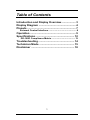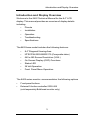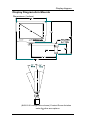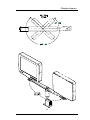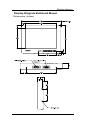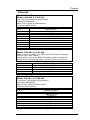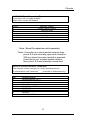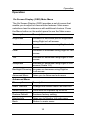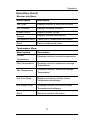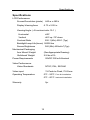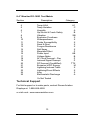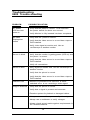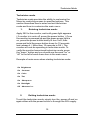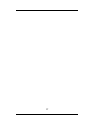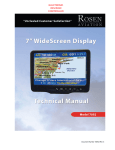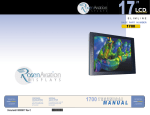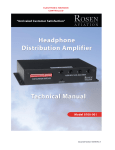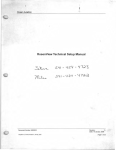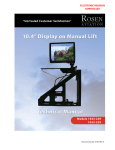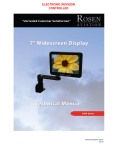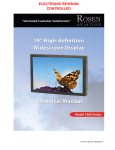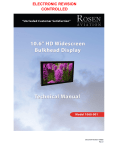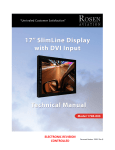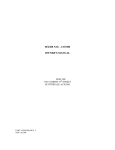Download Rosen Aviation SlimLine 8403 Specifications
Transcript
C Table of Contents Introduction and Display Overview................... 3 Display Diagram ................................................. 4 Pinouts ................................................................ 7 External Control Interface ............................................ 8 Operation ............................................................ 9 Specifications ................................................... 12 DO-160D Compliance Matrix ..................................... 13 Troubleshooting ............................................... 14 Technician Mode .............................................. 15 Disclaimer ......................................................... 18 1 1020 Owen Loop South Eugene OR 97402 541-342-3802 www.rosenaviation.com Doc # 9001032 Rev C *9001032* Introduction and Display Overview Introduction and Display Overview Welcome to the 8402 Technical Manual for the 8.4" LCD display. This manual provides an overview of display details including: • Pinouts • Installation • Operation • Troubleshooting • Specifications The 8402 base model includes the following features: • 8.4" Diagonal Viewing Area • NTSC/PAL/SECAM/RS170 (Composite video) • 640 x 480 Screen Resolution (VGA ) • On Screen Display (OSD) Functions • Status LED • 28 Volt Operation • Front Panel Menu Operation The 8402 series monitor accommodates the following options • • Front panel buttons External 5-button controller 0300-406 (sold separately Bulkhead monitor only) 3 Display diagram Display Diagram Arm Mounts Dimensions (Inches) (8402-010 configuration shown) Contact Rosen Aviation sales for other arm options 4 Display diagram 5 Display diagram Display Diagram Bulkhead Mount Dimensions (Inches) 6 Pinouts Pinouts Slimline Base Receptacle Model 0100-002 & 0100-004 Connector: 9 Pin Male D-Subminiature Positronic SDM0000Z Mate: 9 Pin Female D-Subminiature Positronic SD9F0000X Pin # 1 2 3 4 5 6 7 8 9 Monitor Signal Chassis Ground +28V DC DC Return *Conn to pin 5/Select Switch *Conn to pin 4/Select Switch Return Reserved Video Signal Input Video Ground Reserved Slimline Base Receptacle Model 0100-005 & 0100-040 Video Connector: BNC Plug, AMP 225396-8 Power Connector: Female 3 pin, .062" Molex Mating Video Connector: BNC Jack Mating Power Connector: Molex 03-06-2033 Mating Power Contact: Molex 02-06-2103 Pin # Monitor Signal BNC signal BNC shield Molex 1 Molex 2 Molex 3 Video Signal Video Return +28V DC DC Return Reserved Slimline Base Receptacle Model 0100-041 & 0100-042 Connector: 9 Pin Male D-Subminiature Positronic SDM0000Z Mate: 9 Pin Female D-Subminiature Positronic SD9F0000X Pin # 1 2 3 4 5 6 7 8 9 Monitor Signal Chassis Ground +28V DC Input DC Return *Connected to pin 5/Select Switch *Connected to pin 4/Select Switch Return Reserved Video Signal Input Video Ground Reserved 7 Pinouts 8402-001 Main Connector Pinout Connector: 5W1 Combo-D MALE Mate: 5W1 Combo-D FEMALE Pin # Monitor Signal 1 2 3 4 A1 Signal A1 Shield Shell Select Switch Return +28V DC Input Select Switch DC Return Video Signal Input Video Ground Chassis Ground Note: Base Receptacles sold separately. * Note: If monitor is a select switch version then pins 4 & 5 are normally open and closed for 200 ms when the select switch is pressed. If monitor is not a select switch version then pins 4 & 5 are internally connected. External Control Interface (0300-406) The external control interface is a 9-pin standard density D-subminiature male connector. Pin 1 2 3 4 5 6 7 8 Control Signal Ground (SIGNAL RET) RESERVED MENU DOWN / SELECT ADJUST + POWER ON / OFF RESERVED RESERVED ADJUST - 9 MENU ON / OFF (Available in Bulkhead only) 8 Pinouts External Control Dimensions ( Inches) .752 2X 6-32 UNC X .188` .900 .550 3.700 .350 .100 Operation 8.4" Monitor Button functions Hot key buttons Source Select Brightness Down Brightness Up Status LED Scroll Down Scroll Left Scroll Right Menu Buttons 9 Menu On/Off Power On/Off Operation Operation On Screen Display (OSD) Main Menu The On Screen Display (OSD) provides a set of menus that enable you to adjust or view monitor features. Main menu selections lead to submenus with additional choices. Press the Menu button on the switch panel to see the Main menu. Menu option Description Brightness Increase or decrease picture brightness using Right or Left arrows Contrast Increase or decrease using Right or Left arrows Color Increase or decrease using Right or Left arrows Tint Increase or decrease using Right or Left arrows Sharpness Increase or decrease using Right or Left arrows (Scale 1-5) Backlight Dimming Increase or decrease using Right or Left arrows Advanced Menu Takes you to Advanced sub menu Advanced Menu Menu option Description Menu Time-out Change time before menu will time-out Select Auto On Turns auto on at power up on or off Restore Default Restores factory setting Monitor Info Takes you to Monitor Info sub menu Back Return to main menu 10 Operation Operation (Cont) Monitor Info Menu Menu option Description Life Timer Displays monitor’s minute/hour timer SW Revision Displays software revision Power On/Off Displays power cycles Source Displays current video format Temperature Menu Takes you to Temperature sub menu Back Return to Advanced menu Temperature Menu Menu option Description Current Displays monitor’s current temperature Temperature Max Temperature Displays monitor’s maximum average Temperature Min Temperature Displays monitor’s minimum average Temperature # of Over Temp Displays monitor’s number of over Temperature shutdowns # of Under Temp Displays monitor’s number of under Temperature shutdowns Back Return to monitor info menu 11 Specifications Specifications LCD Performance Screen Resolution (pixels) 640 w x 480 h Display Viewing Area 6.73 x 5.05 in Viewing Angle ( At contrast ratio 10:1 ) Horizontal ±55º Vertical +40º up -70º down Contrast Ratio 200:1 (Min) 500:1 (Typ) Backlight Lamp Life (hours) 50000 hrs Screen Brightness 360 (Min) 450cd/m2 (Typ) Mechanical Packaging Arm Mount Weight Bulkhead Weight Power Requirements (See Appropriate Drawing) 2.9 lbs ±5% 28VDC 350 mA Nominal Video Performance Video Standards Video input Operating Temperature NTSC, PAL, SECAM 1V Peak-to-Peak, 75 Ohms 0ºC - 50ºC Free Air Installation 0ºC - 40ºC Insulated Installation Warranty 2yr 12 8.4” Monitor DO-160D Test Matrix Section 4 5 6 7 8 9 10 11 12 13 14 15 16 17 18 19 20 21 22 23 24 25 Description Temp & Alt Temp Variation Humidity Op Shock & Crash Safety Vibration Explosion Proofness Waterproofness Fluids Susceptibility Sand & Dust Fungus Resistance Salt Spray Magnetic Effect Power Input Voltage Spike AF Cond Suscept – Pwr Induced Signal Suscept RF Suscept (Cond&Rad) Emission of RF Energy Lightning Induced Trans Lightning Direct Effects Icing Electrostatic Discharge Category A1 C A B SB X X X X X X Z AB B Z Z TTX M X X X A X= Not Tested Technical Support For field support or to order parts, contact Rosen Aviation Displays at: 1-888-668-4955 or visit us at: www.rosenaviation.com 13 Troubleshooting 8402 Trouble shooting PROBLEM POSSIBLE SOLUTION No power LED does not come on • Verify that the pinout is correct . Push and hold the power switch for about one second. • Verify Monitor is fully inserted into base receptacle. No Video Displayed on screen • Verify that the pinout is correct. • Verify that the video source is on and has a tape or DVD installed. • Verify video signal at monitor end, Use an oscilloscope or another monitor. Screen is black • Verify that the monitor is getting power (LED on) and the pinout is correct. • Verify that the video source is on and has a tape or DVD installed. • Verify all connections Screen is blue • Verify signal at monitor end, Use an oscilloscope or another monitor. • Verify that the pinout is correct. • Verify that the video source is on and has a tape or DVD installed. Red LED is on • Monitor is connected to 28 volts but is either switched off or is not receiving a video signal Image is distorted • Verify that the pinout is correct. • Verify that a signal is present and accurate. • Examine system for pinched or damaged cables. Notes • Always use an oscilloscope to verify video signals. • Always use a multimeter to verify voltages. • Always check actual results against requirements in the Technical Manual. 14 Technician Mode Technician mode Technician mode provides the ability to customize the Menu by restricting access to specified options. This section describes how to enter and exit technician mode and how to customize the main menu. 1. Entering technician mode: Apply 28V to the monitor, wait until green light appears ( if monitor is in auto-off, press the power button ). Once the monitor is powered up and the green power light is on, press the power button briefly to turn it off, then press and hold the power button down for 10 seconds and release it. ( More than 10 seconds is OK ). The monitor will now be operating in technician mode. To verify the monitor has entered technician mode, press the “menu” button and you should see the word “on” or “off” to the left of each menu item in the main menu. Example of main menu when starting technician mode: n On Brightness On Contrast On Color On Tint On Sharpness On Backlight Off Advanced >> 2. Exiting technician mode: To exit the technician mode, simply turn the power off and on again either with the power button or through the 28V supply. 15 Technician Mode 3. Enabling/Disabling Individual Menu Items: The cursor works via the “scroll” button as in the normal menu mode. To disable a menu item, move the cursor to that line using the “scroll” button, hold the “scroll” button down for at least 5 seconds, then release it. The cursor highlight should advance to the next menu item and the word “off” should appear to the left of the disabled menu item. To enable an item that has previously been turned off, follow the same procedure as above. Highlight the desired item, hold down the “scroll” button for 5 seconds, and release. The word “on” should now appear to the left of the enabled menu item. When the monitor is returned to normal mode, any items which were disabled in technician mode will no longer be available in the main menu. The menu will shrink to the size needed to display any enabled items. It is possible to disable all of the main menu items. In this case there will be no user accessible functions in the normal monitor mode. Note that the left and right arrow “hot key” functions are always assigned to the backlight brightness function. If the backlight menu item is disabled through the technician mode, the hot key feature will not be available. Examples: Technician Mode User Mode: On Brightness On Contrast On Color Brightness Off Tint Contrast Off Sharpness Color Off Backlight Off Advanced 16 17 Disclaimer All information, including illustrations, is believed to be reliable. Users and/or installers, however, should independently evaluate the suitability of each product for their application. Rosen makes no warranties as to the accuracy or completeness of the information, and disclaims any liability regarding its use or installation. Rosen’s only obligations are those in the Rosen Standard Terms and Conditions of Sales for this product, and in no case will Rosen be liable for any incidental, indirect or consequential damages arising from the sale, resale, use or misuse of the product. Specifications are subject to change without notice. Rosen reserves the right to make changes - without notification to buyer - to materials or processing that do not affect compliance with any applicable specifications. 18