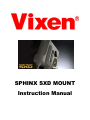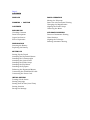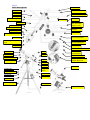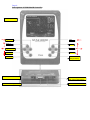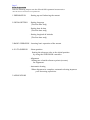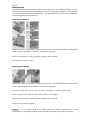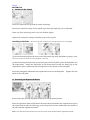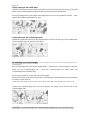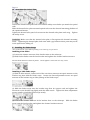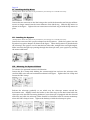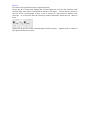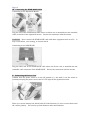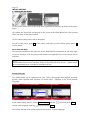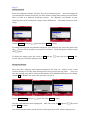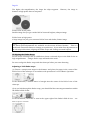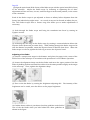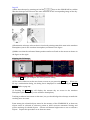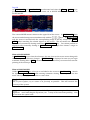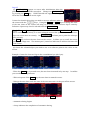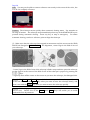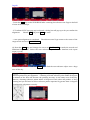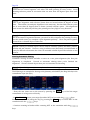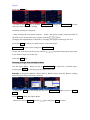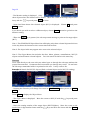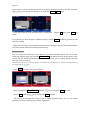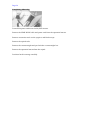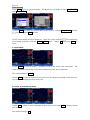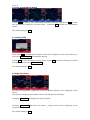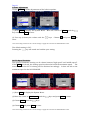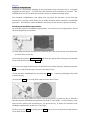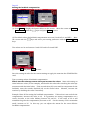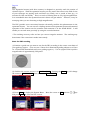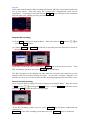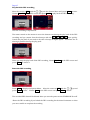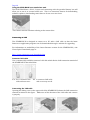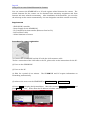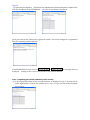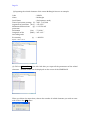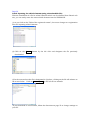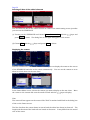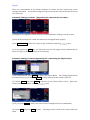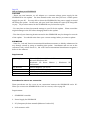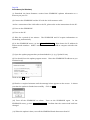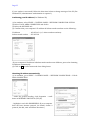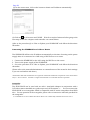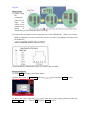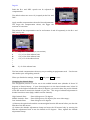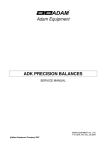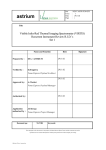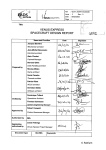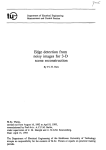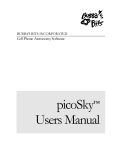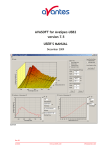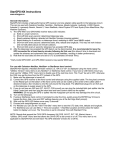Download Vixen SPHINX SXD Instruction manual
Transcript
SPHINX SXD MOUNT Instruction Manual Page 2 PREFACE We thank you very much for your purchase one or our series of the Vixen Sphinx (SX) or Sphinx Deluxe (SXD) equatorial mounts for astronomical telescopes. The SX and SXD equatorial mount series feature automatic slewing of celestial objects on the large color LCD screen of the STAR BOOK hand controller and a variety of convenient menus and functions that will help you enjoy your observation of the night sky. This manual describes the functions of all the SX and SXD series mounts. You may occasionally find descriptions in the text not relevant to your model; this depends on the model you purchased. You should refer to the instruction manuals for your telescope together with this manual. Read this instruction manual completely before use. - Always keep the instruction manual near your telescope to ensure quick answers to any questions. - This instruction manual describes necessary precautions for the safe use of the product to prevent possible injuries to yourself and others, as well as damage to the equipment. WARNING! Never look directly at the sun with your naked eyes or through this product. Permanent and irreversible eye damage may result. Never connect the cable of the STAR BOOK to other equipment such as a PC. It may cause a failure, heating, or electrical shock. This equipment has been tested and found to comply with the limits for a Class B digital device, pursuant of Part 15 of the FCC rules. Caution - Do not try to restrain the movement of the mount when in operation, which may lead to injures to you or damage to your equipment . - Do not leave the optical tube uncapped in daytime. It may cause a fire from sunlight passing through the objective lens or mirror of the optical tube or finder. - Do not use the product while traveling or walking, as injuries may arise from stumbling, falling or collision with objects. - Keep tiny caps, desiccant, plastic and vinyl packing materials away from children. These may cause choking or suffocation. - Do not use the product in a wet environment. - Do not turn on the power switch of the mount under circumstances when internal condensation is suspected on the equipment. It may cause a failure by a short circuit. Handling and Storage - Do not leave the product inside a car in bright sunshine, or in hot places. Keep any strong heat radiation sources away from the product. - When cleaning, do not use solvent such as paint thinners. - Do not expose the product to rain, water drops, dirt or sand. - Avoid touching any lens or mirror surfaces directly with fingers. If a lens or mirror becomes dirty with fingerprints or general smears, gently wipe it using a commercially available lens cleaner and a lens cleaning paper, or consult your local Vixen dealer. - Blow off dust on lens using a commercially available blower brush. - For storage, keep the product in dry places, and do not expose to direct sunlight. - Remove the batteries from the battery box if the product is not used for a long time. Page 3 CONTENTS PREFACE WARNING ・ CAUTION CONTENTS BEFORE USE Checking Contents Parts Descriptions Legend on Screen Flow of Operation PREPARATION Inserting the Battery Replacing the Battery SETTING UP Setting Up the Tripod Attaching the Equatorial Mount Installing the Counterweight Attaching the Optical Tube Installing the Finder Scope Installing the Flip Mirror Installing the Eyepiece Balancing the Equatorial Mount Connecting the STAR BOOK Cable Connecting the Power Cord INITIAL SETTING Turning ON the Power Setting Language Setting Date & Time (Local Time) Setting Location Saving the Settings BASIC OPERATION Moving the Telescope Start Out with Terrestrial Viewing Changing the Magnification Aligning the Finder Scope Observing the Moon AUTOMATIC SLEWING Process of Automatic Slewing Home Position Aligning the Telescope Starting Automatic Slewing Page 4 BEFORE USE Checking Contents The SX equatorial mount box (SXC and SXW mount) and the SXD equatorial mount box contain the parts listed below. Make sure that your box contains all these parts. Contents of SXD Contents of SXW Contents of SXC SXD Mount SXW Mount SXC Mount Counterweight 1.9kg Counterweight 1.9kg None* Counterweight 3.7kg STAR BOOK controller, cable with ferrite core 8x D-size battery box (without batteries) Allen wench Phillips head screwdriver Instruction Manual (This booklet) Serial number stickers CR2032 battery for STAR BOOK’s built-in clock *The counterweight bar and DEC clamp unit are optional and not provided for the SXC Mount. What is an Equatorial Mount? The equatorial mount is a telescope platform which is designed to rotate parallel to Earth’s rotational axis. Due to Earth’s rotation, the mount moves to follow a celestial object. Without this movement, stars and celestial objects move through the field of view of the telescope as time elapses. Basics of the Sphinx and Sphinx Deluxe Mounts The STAR BOOK automatic GO TO controller controls the motion of the electrically-driven equatorial mount. The mount functions smoothly and accurately when the weight of each component is properly balanced. An unbalanced mount may cause a tracking error or a failure. Make sure to balance the telescope accurately (A80A-SXC model is an exception). Caution 1: Do not use force to manipulate the mount without loosening the clamps. The SXW and SXD mounts come equipped with manual clamps to allow you to store the mount neatly and quickly. Remember to loosen all the clamps on the mount when you transport the mount and for storage. Caution 2: Never connect the cable of the STAR BOOK with other equipment such as a PC. The specifications of the STAR BOOK cable are not compatible with RS-232C connectors. Page 5 Parts Descriptions Safety Screw Decl. Clamp Tube Attachment Base R.A. Axis Dovetail Plate Lock Screw Decl. Cap Set Position Guidepost Decl. Clamp RA Clamp RA Polar Axis Cap (Polar Axis Finder Eyepiece Cover) SXD MOUNT Motor Housing Counterweight Bar Clamp Counterweight Bar Polar Axis Finder SXD Only Altitude Scale Counterweight Lock Screw Counterweight Altitude Adj. Knob (For Polar Alignment) Counterweight Safety Thumb screw Altitude Adj knob (For Polar Alignment) Decl. Axis Power Switch DC 12V - Power Connectin Port Dew Shield Finder Obj. Lens Eyepiece Controller Cable Connecting Port Set Position Guidepost Dove Tail Tube Plate SXW MOUNT Flip Mirror Altitude Adjustment Clamp (for Polar Alignment) Draw Tube Focus Knob Dot Finder SX Half Pillar Fixing Knob (upper) Fixing Knob (Lower) Tension Screw Tripod Legs STAR BOOK Leg Bracket Extension Clamps Tripod Leg Tips Table Top Tripod Page 6 Descriptions of STAR BOOK Controller 4 " Color LCD Screen Alignment RA+ Zoom In DEC+ Obj Selection RA- Zoom Out DEC- Menu CHART/SCOPE (Change Modes) LAN Port (10Base-T Ethernet) 12 V Power Input (When used as stand alone) MOUNT Connecting Port Auto Guider Port Page 7 Flow of Operation Take the following steps to use the SX and SXD equatorial mount series. *The SX mount is shown here for explanations. 1 PREPARATION - Setting up and balancing the mount 2 INITIAL SETTING - Setting language (The first time only) - Setting date & time (The first time only) - Setting longitude & latitude (The first time only) 3 BASIC OPERATION - Learning basic operation of the mount 4 GO TO SLEWING - Home position Setting the telescope tube to the initial position by using the STAR BOOK controller. - Alignment Setting two celestial reference points (or more) for alignment. - Automatic slewing When alignment is complete, automatic slewing improves your observing experience. 5 APPLICATIONS Page 8 PREPARATION The STAR BOOK controller has a built-in clock, which runs on a CR2032 battery. As the battery is not installed in the STAR BOOK at Vixen’s factory before shipment, insert it when you use the STAR BOOK for the first time. The provided battery is for factory inspection and not designed for long term use. Inserting the Battery Remove the cover of the battery container on the back of the STAR BOOK by taking off the screws with the provided screwdriver as shown in the figure. Insert a fresh battery so that its positive polarity faces upward. Screw the cover back in place. Replacing the Battery Remove the cover of the battery container on the back of the STAR BOOK by taking off the screws with the provided screwdriver as shown in the figure. Pull up the edge of the battery with the tip of a toothpick or a small plastic stick. Push out the battery from the inner side as shown in the figure. Insert a fresh battery so that its positive polarity faces upward. Screw the cover back in palace. Caution: Use a wooden stick or an object with non electric conductivity to avoid malfunction or irreparable damage to the STAR BOOK when you remove the battery. Page 9 SETTING UP I Setting up the Tripod Place the tripod on level ground for stable observing. Loosen the extension clamp on the tripod leg so that the tripod leg can be adjusted. Draw out of the tripod leg until it is at the desired height. Tighten the extension clamp to hold the leg securely in place. Installing a Half Pillar (Proceed to the next section if your telescope doesn’t have a half pillar.) (1) Screw the metal peg into the outer screw hole on the top of the half pillar by using a coin. *The inner screw hole on the top of the half pillar is not used. (2) After loosening the lock knob on the lower part of the half pillar, place the half pillar over the tripod head. Attach the half pillar on the tripod head so that the metal peg on the tripod head comes underneath the through hole on the bottom of the half pillar. Screw the fixing bolt underneath the tripod head to secure the half pillar. Tighten the lock knob on the half pillar. II Attaching the Equatorial Mount First, loosen the azimuth adjustment knobs on the equatorial mount. Place the equatorial mount right above the tripod head and attach the equatorial mount on the tripod head so that the metal peg on the tripod head comes underneath the middle of the two azimuth adjustment knobs. Make sure that the brass traveler nut is in the center of the threaded brass adjustment shaft. Page 10 If your telescope has a half pillar Attach the equatorial mount on the half pillar so that the metal peg on the top of the half pillar comes underneath the middle of the two azimuth adjustment knobs. Screw the fixing bolt on the inside of the half pillar to secure the equatorial mount. Then tighten the azimuth adjustment screws. If your telescope has a table top tripod Attach the equatorial mount on the tripod head so that one of the legs comes underneath the declination body as shown in the figure. III Installing the Counterweight (Proceed to the next section if your telescope doesn’t have a counterweight.) The counterweight bar is in the declination body. Release the counterweight bar clamp to draw out the counterweight bar. Lock the counterweight bar clamp with the counterweight bar extended fully. Loosen the lock screw on the side of counterweight. Remove the safety screw on the end of the counterweight bar and install the counterweight by sliding it onto the bar. *Install the counterweight so that the lock screw on the counterweight is the opposite of the safety screw. Tighten the counterweight lock screw and replace the safety screw on the end of the counterweight bar. WARNING! Be sure to handle the counterweight carefully as it is a very heavy item. Page 11 IV Attaching the Optical Tube Loosen the dovetail tube-plate lock screw and the safety screw before you attach the optical tube. Slide the dovetail tube-plate mounted optical tube onto the dovetail mounting platform of the equatorial mount. Tighten the dovetail tube-pate lock screw onto the dovetail tube-plate until snug. Tighten the safety screw. WARNING! Make sure that the dovetail tube-plate is flat against the dovetail mounting block. Tightening the dovetail plate lock screw with a gap between these parts may result in the optical tube falling off. V Installing the Finder Scope *The provided finder scopes differ depending on the telescope you purchased. Installing a Dot finder (1) Loosen the chrome setscrew of the bracket shoe on the telescope. (2) Slide the dot finder onto the bracket shoe and tighten the chrome bracket setscrew. The dot finder bracket is made of plastic. Never tighten it too much as it may crack. Installing a 7x50 finder scope (1) With an Allen wrench, loosen each of the rear three setscrews an equal amount on the bracket ring that hold the finder scope. Loosen the front adjustment screws an equal amount on the bracket ring to allow passage of the finder scope. (2) Slide the finder scope into the bracket ring from its eyepiece end and tighten the setscrews on the bracket ring lightly with the Allen wench. Tighten the three adjustment screws equally to hold the finder scope steady. (3) Loosen the chrome setscrew of the bracket shoe on the telescope. Slide the finder scope onto the bracket shoe and tighten the chrome bracket setscrew. Page 12 VI Installing the Flip Mirror *The flip mirror shown here may not be provided for your telescope as a standard accessory. Loosen the two setscrews on the black ring at the end of the drawtube until the tips of these screws no longer extend into the inner diameter of the black ring. Slide the flip mirror as shown in the figure. Tighten the two setscrews on the black ring to hold the flip mirror in place. VII Installing the Eyepiece *The flip mirror shown here may not be provided for your telescope as a standard accessory. Loosen the setscrew of the eyepiece adapter on the flip mirror. Slide the eyepiece into the flip mirror’s eyepiece adapter as shown in the figure. When the flip mirror is provided with the telescope, the eyepiece can be attached on either side; straight thru and right-angled. Make sure that the light rays passing through the telescope enter your eyepiece by turning the mirror shift knob. VIII Balancing the Equatorial Mount To balance the equatorial mount in declination: Loosen the R.A. clamp while holding the counterweight bar and turn the telescope tube until the DEC axis comes to horizontal as shown in the figure. Tighten the R.A. clamp and loosen the DEC clamp. Release the telescope gradually to see which way the telescope rotates around the declination axis. Slightly loosen the knobs on the tube rings (or the knob that holds the telescope to the dovetail mounting platform if your telescope is equipped with the dovetail slide bar) and slide the telescope either forward or backward until it remains stationary when the DEC clamp is loose. Tighten the knob(s) to hold the telescope in place. Page 13 To balance the equatorial mount in right ascension: Loosen the R.A. clamp while holding the counterweight bar and turn the telescope tube until the DEC axis comes to horizontal as shown in the figure. Loosen the lock screw on the side of the counterweight so that it can be moved to a point where it balances the telescope. It is the point that the telescope remains stationary when the R.A. clamp is loose. Tighten the lock screw on the counterweight to hold it in place. Tighten the R.A. clamp on the equatorial mount securely. Page 14 IX Connecting the STAR BOOK Cable Connecting to the Equatorial Mount Plug one end of the STAR BOOK cable where no ferrite core is attached into the controller cable connector of the equatorial mount. Secure the connectors with the screws. WARNING! Never connect the STAR BOOK cable with other equipment such as a PC. It may cause failure, over-heating, or electric shock. Connecting to the STAR BOOK Plug the other end of the STAR BOOK cable where the ferrite core is attached into the controller cable connector of the STAR BOOK. Secure the connectors with the screws. X Connecting the Power Cord Confirm that the power switch is in the off position (i.e. the mark O on the switch is pressed) and plug the power cord to the DC 12V input of the equatorial mount. When you use the battery box which holds 8 D-size batteries, be sure to insert them with the correct polarity. Do not mix up fresh batteries with used batteries. Page 15 INITIAL SETTING I Turning On the Power (1) The power switch is set on the body of the equatorial mount only as shown in the above figure. (2) Confirm the Vixen logo is displayed on the screen of the STAR BOOK for a few seconds when you turn on the power switch. (3) The initial setting screen will be displayed. To turn on the power, press I on the switch. on the switch, and when you turn off the power press 0 On-screen soft keys The group of buttons on the right side of the STAR BOOK corresponds to the lower right on-screen soft keys, and the group of left buttons corresponds to the lower left on-screen soft keys. Hint 1 In the initial setting screen, contrast and brightness of the LCD screen can be adjusted with the on-screen soft keys shown at the lower left of the screen. Adjust it with the corresponding keys according to conditions of use. Setting Language The STAR BOOK can be operated with your choice of language with English, German, French, Italia, Spanish and Japanese to choose from. Japanese is set as the default language. In the initial setting screen, choose 言語/Language with the Choose your language with the keys and press Select. keys and press Select. The screen returns to the initial setting screen of your selected language. Page 16 Setting Local Time Enter the date and local time of your observing site by using the on screen soft keys shown at the lower right of the screen. This task is required only the first time you use the STAR BOOK. However, you will need to reset the date and time if you travel from your regular observing site to a different time zone or if you reset your clocks for Daylight Saving time. A deviation may arise between the initial clock of the STAR BOOK and your time, but a few minute’s difference does not affect the slewing performance of the unit. Choose Local Setting Time with the keys and press Select. To change the date and time, move the cursor with the corrections are needed. Then change the number with the To finish the setting, move the cursor with the keys to the item where keys. keys to OK and press Select. About Time Zone The time zones are based on longitude bands 15 degrees wide, starting at Greenwich, England. Set the time difference in hours between your local time and Greenwich Mean Time (GMT). The sign is “plus” if local time is ahead of GMT (east of Greenwich) and “minus” if local time is behind GMT (west of Greenwich). For example, the time zone for Los Angeles (on Pacific Standard Time) is -8 hours. Please note that the time zone setting is not converted to Daylight Saving time automatically. When you reset your clocks for Daylight time, add one hour to the value in the Time Zone setting, as in Los Angeles, change the setting from -8 to -7. Page 17 Setting Location Enter the longitude, latitude, and time zone of your observing site. Once the settings for your location are entered and saved, you don’t need to change them unless you travel more than 15 miles to a different observing location. The longitude and latitude of your observing site can be checked on a map or with a GPS device. The initial location is set at Tokyo. Choose Location with the keys and press Select to enter. To change the longitude and latitude settings for your observing site, move the cursor with the keys to the item where corrections are needed. Then change the numbers with keys. the To finish the setting, move the cursor to OK with the screen will go to the initial setting screen. keys and press Select. The Saving the Settings Save your time, language and contrast settings for the next use. Failure to do so will result in having to re-enter these settings every time you turn on the power. Once you save the settings, they will be stored in the memory of the STAR BOOK and you can simply choose OK to advance the screen the next time you use it. Choose Save Setting with the keys and press Select to enter. Next the confirmation screen is displayed. Move the cursor to OK with the press Select to enter. keys and Now all the entered data is saved and the screen goes back to the initial setting screen. Page 18 In the initial setting screen, move the cursor to OK with the enter. The screen displays a warning on solar observation. keys and press Select to keys and press Select to enter. The After reading the text, choose Confirm with the warning continues on the screen when Not Confirm is chosen. The screen advances to the home position setting as soon as you choose the Confirm key. Do NOT press OK and stay at the home position setting screen. Page 19 I Moving the Telescope Make sure that the R.A and DEC clamps are tightened. Press the keys to see in what direction the telescope tube moves. The keys move the telescope left and right, and the (The telescope may not move below the horizon.) keys move it up and down. Note: The mount starts driving at sidereal rate (the speed of Earth’s rotation) as soon as the OK key is pressed in the home position setting screen. II Start Out with Terrestrial Viewing Let’s have a look through the telescope. The best way to become familiar with a telescope is to learn how to use it in the daytime. It is difficult for the novice telescope user to start observing under a dark sky at night. Start out with terrestrial viewing. WARNING! Never look directly at the sun with your naked eye or through any telescope or its finder scope or guide scope. Permanent and irreversible eye damage may result. (1) Place the telescope in an open area where you can view in excess of 200m/660ft away. Make sure that there are no obstacles around the telescope. Using the telescope outdoors is recommended. Hint 2 When viewing through a window the image is often fuzzy or ‘doubled’. When there is a temperature difference between indoors and outdoors the image may not be clear, as it may be affected by turbulence from air flowing out/in through an open window. (Although a drifting image may also be seen outdoors, it is considered very stable when compared with indoors.) (2) Remove the objective lens cap and eyepiece cap. The location of the cap on your telescope may differ from model to model. (3) Do you know where on the telescope to look through? Do you know where the front of the telescope is? Refer to the figures shown on the above. Page 20 (4) Astronomical telescopes need eyepieces (ocular lenses) to view images. Confirm where on the telescope you insert the eyepiece. This may differ from model to model. Insert a long focal length eyepiece (large number in millimeters, low power) into the eyepiece holder and secure it with the setscrew. (5) Press the keys (the right on-screen soft keys on the STAR BOOK) to point the telescope’s front end toward the target object you choose. (Targets should be in excess of 200m/660ft away); a building, antenna, tower, electric pole, etc.) (6) Look into the eyepiece. The image will likely be out of focus at first. Turn the focus knob slowly clockwise or counterclockwise to find a point where the image in the field of view of the eyepiece becomes sharpest. How will the image appear in the eyepiece? The image orientation of the target object differs depending on what type of telescope and visual accessories are used. The image may be inverted or tilted but this does not mean the telescope is out of order. There is no up or down in space so image orientation is not so important. Hint 3 When using an eyepiece with short focal length, the image will be dim and the range of sharp focus will be small. The image will be harder to see so begin with an eyepiece with long focal length. Dividing the focal length of the eyepiece into the focal length of the telescope gives the magnification. Hint 4 Astronomical telescopes produce upside-down images. The telescope’s image is inverted when viewing straight-thru and mirror reversed during right-angled viewing (with a star diagonal or a flip mirror). The non-erect orientation of a telescope’s image may be difficult to get used to. 3 Changing the Magnification Loosen the eyepiece setscrew and change the eyepiece with a higher power eyepiece (smaller number in millimeters). Make sure that you tighten the setscrew after changing the eyepiece. Re-focus the telescope by turning the focusing knobs slowly as the higher the magnification, the smaller the range of focus. Page 21 The higher the magnification, the larger the object appears. dimmer at high power than at low power. However, the image is Field of view at low power Smaller image but you get a wider field of view and brighter, sharper image. Field of view at high power A large image but you get a narrower field of view and darker, fainter image. Hint 5 Changing the Motor Speed in Home Position The motor speed adjustments are available on the screen of Home Position. This is a useful and convenient feature to change your preference , if you make finer adjustments to the telescope's directions, aligning the finder scope and viewing terrestrial objects. IV Aligning the Finder Scope For the novice telescope user it is difficult to locate a selected object in the field of view at high magnification. Using a finder scope will make this easier. Be sure to align the finder scope with the telescope before you start observing. Adjusting a 7x50 finder scope (1) Choose a conspicuous target in the distance and place the target in the center of the field of view of the telescope in accordance with procedures I to III in Basic Operation. In the illustration, a distant tower is brought into the center of the field of view of the telescope. (2) As you look through the finder scope, you should find the same target somewhere within the finder’s field of view. In the illustration, the tower is seen in the upper right of the finder’s field of view. *The finder scope has crosshairs. Page 22 (3) Align the optical axis (field of view) of the finder scope with the optical axis (field of view) of the telescope. Adjust the finder scope by loosening or tightening two of three adjustment screws at a time, in turn, until the target is in the same position, in the center of the crosshairs. Each of the finder scopes is pre-adjusted to focus at infinity before shipment from the factory but individual eyesight varies. As a result, it may not be focused at infinity for you. The 7x50 finder scopes have a focuser ring that allows you to make adjustments if necessary. (1) Look through the finder scope and bring the crosshairs into focus by turning its eyepiece section. (2) Loosening the lock ring on the finder scope by turning it counterclockwise allows the objective barrel (front end) to rotate freely. While looking through the finder scope as far into the distance as possible, rotate the objective barrel to find the best focus. When the finder scope is in focus, tighten the lock ring to secure the objective barrel. Adjusting a Dot finder (1) Choose a conspicuous target in the distance and place the target in the center of the field of view of the telescope in accordance with procedures I to III in Basic Operation. (2) Loosen the alignment clamp on the dot finder and move the upper portion of the dot finder by holding its front end until the red dot is in the same position roughly as the target in the telescope. Then, tighten the alignment clamp. (3) Turn on the dot finder by turning the brightness adjusting dial. The intensity of the brightness can be varied, turn the dial to set for proper brightness. (4) Confirm that a red dot is just above the white guideline in the field of view of the dot finder when you look behind the white guideline as shown in the figure. Page 23 (5) Adjust the dot finder so that the red dot aims at the same target as the telescope by turning the fine adjustment knobs on the dot finder. The knob on the side of the dot finder shifts the red dot in horizontal directions, and the knob on the rear shifts the red dot in vertical directions. (6) Turn the brightness adjusting dial counterclockwise until it clicks to switch off the red dot. 5 Observing the Moon With the finder scope aligned and the eyepiece attached, you are ready to use the telescope for celestial observing. Let's begin by observing a bright and easy-to-find object, the Moon, and then proceed to finding planets and fainter celestial objects easily visible at moderate power. (1) Aim the telescope at the Moon using the keys on the STAR BOOK to bring the Moon into the center of the field of view of the finder scope. (2) Use a low power eyepiece in the telescope and focus on the Moon. (3) Try using different eyepieces to change the magnification depending on what type of lunar features you wish to view. (4) The Moon (as well as stars and other celestial objects) will move out of the field of view while looking through the telescope. This is due to the Earth’s rotation. The higher the magnification, the faster the movement. Re-center the Moon in the filed of view by using the direction keys. Page 24 Process of Automatic Slewing Setting the Telescope To Home Position Using the STAR BOOK, move the telescope to the home position (initial position of the telescope). The telescope tube is leveled and orientated to point west (in the southern hemisphere, point the telescope tube east). Aligning the Telescope Select celestial objects from the STAR BOOK database as reference points. The first slew from the home position can position the telescope in the vicinity of a target object. You will need to move the telescope so that its field of view matches that of the STARBOOK screen. Automatic Slewing a two-point alignment. Automatic slewing can begin after you complete Home Position After you finish setting up the telescope, turn the power switches of both the RA motor on the mount and STAR BOOK hand controller to ON and complete all the initial settings. Then, the screen will display the text shown above. Remember to use an eyepiece with the lowest possible magnification on the telescope. If possible, focus on a distant object before proceeding. Note: If you have advanced to CHART MODE or SCOPE MODE, turn off the STARBOOK and restart to reach the above mentioned screen again. Hint 6 Loosen the clamps on the mount to set to the home position if the clamps are equipped. Remember to adjust the altitude adjustment knob to make the inclination of the mount roughly the same altitude of your observing site. Page 25 (1)Slew the telescope by pressing each of the keys on the STAR BOOK to confirm that the telescope tube moves in the same direction as the corresponding image of the sky. (2)Position the telescope tube so that it is level and pointing toward the west in the northern hemisphere (east in the southern hemisphere) as shown in the figure. (3)Make sure that the embossed home position marks are flush on the mount as shown in the figure on the right. Aligning the Telescope (1) Choose OK after you complete the home position setting. (2) The screen advances to the star charts as soon as you press the Select key. When you set up a confirmation dialog, the dialog box is displayed to confirm entering the SCOPE MODE (Refer to page xx). (3) Pressing the Select key will display the western sky on screen in the northern hemisphere (the eastern sky in the southern hemisphere). Tracking at sidereal rate starts at this time, but you should align the telescope to make the tracking more accurate. From among the celestial objects stored in the memory of the STARBOOK-S, at least two objects must be selected as reference points to allow accurate automatic slewing and precise tracking of celestial objects. Choose well-known bright stars to use as reference objects. Repeat this procedure on at least two stars. Page 26 (4) SCOPE MODE and CHART MODE are alternated each time the Chart or GOTO key is pressed. The lower edge of the screen turns red in SCOPE MODE, and turns blue in SCOPE MODE. The current MODE status is shown at the upper left of the screen. In SCOPEMODE, both the screen and telescope move simultaneously with the keys. In CHART MODE, only the screen is scrolled with the corresponding image of the sky. Always use CHART MODE when searching for celestial objects on the screen. The two modes are linked to each other but automatic slewing works from CHART MODE only. You cannot perform an alignment after manually slewing in SCOPE MODE unless you first choose a target in CHART MODE. What is SCOPE MODE? In SCOPE MODE, as you slew the telescope, the star chart on the screen moves along with the telescope as its direction changes. SCOPE MODE is displayed as soon as you begin automatic slewing after a GOTO command. Use this mode when you want to fine tune the pointing of the telescope. What is CHART MODE? Unlike SCOPE MODE, the telescope is not linked to the screen in CHART MODE. Search for objects in CHART MODE before starting automatic slewing. You may also use this mode when you simply wish to refer to a star chart. Hint 7 When you center a reference object, which is shown on the screen, in the field of view of your eyepiece, try to center it as precisely as possible. This will increase the accuracy of the system. Hint 8 Do not change the orientation of the flip mirror by rotating it while you are in alignment. Avoid switching the flip mirror, too. It may cause inaccurate pointing. Also do not rotate the optical tube. Page 27 (5) SCOPE MODE appears on screen after initialization when the power on the STAR BOOK is turned on. Change it to CHART MODE by pressing the Chart key. CHART should now appear at the upper left of the screen as shown on the right. Center the celestial object that you wish to use as a reference point on the screen with the keys. Using the Zoom+ or Zoom- keys to change the scale of the star chart on the screen will help you to center your reference object correctly. Reference objects may also be selected from the Object Menu Hint 9 The zoom+ key enlarges the star chart on the screen. In CHART MODE it allows you to scroll the chart slowly in a small enlarged area so that you can center a reference object on screen more accurately. In SCOPE MODE it allows you to point the telescope more precisely. The Zoom- key reduces the star chart on the screen. It allows you to scroll the screen quickly over a large area. The motor speed / zoom level indicator is visible at the lower left of the screen. (6) Center the celestial object you wish to use as a reference point in the circle on the screen. Example: Center the chart on Vega in the constellation Lyre (the Lyra). - When the Zoom+ key is pressed once, the star chart is zoomed in by one step. It enables you to make finer adjustments. - With each press of the Zoom+ key the star chart is zoomed in more. - Enlarge the star chart until the outer of the two concentric circles goes off the screen. - Move Vega to the center of the circle and press the GOTO key. - Automatic slewing begins. - A beep indicates the completion of automatic slewing. Page 28 Note: You may not be able to center a reference star exactly in the center of the circle, but it is ok if it is slightly off center. Caution: The telescope moves quickly when automatic slewing starts. Pay attention to its range of motion. The telescope stops immediately when any of the STAR BOOK keys is pressed during automatic slewing. Press any key to stop in emergency. To restart automatic slewing, reselect a reference point to align the telescope. (7) Make sure that the telescope has stopped its movement and the screen on the STAR BOOK has changed to SCOPE MODE. For alignment, center Vega in the field of view of your telescope. - Center Vega in the field of view of the telescope’s finder scope and then point the telescope so that Vega is in the center of the field of view of the telescope’s eyepiece by pressing the keys. * Vega may move off the center on the screen as you move the telescope, but disregard this. Hint 10 The Zoom+ and Zoom- keys are linked with the speed of the telescope. Zoom in on the star chart with the Zoom+ key when you want to move the telescope slowly, and zoom it out with the Zoom- key when you want to move the telescope quickly. Hint 11 With a high power eyepiece, move the reference star into the exact center of the field of view. Careful use of the Zoom+ and Zoom- keys will enable you to make comfortable fine adjustments. Page29 - Press the Align key on the STAR BOOK after centering the reference star Vega in the field of view of the telescope. - If “Confirm GOTO” (see page xx) is selected, a dialog box will pop up to let you confirm the alignment. Choose YES and press Select to enter. - A one point alignment is completed. The reference star Vega comes to the center of the target on the screen of SCOPE MODE. (8) Press the Chart key and change the screen to CHART MODE to make the second and additional alignments. Select the next reference object from the database and repeat steps (1) to (8). Zoom the star chart out with the Zoom- key to find the next reference object over a large area of the sky. Hint 12 The alignment system is designed to improve pointing accuracy by setting two reference points as a pair alignment. Choosing a second reference point within 90 degrees in azimuth of the first will increase the pointing accuracy in the same area of the sky. However, choosing reference points within 10 degrees of each other will produce a “beep warning and you will need to select reference points separated by greater than 10 degrees to perform the alignment correctly. Page 30 Hint 13 In a pair of reference points for alignment (= a pair alignment), two reference points that are located opposite each other will make pointing accuracy worse. Avoid choosing reference points in succession that are more than 90 degrees apart from each other. Hint 14 If you wish to use reference points that are more than 90 degrees apart, first make a pair alignment with reference points that are located within 90 degrees of each other. Then make a second pair alignment in the same way, but the third reference point can be more than 90 degrees from a former (second) reference point. Pair alignments made across the whole sky will keep the pointing accuracy high in every direction. Hint 15 Choosing a reference point near the zenith will make pointing accuracy worse. Due to the nature of equatorial mounts, you won’t be able to improve the pointing accuracy near the zenith even if you complete a pair alignment perfectly. Use a low power eyepiece to search for a celestial object in this case. Hint 16 A variety of celestial objects can be used for reference points; the Moon, planets, nebulae and star clusters. However, using a reference star (fixed star) is recommended as it may be difficult to determine the center of extended celestial objects like nebulae or star clusters. Starting Automatic Slewing Automatic slewing becomes available as soon as a two point alignment (the first pair alignment) is completed. Proceed to automatic slewing when you’ve finished the alignment. Choose celestial objects that you are interested in observing. Hint 17 Up to 19 alignment points may be used to raise slewing accuracy. The following is an example for slewing to the planetary nebulaM57 (the Ring Nebula) in the constellation Lyra (the Lyre). - Zoom the star chart out on the screen by pressing the Zoom- key to find the target constellation in a large area of the sky. - In CHART MODE, locate your target (hereafter M57) in Lyra with the keys. Zoom the star chart in (along the way) by pressing the Zoom+ key to center M57 on the crosshairs with the keys. - Continue zooming in further while centering M57 in the crosshairs with the keys. Page 31 Press the GOTO key. - As soon as the GOTO key is pressed, CHART MODE changes to SCOPE MODE and the telescope starts automatic slewing. Automatic slewing is completed. - Start viewing with a low power eyepiece. Insert a low power eyepiece and center M57 in the field of view of the telescope’s eyepiece with the keys. Changing the magnification as desired by changing the eyepiece and enjoy the view. Press the Chart key when you wish to move to the next object. SCOPE MODE on the screen changes to CHART MODE. Choose the next object on the screen with the out to show a large area of the sky. keys after zooming the star chart Press the GOTO key. Choosing a Target from the Object Menu Use the Object Menu. When you are in CHART MODE to search for a celestial object, pressing the Object key will bring up the Object Menu list. Example 1: Search for Messier objects (Find a Messier object from the Messier catalog, which includes many well-known objects.) - Pressing the Chart key will change the screen to CHART MODE when you are in SCOPE MODE. Press Object to show the Object Menu. - Move the cursor to Messier with the keys and press Select to enter. Page 32 - The Messier catalog is displayed. Only those objects above the horizon will be shown. Move the cursor to the target object (M17 here) with the keys and press Select to enter. - Some brief data about this celestial object (M17) is displayed. Choose OK and press Select to enter. If you decide you wish to select a different object, choose Cancel instead to go back to the Messier catalog. - When the GOTO key is pressed, the telescope starts moving to point to the target object (M17). Note 1: The STAR BOOK Object Menu list will display only those celestial objects which are in the sky above the horizon at the current time and location. Note 2: The object label may appear twice next to the selected object. Note 3: The Object Menu also includes the Sun, Moon, planets, constellations, NGC/IC objects and well-known celestial objects. You can search for them in the same way. Warning! Never look directly at the sun with your naked eyes or through the telescope without the proper filter attached. Permanent and irreversible eye damage may result. Do not leave the telescope unattended while it is pointed at the sun. It may cause a fire. Example 2: Search for NGC/IC objects (Find a celestial object in the NGC/IC catalog.) - Pressing the Chart key will change the screen to CHART MODE when you are in SCOPE MODE. Press Object to display the Object Menu. - The Object Menu is displayed. Move the cursor to NGC/IC with the Select to enter. keys and press - Enter the catalog number of the target object (NGC7000here). Move the cursor to the head of the 4-digit number boxes with the keys and fill in the boxes with the Value+, Value- keys. Page 33 If you wish to choose an object from the IC catalog, move the cursor to the NGC box with the keys and change the display to IC with the Value+, Value- keys. - Some brief data on this celestial object is displayed. Choose OK and press Select to enter. If you decide you wish to select a different object, choose Cancel instead to go back to the NGC/IC catalog. - When the GOTO key is pressed, the telescope starts moving to point to the celestial object NGC7000 (North American nebula) automatically. Home Position You can return the telescope to the initial set position automatically at the end of your observing session when you choose Home Position just before turning off the power to the mount and the STAR BOOK hand controller. This helps you to restart quickly the next time you wish to observe. *The telescope will return to the same position you initially set as home position. Correct the home position if necessary with the keys. - Press Menu to display the System Menu. - Move the cursor to Home Position with the - Choose YES with the keys and press Select to enter. keys and press Select to enter. - The telescope automatically moves back to home position where you set the initial position just before starting the celestial alignment. Page 34 Completing Observing Turn off the power switch on the SX/SXD mount. Remove the STAR BOOK cable and power cord from the equatorial mount. Remove accessories such as the eyepiece and finder scope. Remove the optical tube. Remove the counterweight and put back the counterweight bar. Remove the equatorial mount from the tripod. Put them back in storage carefully. Page 36 Chart Setting Press Menu to access system settings. The Menu key is available in both CHART MODE and SCOPE MODE. (1) Press Menu to display the System Menu on the screen. Choose Chart Setting with the keys and press Select to enter. (2) The Chart Setting screen is displayed. Move the cursor with the keys and select your setting preference with the Value+, Value- keys. Choose OK and press Select to enter. A .Chart Mode Choose RADC in order to display a borderless star on the screen with no horizon. The chart is oriented equatorially and scrolls in Right Ascension and Declination. The default setting is RADC Choose AltAz in order to display the sky on screen as it appears normally to the observer. The horizon is displayed in this mode only. B. Const. (Constellation) Lines Choose ON in order to show constellation figure lines, and choose OFF to display charts with no lines. The default setting is ON. Page 37 C. Const. (Constellation) Names Choose Short in order to show abbreviated constellation names, and choose Long to show the constellations names by full Latin name. Choosing OFF will hide the constellation names. The default setting is OFF. D. Confirm GOTO When set to ON, a confirmation dialog for GOTO will be displayed on the screen before you proceed to SCOPE MODE for automatic slewing. Choose YES to start automatic slewing. If you choose NO, automatic slewing is canceled and the screen returns to SCOPE MODE. The default setting is OFF. E. Bright Star Names The names of prominent bright fixed stars and Messier objects can be displayed on the screen. The manner of displaying the names can be selected from the following: Choosing Always ON will display the names anytime. Choosing Always OFF will hide the names. exception. The default setting is OFF. *Target names will be displayed as an Page 38 Choosing Zoom 1 will display the names when the screen is zoomed in by one step from the minimum zoom position (the largest area displayed). Choosing Zoom 2 will display the names when the screen is zoomed in by two steps from the minimum zoom position (the largest area displayed). Choosing Zoom 3 will display the names when the screen is zoomed in by three steps from the minimum zoom position (the largest area displayed). Example: Using the star chart in Zoom 2. (1) Zoom the star chart in by one step by pressing the Zoom+ key once. (2) Zoom in by pressing the Zoom+ key once again. (3) The prominent bright star names and Messier object numbers are displayed on the screen. Saving the settings Save the settings in order for the current settings to apply the next time the STAR BOOK is used. (1) Choose Save Setting with the keys and press Select to enter. (2) Next the confirmation screen is displayed. Move the cursor to OK with the and press Select to enter. keys Now all the entered data are saved and the screen goes back to the initial setting screen. Page 39 LCD Adjustment Choose LCD Adjust to change the contrast of the screen. (1) Press Menu to display the System Menu. Move the cursor to LCD Adjust with the keys and press Select to enter. (2) Adjust the contrast with the keys and press Select to enter. There is also an LCD adjustment in the initial setting screen right after you turn the power of the STAR BOOK to on. *Save the setting in order for the current settings to apply the next time the STAR BOOK is used. Polar Axis Scope Illumination Adjustment Choose Polar Axis Light Brightness to change the brightness of the illuminator for the Polar axis scope. (1) Press Menu to display the System Menu. Move the cursor to Polar Axis Light Brightness with the keys and press Select to enter. (2) Adjust the brightness with the keys and press Select to enter. *Save the setting in order for the current settings to apply the next time the STAR BOOK is used. There is also a Polar Scope Illumination adjustment in the initial setting screen right after you turn the power of the STAR BOOK to on. The illuminator cannot be turned off. Page 40 Backlighting Duration Adjustment (Backlight Timer) It is possible to turn off the screen backlight when a certain period of time has passed after keys are pressed. You can set the backlighting duration to remain on between 5 seconds and 300 seconds (after 5 minutes) in 5 second intervals. Choosing Always ON will keep the backlight on at all times. (1) Press Menu to display the System Menu. Choose Backlight with the press Select to enter. keys and (2)The backlight setting screen is displayed. Move the cursor with the select the backlighting duration with the keys. keys and Backlighting duration can be set to Always ON or between 5 seconds and 300 seconds in 5 second intervals. The backlight is turned off after the set time elapses. (3)After setting the backlighting duration, move the cursor to OK and press Select to enter. *Save the setting in order for the current settings to apply the next time the STAR BOOK is used. After Setting Backlight Timer The backlight will turn off automatically after the set duration if no key has been pressed during that time. Press Menu to turn on the backlight. In addition, the backlight will turn ON in the following cases: - When you press a key to display a dialog such as an alignment key, or when a dialog appears on the screen such as the warning for reverse motion. - When the screen is changed from/to CHART MODE to/from SCOPE MODE. The backlight will not be turned off in the following cases: - During automatic slewing. - While a dialog or menu is displayed. - While in CHART MODE. Page 41 Volume Adjustment Choose Volume to make adjustments of the built-in speaker. (1)Press Menu to display the System Menu. Move the cursor to Volume with the keys and press Select to enter. (2) Turn up (or down) the volume with the enter. keys. Choose OK and press Select to *Save the setting in order for the current settings to apply the next time the STAR BOOK is used. The default setting is “80”. Pressing the key will sound and confirm your setting. GO TO Speed Variation The speed of automatic slewing can be chosen between “high speed” and “middle speed”. If the Middle is selected, the slewing speed is reduced to half of the maximum speed. The motor noise at the GO TO slewing will be alleviated accordingly. It does not link to the maximum speed in the SCOPE MODE. (1)Press Menu to display the System Menu. (2) Move the cursor to GO TO speed with the (3) Choose Middle with the keys and press Select to enter. keys. (4) Choose OK and press Select to enter. *Save the setting in order for the current settings to apply the next time the STAR BOOK is used. Page 42 Backlash Compensation Backlash is a momentary stoppage in the movement of the telescope due to a sluggish engagement of the gears. It occurs when the direction of the movement is reversed. The backlash does not occur while the telescope moves at constant tracking speed. The backlash compensation can adjust time lag when the direction of the telescope movement is reversed and it allows you to make smoother motor control for comfortable operation. Nevertheless, some backlash is necessary for the motor to operate smoothly. Checking the backlash compensation To verify the amount of backlash compensation, it is easiest to use a bright planet, star of the first magnitude or the Moon. (1) Polar align the mount exactly so as to point the R.A. axis of the mount to the North Pole (or South Pole) of the sky. (2) Change the screen to SCOPE MODE, and down the speed of the telescope to the slowest or the second slowest with the Zoom+ key. (3) Center your target celestial object in the field of view of the telescope, and then press the RA+ key to verify how the object moves in the field of view. *It may not move immediately as you press the RA+ key. Continue pressing the key until it starts moving. (4) Press the R.A.- key to verify how it moves in the field of view. If there is a time delay before the object start moving when you press the key, it indicates that the amount of backlash compensation in the R.A. is too small. On the contrary, if the object moves quickly and extensively as you press the key, it shows the amount of the backlash compensation in the R.A. is too large. (5) Next, press the DEC+ key and press the DEC- key in turn to verify how the object moves in the field of view. Page 43 Setting the backlash compensation (1) Press Menu to display the System Menu on the screen. Move the cursor to Backlash Compensation with the keys and press Select to enter. (2) The default values for backlash compensation are set to 0 both in R.A. and DEC.. Move keys and select your setting preference with the Value+, Valuethe cursor with the keys. The values can be set between 0 and 100 both in R.A and DEC. (3) Choose OK and press Select to enter. Save the settings in order for the current settings to apply the next time the STAR BOOK is used. Tips on setting values of backlash compensation Watch how the telescope moves when you increase the values. Start with setting an initial reference value (10 for example), and double this value after checking the telescope movement with the initial value. If the second value (20) is too small to compensate for the backlash, enter the number doubled (40) as the second value. Likewise, increase the number by doubling the value if necessary. Example: Enter 20 for setting the backlash compensation. If this value is too weak for the compensation, increase the value to 40. If it generates too strong compensation as a result, decrease to the value halfway between 20 and 40. If the value of 30 is still somewhat large for the compensation, decrease to 25. On the contrary if 30 is somewhat small, increase to 35. In this way you can adjust the mount for the most effective backlash compensation. Page 44 PEC The Equatorial mount (with drive motors) is designed to precisely track the motion of celestial objects. With the equatorial mount you may notice that stars in the field of view of your telescope are moving back and forth very slowly over a period of time (e.g. 10 minutes for GP2 and GPD2). This is a result of viewing them at very high magnification. It is unavoidable since the equatorial mount is driven via gear wheels. However, it may be annoying when you are observing at high magnification. The PEC (periodic error correction) function electrically rectifies this phenomenon in the equatorial mount. You can correct a drifting motion of the equatorial mount with manual operation of the buttons on the controller and memorize it in the STAR BOOK. It will enable you to track more precisely by using the recorded motion*. * The tracking accuracy relies on how you correct irregular motions. The tracking may deteriorate if the correction is made inaccurately. Start the PEC recoding (1) Position a guide star you want to use for the PEC recording in the center cross hairs of your guiding eyepiece. (You can use a Vixen GA-4 illuminated guiding adapter or a Vixen Or-12.5mm with illuminated reticle as a guiding eyepiece.) Use an eyepiece which yields a magnification of approximately 200 power. (2) Confirm the current screen is in SCOPE MODE. Pressing the Chart key will change the screen to SCOPE MODE when you are in CHART MODE. (3) Press Menu to display the System Menu. Move the cursor to PEC with the and press Select to enter the PEC screen. keys Page 45 (4) Choose Rec. Start in the PEC screen and press Select to start recording while you confirm the guide star is in the center of the cross hairs. Continue tracking the guide star until the recoding completes. Since your manual operations are recorded exactly, you need to implement the corrections as precisely as possible. The process takes 8 minutes in full circle. On starting the recording, the screen is automatically zoomed to the maximum. You can zoom down for the wide screen with the Zoom – key, but be sure to set the zoom level at the maximum when you make the correction. Corrections may be useless in other zoom levels. During the PEC recording, the guide star may begin slipping out in the direction of the tracking (in the direction of RA). Use the RA+, RA- keys to keep the guider star at the center of the cross hairs. When you start recording, the count starts at 480 (PEC: 600) and will count down. The STAR BOOK beeps intermittently for 10 seconds just before the completion of the recoding in full circle, until the count reaches 0. *The count may be skipped and the numbers 480 and 0 may not be displayed due to timing indications. Page 46 (5) As soon as the 8 minutes PEC recording has elapsed, PEC Play: xxx (numbers) will come out on the screen. From this stage the recorded PEC compensation value will be reproduced. Continuing corrections with the RA+, RA – keys will improve the corrections and will make your tracking accuracy increase further. Stop the PEC recording (1) Press Menu to display the System Menu. Move the cursor to PEC with the and press Select to enter. keys (2) Choose Play Stop (or Rec. Stop) in the PEC screen and press the Select key to return to the System Menu. *If the PEC recording is done over one cycle, Play Stop will be shown on the screen. If the PEC recording is less than one cycle, Rec. Stop will be indicated. The PEC recording can be stopped any time after the 8 minutes has elapsed if you are satisfied with the recorded tracking accuracy. As the PEC recording completes in 8 minutes as one cycle, it is best to have the PEC recording stopped at the end of the cycles. Restart the PEC recording As you stop the PEC recording, the screen changes to the System Menu. Move the cursor to PEC with the keys and press Select to enter. Choose Rec. Start in the PEC screen and press Select to start the PEC recording again. *If the PEC recording is done over one cycle, Play Start will be shown underneath the indication of Rec. Start. If the PEC recording is less than one cycle, Play Start won’t be indicated. Page 47 Play back the PEC recording Move the cursor to PEC with the keys in the System Menu and press Select to enter. Choose Play PEC in the PEC screen and press Select to play back the PEC recording. The PEC recording is reproduced. The motor control on the mount is set at the slowest rate during the play back of the PEC recording and you cannot slew the telescope with the RA+, RA-, DC+, DC- keys quickly. Cancel the play back if you need to slew the telescope at higher speed. Automatic Go-To slewing is possible during the play pack. When you stop the play back of the PEC recording, choose Play Stop in the PEC screen and press Select to cancel it. Reset the PEC recording Press Menu to display the System Menu. Move the cursor to PEC with the keys and press Select to enter. Choose Reset in the PEC screen and press Select to delete. The recorded PEC data will be deleted when you turn the power on the STARBOOK-S to off. *Reset the PEC recording if you halted the PEC recording for the initial 8 minutes or when you were unable to complete the tracking. Page 48 Using the STAR BOOK as a stand alone unit The STAR BOOK has a DC12 V input and connecting with the provided battery box will allow you to use it as a stand alone unit. This is a convenient feature for downloading software updates, downloading comet data or for use as a star chart. *You cannot activate functions relating to the mount drive. Connecting to LAN The STARBOOK-S is designed to connect to a PC with a LAN cable so that the latest firmware or application programs can be downloaded through a website for upgrading. For information on availability of the latest firmware version for the STARBOOK-S, visit Vixen Optics’ Downloads page at: http://www.vixenoptics.com/downloads.htm Crossover LAN cable Use a commercially available crossover LAN cable which fits the LAN connection terminal of the STARBOOK-S described blow. O Use a crossover LAN cable without cover. X A crossover LAN cable with cover may not fit. Connecting the LAN cable Opening the sliding cover on the upper side of the STARBOOK-S shows the LAN connection terminal as shown in the figure. Make sure of the direction of the LAN cable and connect it properly. Page 49 Using a PC to enter Orbital Elements for Comets You can connect the STARBOOK to a PC and register orbital elements for comets. The orbital elements for the comets can be obtained from astronomy magazines and from Internet web sites related to astronomy. After installation of the database, you can slew the telescope to the comets automatically. It is not designed to track the comets accurately. Requirements - STAR BOOK controller - Power Supply for the STARBOOK - PC (Computer) for data transfer (Ethernet Card on PC) - LAN crossover cable - Orbital elements of comets Procedures for comet registration (1) Connect the STARBOOK and the PC with the LAN crossover cable. *As for a connection of the LAN cable to the PC, please refer to the instructions for the PC. (2) Turn on the STARBOOK. (3) Turn on the PC. (4) Wait for a period of one minute. The STARBOOK and PC acquire information on networking automatically. (5) Advance the screen on the STARBOOK to CHART MODE or SCOPE MODE. (6) Press Menu to display the System Menu. Move the cursor to About STARBOOK-S and press Select to enter. Write down the IP address & Subnet mask numbers. Page 50 (7) Open Internet Explorer. Substitute the information in Internet Explorer’s address bar with the IP address of the STARBOOK. Now the screen below is displayed. (8) As you click on the “Table of the registered comets”, the screen changes to a registration form for inputting orbital elements. If the STARBOOK-S screen is not in SCOPE MODE or CHART MODE, the message below is displayed. Change to the correct screen and re-enter the IP address. Case 1: Inputting the orbital elements (on PC screen) (1) In the registration form for the orbital elements as displayed in (8) of “Procedures to comet registration”, click on the number on or over 11 to go into the orbital elements input screen. Page 51 (2) Inputting the orbital elements of the comet McNaught here as an example. Code Name Local Name Time of pericentre passage (T) Argument of pericentre (Pen.) Minimum distance from (Q) pericentre Inclination (Inc.) Longitude of the (Node) Ascending node Eccentricity (e) : 2006P1 : McNaught : (for Japanese word) : 2007.1.12.7969 : 155.9755 ° : 0.170729 AU : 77.8349 ° : 267.4147 ° : 1.000022 Epoch = 2007.1.20.0 (3) Click on Update Data by the left click after you input all the parameters of the orbital elements. Now the comet can be displayed on the screen of the STARBOOK. When you delete the input data, choose the number of orbital elements you wish to erase and click on the OK button. Page 52 Case2: Inputting the orbital elements (using a downloadable file) With the installation of a file for orbital elements which can be obtained from Vixen’s web site, you can easily enter the comet orbital elements into the STARBOOK. (1) As you click on the “Table of the registered comets”, the screen changes to a registration form for inputting orbital elements. (2) Click on the Browse button by the left click and designate the file previously downloaded. (3) In the screen where the file is designated in (2) above, clicking on the file will advance to the screen below. Click on Submit Query by the left click to transfer. *If your download is unsuccessful, follow the directions on page 53 to change settings on your PC. Page 53 Deleting all data of the orbital elements You can delete all data of the orbital element at a time in the initial setting screen just after you turn on the STARBOOK. (1) Turning on the STARBOOK and choose Delete all comet data with the keys and press Select to enter. The dialog box on the right will appear on the screen. (2) Choose YES with the keys and press Select to delete. Displaying the comets With the installation of the comet orbital elements, you can display the comet on the screen of the STARBOOK and slew to the comet automatically. You can set the comets so as to show or to hide them on the star chart. In the Comet Menu screen, choose the comets you wish to display on the star chart. Move the cursor to the comets and turn the mark to black with the keys to display. Note: The comet will not appear on the screen if the “Hide” is marked with black in the dialog box of the on the Comet screen. The blue line from the comet shows its ion tail and the white line shows its dust tail. The length and direction of the both tails are based on forecasts. It may differ from the actual view of the comet. Page 54 There are uncertainties in the orbital elements of comets and the comets may reveal unexpected motion. It may fail to bring the target comet at the center of the field of view of your telescope. Automatic slewing to comets (Appointing the comet on the star chart.) (1)Complete the alignment of the telescope so that automatic slewing is ready to start. (2) Focus the telescope on a fixed star with the low magnification eyepiece. (3) In CHART MODE, center the comet on the crosshairs with the keys. (4) As you press the GOTO key, the telescope moves to the target comet automatically in order to bring it in the field of view of the telescope. Automatic slewing to comets (Appointing the comet using the Object menu.) (1) In CHART MODE, press Object to display the Object Menu. On scrolling down the list of celestial objects, you will find Comet is newly included in the bottom of the list (2) Choose Comet and press Select to advance to the Comet Menu screen. Select the comet you wish to observe with the keys. (3) As you press Select to enter, the screen below is displayed for the confirmation. (4) Choose OK and press Select to enter. The target comet is now at the center of the star chart. Page 55 How to Update your STARBOOK CAUTION! - Please use new batteries, an AC Adapter or a constant voltage power supply for the STARBOOK for the update. For data transfer make sure that you have a stable power supply for your PC. You may fail to reboot the STARBOOK if the power supply is turned off during the update. In that case, ask your local Vixen dealer for repair (It is chargeable to you). All your data stored in the STARBOOK may be lost after repair. - You may have to alter the network settings in your PC for the update. Please record the original settings in the PC before changing them for the update. - The data of your observing location stored in the STARBOOK may be changed as a result of the update. You should write down your current settings before you start to update. EXEMPTION - Vixen Co., Ltd and Vixen’s international distributors assume no liability whatsoever for any damage caused by using or installing this update. Installation and use are at the customer’s risk, unless Vixen Co., Ltd. and Vixen’s international distributors recognize a defect in the software. Requirements Operating System Web Browser CPU RAM LAN Microsoft Windows® 98Second Edition Microsoft Windows® Me Windows® XP Home Edition / Windows® XP Professional Internet Explorer 5.0 or over Pentium® II 400MHz or better 128MB or more, but 256MB or more for Windows® XP 10BASE-T/100BASE-T Procedures for one to one connection These procedures are for a one to one connection between the STARBOOK and a PC. When you connect the STARBOOK-S to LAN or a router, refer to page 56. Requirements 1 STARBOOK controller 2 Power Supply for STARBOOK 3 PC (Computer) for data transfer (Ethernet Card on PC) 4 LAN crossover cable Page 56 Procedures (for Windows) (1) Download the latest firmware version from STARBOOK updates information to a directory on your PC. (2) Connect the STARBOOK and the PC with the LAN crossover cable. *As for a connection of the LAN cable to the PC, please refer to the instructions for the PC. (3) Turn on the STARBOOK. (4) Turn on the PC. (5) Wait for a period of one minute. The STARBOOK and PC acquire information on networking automatically. (6) In the STARBOOK menu, go into About STARBOOK. Write down the IP address & Subnet mask numbers. Make a note of the version and build to compare with after the update. (7) Open the update program that you downloaded in (1). (e.g. Update32.exe) (8) You should be at the update program screen. Enter the STARBOOK IP address as you obtained at (6). Click on the OK button. (9) Wait for a couple of minutes until the message below appears on the screen. It shows you that the update is finished successfully. Click on OK. (10) Turn off the STARBOOK to reboot. Turn on the STARBOOK again. In the STARBOOK menu, go into About STARBOOK. Confirm that the version and build are changed. (11) When the update is done, turn off the STARBOOK and disconnect from PC. Page 57 If your update is successful, follow the directions below to change settings of the PC (For Windows XP, administrator authorization is required.). Confirming your IP Address (For Windows XP) (1) In windows, select START – CONTROL PANEL – NETWORK CONNECTION OPTION. (2) Select LOCAL AREA CONNECTION and click it. (3) Select the SUPPORT tab. (4) Confirm that your computer’s IP address & Subnet mask numbers are the following:IP Address Subnet mask number : 169.254.a.b. (a, b show random numbers) : 255.255.00 *If your computer’s IP address & Subnet mask numbers are different, proceed to obtaining IP Address automatically. (5) Click on OK on all screens and close dialog boxes. Obtaining IP Address automatically (1) In windows, go to START – CONTROL PANEL – NETWORK CONNECTIONS – LOCAL AREA CONNECTION. - under the general heading, click Properties – scroll down to INTERNET PROTOCOL (TCP/IP) - highlight it and click PROPERTIES. (If your computer does not have internet protocol, hit install, choose a protocol, hit add, wait and follow directions.) Page 58 (2) On the next screen, click on the button to obtain an IP address automatically. (3) Click on OK on all screens and CLOSE. Wait for a couple of minutes before going to the next step so that the computer and controller can communicate. (4)Go to the procedure (6) in “How to Update your STARBOOK” and follow the directions thereafter. Connecting the STARBOOK to a LAN or a Router The STARBOOK will have the IP Address automatically at the time of turning on the power supply when it is connected to a LAN using a DHCP server or a router. 1 Connect the STARBOOK to the LAN using the DHCP or to the router. 2 Turn on the power supply of the STARBOOK. 3 Go to the procedure 6 in “How to Update your STARBOOK” and follow the directions thereafter. (Please refer to the network administrator or a manufacturer of the router for their settings if you are not familiar with them.) *Trademarks: Microsoft and Windows are registered trademarks of Microsoft Corporation in the United States and/or other countries. Pentium is a registered trademark or a trademark of Intel Corporation. Autoguider The STAR BOOK can be used with an AGA-1 AutoGuide Adapter in conjunction with a CCD video camera installed on a guide scope and a LCD monitor(*). You can connect the STAR BOOK to an Autoguider which is compatible with ST series autoguiders from SBIG also. For an operation of the autoguider please refer to instruction manuals provided for the autoguider. (*)LCD Monitors are not available from Vixen. Please use commercially available ones for the AGA-1. Page 59 When you use the configuration shown above, The STAR BOOK receives signals from the AGA-1 to guide the telescope. Preparation When you use the AGA-1 AutoGuide Adapter, you will have to change the position of a row of jumper plugs in the STARBOOK. The default setting of the jumper plugs is for the SBIG’s ST series autoguiders. Unplug the STARBOOK from the mount or a power source before you start the following procedures. (1) Remove the cover of the battery container on the back of the STARBOOK by taking off the screws with a screwdriver as shown in the figure. (2) Pull out 4 jumper plugs in a row and shift them next to the original position. It is easiest to use a tweezers for pulling out them. Install the jumper plugs into the pin socket deeply. All the 4 jumper plugs work in the same function and you can use them at random. (3) Screw the cover on in place. As shown in the illustration below, there is a row of 3-pin jumper posts, in the jumpered position, adjacent to the battery holder on the board. Pull outall the jumpers here and shift them laterally one pin position within the confines of the 3-pin jumper posts. Page 60 Before Using (1) Before using the autoguider, make sure to align the mount to the celestial axis (North or South Pole) precisely with the Polar axis scope. (2) Connect the autoguider to the autoguider port of the STAR BOOK. (When you connect SBIG’s autoguider, be sure to switch the power On in order of autoguider, RA motor and STAR BOOK.) (3) Set backlash compensation values to 0 both in RA And DEC. Setting Autoguider (1) Press Menu to display the System Menu. (2) Move the cursor to Autoguider with the keys and press Select to enter. (3) Move the cursor with the keys and select your setting preference with the Value+, Value- keys. Choose OK and press Select to enter. Page 61 Both the R.A. and DEC. speeds can be adjusted for compensation. The default values are set at 10 (1x speed) in the R.A. and DEC.. Apply smaller compensation values for finer adjustments. The larger the compensation values, the bigger the motions of correction. The values of the compensation can be set between 0 and 20 separately in the R.A. and DEC one by one. 0 1 2 3 : : : 20 keep the celestial rate (no corrections) -0.1/+0.1x of the sidereal rate -0.2/+0.2x of the sidereal rate -0.3/+0.3 of the sidereal rate -2/+2 of the sidereal rate The best suited compensation value may vary according to equipments used. Use the rate that makes your autoguiding smooth. When you finish the settings, choose OK and press Select to enter. Changing the Altitude Range The SX (Sphinx) mount is set for use in the middle latitude zone (altitude of about 35 degrees) at Vixen’s factory. If your observing site is in the lower latitude zone, below 20 degrees, or the higher latitude zone above 50 degrees, you need to alter the pre-set altitude of the SX mount to match the latitude of your site. The range of altitude adjustment is divided into three zones (high, middle and low latitude). High Latitude Zone : From 40 degrees to 70 degrees Middle Latitude Zone : From 20 degrees to 50 degrees (Pre-set to this range.) Low Latitude Zone : From 0 degree to 30 degrees (1) Remove the optical tube and the counterweights from the SX mount before you alter the altitude of the SX mount. (2) Loosen the altitude adjustment clamp and move the SX mount body by turning the altitude adjustment knob to set the altitude at 35 degrees. Then, tighten the altitude adjustment clamp. Page 62 (3) There is an Allen bolt beneath the altitude adjustment clamp. Loosen the Allen bolt with the supplied Allen wrench and remove it. (4) Loosen the altitude adjustment clamp again while securely holding down the SX mount body. (5) Move the SX mount body slowly to shift the range of the altitude adjustment to the high latitude zone or low latitude zone. When you shift to the high latitude zone, set the altitude to 50 degrees and when you shift to the low latitude zone, set the altitude at 15 degrees. When you have set the zone, tighten the altitude adjustment clamp. (6) Replace the Allen bolt to its original position and tighten it securely with the Allen wrench. (7) Again, loosen the altitude adjustment clamp so that you can move the SX mount body. Turn the altitude adjustment knob to set the altitude to the latitude of your observation site (8) Tighten the altitude adjustment clamp and complete the altitude adjustment. Note: The SX/SXD equatorial mounts are not available for the polar alignment over 70 degrees in latitude and north or 70 degrees south in the southern hemisphere.