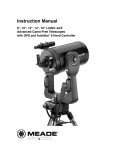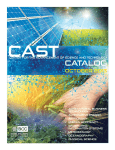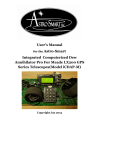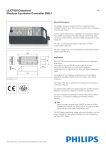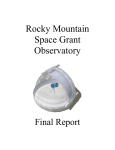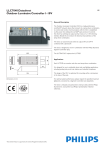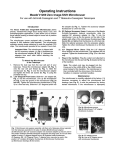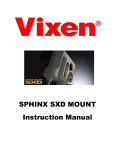Download StarGPS-NX Instructions
Transcript
StarGPS-NX Instructions www.stargps.ca General Information: StarGPS-NX includes a high-performance GPS receiver and one adapter cable specific to the telescope mount. This can be used with Celestron NexStar, NexStar+, StarSense, Meade Autostar, Audiostar, LX200 Classic, Autostar II, Losmandy Gemini, Gemini 2, Vixen StarBook, Astro-Physics GTO and Synta (Orion Atlas/Sirius, SkyWatcher SynScan). 1) The GPS-NX01 and GPS-NX02 receiver status LED indicates: a) Solid on: power turned on. b) Short-off blink every second: determined telescope type. c) Rapid sustained blinking: detected old NexStar firmware (requires update) d) Rapid blinking for 5 seconds: no telescope found, switching to 4800* baud NMEA output. e) Short-on blink every second: determined date, time, latitude and longitude. This may not work indoors and normally takes about one minute outdoors. f) Short-on blink every 2 seconds: telescope has accepted GPS data. 2) After the telescope has accepted the GPS data it can be disconnected. It is recommended to leave the GPS connected for at least twenty minutes following its first use (this allows it time to download and update the almanac and ephemeris data used to locate satellites, resulting in better performance). 3) Note that the local date and time are set to UTC (Coordinated Universal Time). * Early model GPS-NX01 and GPS-NX02 receivers may specify 9600 baud. For use with Celestron NexStar, NexStar+ or StarSense hand control: StarGPS-NX requires a NexStar (firmware version 2.3, 104.0 or 4.0+ as displayed using the hand control “Utilities: Version” menu item) or any NexStar+ or StarSense hand control. If you have a CGE Series mount you must use the “Utilities: RTC” menu item to disable use of the real time clock. This *must* be set to OFF, otherwise the CGE may get the time from the RTC instead of the GPS. 1) Make sure the telescope is turned off. 2) Connect the GPS receiver to the hand control and telescope using the supplied cable. The long lead connects to the RS232 port on the bottom of the hand control and can be routed up the center of the coiled cable if desired (it takes a few minutes to wind the coil around the long lead). The short lead plugs into an AUX port on the telescope to supply power to the GPS. 3) If you do not have an AUX port (GT, AS-GT, CG5 mount) you can plug the included 6p6c jack splitter into the Hand Control jack and then plug the short lead and hand control cable into the splitter. WARNING: Do not plug the GPS or splitter into the Autoguider port as this may damage the drive circuit. 4) Turn on the telescope. 5) If using a StarSense hand control, if prompted to enter the time, quickly press the ENTER key 9 times to bypass the time, date, zone and DST settings (leaving you at the Set Align Start prompt). 6) Wait until the GPS LED flashes once every 2 seconds. 7) Proceed with setup/alignment as usual. 8) For NexStar you can use the “View Time-Site” menu item to see the UTC date, time, latitude and longitude. For StarSense you can use Menu > Time and Location > View/Mod Location and then press the Option button to display Lon & Lat. The Time Zone is set to Universal Time with Standard Time. NOTE: Mounts that support the CN16 GPS Accessory Kit (CGE, AS-GT, SLT, SE, iSeries) have a “Utilities: GPS on/off” menu item that allows the CN16 GPS to be turned on or off. This menu item is not applicable to StarGPS-NX and will return "No GPS detected" (it looks for a CN16). For use with Gemini Level 1 or 2: 1) Make sure the Gemini is turned off. 2) Connect the GPS receiver to the supplied cable. 3) Plug one end of the cable into the Gemini RS232 port. 4) Turn on the Gemini. 5) Plug the other end of the cable into the Gemini power output. 6) The GPS LED should turn on at this point. 7) Wait until the GPS LED flashes once every 2 seconds. 8) Turn off the Gemini, wait 5 seconds and then turn it back on. 9) Disconnect the GPS from the Gemini. 10) Select "Cold Start” if your observing location has moved by more than 500 km, if you changed the internal battery or did a “Reset Default”. 11) Proceed with setup/alignment as usual. 12) Note that the local date and time are set to UTC (Coordinated Universal Time). For use with Gemini 2 or with Gemini Level 3 or 4: StarGPS-NX works with Gemini 2 or with Gemini Level 3, V1.10 or newer firmware by sending standard GPS NMEA data to the Gemini 2 or Gemini at a rate of 4800 baud. 1) Make sure the Gemini is turned off. 2) Connect the GPS receiver to the supplied cable. 3) Plug one end of the cable into the Gemini RS232 port. 4) Plug the other end of the cable into the Gemini power output. 5) The GPS LED should turn on at this point. 6) Wait until the LED flashes rapidly for 5 seconds (indicating that the GPS has switched to NMEA output). This will occur after 30 or 45 seconds. 7) Wait until the LED flashes every two seconds to indicate that it has a satellite fix. 8) Turn on the Gemini, you will see a welcome message and then the Gemini will look for a GPS receiver. 9) The Gemini displays "SRAM/RTC Updated" if it was successful. 10) Disconnect the GPS from the Gemini. 11) Proceed with setup/alignment as usual. NOTE: if the GPS is not recognized please try setting the Gemini GPS serial port speed to 9600 baud (early model GPS-NX01 and GPS-NX02 receivers output NMEA at 9600 baud whereas the factory default setting on the Gemini GPS serial port is 4800 baud). For use with Astro-Physics GTO: StarGPS-NX uses the Meade LX200 Command Set to send GPS data to the GTO. Note: For the most efficient use of StarGPS with your Astro-Physics GTO system, we recommend that you change the way you have your keypad set up. Since the GPS uses Universal Time, and the keypad starts from local time, there is the potential for timing issues that affect precise calculation of the meridian (overhead hour angle) and the horizons. While these issues will not affect normal go to operation during a night of observing, they can affect syncs done very close to the meridian, and they will affect park position calculations adversely. Either of these situations can result in the scope being driven into the mount, so it is important that you follow these instructions. To easily solve this potential problem, ALWAYS keep your keypad set to Universal Time or GMT if you will be using StarGPS. When you enter time into the GTO keypad, simply input the GMT as your local time, and keep the Daylight Savings setting at "0." Be sure that you put the correct UT date into the keypad as well! For example, for those of us in the US who might be setting up in the evening, UT may already be into "tomorrow," so tomorrow's date could be the correct entry. Likewise, an Australian setting up his or her keypad in the morning might need to remember that it is still "yesterday" in UT. You can still have locations entered into the keypad, for quick setup at home without using StarGPS, but your time zone for ALL of your entered locations in the keypad must be set to "00" since the entered local time is UT. You will also need to remember that the keypad will now only show UT as the local time. This should not really pose a problem for astronomers, since we are quite used to converting local time to UT and vice versa. Accurate local time is not necessary in the keypad as long as the keypad can correctly calculate UT, which it does with StarGPS. The instructions below will have you set your Auto-Connect to EXT. This means that StarGPS will be initializing your mount, not the keypad. You should be aware that there are additional parts of the initialization sequence that StarGPS cannot perform. Fortunately, the keypad supplies these parameters even in the External Startup Mode. These parameters include the tracking, guiding and slew rates; the backlash compensation settings for both RA and Dec; reticle brightness and focus speed; and the PEM state. Also, if you are not using StarGPS, you can still proceed through the start-up by pressing the menu button as instructed on the keypad's display, and then proceeding to enter a location number and resuming from park or polar aligning. Finally, a word of caution if you are using planetarium software along with StarGPS and the GTO Keypad. DO NOT re-initialize the mount from any program on your PC, once you have initialized with the StarGPS / GTO Keypad combination. You can certainly use your favorite software, just like you normally would. You can change individual parameters that are part of the initialization, like backlash compensation or tracking rate, but DO NOT send time and location data from the computer, and do not do a full initialization. Doing so will overwrite the StarGPS data and may cause the same timing issues that were mentioned above. It also spoils the whole point of having a StarGPS in the first place. Please be sure to read the first page of these instructions before proceeding. Specific Instructions: 1) Turn the GTO on. 2) Configure the GTO for use with StarGPS - instructions are for keypad firmware v.4.xx: a) From the Main Menu select #2=Setup and press #3=KeyPad Options Menu. b) Press #1 to toggle to AUTO-CONNECT=EXT (external startup sequence). c) Press the Menu button to go back to the Setup menu. d) From the Setup Menu, press #1=Locations & Time. e) Press 1=Site Location Data. f) Enter a location number for which you have previously entered data (starting with location 1), and then press GO TO. g) Press the <PREV button to "back up" to the Time Zone line and change the time zone to zero. Press GO TO. The keypad will beep to confirm that it has been saved. h) Repeat steps d - g for ALL of your saved locations. i) From the Setup Menu, press #2=Set Date & Time. j) Enter the Universal Time (UT or GMT) in 24-hour format as your local time. k) Enter the correct UT date, keeping in mind that it may not necessarily be the same as the date in local time (see http://www.timeanddate.com). l) Set Daylight Savings to 0=Winter. m) Press GO TO to save. n) Press Menu to back out to the main menu. 3) Turn off the power to the GTO for 10 to 15 seconds. You only need to do the above steps once before using StarGPS. The GTO will remember these settings for future use. 4) Connect the GPS receiver to the supplied cable (you can leave these connected). 5) Attach the DB9 connector to an RS232 port on the GTO. 6) Turn on the GTO. The keypad should display the following message: External Startup Press MENU to cancel external startup. DO NOT PRESS MENU (unless you will not be using StarGPS). 7) Plug the 3.5mm plug into the +6V jack on the GTO. The GPS LED should turn on to indicate that it is receiving power. 8) Wait until the GPS LED flashes once every 2 seconds. The GTO will display the Main Menu once it receives the date, time, latitude and longitude from the GPS. 9) Proceed as usual with the alignment process. For use with Meade Autostar 495/497/497EP/Audiostar (ETX/LXD/LX90/LX80/LT/DS): 1) For LX90GPS/SC/ACF you must disable the built-in GPS via Select Item: Utilities > GPS > OFF. 2) Turn the telescope off. 3) Connect the GPS receiver to the handset and telescope using the GPS-ASTAR cable. The long lead connects to the RS232 port on the bottom of the handset and can optionally be routed up the center of the coiled handset cable (wind the coil around the long lead). The short lead plugs into an AUX port on the telescope to supply power to the GPS. WARNING: DO NOT REVERSE THE CABLE CONNECTIONS since this can cause damage to the telescope or handset. 4) Turn on the telescope and within 15 to 30 seconds the handset displays “Please wait…”. 5) The current time in UTC is shown while the GPS calculates your location. 6) The message “Finishing…” is followed by the Align: Easy/Auto menu prompt (or with LNT, Select: Object). 7) Press the ENTER key to continue with alignment (or with LNT, first navigate to Align: Auto). 8) You can press and hold the MODE key for two seconds and then use the up/down scroll keys to view the UTC date, time, latitude and longitude. The Time Zone is set to zero and Daylight Savings is set to NO. If your handset does not display the messages in steps 4 to 6 then use the following instead: 4) Turn on the telescope and complete these steps within 30 seconds. a) If you are asked to “Press 0 to Align or MODE for Menu” then press the MODE key. b) If you see “Align: Automatic” proceed to step 5 below, otherwise: c) Use the handset keypad to skip past any messages or date/time prompts and reach the “Align: Easy” prompt (make sure to select NO for Daylight Savings if prompted). 5) Wait until the GPS LED flashes once every 2 seconds. IMPORTANT: Please check the software version of your handset by watching the top right corner of the display just after turning on the power. The following original Meade versions have a bug in at least one LX200 command such as "set latitude" or "set date": Autostar 497 (27, 30, 35, 40, 41, 42), Autostar 497EP (all versions), Audiostar (all versions prior to A3S4). If your handset displays any of these version numbers (eg. 40E, 5EC1) you must update your handset using StarPatch, see http://www.stargps.ca/StarPatch.htm. With the free trial version of StarPatch you must uncheck the "GPS Setup" option before doing an "Update Handset". For use with Meade 494 Autostar (DS/ETX): StarGPS-NX requires a Meade #506 cable (not included) to communicate with the 494 Autostar. The #506 is a special adapter cable normally used to connect the telescope to a computer. 1) Turn on the telescope. 2) Use the Autostar MODE key and scroll arrows to select “Setup: Daylight Saving > NO”. 3) Turn the telescope off. 4) Plug the included line splitter into the AUX port on the mount to provide 2 AUX ports. 5) Plug the Meade #506 cable into one side of the splitter. 6) Plug the GPS-494 cable into the other side of the splitter. 7) Connect the GPS-494 cable to the #506 cable. 8) Connect the GPS receiver to the GPS-494 cable. 9) Turn on the telescope and within 20 seconds the handset displays “Please wait…”. 10) The current time in UTC is shown while the GPS calculates your location. 11) The message “Finishing…” is followed by the Align: Easy / Auto menu prompt. 12) Press the ENTER key to continue with alignment. 13) You can press and hold the MODE key for two seconds and then use the up/down scroll keys to view the UTC date, time, latitude and longitude. The Time Zone is set to zero and Daylight Savings is set to NO. If your handset does not display the messages in steps 9 to 11 then use the following instead: 9) Turn on the telescope and complete these steps within 30 seconds. a) If you are asked to “Press 0 to Align or MODE for Menu” then press the MODE key. b) If you see “Align: Automatic” proceed to step 10 below, otherwise: c) Use the handset keypad to skip past any messages or date/time prompts and reach the “Align: Easy” prompt (make sure to select NO for Daylight Savings if prompted). 10) Wait until the GPS LED flashes once every 2 seconds. For use with Meade LX200 Classic: 9) Turn the telescope off. 10) Connect the GPS receiver to the GPS-LX200 cable (you can leave these connected). 11) Plug the other end of the cable into the RS232 port on the LX200 control panel. 12) Turn on the telescope and wait until the GPS LED flashes once every 2 seconds. 13) Unplug the GPS from the RS232 port. 14) Proceed with setup/alignment as usual. For use with Meade LX200GPS, LX200R, LX200ACF, LX400ACF, RCX400: A GPS-NX02 with firmware version 1.1 and newer is required. This can be used to replace the built-in GPS in any of the above models and is useful in cases where the internal GPS is not operating properly. For example, an external GPS-NX02 can be mounted outside an observatory dome and connected via a PS2 keyboard extension cable of up to 50 ft (15m). 1) Disable the built-in GPS via Select Item: Setup > Telescope > GPS Alignment > OFF. 2) Turn the telescope off. 3) Connect the GPS receiver to the GPS-LX200 cable (you can leave these connected). 4) Plug the other end of the cable into an RS232 port on the control panel. 5) Turn on the telescope and within 45 seconds the handset displays “Please wait…”. 6) The current time in UTC is shown while the GPS calculates your location. 7) The message “Finishing…” is followed by the Select Item: Object menu prompt. 8) Proceed to Select Item: Setup > Align to continue with alignment. 9) You can press and hold the MODE key for two seconds and then use the up/down scroll keys to view the UTC date, time, latitude and longitude. The Time Zone is set to zero and Daylight Savings is set to NO. Note: If the telescope will be unparked using the :I# command versus a full power off-on then you’ll need to update the Autostar II firmware using StarPatch and selecting the [Allow StarGPS Reboot on “Soft”boot] patch. The free trial version of StarPatch can be used as described at http://www.stargps.ca/manual.htm#starpatch For use with Vixen StarBook: A StarBook controller with firmware version 1.2 build 31 or newer is required (see the “About StarBook” menu item and then update the firmware if necessary). 1) Make sure that the StarBook is turned off. 2) Plug one end of the blue crossover cable into the StarBook Ethernet port. 3) Plug the other end of the blue crossover cable into the GPS-StarBook adapter. 4) Plug the GPS-USB cable into the GPS-StarBook adapter. 5) Connect the GPS receiver to the GPS-USB cable. 6) Turn on the StarBook (this must be done before step #7). 7) Turn on the GPS-StarBook adapter by sliding the power switch from “0” to “R”. The GPS receiver LED indicates the receiver status (see General Information above). 8) Wait until the GPS LED flashes once every 2 seconds. Rapid sustained blinking indicates that the StarBook is in a non-INIT state (turn off the StarBook and the GPS-StarBook adapter and then proceed to step #6, do not use the StarBook until step #8 is complete). 9) Turn off the GPS-StarBook adapter and if desired, disconnect it from the StarBook. 10) Proceed with setup/alignment as usual. 11) You can use the “Location” menu item to view the latitude and longitude. These settings can be permanently saved by using the “Save Setting” menu item. For use with Synta (Orion Atlas/Sirius GoTo, SkyWatcher SynScan): StarGPS-NX requires a hand control with firmware version 3.10+ or AZ 3.03+ 1) Make sure the telescope is turned off. 2) Connect the GPS receiver to the supplied cable (you can leave these connected). 3) Plug the other end of the cable into the RS232 port on the hand control. 4) Turn on the telescope. 5) Use the ENTER key to skip ahead until the hand control displays “Initializing…”. 6) Once the GPS is recognized you are prompted for time zone and daylight saving (these are only used to calculate the local time display). 7) The display shows “GPS Fixing…” until a satellite fix is obtained. The hand control then bypasses the normal location, time zone, date, time and daylight saving prompts. 8) Proceed with setup/alignment as usual. 9) You can use the “Utility Func. > GPS” menu item to view detailed GPS information. USB (PC connected) for use as a standard GPS with NMEA output: If you wish to use the GPS with any PC software that expects standard GPS NMEA output then: 1) Refer to http://www.stargps.ca/gps.htm#gpsview to install and test the GPS-USB cable. 2) You can then choose to either: a. Leave the GPS in its’ default “telescope mode” and wait 45 seconds after power-on before it switches to NMEA output at 4800 baud, or b. Use the GPSView utility to configure the GPS for NMEA output immediately at power-on. USB (PC connected) for use as a StarGPS-NX: If your telescope is connected to a Windows PC you may choose to connect the GPS receiver to the PC and have it forward data from the GPS to your telescope as described below. This has the advantage of using your existing PC-to-Telescope serial cable (or LAN cable for Vixen StarBook). This procedure will not work with a Synta handset, eg. SynScan. 1) Download the Redirect utility program from http://www.stargps.ca/pub/redirect.exe 2) Make sure the telescope is turned off. 3) Connect the telescope to the PC (using your existing PC-to-Telescope cable). 4) Plug the GPS-USB cable into the PC (without the GPS attached). 5) Run redirect.exe 6) Select the GPS COM port and a baud rate of 4800 (Gemini Level 3+) or 9600 (all others). 7) Select the Telescope COM port and the same baud rate as above. 8) If using a Vixen StarBook, select the "IP" checkbox and enter the IP address of the StarBook (this can be found using the "About StarBook" menu item). 9) With Gemini Level 3+, plug the GPS into the GPS-USB cable, wait until the GPS LED flashes once every 2 seconds, press "Connect", turn on the Gemini and go to step 13). 10) Turn on the telescope. 11) Press "Connect" to establish the connection between the telescope and GPS. 12) Plug the GPS into the GPS-USB cable. 13) Follow the normal operating StarGPS-NX instructions for your telescope type as found in this document, subsequent to "Turn on the telescope" (eg. Step #4 for Celestron NexStar). 14) Press "Exit" to disconnect and exit from redirect.exe 15) Continue as usual with your PC and planetarium software.