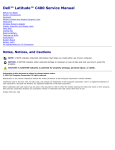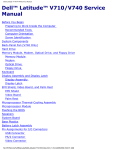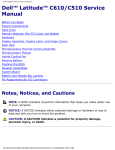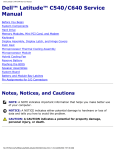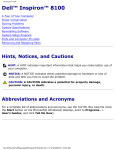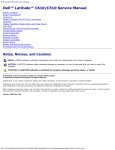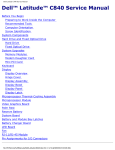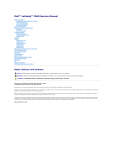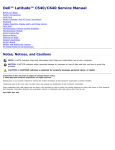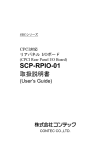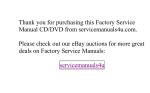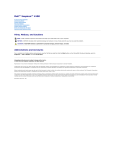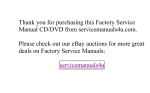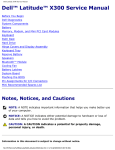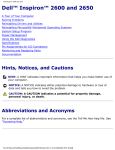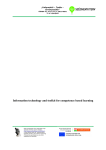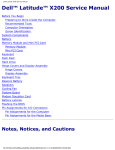Download Dell Latitude C400 Service manual
Transcript
Dell Latitude C400 Service Manual Dell™ Latitude™ C400 Service Manual Before You Begin System Components Keyboard Memory Module and Modem Daughter Card Hard Drive Wireless Network Adapter Display Assembly and Display Latch Palm Rest Cooling Fan Reserve Battery Flashing the BIOS Audio Board System Board Battery Latch Pin Assignments for I/O Connectors Notes, Notices, and Cautions NOTE: A NOTE indicates important information that helps you make better use of your computer. NOTICE: A NOTICE indicates either potential damage to hardware or loss of data and tells you how to avoid the problem. CAUTION: A CAUTION indicates a potential for property damage, personal injury, or death. file:///F|/Service%20Manuals/Dell/Latitude/c400/index.htm (1 of 2) [2/28/2004 7:50:46 AM] Dell Latitude C400 Service Manual Corporation; Intel is a registered trademark of Intel Corporation; Microsoft and Windows are registered trademarks of Microsoft Corporation. Other trademarks and trade names may be used in this document to refer to either the entities claiming the marks and names or their products. Dell Computer Corporation disclaims any proprietary interest in trademarks and trade names other than its own. October 2001 Rev. A00 file:///F|/Service%20Manuals/Dell/Latitude/c400/index.htm (2 of 2) [2/28/2004 7:50:46 AM] Before You Begin : Dell Latitude C400 Service Manual Back to Contents Page Before You Begin Dell™ Latitude™ C400 Service Manual Preparing to Work Inside the Computer Recommended Tools Screw Identification Preparing to Work Inside the Computer NOTICE: Only a certified service technician should perform repairs on your computer. Damage due to servicing that is not authorized by Dell is not covered by your warranty. NOTICE: To avoid damaging the computer, perform the following steps before you begin working inside the computer. 1. Make sure that the work surface is clean to prevent scratching the computer cover. 2. Save any work in progress and close all open application programs. 3. Turn off the computer and all attached devices. NOTE: Make sure the computer is turned off and not in suspend-to-disk or hibernate mode. If you cannot shut down the computer using the computer's operating system, press and hold the power button for 4 seconds. 4. Make sure the computer is undocked. 5. Disconnect the computer from the electrical outlet. 6. To avoid possible damage to the system board, wait 10 to 20 seconds and then disconnect any attached devices. file:///F|/Service%20Manuals/Dell/Latitude/c400/begin.htm (1 of 6) [2/28/2004 7:50:57 AM] Before You Begin : Dell Latitude C400 Service Manual 7. Disconnect all other external cables from the computer, including the IDE modular bay cable (if connected). 8. Remove any installed PC Cards or plastic blanks from the PC Card slot. 9. Close the display and turn the computer upside down on a flat work surface. NOTICE: To avoid damaging the system board, you must remove the battery before you service the computer. 10. Remove the battery from the battery bay. 11. To dissipate any static electricity while you work, use a wrist grounding strap or periodically touch an unpainted metal surface. 12. Handle components and cards with care. Do not touch the components or contacts on a card. Hold a card by it edges or by its metal mounting bracket. Hold internal components by their edges, not by their pins. Recommended Tools The procedures in this manual require the following tools: ● #1 magnetized Phillips screwdriver ● Small flat-blade screwdriver ● 5-mm nut driver ● 7-mm nut driver ● Needle-nose pliers ● Flash BIOS update program floppy disk or CD Computer Orientation file:///F|/Service%20Manuals/Dell/Latitude/c400/begin.htm (2 of 6) [2/28/2004 7:50:57 AM] Before You Begin : Dell Latitude C400 Service Manual 1 back 2 right 3 front 4 left Screw Identification When you are removing and replacing components, photocopy the placemat as a tool to lay out and keep track of the screws. The placemat provides the number of screws and their sizes. Screw Identification file:///F|/Service%20Manuals/Dell/Latitude/c400/begin.htm (3 of 6) [2/28/2004 7:50:57 AM] Before You Begin : Dell Latitude C400 Service Manual NOTICE: When reinstalling a screw, you must use a screw of the correct diameter and length. Make sure that the screw is properly aligned with its corresponding hole, and avoid overtightening. Hard Drive Door: Modem Daughter Card: (1 each) (1 each) Keyboard: Display Assembly: (4 each) file:///F|/Service%20Manuals/Dell/Latitude/c400/begin.htm (4 of 6) [2/28/2004 7:50:57 AM] Before You Begin : Dell Latitude C400 Service Manual Display Bezel: Palm Rest to Bottom Case: (6 each) Rubber screw covers: 6 each Critical Component Shield: Palm Rest to System Board: (6 each) (6 each) Cooling Fan: Audio Board: (3 each) (2 each) file:///F|/Service%20Manuals/Dell/Latitude/c400/begin.htm (5 of 6) [2/28/2004 7:50:57 AM] Before You Begin : Dell Latitude C400 Service Manual System Board: (1 each) Guide pins: 2 each 5-mm hex nuts: 4 each 7-mm hex nuts: 2 each Back to Contents Page file:///F|/Service%20Manuals/Dell/Latitude/c400/begin.htm (6 of 6) [2/28/2004 7:50:57 AM] System Components : Dell Latitude C400 Service Manual Back to Contents Page System Components Dell™ Latitude™ C400 Service Manual NOTICE: Only a certified service technician should perform repairs on your computer. Damage due to servicing that is not authorized by Dell is not covered by your warranty. NOTICE: Unless otherwise noted, each procedure in this manual assumes that a part can be replaced by performing the removal procedure in reverse order. System Components file:///F|/Service%20Manuals/Dell/Latitude/c400/system.htm (1 of 3) [2/28/2004 7:50:58 AM] System Components : Dell Latitude C400 Service Manual 1 display 8 memory module/modem cover 2 center cover 9 battery 3 hard drive 10 audio card 4 cooling fan 11 audio card shield 5 reserve battery 12 critical component shield 6 system board 13 palm rest file:///F|/Service%20Manuals/Dell/Latitude/c400/system.htm (2 of 3) [2/28/2004 7:50:58 AM] System Components : Dell Latitude C400 Service Manual 7 bottom case 14 keyboard Back to Contents Page file:///F|/Service%20Manuals/Dell/Latitude/c400/system.htm (3 of 3) [2/28/2004 7:50:58 AM] Keyboard : Dell Latitude C400 Service Manual Back to Contents Page Keyboard Dell™ Latitude™ C400 Service Manual Removing the Keyboard Replacing the Keyboard Removing the Keyboard NOTICE: Disconnect the computer and any attached devices from electrical outlets, and remove any installed batteries. NOTICE: To avoid ESD, ground yourself by using a wrist grounding strap or by touching an unpainted metal surface on the computer. NOTICE: Read "Preparing to Work Inside the Computer" before performing the following procedure. 1. Remove the hard drive. NOTICE: The key caps on the keyboard are fragile, easily dislodged, and timeconsuming to replace. Be careful when removing and handling the keyboard. 2. Turn the computer right-side up and remove the center cover. Center Cover Removal file:///F|/Service%20Manuals/Dell/Latitude/c400/keyboard.htm (1 of 6) [2/28/2004 7:50:59 AM] Keyboard : Dell Latitude C400 Service Manual 1 center cover a. Open the computer all the way (180 degrees) so that it lies flat against your work surface. b. Press and hold down the <F4> and <F5> keys to reveal the left release slot of the center cover. NOTE: To protect the keycaps, it may be helpful to place a straightedge (such as a short ruler) across the first row or two of keycaps, and press on the straightedge instead of on the keycaps themselves. c. Insert a flat-blade screwdriver into the slot. While holding the screwdriver, make your hand into a fist, brace your knuckles against the keyboard, and pry up the center cover. d. Repeat steps b and c for the right release slot, located behind the <F9> and <F10> keys. e. Lift the center cover up and away from the bottom case. file:///F|/Service%20Manuals/Dell/Latitude/c400/keyboard.htm (2 of 6) [2/28/2004 7:50:59 AM] Keyboard : Dell Latitude C400 Service Manual 3. Remove the four M2 x 4-mm screws that secure the back edge of the keyboard. Keyboard Screws 1 M2 x 4-mm screws (4) 2 keyboard locator tab 3 keyboard securing tabs (5) 4. Pry up the keyboard locator tab, lift the back edge of the keyboard slightly, and then pull the keyboard a small distance toward the back of the computer to release the five securing tabs located across the front edge of the keyboard. 5. Rotate the keyboard toward the front of the computer and place it face-down on the palm rest. file:///F|/Service%20Manuals/Dell/Latitude/c400/keyboard.htm (3 of 6) [2/28/2004 7:50:59 AM] Keyboard : Dell Latitude C400 Service Manual NOTICE: Do not pull on the keyboard flex cable. Keyboard Removal 1 keyboard flex cable 6. Use the pull tab to pull the keyboard flex cable up from its connector on the system board. The keyboard is now disconnected from the bottom case. Replacing the Keyboard 1. Replace the hard drive. 2. Place the keyboard face-down on the palm rest, with the keyboard flex cable file:///F|/Service%20Manuals/Dell/Latitude/c400/keyboard.htm (4 of 6) [2/28/2004 7:50:59 AM] Keyboard : Dell Latitude C400 Service Manual pointing toward the back of the computer. NOTICE: To avoid damage to the connector pins, press the keyboard flex cable connector evenly into the interface connector on the system board, and do not reverse the keyboard connector. 3. Connect the keyboard flex cable to its interface connector on the system board. To aid with proper flex cable connection, a white locator line has been added near the end of the flex cable. Press the cable into the connector until the white line disappears and hold it steady while you snap the flex cable connector down. (The white line may reappear after the connector is closed; this should not indicate a problem with the connection.) NOTICE: Position the keyboard flex cable so that it is not pinched when you replace the keyboard in the bottom case. Keyboard Replacement file:///F|/Service%20Manuals/Dell/Latitude/c400/keyboard.htm (5 of 6) [2/28/2004 7:50:59 AM] Keyboard : Dell Latitude C400 Service Manual 1 keyboard securing tabs (5) 4. Carefully rotate the keyboard back and fit it into the bottom case. Ensure that all five securing tabs are engaged in their respective slots before trying to completely seat the keyboard. Fitting the tabs to the slots may be easiest when viewed from above and slightly behind the front edge of the keyboard. Press down on the left and right <ALT> keys to help control tab/slot alignment. When the keyboard appears to be completely seated, confirm that the front edge of the keyboard is aligned with the edge of the palm rest before proceeding. 5. Replace the four M2 x 4-mm screws at the back of the keyboard. 6. Replace the center cover. Back to Contents Page file:///F|/Service%20Manuals/Dell/Latitude/c400/keyboard.htm (6 of 6) [2/28/2004 7:50:59 AM] Memory Module and Modem Daughter Card : Dell Latitude C400 Service Manual Back to Contents Page Memory Module and Modem Daughter Card Dell™ Latitude™ C400 Service Manual Removing the Memory Module/Modem Cover Removing the Memory Modules Replacing the Memory Modules Removing the Modem Daughter Card Replacing the Modem Daughter Card Removing the Memory Module/Modem Cover NOTE: This procedure covers removing and replacing the memory module located under the memory module/modem cover on the bottom of the computer. A second memory module resides on the upper surface of the system board under the critical component shield. To replace the memory module under the critical component shield, perform the procedure for removing the palm rest up to and including removal of the critical component shield. Then replace the memory module. NOTICE: Disconnect the computer and any attached devices from electrical outlets, and remove any installed batteries. NOTICE: To avoid ESD, ground yourself by using a wrist grounding strap or by touching an unpainted metal surface on the computer. NOTICE: Read "Preparing to Work Inside the Computer" before performing the following procedure. 1. Turn the computer over, and use a #1 Phillips screwdriver to release the two captive screws from the memory module/modem cover. file:///F|/Service%20Manuals/Dell/Latitude/c400/upgrades.htm (1 of 6) [2/28/2004 7:51:00 AM] Memory Module and Modem Daughter Card : Dell Latitude C400 Service Manual 2. Place your finger under the cover at the indentation, rotate the cover open, and remove it. Memory Module/Modem Cover Removing the Memory Modules NOTICE: Disconnect the computer and any attached devices from electrical outlets, and remove the battery. NOTICE: To avoid ESD, ground yourself by using a wrist grounding strap or by touching an unpainted metal surface on the computer. NOTICE: Read "Preparing to Work Inside the Computer" before performing the following procedure. 1. Remove the memory module/modem cover. file:///F|/Service%20Manuals/Dell/Latitude/c400/upgrades.htm (2 of 6) [2/28/2004 7:51:00 AM] Memory Module and Modem Daughter Card : Dell Latitude C400 Service Manual NOTICE: To prevent damage to the memory module connector, do not use tools to spread the inner metal tabs that secure the memory module. 2. Use your fingertips to carefully spread apart the inner tabs on each end of the memory module socket. The module should pop up. Memory Module Removal 1 memory module socket 2 inner tabs (2) 3. Lift the memory module out of its socket. file:///F|/Service%20Manuals/Dell/Latitude/c400/upgrades.htm (3 of 6) [2/28/2004 7:51:00 AM] Memory Module and Modem Daughter Card : Dell Latitude C400 Service Manual Replacing the Memory Modules NOTE: Memory modules are keyed, or designed to fit into their sockets, in only one direction. NOTICE: The memory module must be inserted at a 45-degree angle to avoid damaging the connector. 1. Align the notch in the memory module with the slot in the center of the socket. 2. Slide the edge connector of the module firmly into the socket at a 45- degree angle, and rotate the module down until you hear a click. If you do not hear the click, remove the module and reinstall it. 3. Replace the cover and tighten the two captive screws. Removing the Modem Daughter Card NOTICE: Disconnect the computer and any attached devices from electrical outlets, and remove the battery. NOTICE: To avoid ESD, ground yourself by using a wrist grounding strap or by touching an unpainted metal surface on the computer. NOTICE: Read "Preparing to Work Inside the Computer" before performing the following procedure. 1. Turn the computer over, and remove the memory module/modem cover. 2. Remove the M2 x 4-mm screw that secures the modem daughter card to the system board. file:///F|/Service%20Manuals/Dell/Latitude/c400/upgrades.htm (4 of 6) [2/28/2004 7:51:00 AM] Memory Module and Modem Daughter Card : Dell Latitude C400 Service Manual NOTICE: Do not pull on the modem cable. Pull from the modem connector to disconnect the cable. 3. Use the pull tab to pull the modem daughter card straight up out of its connector. 4. Disconnect the modem cable from the modem daughter card. Modem Daughter Card Removal 1 M2 x 4-mm screw (1) 2 pull tab 3 boss 4 modem connector 5 modem cable file:///F|/Service%20Manuals/Dell/Latitude/c400/upgrades.htm (5 of 6) [2/28/2004 7:51:00 AM] Memory Module and Modem Daughter Card : Dell Latitude C400 Service Manual Replacing the Modem Daughter Card 1. Connect the modem cable to the modem daughter card. NOTICE: The connectors are keyed for correct insertion; do not force the connections. 2. Using the screw hole and the boss at the opposite corner of the daughter card to align the card, press the card into its connector on the system board. 3. Install the M2 x 4-mm screw that secures the modem to the system board. 4. Replace the memory module/modem cover and tighten the two captive screws. Back to Contents Page file:///F|/Service%20Manuals/Dell/Latitude/c400/upgrades.htm (6 of 6) [2/28/2004 7:51:00 AM] Hard Drive : Dell Latitude C400 Service Manual Back to Contents Page Hard Drive Dell™ Latitude™ C400 Service Manual Removing the Hard Drive Replacing the Hard Drive Removing the Hard Drive 1. Save and close any open files, exit any open programs, and shut down the computer. NOTICE: Disconnect the computer and any attached devices from electrical outlets, and remove the battery. NOTICE: The hard drive is very sensitive to shock. Handle the hard drive by its edges (do not squeeze the top of the hard drive case), and avoid dropping it. NOTICE: Read "Preparing to Work Inside the Computer" before performing the following procedure. NOTICE: To prevent data loss, turn off your computer before removing the hard drive. Do not remove the hard drive while the computer is on, in standby mode or in hibernate mode. CAUTION: If you remove the hard drive from the computer when the drive is hot, do not touch the metal housing of the hard drive. 2. Ground yourself by touching a metal connector on the back of the computer. 3. Turn the computer over. Remove the M2.5 x 12-mm screw from the hard drive door. Hard Drive Removal file:///F|/Service%20Manuals/Dell/Latitude/c400/hdd.htm (1 of 3) [2/28/2004 7:51:00 AM] Hard Drive : Dell Latitude C400 Service Manual 1 bottom of computer 2 M2.5 x 12-mm screw (1) 3 hard drive door 4. Slide the hard drive straight out of the computer. Replacing the Hard Drive NOTICE: Use firm and even pressure to slide the hard drive into place. If you force the hard drive into place using excessive force, you may damage the connector. 1. Push the hard drive into the drive bay until it is fully seated in the bay. 2. Replace the M2.5 x 12-mm screw in the hard drive door. file:///F|/Service%20Manuals/Dell/Latitude/c400/hdd.htm (2 of 3) [2/28/2004 7:51:00 AM] Hard Drive : Dell Latitude C400 Service Manual Back to Contents Page file:///F|/Service%20Manuals/Dell/Latitude/c400/hdd.htm (3 of 3) [2/28/2004 7:51:00 AM] Wireless Network Adapter : Dell Latitude C400 Service Manual Back to Contents Page Wireless Network Adapter Dell™ Latitude™ C400 Service Manual Removing the Wireless Network Adapter Replacing the Wireless Network Adapter Removing the Wireless Network Adapter NOTICE: Disconnect the computer and any attached devices from electrical outlets, and remove any installed batteries. NOTICE: To avoid ESD, ground yourself by using a wrist grounding strap or by touching an unpainted metal surface on the computer. NOTICE: Read "Preparing to Work Inside the Computer" before performing the following procedure. 1. Remove the hard drive. 2. Remove the keyboard. Wireless Network Adapter file:///F|/Service%20Manuals/Dell/Latitude/c400/wireless.htm (1 of 3) [2/28/2004 7:51:01 AM] Wireless Network Adapter : Dell Latitude C400 Service Manual 1 wireless cables (2) 2 wireless cable connectors (2) 3. Disconnect the two wireless cables from the wireless card. 4. Spread the two metal securing tabs apart, and pull the card from its socket. Replacing the Wireless Network Adapter The wireless card is keyed to the connector. Make sure the card is fully seated in the socket before attempting to pivot it down into place. Back to Contents Page file:///F|/Service%20Manuals/Dell/Latitude/c400/wireless.htm (2 of 3) [2/28/2004 7:51:01 AM] Wireless Network Adapter : Dell Latitude C400 Service Manual file:///F|/Service%20Manuals/Dell/Latitude/c400/wireless.htm (3 of 3) [2/28/2004 7:51:01 AM] Display Assembly and Display Latch : Dell Latitude C400 Service Manual Back to Contents Page Display Assembly and Display Latch Dell™ Latitude™ C400 Service Manual Removing the Display Assembly Replacing the Display Latch Removing the Display Assembly NOTICE: You must remove the display assembly before you remove the palm rest. NOTICE: Disconnect the computer and any attached devices from electrical outlets, and remove any installed batteries. NOTICE: To avoid ESD, ground yourself by using a wrist grounding strap or by touching an unpainted metal surface on the computer. NOTICE: Read "Preparing to Work Inside the Computer" before performing the following procedure. 1. Remove the battery. 2. Remove the hard drive. 3. Remove the center cover. 4. Close the display. 5. Turn the computer over and remove the two M2.5 x 6-mm screws at the bottom back corners of the computer. Display Screws file:///F|/Service%20Manuals/Dell/Latitude/c400/display.htm (1 of 5) [2/28/2004 7:51:02 AM] Display Assembly and Display Latch : Dell Latitude C400 Service Manual 1 M2.5 x 6-mm screws (2) 6. Turn the computer right-side up and open the display 180 degrees. Display Assembly file:///F|/Service%20Manuals/Dell/Latitude/c400/display.htm (2 of 5) [2/28/2004 7:51:02 AM] Display Assembly and Display Latch : Dell Latitude C400 Service Manual 1 display-feed flex cable 2 M2.5 x 12-mm screws (2) 3 display-feed flex cable hold-down board 4 pull tab 7. Remove the two M2.5 x 12-mm screws from the display-feed flex cable hold-down board. 8. Use the pull tab to disconnect the display-feed flex cable from its connector on the system board. 9. Move the display assembly to an upright position and pull it up out of the computer. file:///F|/Service%20Manuals/Dell/Latitude/c400/display.htm (3 of 5) [2/28/2004 7:51:02 AM] Display Assembly and Display Latch : Dell Latitude C400 Service Manual Replacing the Display Latch NOTICE: Disconnect the computer and any attached devices from electrical outlets, and remove any installed batteries. NOTICE: To avoid ESD, ground yourself by using a wrist grounding strap or by touching an unpainted metal surface on the computer. NOTICE: Read "Preparing to Work Inside the Computer" before performing the following procedure. To replace the display latch, you must replace the whole bezel. 1. Remove the battery. 2. Remove the hard drive. 3. Open the display 180 degrees, and remove the six rubber screw covers and the six M2 x 4-mm screws that secure the bezel. Bezel Removal 1 bezel file:///F|/Service%20Manuals/Dell/Latitude/c400/display.htm (4 of 5) [2/28/2004 7:51:02 AM] Display Assembly and Display Latch : Dell Latitude C400 Service Manual 2 display latch 3 M2 x 4-mm screw (6) 4 display assembly 4. Use a small flat-blade screwdriver to carefully pry around the perimeter of the bezel until the bezel separates from the display assembly. 5. Install the new bezel. Back to Contents Page file:///F|/Service%20Manuals/Dell/Latitude/c400/display.htm (5 of 5) [2/28/2004 7:51:02 AM] Palm Rest : Dell Latitude C400 Service Manual Back to Contents Page Palm Rest Dell™ Latitude™ C400 Service Manual Removing the Palm Rest Replacing the Palm Rest Removing the Palm Rest NOTICE: Disconnect the computer and any attached devices from electrical outlets, and remove any installed batteries. NOTICE: To avoid ESD, ground yourself by using a wrist grounding strap or by touching an unpainted metal surface on the computer. NOTICE: Read "Preparing to Work Inside the Computer" before performing the following procedure. 1. Remove the hard drive. 2. Remove the keyboard. NOTICE: You must remove the display assembly before you remove the palm rest; the display hinges pass through the back of the palm rest. 3. Remove the display assembly. 4. Turn the computer over and remove the four M2.5 x 6-mm screws (two screws to each side of the battery bay). Palm-Rest Screws on Bottom of Computer file:///F|/Service%20Manuals/Dell/Latitude/c400/palmrest.htm (1 of 5) [2/28/2004 7:51:03 AM] Palm Rest : Dell Latitude C400 Service Manual 1 M2.5 x 6-mm screws (4) 2 M2.6 x 1.8-mm screws (4) 3 M2 x 4-mm screws (2) 4 M2.5 x 6-mm screws (2) 5. Remove the four M2.6 x 1.8-mm screws located inside the battery bay. 6. Remove the two M2.5 x 6-mm screws located near the service tag at the back edge of the computer. 7. Turn the computer over and remove the two M2 x 4-mm screws located above the serial, docking, and video connectors on the back panel. Critical Component Shield file:///F|/Service%20Manuals/Dell/Latitude/c400/palmrest.htm (2 of 5) [2/28/2004 7:51:03 AM] Palm Rest : Dell Latitude C400 Service Manual 1 M2 x 4-mm screws (6) (one screw may be captive) 2 critical component shield 8. Remove the six M2 x 4-mm screws (one of which may be captive) that secure the critical component shield to the system board, and lift the shield away. NOTE: At this point, the memory module under the critical component shield can be replaced. Palm Rest Removal file:///F|/Service%20Manuals/Dell/Latitude/c400/palmrest.htm (3 of 5) [2/28/2004 7:51:03 AM] Palm Rest : Dell Latitude C400 Service Manual 1 M2.5 x 6-mm screws (6) 2 LED cable 3 palm-rest flex cable 9. Remove the six M2.5 x 6-mm screws that secure the palm rest to the system board. 10. Disconnect the LED and palm-rest flex cables. 11. If a Mini PCI wireless card is installed, disconnect the two wireless cables from the card. 12. Lift the palm rest away. file:///F|/Service%20Manuals/Dell/Latitude/c400/palmrest.htm (4 of 5) [2/28/2004 7:51:03 AM] Palm Rest : Dell Latitude C400 Service Manual Replacing the Palm Rest To aid with proper flex cable connection, a white locator line has been added near the ends of the flex cables. When replacing the LED and palm-rest flex cables, press the cable into the connector until the white line disappears and hold it steady while you snap the flex cable connector down. (The white line may reappear after the connector is closed; this should not indicate a problem with the connection.) Back to Contents Page file:///F|/Service%20Manuals/Dell/Latitude/c400/palmrest.htm (5 of 5) [2/28/2004 7:51:03 AM] Cooling Fan : Dell Latitude C400 Service Manual Back to Contents Page Cooling Fan Dell™ Latitude™ C400 Service Manual Removing the Cooling Fan Removing the Cooling Fan NOTICE: Disconnect the computer and any attached devices from electrical outlets, and remove any installed batteries. NOTICE: To avoid ESD, ground yourself by using a wrist grounding strap or by touching an unpainted metal surface on the computer. NOTICE: Read "Preparing to Work Inside the Computer" before performing the following procedure. 1. Remove the hard drive. 2. Remove the keyboard. 3. Remove the display assembly. 4. Remove the palm rest. Cooling Fan Removal file:///F|/Service%20Manuals/Dell/Latitude/c400/fan.htm (1 of 3) [2/28/2004 7:51:03 AM] Cooling Fan : Dell Latitude C400 Service Manual 1 cooling fan 2 M2.5 x 6-mm screws (3) 3 fan cable 4 fan extender cable 5. Remove the fan cable from the fan extender cable that runs under the system board. 6. Remove the three M2.5 x 6-mm screws that secure the cooling fan. 7. Lift out the cooling fan. Back to Contents Page file:///F|/Service%20Manuals/Dell/Latitude/c400/fan.htm (2 of 3) [2/28/2004 7:51:03 AM] Cooling Fan : Dell Latitude C400 Service Manual file:///F|/Service%20Manuals/Dell/Latitude/c400/fan.htm (3 of 3) [2/28/2004 7:51:03 AM] Reserve Battery : Dell Latitude C400 Service Manual Back to Contents Page Reserve Battery Dell™ Latitude™ C400 Service Manual Removing the Reserve Battery Replacing the Reserve Battery Removing the Reserve Battery NOTICE: The reserve battery provides power to the computer's RTC and NVRAM when the computer is turned off. Removing the battery causes the computer to lose the date and time information as well as all user-specified parameters in the BIOS. If possible, make a copy of this information before you remove the reserve battery. NOTICE: Disconnect the computer and any attached devices from electrical outlets, and remove any installed batteries. NOTICE: To avoid ESD, ground yourself by using a wrist grounding strap or by touching an unpainted metal surface on the computer. NOTICE: Read "Preparing to Work Inside the Computer" before performing the following procedure. 1. Remove the hard drive. 2. Remove the keyboard. 3. Remove the display assembly. 4. Remove the palm rest. Reserve Battery Removal file:///F|/Service%20Manuals/Dell/Latitude/c400/rsrvbatt.htm (1 of 3) [2/28/2004 7:51:04 AM] Reserve Battery : Dell Latitude C400 Service Manual 1 reserve battery connector on system board 2 reserve battery cable 3 reserve battery 5. Disconnect the reserve battery cable from the system board connector. 6. Pry the reserve battery free from the system board. The reserve battery is attached to the system board with a piece of adhesive tape. 7. Remove any remnants of the adhesive tape from the system board. Replacing the Reserve Battery file:///F|/Service%20Manuals/Dell/Latitude/c400/rsrvbatt.htm (2 of 3) [2/28/2004 7:51:04 AM] Reserve Battery : Dell Latitude C400 Service Manual 1. Connect the reserve battery cable to the system board connector. 2. Press the reserve battery into place on the system board. 3. Update the BIOS using a flash BIOS update program floppy disk or CD. For instructions on how to flash the BIOS, see "Flashing the BIOS." Back to Contents Page file:///F|/Service%20Manuals/Dell/Latitude/c400/rsrvbatt.htm (3 of 3) [2/28/2004 7:51:04 AM] Flashing the BIOS : Dell Latitude C400 Service Manual Back to Contents Page Flashing the BIOS Dell™ Latitude™ C400 Service Manual Perform the following steps to update the BIOS: 1. Make sure that the AC adapter is plugged in and that the main battery is installed properly. 2. Turn on the computer. The following error message appears: System hardware failures: #0010 Strike the F1 key to shutdown 3. Instead of pressing <F1>, insert the Flash BIOS update floppy disk or CD into the appropriate drive and press <F6>, and then press <F4>. The computer displays the following message on the screen: Failure override Processor update failure. Reload current BIOS Strike the F1 key to continue, F2 to run the setup utility. 4. Press <F1>. The computer continues to boot and updates the new BIOS. 5. Press <F2> to enter the system setup program and reset the boot sequence with the appropriate drive, if required. 6. Press <ESC> to exit the system setup program. 7. Remove the Flash BIOS update floppy disk or CD from the drive and restart the computer. file:///F|/Service%20Manuals/Dell/Latitude/c400/bios.htm (1 of 2) [2/28/2004 7:51:04 AM] Flashing the BIOS : Dell Latitude C400 Service Manual Back to Contents Page file:///F|/Service%20Manuals/Dell/Latitude/c400/bios.htm (2 of 2) [2/28/2004 7:51:04 AM] Audio Board : Dell Latitude C400 Service Manual Back to Contents Page Audio Board Dell™ Latitude™ C400 Service Manual Removing the Audio Board Replacing the Audio Board Removing the Audio Board NOTICE: Disconnect the computer and any attached devices from electrical outlets, and remove any installed batteries. NOTICE: To avoid ESD, ground yourself by using a wrist grounding strap or by touching an unpainted metal surface on the computer. NOTICE: Read "Preparing to Work Inside the Computer" before performing the following procedure. 1. Remove the hard drive. 2. Remove the keyboard. 3. Remove the display assembly. 4. Remove the palm rest. Audio Board Removal file:///F|/Service%20Manuals/Dell/Latitude/c400/audio_bd.htm (1 of 3) [2/28/2004 7:51:05 AM] Audio Board : Dell Latitude C400 Service Manual 1 M2 x 4-mm screws (2) 2 audio board shield 3 audio board 5. Remove the two M2 x 4-mm screws from the audio board shield, and remove the shield. 6. Pull the audio board up out of its connector. file:///F|/Service%20Manuals/Dell/Latitude/c400/audio_bd.htm (2 of 3) [2/28/2004 7:51:05 AM] Audio Board : Dell Latitude C400 Service Manual Replacing the Audio Board The audio board can be easily misaligned. When replacing it, first align the two screw holes in the board with the holes in the bosses. Then, as you press the audio board into the connector, sight sideways between the audio board and the system board to ensure that all pins on the audio board connector are headed correctly into the system board connector. Back to Contents Page file:///F|/Service%20Manuals/Dell/Latitude/c400/audio_bd.htm (3 of 3) [2/28/2004 7:51:05 AM] System Board : Dell Latitude C400 Service Manual Back to Contents Page System Board Dell™ Latitude™ C400 Service Manual Removing the System Board Replacing the System Board Removing the System Board The system board's BIOS chip contains the service tag sequence, which is also visible on a barcode label on the bottom of the computer. The replacement kit for the system board may include a CD that provides a utility for transferring the service tag sequence to the replacement system board. NOTICE: Disconnect the computer and any attached devices from electrical outlets, and remove any installed batteries. NOTICE: To avoid ESD, ground yourself by using a wrist grounding strap or by touching an unpainted metal surface on the computer. NOTICE: Read "Preparing to Work Inside the Computer" before performing the following procedure. 1. Remove the PC Card or plastic blank, if present, from the PC Card slot. 2. Remove the hard drive. 3. Remove the keyboard. 4. Remove the display assembly. 5. Remove the palm rest. 6. Remove the wireless network adapter, if present. 7. Remove the modem daughter card, if present. 8. Remove all installed memory modules. 9. Remove the audio board. file:///F|/Service%20Manuals/Dell/Latitude/c400/sysboard.htm (1 of 3) [2/28/2004 7:51:06 AM] System Board : Dell Latitude C400 Service Manual System Board Removal 1 fan 2 reserve battery cable 3 connector for fan extender cable 4 hard-drive connector 5 M2 x 4-mm screw (1) 6 memory module socket 7 guide pins (2) 8 5-mm hex nuts (4) 9 7-mm hex nuts (2) 10. Remove the four 5-mm hex nuts near each end of the serial and video connectors. 11. Use a flat-blade screwdriver to remove the two 7-mm hex nuts near each end of the docking connector. file:///F|/Service%20Manuals/Dell/Latitude/c400/sysboard.htm (2 of 3) [2/28/2004 7:51:06 AM] System Board : Dell Latitude C400 Service Manual 12. Remove the two guide pins from the IDE connector. 13. Disconnect the cooling fan from the fan extender cable. 14. Disconnect the fan extender cable from the connector beside the internal memory socket. 15. Disconnect the reserve battery cable from the system board. 16. Remove the M2 x 4-mm screw that secures the right front corner of the system board. 17. Disengage the system board from the back panel. Replacing the System Board While replacing the system board, pull the fan extender cable aside to avoid trapping it beneath the system board. After replacing the system board, route the cable between the hard-drive connector and the internal memory socket. After you have replaced the system board, insert the floppy disk or CD that accompanied the replacement system board into the appropriate drive, and turn on the computer. Follow the instructions on the screen. NOTE: After replacing the system board, be sure to enter the computer's service tag sequence into the BIOS of the replacement system board. Back to Contents Page file:///F|/Service%20Manuals/Dell/Latitude/c400/sysboard.htm (3 of 3) [2/28/2004 7:51:06 AM] Battery Latch : Dell Latitude C400 Service Manual Back to Contents Page Battery Latch Dell™ Latitude™ C400 Service Manual Removing the Battery Latch Replacing the Battery Latch Removing the Battery Latch NOTICE: Disconnect the computer and any attached devices from electrical outlets, and remove any installed batteries. NOTICE: To avoid ESD, ground yourself by using a wrist grounding strap or by touching an unpainted metal surface on the computer. NOTICE: Read "Preparing to Work Inside the Computer" before performing the following procedure. 1. Remove the PC Card or plastic blank, if present, from the PC Card slot. 2. Remove the hard drive. 3. Remove the keyboard. 4. Remove the display assembly. 5. Remove the palm rest. 6. Remove the wireless network adapter, if present. 7. Remove the modem daughter card, if present. 8. Remove all installed memory modules. 9. Remove the audio board. 10. Remove the system board. file:///F|/Service%20Manuals/Dell/Latitude/c400/batlatch.htm (1 of 3) [2/28/2004 7:51:06 AM] Battery Latch : Dell Latitude C400 Service Manual Battery Latch Removal 1 tension spring 2 bottom case 3 battery latch 4 battery release-button tabs NOTICE: The tabs on the release button are plastic. When squeezing the tabs, be careful not to break them. 11. On the inside of the bottom case, use needle-nose pliers to gently squeeze the two release-button tabs together and push the tabs down through the hole, catching the release button on the outside of the bottom case. 12. To remove the battery latch, unhook the small tension spring located on the metal post next to the hard drive. file:///F|/Service%20Manuals/Dell/Latitude/c400/batlatch.htm (2 of 3) [2/28/2004 7:51:06 AM] Battery Latch : Dell Latitude C400 Service Manual Replacing the Battery Latch 1. With the inside of the bottom case facing up, place the battery latch in position. 2. Turn the bottom case over and align the slot in the battery latch with the releasebutton slot in the bottom case. 3. Holding the battery latch in place, press the release-button tabs through the underside of the bottom case and into the battery latch until the tabs snap into place. 4. Replace the tension spring. Back to Contents Page file:///F|/Service%20Manuals/Dell/Latitude/c400/batlatch.htm (3 of 3) [2/28/2004 7:51:06 AM] Pin Assignments for I/O Connectors: Dell Latitude C400 Service Manual Back to Contents Page Pin Assignments for I/O Connectors Dell™ Latitude™ C400 Service Manual Serial Connector USB Connector Docking Connector IDE Module Bay Connector Video Connector Serial Connector Pin Signal 1 DCD 2 RXDA 3 TXDA 4 DTR 5 GND 6 DSR 7 RTS 8 CTS 9 RI file:///F|/Service%20Manuals/Dell/Latitude/c400/pinouts.htm (1 of 7) [2/28/2004 7:51:08 AM] Pin Assignments for I/O Connectors: Dell Latitude C400 Service Manual Docking Connector Pin Signal Pin Signal Pin Signal Pin Signal 51 HSYNC 101 VGA_GRN 151 GND 52 VSYNC 102 GND 152 CLK_SPCI 53 GND 103 VGA_RED 153 GND 54 DOCKED 104 GND 154 SAD0 1 STRB#/5V 2 PD0 3 PD1 55 USB_VD1+ 105 VGA_BLU 155 SAD1 4 PD2 56 USB_VD1- 106 DOCK_SD/MODE 156 SAD2 5 PD3 57 GND 107 D_IRTX 157 SAD3 6 PD4 58 USB_VD2+ 108 D_IRRX 158 SAD4 7 PD5 59 USB_VD2- 109 GND 159 SAD5 8 PD6 60 DOCKOC1# 110 SPIRQB# 160 SAD6 9 PD7 61 RUN_ON# 111 SPIRQC# 161 GND 10 GND 62 GND 112 DAT_DDC2 162 SAD7 11 DOCK_SPKR 63 NC 113 CLK_DDC2 163 SAD8 12 DOCK_MIC 64 DOCK_SCLK 114 SPAR 164 SC/BE0# 13 DOCK_LINE 65 DOCK_LRCK 115 SPME# 165 SAD9 14 DOCK_CDROM 66 DOCK_MCLK 116 GND 166 SAD10 15 GND 67 GND 117 SSERR# 167 SAD11 16 NC 68 +12V 118 SPERR# 168 SAD12 17 POWER_SW# 69 AFD# 119 SLOCK# 169 GND 18 QPCIEN# 70 ERROR# 120 SSTOP# 170 SAD13 19 S1.6M_EN# 71 ACK# 121 GND 171 SAD14 file:///F|/Service%20Manuals/Dell/Latitude/c400/pinouts.htm (2 of 7) [2/28/2004 7:51:08 AM] Pin Assignments for I/O Connectors: Dell Latitude C400 Service Manual 20 DFDD/LPT# 72 GND 122 SDEVSEL# 172 SAD15 21 GND 73 INIT# 123 STRDY# 173 SAD16 22 NC 74 SLCT_IN# 124 SIRDY# 174 SC/BE1# 23 NC 75 BUSY 125 SFRAME# 175 CD/BE2# 24 D_ACTLED 76 PE 126 SCLKRUN# 176 GND 25 D_PWRLED 77 SLCT 127 GND 177 SAD17 26 DOCK_PWR_SRC 78 GND 128 SGNTA# 178 SAD18 27 DOCK_PWR_SRC 79 DAT_SMB 129 SREQA# 179 SAD19 28 DOCK_PWR_SRC 80 DCLK_SMB 130 SGNT0# 180 SAD20 29 GND 81 SMB_INIT# 131 SREQ0# 181 SAD21 30 +5VDOCK 82 GND 132 SPCIRST# 182 GND 31 +5VDOCK 83 DAT_DOCKSM1 133 SH1SEL# 183 SAD22 32 +5VDOCK 84 CLK_DOCKSM1 134 GND 184 SAD23 33 +5VDOCK 85 DAT_DOCKKBD 135 SWRPRT# 185 SAD24 34 +5VDOCK 86 CLK_DOCKKBD 136 SDSKCHG#/DRQ 186 SC/BE3# 35 GND 87 GND 137 SDIR# 187 SAD25 36 DOCK_PWR_SRC 88 RI0 138 STRK0# 188 GND 37 DOCK_PWR_SRC 89 CTS0 139 SSTEP# 189 SAD26 38 DOCK_PWR_SRC 90 RTS0 140 SDRV1# 190 SAD27 39 DOCK_PWR_SRC 91 DSR0 141 GND 191 SAD28 40 GND 92 GND 142 SMTR1# 192 SAD29 41 DOCK_+DC_IN 93 DTR0 143 SWRDATA# 193 SAD30 42 DOCK_+DC_IN 94 TXD0# 144 SWGATE# 194 SAD31 43 DOCK_+DC_IN 95 RXD0# 145 SRDATA# 195 GND 44 DOCK_+DC_IN 96 DCD0 146 SINDEX# 196 NC 45 DOCK_+DC_IN 97 NC 147 GND 197 NC 46 DOCK_+DC_IN 98 +5VSUS 148 NC 198 NC 47 DOCK_+DC_IN 99 NC 149 +5VALW 199 NC 48 DOCK_+DC_IN 100 NC 150 NC 200 GND file:///F|/Service%20Manuals/Dell/Latitude/c400/pinouts.htm (3 of 7) [2/28/2004 7:51:08 AM] Pin Assignments for I/O Connectors: Dell Latitude C400 Service Manual 49 GND 50 LOW_PWR Video Connector Pin Signal Pin Signal 1 9 CRT_VCC 10 GND 11 NC 12 DAT_DDC2 13 HSYNC 14 VSYNC 15 CLK_DDC2 RED 2 GREEN 3 BLUE 4 NC 5 GND 6 GND 7 GND 8 GND USB Connector file:///F|/Service%20Manuals/Dell/Latitude/c400/pinouts.htm (4 of 7) [2/28/2004 7:51:08 AM] Pin Assignments for I/O Connectors: Dell Latitude C400 Service Manual Pin Signal 1 VCC 2 –DATA 3 +DATA 4 GROUND IDE Module Bay Connector Pin Signal Pin Signal 35 WGATE# 36 GND 37 MTR0# HDSEL# 38 STEP# 3 RDATA# 39 DRV0# 4 WRPRT# 40 GND 5 WRDATA# 41 DIR# 1 2 BAY_MODPRES# file:///F|/Service%20Manuals/Dell/Latitude/c400/pinouts.htm (5 of 7) [2/28/2004 7:51:08 AM] Pin Assignments for I/O Connectors: Dell Latitude C400 Service Manual 6 INDEX# 42 TRKO# 7 DSKCHG# 43 BAY_CD_FDD# 8 1D6M_EN# 44 GND 9 SIDE_IOW# 45 SIDED1 10 SIDED15 46 SIDED4 11 SIDED12 47 SIDED7 12 SIDED9 48 GND 13 SIDE_CS3# 49 SIDEIORDY 14 SIDE_CS1# 50 GND 15 +5VMOD 51 SIDE_DREQ 16 IRQ15 52 GND 17 +5VMOD 53 SIDED13 18 SIDED0 54 SIDED10 19 +5VMOD 55 IDE_RST_MOD_5V# 20 SIDED3 56 GND 21 +5VMOD 57 SIDEACT# 22 SIDED6 58 SIDE_A1 23 +5VMOD 59 SIDE_A0 24 SIDE_A2 60 GND 25 +5VMOD 61 SIDE_CSEL_SEC# 26 SIDE_DACK# 62 SIDED2 27 +5VMOD 63 SIDED5 28 SIDE_IOR# 64 GND 29 +5VMOD 65 SIDED8 30 SIDED14 66 MOD_CL_L 31 +5VMOD 67 CDGND 32 SIDED11 68 BAY_MODPRES# 33 +5VMOD 34 MOD_CD_R file:///F|/Service%20Manuals/Dell/Latitude/c400/pinouts.htm (6 of 7) [2/28/2004 7:51:08 AM] Pin Assignments for I/O Connectors: Dell Latitude C400 Service Manual Back to Contents Page file:///F|/Service%20Manuals/Dell/Latitude/c400/pinouts.htm (7 of 7) [2/28/2004 7:51:08 AM]