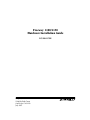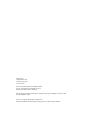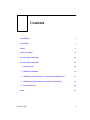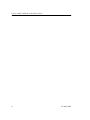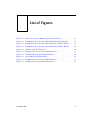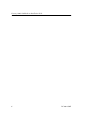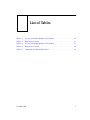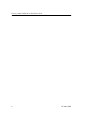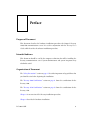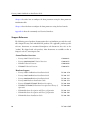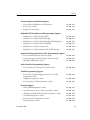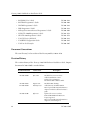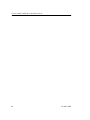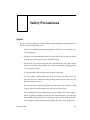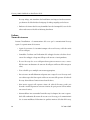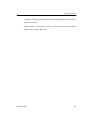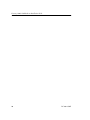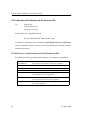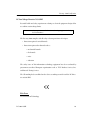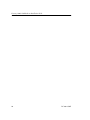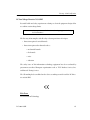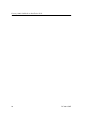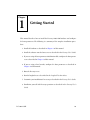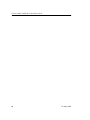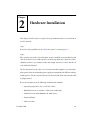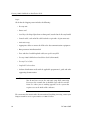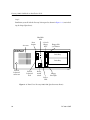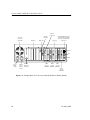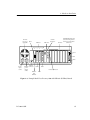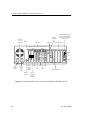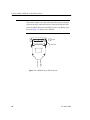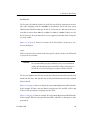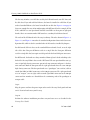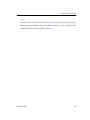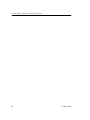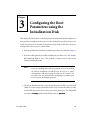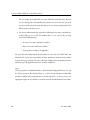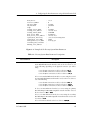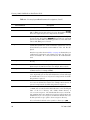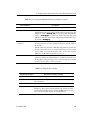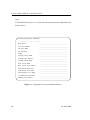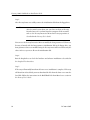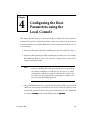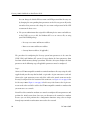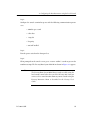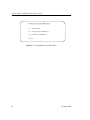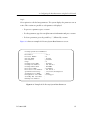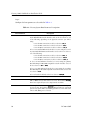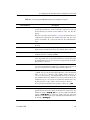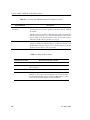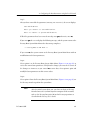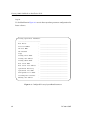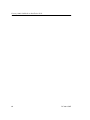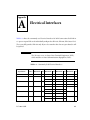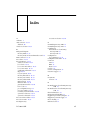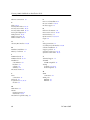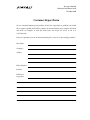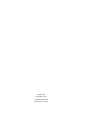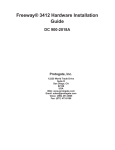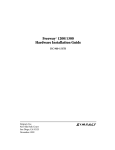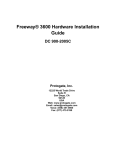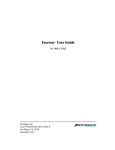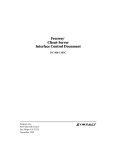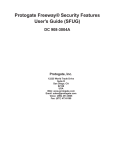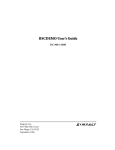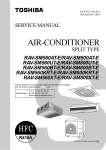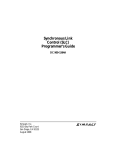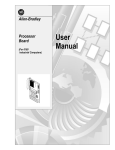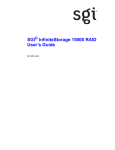Download Simpact Freeway 1150 Installation guide
Transcript
Freeway ® 1100/1150 Hardware Installation Guide DC 900-1370E Simpact, Inc. 9210 Sky Park Court San Diego, CA 92123 July 1999 Simpact, Inc. 9210 Sky Park Court San Diego, CA 92123 (858) 565-1865 Freeway 1100/1150 Hardware Installation Guide © 1997–1999 Simpact, Inc. All rights reserved Printed in the United States of America This document can change without notice. Simpact, Inc. accepts no liability for any errors this document might contain. Freeway is a registered trademark of Simpact, Inc. All other trademarks and trade names are the properties of their respective holders. Contents List of Figures 5 List of Tables 7 Preface 9 Safety Precautions 15 Freeway 1100 Certifications 21 Freeway 1150 Certifications 25 1 Getting Started 29 2 Hardware Installation 31 3 Configuring the Boot Parameters using the Initialization Disk 45 4 Configuring the Boot Parameters using the Local Console 53 A Electrical Interfaces 65 Index DC 900-1370E 67 3 Freeway 1100/1150 Hardware Installation Guide 4 DC 900-1370E List of Figures Figure 2–1: Front View: Freeway 1100/1150 (glass door not shown) . . . . . . . . . . 34 Figure 2–2: Example Back View: Freeway 1100 with ICP2424 (ISAbus) Boards . . . . 36 Figure 2–3: Example Back View: Freeway 1100 with ICP2432 (PCI Bus) Boards . . . 37 Figure 2–4: Example Back View: Freeway 1150 with ICP2432 (PCI Bus) Boards . . . 38 Figure 2–5: Slidelock on an AUI Connector . . . . . . . . . . . . . . . . . . . . . . . 40 Figure 3–1: Example of the Freeway System Boot Parameters . . . . . . . . . . . . . 47 Figure 3–2: Configured Freeway System Boot Parameters . . . . . . . . . . . . . . . 50 Figure 4–1: Freeway Boot System Main Menu . . . . . . . . . . . . . . . . . . . . . . 56 Figure 4–2: Example of the Freeway System Boot Parameters . . . . . . . . . . . . . 57 Figure 4–3: Configured Freeway System Boot Parameters . . . . . . . . . . . . . . . 62 DC 900-1370E 5 Freeway 1100/1150 Hardware Installation Guide 6 DC 900-1370E List of Tables Table 3–1: Freeway System Boot Parameter Descriptions. . . . . . . . . . . . . . . . 47 Table 3–2: Flags for Reset Action . . . . . . . . . . . . . . . . . . . . . . . . . . . . . 49 Table 4–1: Freeway System Boot Parameter Descriptions. . . . . . . . . . . . . . . . 58 Table 4–2: Flags for Reset Action . . . . . . . . . . . . . . . . . . . . . . . . . . . . . 60 Table A–1: Commonly Used Electrical Interfaces . . . . . . . . . . . . . . . . . . . . 65 DC 900-1370E 7 Freeway 1100/1150 Hardware Installation Guide 8 DC 900-1370E Preface Purpose of Document This document describes the hardware installation procedures for Simpact’s Freeway 1100/1150 communications server. It is used in conjunction with the Freeway User’s Guide, which describes the software installation procedure. Intended Audience This document should be read by the computer technician who will be installing the Freeway communications server. System administrators and system integrators may also find it useful. Blind Mpar: The “Required Equipment” section was intentionally moved to Chapter 2. Organization of Document The “Safety Precautions” section on page 15 describes important safety guidelines that you should review before beginning the installation. The “Freeway 1100 Certifications” section on page 21 shows the certifications for the Freeway 1100. The “Freeway 1150 Certifications” section on page 25 shows the certifications for the Freeway 1150. Chapter 1 is an overview of the Freeway installation procedure. Chapter 2 describes the hardware installation. DC 900-1370E 9 Freeway 1100/1150 Hardware Installation Guide Chapter 3 describes how to configure the boot parameters using the boot parameter initialization disk. Chapter 4 describes how to configure the boot parameters using the local console. Appendix A shows the commonly used electrical interfaces. 5/25/99 Ginni: Removed all Getting Started manuals. Simpact References The following general product documentation list is to familiarize you with the available Simpact Freeway and embedded ICP products. The applicable product-specific reference documents are mentioned throughout each document (also refer to the “readme” file shipped with each product). Most documents are available on-line at Simpact’s web site, www.simpact.com. General Product Overviews • • • • Freeway 1100 Technical Overview 25-000-0419 Freeway 2000/4000/8800 Technical Overview 25-000-0374 ICP2432 Technical Overview 25-000-0420 ICP6000X Technical Overview 25-000-0522 Hardware Support • • • • • • • • • 10 Freeway 1100/1150 Hardware Installation Guide DC 900-1370 Freeway 1200/1300 Hardware Installation Guide DC 900-1537 Freeway 2000/4000 Hardware Installation Guide DC 900-1331 Freeway 8800 Hardware Installation Guide DC 900-1553 Freeway ICP6000R/ICP6000X Hardware Description DC 900-1020 ICP6000(X)/ICP9000(X) Hardware Description and Theory of Operation DC 900-0408 ICP2424 Hardware Description and Theory of Operation DC 900-1328 ICP2432 Hardware Description and Theory of Operation DC 900-1501 ICP2432 Hardware Installation Guide DC 900-1502 DC 900-1370E Preface Freeway Software Installation Support • • • Freeway Release Addendum: Client Platforms DC 900-1555 Freeway User’s Guide DC 900-1333 Loopback Test Procedures DC 900-1533 Embedded ICP Installation and Programming Support • • • • • • ICP2432 User’s Guide for Digital UNIX DC 900-1513 ICP2432 User’s Guide for OpenVMS Alpha DC 900-1511 ICP2432 User’s Guide for OpenVMS Alpha (DLITE Interface) DC 900-1516 ICP2432 User’s Guide for Solaris STREAMS DC 900-1512 ICP2432 User’s Guide for Windows NT DC 900-1510 ICP2432 User’s Guide for Windows NT (DLITE Interface) DC 900-1514 Application Program Interface (API) Programming Support • • • Freeway Data Link Interface Reference Guide DC 900-1385 Freeway Transport Subsystem Interface Reference Guide DC 900-1386 QIO/SQIO API Reference Guide DC 900-1355 Socket Interface Programming Support • Freeway Client-Server Interface Control Document DC 900-1303 Toolkit Programming Support • Freeway Server-Resident Application and Server Toolkit Programmer’s Guide DC 900-1325 • • OS/Impact Programmer’s Guide DC 900-1030 Protocol Software Toolkit Programmer’s Guide DC 900-1338 Protocol Support • • • • • • ADCCP NRM Programmer’s Guide DC 900-1317 Asynchronous Wire Service (AWS) Programmer’s Guide DC 900-1324 Addendum: Embedded ICP2432 AWS Programmer’s Guide DC 900-1557 AUTODIN Programmer’s Guide DC 908-1558 Bit-Stream Protocol Programmer’s Guide DC 900-1574 BSC Programmer’s Guide DC 900-1340 DC 900-1370E 11 Freeway 1100/1150 Hardware Installation Guide • • • • • • • • • • BSCDEMO User’s Guide DC 900-1349 BSCTRAN Programmer’s Guide DC 900-1406 DDCMP Programmer’s Guide DC 900-1343 FMP Programmer’s Guide DC 900-1339 Military/Government Protocols Programmer’s Guide DC 900-1602 N/SP-STD-1200B Programmer’s Guide DC 908-1359 SIO STD-1300 Programmer’s Guide DC 908-1559 X.25 Call Service API Guide DC 900-1392 X.25/HDLC Configuration Guide DC 900-1345 X.25 Low-Level Interface DC 900-1307 Document Conventions The term “Freeway” refers to either of the Freeway models, 1100 or 1150. Revision History The revision history of the Freeway 1100/1150 Hardware Installation Guide, Simpact document DC 900-1370E, is recorded below: Document Revision 12 Release Date Description DC 900-1370A July 1997 Original release DC 900-1370B June 1998 Modified for server 2.8 release: Added Certification section Updated boot parameters Documented PC-editable text file DC 900-1370C August 1998 Modified CPU drawings DC 900-1370D February 1999 Added Freeway 1150 information Moved port numbering information to chapter 5 in this document from user’s guide DC 900-1370E July 1999 Updated for server 2.9 release Removed BOOTP information; no longer supported Moved port numbering information to chapter 2; deleted chapter 5 DC 900-1370E Preface Customer Support If you are having trouble with any Simpact product, call us at 1-800-275-3889 Monday through Friday between 8 a.m. and 5 p.m. Pacific time. You can also fax your questions to us at (858)560-2838 or (858)560-2837 any time. Please include a cover sheet addressed to “Customer Service.” We are always interested in suggestions for improving our products. You can use the report form in the back of this manual to send us your recommendations. DC 900-1370E 13 Freeway 1100/1150 Hardware Installation Guide 14 DC 900-1370E Safety Precautions English Be sure to take the following safety precautions during installation and maintenance of the Freeway communications server: • Observe the warnings and directions printed on the Freeway server and its associated equipment. • Check the electrical rating label on the Freeway chassis. Be sure that the voltage and frequency of your power source match this rating. • The Freeway server must be plugged into a grounded, three-wire power outlet. Do not use an adapter that permits a three-wire electrical cord to be plugged into a two-wire power outlet. • Use appropriately rated extension cords or power strips only. • To ensure proper cooling, always operate the Freeway server with its covers in place. Do not cover or block any of the openings on the Freeway chassis. Do not place the unit near a heater. • Do not insert objects through openings in the Freeway chassis. Doing so could result in a short circuit that might cause a fire or an electric shock. • Do not modify the Freeway equipment in any way. Simpact, Inc. is not responsible for regulatory compliance of any Freeway communications server that has been modified. Altering the Freeway enclosure in any way other than the installation of Simpact-provided options may invalidate Freeway’s safety certifications. DC 900-1370E 15 Freeway 1100/1150 Hardware Installation Guide • Always unplug the Freeway AC power cord before removing the top or bottom covers for servicing. Français Précautions d’emploi Nous vous prions de suivre les précautions d’emploi suivantes au cours de l’installation ou de tout entretien de votre serveur de communication Freeway: • Respecter les avertissements et les instructions imprimées sur le serveur Freeway et les appareils qui y sont associés. • Vérifier les normes électriques indiquées sur une étiquette se trouvant sur le châssis Freeway. Prière de s’assurer que le voltage et la fréquence de la source d’alimentation sont compatibles avec ces normes. • Le serveur Freeway doit être branché dans une prise de terre à trois broches. Ne pas utiliser d’adaptateur permettant de brancher une prise mâle à trois broches dans une prise de courant à deux broches. • N’utiliser des rallonges, fils électriques ou parasurtenseurs qu’aux normes appropriées. • Afin de refroidir correctement le serveur Freeway, utiliser seulement celui-ci avec la housse en place. Ne pas couvrir ou bloquer les ouvertures du châssis Freeway. Ne pas placer l’appareil Freeway près d’une source de chaleur. • Ne pas insérer d’objets par les ouvertures du châssis Freeway. Ceci risquerait de provoquer un court-circuit résultant en une décharge ou un incendie. • Ne pas modifier l’appareil Freeway de quelque manière que ce soit. Simpact, Inc. ne pourra être tenu responsable de toute infraction aux normes d’un serveur de communication Freeway ayant été modifié. Toute altération de l’enveloppe Freeway d’une manière autre que pour l’installation d’options fournies par Simpact risque de rendre les normes de sécurité de Freeway invalides. 16 DC 900-1370E Safety Precautions • Toujours débrancher le fil d’alimentation en courant alternatif de Freeway avant d’enlever la housse supérieure ou inférieure à des fins d’entretien. Deutsch Sicherheitsvorkehrungen Vergewissern Sie sich, daß die folgenden Sicherheitsmaßnahmen bei der Installation und Wartung des Freeway Kommunikations-Servers eingehalten werden: • Lesen Sie die Anleitung und Sicherheitsregeln auf dem Freeway Server und auf dem Zubehör. • Die Voltspannung und Frequenz der von Ihnen verwendeten Stromquelle muß mit den elektrischen Werten, die auf dem Freeway Chassis angegeben sind, übereinstimmen. • Der Freeway Server muß an eine geerdete, dreiadrige Stromquelle angeschlossen werden. Bitte verwenden Sie keine Adapter, die den Anshluß dreiadriger Kabel an zweiadrige Stromquellen ermöglichen. • Benutzen Sie nur den Angaben entsprechende Verlängerungskabel oder Steckdosenleisten. • Benutzen Sie den Freeway Server nur, wenn alle Abdeckungen intakt sind und die vordere Scharniertür geschlossen ist. Blockieren Sie in keiner Weise irgendwelche Öffnungen des Freeway Chassis, und positionieren Sie den Apparat nicht in der Nähe einer Heizung. • Stecken Sie keine Gegenstände durch die Öffnungen des Gehäuses; dies könnte einen Kurzschluß hervorrufen, der einen Brand oder einen elektrischen Schlag verursachen kann. • Verändern Sie in keiner Weise das Freeway Zubehör. Simpact, Inc. ist nicht für abgeänderte Freeway Kommunikations-Server verantwortlich, die demzufolge den vorgeschriebenen Regeln nicht entsprechen. Jegliche Abänderungen der DC 900-1370E 17 Freeway 1100/1150 Hardware Installation Guide Freeway Anlage, mit Ausnahme der Installation von Simpact-Sonderausstattungen, können die Sicherheitsbescheinigung der Anlage ungültig werden lassen. • Entfernen Sie immer das Freeway Stromkabel von der Stromquelle, bevor Sie die oberen oder unteren Deckel zur Wartung abnehmen. Italiano Norme di sicurezza Durante l’installazione e la manutenzione del server per le comunicazioni Freeway seguire le seguenti norme di sicurezza: • Seguire le avvertenze e le istruzioni stampate sul server Freeway e sulle altre unità ad esso collegate; • Controllare l’etichetta con l’indicazione del voltaggio elettrico sul telaio ed assicurarsi che voltaggio e frequenza della presa di corrente vi corrispondano; • Il server Freeway deve essere collegato ad una spina con messa a terra, e con tre fili. Non usare un adattatore che consente di collegare un filo a tre fili in una presa a due; • Usare solo fili e prese multiple con taratura appropriata; • Per assicurare un raffreddamento adeguato usare sempre il server Freeway con il suo relativo coperchio. Non coprire o bloccare nessuna delle aperture del telaio di Freeway. Non collocare l’unità vicino a fonti di calore; • Non inserire oggetti nelle aperture situate sul telaio di Freeway, perchè così facendo si rischia di provocare un corto circuito, che può generare un incendio o una scossa elettrica; • Non modificare in nessun modo l’unità Freeway. La Simpact, Inc. non è responsabile della conformità alle norme di nessun server Freeway per le comunicazioni che sia stato modificato. L’alterazione in qualsiasi maniera del telaio di Freeway, 18 DC 900-1370E Safety Precautions che differisca dalle opzioni di installazione fornite dalla Simpact, può invalidare le garanzie di sicurezza; • Prima di togliere il coperchio o la base per effettuare qualsiasi manutenzione, togliere sempre la spina di Freeway. DC 900-1370E 19 Freeway 1100/1150 Hardware Installation Guide 20 DC 900-1370E Freeway 1100 Certifications The Freeway 1100 meets or exceeds the following standards: Safety UL 1950, CSA-C22.2 No. 950, and EN60950 Emissions FCC US 47 CFR Part 15, Subpart B, and EN55022 (both to Class A) Immunity EN 50082-1 (1992) The Freeway 1100 has been tested and found to comply with the limits for a Class A digital device, pursuant to Part 15 of the FCC Rules. These limits are designed to provide reasonable protection against harmful interference when the equipment is operated in a commercial environment. The Freeway 1100 generates, uses, and can radiate radio frequency energy and, if not installed and used in accordance with the instruction manual, may cause harmful interference to radio communications. Operation of this equipment in a residential area is likely to cause harmful interference in which case the user will be required to correct the interference at his own expense. DC 900-1370E 21 Freeway 1100/1150 Hardware Installation Guide EC Declaration of Conformity for the Freeway 1100 We: Simpact, Inc. 9210 Sky Park Court San Diego, CA 92123 declare under sole responsibility that the Freeway 1100, Model FW-1100, P/N LM-1100 to which this declaration relates, meet the essential health and safety requirements and is in conformity with the relevant section of the following EC standards and other normative documents: EU EMC Directives and Amendments 89/336/EEC and 93/68/EEC Essential health and safety requirements relating to electromagnetic compatibility: EN 55022 Class A and CISPR 22A EN 55022 Class A Radiated emissions EN 55022 Class A Conducted emissions EN 50082-1 (1992) 22 Limits and methods of measurements of Radio Interference characteristics of information technology equipment EC generic immunity requirements, Category A & B IEC 1000-4-2 Electrostatic discharge requirements for industrial process measurement and control equipment IEC 1000-4-3 Radiated electromagnetic field requirements for industrial process measurement and control equipment IEC 1000-4-4 Electrical Fast Transients for industrial process measurement and control equipment DC 900-1370E Freeway 1100 Certification EC Low Voltage Directive 73/23/EEC Essential health and safety requirements relating to electrical equipment designed for use within certain voltage limits: EN 60950 Safety requirements of information technology equipment including electrical machines The Freeway 1100 complies with all safety relevant provisions referring to: • Protection against electrical hazards • Protection against other hazards such as: • mechanical hazards • fire hazards • noise • vibration The safety issues of this information technology equipment have been evaluated by government-accredited European organizations such as TUV Product Services, Inc. and Intertek Testing Services. The CE marking has been affixed on the device according to article 10 of the EC Directive 89/336/EEC. Eric Loos Vice President of Technology DC 900-1370E 23 Freeway 1100/1150 Hardware Installation Guide 24 DC 900-1370E Freeway 1150 Certifications The Freeway 1150 meets or exceeds the following standards: Safety UL 1950, CSA-C22.2 No. 950, and EN60950 Emissions FCC US 47 CFR Part 15, Subpart B, and EN55022 (both to Class A) Immunity EN 50082-1 (1992) The Freeway 1150 has been tested and found to comply with the limits for a Class A digital device, pursuant to Part 15 of the FCC Rules. These limits are designed to provide reasonable protection against harmful interference when the equipment is operated in a commercial environment. The Freeway 1150 generates, uses, and can radiate radio frequency energy and, if not installed and used in accordance with the instruction manual, may cause harmful interference to radio communications. Operation of this equipment in a residential area is likely to cause harmful interference in which case the user will be required to correct the interference at his own expense. DC 900-1370E 25 Freeway 1100/1150 Hardware Installation Guide EC Declaration of Conformity for the Freeway 1150 We: Simpact, Inc. 9210 Sky Park Court San Diego, CA 92123 declare under sole responsibility that the Freeway 1150, Model FW-1150, P/N LM-1150 to which this declaration relates, meet the essential health and safety requirements and are in conformity with the relevant section of the following EC standards and other normative documents: EU EMC Directives and Amendments 89/336/EEC and 93/68/EEC Essential health and safety requirements relating to electromagnetic compatibility: EN 55022 Class A and CISPR 22A EN 55022 Class A Radiated emissions EN 55022 Class A Conducted emissions EN 50082-1 (1992) 26 Limits and methods of measurements of Radio Interference characteristics of information technology equipment EC generic immunity requirements, Category A & B IEC 1000-4-2 Electrostatic discharge requirements for industrial process measurement and control equipment IEC 1000-4-3 Radiated electromagnetic field requirements for industrial process measurement and control equipment IEC 1000-4-4 Electrical Fast Transients for industrial process measurement and control equipment DC 900-1370E Freeway 1150 Certification EC Low Voltage Directive 73/23/EEC Essential health and safety requirements relating to electrical equipment designed for use within certain voltage limits: EN 60950 Safety requirements of information technology equipment including electrical machines The Freeway 1150 complies with all safety relevant provisions referring to: • Protection against electrical hazards • Protection against other hazards such as: • mechanical hazards • fire hazards • noise • vibration The safety issues of this information technology equipment have been evaluated by government-accredited European organizations such as TUV Product Services, Inc. and Intertek Testing Services. The CE marking has been affixed on the device according to article 10 of the EC Directive 89/336/EEC. Eric Loos Vice President of Technology DC 900-1370E 27 Freeway 1100/1150 Hardware Installation Guide 28 DC 900-1370E Chapter 1 Getting Started This manual describes how to install the Freeway 1100/1150 hardware and configure the boot parameters. The following is a summary of the complete installation procedure: 1. Install the hardware as described in Chapter 2 of this manual. 2. Install the software onto the boot server as described in the Freeway User’s Guide. 3. If you are using the boot parameter initialization disk, configure the boot parameters as described in Chapter 3 of this manual. 4. If you are using a local console, configure the boot parameters as described in Chapter 4 of this manual. 5. Boot the Freeway server. 6. Run the loopback test as described in the Loopback Test Procedures. 7. Customize your installation, if necessary, as described in the Freeway User’s Guide. 8. Familiarize yourself with Freeway operations as described in the Freeway User’s Guide. DC 900-1370E 29 Freeway 1100/1150 Hardware Installation Guide 30 DC 900-1370E Chapter 2 Hardware Installation This chapter describes how to set up the Freeway communications server and connect it to the network. Step 1: Review the safety guidelines in the “Safety Precautions” section on page 15. Step 2: Place your Freeway in the selected location. It can be installed in any standard 19-inch rack. It can also be set on a table top where it will occupy about three square feet. There should be room to set a monitor nearby and enough clearance to ensure that the air vents will not be blocked. The Freeway must be near a three-wire electrical outlet that supplies 115 or 230 singlephase power. It has an autoranging power supply to accommodate the different voltages and frequencies. The Freeway must also be near the LAN and WAN connectors that will be plugged into it. Be sure the location meets the following environmental standards: Temp is from data sheet. • Operating temperature: 32° – 122° F (0° – 50° C) Humidity is from Eric; he didn’t like what data sheet said. • Humidity between 5% and 80% (relative non-condensing) • Altitude between 0 and 10,000 feet (0–3048 meters) • Good ventilation • Little or no dust DC 900-1370E 31 Freeway 1100/1150 Hardware Installation Guide Step 3: Check that the shipping carton includes the following: • Freeway unit • Power cord • Set of keys (for hinged glass door on front panel) attached to the Freeway handle • Console cable (each end of the cable has both a 9-pin and a 25-pin connector) • Anti-static strap • Appropriate cables to connect the ICPs to the data communications equipment • Boot parameter initialization disk • Two- and three-headed loopback cables, one per Freeway ICP • Freeway 1100/1150 Hardware Installation Guide (this manual) • Freeway User’s Guide • Loopback Test Procedures • Software distribution media with the applicable programmer’s guide and other supporting documentation Note You do not have to wear the anti-static strap while connecting Freeway to the network, but it should be kept with the unit for future use when you are making upgrades to the system that require access to the inside of the enclosure. The carton may also contain other documentation. If anything is missing, contact your Simpact customer service representative at 1-800-275-3889. 32 DC 900-1370E 2: Hardware Installation Note Keep the original box and packing material. To avoid damage during shipment, use the original box and packing material when shipping your Freeway. Ron says ISA only uses 10BaseT, PCI can use either but item 1 is okay. Step 4: You must supply the following: • Ethernet local area network (10BaseT or 100BaseT) • Computer running TCP/IP and FTP or RSH to be used as a boot server • VT100-compatible terminal or terminal emulator if you will be using a local console to configure the boot parameters and perform the initial system boot • Cables for connecting Freeway to the LAN and WAN • Synchronous modem for loopback testing described in the Loopback Test Procedures DC 900-1370E 33 Freeway 1100/1150 Hardware Installation Guide Step 5: Familiarize yourself with the Freeway’s front panel as shown in Figure 2–1 (not including the hinged glass door). Hard disk LED Reset button 3.5-inch floppy drive Air vents Floppy disk eject button Drive Bay Drive Bay Freeway Unused keyboard connector 3326 Unused keyboard lock Power on/off switch Floppy drive light Power LED Figure 2–1: Front View: Freeway 1100/1150 (glass door not shown) 34 DC 900-1370E 2: Hardware Installation Step 6: Familiarize yourself with the Freeway’s back panel. The Freeway 1100 has four PCI slots used by the ICP2432 boards and the Fast Ethernet board(s), two CPU slots, and eight ISA slots used by the ICP2424 boards and the standard Ethernet board. Figure 2–2 shows an example Freeway 1100 with ISA boards, and Figure 2–3 shows an example Freeway 1100 with PCI boards. Unused slots are covered by metal plates. The Freeway 1150 has seven PCI slots used by the ICP2432 boards and the Fast Ethernet board(s), two CPU slots, and five ISA slots; one ISA slot is used if you ordered a standard Ethernet board. Figure 2–4 shows an example Freeway 1150. Unused slots are covered by metal plates. If you ordered standard Ethernet, one of the ISA slots contains a standard Ethernet board for connecting to your LAN. Freeway can support additional standard Ethernet boards, but a single board is standard. Any one of the three connectors located on the back of the board (RJ-45, AUI, or BNC) can be used. If you ordered Fast Ethernet, one of the PCI slots contains a Fast Ethernet board for connecting to your LAN. Freeway can support additional Fast Ethernet boards, but a single board is standard. The ISA slots are used by the ICP2424 boards to connect Freeway to your WAN. You can have a maximum of four ICP2424s per Freeway. Two-port ICP2424s reside in a single ISA slot. Four-port ICP2424s reside in a single ISA slot, but require two I/O panels for the four WAN port connectors. If you are using a standard Ethernet board, the maximum number of ICP2424 ports available is 14: three 4-port boards and 1 2-port board. If you are using a Fast Ethernet board, which is installed in a PCI slot, the maximum number of ICP2424 ports available is 16: four 4-port ICP2424 boards. The PCI slots are used by two-, four-, or eight-port ICP2432 boards to connect Freeway to your WAN. DC 900-1370E 35 Freeway 1100/1150 Hardware Installation Guide Unused connectors Air vents for power supply fan PCI slots CPU slots 2 0 2 0 2 0 RJ-45 0 AUI 3 1 3 1 3 1 1 BNC 3324 AA AAAA AAA AAAA AA Standard Ethernet board (has one LAN port that uses any one of the three connectors) ISA slots Console connector Power input socket Unused Unused power keyboard output connector socket ICP 3 ICP 2 ICP 1 (4-port (4-port (4-port ICP2424) ICP2424) ICP2424) ICP 0 (2-port ICP2424) Figure 2–2: Example Back View: Freeway 1100 with ICP2424 (ISAbus) Boards 36 DC 900-1370E 2: Hardware Installation Air vents for power supply fan Console Connector RJ-45 4 3 2 1 RJ-45 0 AUI 1 BNC 3337 AA AAAA AAA AAAA AA CPU slots PCI slots Standard Ethernet board (has one LAN port that uses any one of the three ISA slots connectors) Power input socket Unused Unused connector ICP 0 ICP 2 power output socket ICP 3 or ICP 1 Fast Ethernet Unused connectors Figure 2–3: Example Back View: Freeway 1100 with ICP2432 (PCI Bus) Boards DC 900-1370E 37 Freeway 1100/1150 Hardware Installation Guide Air vents for power supply fan Console Connector RJ-45 PCI slots AA AAAA AAA AAAA AA 7 6 5 4 CPU slots 3 Bus 1 2 Standard Ethernet board (has one LAN port that uses any one of the three connectors) Unused ISA slots 1 Bus 0 0 0 RJ-45 0 AUI 1 1 BNC 3514 1 Power input socket Unused power output socket ICP 6 or Primary Fast Ethernet Unused connector ICP 4 ICP 3 ICP 2 ICP 0 ICP 1 Unused connectors ICP 5 or Secondary Fast Ethernet Figure 2–4: Example Back View: Freeway 1150 with ICP2432 (PCI Bus) Boards 38 DC 900-1370E 2: Hardware Installation Step 7: Make sure that the power switch on the front panel is off, then make the LAN connections. The standard Ethernet connection is described below, and the Fast Ethernet connection is described on page 41. Caution Alert your system administrator before making connections to your LAN. To avoid a disruption of service on your LAN, carefully plan how you will make the connections. We recommend that you power off the Freeway server and modem during cable installation and removal. Standard Ethernet For compatibility with a variety of cables, Freeway’s standard Ethernet board (in an ISA slot) has three types of connectors. However, only one of the connectors on the board can be used at a time. You will select which connector to use when you configured the Freeway boot parameters later. If you change LAN connectors, you must reboot your Freeway so it can detect the new connection. Figure 2–2 on page 36 shows the location of the standard Ethernet board on a Freeway back panel. The three types of connectors are as follows: • RJ-45 for twisted-pair Ethernet cable complying with the 10/100BaseT specification • AUI (15-pin, D-shaped) for connection to stand-alone MAUs • BNC for thin Ethernet cable complying with the 10Base2 specification Check with your system administrator to see what type of cable is used at your site, then use the cable to connect the appropriate LAN connector and your LAN. You can obtain the necessary cables from a computer accessory vendor. DC 900-1370E 39 Freeway 1100/1150 Hardware Installation Guide Caution If you attach a cable to the AUI connector on Freeway’s back panel, you must lock the connector. Likewise, before detaching the cable, you must unlock the connector. Failure to do so can damage your Freeway. Figure 2–5 illustrates the slidelock. Lock 2535 Slidelock Figure 2–5: Slidelock on an AUI Connector 40 DC 900-1370E 2: Hardware Installation Fast Ethernet The Freeway’s Fast Ethernet board (in a PCI slot) has an RJ-45 connector for twistedpair cable complying with the 10/100BaseT specification. Check with your system administrator to find out what type of cable is used at your site. You may need to use a mini-hub to convert from 10BaseT to 10Base2 or 10Base5. (100BaseT always uses the RJ-45 connector.) You can obtain the necessary equipment and cables from a computer accessory vendor. Figure 2–3 on page 37 shows the location of the Fast Ethernet connector(s) on a Freeway back panel. Step 8: Make sure that the power switch on the front panel is off, then connect the ICP boards to your wide area network. Caution We recommend that you power off the Freeway server and modem during cable installation and removal. This will prevent damage to an ICP due to electrical discharge as contact is made or broken. The Freeway 1100 has four PCI slots used by the ICP2432 boards and the Fast Ethernet board, two CPU slots, and eight ISA slots used by the ICP2424 boards and the standard Ethernet board. Figure 2–2 on page 36 shows an example Freeway 1100 configuration with ISA boards. In this example, ICP 0 is a two-port board (occupying one slot) and ICP 1, ICP 2, and ICP 3 are four-port boards (occupying two slots each). Figure 2–3 on page 37 shows an example Freeway 1100 configuration with PCI boards. In this example, ICP 0 is a two-port board and ICP 1 and ICP 2 are four-port or eightport boards. DC 900-1370E 41 Freeway 1100/1150 Hardware Installation Guide The Freeway 1150 has seven PCI slots used by the ICP2432 boards, two CPU slots, and five ISA slots. If you ordered Fast Ethernet, the board is installed in a PCI slot. If you ordered standard Ethernet, the board is installed in an ISA slot. Figure 2–4 on page 38 shows an example Freeway 1150 configuration with PCI boards. In this example, ICP 0, ICP 1, and ICP 2 are two-port boards and ICP 3 and ICP 4 are four-port or eight-port boards. Slot 6 can contain another ICP board or a secondary Fast Ethernet board. The order of the ICP boards in the Freeway is arbitrary. The order shown in Figure 2–2, Figure 2–3, and Figure 2–4 matches the standard configuration shown in the boot configuration file, which is also the standard order of the boards as installed by Simpact. For ISA boards, ICP 0 is closest to the standard Ethernet board, if used, or to the right side of the box. Two-port ICP2424s reside in a single ISA slot. Four-port ICP2424s reside in a single ISA slot, but require two I/O panels for the four WAN port connectors. For PCI boards, the boards are always numbered from right to left when looking at the back of the Freeway. ICP 0 is closest to the CPU board. The two-port board has two separate 26-pin high-density connectors; port 0 is the top connector and port 1 is the bottom connector. Both the four-port and the eight-port boards have the same 100-pin high-density connector. The four-port board uses a “quadrapus” (one-to-four) cable to attach four DB25 or DB37 connectors to the 100-pin connector. The eight-port board uses an “octopus” (one-to-eight) cable to attach eight DB25 connectors to the 100-pin connector. Port numbers are identified on the terminating ends of the quadrapus or octopus cable. Step 9: Plug the power cord into the power input socket on the Freeway’s back panel and into an AC electrical outlet near your Freeway. Step 10: Perform the software installation procedures on your boot server as described in the Freeway User’s Guide. 42 DC 900-1370E 2: Hardware Installation Step 11: Configure the Freeway boot parameters. There are two ways to do this. You can use the boot parameter initialization disk as described in Chapter 3 or you can attach a local console to your Freeway as described in Chapter 4. DC 900-1370E 43 Freeway 1100/1150 Hardware Installation Guide 44 DC 900-1370E Chapter 3 Configuring the Boot Parameters using the Initialization Disk This chapter describes how to use the boot parameter initialization disk to configure the boot parameters and boot the Freeway server. You can boot Freeway from a boot server attached to the local area network or from the Freeway’s hard or flash drive. If you are booting from a boot server, it is assumed that: 1. You have performed the hardware installation procedures described in Chapter 2. 2. You know which protocol you will be installing on your boot server (for example, BSC2780/3780, FMP, or X.25). The protocol is indicated on the label of the software distribution media. Note If you are installing more than one protocol, it is best to perform the software installation (described in the Freeway User’s Guide) and loopback verification testing (described in the Loopback Test Procedures) for one protocol before attempting to customize your Freeway system for multiple protocols. 3. The system administrator has set up a file transfer protocol (FTP) or remote shell (RSH) user name and password on the boot server to match the FTP user name and the FTP password in the Freeway system boot parameters. The default FTP user name is freeway and the default FTP password is password. DC 900-1370E 45 Item 2 is in FW docs only; you don’t even have to edit load files for SR. Freeway 1100/1150 Hardware Installation Guide You can change the default FTP user name and FTP password that the Freeway uses by changing the corresponding boot parameters on the Freeway system. If you do, remember that you must also change the user name and password of the FTP account on the boot server. 4. The system administrator has assigned the following device names and addresses in the UNIX /etc/hosts file, the Windows NT hosts or lmhosts file, or using your VMS TCP/IP package: • Freeway server name and Internet address • Boot server name and Internet address • Gateway Internet address (if applicable) The procedure for configuring the boot parameters is the same for UNIX, VMS, and Windows NT systems. Freeway obtains the boot parameters from local non-volatile memory during system boot. Therefore, when you configure the boot parameters in the following steps, all applicable parameters must be configured. Boot Device has extra info for ISA boards; rest of table matches 3100/3150. Step 1: The boot parameter initialization disk is a DOS-formatted floppy disk. Insert it in any PC. The bootparm.txt file, shown in Figure 3–1, can be viewed with any text editor. Edit this file to configure the boot parameters as described in Table 3–1. Be sure to select the appropriate option to save this file as text if this is not the default format of your editor. 46 DC 900-1370E 3: Configuring the Boot Parameters using the Initialization Disk Boot_Device Processor_Number FTP_User_Name FTP_Password Flags Freeway_Server_Name Freeway_Inet_Address Freeway_Subnet_Mask Boot_Server_Name Boot_Server_Inet_Address System_Boot_Directory System_Boot_File_Name Configuration_File_Name Secondary_Net_Interface Gateway_Inet_Address : : : : : : : : : : : : : : : elt,2 0 freeway password 0 freeway1 192.168.45.6 ffffff00 bootmaster 192.168.45.1 /usr/local/freeway/boot fw486 bootcfg.pci Figure 3–1: Example of the Freeway System Boot Parameters Table 3–1: Freeway System Boot Parameter Descriptions Boot Parameter Boot Device Description To boot over standard Ethernet from the boot server using the primary 3Com Etherlink III network interface card, set the boot device to one of the following depending on the physical connector you will be using: to use the AUI connection, set the boot device to elt,1 to use the BNC connection, set the boot device to elt,2 to use the RJ-45 connection, set the boot device to elt,3 To boot over standard Ethernet from the boot server using the secondary 3Com Etherlink III network interface card, set the boot device to one of the following: to use the AUI connection, set the boot device to elt1,1 to use the BNC connection, set the boot device to elt1,2 to use the RJ-45 connection, set the boot device to elt1,3 To boot over Fast Ethernet from the boot server using the primary Intel EtherExpress PRO/100-compatible network interface card, set the boot device to fei or fei0. To boot over Fast Ethernet from the boot server using the secondary Intel EtherExpress Pro/100-compatible network interface card, set the boot device to fei1. To boot from the local disk, set the boot device to ide=0,0. DC 900-1370E 47 Freeway 1100/1150 Hardware Installation Guide Table 3–1: Freeway System Boot Parameter Descriptions (Cont’d) Boot Parameter Description Processor Number The only valid number for this parameter is 0. FTP User Name If booting from the boot server, Freeway uses this name to log in to its FTP (or RSH) user account on the boot server. The default is freeway. This is not required if you are booting from the local disk. FTP Password If booting from the boot server, Freeway uses this password to log in to its user account. The default is password. This parameter is optional. If a password is given, FTP is used during system boot; if it is cleared, the remote shell (RSH) protocol is used. Flags This parameter specifies whether you want Freeway to autoboot two seconds after system reset, seven seconds after system reset, or not at all, and whether you want the version numbers of the .mem files displayed. Enter the Flags value shown in Table 3–2 on page 49 that matches your configuration requirements. The default Flags value is 0. The Flags word is an inclusive “OR” of the desired bits for the individual functions. Freeway Server Name Enter the system name assigned by the system administrator for this Freeway. Freeway Inet Address Enter the Internet address assigned by the system administrator for this Freeway in decimal dot notation (for example, 207.67.135.84). Freeway Subnet Mask If your Freeway is located on a subnet, enter the subnet mask in hexadecimal notation (for example, ffffff00). Boot Server Name Enter the name assigned by the system administrator for the boot server. Optionally, you can clear this field and the software will assign the default name “bootserver.” If you are booting from the local disk, this parameter is ignored. Boot Server Inet Address Enter the Internet address assigned by the system administrator for the boot server in decimal dot notation (for example, 207.67.135.84). If you are booting from the local disk, this parameter is ignored. System Boot Directory If the Freeway boot files will be stored in the home directory of the FTP (or RSH) user account, clear this field. Otherwise, enter the full path name of the boot directory. The default UNIX directory is /usr/local/freeway/boot. The default VMS directory is SYS$SYSDEVICE:[FREEWAY.BOOT]. For Windows NT versions earlier than 4.0, the default directory is c:\freeway\boot. For Windows NT 4.0 or later, use the alias you have set up to point to the freeway\boot directory. To boot from the local disk, set the system boot directory to /ide. 48 DC 900-1370E 3: Configuring the Boot Parameters using the Initialization Disk Table 3–1: Freeway System Boot Parameter Descriptions (Cont’d) Boot Parameter Description System Boot File Name Enter the system boot file name for this Freeway. The default is fw486. Configuration File Name This parameter contains the file that Freeway uses to configure the physical devices and services. Enter the file name for your Freeway. The default file name is bootcfg.isa for a Freeway 1100 with ICP2424 boards or bootcfg.pci for a Freeway 1100 or Freeway 1150 with ICP2432 boards. For any Freeway using ICP_IP virtual ICP devices, the default is bootcfg.ip. Secondary Network Interface If the Boot Device is a local area network device (boot server), the Secondary Network Interface parameter should be cleared, which is the default. If the Boot Device is the hard or flash disk, this parameter specifies the local area network device to be used after Freeway boots. The values used to define your network interface device are the same as those defined for the Boot Device parameter on page 47. Gateway Inet Interface If your Freeway and boot server are on the same network, clear this parameter, which is the default. If they are on different networks, enter the IP address of the gateway processor on the Freeway’s network that provides access to the boot server’s network. Table 3–2: Flags for Reset Action Flags Parameter Value Boot Protocol and Reset Action 0x0000 (default) Upon system reset, wait 7 seconds before autobooting. 0x0004 Upon system reset, display the Freeway Boot System Main Menu. Do not autoboot. 0x0008 Upon system reset, wait 2 seconds before autobooting. 0x1000 Display version numbers of .mem files downloaded to an ICP during boot. The Flags word is an inclusive “OR” of the desired bits for the individual functions; for example, 0x1008 waits 2 seconds before autobooting and displays the version numbers. DC 900-1370E 49 Freeway 1100/1150 Hardware Installation Guide Step 2: Use the blank form in Figure 3–2 to write down your boot parameter configurations for future reference. Freeway System Boot Parameters -----------------------------Boot Device : _____________________________________ Processor Number : _____________________________________ FTP User Name : _____________________________________ FTP Password : _____________________________________ Flags : _____________________________________ Freeway Server Name : _____________________________________ Freeway Inet Address : _____________________________________ Freeway Subnet Mask : _____________________________________ Boot Server Name : _____________________________________ Boot Server Inet Address : _____________________________________ System Boot Directory : _____________________________________ System Boot File Name : _____________________________________ Configuration File Name : _____________________________________ Secondary Net Interface : _____________________________________ Gateway Inet Address : _____________________________________ Figure 3–2: Configured Freeway System Boot Parameters 50 DC 900-1370E 3: Configuring the Boot Parameters using the Initialization Disk Step 3: Save the file to the floppy disk, then remove the floppy disk from the PC. Step 4: Insert the initialization disk in the Freeway’s floppy drive. Turn on the power. The boot parameters you configured in the bootparm.txt file are copied to local non-volatile memory. If the boot parameters were entered correctly, the following message is printed to the copylog.txt file on the disk and Freeway boots: Boot parameters copied from floppy disk successfully. The boot image performs rudimentary error checking on some of the parameters to verify that the values provided are of the correct format for the parameter type, but otherwise simply writes the parameters into the NVRAM.txt file exactly as provided. If error checking detects a problem, a message is printed to the copylog.txt file, but Freeway repeatedly attempts to boot, reading the parameters from the floppy disk and failing until it is powered off. If an undetected error occurs (for example, a critical parameter missing or misspelled in the bootparm.txt file), a message indicating successful copying of the parameters to the disk will be printed to the copylog.txt file, but Freeway will continue to boot without success. If Freeway attempts to boot for several minutes (as can be detected by its beeping and accessing the floppy drive), assume that there is a problem with the boot parameters or the network connection. Turn off the Freeway server and remove the floppy disk. Insert the boot parameter initialization disk in the PC again and review the boot parameters on the disk to be sure they are set correctly for your Freeway’s configuration. DC 900-1370E 51 Freeway 1100/1150 Hardware Installation Guide Step 5: After Freeway boots successfully, remove the initialization disk from the floppy drive. Note After the initial system boot, you can telnet or rlogin to Freeway from the boot server (or from any other computer on the network) and use the Freeway Interactive Menu for Freeway operations as described in the Freeway User’s Guide. You can use the Freeway Interactive Menu to modify the boot parameters. If, however, Freeway is booted with the boot parameter initialization disk in the floppy drive, any boot parameters that were modified using the Freeway menu will be overwritten by the values in the bootparm.txt file on the initialization disk. Step 6: Run the loopback test to check the hardware and software installation as described in the Loopback Test Procedures. Step 7: If Freeway will normally boot from the boot server, installation is complete. If Freeway will boot from its local disk, you must download the files from the boot server onto the local disk. Follow the instructions in the Build Hard Disk from Boot Server section in the Freeway User’s Guide. 52 DC 900-1370E Chapter 4 Configuring the Boot Parameters using the Local Console This chapter describes how to use the local console to configure the boot parameters and boot Freeway. You can boot Freeway from a boot server attached to the local area network or from Freeway’s hard or flash drive. If you are booting from a boot server, it is assumed that: 1. You have performed the hardware installation procedures described in Chapter 2. Item 2 is in 2. You know which protocol you will be installing on your boot server (for example, FW docs only; you don’t even BSC2780/3780, FMP, or X.25). The protocol is indicated on the label of the have to edit load files for SR. software distribution media. Note If you are installing more than one protocol, it is best to perform the software installation (described in the Freeway User’s Guide) and loopback verification testing (described in the Loopback Test Procedures) for one protocol before attempting to customize your Freeway system for multiple protocols. 3. The system administrator has set up a file transfer protocol (FTP) or remote shell (RSH) user name and password on the boot server to match the FTP user name and the FTP password in the Freeway system boot parameters. The default FTP user name is freeway and the default FTP password is password. DC 900-1370E 53 Freeway 1100/1150 Hardware Installation Guide You can change the default FTP user name and FTP password that Freeway uses by changing the corresponding boot parameters on the Freeway system. If you do, remember that you must also change the user name and password of the FTP account on the boot server. 4. The system administrator has assigned the following device names and addresses in the UNIX /etc/hosts file, the Windows NT hosts or lmhosts file, or using your VMS TCP/IP package: • Freeway server name and Internet address • Boot server name and Internet address • Gateway Internet address (if applicable) The procedure for configuring the Freeway system boot parameters is the same for UNIX, VMS, and Windows NT systems. Freeway obtains the boot parameters from local non-volatile memory during system boot. Therefore, when you configure the boot parameters in the following steps, all applicable parameters must be configured. Step 1: Connect a VT100-compatible terminal or terminal emulator to Freeway using the cable supplied with your Freeway that has both a 9-pin and a 25-pin connector at each end. Connect the 9-pin connector on one end of the cable to the console connector on the Freeway’s back panel. For the location of this connector, see Figure 2–2 on page 36 for the Freeway 1100 or Figure 2–4 on page 38 for Freeway 1150. Connect the 25-pin connector on the other end of the cable to the VT100-compatible terminal or emulator that you want to use as a console. You will use this terminal or emulator as a console to configure the boot parameters and perform the initial system boot. Later you can disconnect the terminal or emulator because you can then perform these configuration functions using telnet or rlogin through any terminal or workstation connected to the network. 54 DC 900-1370E 4: Configuring the Boot Parameters using the Local Console Step 2: Configure the console terminal to operate with the following communications parameters: • 9600 bits per second • 8 bits data • 1 stop bit • No parity • xon/xoff enabled Step 3: Turn the power switch on the front panel on. Step 4: When prompted on the console screen, press <return> within 7 seconds to prevent the autoboot attempt. The Freeway Boot System Main Menu shown in Figure 4–1 appears. Note DC 900-1370E The Freeway Boot System Main Menu is only accessible using the local console connected to the rear of the Freeway unit. Later you can access these same functions from any remote console using the Freeway Interactive Menu as described in the Freeway User’s Guide. 55 Freeway 1100/1150 Hardware Installation Guide Freeway Boot System Main Menu ----------------------------1) System Boot 2) Display Boot Parameters 3) Edit Boot Parameters Select: Figure 4–1: Freeway Boot System Main Menu 56 DC 900-1370E 4: Configuring the Boot Parameters using the Local Console Step 5: Select option 3 to edit the boot parameters. The system displays the parameters one at a time. Three actions are possible as each parameter is displayed: • To preserve a parameter, press <return> • To edit a parameter, type the new alpha-numeric information and press <return> • To clear a parameter, press the period key (‘.’) followed by <return> Figure 4–2 shows an example of a Freeway System Boot Parameters screen. Freeway System Boot Parameters -----------------------------Boot Device : elt,2 Processor Number : 0 FTP User Name : freeway FTP Password : password Flags : 0 Freeway Server Name : freeway1 Freeway Inet Address : 192.168.45.6 Freeway Subnet Mask : ffffff00 Boot Server Name : bootmaster Boot Server Inet Address : 192.168.45.1 System Boot Directory : /usr/local/freeway/boot System Boot File Name : fw486 Configuration File Name : bootcfg.pci Secondary Net Interface : Gateway Inet Address : Figure 4–2: Example of the Freeway System Boot Parameters DC 900-1370E 57 For Freeway, you always see password. It’s only for SR with a local console that I use ### to indicate that password isn’t seen. Freeway 1100/1150 Hardware Installation Guide Step 6: Configure the boot parameters as described in Table 4–1. Table 4–1: Freeway System Boot Parameter Descriptions Boot Parameter Boot Device Description To boot over standard Ethernet from the boot server using the primary 3Com Etherlink III network interface card, set the boot device to one of the following depending on the physical connector you will be using: to use the AUI connection, set the boot device to elt,1 to use the BNC connection, set the boot device to elt,2 to use the RJ-45 connection, set the boot device to elt,3 To boot over standard Ethernet from the boot server using the secondary 3Com Etherlink III network interface card, set the boot device to one of the following: to use the AUI connection, set the boot device to elt1,1 to use the BNC connection, set the boot device to elt1,2 to use the RJ-45 connection, set the boot device to elt1,3 To boot over Fast Ethernet from the boot server using the primary Intel EtherExpress PRO/100-compatible network interface card, set the boot device to fei or fei0. To boot over Fast Ethernet from the boot server using the secondary Intel EtherExpress Pro/100-compatible network interface card, set the boot device to fei1. To boot from the local disk, set the boot device to ide=0,0. Processor Number The only valid number for this parameter is 0. FTP User Name If booting from the boot server, Freeway uses this name to log in to its FTP (or RSH) user account on the boot server. The default is freeway. This is not required if you are booting from the local disk. FTP Password If booting from the boot server, Freeway uses this password to log in to its user account. The default is password. This parameter is optional. If a password is given, FTP is used during system boot; if it is cleared, the remote shell (RSH) protocol is used. 58 DC 900-1370E 4: Configuring the Boot Parameters using the Local Console Table 4–1: Freeway System Boot Parameter Descriptions (Cont’d) Boot Parameter Flags Description This parameter specifies whether you want Freeway to autoboot two seconds after system reset, seven seconds after system reset, or not at all, and whether you want the version numbers of the .mem files displayed. Enter the Flags value shown in Table 4–2 on page 60 that matches your configuration requirements. The default Flags value is 0. The Flags word is an inclusive “OR” of the desired bits for the individual functions. Freeway Server Name Enter the system name assigned by the system administrator for this Freeway. Freeway Inet Address Enter the Internet address assigned by the system administrator for this Freeway in decimal dot notation (for example, 207.67.135.84). Freeway Subnet Mask If your Freeway is located on a subnet, enter the subnet mask in hexadecimal notation (for example, ffffff00). Boot Server Name Enter the name assigned by the system administrator for the boot server. Optionally, you can clear this field and the software will assign the default name “bootserver.” If you are booting from the local disk, this parameter is ignored. Boot Server Inet Address Enter the Internet address assigned by the system administrator for the boot server in decimal dot notation (for example, 207.67.135.84). If you are booting from the local disk, this parameter is ignored. System Boot Directory If the Freeway boot files will be stored in the home directory of the FTP (or RSH) user account, clear this field. Otherwise, enter the full path name of the boot directory. The default UNIX directory is /usr/local/freeway/boot. The default VMS directory is SYS$SYSDEVICE:[FREEWAY.BOOT]. For Windows NT versions earlier than 4.0, the default directory is c:\freeway\boot. For Windows NT 4.0 or later, use the alias you have set up to point to the freeway\boot directory. To boot from the local disk, set the system boot directory to /ide. System Boot File Name Enter the system boot file name for this Freeway. The default is fw486. Configuration File Name This parameter contains the file that Freeway uses to configure the physical devices and services. Enter the file name for your Freeway. The default file name is bootcfg.isa for a Freeway 1100 with ICP2424 boards or bootcfg.pci for a Freeway 1100 or Freeway 1150 with ICP2432 boards. For any Freeway using ICP_IP virtual ICP devices, the default is bootcfg.ip. DC 900-1370E 59 Freeway 1100/1150 Hardware Installation Guide Table 4–1: Freeway System Boot Parameter Descriptions (Cont’d) Boot Parameter Secondary Network Interface Description If the Boot Device is a local area network device (boot server), the Secondary Network Interface parameter should be cleared, which is the default. If the Boot Device is the hard or flash disk, this parameter specifies the local area network device to be used after Freeway boots. The values used to define your network interface device are the same as those defined for the Boot Device parameter on page 58. Gateway Inet Interface If your Freeway and boot server are on the same network, clear this parameter, which is the default. If they are on different networks, enter the IP address of the gateway processor on the Freeway’s network that provides access to the boot server’s network. Table 4–2: Flags for Reset Action Flags Parameter Value 60 Boot Protocol and Reset Action 0x0000 (default) Upon system reset, wait 7 seconds before autobooting. 0x0004 Upon system reset, display the Freeway Boot System Main Menu. Do not autoboot. 0x0008 Upon system reset, wait 2 seconds before autobooting. 0x1000 Display version numbers of .mem files downloaded to an ICP during boot. The Flags word is an inclusive “OR” of the desired bits for the individual functions; for example, 0x1008 waits 2 seconds before autobooting and displays the version numbers. DC 900-1370E 4: Configuring the Boot Parameters using the Local Console Step 7: After you have entered the last parameter (Gateway Inet Interface), the screen displays: Save modifications? Enter 'yes <return>' to save modifications. Enter 'no <return>' to prevent modifications. If all of the parameters have been entered correctly, enter yes; otherwise, enter no. If you enter yes, the screen displays the following message, and the system returns to the Freeway Boot System Main Menu after data storage completes: <<< Storing Data to IDE Disk >>> If you enter no, the system returns to the Freeway Boot System Main Menu with no modifications to the boot parameters. Step 8: Select option 2 at the Freeway Boot System Main Menu (Figure 4–1 on page 56) to review the current boot parameters. Verify that the changes you entered are correct. If the changes are incorrect, or you entered no to store data, select option 3 again and modify the boot parameters to their correct values. Step 9: Select option 1 from the Freeway Boot System Main Menu (Figure 4–1 on page 56) on the Freeway console to perform the system boot. Note DC 900-1370E After the initial system boot, you can telnet or rlogin to Freeway from the boot server (or from any other computer on the network) and use the Freeway Interactive Menu for Freeway operations as described in the Freeway User’s Guide. 61 Freeway 1100/1150 Hardware Installation Guide Step 10: Use the blank form in Figure 4–3 to write down your boot parameter configurations for future reference. Freeway System Boot Parameters -----------------------------Boot Device : _____________________________________ Processor Number : _____________________________________ FTP User Name : _____________________________________ FTP Password : _____________________________________ Flags : _____________________________________ Freeway Server Name : _____________________________________ Freeway Inet Address : _____________________________________ Freeway Subnet Mask : _____________________________________ Boot Server Name : _____________________________________ Boot Server Inet Address : _____________________________________ System Boot Directory : _____________________________________ System Boot File Name : _____________________________________ Configuration File Name : _____________________________________ Secondary Net Interface : _____________________________________ Gateway Inet Address : _____________________________________ Figure 4–3: Configured Freeway System Boot Parameters 62 DC 900-1370E 4: Configuring the Boot Parameters using the Local Console Step 11: Run the loopback test to check the hardware and software installation as described in the Loopback Test Procedures. Step 12: If Freeway will normally boot from the boot server, installation is complete. If Freeway will boot from its local disk, you must download the files from the boot server onto the local disk. Follow the instructions in the Build Hard Disk from Boot Server section in the Freeway User’s Guide. DC 900-1370E 63 Freeway 1100/1150 Hardware Installation Guide 64 DC 900-1370E Appendix A Electrical Interfaces Table A–1 shows the commonly used electrical interfaces for WAN connections. Each link in All these are the same: a 2-port or 4-port ICP can be individually configured to EIA-232, EIA-449, EIA-530, or V.35. 3100/3150, 3200/7200, The 8-port ICP provides EIA-232 only. If you select another value for an 8-port board, it will 1100/1150, 1200/1300 be ignored. Note The Freeway server is always Data Terminal Equipment (DTE), while modems are Data Communications Equipment (DCE). Table A–1: Commonly Used Electrical Interfaces EIA-232 Signal Name Shield Transmitted Data Received Data Request to Send Clear to Send DCE Ready (DSR) DC 900-1370E EIA-530 EIA-449 V.35 Source Mnemonic Pin Mnemonic Pin Mnemonic Pin Mnemonic Pin – – 1 – 1 – 1 – A DTE BA 2 BA (A) 2 SD (A) 4 103 P BA (B) 14 SD (B) 22 103 S BB (A) 3 RD (A) 6 104 R BB (B) 16 RD (B) 24 104 T CA (A) 4 RS (A) 7 105 C CA (B) 19 RS (B) 25 CB (A) 5 CS (A) 9 106 D CB (B) 13 CS (B) 27 CC (A) 6 DM (A) 11 107 E CC (B) 22 DM (B) 29 DCE DTE DCE DCE BB CA CB CC 3 4 5 6 65 Freeway 1100/1150 Hardware Installation Guide Table A–1: Commonly Used Electrical Interfaces (Cont’d) EIA-232 Signal Name DTE Ready (DTR) Signal Ground EIA-530 EIA-449 V.35 Source Mnemonic Pin Mnemonic Pin Mnemonic Pin Mnemonic Pin DTE CD 20 CD (A) 20 TR (A) 12 CD (B) 23 TR (B) 30 108 H – AB 7 AB 7 SG 19 102 B Receive Line Signal Detect (DCD) DCE CF 8 CF (A) 8 RR (A) 13 109 F CF (B) 10 RR (B) 31 Transmit Signal Element Timing DCE DB (A) 15 ST (A) 5 114 Y DB (B) 12 ST (B) 23 114 AA Receive Signal Element Timing DCE DD (A) 17 RT (A) 8 115 V DD (B) 9 RT (B) 26 115 X Local Loopback DTE LL 18 LL 18 LL 10 141 L Remote Loopback DTE RL 21 RL 21 RL 14 140 N Ring Indicator DCE CD 22 – – – – 125 J Transmit Signal Element Timing DTE DA 24 DA (A) 24 TT (A) 17 113 U DA (B) 11 TT (B) 35 113 W Test Mode DCE TM 25 TM 18 142 NN 66 DB DD RM 15 17 25 DC 900-1370E Index A Audience 9 AUI connector 35, 39 slidelock 40 Autoboot selection 48, 59 B Back panel diagram Freeway 1100 36, 37 Freeway 1150, one Network Interface Card 38 BNC connector 35, 39 Boot device 47, 58 Boot parameters 45, 53 autoboot selection 48, 59 boot device 47, 58 boot server Inet address 48, 59 boot server name 48, 59 configuration file name 49, 59 flags 48, 59 for your system 50, 62 Freeway Inet address 48, 59 Freeway server name 48, 59 Freeway subnet mask 48, 59 FTP password 48, 58 FTP user name 48, 58 gateway Inet interface 49, 60 how to edit 57 pre-configuration steps 53 processor number 48, 58 secondary network interface 49, 60 system boot directory 48, 59 system boot file name 49, 59 Boot server Inet address 48, 59 Boot server name 48, 59 Booting Freeway DC 900-1370E reset action selection 49, 60 C CE marking, Freeway 1100 22 CE marking, Freeway 1150 26 Certifications EC declaration of conformity Freeway 1100 22 Freeway 1150 26 Configuration boot parameters 45, 53 Configuration file name 49, 59 Connector AUI 35 BNC 35 RJ-45 35, 41 Console 54 Console configuration 55 Customer support 13 D Documents reference 10 E EC Declaration of Conformity, Freeway 1100 22 EC Declaration of Conformity, Freeway 1150 26 Electrical interfaces 65 Environmental standards 31 Equipment provided by Simpact 32 Equipment you must supply 33 Error checking 51 Ethernet board 35 67 Freeway 1100/1150 Hardware Installation Guide Ethernet connections 39 F Flags 48, 59 Freeway Inet address 48, 59 Freeway server name 48, 59 Freeway subnet mask 48, 59 Front panel diagram 34 FTP password 48, 58 FTP user account 45 FTP user name 48, 58 G Gateway Inet interface 49, 60 H Hardware installation 31 History of revisions 12 I ICP2424 boards 35 ICP2432 boards 35, 41 Installation customization 29 hardware 31 software 29 summary 29 Interactive menu 55 L LAN connections 39 LAN port 35 Loopback test 29, 52, 63 modem 33 P Power cord, installation 42 Processor number 48, 58 Product support 13 R Reference documents 10 Reset action on boot 49, 60 Revision history 12 RJ-45 connector 35, 39, 41 rlogin 54 S Safety precautions 15 Secondary network interface 49, 60 Software installation 29 Support, product 13 System boot directory 48, 59 System boot file name 49, 59 T Technical support 13 Terminal VT100 compatible 54 Testing loopback 29, 52, 63 modem required 33 W WAN connections 41 WAN ports ICP2424 35 ICP2432 35 M Main menu 56 Menus interactive menu 55 main menu 55, 56 Modem for loopback testing 33 68 DC 900-1370E Freeway 1100/1150 Hardware Installation Guide DC 900-1370E Customer Report Form We are constantly improving our products. If you have suggestions or problems you would like to report regarding the hardware, software or documentation, please complete this form and mail it to Simpact at 9210 Sky Park Court, San Diego, CA 92123, or fax it to (858)560-2838. If you are reporting errors in the documentation, please enter the section and page number. Your Name: Company: Address: Phone Number: Product: Problem or Suggestion: Simpact, Inc. Customer Service 9210 Sky Park Court San Diego, CA 92123