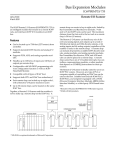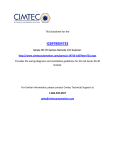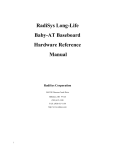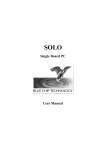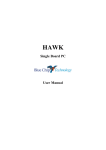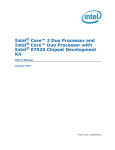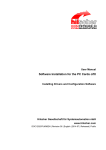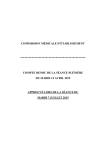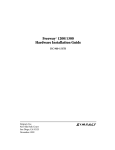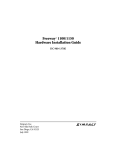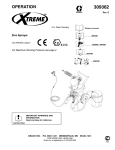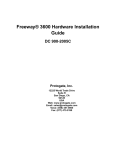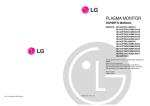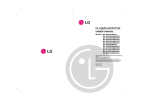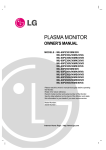Download 6180-6.1
Transcript
Allen-Bradley Processor Board (For 6180 Industrial Computers) User Manual Important User Information Because of the variety of uses for the products described in this publication, those responsible for the application and use of this control equipment must satisfy themselves that all necessary steps have been taken to assure that each application and use meets all performance and safety requirements, including any applicable laws, regulations, codes and standards. The illustrations, charts, sample programs and layout examples shown in this guide are intended solely for purposes of example. Since there are many variables and requirements associated with any particular installation, Allen-Bradley does not assume responsibility or liability (to include intellectual property liability) for actual use based upon the examples shown in this publication. Allen-Bradley publication SGI-1.1, Safety Guidelines for the Application, Installation, and Maintenance of Solid-State Control (available from your local Allen-Bradley office), describes some important differences between solid-state equipment and electromechanical devices that should be taken into consideration when applying products such as those described in this publication. Reproduction of the contents of this copyrighted publication, in whole or in part, without written permission of Allen-Bradley Company, Inc., is prohibited. Throughout this manual we use notes to make you aware of safety considerations: ! ATTENTION: Identifies information about practices or circumstances that can lead to personal injury or death, property damage or economic loss. Attention statements help you to: • identify a hazard • avoid the hazard • recognize the consequences Important: Identifies information that is critical for successful application and understanding of the product. Preface Who Should Use this Manual . . . . . . . . . . . . . . . . . . . . . . . . . . . . Purpose of this Manual . . . . . . . . . . . . . . . . . . . . . . . . . . . . . . . . . Contents of this Manual . . . . . . . . . . . . . . . . . . . . . . . . . . . . . . . . Manual Conventions . . . . . . . . . . . . . . . . . . . . . . . . . . . . . . . . . . Allen–Bradley Support . . . . . . . . . . . . . . . . . . . . . . . . . . . . . . . . . Local Product Support . . . . . . . . . . . . . . . . . . . . . . . . . . . . . . . Technical Product Assistance . . . . . . . . . . . . . . . . . . . . . . . . . . System Features Chapter 1 Chapter Objectives . . . . . . . . . . . . . . . . . . . . . . . . . . . . . . . . . . . System I/O . . . . . . . . . . . . . . . . . . . . . . . . . . . . . . . . . . . . . . . . . System BIOS . . . . . . . . . . . . . . . . . . . . . . . . . . . . . . . . . . . . . . . Real-time Clock and CMOS RAM . . . . . . . . . . . . . . . . . . . . . . . . . Expansion Slots . . . . . . . . . . . . . . . . . . . . . . . . . . . . . . . . . . . . . . PCI Auto-Configuration . . . . . . . . . . . . . . . . . . . . . . . . . . . . . . . . IDE Auto-Configuration . . . . . . . . . . . . . . . . . . . . . . . . . . . . . . . . ISA Plug and Play . . . . . . . . . . . . . . . . . . . . . . . . . . . . . . . . . . . . Security . . . . . . . . . . . . . . . . . . . . . . . . . . . . . . . . . . . . . . . . . . . Advanced Power Management . . . . . . . . . . . . . . . . . . . . . . . . . . . IrDA . . . . . . . . . . . . . . . . . . . . . . . . . . . . . . . . . . . . . . . . . . . . . . Processor Board P–1 P–1 P–2 P–2 P–3 P–3 P–3 1–1 1–1 1–1 1–2 1–2 1–2 1–2 1–2 1–3 1–3 1–3 Chapter 2 Chapter Objectives . . . . . . . . . . . . . . . . . . . . . . . . . . . . . . . . . . . Access, Installation, and Removal of Board . . . . . . . . . . . . . . . . . . System BIOS . . . . . . . . . . . . . . . . . . . . . . . . . . . . . . . . . . . . . . . Processor Board Components . . . . . . . . . . . . . . . . . . . . . . . . . . . Front Panel Connectors . . . . . . . . . . . . . . . . . . . . . . . . . . . . . . . . Infra-red (IrDa) Connector . . . . . . . . . . . . . . . . . . . . . . . . . . . . Reset . . . . . . . . . . . . . . . . . . . . . . . . . . . . . . . . . . . . . . . . . . . CPU Fan . . . . . . . . . . . . . . . . . . . . . . . . . . . . . . . . . . . . . . . . . 2–1 2–1 2–1 2–2 2–3 2–3 2–3 2–3 toc–ii Table of Contents Configuration Jumpers . . . . . . . . . . . . . . . . . . . . . . . . . . . . . . . . . CPU / System Speed Settings . . . . . . . . . . . . . . . . . . . . . . . . . Clear CMOS (Jumper J7K1-A / Pins 4,5,6) . . . . . . . . . . . . . . . . . Clear Password (Jumper J7K1-A / Pins 1,2,3) . . . . . . . . . . . . . . BIOS Setup Access (Jumper J7K1-B, Pins 1,2,3) . . . . . . . . . . . . STD/VRE (Jumper J7K1-B, Pins 4,5,6) . . . . . . . . . . . . . . . . . . . Replacing the Battery (RTC and CMOS) . . . . . . . . . . . . . . . . . . . . BIOS Setup Program Chapter 3 Chapter Objectives . . . . . . . . . . . . . . . . . . . . . . . . . . . . . . . . . . . Overview of the Setup Program . . . . . . . . . . . . . . . . . . . . . . . . . . Recording the System Configuration . . . . . . . . . . . . . . . . . . . . . . . Accessing the Setup Program . . . . . . . . . . . . . . . . . . . . . . . . . . . . Main Menu Options . . . . . . . . . . . . . . . . . . . . . . . . . . . . . . . . . . . Advanced Menu Options . . . . . . . . . . . . . . . . . . . . . . . . . . . . . . . Security Menu Options . . . . . . . . . . . . . . . . . . . . . . . . . . . . . . . . . Specifications 3–1 3–1 3–1 3–1 3–4 3–6 3–10 Appendix A Memory Map . . . . . . . . . . . . . . . . . . . . . . . . . . . . . . . . . . . . . . . . Board Interrupts . . . . . . . . . . . . . . . . . . . . . . . . . . . . . . . . . . . . . . Processor Board Connectors 2–4 2–5 2–5 2–6 2–6 2–6 2–7 A–2 A–4 Appendix B I/O Connectors . . . . . . . . . . . . . . . . . . . . . . . . . . . . . . . . . . . . . . Serial Port Connectors (COM1, COM2) . . . . . . . . . . . . . . . . . . . Parallel Port Connector . . . . . . . . . . . . . . . . . . . . . . . . . . . . . . Keyboard and Mouse Connectors . . . . . . . . . . . . . . . . . . . . . . . Front Panel I/O Connectors . . . . . . . . . . . . . . . . . . . . . . . . . . . . . Speaker Connector . . . . . . . . . . . . . . . . . . . . . . . . . . . . . . . . . Infrared Connector . . . . . . . . . . . . . . . . . . . . . . . . . . . . . . . . . . SLEEP PWR Connector . . . . . . . . . . . . . . . . . . . . . . . . . . . . . . Hard Drive LED Connector . . . . . . . . . . . . . . . . . . . . . . . . . . . . Power LED . . . . . . . . . . . . . . . . . . . . . . . . . . . . . . . . . . . . . . . Reset Connector . . . . . . . . . . . . . . . . . . . . . . . . . . . . . . . . . . . Fan Connector . . . . . . . . . . . . . . . . . . . . . . . . . . . . . . . . . . . . Baseboard Connectors . . . . . . . . . . . . . . . . . . . . . . . . . . . . . . . . . Power Connector . . . . . . . . . . . . . . . . . . . . . . . . . . . . . . . . . . . Diskette Drive Connector . . . . . . . . . . . . . . . . . . . . . . . . . . . . . IDE Connectors . . . . . . . . . . . . . . . . . . . . . . . . . . . . . . . . . . . . ISA Connectors . . . . . . . . . . . . . . . . . . . . . . . . . . . . . . . . . . . . PCI Connectors . . . . . . . . . . . . . . . . . . . . . . . . . . . . . . . . . . . . B–1 B–1 B–2 B–2 B–3 B–3 B–3 B–4 B–4 B–4 B–5 B–5 B–6 B–6 B–7 B–8 B–9 B–10 Table of Contents System BIOS Messages toc–iii Appendix C BIOS Error Beep Codes . . . . . . . . . . . . . . . . . . . . . . . . . . . . . . . . Bootup Error Messages . . . . . . . . . . . . . . . . . . . . . . . . . . . . . . . . PCI Information and Error Messages . . . . . . . . . . . . . . . . . . . . . . . Index C–1 C–2 C–3 Using this Manual Read this preface to familiarize yourself with the rest of the manual. This preface covers the following topics: • who should use this manual • the purpose of this manual • contents of this manual • conventions used in this manual • Allen-Bradley support Who Should Use this Manual Use this manual if you are responsible for installing or removing the processor board in the 6180 Industrial Computer or connecting components to the processor board. You should have a basic understanding of computers and the 6180 Industrial Computer. Purpose of this Manual This manual is a user guide for the 6180 Computer Processor Board. It gives an overview of the board components and describes procedures for configuring system setup values. P–2 Using this Manual Contents of this Manual Chapter Manual Conventions Title Contents Preface Describes the purpose, background, and scope of this manual. Also specifies the audience for whom this manual is intended. 1 System Features Gives an overview of the processor board features. 2 Processor Board Describes components of the processor board including front panel connectors and configuration jumpers. 3 Using the Setup Program Tells how to use the Setup program built into the system BIOS to configure system setup parameters. Available settings and defaults are provided for each setup option. Appendix A Specifications Provides physical, electrical, environmental, and functional specifications for the 6180 Computer system. Appendix B Processor Board Connectors Illustrates the various connectors on the processor board with pinouts. The following conventions are used throughout this manual: • Bulleted lists such as this one provide information, not procedural steps. • Numbered lists provide sequential steps or hierarchical information. Using this Manual Allen-Bradley Support P–3 Allen-Bradley offers support services worldwide, with over 75 Sales/Support Offices, 512 authorized Distributors and 260 authorized Systems Integrators located throughout the United States alone, plus Allen-Bradley representatives in every major country in the world. Local Product Support Contact your local Allen-Bradley representative for: • sales and order support • product technical training • warranty support • support service agreements Technical Product Assistance If you need to contact Allen-Bradley for technical assistance, please review the information in the Troubleshooting chapter first. Then call your local Allen-Bradley representative. Chapter 1 Chapter Objectives This chapter describes features of the processor board used by the 6180 Industrial Computer. System I/O The onboard I/O controller (National Semiconductor 306B) integrates the functions for the serial ports, parallel port, diskette drives, RTC and keyboard. This component provides: • Multi-mode bi-directional parallel port – Standard mode; IBM and Centronics compatible – Enhanced Parallel Port (EPP) with BIOS/Driver support – High-speed mode; Extended Capabilities Port (ECP) compatible • Integrated real time clock with an accuracy of 13 minutes/year • Integrated 8042 compatible keyboard controller • Industry standard diskette driver controller with 16 byte data FIFO (2.88 MB floppy support) • Support for IrDA-compliant (version 2.0) infrared interface. The infrared interface supports data transfer rates of up to 115 Kbaud with either half- or full-duplex operation. In full-duplex mode, both the transmitter and receiver are enabled simultaneously for faster throughput. • A 242-byte battery backed CMOS RAM • Two NS16C550-compatible UARTs with send/receive byte FIFO System BIOS The system BIOS provides ISA and PCI compatibility. The BIOS is stored in Flash EEPROM on the processor board. The BIOS provides the power-on self test (POST), the system Setup program, the PCI and IDE configuration utility, the Windows 95 Plug and Play and the BIOS recovery code. The system BIOS supports shadowing, which allows the BIOS to be executed from 64-bit onboard DRAM. 1–2 System Features Real-time Clock and CMOS RAM The onboard I/O controller provides a real-time clock and CMOS RAM. You can set the time for the clock and set/clear the system values stored in CMOS RAM using the BIOS Setup program described in Chapter 3. BIOS Upgrades Because the BIOS is stored in flash memory, upgrades are easy. A utility will be provided on disk to update the BIOS when applicable. Chapter 2 tells how to run the BIOS Recovery Utility. Expansion Slots The system has 6 slots (3 PCI, 2 ISA, and 1 shared ISA/PCI). The ATX form factor allows you to add full-length add-in cards in any slot (see note below). The 6180 Industrial Computer User Manual tells how to install add-in boards. Note: Installation of a drive in the lower bay reduces the number of slots available for full sized cards to 1 ISA, 1 Shared and 3 PCI. In addition, other slots may be filled by other cards (video - 1 PCI slot and Keyboard Interface Card - 1 ISA slot). PCI Auto-Configuration The PCI Auto-Configuration utility operates with the system Setup program to allow the insertion or removal of PCI add-in boards to the system. When you turn on the system after adding a PCI board, the BIOS automatically configures interrupts, I/O space, and other parameters. Since PCI add-in boards use the same interrupts as ISA add-in boards, you must specify the interrupts used by the ISA boards using the Setup program. See Chapter 3. IDE Auto-Configuration If you install an IDE drive in the system, the Setup program automatically detects and configures the drive for optimum performance if Configuration Mode is set to Auto. This eliminates the need to enter the Setup program after installing the IDE drive. The setup program automatically configures the IDE drive for Logical Block Addressing (LBA). You can override the setting by selecting Manual for Configuration mode. ISA Plug and Play The system allows auto-configuration of Plug and Play ISA cards, PCI cards, and resource management for legacy ISA cards when using the ISA Configuration Utility. This utility also supports Windows 95 plug and play capabilities. System Features 1–3 Security You can authorize full or limited access to the system by setting passwords in the Setup program. There are two levels of passwords: Administrative password and User password. The Administrative password allows full access to the system. The User password allows limited access to setup options. See Chapter 3. Advanced Power Management The system supports Advanced Power Management (APM). To enable the energy saving Stand By mode, you can: • initiate a keyboard hot key sequence • specify a time-out period IrDA The IrDA link supports up to 115 Kilobytes of data per second at a distance of up to 1 meter. IrDA is an Industrial Standard for Infrared Communications. Chapter 2 Processor Board Chapter Objectives This chapter describes components of the processor board and the system BIOS which configures system components. Topics include: • access, installation and removal of board components • system BIOS • processor board components • front panel connectors • configuration jumpers Access, Installation, and Removal of Board Installation and removal of the processor board is described in the 6180 Industrial Computer User Manual. To access the processor board, you will need to remove the back cover. You may also have to remove other boards. See the 6180 Industrial Computer User Manual. System BIOS The Basic Input / Output System (BIOS) is a set of instructions for the processor board stored in Read Only Memory (ROM). These instructions allow the processor board to interact with the other boards and hardware that make up a 6180 Computer. Chapter 3 tells how to use the Setup program to configure the BIOS. 2–2 Processor Board Processor Board Components 10 12 13 14 ÏÏÏÏÏ ÏÏÏÏÏ ÏÏÏ ÏÏÏÏ ÏÏÏ ÏÏÏÏ ÏÏÏ ÏÏÏÏ ÏÏÏ ÏÏ ÏÏÏ ÏÏ ÏÏÏ ÎÎÎÎÎÎÎÎÎÎ ÎÎÎÎÎÎÎÎÎÎ ÏÏÎÎÎÎÎÎÎÎÎÎ ÏÏÏ ÏÏÏ Ï ÏÏÏ ÏÏ ÏÏÏ ÏÏ Ï Ï 9 8 7 6 5 4 3 2 1 Item 11 Description 16 15 Item 17 18 19 20 21 22 23 Description 1 2 MB TSOP FLASH (U181) 13 Primary Power Connector (J6M1) 2 1 MB PLCC FLASH (U182) 14 PB SRAM Sites (U6K1, U6L1) 3 CMOS Battery (BH2E1) Sony CR2032 or Equivalent 15 Floppy Drive Connector (J7L1) 4 Recovery Jumper (J1F1) 16 Configuration Jumper Block (J7K1) 5 COM 1 Serial Port (J1G1) 17 Front Panel Header (J7K2) 6 Parallel Port ((J1J1) 18 BGA 82430HX (U5H1) 7 PS/2 Keyboard Port (J1K1) 19 IDE Connectors (J7G1, J7G2) 8 PS/2 Mouse Port (J1L1) 20 SIMM Sockets-Qty 4 (J4F1, J4F2, J4G1, J4G2) 9 COM 2 Serial Port (J1M1) 21 PIIX3 (U6D1) 10 Linear Voltage Regulator (Q2K1) 22 PCI Connectors-Qty 4 (J4C1, J4D1, J4E1, J4E2) 11 National 306B I/O Controller (U2H1) 23 ISA Connectors-Qty 3 (J4A1, J4B1, J4B2) 12 Pentium Processor – Socket 7 (U3K1) Processor Board Front Panel Connectors ÏÏ ÏÏ ÏÏ ÏÏ ÏÏ ÏÏ ÏÏ ÎÎÎÎÎ ÏÏ ÏÎÎÎÎÎ ÏÏ ÏÏÏ ÏÏ ÏÏ ÏÏ Ï Ï 2–3 The front panel connectors on the processor board support: • System Reset • Power LED • Hard Drive Activity LED • System Speaker • CPU Fan • Infrared (IrDA) port • Sleep/Resume Some of these front panel connections may or may not be used depending on the 6180 Computer hardware configuration. SPKR IR SLEEP PWR HD LED PWR LED RST FAN Infra-red (IrDA) Connector Serial port 2 may be configured to support an IrDA module through the 6-pin front panel connector. Once configured for IrDA, files can be transferred to/from portable devices using application software such as LapLink. Appendix B shows the IrDA connections. Reset Connections for a Reset button (2-pin SPST, normally open) provide for a hard reset. Appendix B shows the Reset connections. CPU Fan Connections for a CPU Fan. Appendix B shows the fan connections. 2–4 Processor Board Configuration Jumpers 6 3 4 1 J1F1 BIOS Recovery There are 2 jumper sets (J1F1 and J7K1) for configuring the processor board. The processor board is shipped with the default settings indicated below. ÏÏÏÏ ÏÏ ÏÏÏÏ ÏÏ ÏÏ ÏÏ ÏÏ ÏÏ ÏÏ ÏÏ ÏÏ ÎÎÎÎÎÎÎÎ ÎÎÎÎÎÎÎÎ ÏÏ ÏÎÎÎÎÎÎÎÎ Ï ÏÏ ÏÏ Ï ÏÏ ÏÏ ÏÏ 6 3 4 6 1 4 1 6 3 4 6 1 3 4 1 3 D C B A J7K1 Configuration Jumpers Function Jumper Settings Host Bus Speed ➀ J7K1-C See CPU/System Speed Table next page. CPU Speed Ratio J7K1-D See CPU/System Speed Table next page. CMOS Clear J7K1-A 4-5 Keep (default) 5-6 Clear Password Clear J7K1-A 1-2 Password Enabled (default) 2-3 Password Clear/Disabled BIOS Setup Access J7K1-B 1-2 Access Allowed (default) 2-3 Access Denied STD/VRE J7K1-B 4-5 STD (default) 5-6 VRE BIOS Recovery ➀ CPU & Host Bus speed. J1F1 1-2 Recovery Boot Disable (default) 2-3 Recovery Boot Enable Processor Board 2–5 CPU/System Speed Settings CPU Frequency (MHz) Host Bus Frequency (MHz) Jumper J7K1-C Jumper K7K1-D CPU Clock Multiplier 200 166 150 133 120 100 90 75 Reserved Reserved 66 66 60 66 60 66 60 50 - 1-2, 5-6 1-2, 5-6 2-3, 4-5 1-2, 5-6 2-3, 4-5 1-2, 5-6 2-3, 4-5 2-3, 5-6 2-3, 5-6 2-3, 4-5 1-2, 5-6 2-3, 5-6 2-3, 5-6 2-3, 4-5 2-3, 4-5 1-2, 4-5 1-2, 4-5 1-2, 4-5 1-2, 5-6 1-2, 5-6 3 2.5 2.5 2.5 2 2 1.5 1.5 Jumper J7K1-B The STD/VRE setting depends on 4-5 for STD, 5-6 for VRE BIOS Recovery (Jumper J1F1 / Pins 1,2,3) It is unlikely that a BIOS Flash Upgrade process would be interrupted. However, if an interruption occurs that prevents the upgrade from continuing, you may need to use the BIOS recovery. Moving the jumper from pins 1-2 (Normal Operation) to pins 2-3 (Recovery) and then turning the system on loads the BIOS upgrade from a diskette in the floppy drive. After recovery, the upgrade process can be continued. 6 3 6 3 4 1 4 1 J1F1 J1F1 Recovery Disabled Recovery Enabled Clear CMOS (Jumper J7K1-A / Pins 4,5,6) Moving the jumper from pins 4-5 (Keep) to pins 5-6 (Clear) and then turning the system on, resets the CMOS settings to default values. 6 3 6 3 4 1 4 1 A A Keep CMOS Clear CMOS After the system indicates “NVRAM Cleared by Jumper”, turn the system off and return the jumper to the 4-5 position. 2–6 Processor Board Clear Password (Jumper J7K1-A / Pins 1,2,3) Moving the jumper from pins 1-2 (Password Enabled) to pins 2-3 (Password Clear) and then turning the system on, clears the system password. 6 3 6 3 4 1 4 1 A A Password Enabled Password Clear After clearing the password, turn the system off and then change the jumper back to pins 1-2. Only clear the password if the user password has been forgotten. Leaving the jumper in the pin 2-3 position disables the password. BIOS Setup Access (Jumper J7K1-B, Pins 1,2,3) Moving the jumper from pins 1-2 to pins 2-3 disables access to the BIOS Setup program. 6 3 6 4 1 4 3 1 B B Enable BIOS Access Disable BIOS Access CMOS access enabled (pins 1-2) is the default position. STD/VRE (Jumper J7K1-B, Pins 4,5,6) This jumper controls the voltage level to the PentiumR processor. Different speeds or stepping of Pentium processors may require a different voltage setting. The voltages are as follows: • STD: 3.135V – 3.6V • VRE: 3.4V – 3.6V 6 3 6 3 4 1 4 1 B B STD VRE Processor Board Replacing the Battery (RTC & CMOS) 2–7 A lithium battery on the processor board provides power for the Real Time Clock (RTC) and CMOS RAM. This battery has an estimated life expectancy of three years if power is not applied to the system and seven years if power is applied. When the battery loses power, system settings (stored in CMOS RAM) such as the time / date may be wrong. The figure below shows the location of the battery. The replacement battery must be a 220 mAh coin cell lithium battery that is compatible with the Sony CR2032 battery. ! ATTENTION: Disconnect all power from the 6180 Computer before removing components. Failure to disconnect power could result in severe electrical shock or damage to the 6180 Computer. ! ATTENTION: Wear a wrist strap (well grounded) and perform work in a static safe environment. Electrostatic discharge can damage the 6180 Computer and components. Battery Battery Holder ÏÏÏÏ ÏÏÏ ÏÏ ÏÏÏ ÏÏ ÏÏ ÏÏ ÏÏÏ ÏÏ ÏÏ ÏÎÎÎÎÎÎ ÎÎÎÎÎÎ ÏÏÏ ÏÏ ÏÏ Ï ÏÏÏ ÏÏ Ï Processor Board To replace the battery: 1. Disconnect power from the 6180 Computer. 2. Remove the back panel. Refer to the 6180 Industrial Computer user manual. 3. Remove any boards that may interfere with your access to the battery. Refer to the 6180 Industrial Computer user manual. 2–8 Processor Board 4. Lift up on the battery with the tip of your finger and remove battery. ! CAUTION: Danger of explosion if lithium battery is incorrectly replaced. Replace only with the same or equivalent type recommended by the manufacturer (220mAh Sony CR2032). Dispose of used batteries according to the manufacturer’s instructions. 5. Install the new battery with the plus + facing away from the battery socket as shown on the previous page. 6. Install any removed boards and back panel. 7. You will need to set the system date and time. Refer to Chapter 3 for details on using the BIOS Setup Program. 8. When disposing of the old battery, refer to the battery manufacturer’s instructions. There may also be additional disposal regulations in your area. ! ATTENTION: The battery module contains lithium. Do not attempt to dispose of it in a fire or incinerator, it may explode. Always follow regulations in your area for lithium battery disposal. Chapter 3 BIOS Setup Program Chapter Objectives This chapter tells how to use the Setup program built into the system BIOS. Overview of the Setup Program The Setup program allows you to change the configuration (such as the type of peripherals installed) and the boot-up sequence of the system BIOS. The Setup parameters are stored in CMOS random access memory (RAM) and is backed up by a battery when power to the system is off. Recording the System Configuration Keep a reference of your system’s setup parameters and update this record when settings are changed. Accessing the Setup Program To use the Setup program, reboot the system and press [F1] when you see the message “Press F1 to Enter Setup”. You have about 5 seconds to press [F1] before the boot process continues. Note: You can disable access to the Setup program in system BIOS using a configuration board jumper. See page 2–6. If you can’t enter BIOS Setup: Check position BIOS enable jumper, see Chapter 2. The jumper may be set so that access to the BIOS Setup is disabled. If the jumper enables access to BIOS Setup, you may have to clear CMOS RAM to default values. This is done by moving the Clear CMOS jumper to the Clear position and cycling power. You can then reconfigure the setup values. 3–2 BIOS Setup Program Main Menu Options Main Menu Options Sub Menu Options AB Default System Date Description Specifies the current date. Select the month from a popup menu. System Time Specifies the current time. Floppy A: Floppy B: 1.44 / 1.25 MB, 3.5 inch Floppy A: Type Floppy Options Disabled if Floppy option not selected Floppy B: Type Disabled Hard Disk Type Auto Configured Number of Cylinders Auto Configured Number of Heads Auto Configured Number of Sectors Auto Configured Maximum Capacity Hard Disk C, D, E, F IDE Translation Mode Auto Detected Reports if diskette drive is connected to the system. No options. Reports if a second diskette drive is connected to the system. Specifies the physical size and capacity of the diskette drive. The options are: •Disabled •360 KB, 5.25 inch •1.2 MB, 5.25 inch •1.44/1.25 MB, 3.25 inch •2.88 MB, 3.5 inch Specifies the physical size and capacity of the diskette drive. The options are: •Disabled •360 KB, 5.25 inch •1.2 MB, 5.25 inch •1.44/1.25 MB, 3.25 inch •2.88 MB, 3.5 inch Manually configure the hard drive or have the system auto configure it. •User Definable •Auto Configured If you select User Definable, the Number of Cylinders, Number of Heads, and Number of Sectors can be modified. If Hard Disk Type is set to User Definable, you must enter the number of cylinders. If Hard Disk Type is set to Auto Configured, the number of cylinders is displayed (read only field). If Hard Disk Type is set to User Definable, you must enter the number of heads. If Hard Disk Type is set to Auto Configured, the number of heads is displayed (read only field). If Hard Disk Type is set to User Definable, you must enter the number of sectors. If Hard Disk Type is set to Auto Configured, the number of sectors is displayed (read only field). Displays the maximum capacity of your hard disk (read only field). It is calculated from the number of cylinders, heads, and sectors. Specifies the IDE translation mode. The options are: •Standard CHS (less than 1024 cylinders) •Logical Block •Extended CHS (more than 1024 cylinders) •Auto Detected (BIOS detects IDE drive support for LBA) Important: Do not change this option after the hard drive has been formatted. Data may be corrupted. Multiple Sector Setting Fast Programmed I/O Modes Auto Detected Auto Detected Sets the number of sectors transferred by an IDE drive per interrupt generated. The options are: •Disabled •4 Sectors/Block •Auto Detected Check the specifications for your hard disk drive to determine which setting provides optimum performance. Sets how fast transfers on the IDE interface occur. The options are: •Disabled •Auto Detected If set to disabled, transfers occur at less than optimized speed. BIOS Setup Program Main Menu Options Language Sub Menu Options Language First, Second, Third, Fourth Boot Device System Cache Boot Speed AB Default English First: Floppy Second: Hard Disk Third: Disabled Fourth: Disabled Enabled Turbo 3–3 Description Specifies the language used for text strings and help in the Setup program and the BIOS. The options are: •English •German •Italian •French •Spanish Only one language can be resident at one time. Sets which drives the system checks first to find an operating system to boot from. For First Boot Device, the options are: Disabled, Floppy, Hard Disk, CD-ROM, Network. For Second, Third, or Fourth Boot Device, the options are: Disabled, Floppy, Hard Disk, Network. Enables or disables both the primary and secondary cache memory. Sets the system’s boot speed. •Deturbo •Turbo If Turbo is selected, boot-up occurs at full speed. If Deturbo is selected, the board operates at a slower speed. Num Lock Off Setup Prompt Enabled Hard Disk Pre-Delay Disabled Boot Options Typematic Rate Programming Default Sets the beginning state of the Num Lock feature on your keyboard. The options are: •On •Off Enables or disables the “Press <F1> Key if you want to run Setup” prompt during powerup. This option does not affect the ability to access BIOS Setup, it only toggles the prompt. Sets the hard disk drive pre-delay. Options are 3,6,9,12, or 15 seconds. A pre-delay causes the BIOS to wait the specified time before accessing the first hard drive. A pre-delay provides additional time for a hard drive to initialize. Sets the typematic rates. The options are: •Default •Override Override enables Typematic Rate Delay and Typematic Rate. Typematic Rate Delay Typematic Rate Scan User Flash Area 250 6 Disabled If Typematic Rate Programming is set to Override, this option sets how long it takes for a key repeat when you hold down a key on the keyboard. The options are 250, 500, 750, and 1000 millisecond delays. The default is 250. If the Typematic Rate Programming is set to Default, this option will not be visible. If Typematic Rate Programming is set to Override, this option sets the speed at which characters repeat. The higher the number, The faster the characters repeat. The options are 6,8,10,12,20,24, and 30 characters per second. If the Typematic Rate Programming is set to Default, this option will not be visible. Enables or disables scanning of User Flash Area for option ROMs. Video Mode Displays the video mode (read only). Mouse Displays if a mouse is installed or not (read only). Base Memory Displays the amount of base memory (read only). Extended Memory Displays the amount of extended memory (read only). 3–4 BIOS Setup Program Advanced Menu Options Main Advanced Security Exit Processor Type Processor Speed Cache Size Peripheral Configuration Advanced Chipset Configuration Power Management Configuration Plug and Play Configuration Pentium (R) Family 166 MHz 256K Press Press Press Press Enter Enter Enter Enter F1 ESC Enter F5 F6 F10 Advanced Menu Options Sub Menu Options AB Default Displays the CPU type (read only). Processor Speed Displays the CPU clock speed (read only). Configuration Mode Auto PCI IDE Interface Enabled Floppy Interface Enabled Serial Port 1 Address COM1,3F8H,IRQ4 Previous Item Next Item Select Menu Setup Defaults Previous Values Save & Exit Description Processor Type Cache Size Help Back Select Displays the size of the secondary cache (read only). If your system does not have an L2 cache, this item does not appear. Determines whether the peripheral configuration is set by you or if the system handles it automatically. The options are: •Auto •Manual When Auto is selected, the system peripherals (PCI IDE Interface, Floppy Interface, Serial Port 1 and Serial Port 2 Addresses, Serial Port 2 IR Mode, and the Parallel Port Address) are automatically configured during powerup and cannot be modified. Enables or disables the PCI IDE hard disk interface. This option cannot be edited if Auto was selected. Enables or disables the floppy disk interface. This option cannot be edited if Auto was selected. Selects the address of the serial port. The options are: •Disabled •COM1,3F8H,IRQ4 •COM2,2F8H,IRQ3 •COM3,3E8H,IRQ4 •COM4,2E8H,IRQ3 •COM1,3F8H,IRQ3 •COM2,2F8H,IRQ4 •COM3,3E8H,IRQ3 •COM4,2E8H,IRQ4 If the Configuration Mode is set to Auto, the Setup program assigns the first free COM port (normally COM1,3F8H) as the serial port regardless of the serial 1 port address option. BIOS Setup Program Advanced Menu Options Peripheral Configuration Sub Menu Options Serial Port 2 Address AB Default COM2,2F8H,IRQ3 Serial Port 2 IR Mode Disabled Parallel Port Address LPT1, 378H, IRQ7 Parallel Port Mode Compatible 3–5 Description Selects the address of the serial port. The options are: •Disabled •COM1,3F8H,IRQ4 •COM2,2F8H,IRQ3 •COM3,3E8H,IRQ4 •COM4,2E8H,IRQ3 •COM1,3F8H,IRQ3 •COM2,2F8H,IRQ4 •COM3,3E8H,IRQ3 •COM4,2E8H,IRQ4 If the Configuration Mode is set to Auto, the Setup program assigns the first free COM port (normally COM2,2F8H) as the serial port regardless of the options selected for the serial 2 port address. Makes serial port 2 available to infrared applications. If Configuration Mode is set to Auto, this field cannot be edited. Selects the address and IRQ of the parallel port. The options are: •Disabled •LPT3,3BCH,IRQ7 •LPT1,378H,IRQ7 •LPT1,378H,IRQ5 •LPT2,278H,IRQ5 If the Configuration Mode is set to Auto, the Setup program assigns LPT1,378H,IRQ7 as the parallel port regardless of the option selected for parallel port address. Selects the mode for the parallel port. The options are Compatible, Bi-Directional, EPP, and ECP. Compatible specifies an AT-compatible mode. Bi-Directional means the parallel port operates in the bi-directional PS/2 compatible mode. EPP and ECP specify high speed, bi-directional operation. •Compatible •Bi-directional •EPP •ECP Compatible specifies an AT-compatible mode. Bi-Directional means the parallel port operates in the bi-directional PS/2 compatible mode. EPP and ECP specify high speed, bi-directional operation. Base Memory Size ISA LFB Size 640KB Disabled Sets the size of the base memory. The options are: •512 KB •640 KB Sets the size of the linear frame buffer. The options are: •Disabled •1 MB If 1 MB is selected, the ISA LFB Base Address field will appear. Advanced Chipp Set Configuration Config ration ISA LFB Base Address Video Palette Snoop Disabled Latency Timer (PCI Clocks) Auto Configured Memory Error Detection Bank 0 SIMM Detected Bank 1 SIMM Detected Parity Shows the size of the Linear Frame Buffer (read only). This field will not appear if the ISA LFB Size is set to disabled. Enables or disables the ability of a primary PCI graphics controller to share a common palette with an ISA add-in video card. Sets the length of time an agent on the PCI bus can hold the bus when another agent has requested the bus. Valid numbers are between 0 and 256. Provides memory error detection capability of information in the SIMMs. Displays the type of memory in the bank 0 SIMM slots (read only). Displays the type of memory in the bank 1 SIMM slots (read only). 3–6 Advanced Menu Options Power Management Configuration BIOS Setup Program Sub Menu Options AB Default Advanced Power Management Disabled IDE Drive Power Down Enabled Inactivity Timer 10 minutes Hot Key Configuration Mode Boot with PnP OS ISA Shared Memory Size Use ICU Windows 95 Disabled Plug and Play Configuration Description Enables or disables the Advanced Power Management (APM) in BIOS. If disabled, none of the fields in the APM subscreen are displayed. Enables or disables the IDE drives to power down when the system goes into a power managed mode. Sets how long the system must be inactive before it enters the power managed mode. The range is 0 to 255 minutes. Sets the hot key that, when pressed while holding down the <Ctrl> and <Alt> keys, causes the system to enter the power managed mode. Sets how BIOS gets information about ISA cards that do not have Plug and Play capabilities. The options are: •Use Setup Utility •Use ICU (ISA Configuration Utility) Enables PC boot with an operating system capable of Plug and Play add-in cards. The options are: •None •Other •Windows 95 Enables you to “unshadow” a block in upper memory. The options are: •Disabled •16 KB •32 KB •48 KB •80 KB •96 KB If disabled, the ISA Shared Memory Address will not be visible. Shadowing is a technique that copies a block of memory from an add-in card’s ROM to the same address in system memory for faster access. Important: This field should only be set to enabled when a non Plug and Play ISA card that requires non-ROM memory space is installed. For example LAN cards with on-board memory buffers and video capture cards with video buffer memory. If Use Setup Utility (under Configuration Mode) is selected, this option sets the status of the IRQ. The options are: •Available •Use By ISA Card IRQ 5, 9, 10, 11 Available The PCI auto-configuration code looks here to see if these interrupts are available for use by a PCI add-in board. If an interrupt is available, the PCI auto-configuration can assign the interrupt used by the system. If the system contains an ISA agent that uses one of these interrupts, select used By ISA Card for that interrupt. Note: IRQ 3, 4, 5, and 7 may not be available for this option, depending upon the setting chosen for the COM1, COM2 and parallel ports in the Peripheral Configuration Subscreen. BIOS Setup Program 3–7 Security Menu Options Main Advanced Security User Password is Administrative Password is Set User Password Set Administrative Password Exit Disabled Disabled Press Enter Press Enter F1 ESC Enter F5 F6 F10 Security Menu Options AB Default Help Back Select Previous Item Next Item Select Menu Setup Defaults Previous Values Save & Exit Description User Password Is Disabled Displays if a User password is set (read only). Administrative Password Is Disabled Displays if an Administrative password is set (read only). Set User Password Sets User password of up to 7 alphanumeric characters. Set Administrative Password Set Administrative password of up to 7 alphanumeric characters. Unattended Start Controls when a security password is requested. The options are Disabled and Enabled. The User password must be entered before this option is enabled. If Enabled is selected, the system will boot but the keyboard will remain locked until the User password is entered. Security Hot Key Disabled Selects a hot key that locks the keyboard until a User password is entered. The Keyboard LEDs flash to indicate that the keyboard is locked. When you enter the User Password, you do not have to press the <Enter> key. 3–8 BIOS Setup Program The Security screen allows you to restrict access to the Setup program by setting passwords for two different access modes: • Administrative • User Administrative mode has full access to the Setup program. User mode allows limited access to these setup options: • system date and time change • power management hot key • user password change • security hot key • unattended start You can set separate Administrative and User passwords, to limit who can change critical setup values. The limitations depend on whether either the Administrative or User passwords, or both are set. To limit boot-up access to the system, set the User password. The system asks for this password before booting. If only the Administrative password is set, the system boots without requesting a password. If both passwords are set, you can enter either password to boot the system. User / Administrative Password Functions The following table summarizes the password functions. Password Set Administrative Mode Can: Neither Password Set Change All Options➀ Administrative Only Password Change All Options User Only Password Not Applicable Both Passwords Set Change All Options ➀ If no password is set, any user can change all setup options. User Mode Can: Password Required During Boot Process? Change All Options➀ None Change a Limited Number of Options None Change All Options User Change a Limited Number of Options Administrative or User Appendix A Technical Data Memory Map Address Range (Decimal) Hex Size 960K-131072K 100000-8000000 127.25M 944K-959K FE000-FFFFF 8K Boot Block (erasable only if jumpered) 936K-943K FD000-FDFFF 4K ESCD (Plug and Play configuration area) 928K-935K FC000-FCFFF 4K Reserved Data Area 896K-927K E0000-FBFFF 112K AMI System BIOS 800-895K C8000-DFFFF 96K Available HI DOS memory (open to ISA and PCI bus) 640K-799K A0000-C7FFF 160K Off-board video memory and BIOS 639K 9FC00-9FFFF 1K Extended BIOS Data (moveable by GEMM, 386MAX) 512K-638K 80000-9FBFF 127K Extended Conventional 0K-511K 00000-7FFFF 512K Conventional Description Extended Memory Board Interrupts IRQ NMI System Resource I/O Channel Check 0 Reserved, Interval Timer 1 Reserved, Keyboard Buffer Full 2 Reserved, Cascade Interrupt from Slave PIC 3 Serial Port 2 4 Serial Port 1 5 Parallel Port 1 (PNP0 option) 6 Floppy 7 Parallel Port 1 8 Real Time Clock 9 User Available 10 User Available 11 User Available 12 Onboard Mouse Port, if present, or user available 13 Reserved, Math Coprocessor 14 Primary IDE, if present, or user available 15 Secondary IDE, if present, or user available Appendix Processor Board Connectors I/O Connectors ÏÏ ÏÏ ÏÏÏÏÏÎÎÎÏÏ ÏÏ ÏÏÏÏÏÎÎÎ ÏÏ ÏÏÏ ÎÎÎ ÏÏ ÎÎÎ Î Î Î ÏÏÏ ÎÎÎÏÏ ÏÏÏ ÏÏÏ Î Î Î ÏÎ ÏÏÏÏ ÏÏÏ ÎÎÏÏ Ï ÏÏ COM 2 PS/2 PS/2 Mouse Keyboard Parallel Port COM 1 Serial Port Connectors (COM1, COM2) 1 5 6 9 Pin # Signal Name 1 DCD 2 Serial In 3 Serial Out 4 Data Terminal Ready (DTR) 5 GND 6 Data Set Ready (DSR) 7 Request to Send (RTS) 8 Clear to Send (CTS) 9 RI B B–2 Processor Board Connectors Parallel Port Connector 1 13 25 14 Pin # Signal Name Pin # Signal Name 1 Strobe # 14 Auto Feed # 2 Data Bit 0 15 Fault # 3 Data Bit 1 16 INIT # 4 Data Bit 2 17 SLCT IN# 5 Data Bit 3 18 Ground 6 Data Bit 4 19 Ground 7 Data Bit 5 20 Ground 8 Data Bit 6 21 Ground 9 Data Bit 7 22 Ground 10 Ack # 23 Ground 11 Busy 24 Ground 12 Error 25 Ground 13 Select Keyboard and Mouse Connectors 6 5 4 3 2 1 Pin # Signal Name 1 Data 2 No Connection 3 Ground 4 +5 V (fused) 5 Clock 6 No Connection Note: You can plug the mouse and keyboard into either of the PS/2 style connectors. The system automatically detects the presence of the keyboard and mouse at boot up. Processor Board Connectors Front Panel I/O Connectors B–3 ÏÏ ÏÏÏÏ ÏÎÎ ÎÎÏÏÏÏ ÎÎ ÏÏ ÏÏ ÎÎ ÎÎÏÏÏÏ ÎÎ ÎÎ ÎÎÏÏ ÎÎ ÎÎ ÎÎ ÎÎ ÎÎ ÎÎÏÏÏÏ ÎÎ ÏÏ ÎÎ Î ÎÎ Î ÏÏÎÎ ÏÏ ÏÏ ÏÏ Î ÎÎ Î ÏÏÎÎ Î ÎÎ Î ÏÏ Front Panel I/O Connectors Speaker Connector 1 2 3 4 IR SPKR SLEEP PWR PWR LED Signal Name Pin # 1 HD LED SPKR_DATA# 2 On-board speaker 3 No connect 4 +5V Vcc RST FAN Wire Color Black Red Infrared Connector 1 2 3 4 5 6 IR SPKR SLEEP PWR HD LED Signal Name Pin # 1 No Connect 2 IRTX 3 Ground 4 IRRX 5 No connect 6 +5 V PWR LED RST FAN B–4 Processor Board Connectors SLEEP PWR Connector 1 2 3 4 5 IR SPKR SLEEP PWR HD LED PWR LED RST FAN PWR LED RST FAN RST FAN Hard Drive LED Connector 1 2 3 4 IR SPKR SLEEP PWR HD LED Pin # Signal Name 1 +5 V 2 No connect 3 HD ACTIVE# 4 +5 V Power LED 1 2 3 4 5 IR SPKR SLEEP PWR Pin # HD LED PWR LED Signal Name 1 No connect 2 LED-PWR 3 No connect 4 Ground 5 No connect Wire Color Green Blue Processor Board Connectors B–5 Reset Connector 1 2 IR SPKR SLEEP PWR Pin # HD LED PWR LED RST FAN Signal Name 1 Reset# 2 Ground Fan Connector 1 2 3 IR SPKR SLEEP PWR Pin # HD LED Signal Name 1 Ground 2 +12 V 3 No connect PWR LED RST FAN Appendix C System BIOS Messages BIOS Beep Codes The following beep codes may be heard while the Setup program saves changes to CMOS RAM. Beeps Indicates: Description 1 Refresh Failure Memory refresh circuitry on the baseboard is faulty. 2 Parity Error Will not occur (parity is not supported) 3 Base 64 KB Memory Failure Memory failure in the 1st 64 KB. 4 Timer Not Operational Memory failure in the 1st 64 KB of memory, or Timer 1 on the processor board is not functioning. 5 Processor Error CPU generated an error. 6 8042 - Gate A20 Failure Keyboard controller (8042) may be faulty. The BIOS cannot switch to protected mode. 7 Processor Exception Interrupt Error CPU generated an exception interrupt. 8 Display Memory Read/Write Error Video adapter is either missing or memory is faulty. This is not a fatal error. 9 ROM Checksum Error ROM checksum value does not match the value encoded in BIOS. 10 CMOS Shutdown Register (Read/Write Error) Shutdown register for CMOS RAN failed. C–2 System BIOS Messages Bootup Error Messages The following table lists the error messages that may occur during BIOS setup or during the initial power-up sequence (Power On Self Test and device initialization. Error Message Explanation 8042 Gate - A20 Error Gate A20 on the keyboard controller (8042) is not working. Address Line Short! Error in the address decoding circuitry. Cache Memory Bad, Do Not Enable Cache! Cache memory is defective. CH-2 Timer Error There is an error in Timer 2. CMOS Battery State Low CMOS RAM is protected by a battery. Replace the battery, see Publication 6180-6.0. CMOS Checksum Failure After CMOS RAM is saved, a checksum is generated. The previous checksum value is different from the current value. Run BIOS Setup. CMOS System Options Not Set The values stored in CMOS RAM are either corrupt or nonexistent. Run BIOS Setup. CMOS Display Mismatch The video type in CMOS RAM does not match the type detected by the BIOS. Run BIOS setup. CMOS Time and Date Not Set Run BIOS Setup to set the date and time. Diskette Boot Failure The boot disk in the floppy drive i corrupt. Use another boot diskette. DMA Error Error in the DMA controller. DMA #1 Error Error in the 1st DMA channel. DMA #2 Error Error in the 2nd DMA channel. FDD Controller Failure BIOS cannot communicate with the floppy drive controller. Check all connections (with power off). HDD Controller Failure BIOS cannot communicate with the hard disk drive controller. Check all connections (with power off). INTR #1 Error Interrupt channel 1 failed POST. INTR #2 Error Interrupt channel 1 failed POST. Invalid Boot Diskette BIOS can read floppy diskette but cannot boot the system. Try a different boot diskette. Keyboard is Locked . . . Unlock It The keyboard lock is engaged. The system must be unlocked to continue. Keyboard Error Keyboard timing problem. Set the keyboard option in BIOS Setup to Not Installed to skip keyboard POST routines. ///where??? KB/Interface Error There is an error in the keyboard connector. Off Board Parity Error (DS4) Parity error in memory installed in the expansion slot. The format is: OFF BOARD PARITY ERROR ADDR (HEX) = XXXX where XXXX is the address of the error. Parity Error ????(DS5) Parity error in system memory at an unknown address. System BIOS Messages PCI Information and Error Messages C–3 The following table list the error messages that may occur with devices installed in the PCI card slots. Message Meaning Bad PnP Serial ID Checksum The Serial ID checksum of a Plug and Play card was invalid. Floppy Disk Controller Resource Conflict The floppy diskette controller has requested a resource that is already in use. NVRAM Checksum Error, NVRAM Cleared The ESCD data was reinitialized because of an NVRAM checksum error. Try rerunning the ICU. NVRAM Cleared By Jumper The Clear CMOS jumper has been moved to the Clear position and CMS RAM has been cleared. NVRAM Data Invalid, NVRAM Cleared Invalid entry in ESCD. Parallel Port Resource Conflict The parallel port has requested a resource that is already in use. PCI Error Log is Full This message is displayed when more than 15 PCI conflict errors are detected. No additional PCI errors can be logged. PCI I/O Port Conflict Two devices requested the same resource, resulting in a conflict. PCI IRQ Conflict Two devices requested the same resource, resulting in a conflict. PCI Memory Conflict Two devices requested the same resource, resulting in a conflict. Prime Boot Device Not Found The specified primary boot device (hard disk drive, diskette drive, or CD-ROM drive) could not be found. Primary IDE Controller Resource Conflict The primary IDE controller has requested a resource that is already in use. Primary Input Device Not Found The specified primary input device (keyboard, mouse, or other, if input is redirected) could not be found. Secondary IDE Controller Resource Conflict The secondary IDE controller has requested a resource that is already in use. Serial Port 1 Resource Conflict Serial port has requested a resource that is already in use. Serial Port 2 Resource Conflict Serial port 2 has requested a resource that is already in use. Static Device Resource Conflict A non Plug and Play ISA card has requested a resource that is already in use. A Advanced Menu, BIOS Setup, 3–4 Allen–Bradley, P–3 Contacting for Assistance, P–3 Auto–Configuration IDE, 1–2 PCI, 1–2 B Battery Disposal, 2–8 Replacing, 2–7 D Disposal, of Battery, 2–8 E Error Messages, C–2 Expansion Slots, Description, 1–2 F Fan (CPU), Connections for, 2–3, B–5 Front Panel Connectors, 2–3 Beep Codes, C–1 BIOS Advanced Menu, 3–4 Beep Codes, C–1 Error Messages, C–2 Main Menu, 3–2 Messages, C–1 Overview, 1–1, 2–1 Overview of Setup, 3–1 Recovery Jumper, 2–5 Security Menu, 3–7 Setup Access Jumper, 2–6 Setup Program, 3–1 Upgrade, 1–2 Board, Interrupts, A–1 C Clear CMOS, 2–5 Clear Password, 2–6 CMOS, Battery Replacement, 2–7 Components, Processor Board, 2–2 Configuration Jumpers, 2–4 Connectors, Front Panel, 2–3 Contacting Allen–Bradley for Assistance, P–3 Contents of Manual, P–2 I I/O Connectors, B–1 Description Controller Board, 1–1 Front Panel Connectors, B–3 IDE, Auto–Configuration, 1–2 Installing / Removing Board, 2–1 Intended Audience, P–1 Interrupts, A–1 IrDA, 1–3 Connections for, 2–3, B–3 ISA, Plug and Play, 1–2 J Jumpers BIOS Setup Access, 2–6 Clear CMOS, 2–5 Clear Password, 2–6 Configuration, 2–4 CPU Speed, 2–5 for BIOS Recovery, 2–5 J1F1, 2–4 J7K1, 2–4 STD/VRE, 2–6 Conventions, Used in Manual, P–2 CPU Speed Settings, 2–5 Voltage Settings, 2–6 K Keyboard & Mouse, Connectors, B–2 I–2 Index L LED Hard Drive Active, B–4 Power, B–4 R Real Time Clock Battery Replacement, 2–7 Description, 1–2 Removing /Installing Board, 2–1 M Reset, Connections for, 2–3, B–5 Main Menu, BIOS, 3–2 Memory Map, A–1 Mouse & Keyboard, Connectors, B–2 P S Security BIOS Menu, 3–7 Clear Password Jumper, 2–6 Passwords, 1–3 Parallel Port, Connector, B–2 Security Menu, 3–7 PCI Auto–Configuration, 1–2 Error Messages, C–3 Slots, Description, 1–2 Speaker, Connector for, B–3 Speed Settings, for CPU, 2–5 Plug and Play, 1–2 Power, LED, B–4 Power Management, 1–3 Connections for, B–4 T Technical Data, A–1 Troubleshooting Beep Codes, C–1 Contacting Allen–Bradley, P–3 Error Messages, C–2 PCI Messages, C–3 Allen-Bradley, a Rockwell Automation Business, has been helping its customers improve productivity and quality for more than 90 years. We design, manufacture and support a broad range of automation products worldwide. They include logic processors, power and motion control devices, operator interfaces, sensors and a variety of software. Rockwell is one of the world’s leading technology companies. Worldwide representation. Argentina • Australia • Austria • Bahrain • Belgium • Brazil • Bulgaria • Canada • Chile • China, PRC • Colombia • Costa Rica • Croatia • Cyprus • Czech Republic • Denmark • Ecuador • Egypt • El Salvador • Finland • France • Germany • Greece • Guatemala • Honduras • Hong Kong • Hungary • Iceland • India • Indonesia • Ireland • Israel • Italy • Jamaica • Japan • Jordan • Korea • Kuwait • Lebanon • Malaysia • Mexico • Netherlands • New Zealand • Norway • Pakistan • Peru • Philippines • Poland • Portugal • Puerto Rico • Qatar • Romania • Russia–CIS • Saudi Arabia • Singapore • Slovakia • Slovenia • South Africa, Republic • Spain • Sweden • Switzerland • Taiwan • Thailand • Turkey • United Arab Emirates • United Kingdom • United States • Uruguay • Venezuela • Yugoslavia Allen-Bradley Headquarters, 1201 South Second Street, Milwaukee, WI 53204 USA, Tel: (1) 414 382-2000 Fax: (1) 414 382-4444 40061-376-01(B) Copyright 1997 Allen-Bradley Company, Inc. Printed in USA