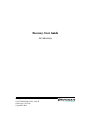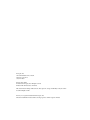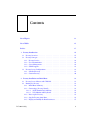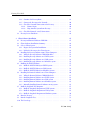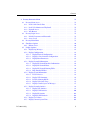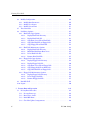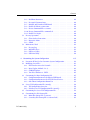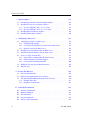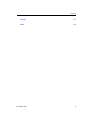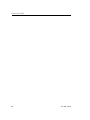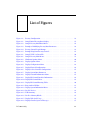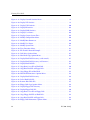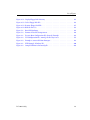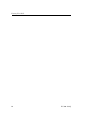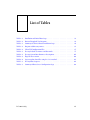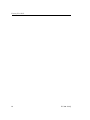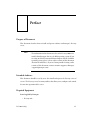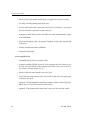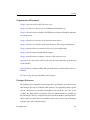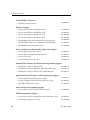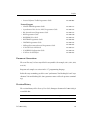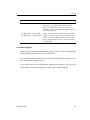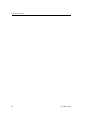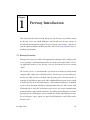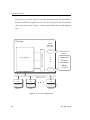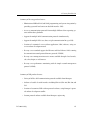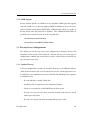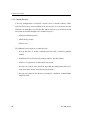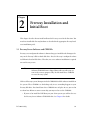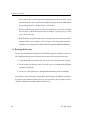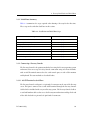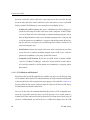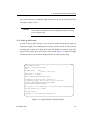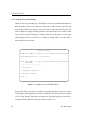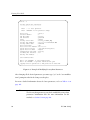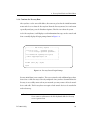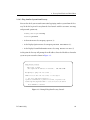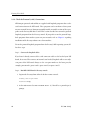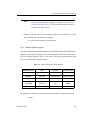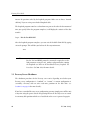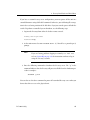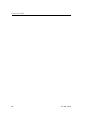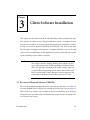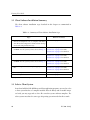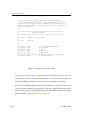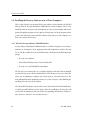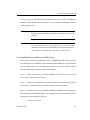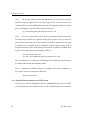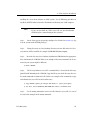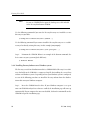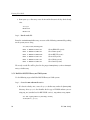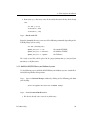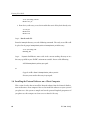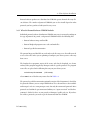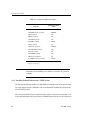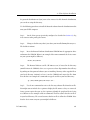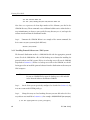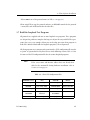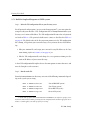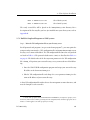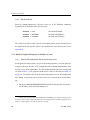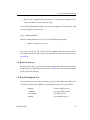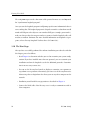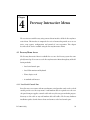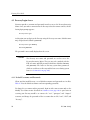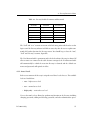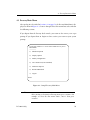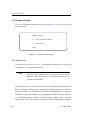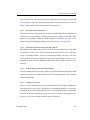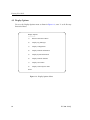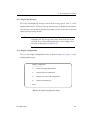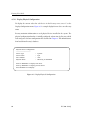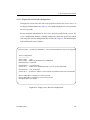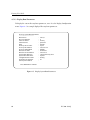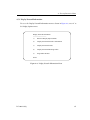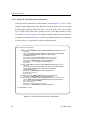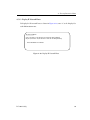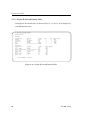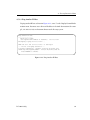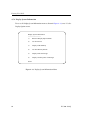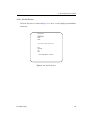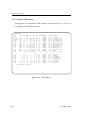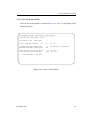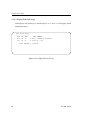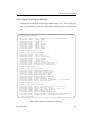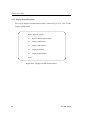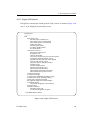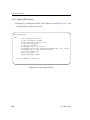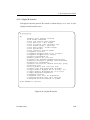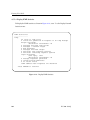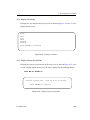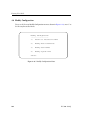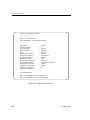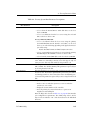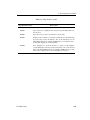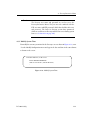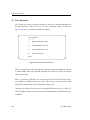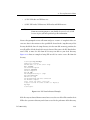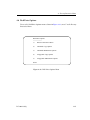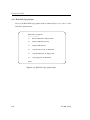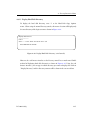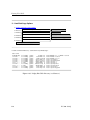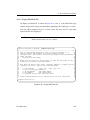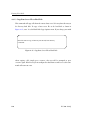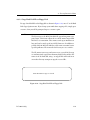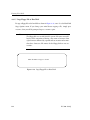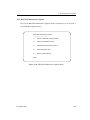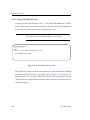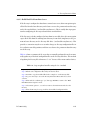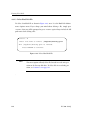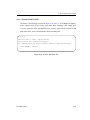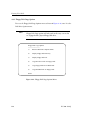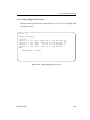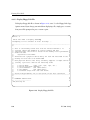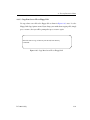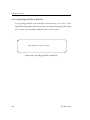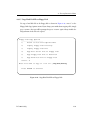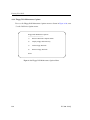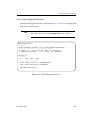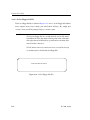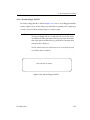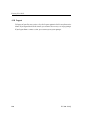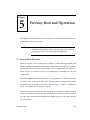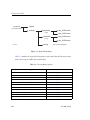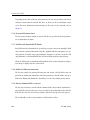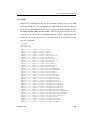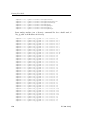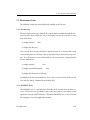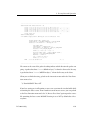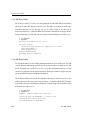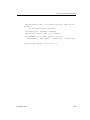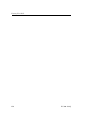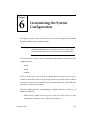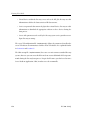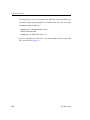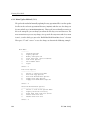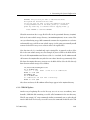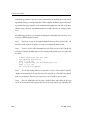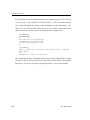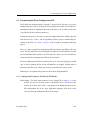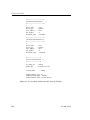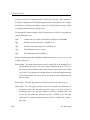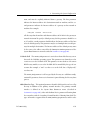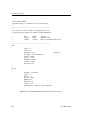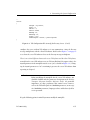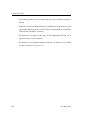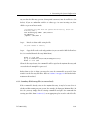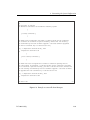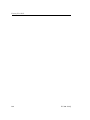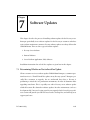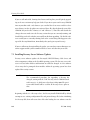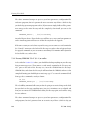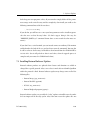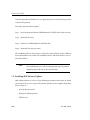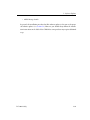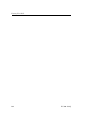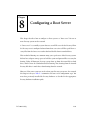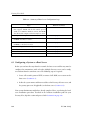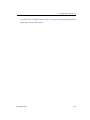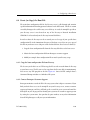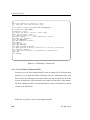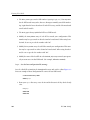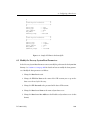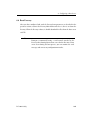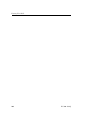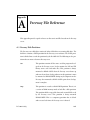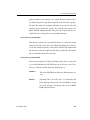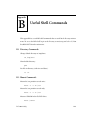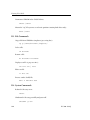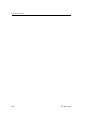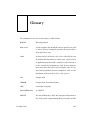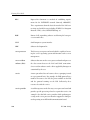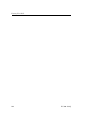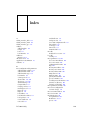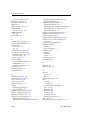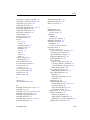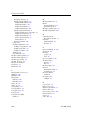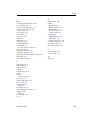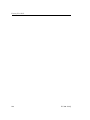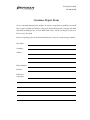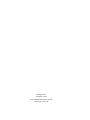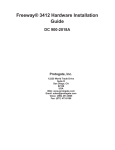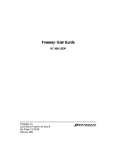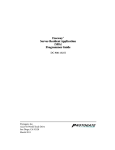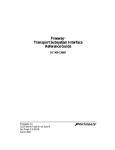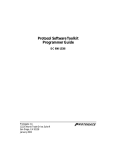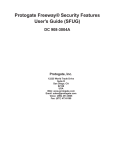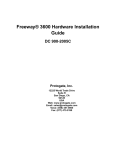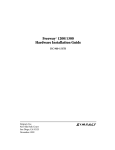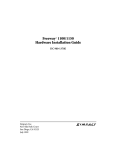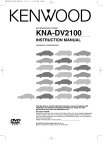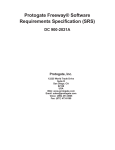Download Protogate Freeway 3112 User guide
Transcript
Freeway ® User Guide DC 900-1333Q Protogate, Inc. 12225 World Trade Drive, Suite R San Diego, CA 92128 September 2013 Protogate, Inc. 12225 World Trade Drive, Suite R San Diego, CA 92128 (858) 451-0865 Freeway User Guide © 2000-2013 Protogate, Inc. All rights reserved Printed in the United States of America This document can change without notice. Protogate, Inc. accepts no liability for any errors this document might contain. Freeway® is a registered trademark of Protogate, Inc. All other trademarks and trade names are the properties of their respective holders. Contents List of Figures 11 List of Tables 15 Preface 17 1 25 Freeway Introduction 1.1 1.2 Freeway Overview . . . . . . . . Freeway Concepts . . . . . . . . 1.2.1 Freeway Services . . . . . . 1.2.2 User Customization . . . . 1.2.3 Server Management . . . . 1.2.4 SNMP Support . . . . . . . 1.3 Freeway Server Configurations . 1.3.1 Standard Freeway. . . . . . 1.3.2 Custom Freeway . . . . . . 2 . . . . . . . . . . . . . . . . . . . . . . . . . . . . . . . . . . . . . . . . . . . . . . . . . . . . . . . . . . . . . . . . . . . . . . . . . . . . . . . . . . . . . . . . . . . . . . . . . . . . . . . . . . . . . . . . . . . . . . . . . . . . . . . . . . . . . . . . . . . . . . . . . . . . . . . . . . . . . . . . . . . . . . . . . . . . . . . . . . . . . . . . . . . . . . . . . . . . . . . . . . . . . . . Freeway Installation and Initial Boot 2.1 2.2 Freeway Server Software and CDROMs . . . Booting the Freeway. . . . . . . . . . . . . . 2.2.1 Initial Boot Summary . . . . . . . . . . 2.2.2 Connecting a Freeway Console . . . . . 2.2.2.1 ASCII Terminal to Serial Port . . . 2.2.2.2 VGA Monitor and Keyboard . . . 2.2.3 Power up the Freeway . . . . . . . . . . 2.2.4 Stop the Freeway Auto-Boot . . . . . . . 2.2.5 Display and modify the Boot Parameters DC 900-1333Q 25 28 28 28 28 29 29 29 30 31 . . . . . . . . . . . . . . . . . . . . . . . . . . . . . . . . . . . . . . . . . . . . . . . . . . . . . . . . . . . . . . . . . . . . . . . . . . . . . . . . . . . . . . . . . . . . . . . . . . . . . . . . . . . . . . . . . . . . . . . . . . . . . . . . . . . . . . . . . . . . . . . . 31 32 33 33 33 34 35 36 37 3 Freeway User Guide 2.2.6 Continue the Freeway Boot. . . . . . . . . . . . 2.2.7 Connect the Freeway to the Network . . . . . . 2.2.8 Check the Network Connection to the Freeway . 2.2.8.1 Remote Login . . . . . . . . . . . . . . . . 2.2.8.2 Ping Another System from Freeway . . . . 2.2.9 Check the Protocol (serial) Connections . . . . 2.3 Freeway Server Shutdown . . . . . . . . . . . . . . . 3 . . . . . . . . . . . . . . . . . . . . . . . . . . . . . . . . . . . . . . . . . . . . . . . . . . . . . . . . . . . . . . . . . . . . . . Client Software Installation 3.1 3.2 3.3 Freeway and Protocol Software CDROMs . . . . . . . . . Client Software Installation Summary . . . . . . . . . . . Select a Client System . . . . . . . . . . . . . . . . . . . . 3.3.1 Prepare the System for Installation. . . . . . . . . . . 3.3.2 Define the Freeway to the Client System . . . . . . . . 3.4 Installing the Freeway Software onto a Client Computer . 3.4.1 What the Freeway Software CDROM Includes . . . . 3.4.2 Installing Freeway Software on a UNIX system . . . . 3.4.3 Installing Freeway Software on a VMS system. . . . . 3.4.4 Installing Freeway Software on a Windows system . . 3.5 Building the DLI/TSI Library . . . . . . . . . . . . . . . . 3.5.1 Build the DLI/TSI Library on UNIX Systems . . . . . 3.5.2 Build the DLI/TSI Library on VMS Systems . . . . . . 3.5.3 Build the DLI/TSI Library on Windows Systems . . . 3.6 Installing the Protocol Software on a Client Computer . . 3.6.1 What the Protocol Software CDROM Includes . . . . 3.6.2 Installing Protocol Software on a UNIX System . . . . 3.6.3 Installing Protocol Software on a VMS system . . . . 3.6.4 Installing Protocol Software on a Windows system . . 3.6.5 Manually Installing Protocol Software on any system. 3.7 Build the Loopback Test Programs . . . . . . . . . . . . . 3.7.1 Build the Loopback Programs on UNIX systems . . . 3.7.2 Build the Loopback Programs on VMS systems . . . . 3.7.3 Build the Loopback Programs on Windows systems . 3.8 Boot the Freeway . . . . . . . . . . . . . . . . . . . . . . . 3.9 Run the Loopback Test. . . . . . . . . . . . . . . . . . . . 3.10 The Next Steps . . . . . . . . . . . . . . . . . . . . . . . . 4 . . . . . . . 39 40 40 40 41 42 44 47 . . . . . . . . . . . . . . . . . . . . . . . . . . . . . . . . . . . . . . . . . . . . . . . . . . . . . . . . . . . . . . . . . . . . . . . . . . . . . . . . . . . . . . . . . . . . . . . . . . . . . . . . . . . . . . . . . . . . . . . . . . . . . . . . . . . . . . . . . . . . . . . . . . . . . . . . . . . . . . . . . . . . . . . . . . . . . . . . . . . . . . . . . . . . . . . . . . . . . . . . . . . . . . . . . . . . . . . . 47 48 48 49 49 52 52 53 54 56 57 57 58 59 60 61 62 64 66 66 67 68 69 70 71 71 72 DC 900-1333Q Contents 4 Freeway Interactive Menu 4.1 Freeway Menu Access . . . . . . . . . . . . . . . . . 4.1.1 Local Serial Console Port . . . . . . . . . . . . 4.1.2 Local VGA Monitor and Keyboard . . . . . . . 4.1.3 Network Access . . . . . . . . . . . . . . . . . . 4.1.4 Web Browser . . . . . . . . . . . . . . . . . . . 4.2 Freeway Login Access . . . . . . . . . . . . . . . . . 4.2.1 Default Usernames and Passwords . . . . . . . 4.2.2 Access Levels . . . . . . . . . . . . . . . . . . . 4.3 Freeway Main Menu . . . . . . . . . . . . . . . . . 4.4 Shutdown Options . . . . . . . . . . . . . . . . . . 4.4.1 Reboot Server. . . . . . . . . . . . . . . . . . . 4.5 Display Options . . . . . . . . . . . . . . . . . . . . 4.5.1 Display Log Messages . . . . . . . . . . . . . . 4.5.2 Display Configuration . . . . . . . . . . . . . . 4.5.2.1 Display Physical Configuration . . . . . . 4.5.2.2 Display Service Provider Configuration . 4.5.2.3 Display Boot Parameters. . . . . . . . . . 4.5.3 Display Network Information . . . . . . . . . . 4.5.3.1 Display IP Network Interface Information 4.5.3.2 Display IP Network Hosts . . . . . . . . . 4.5.3.3 Display IP Network Routing Tables . . . . 4.5.3.4 Ping Another IP Host . . . . . . . . . . . 4.5.4 Display System Information . . . . . . . . . . . 4.5.4.1 List I/O Devices . . . . . . . . . . . . . . 4.5.4.2 Display TCB Summary . . . . . . . . . . 4.5.4.3 List Free Memory Blocks . . . . . . . . . 4.5.4.4 Display Task Stack Usage . . . . . . . . . 4.5.4.5 Display Circular Queue of Messages . . . 4.5.5 Display Network Statistics . . . . . . . . . . . . 4.5.5.1 Display TCP Statistics . . . . . . . . . . . 4.5.5.2 Display UDP Statistics . . . . . . . . . . . 4.5.5.3 Display IP Statistics . . . . . . . . . . . . 4.5.5.4 Display ICMP Statistics . . . . . . . . . . 4.5.6 Display User Names . . . . . . . . . . . . . . . 4.5.7 Display Current System Time . . . . . . . . . . DC 900-1333Q 73 . . . . . . . . . . . . . . . . . . . . . . . . . . . . . . . . . . . . . . . . . . . . . . . . . . . . . . . . . . . . . . . . . . . . . . . . . . . . . . . . . . . . . . . . . . . . . . . . . . . . . . . . . . . . . . . . . . . . . . . . . . . . . . . . . . . . . . . . . . . . . . . . . . . . . . . . . . . . . . . . . . . . . . . . . . . . . . . . . . . . . . . . . . . . . . . . . . . . . . . . . . . . . . . . . . . . . . . . . . . . . . . . . . . . . . . . . . . . . . . . . . . . . . . . . . . . . . . . . . . . . . . . . . . . . . . . . . . . . . . . . . . . . . . . . . . . . . . . . . . . . . . . . . . . . . . . . . . . . . . . . . . . . . . . . . . . . . . . . . . . . . . . . . . . . . . . . . . . . . . . . . . . . . . . . . . . . . . . . . . . . . . . . . 73 . 73 . 74 . 75 . 75 . 76 . 76 . 77 . 79 . 80 . 80 . 82 . 83 . 83 . 84 . 85 . 86 . 87 . 88 . 89 . 90 . 91 . 92 . 93 . 94 . 95 . 96 . 97 . 98 . 99 . 100 . 101 . 102 . 103 . 103 5 Freeway User Guide 4.6 Modify Configuration . . . . . . . . . . . . . . . 4.6.1 Modify Boot Parameters . . . . . . . . . . . 4.6.2 Modify User Names . . . . . . . . . . . . . . 4.6.3 Modify System Time . . . . . . . . . . . . . 4.7 Trace Functions . . . . . . . . . . . . . . . . . . 4.8 Disk Drive Options . . . . . . . . . . . . . . . . 4.8.1 Hard Disk Copy Options . . . . . . . . . . . 4.8.1.1 Display Hard Disk Directory. . . . . . 4.8.1.2 Display Hard Disk File . . . . . . . . . 4.8.1.3 Copy Boot Server File to Hard Disk . . 4.8.1.4 Copy Hard Disk File to Floppy Disk . . 4.8.1.5 Copy Floppy File to Hard Disk. . . . . 4.8.2 Hard Disk Maintenance Options. . . . . . . 4.8.2.1 Display Hard Disk Directory. . . . . . 4.8.2.2 Build Hard Disk from Boot Server. . . 4.8.2.3 Delete Hard Disk File. . . . . . . . . . 4.8.2.4 Rename Hard Disk File. . . . . . . . . 4.8.3 Floppy Disk Copy Options . . . . . . . . . . 4.8.3.1 Display Floppy Disk Directory. . . . . 4.8.3.2 Display Floppy Disk File . . . . . . . . 4.8.3.3 Copy Boot Server File to Floppy Disk . 4.8.3.4 Copy Floppy Disk File to Hard Disk . . 4.8.3.5 Copy Hard Disk File to Floppy Disk . . 4.8.4 Floppy Disk Maintenance Options. . . . . . 4.8.4.1 Display Floppy Disk Directory. . . . . 4.8.4.2 Delete Floppy Disk File. . . . . . . . . 4.8.4.3 Rename Floppy Disk File. . . . . . . . 4.9 Run BSD Shell . . . . . . . . . . . . . . . . . . . 4.10 Logout . . . . . . . . . . . . . . . . . . . . . . . 5 . . . . . . . . . . . . . . . . . . . . . . . . . . . . . . . . . . . . . . . . . . . . . . . . . . . . . . . . . . . . . . . . . . . . . . . . . . . . . . . . . . . . . . . . . . . . . . . . . . . . . . . . . . . . . . . . . . . . . . . . . . . . . . . . . . . . . . . . . . . . . . . . . . . . . . . . . . . . . . . . . . . . . . . . . . . . . . . . . . . . . . . . . . . . . . . . . . . . . . . . . . . . . . . . . . . . . . . . . . . . . . . . . . . . . . . . . . . . . . . . . . . . . . . . . . . . . . . . . . . . . . . . . . . . . . . . . . . . . . . . . . . . . . . . . . . . . . . . . . . . . . . . . . . . . . . . . . . . . . . . . . . . . . . . . . . . . . . . . . . . . . . . . . . . Freeway Boot and Operation 5.1 6 . . . . . . . . . . . . . . . . . . . . . . . . . . . . . Freeway Boot Procedure . . . . . . . . 5.1.1 Freeway Power-up. . . . . . . . . 5.1.2 Boot Device Order . . . . . . . . 5.1.3 Initial BSD Boot. . . . . . . . . . 5.1.4 Check for Update: bootparm.txt . 104 105 110 111 112 115 116 117 119 120 121 122 123 124 125 126 127 128 129 130 131 132 133 134 135 136 137 138 140 141 . . . . . . . . . . . . . . . . . . . . . . . . . . . . . . . . . . . . . . . . . . . . . . . . . . . . . . . . . . . . . . . . . . . . . . . . . . . . . . . . . . . . . . . . . . . . . . . 141 143 143 143 144 DC 900-1333Q Contents 5.1.5 Read Boot Parameters . . . . . . . . . 5.1.6 FreewayOS Daemon Starts. . . . . . . 5.1.7 Initialize and Download ICP Boards . 5.1.8 Enable the Ethernet connection . . . . 5.1.9 Execute Command File: rc.startsra . . 5.1.10 Execute Command File: command.sh. 5.1.11 Enable User Logins . . . . . . . . . . . 5.2 Freeway Operations . . . . . . . . . . . . . 5.2.1 Client Socket Connections . . . . . . . 5.2.2 Interactive Menu . . . . . . . . . . . . 5.2.3 SNMP . . . . . . . . . . . . . . . . . . 5.3 Maintenance Tools . . . . . . . . . . . . . 5.3.1 Freeway Log. . . . . . . . . . . . . . . 5.3.2 MSGMUX Trace . . . . . . . . . . . . 5.3.3 ICP Reset Utility . . . . . . . . . . . . 5.3.4 ICP Print Utility . . . . . . . . . . . . 6 . . . . . . . . . . . . . . . . . . . . . . . . . . . . . . . . . . . . . . . . . . . . . . . . . . . . . . . . . . . . . . . . . . . . . . . . . . . . . . . . . . . . . . . . . . . . . . . . . . . . . . . . . . . . . . . . . . . . . . . . . . . . . . . . . . . . . . . . . . . . . . . . . . . . . . . . . . . . . . . . . . . . . . . . . . . . . . . . . . . . . . . . . . . . . . . . . . . . . . . . . . . . . . . . . . . . . . . . . . . . . . . . . . . . . . . . . . . . . . . . . . . . . . . . . . . . . . . . Customizing the System Configuration 6.1 6.2 Determine If You Need to Customize System Configuration Modifying Server Files . . . . . . . . . . . . . . . . . . . . 6.2.1 File Transfers Across the Network . . . . . . . . . . . . 6.2.2 Menu Update Method (5-3-3) . . . . . . . . . . . . . . 6.2.3 CDROM Updates. . . . . . . . . . . . . . . . . . . . . 6.2.4 Text Files: Windows vs. UNIX . . . . . . . . . . . . . . 6.3 Customizing the Boot Configuration File . . . . . . . . . . 6.3.1 Configuration Parameters for Physical ICP Boards. . . 6.3.2 Configuration Parameters for ICP_IP Virtual Devices . 6.3.3 Other Boot Configuration Parameters . . . . . . . . . 6.4 Server TSI Configuration File (muxcfg) . . . . . . . . . . . 6.4.1 TSI Configuration Overview. . . . . . . . . . . . . . . 6.4.2 Default Server TSI Configuration File (muxcfg) . . . . 6.5 Customizing the Server TSI Configuration File . . . . . . . 6.6 Customizing the SRA Startup File . . . . . . . . . . . . . . 6.6.1 Main SRA Startup File (rc.startsra) . . . . . . . . . . . 6.6.2 Secondary SRA Startup File (rc.startsra.local) . . . . . DC 900-1333Q . 145 . 146 . 146 . 146 . 146 . 147 . 148 . 148 . 148 . 148 . 149 . 151 . 151 . 151 . 154 . 154 157 . . . . . . . . . . . . . . . . . . . . . . . . . . . . . . . . . . . . . . . . . . . . . . . . . . . . . . . . . . . . . . . . . . . . . . . . . . . . . . . . . . . . . . . . . . . . . . . . . . . . . . . . . . . . . . . . . . . . . . . . 159 . 161 . 161 . 162 . 163 . 165 . 167 . 167 . 169 . 172 . 174 . 174 . 175 . 179 . 180 . 180 . 181 7 Freeway User Guide 7 Software Updates 185 7.1 7.2 Determining Whether or Not to Install an Update . Installing Freeway Server Software Updates . . . . 7.2.1 Freeway CDROMs “X-B” (3.1-3) or later . . . 7.2.2 Freeway CDROMs “W-A” (3.1-1) or earlier . . 7.3 Installing Protocol Software Updates . . . . . . . . 7.4 Installing SRA Software Updates . . . . . . . . . . 8 . . . . . . . . . . . . . . . . . . . . . . . . . . . . . . . . . . . . . . . . . . . . . . . . . . . . . . . . . . . . . . . . . . . . . . . . . . . . . . . . . . . . . . . . . . . . . . . . . . . . . . . . . . . . . . . . . . . . . . . . . . . . . . Freeway File Reference . . . . . . . . . . . . . . . . . . . . . . . . . . . . . . . . . . . . . . . . . . . . . . . . . . . . . . . Useful Shell Commands B.1 B.2 B.3 B.4 B.5 Directory Commands . . . Mount Commands. . . . . File Commands . . . . . . System Commands: . . . . Remote Login Commands. 185 186 187 188 189 190 194 195 195 196 198 198 199 199 199 200 203 205 207 A.1 Freeway Disk Partitions . . . . . . . . . . . . . . . . A.2 Software Development Directory Structure . . . . . 1.3 Files Provided for Building Programs on the Freeway 1.3.1 Example Filter SRA . . . . . . . . . . . . . . . . 1.3.2 Loopback Test Programs . . . . . . . . . . . . . 8 . . . . . . 193 Configuring a System as a Boot Server . . . . . . . . . . . . . 8.1.1 Configure FTP or RSH . . . . . . . . . . . . . . . . . . . 8.1.2 Create the FTP or RSH User Account on the Boot Server 8.1.3 Define Freeway to the Boot Server . . . . . . . . . . . . . 8.2 Install the Freeway Software onto the Boot Server . . . . . . . 8.3 Install the Protocol Software onto the Boot Server . . . . . . . 8.4 Create (or Copy) the Boot File . . . . . . . . . . . . . . . . . 8.4.1 Copy the boot configuration file from Freeway . . . . . . 8.4.2 Contact Protogate Customer Support . . . . . . . . . . . 8.4.3 Create the Boot Configuration File . . . . . . . . . . . . 8.5 Modify the Freeway System Boot Parameters. . . . . . . . . . 8.6 Boot Freeway . . . . . . . . . . . . . . . . . . . . . . . . . . . B . . . . . . Configuring a Boot Server 8.1 A . . . . . . 207 208 210 211 211 213 . . . . . . . . . . . . . . . . . . . . . . . . . . . . . . . . . . . . . . . . . . . . . . . . . . . . . . . . . . . . . . . . . . . . . . . . . . . . . . . . . . . . . . . . . . . . . . . . . . . . . . . . . . . . . . . . . . . . . . . . . . . . . 213 213 214 214 215 DC 900-1333Q Contents Glossary 217 Index 223 DC 900-1333Q 9 Freeway User Guide 10 DC 900-1333Q List of Figures Figure 1–1: Freeway Configuration. . . . . . . . . . . . . . . . . . . . . . . . . . . . . 26 Figure 2–1: Sample Initial Freeway Boot Display . . . . . . . . . . . . . . . . . . . . . 35 Figure 2–2: Sample Freeway Initial Boot Menu . . . . . . . . . . . . . . . . . . . . . . 36 Figure 2–3: Example of Modifying Freeway Boot Parameters. . . . . . . . . . . . . . . 38 Figure 2–4: Freeway Console Login Prompt . . . . . . . . . . . . . . . . . . . . . . . . 39 Figure 2–5: Example Ping from Freeway Console . . . . . . . . . . . . . . . . . . . . . 41 Figure 3–1: Sample UNIX /etc/hosts File . . . . . . . . . . . . . . . . . . . . . . . . . 50 Figure 4–1: Sample Freeway Main Menu. . . . . . . . . . . . . . . . . . . . . . . . . . 79 Figure 4–2: Shutdown Options Menu . . . . . . . . . . . . . . . . . . . . . . . . . . . 80 Figure 4–3: Display Options Menu . . . . . . . . . . . . . . . . . . . . . . . . . . . . . 82 Figure 4–4: Display Configuration Menu . . . . . . . . . . . . . . . . . . . . . . . . . 83 Figure 4–5: Display Physical Configuration . . . . . . . . . . . . . . . . . . . . . . . . 84 Figure 4–6: Display Service Provider Configuration. . . . . . . . . . . . . . . . . . . . 85 Figure 4–7: Display System Boot Parameters . . . . . . . . . . . . . . . . . . . . . . . 86 Figure 4–8: Display Network Information Menu . . . . . . . . . . . . . . . . . . . . . 87 Figure 4–9: Display IP Network Interface Information . . . . . . . . . . . . . . . . . . 88 Figure 4–10: Display IP Network Hosts . . . . . . . . . . . . . . . . . . . . . . . . . . . 89 Figure 4–11: Display IP Network Routing Tables . . . . . . . . . . . . . . . . . . . . . . 90 Figure 4–12: Ping Another IP Host . . . . . . . . . . . . . . . . . . . . . . . . . . . . . 91 Figure 4–13: Display System Information Menu . . . . . . . . . . . . . . . . . . . . . . 92 Figure 4–14: List I/O Devices . . . . . . . . . . . . . . . . . . . . . . . . . . . . . . . . 93 Figure 4–15: TCB Summary . . . . . . . . . . . . . . . . . . . . . . . . . . . . . . . . . 94 Figure 4–16: List Free Memory Blocks. . . . . . . . . . . . . . . . . . . . . . . . . . . . 95 Figure 4–17: Display Task Stack Usage . . . . . . . . . . . . . . . . . . . . . . . . . . . 96 Figure 4–18: Display Circular Queue of Messages . . . . . . . . . . . . . . . . . . . . . 97 DC 900-1333Q 11 Freeway User Guide Figure 4–19: Display Network Statistics Menu . . . . . . . . . . . . . . . . . . . . . . 98 Figure 4–20: Display TCP Statistics . . . . . . . . . . . . . . . . . . . . . . . . . . . . 99 Figure 4–21: Display UDP Statistics . . . . . . . . . . . . . . . . . . . . . . . . . . . . 100 Figure 4–22: Display IP Statistics . . . . . . . . . . . . . . . . . . . . . . . . . . . . . . 101 Figure 4–23: Display ICMP Statistics. . . . . . . . . . . . . . . . . . . . . . . . . . . . 102 Figure 4–24: Display User Names . . . . . . . . . . . . . . . . . . . . . . . . . . . . . 103 Figure 4–25: Display Current System Time . . . . . . . . . . . . . . . . . . . . . . . . 103 Figure 4–26: Modify Configuration Menu . . . . . . . . . . . . . . . . . . . . . . . . . 104 Figure 4–27: Modify Boot Parameters . . . . . . . . . . . . . . . . . . . . . . . . . . . 106 Figure 4–28: Modify User Names. . . . . . . . . . . . . . . . . . . . . . . . . . . . . . 110 Figure 4–29: Modify System Time . . . . . . . . . . . . . . . . . . . . . . . . . . . . . 111 Figure 4–30: Trace Functions Menu . . . . . . . . . . . . . . . . . . . . . . . . . . . . 112 Figure 4–31: File Transfer Protocol Example. . . . . . . . . . . . . . . . . . . . . . . . 113 Figure 4–32: Disk Drive Options Menu . . . . . . . . . . . . . . . . . . . . . . . . . . 115 Figure 4–33: Hard Disk Copy Options Menu . . . . . . . . . . . . . . . . . . . . . . . 116 Figure 4–34: Display Hard Disk Directory (serial console) . . . . . . . . . . . . . . . . 117 Figure 4–35: Display Hard Disk Directory (web browser) . . . . . . . . . . . . . . . . 118 Figure 4–36: Display Hard Disk File . . . . . . . . . . . . . . . . . . . . . . . . . . . . 119 Figure 4–37: Copy Boot Server File to Hard Disk . . . . . . . . . . . . . . . . . . . . . 120 Figure 4–38: Copy Hard Disk File to Floppy Disk . . . . . . . . . . . . . . . . . . . . . 121 Figure 4–39: Copy Floppy File to Hard Disk. . . . . . . . . . . . . . . . . . . . . . . . 122 Figure 4–40: Hard Disk Maintenance Options Menu . . . . . . . . . . . . . . . . . . . 123 Figure 4–41: Display Hard Disk Directory . . . . . . . . . . . . . . . . . . . . . . . . . 124 Figure 4–42: Delete Hard Disk File . . . . . . . . . . . . . . . . . . . . . . . . . . . . . 126 Figure 4–43: Rename Hard Disk File . . . . . . . . . . . . . . . . . . . . . . . . . . . . 127 Figure 4–44: Floppy Disk Copy Options Menu . . . . . . . . . . . . . . . . . . . . . . 128 Figure 4–45: Display Floppy Disk Directory . . . . . . . . . . . . . . . . . . . . . . . . 129 Figure 4–46: Display Floppy Disk File . . . . . . . . . . . . . . . . . . . . . . . . . . . 130 Figure 4–47: Copy Boot Server File to Floppy Disk . . . . . . . . . . . . . . . . . . . . 131 Figure 4–48: Copy Floppy Disk File to Hard Disk . . . . . . . . . . . . . . . . . . . . . 132 Figure 4–49: Copy Hard Disk File to Floppy Disk . . . . . . . . . . . . . . . . . . . . . 133 Figure 4–50: Floppy Disk Maintenance Options Menu . . . . . . . . . . . . . . . . . . 134 12 DC 900-1333Q List of Figures Figure 4–51: Display Floppy Disk Directory . . . . . . . . . . . . . . . . . . . . . . . . 135 Figure 4–52: Delete Floppy Disk File . . . . . . . . . . . . . . . . . . . . . . . . . . . . 136 Figure 4–53: Rename Floppy Disk File . . . . . . . . . . . . . . . . . . . . . . . . . . . 137 Figure 4–54: BSD Shell Access . . . . . . . . . . . . . . . . . . . . . . . . . . . . . . . . 139 Figure 5–1: Boot File Roadmap. . . . . . . . . . . . . . . . . . . . . . . . . . . . . . . 142 Figure 5–2: Format of Text File: bootparm.txt . . . . . . . . . . . . . . . . . . . . . . . 144 Figure 6–1: Freeway Boot Configuration File (bootcfg) Example. . . . . . . . . . . . . 168 Figure 6–2: TSI Configuration File (muxcfg) for Freeway Server . . . . . . . . . . . . . 176 Figure 6–3: Example rc.startsra file from Protogate . . . . . . . . . . . . . . . . . . . . 183 Figure 8–1: FTP Example (Windows XP) . . . . . . . . . . . . . . . . . . . . . . . . . 200 Figure 8–2: Sample ICP Entries for bootcfg file . . . . . . . . . . . . . . . . . . . . . . 203 DC 900-1333Q 13 Freeway User Guide 14 DC 900-1333Q List of Tables Table 2–1: Installation and Initial Boot Steps . . . . . . . . . . . . . . . . . . . . . . . 33 Table 2–2: Protocol Loopback Test Programs . . . . . . . . . . . . . . . . . . . . . . . 43 Table 3–1: Summary of Client Software Installation Steps . . . . . . . . . . . . . . . . 48 Table 3–2: Program subdirectory names. . . . . . . . . . . . . . . . . . . . . . . . . . 62 Table 3–3: Client TSI Configuration Files . . . . . . . . . . . . . . . . . . . . . . . . . 67 Table 4–1: Freeway Default Usernames and Passwords . . . . . . . . . . . . . . . . . . 77 Table 4–2: Freeway System Boot Parameter Descriptions. . . . . . . . . . . . . . . . . 107 Table 4–3: Flags for Reset Action. . . . . . . . . . . . . . . . . . . . . . . . . . . . . . 109 Table 4–4: Steps to update boot files using the 5-3-3 method . . . . . . . . . . . . . . 125 Table 5–1: Freeway Boot Sequence . . . . . . . . . . . . . . . . . . . . . . . . . . . . . 142 Table 8–1: Summary of Boot Server Configuration Steps . . . . . . . . . . . . . . . . 194 DC 900-1333Q 15 Freeway User Guide 16 DC 900-1333Q Preface Purpose of Document This document describes how to install and operate software on Protogate’s Freeway server. Note The information in this document refers to the Freeway 3000 series models from Protogate that use the BSD operating system. If you are using an older Freeway model from Simpact with the VxWorks operating system, please refer to earlier versions of this document (Revision P and before). If you are having trouble locating earlier versions of this document, contact customer support at Protogate ([email protected]). Intended Audience This document should be read by users who install and operate the Freeway series of servers. The Freeway server has many utilities that allow you to configure and control the run-time operation of the server. Required Equipment Items Supplied by Protogate • Freeway unit DC 900-1333Q 17 Freeway User Guide • Power cord (Freeway models with dual power supplies have two power cords) • Set of keys (for hinged front panel on Freeway) • Console cable which can be connected to the Freeway serial console (each end of the cable has both a 9-pin and a 25-pin connector) • Appropriate serial cables to connect the ICPs to the data communications equipment (ICP2432B) • Two-headed loopback cable (for protocol loopback testing using internal ICP clock source) • Software distribution media on CDROM • Various documentation Items Supplied by You 18 • Standard Ethernet local-area network (LAN) • Computer running TCP/IP to run the client program that will connect to the Freeway server over Ethernet. This computer may also be used to access the Freeway menus (via telnet, rlogin, ssh, etc.) • Ethernet cables for connecting Freeway to the LAN • Serial cables for connecting the wide-area network (WAN) ports to a patch panel or modem (if needed) • Optional - VT100-compatible terminal or terminal emulator (such as HyperTerminal) to be used as the Freeway local serial console. • Optional - VGA monitor and keyboard to be used as the Freeway local console. DC 900-1333Q Preface Organization of Document Chapter 1 gives an overview of the Freeway server. Chapter 2 describes the Freeway server installation and initial boot up. Chapter 3 describes how to install the DLI/TSI library and protocol loopback programs on a client system. Chapter 4 describes the Freeway server interactive menu choices. Chapter 5 describes the details of the Freeway boot procedure and general operation. Chapter 6 describes how to customize the Freeway system configuration. Chapter 7 describes how to install software updates. Chapter 8 describes how to configure a system as a Freeway boot server. Appendix A gives an overview of the key files and directories that make up the Freeway system software. Appendix B lists a summary of BSD shell commands that are useful in the Freeway environment. 11/16/99 Leslie: Add 1567 to the “Specials” table. The Glossary lists Freeway terminology and acronyms. Protogate References The following general product documentation list is to familiarize you with the available Protogate Freeway and embedded ICP products. The applicable product-specific reference documents are mentioned throughout each document (also refer to the “readme” file shipped with each product). Most DC-900 documents are available online at Protogate’s web site, www.protogate.com. Document numbers starting with DC908 are export restricted and are not available on the web site. Please contact Protogate to obtain copies of DC-908 documents. DC 900-1333Q 19 Freeway User Guide General Product Overviews • ICP2432 Technical Overview 25-000-0420 Hardware Support • • • • • • • Freeway 3112 Hardware Installation Guide DC-900-2016 Freeway 3212 Hardware Installation Guide DC-900-2017 Freeway 3412 Hardware Installation Guide DC-900-2018 Freeway 3612 Hardware Installation Guide DC-900-2019 ICP2432B Hardware Description and Theory of Operation DC-900-2006 ICP2432 Electrical Interfaces (Addendum to DC-900-2006) DC-900-1566 ICP2432B Hardware Installation Guide DC-900-2009 Freeway Software Installation and Configuration Support • • • • Freeway Message Switch User Guide DC-900-1588 Freeway Release Addendum: Client Platforms DC-900-1555 Freeway User Guide DC-900-1333 Freeway Loopback Test Procedures DC-900-1533 Embedded ICP Software Installation and Programming Support • • • ICP2432 User Guide for Digital UNIX DC-900-1513 ICP2432 User Guide for OpenVMS Alpha (DLITE Interface) DC-900-1516 ICP2432 User Guide for Windows NT (DLITE Interface) DC-900-1514 Application Program Interface (API) Programming Support • • • Freeway Data Link Interface Reference Guide DC-900-1385 Freeway Transport Subsystem Interface Reference Guide DC-900-1386 QIO/SQIO API Reference Guide DC-900-1355 Socket Interface Programming Support • Freeway Client-Server Interface Control Document DC-900-1303 Toolkit Programming Support • • 20 Freeway Server-Resident Application (SRA) Programmer Guide DC-900-1325 OS/Protogate Programmer’s Guide DC-900-2008 DC 900-1333Q Preface • Protocol Software Toolkit Programmer Guide DC-900-2007 Protocol Support • • • • • • • • • • • ADCCP NRM Programmer Guide DC-900-1317 Asynchronous Wire Service (AWS) Programmer Guide DC-900-1324 Bit-Stream Protocol Programmer Guide DC-900-1574 BSC Programmer Guide DC-900-1340 BSCDEMO User Guide DC-900-1349 BSCTRAN Programmer Guide DC-900-1406 DDCMP Programmer Guide DC-900-1343 Military/Government Protocols Programmer Guide DC-900-1602 X.25 Call Service API Guide DC-900-1392 X.25/HDLC Configuration Guide DC-900-1345 X.25 Low-Level Interface DC-900-1307 Document Conventions The term “Freeway” refers to any of the Freeway models (for example, 3112, 3212, 3412, or 3612). Program code samples are written in the “C” programming language. Earlier Freeway terminology used the term “synchronous” for blocking I/O and “asynchronous” for non-blocking I/O. Some parameter names reflect the previous terminology. Revision History The revision history of the Freeway User Guide, Protogate document DC 900-1333Q, is recorded below: Revision DC 900-1333A DC 900-1333Q Release Date May 1994 Description Original release 21 Freeway User Guide 22 Revision Release Date Description DC 900-1333B September 1994 Added Freeway 1000 information Updated installation procedures Updated operation procedures DC 900-1333C November 1994 Updated installation procedures DC 900-1333D February 1995 Updated installation procedures DC 900-1333E March 1995 Added more detailed Freeway 1000 information DC 900-1333F May 1995 Enhanced boot parameters information, updated menus, and added loopback information for AWS and ADCCP NRM DC 900-1333G March 1996 Updated for version 2.4 release Removed bootp information Clarified server toolkit information Replaced X.25 loopback test with CS API test Added information on: • DDCMP • ICP6030 • Marketfeed 2000 • TACMIL • Windows NT DC 900-1333H May 1997 Updated for version 2.7 server release Added Freeway 8800 information DC 900-1333I August 1997 Updated for version 2.7.1 server release; user must now build binary and library files Deleted Freeway 1000 information Added Freeway 1100 information DC 900-1333J June 1998 Updated for version 2.8 server release Moved loopback tests to separate document DC 900-1333K December 1998 Updated for server toolkit release DC 900-1333L February 1999 Updated for ICP_IP virtual devices Added Freeway 1150 information Moved port numbering and cabling and LED appendices to hardware documents DC 900-1333M June 1999 Updated for version 2.9 server release Updated menu options Added send and receive buffer size options to the bootcfg.ip file Added Freeway 1200 and 1300 information DC 900-1333N Added SNMP information (Section 1.2.4 on page 29, Figure 4–15 on page 133, and Figure 4–17 on page 135) July 1999 DC 900-1333Q Preface Revision Release Date Description DC 900-1333O December 1999 Added new boot flag, 0x2000 Added snd_q_size, connect_period, linger_on, and linger_off configuration parameters to Section 3.2.1 Added sock_stream_listen and sock_stream_ connect to socket type parameter DC 900-1333P February 2002 Update document with Protogate contact information. DC 900-1333Q September 2013 Update for newer Freeway server releases. Update document to reflect the FreeBSD operating system. Update Freeway drawings and references to the Freeway 3xxx series hardware. Customer Support If you are having trouble with any Protogate product, call us at (858) 451-0865 Monday through Friday between 8 a.m. and 5 p.m. Pacific time. You can also fax your questions to us at (877) 473-0190 any time. Please include a cover sheet addressed to “Customer Service.” We are always interested in suggestions for improving our products. You can use the report form in the back of this manual to send us your recommendations. DC 900-1333Q 23 Freeway User Guide 24 DC 900-1333Q Chapter 1 Freeway Introduction This manual describes how to install and operate your Freeway server. Before starting the Freeway server, you should familiarize yourself with basic Freeway concepts as described in this introductory chapter. Then you can proceed to Chapter 2 which contains the initial installation and boot procedure. Refer to the Glossary for Freeway terminology and acronyms. 1.1 Freeway Overview 02/23/99 Ginni: I took today’s version of the overview, but modified it here to be server only. Protogate’s Freeway server enables client applications running on a PC or similar system to access multiple serial communication lines on a wide-area network (WAN). The client application connects to the Freeway server via the Ethernet local-area network (LAN). The Freeway server is a rack-mountable system that has an Intel-based single-board computer (SBC) along with several PCI-bus slots. The Freeway server runs Protogate’s Freeway OS which is based on the BSD Unix operating system. The LAN interface is managed by dual Ethernet ports on the SBC. Additional Ethernet ports may be added to the Freeway if needed. The WAN interfaces (serial communication lines) are handled by one or more Protogate Intelligent Communication Processor (ICP) boards. Each ICP boards has its own CPU and memory, and executes the specific communication protocol software required for the WAN lines. The ICP boards run Protogate’s real-time operating system (OS/Protogate) and are available in 3 models depending on the number of serial ports: 2-port, 4-port, or 8-port. Each ICP board uses one PCI slot on the Freeway server. DC 900-1333Q 25 Freeway User Guide The Freeway server can be any of several models depending on the size and number of PCI slots available. For example, Freeway 3112 (1U), Freeway 3212 (2U), Freeway 3412 (4U), or Freeway 3612 (6U). Figure 1–1 shows a typical Client-Freeway-ICP configuration. Freeway WAN Protocol Options ● Commercial Financial Government ● Server Software ICP ● Industry Standard Bus WAN Interface Processors Military SCADA ICP Ethernet LAN DLI API Application Application Application Client 1 Client 2 Client n ● ● ● DLI API 3413 DLI API Figure 1–1: Freeway Configuration 26 DC 900-1333Q 1: Freeway Introduction Summary of Freeway product features: • Elimination of difficult LAN and WAN programming and systems integration by providing a powerful and consistent data link interface (DLI) • Access to communication protocols from multiple different client operating systems and hardware platforms • Support for multiple WAN communication protocols simultaneously • Support for multiple ICPs (two, four, or eight communication lines per ICP) • Creation of customized server-resident application (SRA) software, using onserver software development tools • Freeway server standard support for Ethernet and Fast Ethernet LANs running the transmission control protocol/internet protocol (TCP/IP) • Freeway server management interactive menus available through a local console, ssh, telnet, rlogin, or web browser. • Freeway server performance monitoring with the simple network management protocol (SNMP), Summary of ICP product features: • Variety of off-the-shelf communication protocols available from Protogate • Software selectable electrical interfaces including EIA-232, EIA-449, EIA-530, and V.35 • Creation of customized ICP-resident protocol software, using Protogate’s protocol software development toolkit • Custom protocol software available from Protogate engineering DC 900-1333Q 27 Freeway User Guide 1.2 Freeway Concepts Decreased size of body paragraphs and headings to get last sentence on this page. The following concepts support the Freeway features described in Section 1.1. 1.2.1 Freeway Services Freeway can be configured to offer a number of services to clients residing on the LAN. These services are shared among applications designed to operate in the client/server model of today’s distributed computing environment. Freeway offers Protogate’s real-time data communication protocols. These services allow clients to connect to primary and consolidated financial feeds, military satellite communications, process control monitoring, telecommunications network monitoring, and similar applications. 1.2.2 User Customization If one of the standard services offered by Freeway does not meet the requirements of your application, you can develop and integrate customized services into Freeway using Protogate’s software development kits. The Protocol Software Toolkit Programmer Guide explains how to develop real-time protocols that run on an ICP residing within Freeway. The Freeway Server-Resident Application (SRA) Programmer Guide explains how to develop server-resident applications (SRAs) which are programs that run on the Freeway Server itself. 1.2.3 Server Management Server Management is supported through an interactive menu interface that can be accessed either through a local console serial port, or via remote login using telnet or rlogin facilities. Functions such as physical and service configuration, monitoring of server operation, system shutdown, and system startup are described in Chapter 4. 28 DC 900-1333Q 1: Freeway Introduction 1.2.4 SNMP Support Freeway software provides an SNMP v1/v2c/v3-compliant SNMP agent that supports read-only SNMP access to Freeway-supported MIBs. In addition to the usual systemrelated and IP-network-related SNMP OIDs, additional OIDs which are specific to Freeway and to some ICP protocols are available. These additional SNMP OIDs are specified in these two files located on the Freeway disk drive: /usr/local/freeway/include/RS-232-MIB.txt /usr/local/freeway/include/SIMPACTFREEWAY-MIB.txt 1.3 Freeway Server Configurations The software on each Freeway Server is pre-configured at the Protogate factory to fit individual customer needs. When delivered, a Freeway can have one of two types of configurations: standard and custom. Please read the sections below to determine the type of your Freeway Server. 1.3.1 Standard Freeway A Freeway configuration is considered “standard” when there is no additional software (SRAs) loaded on the Freeway server besides the Freeway OS. A client program accesses the WAN lines on a standard Freeway via the DLI API. The following features apply to a standard Freeway: • Freeway disk drive is usually a Flash drive • Installation CDs are only Freeway OS and protocol software • Client access to protocols via DLI API library on client system • Freeway server is passive after boot (no ICP or network connections are started until requested by client) • Freeway server may be shut down by turning off the power switch DC 900-1333Q 29 Freeway User Guide 1.3.2 Custom Freeway A Freeway configuration is considered “custom” when it contains software (SRAs) loaded on the Freeway server in addition to the Freeway OS. On a custom Freeway, the WAN lines are normally accessed by the SRA and the client accesses the SRA by means other than the DLI API. Examples of a custom Freeway are: • Protogate’s Monitor product • ADIN Message Switch • UPT Freeway The following features apply to a custom Freeway: • Freeway disk drive is usually a rotating hard drive with a read/write partition enabled • Installation CDs are Freeway OS, protocol software, and SRA software • Client access to protocols via SRA on Freeway system • Freeway server may be active after boot depending on configuration (ICP or network connections may be started by SRA at boot time) • Freeway server must be shut down by executing the “shutdown” command from within the shell. 30 DC 900-1333Q Chapter 2 Freeway Installation and Initial Boot This chapter describes how to install and boot the Freeway server for the first time. You must have installed the Freeway hardware as described in the appropriate Freeway hardware installation guide. 2.1 Freeway Server Software and CDROMs Freeway server and protocol software is almost always pre-installed at the Protogate factory on the Freeway’s flash or hard disk drive. Also, the Freeway is configured to boot itself from its hard or flash drive. Therefore, no server software installation is required on new Freeway servers. Note Software CDROMs that are shipped along with a new Freeway system are for recovery purposes only. Do not install these CDROMs on a new Freeway system. With each Freeway system, Protogate includes CDROMs for all the software installed on the system. These CDROMs are for backup only in case something happens to your Freeway disk drive. You should store these CDROMs in a safe place in case you need to use them later. Below are some reasons why you may need to use the CDROMs: • If you need to install the DLI library on your client system, you will need to use the Freeway Server Software CDROM for this. See Chapter 3 for details. DC 900-1333Q 31 Freeway User Guide • If you want to run a specific protocol loopback program on your client system, you can obtain the source code for that loopback program from the CDROM for that specific protocol. See chapter Chapter 3 for details. • If you need the Freeway to boot over the LAN from a boot server on the network, refer to Chapter 8 for instructions on how to configure a system to act as a “boot server” for the Freeway. • If the flash drive on your Freeway has been corrupted or you want to reinstall the protocol and/or server software, refer to Chapter 7 for instructions on how to install the server and protocol software from the original CDROM distribution. 2.2 Booting the Freeway The Freeway system boots itself from its own disk drive at power-up. However, there are three important things you need to do when you boot a Freeway for the first time: 1. Assign an IP address to the Freeway so it can be accessed on your local network. 2. Check to make sure that you can access the Freeway server from another location on your local network. 3. Check to see if the protocols are downloaded and running on the ICP boards. Some of these steps you may have already done in the hardware installation or may have been done at the Protogate factory, however, you can still use the procedure below to check the configuration and operation of the Freeway. 32 DC 900-1333Q 2: Freeway Installation and Initial Boot 2.2.1 Initial Boot Summary Table 2–1 summarizes the steps required when booting a Freeway for the first time. These steps are described in detail later in this section. Table 2–1: Installation and Initial Boot Steps Steps Reference Section(s) 1. Connect a console device to the Freeway. Section 2.2.2 on page 33 2. Power up the Freeway. Section 2.2.3 on page 35 3. Stop the Freeway Boot. Section 2.2.4 on page 36 4. Change the Freeway IP Address. Section 2.2.5 on page 37 5. Continue the Freeway Boot. Section 2.2.6 on page 39 6. Connect the Freeway to your network. Section 2.2.3 on page 35 7. Check the network (Ethernet) connection. Section 2.2.8 on page 40 8. Check the protocol (serial) connections. Section 2.2.9 on page 42 2.2.2 Connecting a Freeway Console The Freeway Console is the primary method of accessing the Freeway operating system and menus. You can set up a Freeway Console connection using one of two methods: with an ASCII terminal connected to the serial console port, or with a VGA monitor and keyboard. The two methods are described below. 2.2.2.1 ASCII Terminal to Serial Port The Freeway Console serial port is a 9-pin male D-connector at the rear of the Freeway server. This port is connected to a serial ASCII terminal through the Freeway Console Cable which is included with every new Freeway system. The Freeway Console Cable is a serial null modem cable used to access the Freeway menu functions and logs. Each end of the cable has both a 9-pin and a 25-pin female D-connector. DC 900-1333Q 33 Freeway User Guide Insert one end of the console cable in the 9-pin connector on the rear of the Freeway. Insert the other end of the console cable into a device that can be used as a serial ASCII display terminal. The following are some examples of serial display devices. • Windows-based PC or Laptop: You can use a Windows-based PC or laptop as a console by connecting the console cable to one of the serial ports (COM1, COM2, etc.) on the back of the PC and running a terminal emulation program such as Putty or HyperTerminal. Connect your emulation program to the serial port and set the line parameters to 9600 bits/sec, no parity, and no flow control. If your laptop does not have a serial port, you can find inexpensive USB-to-serial devices at your local computer store. • Unix Platform: Connect the console cable to one of the serial ports on your Unix system and run a terminal emulation program such as TIP. Set the serial line parameters to 9600 bits/sec, no parity, and no flow control. • Compatible ASCII Terminal: If you have an ASCII “dumb” terminal available (such as a VT-100 or VT-200 type), connect the 25-pin end of the console cable to the rear of the terminal. Set the line parameters to 9600 bits/sec, no parity, and no flow control. 2.2.2.2 VGA Monitor and Keyboard If you do not have an ASCII terminal device available, you may access the Freeway using a VGA monitor and keyboard. The only disadvantage of using a monitor and keyboard is that you will not be able to stop the boot-up in progress as described in Section 2.2.4. You must allow the Freeway to completely boot, then login to the Freeway and change the Boot Parameters from the main menu. To access the Freeway with a monitor/keyboard, first connect a VGA-compatible monitor to the 15-pin VGA connector at the rear of the Freeway server. Second, connect a keyboard to the PS2 connector located just below the VGA connector on the Freeway. If you have a USB keyboard, you will need to use a USB-to-PS2 adaptor since the USB 34 DC 900-1333Q 2: Freeway Installation and Initial Boot ports on the Freeway are normally disabled after boot-up. The Freeway Console does not require a mouse device. Caution Never connect or disconnect the PS2 keyboard while the Freeway server is powered on. 2.2.3 Power up the Freeway In order to power up the Freeway server, the power switches on the power supply (or both power supplies for redundant power systems) must be turned on. Then turn on the main power switch at the front of the unit. You should start seeing messages displayed on the console device after about 5 to 10 seconds. Figure 2–1 shows an example of what you will see on the console display when the Freeway is powered up. >> FreeBSD/i386 BOOT Default: 0:ad(0,a)boot/loader boot: Uncompressing ... done Console: serial port BIOS drive A: is disk0 BIOS drive C: is disk1 BIOS 639kB/128960kB available memory FreeBSD/i386 bootstrap loader, Revision 0.8 ([email protected], Tue Sep 16 01:55:35 PDT 2003) /kernel text=0x120ab3 data=0x1c4ac+0x6dcb4 syms=[0x4+0x21310+0x4+0x26020] / Hit [Enter] to boot immediately, or any other key for command prompt. Booting [kernel] in 9 seconds... ... Booting [kernel]... Copyright (c) 1992-2003 The FreeBSD Project. Figure 2–1: Sample Initial Freeway Boot Display DC 900-1333Q 35 Freeway User Guide 2.2.4 Stop the Freeway Auto-Boot While the Freeway is booting up, it will display several lines of information from the BSD operating system. At one point, the boot process will reach the actual Freeway boot. At this point the boot sequence gives you a chance to interrupt the boot process in order to display or change the boot parameters. You must hit the enter (return) at this time in order to stop the boot process. When you hit enter at this point, a 3-item menu will be displayed on the screen. Figure 2–2 shows an example of the screen you will see before and after you hit enter. Protogate Freeway VI-200-3115: FWSER 3.1-0 Sep 19 19:02:12 PDT 2003 Freeway Boot System Press <Enter/Return> key to stop auto-boot... 7 VI-200-3115: FWSER 3.1-0 Sep 19 19:02:12 PDT 2003 Freeway Boot System Main Menu ------------------------------1) System Boot 2) Display Boot Parameters 3) Edit Boot Parameters Select: 2 Figure 2–2: Sample Freeway Initial Boot Menu If you fail to hit enter in time to stop the Freeway from booting, or if you are using a VGA monitor and keyboard as the console, simply allow the Freeway to boot until you see the “login” prompt. Then login (username:root, password:setup) to get to the Freeway Main Menu, and go on to the next section (Section 2.2.5). 36 DC 900-1333Q 2: Freeway Installation and Initial Boot 2.2.5 Display and modify the Boot Parameters Display the Freeway’s current boot parameter settings by entering 2 from the initial boot menu, or entering 2, 3, then 4 from the Freeway Main Menu. Unless you have made prior arrangements with Protogate before your Freeway was shipped, you will at least have to change the IP address (and possibly the subnet mask) of the Freeway so that it can appear as a device on your network. You may also want to change the Freeway name as well to make it easier for identification when you log in later. To modify the boot parameters from the initial boot menu, hit return to get back to the initial boot menu, then enter 3 to edit the boot parameters. From the Freeway menu, hit 1,1 to return to the Main Menu, then hit 3 then 2 to edit the boot parameters. The Freeway will display the parameters one at a time and give you a chance to change each one. To keep the parameter as is, hit enter. To change a parameter, type in the new value then hit enter. To erase a parameter value type a period (“.”) then hit enter. Figure 2–3 shows an example of changing the Freeway name and IP address from the initial boot menu. User input is shown in bold. Note that when the Freeway is configured to boot from its own flash drive (boot device is “ide=0,0”), the following parameters are ignored at boot time: • FTP User Name • FTP Password • Boot Server Name • Boot server Inet Address • System Boot Directory You may either leave this information as is or erase these parameters. DC 900-1333Q 37 Freeway User Guide Select: 3 Freeway System Boot Parameters -----------------------------Enter '.' to erase parameter Enter '<RETURN>' for no parameter change Boot Device : Processor Number : FTP User Name : FTP Password : Flags : Freeway Server Name : Freeway Inet Address : Freeway Subnet Mask : Boot Server Name : Boot Server Inet Address: System Boot Directory : System Boot File Name : Configuration File Name : Secondary Net Interface : Gateway Inet Address : ide=0,0 0 freeway password 0x1000 freeway_0 devel_fwy 192.168.1.29 192.168.0.100 ffffff00 gw2 192.168.1.2 /usr/home/freeway/boot/ fwybsd bootcfg fei Save modifications? Enter 'yes <RETURN>' to save modifications Enter 'no <RETURN>' to prevent modifications: yes copying new boot parameters to BSD partition on hard disk Figure 2–3: Example of Modifying Freeway Boot Parameters After changing all the desired parameters, you must type “yes” at the “save modifications” prompt in order for the changes to take place. For more detailed information about the boot parameters, refer to Table 4–2 on page 107. Note 38 The Freeway boot parameters can also be modified by using a boot parameters initialization disk. For more information on this method, see Section 5.1.4 on page 144. DC 900-1333Q 2: Freeway Installation and Initial Boot 2.2.6 Continue the Freeway Boot After you have set the correct IP address, hit return to get back to the initial boot main menu and select 1 to boot the Freeway box. From the Freeway menus, hit 1 and return repeatedly until you get to the Shutdown Options. Then hit 2 to reboot the system. As the Freeway boots, it will display several informational messages on the console and then eventually display the login prompt shown in Figure 2–4. +------------ BSD Freeway (fwybsd) ------------+ | | | Log in as "root" (password "setup"), | | or as "freeway" (password "password"). | | | | For information regarding this system, | | contact [email protected] | | | +----------------------------------------------+ PicoBSD (devel_fwy) (ttyd0) login: Figure 2–4: Freeway Console Login Prompt Freeway initial boot is now complete. The next sections describe additional procedures that test to see if the Freeway is correctly configured. Once you have determined that the Freeway is successfully connected on your network, you may remove the local console device and cable. The Freeway does not require a local console device to be attached in order to boot up. Caution DC 900-1333Q Never connect or disconnect the PS2 keyboard while the Freeway server is powered on. 39 Freeway User Guide 2.2.7 Connect the Freeway to the Network Using an RJ-45 cable, connect the Freeway to your network by plugging the connector into one of the RJ-45 jacks at the rear of the Freeway. Although both network connectors can be active on the Freeway, only one of the connectors are configured to run during single-Ethernet operations. That Ethernet connector is marked as “primary”. The connector that is not used is marked as “secondary”. Note that the Freeway does not need to be connected to the LAN network in order to successfully boot. 2.2.8 Check the Network Connection to the Freeway Once the Freeway has booted successfully, Protogate recommends that you test the network connection between the Freeway and another system on your network to ensure that the boot parameters are correct. Below are some ways you can do this: 2.2.8.1 Remote Login The quickest way to test your LAN connection to the Freeway is to remotely log in to the Freeway main menus. On older Freeway systems, you would have done this using rlogin or telnet from any computer on the network. Newer Freeway systems normally have rlogin and telnet disabled for security reasons. However, if your client system has secure shell (ssh), you can use that to remotely log in as in the following example: ssh [email protected] Password: password The password is not actually displayed on the screen. Once the Freeway Interactive Menu is displayed, you have confirmed your network settings for the Freeway. If you don’t see the Interactive Menu, return to the console interface and re-check your boot parameters. Chapter 4 describes the Interactive Menu in detail. You can change the Freeway user name and password as described in Section 4.6.2 on page 110. 40 DC 900-1333Q 2: Freeway Installation and Initial Boot 2.2.8.2 Ping Another System from Freeway You can also check your network connection by pinging another system from the Freeway. To do this, log in to Freeway from the local console with the username (freeway) and password (password): Freeway User Login: freeway Password: password • At the main menu select Display Options (2) • At the Display Options menu select Display Network Information (4). • At the Display Network Information menu select Ping Another IP Host (5) At this point the Freeway will prompt for an IP address. Enter the IP address of another system on your network as shown in Figure 2–5. Ping another IP Host -------------------Enter host to ping (dot-separated IP address or hostname): 192.168.0.200 Attempting to ping "192.168.0.200" ... PING 192.168.0.200 (192.168.0.200): 56 data bytes --- 192.168.0.200 ping statistics --1 packets transmitted, 1 packets received, 0% packet loss round-trip min/avg/max/stddev = 0.396/0.396/0.396/0.000 ms Press RETURN to continue Figure 2–5: Example Ping from Freeway Console DC 900-1333Q 41 Freeway User Guide 2.2.9 Check the Protocol (serial) Connections All Protogate protocols and toolkits are supplied with loopback programs that test the serial connections on the ICP boards. These programs can be run from a client system on your network, however, Protogate normally installs executable versions of these programs on the Freeway disk drive as well. This section describes how to run the protocol loopback programs from the Freeway console. If you prefer to run the protocol loopback programs from another system on your network, refer to Chapter 3 regarding installation of the Freeway software on a client machine. To run the protocol loopback programs from the Freeway’s BSD operating system, follow these steps: Step 1: Connect the loopback cables If you haven’t already connected the serial connector cables to the back of your ICP board, do so now. Then connect an internal (two-headed) loopback cable to two adjacent ports of the ICP board. Always use the even port number as the lower port, for example, ports 0 and 1, ports 2 and 3, ports 4 and 5, or ports 6 and 7. Step 2: Run BSD Shell from the Freeway console 1. Log into the Freeway from either the local or remote console. Freeway User Login: root Password: setup 2. At the main menu select Run FreeBSD Shell (6). You will see a pound sign (#) prompt. 42 DC 900-1333Q 2: Freeway Installation and Initial Boot Note If you are having problems logging in remotely as a “root” user, refer to Section B.5 on page 215 for instructions on how to log in using the “freeway” account. 3. Change to the directory where the loopback program executable files are kept. Enter the following command at the prompt: cd /usr/local/freeway/client/bsd/bin Step 3: Run the loopback program Look in the /usr/local/freeway/client/bsd/bin directory and find the name of the loopback program associated with the protocol you are using and type the filename then return to start the loopback program. Table 2–2 lists some of the more popular protocols and their associated loopback program names. Table 2–2: Protocol Loopback Test Programs AUTODIN (Mode I) AWS Milstar Voice Data (VOX) autalp awsalp mstalp voxalp DDCMP STD-1300 ADCCP NRM Protocol Toolkit ddcmpalp s13alp nrmalp spsalp STD1200B Military/Government Protocols X.25 HDLC s12alp milalp x25_svc hdlc_user For example, the following command will start the loopback test program for AWS: awsalp DC 900-1333Q 43 Freeway User Guide Answer the questions asked by the loopback program. Make sure to choose “internal clocking” if you are using a two-headed loopback cable. The loopback program transfers test data from one port to the other for the amount of time you specify. When the program completes, it will display the statistics of the data transfer. Step 4: Exit the FreeBSD Shell After the loopback program completes, you can exit the FreeBSD Unix Shell by typing exit at the prompt. This will take you back to the Freeway main menu. exit Note For the X.25 and HDLC protocols, you may be required to set the link parameters using the x25_manager program before running the loopback test. Refer to the document Freeway Loopback Test Procedures (DC 900-1533) for more details. 2.3 Freeway Server Shutdown The shutdown procedure for the Freeway server varies depending on whether your Freeway server configuration is “standard” or “custom”. A custom configuration is essentially a Freeway with an active read-write partition on the disk drive (see Section 1.3 on page 29 for more details). If you have a standard Freeway server configuration, you may simply power off the unit at any time using the power switch. All operating files on the Freeway server are stored in a memory disk partition which are re-loaded when the server is powered up again. 44 DC 900-1333Q 2: Freeway Installation and Initial Boot If you have a custom Freeway server configuration, you must power off the unit in a controlled manner using a BSD shell command. Otherwise, you risk having file corruption in the read-write partition of the disk drive if you just turn the power off with the switch. To perform a controlled system shutdown, use the following steps: 1. Log into the Freeway from either the local or remote console. Freeway User Login: root Password: setup 2. At the main menu select Run FreeBSD Shell (6). You will see a pound sign (#) prompt. Note If you are having problems logging in remotely as a “root” user, refer to Section B.5 on page 215 for instructions on how to log in using the “freeway” account. 3. Enter the following command to shutdown the Freeway server. The “-p” in the command indicates that the Freeway will power itself off when the shutdown procedure is complete: shutdown -p now You can also use the above command to power off a standard Freeway server when you do not have direct access to the physical unit. DC 900-1333Q 45 Freeway User Guide 46 DC 900-1333Q Chapter 3 Client Software Installation This chapter describes how to install the DLI API software library and protocol loopback software on a client system. This particular client system is a computer on your network that you will use to develop an application program to communicate with the Freeway server and the protocols loaded on the ICP boards. This client system must have the proper development environment (C compiler and linker). Once you develop and create an executable image for this application, it can be moved and used on other systems including systems without a compiler. Note This chapter contains examples loading client software on three types of operating systems: UNIX, OpenVMS, and Microsoft Windows. The procedure described in the UNIX example applies to several UNIX-based operating systems such as Linux, Solaris, SGI, HP-UX, and FreeBSD. Contact Protogate customer support if you cannot find a makefile for the operating system you are using. 3.1 Freeway and Protocol Software CDROMs These are the installation CDROM disks that came with your Freeway server. These are the same CDROMs that we told you not to install on your Freeway server in Chapter 2. That is because the software is pre-installed on the Freeway disk drive at the Protogate factory. However, you will need the CDROMs in this chapter in order to load the software on your client system. DC 900-1333Q 47 Freeway User Guide 3.2 Client Software Installation Summary The client software installation steps described in this chapter are summarized in Table 3–1. Table 3–1: Summary of Client Software Installation Steps Steps Reference Section(s) 1. Select a computer on the same network as the Freeway Section 3.3 on page 48 that has development tools (C compiler and linker). You will use this computer for client software development and testing with the Freeway. 2. Load the Freeway software from the distribution Section 3.4.2 on page 53 for UNIX CDROM onto the system you have selected in Step 11. Section 3.4.3 on page 54 for VMS Section 3.4.4 on page 56 for Windows 3. Build the DLI and TSI libraries. Section 3.5.1 on page 57 for UNIX Section 3.5.2 on page 58 for VMS Section 3.5.3 on page 59 for Windows 4. Load the protocol software from the distribution Section 3.6.2 on page 62 for UNIX CDROM onto the system you have selected in Step 11. Section 3.6.3 on page 64 for VMS Section 3.6.4 on page 66 for Windows 5. Build the loopback test(s) using the appropriate make Section 3.7.1 on page 68 for UNIX file. Section 3.7.2 on page 69 for VMS Section 3.7.3 on page 70 for Windows 6. Boot Freeway. Section 3.8 on page 71 7. Run the loopback test. Section 3.9 on page 71 1 Installing new software overwrites the previous software. 3.3 Select a Client System In order to build the DLI API library and client application programs, you need to select a client system that has a C compiler installed. After the library and executable images are built, you may copy and use these files on other systems without compilers. The other systems must have the same type of operating system in order for this to work. 48 DC 900-1333Q 3: Client Software Installation 3.3.1 Prepare the System for Installation Make sure you have enough disk space for the software installations. Freeway client software is approximately 25 MB maximum. Protocol software (loopback program) installations are much smaller. The software installations copy files from the CDROM to the hard drive on your client system. All the files are contained within the “Freeway directory tree” where “freeway” is the top level directory in the tree. You can change the default installation directory if you wish. On UNIX systems, files are normally installed under /usr/local/freeway. On OpenVMS systems, they are normally installed under SYS$SYSDEVICE:[FREEWAY]. On Windows systems, they are normally installed under C:\freeway. 3.3.2 Define the Freeway to the Client System As an option, you may define a name on your client system that is associated with the Freeway’s IP address. This will allow your programs to communicate with Freeway without having to use the dot-separated IP address. You may assign different names to the same IP address. The loopback programs normally use “freeway_0” for the Freeway server name. It would help with testing if you defined “freeway_0” as an alias to one of the server names. The following examples show how to define a name on your client system: UNIX Systems: The IP addresses and system names of computers on the network are maintained in the /etc/hosts file. If your network is managed by a domain name server, the hosts file should not be edited locally, as it is maintained and distributed by the domain name server. If you are not using a domain name server, this file can be edited on the client system (with the proper file permissions). Figure 3–1 shows a sample UNIX /etc/hosts file in which the client system has an IP address of 192.168.45.1 and a system name of devel. Open the hosts file for editing. Select a system name for the Freeway server and enter it on a line in the hosts file along with the IP address that was assigned to the Freeway DC 900-1333Q 49 Freeway User Guide # This is the master Internet address file for XYZ Corporation. # If you need an address, check here first to make sure it is not # being used. If it is not, add the address, the system name for the # device, and the owner. You can then export this file to your device # if it is appropriate. # # # ************************************************************* # TCP/IP HOST TABLE # ************************************************************* # # 127.0.0.1 loopback --- do not remove. # 127.0.0.1 localhost # # # 192.168.45.1 devel # client development system 192.168.45.2 accnt # accounting 192.168.45.3 sales # sales 192.168.45.4 mktg # marketing 192.168.45.5 prod # production 192.168.45.6 fwy06 freeway_0 # Freeway system 1 (for loopbacks) 192.168.45.7 fwy07 # Freeway system 2 Figure 3–1: Sample UNIX /etc/hosts File server in Section 2.2.5 on page 37. If you have more than one Freeway server, enter one line for each server. In the sample hosts file in Figure 3–1, two Freeway servers have been defined. In addition, one Freeway server has been given an alias of “freeway_0”. If you are using multiple Ethernet interfaces (dual Ethernet) on your Freeway server, enter a line in the hosts file for each interface. This step is required only if you wish to assign a logical name to each interface. For more information about using multiple Ethernet interfaces, refer to Section 6.3.3 on page 172. 50 DC 900-1333Q 3: Client Software Installation Windows systems: The IP addresses and system names of computers on the network are maintained in a hosts file that is similar to the file used in the UNIX example above. On Windows, the hosts file is normally located in the following directory path: C:\WINDOWS\system32\drivers\etc\ Once you locate the hosts file, open it for editing and add the Freeway server names and addresses. Refer to the UNIX example above. You will need Administrator privileges to edit the hosts file OpenVMS systems: Enter HP TCP/IP Services for OpenVMS and use the SET HOST command to add the name and IP address of the Freeway server. This is equivalent to maintaining the hosts file on UNIX systems. Use double quotes (“”) around the server name to keep it from defaulting to all capital letters. The following example adds the Freeway server name “fwy07” with IP address 192.168.45.7: TCPIP> set host “fwy07” /address=192.168.45.7 You can use the /alias option to add an additional host name to the same IP address as in the following example: TCPIP> set host “fwy06” /address=192.168.45.6 /alias=“freeway_0” DC 900-1333Q 51 Freeway User Guide 3.4 Installing the Freeway Software onto a Client Computer This section describes how to install the Freeway software (which includes the DLI/TSI library) from the Freeway distribution CDROM onto a client computer. You need to install this software on your system if you plan to use this system to compile and run the protocol loopback programs or if you plan to develop your own client program on this system. You will also need to install this software if you plan to use this computer as a boot server to boot the Freeway. 3.4.1 What the Freeway Software CDROM Includes Freeway software distribution CDROM includes several files designed to assist the programmer in developing a client application that will communicate with the Freeway Server. The files within the Freeway CDROM can be classified into the following major groups: • Freeway server software • Client DLI/TSI Library Source Code and make files • Freeway server and DLI/TSI Documentation The Freeway server software files are essentially a duplicate of the files that are installed on your Freeway Server’s flash or hard disk drive. You will not need to access these files unless you are planning to configure your client system as a Freeway boot server. For more information about configuring a boot server, refer to Chapter 8 after finishing the installing of the Freeway Client Software. The Client DLI/TSI software consists of the source code for the DLI and TSI API Libraries which you will build later in this chapter. After the installation, all of the files will reside inside the freeway root directory and its corresponding subdirectories. This directory structure is called the “Freeway directory tree”. 52 DC 900-1333Q 3: Client Software Installation The Freeway server and DLI/TSI documentation consist User Guides and Reference Manuals in PDF format. These documents are also available on Protogate’s web site (www.protogate.com). Caution Note Remember that installing new software overwrites the previous software. It is recommended that you use the default directory structure. If you install the software in a non-default directory, you must later modify certain files if you plan to use this client as a boot server. 3.4.2 Installing Freeway Software on a UNIX system The Freeway server/client distribution media is a CDROM labeled Freeway Server Software. Included on the CDROM is a file in tar format for installing the server/client software on UNIX systems. Use the following procedure to install the DLI/TSI software from the distribution media onto your UNIX computer. Step 1: On the client system (previously configured as described in Section 3.3), log in to a root or other privileged account. Step 2: Change to the default directory called /usr/local. The installation procedure is designed to use this default directory and the directory structure under it. Step 3: Insert the Freeway Server Software distribution CDROM into the appropriate drive and mount the CDROM. Below is an example of the mount command (the device name on your system might be different): mount /dev/cdrom DC 900-1333Q 53 Freeway User Guide Step 4: The Freeway Software tar file (PF-100-0136.tar) is located in the directory /parts/PF-100/ on the CDROM. You may either copy this file to your local directory (/usr/local/) or leave it on the CDROM and extract the files from there. Below is an example of a command to copy the tar file to your local directory: cp /dev/cdrom/parts/PF-100/PF-100-0136.tar . Step 5: Use the tar x command to retrieve the Freeway software files from the tar file. You might want to include the v option to display the file names as they are extracted. Some systems require that you use the f option to identify the peripheral device being used. Below are two examples of the tar command. The first assumes that the tar file is in your local directory. The second assumes that the tar file is still on the CDROM. Note that the device name on your system might be different: tar xvf PF-100-0136.tar tar xvf /dev/cdrom/parts/PF-100/PF-100-0136.tar The tar command creates a directory called freeway in the /usr/local directory and copies the software into it from the distribution media. Step 6: Unmount the CDROM. Below is an example of the umount command (the device name on your system might be different): umount /dev/cdrom 3.4.3 Installing Freeway Software on a VMS system The Freeway server/client distribution media is a CDROM labeled Freeway Server Software. Included with some CDROM releases is a file in VMS backup saveset format for 54 DC 900-1333Q 3: Client Software Installation installing the server/client software on VMS systems. Use the following procedure to install the DLI/TSI software from the distribution media onto your VMS computer. Note Step 1: If you can not find the VMS saveset file on your distribution CDROM, please contact Protogate for assistance. On the client system (previously configured as described in Section 3.3), log in to an account with SYSTEM privileges. Step 2: Change directory to a local working directory on same disk where the Free- way software will be installed, for example: SYS$SYSDEVICE:[user.protogate]. Step 3: Insert the Freeway Server Software distribution CDROM into the appropriate drive and mount the CDROM. Below is an example of the mount command (the device name on your system might be different): $ mount dka400: Step 4: The Freeway Software saveset file (serfwo025.bck) is located in the directory [parts.PF-200.PF-200-0080] on the CDROM. Copy this file to your local directory then use the set file command to reformat the file. Below is an example of the commands to copy and reformat the saveset file in the local directory: $ copy dka400:[parts.pf-200.pf-200-0080]*.* [user.protogate] $ set file /attr=(RFM:FIX,RAT:NONE,LRL:32256) serfwo025.bck Step 5: Use the backup command to retrieve the files from the saveset file. Use one of the two below examples of the backup command. DC 900-1333Q 55 Freeway User Guide Note Do not use VMSINSTAL to open the backup saveset file included in the Freeway distribution CDROM. Use the following command if you want the Freeway directory tree installed as a root directory on your disk: $ backup/new serfwo025.bck/save [000000...] Use the following command if you want to install the Freeway directory tree as a subdirectory of an already existing directory (in this example [user.protogate]): $ backup/new serfwo025.bck/save [user.protogate...] Step 6: Dismount the CDROM. Below is an example of the dismount command (the device name on your system might be different): $ dismount dka400: 3.4.4 Installing Freeway Software on a Windows system The Freeway server/client distribution media is a CDROM labeled Freeway Server Software. Included on the CDROM is a compressed zip file for installing the server/client software on Windows systems. Depending on how your Windows system is configured, use one of the following procedures to install the Freeway software from the distribution media onto your Windows computer. Step 1: Insert the CDROM into the drive. If your Windows computer is set up to auto-run CDROMs and you have a browser enabled, the installation page will come up automatically. If your computer has auto-run disabled, click on the index.html file on the CDROM to open the installation page. 56 DC 900-1333Q 3: Client Software Installation Step 2: Click on the Freeway software product name, then right-click on the zip file and select “SaveTarget As” and save the file into a directory where you can find the file later. Close or minimize the browser window. Step 3: Go to the directory where you saved the zip file. Right-click on the zip file and select “Extract All...”. Browse to the location where you want the Freeway directory tree to start (such as C:\) and click on the “Extract” button. Step 4: If your Windows computer does not have a browser enabled, open the readme.txt file on the CD-ROM and follow the instructions. 3.5 Building the DLI/TSI Library After installing the Freeway Server Software, you must build the DLI/TSI API library on your client system. This library is needed to link with the protocol loopback programs and any other programs that will communicate with the Freeway server. A C compiler is needed to build the library. Once the library is built, it can be moved to other systems for linking with programs on that system. A make file that performs the library build is included for each supported operating system. 3.5.1 Build the DLI/TSI Library on UNIX Systems Use the following steps to build the DLI/TSI library on UNIX systems: Step 1: Create the bin and lib directories 1. If it doesn’t already exist, create the op-sys subdirectory under the /usr/local/freeway/client directory, where op-sys is the identifier for the operating system you are using: rs_aix, lnx, bsd, hpux, sgi, solaris, sunos, or dec (Tru64 Unix). cd /usr/local/freeway/client mkdir op-sys DC 900-1333Q 57 Freeway User Guide 2. From your op-sys directory, create the bin and lib directories if they don’t already exist. cd op-sys Scrunched step 2 and cd op-sys lines above to get bottom list on this page. mkdir bin mkdir lib Step 2: Run the make file From the /usr/local/freeway/lib directory, enter one of the following commands depending on the system you are using. cd /usr/local/freeway/lib make -f Makefile.AIX all make -f Makefile.LNX all make -f Makefile.HPUX all make -f Makefile.SGI all make -f Makefile.SOL all make -f Makefile.SUN all (for an IBM AIX system) (for a Linux system) (for an HP/UX system) (for an SGI system) (for a Solaris system) (for a SunOS system) The newly created files will be placed in the proper freeway/client/op-sys/bin or freeway/client/op-sys/lib directory. 3.5.2 Build the DLI/TSI Library on VMS Systems Use the following steps to build the DLI/TSI library on VMS systems: Step 1: Create the BIN and LIB directories 1. If it doesn’t already exist, create the op-sys subdirectory under the [freeway.client] directory, where op-sys is the identifier for the type of TCP/IP software you are using: axp_ucx (standard: use for HP TCP/IP services), axp_multinet, or axp_tcpware. set def sys$sysdevice:[freeway.client] create/dir [.op-sys] 58 DC 900-1333Q 3: Client Software Installation 2. From your op-sys directory, create the bin and lib directories if they don’t already exist. set def [.op-sys] Scrunched step 2 and cd op-sys lines above to get bottom list on this page. create/dir [.bin] create/dir [.lib] Step 2: Run the make file From the [freeway/lib] directory, enter one of the following commands depending on the TCP/IP package you are using. set def [freeway.lib] @make_dli_tsi ““ ucx @make_dli_tsi ““ multinet @make_dli_tsi ““ tcpware (for standard TCP/IP) (for Multinet TCP/IP) (for TCPware) The newly created files will be placed in the proper [freeway.client.op-sys.bin] and [freeway.client.op-sys.lib] directories. 3.5.3 Build the DLI/TSI Library on Windows Systems Use the following steps to build the DLI/TSI library on Windows systems. A make file is included that performs this operation. Step 1: Open a Command Prompt window by clicking on the following path from your Desktop: Start->Programs->Accessories->Command Prompt Step 2: Create the bin and lib directories 1. If it doesn’t already exist, create the int_nt directory. DC 900-1333Q 59 Freeway User Guide cd C:\freeway\client mkdir int_nt 2. From the int_nt directory, create the bin and lib directories if they don’t already exist. cd int_nt mkdir bin mkdir lib Step 3: Run the make file From the freeway\lib directory, enter the following command. The newly created files will be placed in the proper freeway\client\int_nt\bin or freeway\client\int_nt\ lib directory. cd C:\freeway\lib makefwy_NT Step 4: Dynamic link libraries must reside in the current working directory or in a directory specified in your “PATH” environment variable. Do one of the following: Add C:\freeway\client\int_nt\lib to your path. or Copy the .dll files from C:\freeway\client\int_nt\lib to your bin directory or to another directory in your path. 3.6 Installing the Protocol Software on a Client Computer This section describes how to install the Protocol software from the Protocol distribution media onto a client computer. You need to install this software on your system if you plan to use this system to compile and run the protocol loopback programs or if you plan to use this computer as a boot server to boot the Freeway. 60 DC 900-1333Q 3: Client Software Installation Protocol software products are distributed on CDROM separate from the Freeway Client Software. The number of protocol CDROMs you need to install depend on what protocols you have purchased with your Freeway server. 3.6.1 What the Protocol Software CDROM Includes Individual protocol software distribution CDROMs may vary in content depending on the type of protocol. In general, each protocol CDROM includes the following files: • Protocol software image and load file • Protocol loopback program source code and make files • Protocol-specific documentation The protocol image and load files are used only on the Freeway server. You will not need to access these files unless you are planning to configure your client system as a Freeway boot server. The Loopback test programs consist of the source code for the loopback, test, demo, and any other program supplied by Protogate with the specific protocol. The program source files are placed in the following directory on your client system: usr/local/freeway/client/test/name (UNIX example) where name is one of the directory names listed in Table 3–2. The protocol-specific documentation primarily consists of the Programmer’s Guide for the protocol software you are using in PDF format. These documents are also available on Protogate’s web site (www.protogate.com), but only for commercial protocols. Most protocols used within the government and military are “export restricted” and the Programmer’s Guides for these are not posted on Protogate’s public web site. If you have one of these protocols, you need to get the documents from the CDROM. DC 900-1333Q 61 Freeway User Guide Table 3–2: Program subdirectory names Program Subdirectory Name (name) AUTODIN (Mode I) loopback autodin AUTODIN demo program adndemo AWS loopback aws Milstar loopback mst STD1300 loopback s13 DDCMP loopback ddcmp VOX loopback vox VOX demo program voxdemo ADCCP NRM loopback nrm Protocol Toolkit sps1 STD1200B loopback s12 Military/Government mil X.25/HDLC client programs x25mgr 1 Source code for the protocol toolkit is in the freeway/icpcode/proto_kit directory. Caution Remember that installing new software overwrites the previous software. 3.6.2 Installing Protocol Software on a UNIX System The Protocol distribution media is a CDROM labeled with the name of the protocol you are using. Included on the CDROM is a file in tar format for installing the protocol software on UNIX systems. The same protocol files that are contained in the tar file are also located (uncompressed) in the root freeway directory located on the CDROM. If you wish to view the contents of 62 DC 900-1333Q 3: Client Software Installation the protocol distribution or if you just need to extract a few files from the distribution, you can do so using this directory. Use the following procedure to install the Protocol software from the distribution media onto your UNIX computer. Step 1: On the client system (previously configured as described in Section 3.3), log in to a root or other privileged account. Step 2: Change to the directory that is just above your installed freeway directory tree. The default is /usr/local. Step 3: Insert the Protocol Software distribution CDROM into the appropriate drive and mount the CDROM. Below is an example of the mount command (the device name on your system might be different): mount /dev/cdrom Step 4: The Protocol Software tar file (PF-100-xxxx.tar) is located in the directory /parts/PF-100/ on the CDROM, where xxxx represents a four-digit number that will vary depending on what protocol software you are installing. You may either copy this file to your local directory (/usr/local/) or leave it on the CDROM and extract the files from there. Below is an example of a command to copy the tar file to your local directory: cp /dev/cdrom/parts/PF-100/*.tar . Step 5: Use the tar x command to retrieve the Freeway software files from the tar file. You might want to include the v option to display the file names as they are extracted. Some systems require that you use the f option to identify the peripheral device being used. Below are two examples of the tar command. The first assumes that the tar file is in your local directory. The second assumes that the tar file is still on the CDROM. Note that the device name on your system might be different: DC 900-1333Q 63 Freeway User Guide tar xvf PF-100-xxxx.tar tar xvf /dev/cdrom/parts/PF-100/PF-100-xxxx.tar Note that xxxx represents the four-digit number of the filename you find in the CDROM directory. The tar command creates additional subdirectories within the directory /usr/local/freeway (or whatever your specific Freeway directory tree is) and copies the software into them from the distribution media. Step 6: Unmount the CDROM. Below is an example of the umount command (the device name on your system might be different): umount /dev/cdrom 3.6.3 Installing Protocol Software on a VMS system The Protocol distribution media is a CDROM labeled with the appropriate protocol name. Check the CDROM for a file in VMS backup saveset format for installing the protocol software on VMS systems. If there is no backup saveset file on the CDROM, skip ahead to Section 3.6.5. If there is a backup saveset file on the CDROM, use the following procedure to install the protocol software from the distribution media onto your VMS computer. Note Step 1: Do not use VMSINSTAL to open the backup saveset file included in the Protocol Software distribution CDROM. On the client system (previously configured as described in Section 3.3), log in to an account with SYSTEM privileges. Step 2: Change directory to a local working directory on same disk where the Free- way software was installed in Section 3.4.3, for example: SYS$SYSDEVICE:[user.protogate]. $ set def sys$sysdevice:[user.protogate] 64 DC 900-1333Q 3: Client Software Installation Step 3: Insert the Protocol Software distribution CDROM into the appropriate drive and mount the CDROM. Below is an example of the mount command (the device name on your system might be different): $ mount dka400: Step 4: Locate the saveset file for your protocol. Depending on the date of your pro- tocol release, the saveset may be located in a subdirectory under [parts.PF-200] on the CDROM, or under a different location. Also, there may be more than one saveset to install for your particular protocol. Refer to the readme file on the CDROM for more details. A simple way to find the savesets on the CDROM is to do a directory search for them as follows: $ dir dka400:[...]*.bck Once you have located your protocol software saveset(s), copy the file(s) to your local directory then use the set file command to reformat the file(s). Below is an example of the commands to copy and reformat the saveset file in the local directory: $ copy dka400:[...]*.bck [user.protogate] $ set file /attr=(RFM:FIX,RAT:NONE,LRL:32256) bsc_ba.bck Step 5: Use the backup command to retrieve the Protocol software files from the save- set file. Use one of the two below examples of the backup command. Use the following command if you had previously installed the Freeway directory tree as a root directory on your disk: $ backup/new bsc_ba.bck/save [000000...] Use the following command if you had previously installed the Freeway directory tree as a subdirectory of an already existing directory (in this example [user.protogate]): $ backup/new bsc_ba.bck/save [user.protogate...] DC 900-1333Q 65 Freeway User Guide Step 6: Dismount the CDROM. Below is an example of the dismount command (the device name on your system might be different): $ dismount dka400: 3.6.4 Installing Protocol Software on a Windows system Insert the CD into the drive. If your Windows computer is set up for auto-run of CDROMs and you have a browser enabled, the installation page will come up automatically. Click on the protocol product you have purchased, then click on Self-extracting Zip/InstallShield and follow the instructions on the screen. If your Windows computer has a browser enabled, but your computer is not set up for auto-run of CD-ROMs, click on the index.html file on the CD-ROM to open the installation page. Click on the protocol product you have purchased, then click on Self-extracting Zip/InstallShield and follow the instructions on the screen. If your Windows computer does not have a browser enabled, open the readme.txt file on the CD-ROM and follow the instructions. 3.6.5 Manually Installing Protocol Software on any system Some of the protocol distribution CDROMs include a Freeway directory at the top level of the CDROM. This directory includes a pre-extracted version of all the protocol software on the CDROM. If for any reason, one of the above installation methods does not work for you, you may manually copy (or FTP) the files from this Freeway directory to your client system. You may copy this entire directory to the existing Freeway directory on your client system. Make sure to use a copy method that does not delete the entire existing Freeway directory first. The two major subdirectories on a protocol distribution CDROM are: \freeway\boot\ which contains the actual protocol files, and \freeway\client\test\name\ which contains the protocol loopback program 66 DC 900-1333Q 3: Client Software Installation (Where name is one of the protocol names in Table 3–2 on page 62.) When using FTP to copy the protocol software, use BINARY transfer for the protocol (*.mem) files, and ASCII transfer for the other files. 3.7 Build the Loopback Test Programs All protocols are supplied with one or more loopback test programs. These programs are designed to perform a complete data loop test of your Freeway and ICP. These programs also serve as an example of how you can develop your own client program. A make file is included that builds the loopback program(s) for each protocol. All client programs use a transport subsystem interface (TSI) configuration file in order to “point” to a particular Freeway. For reference in the following sections, Table 3–3 lists the names of the TSI configuration files for the various loopback programs. Note If the server name and Internet address have not already been added to the /etc/hosts file during hardware installation, refer to Section 3.3.2 on page 49. Table 3–3: Client TSI Configuration Files AUTODIN (Mode I) AWS STD1300 Milstar autaltcfg awsaltcfg s13altcfg mstaltcfg DDCMP Voice Data (VOX) ADCCP NRM Protocol Toolkit ddcmpaltcfg voxaltcfg nrmaltcfg spsaltcfg STD1200B Military/Government Protocol X.25/HDLC s12altcfg miltcfg apitcfg DC 900-1333Q 67 Freeway User Guide 3.7.1 Build the Loopback Programs on UNIX systems Step 1: Point the TSI configuration files to your Freeway server For all protocols and programs (except certain demo programs1), you must point the transport subsystem interface (TSI) configuration files in freeway/client/test/name to your Freeway server’s name or IP address. The TSI configuration file names for each protocol are listed in Table 3–3. The protocol subdirectories (name) are listed back in Table 3–2 on page 62. The default value of the Freeway server parameter in the TSI configuration file is freeway_0. To point to your current Freeway server, you must do one of the following: 1. Edit your /etc/hosts file and assign your current Freeway IP address to the host name freeway_0 (refer to Section 3.3.2 on page 49), or 2. Edit the TSI configuration file and change the server parameter freeway_0 to the name or IP address of your current Freeway. A client TSI configuration file might reference the server parameter more than once, and must be changed at each occurrence. Step 2: Run the make file From the freeway/client/test/name directory, enter one of the following commands depending on the system you are using. make -f makefile.aix all (for an IBM AIX system) make -f makefile.lnx all (for a Linux system) make -f makefile.hpux all (for an HP/UX system) make -f makefile.sgi all (for an SGI system) 1. Certain demo programs such as BSCDEMO and ADNDEMO may be designed to prompt you for the Freeway name instead of having you change the TSI configuration file. Check the appropriate User’s Guide to see if this applies to the demo program you are using. 68 DC 900-1333Q 3: Client Software Installation make -f makefile.sol all (for a Solaris system) make -f makefile.sun all (for a SunOS system) The newly created files will be placed in the freeway/client/op-sys/bin directory. For a description of the Freeway files you have just installed onto your client system, refer to Appendix B. 3.7.2 Build the Loopback Programs on VMS systems Step 1: Point the TSI configuration files to your Freeway server For all protocols and programs (except certain demo programs1), you must point the transport subsystem interface (TSI) configuration files in [freeway.client.test.name] to your Freeway server’s name or IP address. The TSI configuration file names for each protocol are listed in Table 3–3. The protocol subdirectories (name) are listed back in Table 3–2 on page 62. The default value of the Freeway server parameter in the TSI configuration file is freeway_0. To point to your current Freeway server, you must do one of the following: 1. Enter the VMS TCP/IP configuration program and assign your current Freeway IP address to the host name freeway_0, or 2. Edit the TSI configuration file and change the server parameter freeway_0 to the name or IP address of your current Freeway. A client TSI configuration file might reference the server parameter more than once, and must be changed at each occurrence. 1. Certain demo programs such as BSCDEMO and ADNDEMO may be designed to prompt you for the Freeway name instead of having you change the TSI configuration file. Check the appropriate User’s Guide to see if this applies to the demo program you are using. DC 900-1333Q 69 Freeway User Guide Step 2: Run the make file From the [freeway.client.test.name] directory, enter one of the following commands depending on the TCP/IP software you are using. @MAKEVMS "" UCX (for standard TCP/IP) @MAKEVMS "" MULTINET (for VMS with Multinet) @MAKEVMS "" TCPWARE (for VMS with TCPware) The newly created files will be placed in the [freeway.client.op_sys.bin] directory. For a description of the Freeway files you have just installed onto your client system, refer to Appendix B. 3.7.3 Build the Loopback Programs on Windows systems Step 1: Point the TSI configuration files to your Freeway server For all protocols and programs (except certain demo programs1), you must point the transport subsystem interface (TSI) configuration files in freeway/client/test/name to your Freeway server’s name or IP address. The TSI configuration file names for each protocol are listed in Table 3–3. The protocol subdirectories (name) are listed back in Table 3–2 on page 62. The default value of the Freeway server parameter in the TSI configuration file is freeway_0. To point to your current Freeway server, you must do one of the following: 1. Edit your C:\WINNT\SYSTEM32\DRIVERS\ETC\hosts file and assign your current Freeway IP address to the host name freeway_0, or 1. Certain demo programs such as BSCDEMO and ADNDEMO may be designed to prompt you for the Freeway name instead of having you change the TSI configuration file. Check the appropriate User’s Guide to see if this applies to the demo program you are using. 70 DC 900-1333Q 3: Client Software Installation 2. Edit the TSI configuration file and change the server parameter freeway_0 to the name or IP address of your current Freeway. A client TSI configuration file might reference the server parameter more than once, and must be changed at each occurrence. Step 2: Run the make file From the \freeway\client\test\name directory, enter the following command: nmake -f makefile.int all The newly created files will be placed in the \freeway\client\int_nt\bin directory. For a description of the Freeway files you have just installed onto your client system, refer to Appendix B. 3.8 Boot the Freeway Boot up your Freeway server if it is not already running and attached to your network. If you have not yet booted the Freeway, refer to Chapter 2 for instructions on booting the Freeway for the first time. 3.9 Run the Loopback Test Once your Freeway server is up and running, go to the “bin” subdirectory of the Freeway directory and run the loopback test depending on your system type as follows: DC 900-1333Q namealp (on most UNIX systems) ./namealp (on some UNIX systems) run namealp (on a VMS system) namealp (on a Windows system) 71 Freeway User Guide The string name represents the short name of the protocol in most cases and alp stands for “asynchronous loopback program”. Once you start the loopback program it will prompt you for some information before it starts sending data. The loopback program is designed to transfer test data from an odd numbered ICP port to the adjacent even-numbered ICP port (example: ports 0 and 1). make sure that you have the two ports under test connected with a loopback cable, null modem, or modem eliminator. For more detailed information on loopback test programs, refer to Freeway Loopback Test Procedures (DC-900-1533). 3.10 The Next Steps After you have successfully performed the software installation procedures described in this chapter, proceed as follows: • Read Chapter 6 to determine whether you need to customize your system configuration. If you have installed more than one protocol, you can customize your installation and run the loopback tests for the additional protocols. Customization is not necessary at most sites. • You can use the Freeway local console to display or customize server parameters or perform server operations. Alternatively, you can access the Freeway Interactive Menu using telnet or rlogin from the client system or any other computer on the network. • Familiarize yourself with Freeway operations as described in Chapter 4. • Connect the WAN cables. Your Freeway server is ready to communicate with its client computers. 72 DC 900-1333Q Chapter 4 Freeway Interactive Menu The user interacts with Freeway using a menu-driven interface called the Freeway Interactive Menu. This interface is composed of a series of menus that provide access to statistics, error reports, configuration, and control of server operation. This chapter describes all the choices available using the Freeway Interactive Menu. 4.1 Freeway Menu Access The Freeway Interactive Menu is available for use once the Freeway system has completely booted up. Users can access the Freeway Interactive Menu through any of the following methods: • Local serial console port • Local VGA monitor and keyboard • Telnet, rlogin, or ssh • A standard web browser 4.1.1 Local Serial Console Port Every Freeway server comes with an asynchronous serial port that can be used as a local console port to access Freeway menus. A null modem cable is required to use the console port. Protogate supplies a console cable with every Freeway system for this purpose. You may use this cable or any null modem cable will suffice. The Freeway hardware installation guides describe how to locate and connect to the local console port. DC 900-1333Q 73 Freeway User Guide Connect the other end of the console cable to any ANSI or VT200 compatible terminal. You may also use one of the serial COM ports on a PC or laptop as long as you have a terminal emulation program (such as HyperTerminal) available on the system. If you are using a PC with HyperTerminal, use the following settings on the “Port Settings” tab: Bits per second:9600 Data bits: 8 Parity: None Stop bits: 1 Flow control: None Once connected, hit the Enter key to get to the login prompt. 4.1.2 Local VGA Monitor and Keyboard In addition to connecting a serial terminal to the serial “console” connector at the back of the Freeway, you can also connect an ordinary VGA monitor and PS/2 keyboard. When the Freeway boots, it first checks to see if a keyboard is connected; if there is a keyboard connected then the Freeway uses the VGA monitor and keyboard as the main system console, and all the boot information is displayed there. If no keyboard is connected, then the serial output console connector becomes the main system console. In either case, when the boot processing is complete both the serial console port and the VGA monitor/keyboard offer login prompts, allowing users to login and manage the Freeway system using a set of menus or typed-in commands (the same menus and typed-in commands which are available to telnet or rlogin sessions). Refer to the Freeway Hardware Installation Guide for the location of the VGA monitor port and PS/2 keyboard port for your Freeway model. Protogate supplies a keyboard/mouse splitter cable for the PS/2 port, however, the Freeway Interactive Menu does not require or support mouse functions. The keyboard will work whether or not you use the splitter cable. 74 DC 900-1333Q 4: Freeway Interactive Menu 4.1.3 Network Access If the Freeway IP address and subnet mask are set up correctly, you can access the Freeway Interactive Menu over the network by means of Telnet, rlogin, or ssh (secure shell) from a computer system located on the same subnet. If you want to access the Freeway from a system on a different subnet, you must insure that the gateway router address is set up correctly in the Freeway boot parameters. From a command window on your system, type the appropriate command along with the Freeway name or IP address as in the following example: > telnet 192.168.1.45 Once the connection to the Freeway is made, the login prompt will appear in your command window. 4.1.4 Web Browser If you have enabled web support on the Freeway server, you may access the Freeway Interactive Menu using a standard web browser. As in Section 4.1.3, the Freeway IP address, subnet mask, and gateway router address (if applicable) must be set up correctly in order for you to access the Freeway. To prevent plaintext passwords from being sent across the network, the Freeway server does not allow insecure HTTP access. To access the Freeway menus, always use the Secure HTTP protocol, that is, use “https://” at the beginning of the URL in the Address field of your browser as in the following example: https://192.168.1.45/ Once the connection to the Freeway is made, the username and password fields will appear in your browser window. For security reasons, access to the FreeBSD shell is not allowed through the web browser interface. DC 900-1333Q 75 Freeway User Guide 4.2 Freeway Login Access You must provide a username and password in order to access the Freeway Interactive Menu. Once you make a connection to the Freeway via local or remote console, the following login prompt appears: Freeway User Login: At this point you can log in to the Freeway using the Freeway user name (default is freeway) and password (default is password): Freeway User Login: freeway Password: password The password is not actually displayed on the screen. Caution The Freeway user name and password are used to access the Freeway Interactive Menu. They are not to be confused with the FTP user name and FTP password (which have defaults of freeway and password). The latter are Freeway system boot parameters which are used between Freeway and the boot server during system boot (see Section 4.6.1 on page 105). 4.2.1 Default Usernames and Passwords When you first install Freeway, a set of default usernames and passwords are in effect. Table 4–1 lists the default usernames and corresponding passwords. To change the user names and/or passwords, login in with a root account and use the Modify User Names menu described in Section 4.6.2 on page 110. A good start on securing your Freeway would be to remove the “user”, “protogate”, and “simpact” accounts, and change the passwords of the 3 accounts that are left (“root”, “shell”, and “freeway”). 76 DC 900-1333Q 4: Freeway Interactive Menu Table 4–1: Freeway Default Usernames and Passwords Username Password Access Level root setup root shell setup root user PicoBSD user freeway password user protogate password user simpact password user The “shell” and “user” accounts are meant as fail-safe entry points which can be used to login even if the Freeway software itself fails to start; they take the user to a plain command shell rather than into the Freeway menus. You should keep at least the “root”, “shell” and “freeway” accounts, if possible. The User/Password table is permanent and is checked each time Freeway is rebooted. If all user names are removed or the table becomes corrupted, the User/Password table will automatically be rebuilt the next time Freeway is rebooted and the default user names and passwords will again be in effect. 4.2.2 Access Levels Each user account on the Freeway is assigned one of three levels of access. The available levels are listed below: • root -- highest access level • user -- normal access level • display only -- restricted access level Users at the root level are allowed to perform any function on the Freeway including changing passwords, adding and deleting passwords, and other administrative proce- DC 900-1333Q 77 Freeway User Guide dures. You must log in as root in order to do many of the higher-level functions in the FreeBSD shell. Users at the user level are allowed to do all functions related to Freeway operations except add and delete user accounts. Also, some BSD functions are restricted. Users at the display only level have access to the display menus and trace functions. Users at this level are not allowed to reboot the Freeway. 78 DC 900-1333Q 4: Freeway Interactive Menu 4.3 Freeway Main Menu After you log in as described in Section 4.1.1 on page 73, the Freeway Main Menu is displayed as shown in Figure 4–1. Items 1 through 7 have their own menus as described in the following sections. If you logout from the Freeway local console, you return to the Freeway User Login prompt. If you logout from an rlogin or telnet session, you return to your system prompt. VI-200-3290: FWSER 3.2-1 Oct 26 2005 FreeBSD Freeway Server Main Menu ------------1) Shutdown Options 2) Display Options 3) Modify Configuration 4) Trace Functions (Trace Disabled) 5) Disk Drive Options 6) Run FreeBSD Shell 7) Logout Select: Figure 4–1: Sample Freeway Main Menu Note DC 900-1333Q After entering a selection in a Freeway menu, press <return>. For example, to select the first menu choice, enter 1 then press <return>. 79 Freeway User Guide 4.4 Shutdown Options To access the Shutdown Options menu as shown in Figure 4–2, enter ‘1’ at the Freeway Interactive Menu. Shutdown Options ---------------1) Return to Interactive Menu 2) Reboot Server Select: Figure 4–2: Shutdown Options Menu 4.4.1 Reboot Server To reboot the Freeway server, enter ‘2’ at the Shutdown Options menu. All currently running tasks are terminated immediately. Note After power up or during reboot, Freeway first executes system diagnostics. If the diagnostics are successful, the boot process is performed automatically. During the boot process, the Freeway server loads the operational software from its own flash or hard drive. If the Freeway is configured to load from a boot server across an Ethernet network, it uses TCP/IP and related facilities including the file transfer protocol (FTP) or remote shell (RSH) to get the operational software. During the boot process, status information is available at the local console display, if one is currently installed. If you have used rlogin or telnet to log in to Freeway from another computer 80 DC 900-1333Q 4: Freeway Interactive Menu on the network, the connection to Freeway is broken when the boot process begins and you must log in again. The following operations occur during system boot (refer to Chapter 5 for a more detailed description of the boot process): Step 1: Determine the Boot Parameters Freeway must know its boot parameters in order to download files from its disk drive or a boot server. Freeway obtains the boot parameters from its flash or hard drive. Boot parameters are initially configured during hardware installation, but they can be changed using the Modify Boot Parameters menu (Section 4.6.1 on page 105). Step 2: Load and Start the Freeway System File (fwybsd) After obtaining the boot parameters, Freeway loads the system boot file (fwybsd) from the disk drive or boot server. The system boot file contains the server’s base operating system, networking software, and server management facilities. Freeway receives the system boot file and starts the operating system and network software. Next the server management tasks are started, including SNMP, telnet, rlogin, and the interactive server manager. Step 3: Load the Boot Configuration File (bootcfg) The boot configuration file (bootcfg) defines the system configuration for physical and virtual devices and services which includes the TSI configuration for Freeway (muxcfg) and the ICP load files. Step 4: Configure the System Freeway uses the information in the boot configuration file to configure the physical and virtual devices and services, and build the corresponding databases. Freeway then downloads the .mem object files from the boot server to the ICPs based on the download script file defined for each ICP. Freeway then uses the muxcfg file to configure the interface between the server software and the transport subsystem. DC 900-1333Q 81 Freeway User Guide 4.5 Display Options To access the Display Options menu as shown in Figure 4–3, enter ‘2’ at the Freeway Interactive Menu. Display Options --------------1) Return to Interactive Menu 2) Display Log Messages 3) Display Configuration 4) Display Network Information 5) Display System Information 6) Display Network Statistics 7) Display User Names 8) Display Current System Time Select: Figure 4–3: Display Options Menu 82 DC 900-1333Q 4: Freeway Interactive Menu 4.5.1 Display Log Messages To retrieve and display log messages stored on the message queue, enter ‘2’ at the Display Options menu. The latest status or error messages are displayed in increments of 10 messages. You can quit at any time by pressing ‘q’ or ‘Q’, or you can view the next 10 messages by pressing <return>. Note Displaying the log messages also purges them from this menu selection. To see a log of older log messages, use the Display Circular Queue of Messages in Section 4.5.4.5. 4.5.2 Display Configuration To access the Display Configuration menu as shown in Figure 4–4, enter ‘3’ at the Display Options menu. Display Configuration --------------------1) Return to Display Options Menu 2) Display Physical Configuration 3) Display Service Provider Configuration 4) Display Boot Parameters Select: Figure 4–4: Display Configuration Menu DC 900-1333Q 83 Freeway User Guide 4.5.2.1 Display Physical Configuration To display the current values for each device in the Freeway server, enter ‘2’ at the Display Configuration menu. Figure 4–5 is a sample display for one device on a Freeway 3100. Freeway maintains information on each physical device installed in the system. The physical configuration database is initially configured at boot time by Freeway, which reads and parses the boot configuration file described in Chapter 6. This information is then loaded into Freeway’s database. Physical Device Configuration ----------------------------Device Type Device Name Slave Address Physical Status = = = = icp2432 icp0 0x14 DEVICE_AVAILABLE Enter 'n <RETURN>' to display next device Enter 'p <RETURN>' to display previous device Press RETURN to exit display: Figure 4–5: Display Physical Configuration 84 DC 900-1333Q 4: Freeway Interactive Menu 4.5.2.2 Display Service Provider Configuration To display the current values for each service provider in the Freeway server, enter ‘3’ at the Display Configuration menu. Figure 4–6 is a sample display for one service provider on a Freeway 3100. Freeway maintains information on each service provider installed in the system. The service configuration database is initially configured at boot time by Freeway, which reads and parses the boot configuration file described in Chapter 6. This information is then loaded into Freeway’s database. System Version = VI-200-3190: FWSER 3.2-1 Oct 26 2005 FreeBSD Freeway Server (msgmux) Service Configuration --------------------Device Name = icp0 Service Status = SERVICE_DOWNLOAD_COMPLETE Download Script = icp0loadb Download file 1 = osp_2432b.mem Version file 1 = VI-200-3164: OS/PROTOGATE 1.2-6 Oct 13 2004 ICP2432B Download file 2 = aws_2432b.mem Version file 2 = VI-200-3167 AWS 4.3-0 Oct 28 2004 Asynchronous Wire Service ICP2432B Enter 'n <RETURN>' to display next service provider Enter 'p <RETURN>' to display previous service provider Press RETURN to exit display: Figure 4–6: Display Service Provider Configuration DC 900-1333Q 85 Freeway User Guide 4.5.2.3 Display Boot Parameters To display the current Freeway boot parameters, enter ‘4’ at the Display Configuration menu. Figure 4–7 is a sample display of Freeway boot parameters. Freeway System Boot Parameters -----------------------------Boot Device : Processor Number : FTP User Name : FTP Password : Flags : Freeway Server Name : Freeway Inet Address : Freeway Subnet Mask : Boot Server Name : Boot Server Inet Address : System Boot Directory : System Boot File Name : Configuration File Name : Secondary Net Interface : Gateway Inet Address : ide=0,0 0 freeway password 0x1000 fwy29 192.168.1.29 ffffff00 bootmaster 192.168.1.2 /usr/local/freeway/boot fwybsd bootcfg fei Press RETURN to continue Figure 4–7: Display System Boot Parameters 86 DC 900-1333Q 4: Freeway Interactive Menu 4.5.3 Display Network Information To access the Display Network Information menu as shown in Figure 4–8, enter ‘4’ at the Display Options menu. Display Network Information --------------------------1) Return to Display Options Menu 2) Display IP Network Interface Information 3) Display IP Network Hosts 4) Display IP Network Routing Tables 5) Ping another IP Host Select: Figure 4–8: Display Network Information Menu DC 900-1333Q 87 Freeway User Guide 4.5.3.1 Display IP Network Interface Information To display the IP network interface information as shown in Figure 4–9, enter ‘2’ at the Display Network Information menu. This figure shows the display for a Freeway 3100 booting from the primary Ethernet interface. “elt” in the figure refers to the interface type as defined in the Boot Device parameter of the System Boot Parameters menu described in Section 4.6.1 on page 108. Network information for all attached interfaces is displayed, including the boot device as well as any additional interfaces specified with the added_interface_type parameter in the boot configuration file. IP Network Interface Information -------------------------------em0: flags=8843<UP,BROADCAST,RUNNING,SIMPLEX,MULTICAST> metric 0 mtu 1500 options=4219b<RXCSUM,TXCSUM,VLAN_MTU,VLAN_HWTAGGING, VLAN_HWCSUM,TSO4,WOL_MAGIC,VLAN_HWTSO> ether 00:0b:ab:6d:15:4c inet 192.168.1.111 netmask 0xffffff00 broadcast 192.168.1.255 inet6 fe80::20b:abff:fe6d:154c%em0 prefixlen 64 scopeid 0x1 nd6 options=21<PERFORMNUD,AUTO_LINKLOCAL> media: Ethernet autoselect (100baseTX <full-duplex>) status: active em1: flags=8c02<BROADCAST,OACTIVE,SIMPLEX,MULTICAST> metric 0 mtu 1500 options=4219b<RXCSUM,TXCSUM,VLAN_MTU,VLAN_HWTAGGING, VLAN_HWCSUM,TSO4,WOL_MAGIC,VLAN_HWTSO> ether 00:0b:ab:6d:15:4d nd6 options=21<PERFORMNUD,AUTO_LINKLOCAL> media: Ethernet autoselect status: no carrier ipfw0: flags=8801<UP,SIMPLEX,MULTICAST> metric 0 mtu 65536 nd6 options=21<PERFORMNUD,AUTO_LINKLOCAL> lo0: flags=8049<UP,LOOPBACK,RUNNING,MULTICAST> metric 0 mtu 16384 options=600003<RXCSUM,TXCSUM,RXCSUM_IPV6,TXCSUM_IPV6> inet 127.0.0.1 netmask 0xff000000 inet6 ::1 prefixlen 128 inet6 fe80::1%lo0 prefixlen 64 scopeid 0x4 nd6 options=21<PERFORMNUD,AUTO_LINKLOCAL> Press RETURN to continue Figure 4–9: Display IP Network Interface Information 88 DC 900-1333Q 4: Freeway Interactive Menu 4.5.3.2 Display IP Network Hosts To display the IP network hosts as shown in Figure 4–10, enter ‘3’ at the Display Network Information menu. IP Network Hosts ---------------gw2 (192.168.1.2) at 00:e0:81:01:53:00 on em0 [ethernet] fwy29 (192.168.1.29) at 00:e0:81:11:0a:8a on em0 [ethernet] Press RETURN to continue Figure 4–10: Display IP Network Hosts DC 900-1333Q 89 Freeway User Guide 4.5.3.3 Display IP Network Routing Tables To display the IP network routes as shown in Figure 4–11, enter ‘4’ at the Display Network Information menu. IP Network Routing Tables ------------------------Routing tables Internet: Destination default localhost 192.168.1 gw2 fwy29 Gateway gw2 localhost link#1 link#1 00:e0:81:11:0a:8a Flags UGSc UH UC UHLW UHLW Internet6: Destination ::1 fe80::%fxp0 fe80::2e0:81ff:fe1 fe80::%lo0 fe80::1%lo0 ff01:: ff02::%fxp0 ff02::%lo0 Gateway ::1 link#1 00:e0:81:11:0b:91 fe80::1%lo0 link#3 ::1 link#1 ::1 Flags UH UC UHL Uc UHL U UC UC Refs 0 0 2 1 0 Use 0 0 0 0 9 Netif Expire fxp0 lo0 fxp0 fxp0 lo0 Netif Expire lo0 fxp0 lo0 lo0 lo0 lo0 fxp0 lo0 Press RETURN to continue Figure 4–11: Display IP Network Routing Tables 90 DC 900-1333Q 4: Freeway Interactive Menu 4.5.3.4 Ping Another IP Host To ping another IP host as shown in Figure 4–12, enter ‘5’ at the Display Network Information menu. You must enter either an IP address in decimal dot notation (for example, 192.168.123.134) or a hostname known to the Freeway system. Ping another IP Host -------------------Enter host to ping (dot-separated IP address or hostname): 192.168.1.201 Attempting to ping "192.168.1.201" ... PING 192.168.1.201 (192.168.1.201): 56 data bytes --- 192.168.1.201 ping statistics --1 packets transmitted, 1 packets received, 0% packet loss round-trip min/avg/max/stddev = 0.473/0.473/0.473/0.000 ms Press RETURN to continue Figure 4–12: Ping Another IP Host DC 900-1333Q 91 Freeway User Guide 4.5.4 Display System Information To access the Display System Information menu as shown in Figure 4–13, enter ‘5’ at the Display Options menu. Display System Information -------------------------1) Return to Display Options Menu 2) List I/O Devices 3) Display TCB Summary 4) List Free Memory Blocks 5) Display Task Stack Usage 6) Display Circular Queue of Messages Select: Figure 4–13: Display System Information Menu 92 DC 900-1333Q 4: Freeway Interactive Menu 4.5.4.1 List I/O Devices To list the I/O devices as shown in Figure 4–14, enter ‘2’ at the Display System Information menu. I/O Devices ----------MAKEDEV acd0a acd0c . . . [most devices omitted for brevity] . . tun7 urandom vga zero Press RETURN to continue Figure 4–14: List I/O Devices DC 900-1333Q 93 Freeway User Guide 4.5.4.2 Display TCB Summary To display the task control block (TCB) summary as shown in Figure 4–15, enter ‘3’ at the Display System Information menu. TCB Summary ----------USER PID %CPU %MEM VSZ RSS TT STAT STARTED root 0 0.0 0.0 0 0 ?? DLs 8:44PM freeway 1913 0.0 0.4 628 440 d0 S+ 9:02PM freeway 1898 0.0 3.3 8452 3800 d0 S+ 8:44PM root 1897 0.0 0.6 960 708 v2 Is+ 8:44PM root 1896 0.0 0.6 960 708 v1 Is+ 8:44PM root 1895 0.0 0.6 960 708 v0 Is+ 8:44PM root 1894 0.0 0.9 1276 1060 d0 Is+ 8:44PM root 1858 0.0 1.7 2600 1932 ?? Is 8:44PM root 1845 0.0 5.1 42392 5868 ?? SN 8:44PM root 1842 1.0 4.0 41980 4624 ?? Ss 8:44PM root 1838 0.0 3.2 4608 3720 ?? SN 8:44PM root 1442 0.0 1.0 1664 1112 ?? Is 8:44PM root 15 0.0 12.3 262128 14232 ?? ILs 8:44PM root 7 0.0 0.0 0 0 ?? DL 8:44PM root 6 0.0 0.0 0 0 ?? DL 8:44PM root 5 0.0 0.0 0 0 ?? DL 8:44PM root 4 0.0 0.0 0 0 ?? DL 8:44PM root 3 0.0 0.0 0 0 ?? DL 8:44PM root 2 0.0 0.0 0 0 ?? DL 8:44PM root 1 0.0 0.6 1648 684 ?? ILs 8:44PM root 1914 0.0 0.2 416 220 d0 R+ 9:02PM TIME COMMAND 0:00.00 (swapper) 0:00.00 sh -c ps -aux 0:00.04 -bsdfwysh (bsdfw 0:00.01 /usr/libexec/get 0:00.01 /usr/libexec/get 0:00.01 /usr/libexec/get 0:00.03 login [pam] (log 0:00.18 /usr/sbin/sshd 0:00.12 fwbsd ide=0,0 0 0:24.79 fwbsd ide=0,0 0 0:00.17 /usr/local/sbin/ 0:00.00 inetd 0:00.26 mfs -o noatime 0:00.03 (syncer) 0:00.01 (vnlru) 0:00.01 (bufdaemon) 0:00.00 (vmdaemon) 0:00.00 (pagedaemon) 0:00.00 (taskqueue) 0:00.01 /sbin/init -0:00.00 ps -aux Press RETURN to continue Figure 4–15: TCB Summary 94 DC 900-1333Q 4: Freeway Interactive Menu 4.5.4.3 List Free Memory Blocks To list the free memory blocks as shown in Figure 4–16, enter ‘4’ at the Display System Information menu. Free Memory Blocks (each block is 4096 bytes) --------------------------------------------vm.stats.vm.v_free_count: 15318 TSI buffer size: 1200 bytes Free / Used TSI buffers: 379 / 133 ( of 512 ) Currently Active Connections: Maximum Allowable Connections: 66 128 (listening or connected) Free Connection Control Blocks: Free Session Control Blocks: 192 ( of 256 ) 3968 ( of 3968 ) Press RETURN to continue Figure 4–16: List Free Memory Blocks DC 900-1333Q 95 Freeway User Guide 4.5.4.4 Display Task Stack Usage To display the task stack usage as shown in Figure 4–17, enter ‘5’ at the Display System Information menu. Task Stack Usage ---------------PID TT STAT 1898 d0 S+ 1917 d0 S+ TIME COMMAND 0:00.05 -bsdfwysh (bsdfwysh) 0:00.00 sh -c ps Press RETURN to continue Figure 4–17: Display Task Stack Usage 96 DC 900-1333Q 4: Freeway Interactive Menu 4.5.4.5 Display Circular Queue of Messages To display the circular queue of messages as shown in Figure 4–18, enter ‘6’ at the Display System Information menu. This shows the last 300 messages sent to the Freeway log. Display Circular Log Messages ----------------------------050920_204428: 050920_204428: 050920_204428: 050920_204428: 050920_204428: 050920_204428: 050920_204428: 050920_204428: 050920_204428: 050920_204428: STATUS: STATUS: STATUS: STATUS: STATUS: STATUS: STATUS: STATUS: STATUS: STATUS: Entry to FreeBSD Freeway. argv[0]: fwbsd. argv[1]: ide=0,0. argv[2]: 0. argv[3]: freeway. argv[4]: password. argv[5]: 0x1000. argv[6]: fwy29. argv[7]: 192.168.1.29. argv[8]: ffffff00. Called with these arguments: Messages Remaining in Queue = 28 Enter 'q' to quit or Return to continue: 050920_204428: 050920_204428: 050920_204428: 050920_204428: 050920_204428: 050920_204428: 050920_204428: 050920_204428: 050920_204428: 050920_204428: STATUS: STATUS: STATUS: STATUS: STATUS: STATUS: STATUS: STATUS: STATUS: STATUS: argv[9]: gw2. argv[10]: 192.168.1.2. argv[11]: /freeway/boot/. argv[12]: fwybsd. argv[13]: bootcfg. argv[14]: fxp. argv[15]: 192.168.1.1. Entry into FreeBSD version of provider. Reading device configuration file Processing device configuration file Messages Remaining in Queue = 18 Enter 'q' to quit or Return to continue: 050920_204428: 050920_204428: 050920_204428: 050920_204429: 050920_204429: 050920_204429: 050920_204429: 050920_204429: 050920_204429: 050920_204429: STATUS: STATUS: STATUS: STATUS: STATUS: STATUS: STATUS: STATUS: STATUS: STATUS: Reading TSI configuration file Processing TSI configuration file Result file: /ram1/muxcfg.bin Device Configuration Complete Diagnostics Passed on icp0 icpLoad: Download to device icp0 Processing bscloadb LOAD osp_2432b.mem at 40100000 Version - VI-200-3164: OS/PROTOGATE 1.2-6 13Oct04 ICP2432B LOAD b32_2432b.mem at 40120000 Messages Remaining in Queue = 8 Enter 'q' to quit or Return to continue: 050920_204430: 050920_204430: 050920_204430: 050920_204430: 050920_204430: 050920_204430: 050920_204430: 050920_204430: STATUS: STATUS: STATUS: STATUS: STATUS: STATUS: STATUS: STATUS: Version - VI-200-3097: BSC3270 V3.1-0 Aug 4 2003 LOAD b37_2432b.mem at 40160000 Version - VI-200-3097: BSC3780 V3.1-0 Aug 4 2003 icpLoad: INIT procedure at 40120000 icpLoad: Download complete Entry into FreeBSD version of msgmux. icp_open: ICP device /dev/icp0 MMAPed to address 0x285e5000 No /tmp/boot/fwymod.so found; proceeding without it. [ End of Log Messages ] Figure 4–18: Display Circular Queue of Messages DC 900-1333Q 97 Freeway User Guide 4.5.5 Display Network Statistics To access the Display Network Statistics menu as shown in Figure 4–19, enter ‘6’ at the Display Options menu. Display Network Statistics -------------------------1) Return to Display Options Menu 2) Display TCP Statistics 3) Display UDP Statistics 4) Display IP Statistics 5) Display ICMP Statistics Select: Figure 4–19: Display Network Statistics Menu 98 DC 900-1333Q 4: Freeway Interactive Menu 4.5.5.1 Display TCP Statistics To display the transmission control protocol (TCP) statistics as shown in Figure 4–20, enter ‘2’ at the Display Network Statistics menu. TCP Statistics -------------TCP: 1019 packets sent 632 data packets (64040 bytes) 0 data packet (0 byte) retransmitted 254 ack-only packets (184 delayed) 0 URG only packet 0 window probe packet 93 window update packets 40 control packets 1138 packets received 689 acks (for 64056 bytes) 29 duplicate acks 0 ack for unsent data 747 packets (235569 bytes) received in-sequence 4 completely duplicate packets (0 byte) 0 packet with some dup. data (0 byte duped) 3 out-of-order packets (0 byte) 0 packet (0 byte) of data after window 0 window probe 2 window update packets 4 packets received after close 0 discarded for bad checksum 0 discarded for bad header offset field 0 discarded because packet too short 5 connection requests 32 connection accepts 37 connections established (including accepts) 44 connections closed (including 0 drop) 2 embryonic connections dropped 688 segments updated rtt (of 698 attempts) 1 retransmit timeout 0 connection dropped by rexmit timeout 0 persist timeout 2 keepalive timeouts 0 keepalive probe sent 0 connection dropped by keepalive Press RETURN to continue Figure 4–20: Display TCP Statistics DC 900-1333Q 99 Freeway User Guide 4.5.5.2 Display UDP Statistics To display the user datagram protocol (UDP) statistics as shown in Figure 4–21, enter ‘3’ at the Display Network Statistics menu. UDP Statistics -------------udp: 2514 datagrams received 0 with incomplete header 0 with bad data length field 0 with bad checksum 0 with no checksum 28 dropped due to no socket 0 broadcast/multicast datagrams dropped due to no socket 0 dropped due to full socket buffers 0 not for hashed pcb 2486 delivered 2514 datagrams output Press RETURN to continue Figure 4–21: Display UDP Statistics 100 DC 900-1333Q 4: Freeway Interactive Menu 4.5.5.3 Display IP Statistics To display the Internet protocol (IP) statistics as shown in Figure 4–22, enter ‘4’ at the Display Network Statistics menu. IP Statistics ------------ip: 10384536 total packets received 0 bad header checksums 0 with size smaller than minimum 0 with data size < data length 0 with ip length > max ip packet size 0 with header length < data size 0 with data length < header length 0 with bad options 0 with incorrect version number 0 fragments received 0 fragments dropped (dup or out of space) 0 fragments dropped after timeout 0 packets reassembled ok 10380467 packets for this host 28 packets for unknown/unsupported protocol 0 packets forwarded (0 packets fast forwarded) 0 packets not forwardable 0 packets received for unknown multicast group 0 redirects sent 10379972 packets sent from this host 0 packets sent with fabricated ip header 0 output packets dropped due to no bufs, etc. 0 output packets discarded due to no route 0 output datagrams fragmented 0 fragments created 0 datagrams that can't be fragmented 0 tunneling packets that can't find gif 0 datagrams with bad address in header Press RETURN to continue Figure 4–22: Display IP Statistics DC 900-1333Q 101 Freeway User Guide 4.5.5.4 Display ICMP Statistics To display the ICMP statistics as shown in Figure 4–23, enter ‘5’ at the Display Network Statistics menu. ICMP Statistics --------------icmp: 28 calls to icmp_error 0 errors not generated in response to an icmp message Output histogram: destination unreachable: 28 0 messages with bad code fields 0 messages < minimum length 0 bad checksums 0 messages with bad length 0 multicast echo requests ignored 0 multicast timestamp requests ignored Input histogram: echo reply: 1022 destination unreachable: 28 0 message responses generated 0 invalid return addresses 0 no return routes ICMP address mask responses are disabled Press RETURN to continue Figure 4–23: Display ICMP Statistics 102 DC 900-1333Q 4: Freeway Interactive Menu 4.5.6 Display User Names To display the user names for the Freeway server as shown in Figure 4–24, enter ‘7’ at the Display Options menu. Users ----root root shell freeway display Press RETURN to continue Figure 4–24: Display User Names 4.5.7 Display Current System Time To display the current system time for the Freeway server as shown in Figure 4–25, enter ‘8’ at the Display Options menu. The UTC time is displayed in the following format: YYYY MM DD HH:MM:SS Current system time: 2007 04 18 21:33:30 UTC Press RETURN to continue Figure 4–25: Display Current System Time DC 900-1333Q 103 Freeway User Guide 4.6 Modify Configuration To access the Freeway Modify Configuration menu as shown in Figure 4–26, enter ‘3’ at the Freeway Interactive Menu. Modify Configuration -------------------1) Return to Interactive Menu 2) Modify Boot Parameters 3) Modify User Names 4) Modify System Time Select: Figure 4–26: Modify Configuration Menu 104 DC 900-1333Q 4: Freeway Interactive Menu 4.6.1 Modify Boot Parameters To modify the Freeway boot parameter settings, enter ‘2’ at the Modify Configuration menu. Figure 4–27 shows typical boot parameter settings for a Freeway 2000. Any changes made to these parameters are stored in Freeway’s non-volatile memory. Table 4–2 describes each parameter. Three actions are possible as each parameter is displayed: • To preserve a parameter, press <return> • To edit a parameter, type in the new alpha-numeric information followed by <return> • To null out a parameter, press the period key (‘.’) followed by <return> After scrolling through all the parameters, type ‘yes’ to save the changes or ‘no’ to cancel. The System Boot Parameters are then redisplayed as modified. DC 900-1333Q 105 Freeway User Guide Freeway System Boot Parameters -----------------------------Enter '.' to erase parameter Enter '<RETURN>' for no parameter change Boot Device Processor Number FTP User Name FTP Password Flags Freeway Server Name Freeway Inet Address Freeway Subnet Mask Boot Server Name Boot Server Inet Address System Boot Directory System Boot File Name Configuration File Name Secondary Net Interface Gateway Inet Address : : : : : : : : : : : : : : : ide=0,0 0 freeway password 0x1000 freeway2 192.168.1.45 ffffff00 gw2 192.168.1.2 /usr/local/freeway/boot fwybsd bootcfg fei Save modifications? Enter 'yes <RETURN>' to save modifications Enter 'no <RETURN>' to prevent modifications: Figure 4–27: Modify Boot Parameters 106 DC 900-1333Q 4: Freeway Interactive Menu Table 4–2: Freeway System Boot Parameter Descriptions Boot Parameter Boot Device Description Freeway 31xx/32xx/34xx/36xx: • to boot from the internal IDE or SATA disk drive, set the boot device to ide=0,0 • to boot over Ethernet from the boot server using the on-board NIC, set the boot device to fei Freeway 1100/1150/1200/1300: • to boot over Ethernet from the boot server using the primary 3Com Etherlink III network interface card (NIC), set the boot device to one of the following depending on the physical connector you will be using: elt,1 for AUI, elt,2 for BNC, and elt,3 for RJ45 connection • to boot over Fast Ethernet from the boot server using the primary Intel EtherExpress Pro/100 NIC, set the boot device to fei • to boot from the internal IDE disk, set the boot device to ide=0,0 Processor Number This parameter is the number of server processors in the Freeway server minus one. Currently, a Freeway server can support only one server processor. The only valid number for this parameter is 0. FTP User Name If booting from a boot server, Freeway uses this name to log in to its FTP (or RSH). The default is freeway. This parameter is ignored if you are booting from the local disk. FTP Password If booting from the boot server, Freeway uses this password to log in to its user account. The default is password. If a password is given, FTP is used during system boot; if it is cleared, the remote shell (RSH) protocol is used. This parameter is ignored if you are booting from the local disk. Flags This parameter specifies whether you want Freeway to: • Autoboot two seconds after system reset, seven seconds after system reset, or not at all • • Display the version numbers of the .mem files Force the primary boot network interface to operate at 10 megabits/second, half duplex Enter the Flags value shown in Table 4–3 on page 109 that matches your configuration requirements. The default Flags value is 0. The Flags word is an inclusive “OR” of the desired bits for the individual functions. DC 900-1333Q 107 Freeway User Guide Table 4–2: Freeway System Boot Parameter Descriptions (Cont’d) Boot Parameter Description Freeway Server Name Enter the system name assigned by the system administrator for this Freeway. Freeway Inet Address Enter the Internet address assigned by the system administrator for this Freeway in decimal dot notation (for example, 192.168.1.45). Freeway Subnet Mask If your Freeway is located on a subnet, enter the subnet mask in hexadecimal format (for example, ffffff00). Boot Server Name Enter the name assigned by the system administrator for the boot server. If you are booting from the local disk, this parameter is ignored. Boot Server Inet Address Enter the Internet address assigned by the system administrator for the boot server in decimal dot notation (for example, 192.168.1.2). If you are booting from the local disk, this parameter is ignored. System Boot Directory If the Freeway boot files will be stored in the home directory of the FTP (or RSH) user account of the bootserver system, clear this field. Otherwise, enter the full path name of the boot directory. The default UNIX directory is /usr/local/freeway/boot. The default VMS directory is sys$sysdevice:[freeway.boot]. For Windows, use the alias you have set up to point to the freeway\boot directory. If you are booting from the local disk, this parameter is ignored. System Boot File Name Enter the system boot file name for this Freeway: • • For a Freeway 3xxx, the default is fwybsd For a Freeway 1100/1150/1200/1300, the default is fw486 Configuration File Name Enter the name of the file Freeway uses to configure the physical or virtual devices and services. This file name is usually bootcfg. Secondary Network Interface If the Boot Device is the hard or flash disk, this parameter specifies the local area network device to be used after Freeway boots. The values used to define your network interface device are the same as those defined for the Boot Device parameter on page 107. If the Boot Device is a local area network device (boot server), the Secondary Network Interface parameter should be cleared. Gateway Inet Interface 108 If your Freeway and boot server are on the same network, clear this parameter, which is the default. If they are on different networks, enter the IP address of the gateway processor on the Freeway’s network that provides access to the boot server’s network. DC 900-1333Q 4: Freeway Interactive Menu Table 4–3: Flags for Reset Action Flags Parameter Value Reset Action 0x0000 (default) Upon system reset, wait 7 seconds before autobooting. 0x0004 Upon system reset, display the Freeway Boot System Main Menu. Do not autoboot. 0x0008 Upon system reset, wait 2 seconds before autobooting. 0x1000 Display version numbers of .mem files downloaded to an ICP during boot. The Flags word is an inclusive “OR” of the desired bits for the individual functions; for example, 0x1008 waits 2 seconds before autobooting and displays the version numbers. 0x2000 Force primary boot network interface to operate at 10 megabits/ second, half duplex. The Flags word is an inclusive “OR” of the desired bits for the individual functions; for example, 0x2008 waits 2 seconds before autobooting and forces the 10 megabits/second speed. DC 900-1333Q 109 Freeway User Guide 4.6.2 Modify User Names To modify the Freeway user names, enter ‘3’ at the Modify Configuration menu. The Modify User Names menu is shown in Figure 4–28. You must be logged in as a “root” level user in order to modify user names. If you are not logged in as a “root” level user, then you are only allowed to change the password on your login account. Modify User Names ----------------1) Return to Modify Configuration Menu 2) Add User to Login Table 3) Delete User From Login Table Select: Figure 4–28: Modify User Names To modify user names, you can select ‘2’ to add a user name or ‘3’ to delete one. In either case, you are prompted to enter the user name, then asked to enter the password twice. There can be up to 10 user names. User names can be up to 128 characters in length and can include spaces. Passwords must be at least 8 characters in length and no more than 128 characters. When you first install Freeway, the default user name (freeway) and password (password) are in effect. Changes made with the Modify User Names menu modify the permanent User/Password table. This table is checked each time Freeway is rebooted. If all user names are removed or the table becomes corrupted, the User/Password table will automatically be rebuilt the next time Freeway is rebooted and the default user name and password will again be in effect. 110 DC 900-1333Q 4: Freeway Interactive Menu Caution The Freeway user name and password are used to access the Freeway Interactive Menu. They are not to be confused with the FTP user name and FTP password (which have defaults of freeway and password). The latter are Freeway system boot parameters which are used between Freeway and the boot server during system boot (see Section 4.6.1 on page 105). 4.6.3 Modify System Time To modify the current system time for the Freeway server as shown in Figure 4–29, enter ‘4’ at the Modify Configuration menu and type in the date and time in the same format as shown on the screen. Enter date and time, or CR to exit: YYYY MM DD HH:MM:SS 1999 01 19 10:09:00 (current date/time) _ Figure 4–29: Modify System Time DC 900-1333Q 111 Freeway User Guide 4.7 Trace Functions The current trace status is shown in parentheses in the Trace Function option in the Freeway Interactive Menu. To access the Trace Functions menu as shown in Figure 4–30, enter ‘4’ at the Freeway Interactive Menu. Trace Functions --------------1) Return to Interactive Menu 2) Turn MSGMUX Trace On 3) Turn MSGMUX Trace Off 4) Process Trace Data Select: Figure 4–30: Trace Functions Menu Enter ‘2’ to turn trace on. Freeway then saves messages moving to and from the client in a circular buffer. When trace data fills the buffer, the oldest trace data is overwritten with new trace data. Enter ‘3’ to turn trace off, then enter ‘4’ to process the trace data. The messages in the trace buffer are in binary form to save space. The messages are converted to ASCII before being written to the Freeway disk drive or boot server. When you select Process Trace Data, you are prompted for the trace level, (1) TSI or (2) DLI. The difference between the two levels is what information is included in the trace as follows: 112 DC 900-1333Q 4: Freeway Interactive Menu • (1) TSI: TSI header and TSI data area • (2) DLI: TSI header, TSI data area, DLI header, and DLI data area Note From most tracing purposes, you should select trace level (2) DLI because it gives you more protocol specific information. You are then prompted to enter a file name and press <return>. A ‘snapshot’ of the current trace data is then written to the specified file located in the /tmp directory of the Freeway local disk. Since the /tmp directory is in the ram disk (memory) partition, the trace file will be deleted when the Freeway is rebooted. You can use the File Transfer Protocol (FTP) to move the file from the Freeway ram disk to your local directory. Figure 4–31 shows an example of using FTP on a PC to retrieve a trace file from the Freeway. C:\Protogate>ftp freeway1 Connected to freeway1. 220 BSD Unix (5.1.1) FTP server ready Name: freeway 331 Password required Password: password 230 User logged in ftp> cd /tmp 250 Changed directory to "/tmp" ftp> get trace1.txt 200 Port set okay 150 Opening ASCII mode data connection 226 Transfer complete local: trace1.txt remote: trace1.txt 32 bytes received in 0.0053 seconds (5.9 Kbytes/s) ftp> bye C:\Protogate> Figure 4–31: File Transfer Protocol Example If the Freeway was booted from a remote boot server, the trace file will be transferred via FTP to the system boot directory on the boot server. For the path name of this directory, DC 900-1333Q 113 Freeway User Guide see the Display Boot Parameters screen (page 86). To capture the trace data to a file on the boot server, the user defined in FTP User Name in the System Boot Parameters menu (page 106) must have write privileges in the system boot directory on the boot server. 114 DC 900-1333Q 4: Freeway Interactive Menu 4.8 Disk Drive Options To access the Disk Drive Options menu as shown in Figure 4–32, enter ‘5’ at the Freeway Interactive Menu. Disk Drive Options -----------------1) Return to Interactive Menu 2) Hard Disk Copy Options 3) Hard Disk Maintenance Options 4) Floppy Disk Copy Options 5) Floppy Disk Maintenance Options Select: Figure 4–32: Disk Drive Options Menu DC 900-1333Q 115 Freeway User Guide 4.8.1 Hard Disk Copy Options To access the Hard Disk Copy Options menu as shown in Figure 4–33, enter ‘2’ at the Disk Drive Options menu. Hard Disk Copy Options ---------------------1) Return to Disk Drive Options Menu 2) Display Hard Disk Directory 3) Display Hard Disk File 4) Copy Boot Server File To Hard Disk 5) Copy Hard Disk File To Floppy Disk 6) Copy Floppy File To Hard Disk Select: Figure 4–33: Hard Disk Copy Options Menu 116 DC 900-1333Q 4: Freeway Interactive Menu 4.8.1.1 Display Hard Disk Directory To display the hard disk directory, enter ‘2’ at the Hard Disk Copy Options menu. When using the normal Freeway console, this menu selection will display only the root directory of the login account as shown in Figure 4–34. Display Disk Devices -------------------total 1 drwx------ 2 root wheel 512 Jun 21 02:31 .ssh Press RETURN to continue Figure 4–34: Display Hard Disk Directory (serial console) However, the web browser interface to the Freeway console has a much more flexible method of displaying hard disk directories as shown in Figure 4–35. Using the web browser interface, you can type in which directory you want to display, then click on “Display Directory” and the directory contents will be shown in the text area below. DC 900-1333Q 117 Freeway User Guide 5. - Hard Disk Copy Options 1. Return to Disk Drive Options Menu Display Directory 2. Directory: /usr/local/freeway/client/test/sps Display File 3. Filename: 4. Filename: Copy File to Hard Disk 5. Filename: Copy File to Floppy Disk 6. Filename: Copy File from Floppy Disk Contents of hard disk directory: "/usr/local/freeway/client/test/sps" t ot al 640 l r wxr wxr wx - r w- r w- r - - r w- r w- r - - r w- r w- r - - r w- r w- r - - r w- r w- r - - r w- r - - r - - r w- r w- r - - r w- r - - r - - r w- r w- r - - r w- r w- r - - 1 1 1 1 1 1 1 1 1 1 1 f r eeway f r eeway f r eeway f r eeway f r eeway f r eeway r oot f r eeway r oot f r eeway f r eeway gues t gues t gues t gues t gues t gues t gues t gues t gues t gues t gues t 12 1394 2242 20017 31931 80600 30204 101509 36168 2280 2197 Mar Mar Sep Mar Sep Mar May Sep May Mar Apr 20 20 24 20 10 20 2 4 2 28 29 2008 2008 2003 2008 1999 2008 2008 2003 2008 2008 1999 Makef i l e - > makef i l e. bs d makef i l e. bs d makef i l e. s r c s ps al dc f g s ps al dc f gr aw s ps al p. c s ps al p. o s ps al pr aw. c s ps al pr aw. o s ps al t c f g s ps al t c f gr aw Figure 4–35: Display Hard Disk Directory (web browser) 118 DC 900-1333Q 4: Freeway Interactive Menu 4.8.1.2 Display Hard Disk File To display a hard disk file as shown in Figure 4–36, enter ‘3’ at the Hard Disk Copy Options menu. If you change your mind about displaying a file, simply press <return>, then you will be prompted to press <return> again. You may enter the entire path name of the file to be displayed. Note All Freeway file names are case sensitive. Enter file name to display: /tmp/boot/bootcfg #---------------------------------------------------------------------# # This is the Freeway server boot file for PCI bus ICP2432's. It # # contains tables and examples of various Freeway and Host # # configurations. This file is listed in the Freeway's boot parameters # # under the name # # "System Boot File Name" # # # # There must be a physical device entry for each ICP installed in the # # Freeway for each ICP to be downloaded # # # # Each physical device (ICP) entry currently supports a single service # # (usually a protocol) and has the following items # # # # 1) Device Name (icp0, icp1, icp2, icp3, etc.) # # 2) Device Card Type (ICP2432) # # 3) Slave Address (see table below) # # 4) Bus Number (see table below) # # 5) Download Script File (see text below) # # # # Server wide parameters are at the bottom of the file (see below) # /tmp/boot/bootcfg 26% Figure 4–36: Display Hard Disk File DC 900-1333Q 119 Freeway User Guide 4.8.1.3 Copy Boot Server File to Hard Disk This command will copy a file from the remote boot server’s Freeway boot directory to the Freeway hard disk. To copy a boot server file to the hard disk as shown in Figure 4–37, enter ‘4’ at the Hard Disk Copy Options menu. If you change your mind Enter file name to copy. If directory not entered, boot directory is assumed: Figure 4–37: Copy Boot Server File to Hard Disk about copying a file, simply press <return>, then you will be prompted to press <return> again. If the Freeway is not configured to boot from a remote server, this command will return an error. 120 DC 900-1333Q 4: Freeway Interactive Menu 4.8.1.4 Copy Hard Disk File to Floppy Disk To copy a hard disk file to the floppy disk as shown in Figure 4–38, enter ‘5’ at the Hard Disk Copy Options menu. If you change your mind about copying a file, simply press <return>, then you will be prompted to press <return> again. Note The Freeway uses the BSD Unix DOS file system long name support feature. This feature allows the use of file names longer than MS-DOS’s 8.3 convention. These names can be up to 40 characters long and can be made up of any ASCII characters. In addition, a period, which in MS-DOS indicates a file-name extension, has no special significance. File names for the Freeway are case sensitive. The file names bootrom.sys and nvram.txt are reserved for Freeway use and may not be copied to or from any disk. If either of these file names is on the hard disk, using * to copy all files will result in an error when Freeway attempts to copy the reserved file. Enter file name to copy or * for all: Figure 4–38: Copy Hard Disk File to Floppy Disk DC 900-1333Q 121 Freeway User Guide 4.8.1.5 Copy Floppy File to Hard Disk To copy a floppy file to the hard disk as shown in Figure 4–39, enter ‘6’ at the Hard Disk Copy Options menu. If you change your mind about copying a file, simply press <return>, then you will be prompted to press <return> again. Note The floppy disk uses an MS-DOS file system. File names must follow the DOS convention of having a base name of no more than eight characters followed by a period and an extension of no more than three characters. File names for the floppy disk are not case sensitive. Enter file name to copy or * for all: Figure 4–39: Copy Floppy File to Hard Disk 122 DC 900-1333Q 4: Freeway Interactive Menu 4.8.2 Hard Disk Maintenance Options To access the Hard Disk Maintenance Options menu as shown in Figure 4–40, enter ‘3’ at the Disk Drive Options menu. Hard Disk Maintenance Options ----------------------------1) Return to Disk Drive Options Menu 2) Display Hard Disk Directory 3) Build Hard Disk From Boot Server 4) Delete Hard Disk File 5) Rename Hard Disk File Select: Figure 4–40: Hard Disk Maintenance Options Menu DC 900-1333Q 123 Freeway User Guide 4.8.2.1 Display Hard Disk Directory To display the hard disk directory, enter ‘2’ at the Hard Disk Maintenance Options menu. When using the normal Freeway console, this menu selection will display only the root directory of the login account as shown in Figure 4–41. Note File names for the Freeway hard drive are case sensitive. Display Disk Devices -------------------total 1 drwx------ 2 root wheel 512 Jun 21 02:31 .ssh Press RETURN to continue Figure 4–41: Display Hard Disk Directory The web browser interface to the Freeway console has a much more flexible method of displaying hard disk directories as previously shown in Figure 4–35. Using the web browser interface, you can type in which directory you want to display, then click on “Display Directory” and the directory contents will be shown in the text area at the bottom of the web page. 124 DC 900-1333Q 4: Freeway Interactive Menu 4.8.2.2 Build Hard Disk from Boot Server If the Freeway is configured to boot from a remote boot server, this menu option copies all the files from the boot directory on the boot server to the permanent boot directory on the Freeway disk drive (/usr/local/freeway/boot.src). This is usually done in preparation for configuring the Freeway to boot from its own disk drive. If the Freeway is already configured to boot from its own disk drive, this menu option copies all the files from the working boot directory in ram disk (/tmp/boot) to the permanent boot directory on the Freeway disk drive (/usr/local/freeway/boot.src). This provides a convenient way for users to make changes to Freeway configuration files in the read/write ram disk partition, and then save them to the permanent boot directory on the Freeway. Table 4–4 shows a summary of the steps that are normally performed in order to manually update any of the boot configuration files on the Freeway disk drive. This method of updating the Freeway files is known as “5-3-3” because of the menu number choices. Table 4–4: Steps to update boot files using the 5-3-3 method Step 1: Use FTP to copy files from /tmp/boot to your local system. Step 2: Edit the text configuration files with your favorite editor. Step 3: Use FTP to copy the modified files back to /tmp/boot on the Freeway disk. Step 4: Log on to Freeway to access the Freeway Interactive Menu and select 5, then 3, then 3. Step 5: When asked to confirm, type “yes”, then type ENTER to return to the “Hard Disk Maintenance Options” menu. Step 6: Select menu options 1, 1, 1, and 2 to return to the main menu and reboot the Freeway. Step 7: When the Freeway boots up, it will use the modified configuration files. DC 900-1333Q 125 Freeway User Guide 4.8.2.3 Delete Hard Disk File To delete a hard disk file as shown in Figure 4–42, enter ‘4’ at the Hard Disk Maintenance Options menu. If you change your mind about deleting a file, simply press <return>, then you will be prompted to press <return> again. Always include the full path name when deleting a file. Select: 4 Enter file name to remove: /tmp/boot/bootcfg.prev File /tmp/boot/bootcfg.prev is removed. Press RETURN to continue Figure 4–42: Delete Hard Disk File Note This menu option will only delete files located in a read-write partition on the Freeway disk drive. To delete files in a read-only partition, see Section 6.2.2 on page 162. . 126 DC 900-1333Q 4: Freeway Interactive Menu 4.8.2.4 Rename Hard Disk File To rename a hard disk file as shown in Figure 4–43, enter ‘5’ at the Hard Disk Maintenance Options menu. If you change your mind about renaming a file, simply press <return>, then you will be prompted to press <return> again. Always include the full path name in the source and destination when renaming a file. Select: 5 Enter file name to rename: /tmp/boot/swtcfg Enter new file name: /tmp/boot/swtcfg.prev File /tmp/boot/swtcfg has been successfully renamed to /tmp/boot/swtcfg.prev. Press RETURN to continue Figure 4–43: Rename Hard Disk File DC 900-1333Q 127 Freeway User Guide 4.8.3 Floppy Disk Copy Options To access the Floppy Disk Copy Options menu as shown in Figure 4–44, enter ‘4’ at the Disk Drive Options menu. Note Floppy Disk Copy options will only work on Freeway servers that are equipped with a physical floppy disk drive. Floppy Disk Copy Options -----------------------1) Return to Disk Drive Options Menu 2) Display Floppy Disk Directory 3) Display Floppy Disk File 4) Copy Boot Server File To Floppy Disk 5) Copy Floppy Disk File To Hard Disk 6) Copy Hard Disk File To Floppy Disk Select: Figure 4–44: Floppy Disk Copy Options Menu 128 DC 900-1333Q 4: Freeway Interactive Menu 4.8.3.1 Display Floppy Disk Directory To display the floppy disk directory as shown in Figure 4–45, enter ‘2’ at the Floppy Disk Copy Options menu. Select: 2 Display Disk Devices -------------------total 957 -rwxr-xr-x 1 root wheel -rwxr-xr-x 1 root wheel -rwxr-xr-x 1 root wheel -rwxr-xr-x 1 root wheel -rwxr-xr-x 1 root wheel (END) 498988 470480 6955 586 1350 Jul Jul Oct Jul Jul 12 2005 b32_2432b.mem 12 2005 b37_2432b.mem 22 10:38 bootcfg 31 11:37 bootparm.txt 11 2003 bscloadb Press RETURN to continue Figure 4–45: Display Floppy Disk Directory DC 900-1333Q 129 Freeway User Guide 4.8.3.2 Display Floppy Disk File To display a floppy disk file as shown in Figure 4–46, enter ‘3’ at the Floppy Disk Copy Options menu. If you change your mind about displaying a file, simply press <return>, then you will be prompted to press <return> again. Select: 3 Enter file name to display: bootcfg Attempting to list contents of file: "bootcfg" ... #----------------------------------------------------------------------# # This is the Freeway server boot file for PCI bus ICP2432's. It # # contains tables and examples of various Freeway and Host # # configurations. This file is listed in the Freeway's boot parameters # # under the name # # "System Boot File Name" # # # # There must be a physical device entry for each ICP installed in the # # Freeway for each ICP to be downloaded # # # # Each physical device (ICP) entry currently supports a single service # # (usually a protocol) and has the following items # # # # 1) Device Name (icp0, icp1, icp2, icp3, etc.) # # 2) Device Card Type (ICP2432) # # 3) Slave Address (see table below) # # 4) Bus Number (see table below) # # 5) Download Script File (see text below) # # # # Server wide parameters are at the bottom of the file (see below) # #----------------------------------------------------------------------# # # # DOWNLOAD SCRIPT FILE: # # -------------------# /mnt/bootcfg 25% Figure 4–46: Display Floppy Disk File 130 DC 900-1333Q 4: Freeway Interactive Menu 4.8.3.3 Copy Boot Server File to Floppy Disk To copy a boot server file to the floppy disk as shown in Figure 4–47, enter ‘4’ at the Floppy Disk Copy Options menu. If you change your mind about copying a file, simply press <return>, then you will be prompted to press <return> again. Enter file name to copy. If directory not entered, boot directory is assumed: Figure 4–47: Copy Boot Server File to Floppy Disk DC 900-1333Q 131 Freeway User Guide 4.8.3.4 Copy Floppy Disk File to Hard Disk To copy a floppy disk file to the hard disk as shown in Figure 4–48, enter ‘5’ at the Floppy Disk Copy Options menu. If you change your mind about copying a file, simply press <return>, then you will be prompted to press <return> again. . Enter file name to copy or * for all: Figure 4–48: Copy Floppy Disk File to Hard Disk 132 DC 900-1333Q 4: Freeway Interactive Menu 4.8.3.5 Copy Hard Disk File to Floppy Disk To copy a hard disk file to the floppy disk as shown in Figure 4–49, enter ‘6’ at the Floppy Disk Copy Options menu. If you change your mind about copying a file, simply press <return>, then you will be prompted to press <return> again. Always include the full path name in the file to be copied. Floppy Disk Copy Options -----------------------1) Return to Disk Drive Options Menu 2) Display Floppy Disk Directory 3) Display Floppy Disk File 4) Copy Boot Server File To Floppy Disk 5) Copy Floppy Disk File to Hard Disk 6) Copy Hard Disk File To Floppy Disk Select: 6 Enter file name to copy or * for all: /tmp/boot/muxcfg Press RETURN to continue Figure 4–49: Copy Hard Disk File to Floppy Disk DC 900-1333Q 133 Freeway User Guide 4.8.4 Floppy Disk Maintenance Options To access the Floppy Disk Maintenance Options menu as shown in Figure 4–50, enter ‘5’ at the Disk Drive Options menu. Floppy Disk Maintenance Options ------------------------------1) Return to Disk Drive Options Menu 2) Display Floppy Disk Directory 3) Delete Floppy Disk File 4) Rename Floppy Disk File Select: Figure 4–50: Floppy Disk Maintenance Options Menu 134 DC 900-1333Q 4: Freeway Interactive Menu 4.8.4.1 Display Floppy Disk Directory To display the floppy disk directory as shown in Figure 4–51, enter ‘2’ at the Floppy Disk Maintenance Options menu. Note File names for the Freeway 2000/4000/8800 are case sensitive. Display Disk Devices -------------------ID LUN VendorID ProductID Rev. Type Blocks BlkSize pScsiPhysDev -- --- -------- ---------------- ---- ---- -------- ------- -----------2 0 TEAC FC-1 HF 11 RV J 0R 2880 512 0x00792144 6 0 MAXTOR 7245-SCSI 1761 0 479656 512 0x00790e50 Directory /fd ------------size date time name ------------- ------ -------345534 APR-15-1997 11:57:12 BOOTROM.SYS 4096 APR-15-1997 12:00:10 NVRAM.TST Press RETURN to continue Figure 4–51: Display Floppy Disk Directory DC 900-1333Q 135 Freeway User Guide 4.8.4.2 Delete Floppy Disk File To delete a floppy disk file as shown in Figure 4–52, enter ‘3’ at the Floppy Disk Maintenance Options menu. If you change your mind about deleting a file, simply press <return>, then you will be prompted to press <return> again. Note The Freeway floppy disk uses an MS-DOS file system. File names must follow the DOS convention of having a base name of no more than eight characters followed by a period and an extension of no more than three characters. The file names bootrom.sys and nvram.txt are reserved for Freeway use and may not be deleted from the floppy disk. Enter file name to remove: Figure 4–52: Delete Floppy Disk File 136 DC 900-1333Q 4: Freeway Interactive Menu 4.8.4.3 Rename Floppy Disk File To rename a floppy disk file as shown in Figure 4–53, enter ‘4’ at the Floppy Disk Maintenance Options menu. If you change your mind about renaming a file, simply press <return>, then you will be prompted to press <return> again. Note The Freeway floppy disk uses an MS-DOS file system. File names must follow the DOS convention of having a base name of no more than eight characters followed by a period and an extension of no more than three characters. The file names bootrom.sys and nvram.txt are reserved for Freeway use and may not be renamed. Enter file name to rename: Figure 4–53: Rename Floppy Disk File DC 900-1333Q 137 Freeway User Guide 4.9 Run BSD Shell To access the BSD shell as shown in Figure 4–54, enter ‘6’ at the Freeway Interactive Menu. The BSD shell allows you to interactively run BSD Unix commands on the Freeway server. Access to the BSD shell provides a powerful interface that could cause the Freeway to crash if used improperly. Therefore, you should use caution when entering shell commands as a “root” or “shell” user. Protogate recommends that you avoid using shell commands (other than the commands given in this document) unless you have at least a working knowledge of the BSD Unix operating system. To exit the shell, type “exit” at the shell prompt and hit return. Note The Run FreeBSD Shell option is not displayed when a user is logged in with “display only” access. After you enter ‘6’ at the Freeway Interactive Menu, a pound sign (#) prompt will be displayed if you logged in as a “root” user, otherwise a dollar sign ($) prompt will be displayed. 138 DC 900-1333Q 4: Freeway Interactive Menu VI-200-3290: FWSER 3.2-1 Oct 26 2005 FreeBSD Freeway Server Main Menu ------------1) Shutdown Options 2) Display Options 3) Modify Configuration 4) Trace Functions (Trace Disabled) 5) Disk Drive Options 6) Run FreeBSD Shell 7) Logout Select:6 # Figure 4–54: BSD Shell Access DC 900-1333Q 139 Freeway User Guide 4.10 Logout To logout of your Freeway session, select the Logout option in the Freeway Interactive Menu. If you logout from a local console, you return to the Freeway User Login prompt. If you logout from a remote session, you return to your system prompt. 140 DC 900-1333Q Chapter 5 Freeway Boot and Operation This chapter describes the Freeway server boot process in detail and also provides some information on Freeway operation. Note Additional information about Freeway operation can be found on the Protogate web site at www.protogate.com/faq.html. 5.1 Freeway Boot Procedure When the Freeway server is powered up, it follows a certain boot-up procedure that brings it to full operational status. What it does during boot-up depends on several configuration files located on the Freeway disk drive. These configuration files may be customized by the user. Refer to Chapter 6 for information on modifying the Freeway configuration. The main configuration for the Freeway are the “boot parameters” which are contained in the file nvram.txt on the internal disk drive. The boot parameters point to other configuration files that are used later in the boot sequence. Figure 5–1 shows a “roadmap” of the files used during the Freeway boot sequence. The Freeway is designed to boot up with or without the serial or VGA console attached. If there is a console attached, the Freeway will display the boot process on the console in real time. Note that more boot information is displayed on the serial console than on the VGA console. DC 900-1333Q 141 Freeway User Guide nvram.txt fwybsd (boot parameters) bootcfg ppploadb (icp0) ppploadb osp_2432b.mem ppp_2432b.mem osp_2432b.mem (icp1) ppp_2432b.mem muxcfg drwg 4025 ppp = protocol designation Figure 5–1: Boot File Roadmap Table 5–1 outlines the steps of the boot process in the order that the Freeway executes them. These steps are defined in sections below. Table 5–1: Freeway Boot Sequence Boot Stages Reference Section(s) 1. Power turned on Section 5.1.1 on page 143 2. Boot device order: CD/DVD drive, hard drive Section 5.1.2 on page 143 3. Initial BSD OS boot Section 5.1.3 on page 143 4. Check for bootparm.txt update (CDROM) Section 5.1.4 on page 144 5. Boot Parameters (nvram.txt) read Section 5.1.5 on page 145 6. FreewayOS daemon starts Section 5.1.6 on page 146 7. Initialize and download ICP boards Section 5.1.7 on page 146 8. Enable the network (Ethernet) connection. Section 5.1.8 on page 146 9. Execute commands in rc.startsra. Section 5.1.9 on page 146 10. Execute commands in command.sh (CDROM) Section 5.1.10 on page 147 11. Enable user logins Section 5.1.11 on page 148 142 DC 900-1333Q 5: Freeway Boot and Operation 5.1.1 Freeway Power-up The Freeway CPU board has a built-in BIOS similar to most PC systems. The Freeway BIOS settings are pre-configured at the Protogate factory. If you have a VGA monitor and keyboard connected to the Freeway at power-up, you can access the BIOS by typing the DEL key right after power-up. Protogate does not recommend changing any of the Freeway BIOS settings unless you have a special requirement (such as enabling the USB ports). 5.1.2 Boot Device Order The boot device order is set in the Freeway BIOS as CD/DVD drive first, internal disk drive second. Older Freeways with floppy disk drives may also have the floppy drive in the boot order either before or after the CD/DVD drive. The CD/DVD drive must contain a “bootable” CD or DVD disk in order for the Freeway to boot from that device. Otherwise, the Freeway will skip the CD/DVD drive and boot from the internal hard drive. The Freeway software installation CDROM is a bootable disk and will cause the Freeway to boot the FreewayOS entirely from the CDROM rather than the internal hard drive. The FW_BOOT disk (available from Protogate) is also a bootable disk that will cause the Freeway to boot up to a DOS prompt. Non-bootable disks (such as the protocol software installation CDROMs) will not stop the Freeway boot process. 5.1.3 Initial BSD Boot The FreewayOS is based on the FreeBSD UNIX operating system. When the BSD OS is booted, the Freeway logs several messages on the console relating to the progress loading the OS. Some of these messages may look like errors for missing devices. These error messages are normal for this part of the boot process and you should simply ignore them. The OS is designed to work on many different systems, and as such it adjusts itself by probing to see which devices are actually present on the system. DC 900-1333Q 143 Freeway User Guide 5.1.4 Check for Update: bootparm.txt You may change the boot parameters stored in nvram.txt at boot time by creating a text file called bootparm.txt that the Freeway can read during this step of the boot process. To do this, create an ordinary CDROM (non-bootable) containing an ASCII text file named bootparm.txt in the root directory. That file should contain lines which specify any changes you want to make in the boot parameters. The lines must be in the format as shown in Figure 5–2. This is essentially the same format that is displayed when accessing the boot parameters using the Freeway interactive menus except that all the spaces between words are replaced with underscore characters. Boot_Device Processor_Number FTP_User_Name FTP_Password Flags Freeway_Server_Name Freeway_Inet_Address Freeway_Subnet_Mask Boot_Server_Name Boot_Server_Inet_Address System_Boot_Directory System_Boot_File_Name Configuration_File_Name Secondary_Net_Interface Gateway_Inet_Address : : : : : : : : : : : : : : : ide=0,0 0 freeway password 0x1000 fwy29 192.168.1.29 ffffff00 bootmaster 192.168.1.2 /usr/local/freeway/boot fwybsd bootcfg fei Figure 5–2: Format of Text File: bootparm.txt The field to the right of the colon is the new value for the specified boot parameter. Empty-valued fields will keep the previously-existing boot parameter value, and "." will erase the boot parameter value (make it blank). Lines with "#" as the first non- 144 DC 900-1333Q 5: Freeway Boot and Operation whitespace character are taken as comments and have no effect on any boot parameters. Boot parameters without a corresponding line in the bootparm.txt file will remain unchanged. Below are a few examples of why you would want to use the bootparm.txt file: • If you maintain two (or more) alternate boot configuration files (example: bootcfg1 and bootcfg2) on the Freeway disk drive, then you can use bootparm.txt to quickly modify the boot parameters to change which boot configuration file is used. This allows you to completely alter the configuration of the Freeway (it could have different protocols loaded into the ICP boards, for instance) by simply rebooting with a different CDROM. • If you maintain multiple Freeway systems with the same configuration, but with different IP addresses, you could use the bootparm.txt file to quickly program a preconfigured cold spare Freeway unit to replace an active unit. You would create several CDROM disks containing the bootparm.txt file with only the Freeway name and IP address changed in each of the files. If no bootparm.txt file is found, the Freeway will use the existing boot parameters in nvram.txt and proceed with the boot. 5.1.5 Read Boot Parameters At this point of the boot, the user is given one more chance to change the boot parameters before the Freeway continues with the boot. If a serial console is connected, the user will be presented with a prompt to stop the boot process within 7 seconds by hitting ENTER at the keyboard. If the user hits ENTER before the time is up, the boot process is paused and the user is presented with the 3-item menu shown in Figure 2–2 on page 36. The user now has the opportunity to display and/or change the current boot parameters before continuing the boot process. DC 900-1333Q 145 Freeway User Guide Depending on the value of the boot_device parameter, the Freeway determines whether to continue to boot from the internal disk drive, or boot over the network from a boot server. For more information about booting the Freeway over the network, refer to Chapter 8. 5.1.6 FreewayOS Daemon Starts The FreewayOS daemon (fwybsd) is started. This file was specified in the boot parameters as System_Boot_File_Name. 5.1.7 Initialize and Download ICP Boards Each ICP board to be downloaded is specified as a separate entry in the bootcfg file. Each entry contains a protocol download script file (ppploadb) which in turn points to a specific protocol executable image (ppp_2432b.mem). Protogate’s real-time OS for the ICP (osp_2432b.mem) is also downloaded into each board along with the protocol image. While the ICP boards are initialized and downloaded, the version string from each protocol image is displayed on the serial console. 5.1.8 Enable the Ethernet connection The Freeway enables the primary Ethernet port and assigns it the IP address that was placed in the Freeway_Inet_Address line of the boot parameters. If an IP address was specified in the Gateway_Inet_Address line, that address is used as the default gateway router. 5.1.9 Execute Command File: rc.startsra The Freeway checks for a text file named rc.startsra which is located in the /tmp/boot directory. If this file exists, the Freeway executes any shell script commands listed in this file. If the file does not exist, the Freeway continues with the next step in the boot process. The rc.startsra file can be used to perform several functions such as: 146 DC 900-1333Q 5: Freeway Boot and Operation • Configure and enable the secondary Ethernet port, or set up the secondary Ethernet port as a fail-over for the primary port • Set up the Freeway to access an NTP server • Set up a network firewall • Start a Server Resident Application (SRA) • Start the system log (syslog) utility • Use cron to run a shell script at timed intervals • Start the Freeway web server Refer to Chapter 6 for information on customizing the Freeway using the rc.startsra file. 5.1.10 Execute Command File: command.sh Just before the end of the boot procedure, the Freeway checks the CD/DVD drive for the existence of a text file called command.sh at the root level of the CDROM. If this file exists, the Freeway executes any shell script commands listed in this file. If the file does not exist, the Freeway continues with the next step in the boot process. The command.sh file is used by Protogate for software installation and update CDROMs. You can create your own command.sh file on a CDROM to copy files to the Freeway disk drive or perform any other function that requires a shell script. Since this file is executed only at the end of the boot sequence, any operational file changes you make (such as changing protocol files) will not take effect until you reboot the Freeway once more. The command.sh file may exist on the same CDROM as the bootparm.txt file. DC 900-1333Q 147 Freeway User Guide 5.1.11 Enable User Logins At the end of the boot sequence, Freeway user logins are enabled. If a serial or VGA console is attached, the “Login:” prompt will be displayed on the screen. At this point users may login to access the Freeway interactive menus. 5.2 Freeway Operations Once a standard Freeway with boots up, it becomes a listening device on the network. That is, it does not attempt to connect to other devices on the network. Instead, the Freeway just waits for other devices to connect to it. 5.2.1 Client Socket Connections While the Freeway is running it always has a TCP/IP “listen” posted on all enabled Ethernet ports. This is to allow client application programs to connect to the Freeway using the DLI/TSI library. The default TCP port number for listening is 0x2010 (8208 decimal). This number is defined in the wellknownport parameter of the /tmp/boot/muxcfg file and can be modified if necessary. Once a client application connects to the Freeway, the resulting socket connection is assigned another port number that is different and unique. Then the Freeway posts another listen to the well known port number. This method allows multiple sockets to be established to the Freeway using the same well known port number. 5.2.2 Interactive Menu Users can access the Freeway interactive menu by logging in at the console or over the network using telnet, rlogin, or ssh. The default username/password logins are root/setup and freeway/password (all lower case). The Freeway interactive menu is the primary tool for users to access tools, display information and change configuration. Chapter 4 of this manual is devoted entirely to the functions available using the interactive menu. 148 DC 900-1333Q 5: Freeway Boot and Operation 5.2.3 SNMP SNMP access is available on the Freeway, and is enabled by default. There are also a full set of client SNMP tools, such as snmpwalk. The MIBs which are specific to the Freeway are described in the freeway/include/ directory on your Freeway software CDROM, in the files SIMPACTFREEWAY-MIB.txt and RS-232-MIB.txt . Those files are also installed in the Freeway disk drive in the directory /usr/local/share/snmp/mibs/ . For more information about SNMP, login to your Freeway, select "6" at the Main Menu to enter the BSD shell, and type these commands: man snmpd man snmp.conf man snmpd.conf snmpwalk snmpwalk snmpwalk snmpwalk snmpwalk snmpwalk snmpwalk snmpwalk snmpwalk snmpwalk snmpwalk snmpwalk snmpwalk snmpwalk snmpwalk snmpwalk snmpwalk snmpwalk snmpwalk snmpwalk snmpwalk snmpwalk snmpwalk snmpwalk snmpwalk snmpwalk snmpwalk snmpwalk snmpwalk snmpwalk snmpwalk snmpwalk snmpwalk snmpwalk snmpwalk DC 900-1333Q -v -v -v -v -v -v -v -v -v -v -v -v -v -v -v -v -v -v -v -v -v -v -v -v -v -v -v -v -v -v -v -v -v -v -v 2c 2c 2c 2c 2c 2c 2c 2c 2c 2c 2c 2c 2c 2c 2c 2c 2c 2c 2c 2c 2c 2c 2c 2c 2c 2c 2c 2c 2c 2c 2c 2c 2c 2c 2c -c -c -c -c -c -c -c -c -c -c -c -c -c -c -c -c -c -c -c -c -c -c -c -c -c -c -c -c -c -c -c -c -c -c -c public public public public public public public public public public public public public public public public public public public public public public public public public public public public public public public public public public public localhost localhost localhost localhost localhost localhost localhost localhost localhost localhost localhost localhost localhost localhost localhost localhost localhost localhost localhost localhost localhost localhost localhost localhost localhost localhost localhost localhost localhost localhost localhost localhost localhost localhost localhost freeway icpName icpType icpProtocol icpProtocolRelease icpOSRelease icpPhysicalStatus icpServiceStatus icpNumberPorts icpSlaveAddress icpDownloadScript rs232PortType rs232PortInSigNumber rs232PortOutSigNumber rs232PortInSpeed rs232PortOutSpeed rs232PortInFlowType rs232PortOutFlowType rs232AsyncPortBits rs232AsyncPortStopBits rs232AsyncPortParity rs232AsyncPortAutobaud rs232AsyncPortParityErrs rs232AsyncPortFramingErrs rs232AsyncPortOverrunErrs rs232SyncPortClockSource rs232SyncPortFrameCheckErrs rs232SyncPortTransmitUnderrunErrs rs232SyncPortReceiveOverrunErrs rs232SyncPortInterruptedFrames rs232SyncPortAbortedFrames rs232SyncPortRole rs232SyncPortEncoding rs232SyncPortRTSControl rs232SyncPortRTSCTSDelay 149 Freeway User Guide snmpwalk snmpwalk snmpwalk snmpwalk snmpwalk snmpwalk snmpwalk -v -v -v -v -v -v -v 2c 2c 2c 2c 2c 2c 2c -c -c -c -c -c -c -c public public public public public public public localhost localhost localhost localhost localhost localhost localhost rs232SyncPortMode rs232SyncPortIdlePattern rs232SyncPortMinFlags rs232InSigState rs232InSigChanges rs232OutSigState rs232OutSigChanges From another machine (not a Freeway), commands like these should work, if "fwy_ip_addr" is the IP address of a Freeway: snmpwalk snmpwalk snmpwalk snmpwalk snmpwalk snmpwalk snmpwalk snmpwalk snmpwalk snmpwalk snmpwalk snmpwalk snmpwalk snmpwalk snmpwalk snmpwalk snmpwalk snmpwalk snmpwalk snmpwalk snmpwalk snmpwalk snmpwalk snmpwalk snmpwalk snmpwalk snmpwalk snmpwalk snmpwalk snmpwalk snmpwalk snmpwalk snmpwalk snmpwalk snmpwalk snmpwalk snmpwalk snmpwalk snmpwalk snmpwalk snmpwalk snmpwalk 150 -v -v -v -v -v -v -v -v -v -v -v -v -v -v -v -v -v -v -v -v -v -v -v -v -v -v -v -v -v -v -v -v -v -v -v -v -v -v -v -v -v -v 2c 2c 2c 2c 2c 2c 2c 2c 2c 2c 2c 2c 2c 2c 2c 2c 2c 2c 2c 2c 2c 2c 2c 2c 2c 2c 2c 2c 2c 2c 2c 2c 2c 2c 2c 2c 2c 2c 2c 2c 2c 2c -c -c -c -c -c -c -c -c -c -c -c -c -c -c -c -c -c -c -c -c -c -c -c -c -c -c -c -c -c -c -c -c -c -c -c -c -c -c -c -c -c -c public public public public public public public public public public public public public public public public public public public public public public public public public public public public public public public public public public public public public public public public public public fwy_ip_addr fwy_ip_addr fwy_ip_addr fwy_ip_addr fwy_ip_addr fwy_ip_addr fwy_ip_addr fwy_ip_addr fwy_ip_addr fwy_ip_addr fwy_ip_addr fwy_ip_addr fwy_ip_addr fwy_ip_addr fwy_ip_addr fwy_ip_addr fwy_ip_addr fwy_ip_addr fwy_ip_addr fwy_ip_addr fwy_ip_addr fwy_ip_addr fwy_ip_addr fwy_ip_addr fwy_ip_addr fwy_ip_addr fwy_ip_addr fwy_ip_addr fwy_ip_addr fwy_ip_addr fwy_ip_addr fwy_ip_addr fwy_ip_addr fwy_ip_addr fwy_ip_addr fwy_ip_addr fwy_ip_addr fwy_ip_addr fwy_ip_addr fwy_ip_addr fwy_ip_addr fwy_ip_addr 1.3.6.1.4.1.854.1.1.1.1 1.3.6.1.4.1.854.1.2.2.1.2 1.3.6.1.4.1.854.1.2.2.1.3 1.3.6.1.4.1.854.1.2.2.1.4 1.3.6.1.4.1.854.1.2.2.1.5 1.3.6.1.4.1.854.1.2.2.1.6 1.3.6.1.4.1.854.1.2.2.1.7 1.3.6.1.4.1.854.1.2.2.1.8 1.3.6.1.4.1.854.1.2.2.1.9 1.3.6.1.4.1.854.1.2.2.1.10 1.3.6.1.4.1.854.1.2.2.1.11 1.3.6.1.2.1.10.33.2.1.2 1.3.6.1.2.1.10.33.2.1.3 1.3.6.1.2.1.10.33.2.1.4 1.3.6.1.2.1.10.33.2.1.5 1.3.6.1.2.1.10.33.2.1.6 1.3.6.1.2.1.10.33.2.1.7 1.3.6.1.2.1.10.33.2.1.8 1.3.6.1.2.1.10.33.3.1.2 1.3.6.1.2.1.10.33.3.1.3 1.3.6.1.2.1.10.33.3.1.4 1.3.6.1.2.1.10.33.3.1.5 1.3.6.1.2.1.10.33.3.1.6 1.3.6.1.2.1.10.33.3.1.7 1.3.6.1.2.1.10.33.3.1.8 1.3.6.1.2.1.10.33.4.1.2 1.3.6.1.2.1.10.33.4.1.3 1.3.6.1.2.1.10.33.4.1.4 1.3.6.1.2.1.10.33.4.1.5 1.3.6.1.2.1.10.33.4.1.6 1.3.6.1.2.1.10.33.4.1.7 1.3.6.1.2.1.10.33.4.1.8 1.3.6.1.2.1.10.33.4.1.9 1.3.6.1.2.1.10.33.4.1.10 1.3.6.1.2.1.10.33.4.1.11 1.3.6.1.2.1.10.33.4.1.12 1.3.6.1.2.1.10.33.4.1.13 1.3.6.1.2.1.10.33.4.1.14 1.3.6.1.2.1.10.33.5.1.3 1.3.6.1.2.1.10.33.5.1.4 1.3.6.1.2.1.10.33.5.1.5 1.3.6.1.2.1.10.33.5.1.6 DC 900-1333Q 5: Freeway Boot and Operation 5.3 Maintenance Tools The following sections list some helpful tools available on the Freeway. 5.3.1 Freeway Log The basic logging of messages from the Freeway daemon is available through the Freeway interactive menu, which you can get by logging in to the Freeway and selecting these menu items: "2) Display Options", then "2) Display Log Messages" Once viewed, those messages will not be displayed again, so re-entering those menu items will only show new messages (that occurred after the previous message log viewing). To see all messages in the circular buffer, use these menu items (starting from the Freeway Main Menu): "2) Display Options", then "5) Display System Information", then "6) Display Circular Queue of Messages" In addition to the Freeway daemon logs, there is also a system-level log which you can view with the "dmesg" command, from the BSD shell. 5.3.2 MSGMUX Trace The MSGMUX trace is a tool that traces IP traffic on the network between client system(s) and the Freeway. Specifically, it traces only those packets generated by a client application using the DLI/TSI interface. This makes MSGMUX trace a very useful tool for debugging a new client application program. DC 900-1333Q 151 Freeway User Guide MSGMUX trace is accessible through the Freeway interactive menu. To turn tracing on, login to the Freeway and select: "4) Trace Functions (Trace Disabled)", then "2) Turn MSGMUX Trace On" Then start your client program and run your test. While the test is running, trace data is stored in a buffer in Freeway memory. The trace uses a circular buffer, and new data coming in will eventually overwrite the oldest data. Therefore you can test as long as you want and not have to worry about the trace buffer filling up. As soon as the item of interest has occurred (data sent, data received, an error message received, etc.), go back to the interactive menu and in the Trace Functions menu select: "4) Process Trace Data" You will be prompted for a trace file name in which case you can type in a filename such as "trace1.txt". Then you will be asked to select between TSI and DLI trace level. Always select "2" for DLI trace level because you get more information for debugging. The trace file will be generated in the /tmp/ subdirectory on the Freeway (or if your Freeway is configured to boot from the network, the trace file will be in the directory where the Freeway booted from). The trace file is in text format. You should be able to use FTP (ASCII transfer) to retrieve it from the Freeway, or you can just go into the BSD shell and use the vi editor to view the file in the /tmp/ directory. The trace file contains a list of events separated by dashed lines. The latest event is always the last event in the file. A sample trace event is shown below: 152 DC 900-1333Q 5: Freeway Boot and Operation ------------------------------------------------------------------------------@@@@@ Actual Data offset 291 000000: 00 00 00 00 00 000016: 00 32 00 00 00 000032: 14 ea 1d 08 20 000048: 00 17 08 05 40 000064: 00 00 00 00 04 000080: bd 25 a4 @@@@@ Decoding begins Size = 83 00 00 00 00 04 00 00 2c 00 00 00 00 00 06 00 00 00 00 00 00 0c 10 00 00 00 00 c1 06 00 00 14 be 00 00 00 00 6c 00 88 a5 02 a1 00 13 68 00 1c 00 00 b5 <====(READ 83 bytes)Conn 2: Mon Aug 26 00:10:19.272333333 01 08 00 00 0d ................ .2......,...l... .... ........... ....@........... .............h.. .%. 2013 Freeway header info: length = 44 Packet Type(2) = FW_DATA Command(1) = FW_ICP_WRITE Status(0) = OK Client ID = 0 Freeway ID = 4 ICP header info: OldClientID = 0 OldServerID = 0 Data length = 23 Cmd(2053) = DLI_ICP_CMD_WRITE Status(0) = DLI_ICP_ERR_NO_ERR Parms: [0] = 1536 [1] = 0 [2] = 0 Protocol header info: ( little-endian client ) Cmd(5000) = DLI_PROT_SEND_NORM_DATA Modifier = 0 Link = 0 Cir = 0 Sess = 4 Seq = 0 Parms: [0] = 0 [1] = 0 DATA : a5 68 b5 0d bd 25 a4 .h...%. ------------------------------------------------------------------------------- The arrows at the start of the packet decoding indicate which direction the packet was going. A packet that shows “<====(READ xx bytes)” is from the client to the Freeway. A packet that shows “====>(WRITE xx bytes)” is from the Freeway to the client. When you are finished tracing, go back to the interactive menu and in the Trace Functions menu select: "3) Turn MSGMUX Trace Off " If you leave tracing on, it will continue to trace new events into the circular buffer while overwriting the oldest events. Then if another item of interest occurs, you can go back to the Trace Functions menu and select "4) Process Trace Data" again to produce a trace file containing the latest events. MSGMUX tracing is set to “off ” by default after a Freeway boot. DC 900-1333Q 153 Freeway User Guide 5.3.3 ICP Reset Utility The ICP reset utility is used to reset and download an individual ICP board without affecting the other ICP boards on the Freeway. The ICP reset utility is located in the /tmp/boot directory on the Freeway. To use the utility, login to the Freeway as root/setup and choose “6) Run FreeBSD Shell” from the main menu. Then type the following commands (in bold) and enter the number of the ICP board you wish to reset: # cd /tmp/boot # icpreset ICP board to download (0-15) [0]? 0 ICP Reset Program. Duration allowed waiting for completion is 1 minute ICP board number: 0 Session Name: B0L0 Download Completed OK ICP Reset program completed. # 5.3.4 ICP Print Utility The ICP print utility is used to display information from the ICP console port. The ICP console contains information generated by the protocol software running on the ICP board. Normally you would never need to access this information. However, if you encounter a problem with the protocol software, Protogate customer support may ask you to obtain ICP console information for analysis. The ICP print utility is located in the /tmp/boot directory on the Freeway. To use the utility, login to the Freeway as root/setup and choose “6) Run FreeBSD Shell” from the main menu. Then type the following commands (in bold) along with the number of the ICP board you wish to access: # cd /tmp/boot # icpprint 0 icpprint: Console output from /dev/icp_0: <@@>VI-200-3300: OS/PROTOGATE 1.3-6 May 20 2010 ICP2432B/e with 4 ports and 32 MB Free space begins at 0x4010b600 154 DC 900-1333Q 5: Freeway Boot and Operation <@@> SA-100-0190: VOX 1.3-2 Protogate Voice Data (VOX) Protocol 04-Sep-13 for the ICP2432B (PCI) comm board Free buffer pool = 401d7000 to 42000000 Created 26007 buffers @ 1024 (+ 192 overhead) LCT addresses for all links (LCT size = 400 hex): LCT0=4012fe7c LCT1=4013027c LCT2=4013067c VOX time stamp: DAY0001 - 07:17:51.518 DC 900-1333Q LCT3=40130a7c # 155 Freeway User Guide 156 DC 900-1333Q Chapter 6 Customizing the System Configuration This chapter describes how to customize the Freeway system configuration by modifying and/or adding system configuration files. Note Additional information on customizing the Freeway system can be found on the Protogate web site at www.protogate.com/faq.html. The majority of the Freeway system configuration information is contained in three configuration files: • bootcfg • muxcfg • rc.startsra All three of these files are located in the /tmp/boot directory on the Freeway system. Default versions of these files are shipped with your Freeway software and are sufficient for most sites. If you need to customize the system information in these files, follow the procedures described in this chapter. The boot configuration file (/tmp/boot/bootcfg) is explained further in Section 6.3. It defines the following: • Physical devices within the Freeway server, such as the ICPs. Freeway uses this information to configure devices during the boot process. DC 900-1333Q 157 Freeway User Guide • Virtual devices within the Freeway server, such as the ICP_IPs. Freeway uses this information to define the characteristics of IP data streams. • Services or protocols that run on the physical or virtual devices. Freeway uses this information to download the appropriate software to these devices during the boot process. • Server-wide parameters to be used by the Freeway system service provider to configure Freeway at startup. The server TSI configuration file (/tmp/boot/muxcfg) defines the parameters that allow the server TSI software to communicate with the client TSI software. It is explained further in Section 6.4 and Section 6.5. The SRA startup file (/tmp/boot/rc.startsra) does not even exist on most standard Freeway systems, however, you can create this file in order to execute additional shell script commands during the Freeway boot process. Despite the file name, you don’t need to run a Server Resident Application (SRA) in order to use the rc.startsra file. 158 DC 900-1333Q 6: Customizing the System Configuration 6.1 Determine If You Need to Customize System Configuration Most sites, especially sites using the default installation and only one protocol, only need to edit the bootcfg file to specify the protocol for each ICP. You might, however, decide to further customize the files for any of the following reasons: • If you installed more than one protocol (for example, AWS and X.25), you must edit the boot configuration file (bootcfg) to indicate which ICP will be downloaded with which protocol. See Section 6.3. • If you want to specify error message logging or message tracing, you might want to modify the server TSI configuration file (muxcfg). Be very careful if you modify parameters in the server TSI configuration file that control server resources, such as the TSI buffer pool size or message size, because improper values could adversely affect server operation. See Section 6.4 and Section 6.5. • If you want to use more than one local area network interface (for example, dual Ethernet), you may edit the boot configuration file (bootcfg) or the SRA startup file (rc.startsra) to indicate which added interface type is to be used, the IP address to assign to that interface, and the subnet mask to set for the interface. See Section 6.3. • If you want to establish a gateway to a destination network or specify a default gateway, you can do this in the boot configuration file (bootcfg). See Section 6.3. • If you want to run a server resident application (SRA) at system startup, you can start the executable SRA module as a batch job in the SRA startup file (rc.startsra) See Section 6.3. • You might need to decrease either the buffer size or number of buffers in the server TSI configuration file (muxcfg) to eliminate memory allocation errors when Freeway boots. See Section 6.4 and Section 6.5. DC 900-1333Q 159 Freeway User Guide For example, if you get an error similar to the following when you boot Freeway, you might edit the existing muxcfg file to set maxbuffers = 256. (The value you require for maxbuffers might be different.) 0x38ddf8 (msg_mux): memPartAlloc: block too big 1318912 in partition 0x1d3708. 0x38ddf8 (msg_mux): ERROR: tInit: tserrno = -10 • If you are using ICP_IP virtual devices, you must modify the boot configuration file as described in Section 6.3.2. 160 DC 900-1333Q 6: Customizing the System Configuration 6.2 Modifying Server Files The Freeway server makes use of read-only partitions and RAM-disk partitions specifically so the server can be switched off at any time without damage to the disk drive. Operational files are stored in the read-only partitions and copied to the RAM-disk partitions at boot time. Earlier in this chapter we mentioned that the server configuration files were located in the /tmp/boot/ directory. However, this directory is located in a RAM-disk partition in Freeway memory and only exists when the Freeway is powered on. All the files residing in this directory are copied from a read-only partition on the Freeway disk drive during boot up. Specifically, the files residing in /tmp/boot are copied from the /usr/local/freeway/boot.src/ directory on the Freeway disk drive. (Note: boot.src is a directory, not a file as the name may imply.) If the Freeway was booted over the network, the files in /tmp/boot/ are copied from the boot server via FTP. The following sections provide information on modifying Freeway server configuration files and saving them in the read-only partition of the disk drive. 6.2.1 File Transfers Across the Network You may use any network file transfer method (fetch, FTP, NFS, rsync, scp, etc.) to transfer files to the Freeway server, providing that the transfer method is not blocked by a firewall. The most common way of updating files is to transfer the files to the /tmp/boot read-write directory, and using the Freeway menu update method (5-3-3) to copy the updated files to the non-volatile area as described in Section 6.2.2. You can always transfer files from anywhere on the Freeway server disk drive to another system. However, in order to transfer files from another system directly into a read-only partition on the Freeway server, you must first login to the Freeway BSD shell and temporarily mount the partition as read-write. After transferring the files, remember to mount the partition back to read-only. DC 900-1333Q 161 Freeway User Guide 6.2.2 Menu Update Method (5-3-3) The preferred method of manually updating Freeway operational files is to first update the files in the read-write operational directory (/tmp/boot) and then save the changes to the non-volatile area (/usr/local/freeway/boot.src). That way if you accidentally overwrite or delete the wrong file, you can always just reboot the Freeway server and start over. The most convenient way to save any changes is to go to the Freeway menu and select menu items 5, 3, and 3 which gets you to the “Build Hard Disk From Boot Server” selection. Then press “Y” and “<enter>” to save the changes as shown in the following example: Main Menu --------1) Shutdown Options 2) Display Options 3) Modify Configuration 4) Trace Functions (Trace Disabled) 5) Disk Drive Options 6) Run FreeBSD Shell 7) Logout Select: 5 Disk Drive Options -----------------1) Return to Interactive Menu 2) Hard Disk Copy Options 3) Hard Disk Maintenance Options 4) Floppy Disk Copy Options 5) Floppy Disk Maintenance Options Select: 3 Hard Disk Maintenance Options ----------------------------1) Return to Disk Drive Options Menu 2) Display Hard Disk Directory 3) Build Hard Disk From Boot Server 4) Delete Hard Disk File 5) Rename Hard Disk File Select: 3 162 DC 900-1333Q 6: Customizing the System Configuration WARNING: Are you sure you want to rebuild the disk?. The system was booted from this disk. If you are sure you want to copy the temporary files back to the permanent area of the disk, press "y", otherwise press any other key to continue without copying files: y Press RETURN to continue <enter> What this menu item does is copy all of the files in the operational directory (/tmp/boot) back to the non-volatile storage directory (/usr/local/freeway/boot.src) in one action. This saves you from having to type BSD commands to mount the /usr partition as read-write and manually copy each file to non-volatile storage. At this point you normally would want to reboot the Freeway server so that it will use the updated files. Note that since the 5-3-3 method only copies existing files, it cannot be used to delete files in the non-volatile storage area. For example, if you used FTP or the BSD shell to delete the file /tmp/boot/oldfile.txt and then used the 5-3-3 method, the file oldfile.txt would still return to the /tmp/boot directory after the next reboot. In order to permanently delete files from the /tmp/boot directory, you must use the BSD shell to delete the files directly from the non-volatile storage area as follows: cd /usr/local/freeway/boot.src ls -l oldfile.txt -rw-r--r-- 1 root wheel 63 Mar 25 16:13 oldfile.txt mount -u -o rw /usr rm oldfile.txt ls -l oldfile.txt ls: oldfile.txt: No such file or directory mount -u -o ro /usr After the next reboot, the file oldfile.txt will no longer appear in the /tmp/boot directory. 6.2.3 CDROM Updates Another way of updating files on the Freeway server is to create an ordinary (nonbootable) CDROM disk containing a text file called command.sh in the root directory. This file can contain “sh” script commands similar to commands you use when logged into the BSD shell. The Freeway server will execute the commands in this file at the end DC 900-1333Q 163 Freeway User Guide of the boot-up sequence. You can use these commands to do anything you want, including making changes to configuration files. When using this method to update files in the operational directory (/tmp/boot), your commands must update the same files in the nonvolatile storage directory (/usr/local/freeway/boot.src) in order to make the changes permanent. The following procedure is an example of updating the bootcfg file on the Freeway server using the CDROM update method. Step 1: If you have a copy of the original bootcfg file on your client system or PC, edit this file to make the desired changes, or create a new bootcfg file from scratch. Step 2: Create a text file called command.sh on your client system or PC. Edit the file such that it contains the following text (lines starting with pound sign ‘#’ are ignored by the shell): # update the bootcfg file from cdrom echo “Updating bootcfg file” mount -u -o rw /usr cp -p /cdrom/bootcfg /usr/local/freeway/boot.src mount -u -o ro /usr echo “bootcfg file updated” Step 3: Use the CD writing software on your PC to create a CD-R with the two files (bootcfg and command.sh) in the root directory. You may also use a CD-RW if you plan to make several updates. That way you can just erase the CD and use it over again. Step 4: Place the CDROM in the Freeway’s CD/DVD drive and reboot the Freeway server. If you watch the boot-up procedure on the Freeway console, you should be able 164 DC 900-1333Q 6: Customizing the System Configuration to see the “echo” text lines printed on the console at the end of the normal boot sequence. Step 5: Remove the CDROM from the Freeway’s CD/DVD drive and reboot the Freeway server again. The Freeway server will use the updated bootcfg file during this boot-up procedure. 6.2.4 Text Files: Windows vs. UNIX The format of text files differs slightly between Windows (DOS) and UNIX operating systems. In Windows, each text line ends with two ASCII characters: line feed and carriage return. However, UNIX uses only a line feed character to end each text line. As a consequence, some Windows text files may not work properly on UNIX systems. This is especially true with the FreeBSD operating system on the Freeway server. When transferring text files to the Freeway server, care must be taken to make sure that the text files are in UNIX format. Script files, make files, and configuration files will not be executed properly under BSD if they are in Windows format. For example, if the bootcfg file used in the update procedure in Section 6.2.3 was created in Windows format, the Freeway server would fail to boot properly after the update. To prevent this from happening, use the following precautions when updating text files on the Freeway server: • When using FTP to transfer files to the Freeway server, be sure the text files are transferred in ASCII format. Most FTP programs will recognize the Freeway server as a UNIX system and automatically remove the carriage return characters from the text files when ASCII format is specified. • Use a text editor on your Windows PC that allows you to save text files in either UNIX or DOS formats. This is especially helpful when using the CDROM method to update text files. DC 900-1333Q 165 Freeway User Guide If you find that a boot or configuration file is not working properly on the Freeway server, you can use the vi editor to check the text file to see if it is in Windows format. The vi editor will display the carriage returns in Windows text files with Ctrl-m ( ^M ) characters at the end of each line. You may also use the vi editor to remove the Ctrl-m characters from the text file using the vi commands in the example below: cd /tmp/boot vi dostextfile ^M This text file was created on^M a Windows PC and transferred^M to the Freeway server as is.^M ^M ~ :1,$s/^M//g [Note: To input the ^M character above, press Ctrl-v , and then press Enter] :x dostextfile: 5 lines, 90 characters. After completing the above commands, when you open the file again with the vi editor, you will see that the Ctrl-m characters are gone. If you edited the file in the /tmp/boot/ directory, be sure to save the changes by using the menu (5-3-3) or other method. 166 DC 900-1333Q 6: Customizing the System Configuration 6.3 Customizing the Boot Configuration File The default boot configuration file (bootcfg) is located on the Freeway server in the /tmp/boot/ directory. If you are booting the Freeway from the network, the bootcfg file is normally located in the /freeway/boot directory on the boot server (or whatever directory is specified in the Freeway boot parameters). During the boot process, Freeway uses the boot configuration file to configure physical and virtual devices, services, and corresponding databases prior to downloading the software to the ICPs. See Section 5.1 on page 141 for a complete description of the boot process. Figure 6–1 shows a sample boot configuration file that configures two ICPs in a Freeway server. This file enables Freeway to download X.25 software to an ICP with device name icp0 and download AWS software to an ICP with device name icp1. (The introductory comments from the beginning of the file have been omitted.) The boot configuration file allows comment lines to be entered by placing the pound sign (#) at the beginning of a line of text. All blank lines are skipped. All fields must be delimited with white space. White space between each field can be spaces or tabs. Following is a description of the parameters in the boot configuration file: 6.3.1 Configuration Parameters for Physical ICP Boards Device Name The device_name parameters in the example file in Figure 6–1 are icp0 and icp1. Freeway uses the device names to identify the devices. The device name must be of the form “icpx”, where x corresponds to the BoardNo parameter in the DLI configuration file of the client application program. Each device name entered in the boot configuration file must be unique. DC 900-1333Q 167 Changed space above 3.2 and top/bottom spaces in list to fit it on this page. Freeway User Guide #----------------------------------# # ICP0 Physical Parameters # #----------------------------------# # device_name = icp0 device_type = icp2432 slave_address = 0x14 bus_number = 0 download_script = x25loadb #----------------------------------# # ICP1 Physical Parameters # #----------------------------------# # device_name = icp1 device_type = icp2432 slave_address = 0x13 bus_number = 0 download_script = awsloadb #---------------------------# # Server wide parameters #---------------------------# tsi_config_file #route_add vxworks_shell # = muxcfg = 0 192.192.192.192 = TRUE #added_interface_type = fei #added_interface_mask = ffffff00 #added_interface_addr = 207.207.207.207 Figure 6–1: Freeway Boot Configuration File (bootcfg) Example 168 DC 900-1333Q 6: Customizing the System Configuration Device Type The device_type parameter for both ICPs in the example file is ICP2432. This indicates that the device type is a PCI-based intelligent communications processor model ICP2432 or ICP2432B that can be downloaded with software. All ICP devices installed in a Freeway 3xxx server must be of type ICP2432 or ICP_IP. To avoid confusion with the configuration parameters for physical ICP boards, configuration parameters specific to ICP_IP virtual devices are described separately in Section 6.3.2. Slave Address The slave_address parameter for an ICP2432B (PCI board), along with the bus_number parameter, identifies the physical slot in which the board resides. Refer to the Hardware Installation Guide for your Freeway model for the slot-toslave address/bus number mapping. The slave_address can be represented as a decimal or hexadecimal number. When using hexadecimal, be sure to precede the number with “0x”. Bus Number The bus_number parameter for an ICP2432B (PCI board), along with the slave_address parameter, identifies the physical slot in which the board resides. Refer to the Hardware Installation Guide for your Freeway model for the slot-toslave address/bus number mapping. The bus_number can be represented as a decimal or hexadecimal number. When using hexadecimal, be sure to precede the number with “0x”. Download Script The download_script parameter define the name of a download script file that can be used by the ICP download utility. A download script file is included on each protocol installation CDROM. This file normally has a name such as ppploadb where ppp represents the protocol to be downloaded. If no path name is provided, Freeway assumes the path is /tmp/boot/. Use a fully qualified path name to the download script file if the file is placed in another directory. 6.3.2 Configuration Parameters for ICP_IP Virtual Devices ICP_IP virtual devices behave just like physical ICP boards except that they send and receive data via an IP network rather than via a serial line. This section describes the DC 900-1333Q 169 Freeway User Guide parameters in the boot configuration file used for ICP_IP devices. These parameters specify the configuration of the IP link implemented by an ICP_IP device (for example, the IP addresses and ports, data format, and so on). Each ICP_IP device may be configured independently of all other ICP_IP devices. The bootcfg.ip file contains examples of the ICP_IP parameters. This file is preconfigured with the following devices: icp0 Commented-out examples of an ICP2424, ICP2432, and ICP6000 icp1 ICP_IP stream listening socket (TCP/IP server) icp2 ICP_IP stream connecting socket (TCP/IP client) icp3 ICP_IP datagram socket (unicast) icp4 ICP_IP datagram socket (multicast) Edit the /tmp/boot/bootcfg.ip file, modifying the following fields as necessary to set up each ICP_IP virtual device: Device Name The device_name parameters in the example file in the bootcfg.ip file are icp0 through icp3. Freeway uses the device names to identify the devices. If a Free- way client uses the data link interface (DLI), the device name must be of the form “icpx”, where x corresponds to the BoardNo parameter in the DLI configuration file of the client program. Each device name entered in the boot configuration file must be unique. Device Type The device_type parameter for ICP_IP virtual devices must be icp_ip. Socket Type The socket_type parameter must be sock_dgram, sock_stream_listen, or sock_stream_connect. (The sock_stream parameter string can be used in place of sock_stream_connect.) The sock_dgram parameter specifies a UDP/IP packet data stream. The sock_stream_listen parameter specifies a TCP/IP server (listening) socket and the sock_stream_connect parameter specifies a TCP/IP client (connecting) socket. 170 DC 900-1333Q 6: Customizing the System Configuration Local Address The local_address parameter specifies the IP address at which Freeway receives packets. This field may be left blank or set to 0.0.0.0, in which case any configured IP address of Freeway will be used. For devices that will receive multicast packets, this field must be set to the multicast IP address. (Receiving multicast packets requires a special version of Freeway.) Local Port Base The local_port_base parameter specifies the port number on which Freeway will receive packets when “link 0” is selected. This number must be specified in hex format. The link number is added to local_port_base whenever a “link” is opened, so that a dlOpen on link 7 will open a socket using port local_port_base + 7. If the local_address is set to 0.0.0.0 and the local_port_base is set to 0, Freeway will use any available port, with any configured IP address. Local Interface Address The local_if_address parameter specifies the IP address of the interface on which Freeway will receive packets. This field is only required for devices which will receive multicast packets on another interface than the default boot IP address. (Receiving multicast packets requires a special version of Freeway.) Foreign Address The foreign_address parameter specifies the IP address to which Decreased size everywhere on this page. Freeway will send packets. Foreign Port Base The foreign_port_base parameter specifies the IP port number to which Freeway will send packets when “link 0” is selected. This number must be specified in hex format. Time to Live The ttl parameter specifies the time-to-live of outgoing data packets. Receive Buffer Size The rcv_buf_size parameter specifies the size of the IP receive buffer in bytes. Send Buffer Size The snd_buf_size parameter specifies the size of the IP send buffer in bytes. DC 900-1333Q 171 Freeway User Guide Send Queue Size The snd_q_size parameter specifies the number of packets to be queued on a TCP/IP connection if the other side of the connection stops reading. The default is 48 packets. Connect Period The connect_period parameter specifies the number of seconds to wait between attempts to connect. (This field applies only to socket_type == sock_stream_connect.) Linger Off The linger_off parameter sets the “linger” socket parameter off. This is the default. (This field applies only to socket_type == sock_stream_listen or socket_type == sock_stream_connect.) Linger On The linger_on parameter sets the “linger” socket parameter on, and the lin- ger duration to a specified number of seconds. (This field applies only to socket_type == sock_stream_listen or socket_type == sock_stream_connect.) Internal Protocol The internal_protocol parameter specifies the protocol name to be used. This name corresponds to the name of a code module which implements a communications protocol using data sent and received on the IP link. These code modules may be built in (ipapi, which is included in all Freeways) or purchased separately from Protogate and loaded with the sra_module command in the serverwide parameters at the end of the boot configuration file. For example, if the sra_module command is used to load ipfmp486.o, the internal_protocol parameter may be set to ipfmp. 6.3.3 Other Boot Configuration Parameters Server TSI Configuration File At boot time, Freeway uses the server TSI configuration file to configure the interface between the server software and the transport subsystem. This file name is specified in the tsi_config_file parameter. The default is muxcfg (Section 6.4.2). Route Add An optional “route add” parameter can be specified. This field adds a gateway to the Freeway server’s routing tables. Freeway does not have a routing dae- 172 DC 900-1333Q 6: Customizing the System Configuration mon, and must be explicitly informed about a gateway. The first parameter indicates the Internet address of a destination network or machine, and the second parameter indicates the Internet address of a gateway to that network or machine. For example: route_add 126.0.0.0 207.67.135.10 tells Freeway that the machine with Internet address 207.67.135.10 is the gateway to network 126.0.0.0. To specify a default gateway, the first parameter should be set to “0” and the second parameter should indicate the Internet address of the host to be the default gateway. This parameter may be used multiple times to add gateways for multiple destinations. The Internet address of the default gateway must be the same as the address entered for the Gateway Inet Interface parameter of the System Boot Parameters menu described in Section 4.6.1 on page 105. VxWorks Shell The vxworks_shell parameter is carried over from older Freeway servers that used the VxWorks operating system. This parameter was formerly used to restrict access to the VxWorks shell. This parameter is now obsolete. On current BSD Freeway models, access to the FreeBSD shell is controlled by the type of user account. For example, a “root” user has access to the shell, but a “display only” user does not. The vxworks_shell parameter is still accepted by the Freeway as a valid boot configuration file parameter; however, its function is ignored during the Freeway boot process. Added Interface Type This optional parameter identifies LAN interfaces to be used by Freeway in addition to the primary network interface. The primary network interface is defined in the System Boot Parameters menu (described in Section 4.6.1 on page 105), either with the Boot Device parameter if booting from the network or with the Secondary Network Interface if booting from disk. The types of interfaces supported for the added_interface_type parameter, and the value DC 900-1333Q 173 Freeway User Guide to be used to specify each, are as defined for the Boot Device parameter in Table 4–2 on page 107. The added_interface_type parameter may be repeated along with the added_interface_mask and added_interface_addr parameters to indicate multiple added interfaces. Added Interface Mask For each added_interface_type parameter, the optional added_interface_mask parameter may be used to specify the subnet mask to be set for the interface. The parameter must be provided in hexadecimal format. If this parameter is omitted for an added interface, the subnet mask specified in the Subnet Mask parameter of the System Boot Parameters menu (Table 4–2 on page 107) is used for that interface. Added Interface Address The added_interface_addr parameter must be supplied with each added_interface_type to indicate the Internet address in decimal format to be assigned to the added interface. 6.4 Server TSI Configuration File (muxcfg) Client application and loopback test programs use a client TSI configuration file in order to access the Freeway server. There is also a server TSI configuration file (/tmp/boot/muxcfg) for the server TSI software running on Freeway. This section gives an overview of TSI configuration and describes the muxcfg file. See the Freeway Transport Subsystem Interface Reference Guide for complete details regarding TSI configuration. 6.4.1 TSI Configuration Overview The information exchange between the server software and the TSI is managed by a TSI connection. The TSI connection manages the I/O with the client using the server’s socket library and other I/O support functions such as the UNIX signal facility. One TSI connection can be used by multiple server sessions. 174 DC 900-1333Q 6: Customizing the System Configuration TSI connections are defined in a server TSI configuration file (such as muxcfg). Two types of configuration sections are included in the TSI configuration file. The first section (called “main”) specifies the TSI configuration for non-connection-specific operations. Subsequent sections define the operational environment for one or more specific connections. Note If you define multiple TSI connections, each should have a unique connection name; otherwise the parameters associated with the first occurrence are used for all sessions with the same name. All sections of the TSI configuration file have the following format: Techpubs: If you change this section, also change the equivalent section in chapter 3 of the Freeway TSI Reference Guide. connection-name { parameter-name = parameter-value; // comments... . . . } 6.4.2 Default Server TSI Configuration File (muxcfg) When you followed the software installation procedures described in Chapter 3, the default server TSI configuration file named muxcfg (Figure 6–2) was installed in the freeway/boot directory on the boot server. Freeway uses the information in the muxcfg file to set up the server-resident TSI software to listen for incoming client connections on the default well-known port. For most sites, muxcfg can be used “as is.” During the boot process (described in Section 5.1 on page 141), Freeway uses the information in the boot configuration file (Figure 6–1 on page 168) to configure physical or virtual devices, services, and corresponding databases prior to downloading software to the ICPs. One of the parameters in the boot configuration file is the server TSI configuration file name (tsi_config_file = muxcfg). Freeway downloads the muxcfg file and uses it to DC 900-1333Q 175 Freeway User Guide // // source control identifier // @(#)$Id: muxcfg,v 1.6 1998/06/15 21:57:25 jcolston Exp $ // //---------------------------------------------------------------------------// // // This file is for the server resident TSI configuration processor. // It is used by the TSI interface for msgmux (message multiplexor) // // Date Initials Abstracts // 27Jan94 KietD Original coding... // 15Jun98 JColston PR1172 - maxbuffers back to 512 // //---------------------------------------------------------------------------// main { logLev = 0; traceLev= 3; maxbuffers = 512; /* PR1172 */ tracename = "/ram1/msgmux.trc"; tracesize = 64000; asyncio = "yes"; maxbufsize = 1200; stacksize = 10240; maxconns = 128; } // Server1 { transport = "tcp-socket"; logLev = 0; traceLev = 3; timeout = 63999; MaxInQ = 10; MaxOutQ = 10; asyncio = "yes"; wellknownport = 0x'2010'; // protocol specifics } Figure 6–2: TSI Configuration File (muxcfg) for Freeway Server 176 DC 900-1333Q 6: Customizing the System Configuration // Server2 { transport = "tcp-socket"; logLev = 0; traceLev = 3; timeout = 63999; MaxInQ = 10; MaxOutQ = 10; asyncio = "yes"; wellknownport = 0x'2011'; // protocol specifics } Figure 6–2: TSI Configuration File (muxcfg) for Freeway Server (Cont’d) configure the server-resident TSI software so it can communicate (using the Freeway message multiplexor) with the client TSI software. Refer back to Figure 1–1 on page 26 to see how the server TSI software relates to the Freeway message multiplexor. There is one critical difference between the server TSI software and the client TSI software, namely that the server TSI software must use TSI non-blocking I/O support (that is, the AsyncIO parameter in the muxcfg file must be set to “yes”, as shown in Figure 6–2). Chang- ing the AsyncIO parameter to “no” or omitting it prevents the server TSI software from operating as designed. Caution Before modifying the muxcfg file for the server TSI software, you should be familiar with the parameter descriptions in the Freeway Transport Subsystem Interface Reference Guide. Of particular importance are those parameters that control server resources, such as the TSI buffer pool size (MaxBuffers parameter) or message size (MaxBufSize parameter). Improper values could adversely affect server operation. Keep the following points in mind if you must modify the muxcfg file: DC 900-1333Q 177 Freeway User Guide • The Transport parameter for each connection name has no default and must be defined. • Unlike the client TSI configuration file you modified, the server parameter is not required for muxcfg because the server TSI software automatically uses the address of the machine on which it is running. • The parameters can appear in any order in the configuration file and can be upper-case, lower-case, or a mixture. • If a parameter is not explicitly contained in the file, the default is used (defaults are shown in Figure 6–2 on page 176). 178 DC 900-1333Q 6: Customizing the System Configuration 6.5 Customizing the Server TSI Configuration File Use the following procedure to customize the server TSI configuration file (muxcfg): Step 1: You can use any ASCII text editor to edit the muxcfg file. If a default parameter value is desired, you can omit the parameter line from the file. Parameters in the “main” section apply to non-connection-specific operations. Parameters in the “connectiondependent” section apply to a single connection only. Step 2: If you change the name of the muxcfg file, you must modify the tsi_config_file parameter in the boot configuration file. See Section 6.3 on page 167 for a description of the default boot configuration file. Step 3: Reboot Freeway. You can use the Freeway Boot System Main Menu from the local console or the Freeway Interactive Menu from the local console or any computer on the network. DC 900-1333Q 179 Freeway User Guide 6.6 Customizing the SRA Startup File Use the following procedure to create or customize the SRA startup file (rc.startsra): 6.6.1 Main SRA Startup File (rc.startsra) Instructions for starting a Server Resident Application (SRA) normally reside in a file called rc.startsra in the /tmp/boot directory. When the Freeway server boots up, it first executes the instructions in the bootcfg file. Then it looks for the existence of the rc.startsra file. If it exists, the Freeway will treat rc.startsra as an ordinary shell script file and will execute the commands in that file as the root user. You may still find the rc.startsra file useful even if you don’t have an SRA because it can also be used to set up additional services on the Freeway (such as syslog, cron, etc.). If you have the basic server software installed on your Freeway, then the rc.startsra file does not exist. If you are not sure if this file exists on your Freeway server, you can use the following shell commands to check: cd /tmp/boot ls -al rc.* ls: rc.*: No such file or directory If the file rc.startsra already exists on your system, then refer to Section 6.6.2 for adding your SRA start commands. If the file doesn’t exist (you see the above results), then use the following steps to create this file: Step 1: Login to the FreeBSD shell and create the file in the /tmp/boot/ directory: cd /tmp/boot vi rc.startsra Step 2: Depending on where you are running your SRA, insert one of the following text blocks in the file to start your SRA. The first line is optional as it just writes the text “Starting my SRA” to the Freeway console. The second line starts the SRA and diverts 180 DC 900-1333Q 6: Customizing the System Configuration any text that the SRA may generate (from printf statements) into the null device (bit bucket). If you are unfamiliar with the vi editor, type i to start inserting text, then <ESC> to get out of insert mode: [If running your SRA from the operational directory, enter the following text:] echo Starting my SRA > /dev/console cd /tmp/boot ./mysra > /dev/null & Step 3: Exit the vi editor while saving the file: :x [from inside vi editor] Step 4: Copy the file to the read-only partition (or you can exit the BSD shell and use the 5-3-3 method from the Freeway Main Menu): mount -u -o rw /usr cp -p rc.startsra /usr/local/freeway/boot.src/ mount -u -o ro /usr When the Freeway reboots, the rc.startsra file will be copied to the /tmp/boot directory and executed after the bootcfg file is processed. Rather than use the vi editor, you may also create the rc.startsra file on your PC, then transfer it to the Freeway disk drive. Refer to Section 6.2 on page 161 for further information on this method. 6.6.2 Secondary SRA Startup File (rc.startsra.local) If the rc.startsra file already exists in the /tmp/boot directory, it may be because there is already an SRA running on your system (for example: the Protogate Monitor SRA). In this case you may simply edit the existing rc.startsra file and place the commands for starting your SRA (from Section 6.6.1) at an appropriate place near the end of the file. DC 900-1333Q 181 Freeway User Guide However, if you receive later updates to the existing SRA, the updates may overwrite the existing rc.startsra file and your added commands will be deleted. To prevent this from happening, you can place your SRA start commands in a file named rc.startsra.local. Protogate adds commands in the rc.startsra files it distributes to also check for “local” command files of the form rc.startsra.local*. This is done specifically so that your added SRA commands will not get deleted by future updates of Protogate SRAs. Look at the existing rc.startsra file to see what local files it calls. Figure 6–3 shows an example of a Protogate rc.startsra file. In this example, there are two locations in the file where local startsra files are executed. The file rc.startsra.local is executed near the start of the file, and rc.startsra.local2 is executed near the end of the file. Using this example, you could put your SRA startup commands in the file rc.startsra.local or in rc.startsra.local2 depending on when you want to start your SRA relative to the other commands within the main rc.startsra file. 182 DC 900-1333Q 6: Customizing the System Configuration #!/bin/sh # # file name: rc.startsra # Additional commands for the Monitor Freeway system ● ● ● [ startup commands ] ● ● ● # # # # Allow local configuration overrides (rc.startsra.local can be created by customers to customize a specific Freeway, without the risk of being overwritten by the next software upgrade -- because software upgrades will not overwrite any rc.startsra.local* file). if [ -f /tmp/boot/rc.startsra/local ]; then . /tmp/boot/rc.startsra.local fi ● ● ● [ more startup commands ] ● ● ● # # # # # Allow final local configuration overrides or additions (adding lines to /var/crontab, for example). rc.startsra.local2 can be created by customers to customize a specific Freeway, just like rc.startsra.local can, without the risk of being overwritten by the next software upgrade -- because software upgrades will not overwrite any rc.startsra.local* file. if [ -f /tmp/boot/rc.startsra/local2 ]; then . /tmp/boot/rc.startsra.local2 fi # end of file 4019 Figure 6–3: Example rc.startsra file from Protogate DC 900-1333Q 183 Freeway User Guide 184 DC 900-1333Q Chapter 7 Software Updates This chapter describes the process of installing software updates for the Freeway server. Protogate periodically issues software updates for the Freeway to customers who have active software maintenance contracts. Freeway software updates are always delivered in CDROM format. There are three types of software updates: 1. Freeway Server Software 2. Protocol Software 3. Server Resident Application (SRA) Software Installation instructions for each of these updates are given later in this chapter. 7.1 Determining Whether or Not to Install an Update When a customer receives a software update CDROM from Protogate, a common question that arises is: “Should I install the update on my Freeway system?” Protogate generally likes customers to upgrade, but we understand that where a Freeway is performing a critical role in a production environment, the risks of downtime make upgrading unwelcome. This is especially true with a Freeway server software update which affects more files than other software updates. In other environments (such as a development lab), however, keeping your Freeway upgraded to the latest Freeway software version will provide you with the latest features and bug fixes, and will help us to support you better. DC 900-1333Q 185 Freeway User Guide If you are still undecided, learning what features and bug fixes you will gain by upgrading to the new version may help you decide. If you insert your new Freeway CDROM into any machine with a web browser, you can find the release notes and the release notes history (or take the plain text versions of those files directly from the root of the CDROM; they are the files “relnotes.ser” and “relhist.ser”). Those files will describe the changes that were made since the Freeway version that you are currently running, and should help you decide whether you would benefit from upgrading. (To find the software version you are currently running, look at the version string which appears at the top of the Freeway Main Menu, immediately after you log in to your Freeway). If you are still unsure about installing the update, you can always contact Protogate customer support and they will recommend the best course of action for you to take. 7.2 Installing Freeway Server Software Updates Freeway server software updates the FreewayOS, DLI/TSI Library, Web Server, and other components relating to the FreeBSD operating system. The Freeway server software is released when features and functions are added or changed. A server software release may also be prompted when modules within the operating system have been updated for security reasons. Note The recommended procedure for upgrading a Freeway has changed, starting with the “X-B” Freeway release CDROM (based on Freeway 3.1-3), which was released on 12 May, 2004. The previous method should still be used for all Freeway releases prior to that. Beginning with the 3.1-3 Freeway release, the Freeway install CDROM will by default attempt to save existing configuration files and protocol image files before initializing the Freeway disk, then will restore those files after loading the new software onto the 186 DC 900-1333Q 7: Software Updates disk (previous versions had to be explicitly commanded to perform this service by setting “PRESERVE_PARTS=yes”). Another enhancement starting with that version is that now when the Freeway is booted from the CDROM, it determines the IP address which is used by the Freeway when booted normally (from its own disk), and sets an alias to that IP address. So if, for example, your Freeway ordinarily uses IP address 192.168.100.100, then when you boot it from the CDROM it will have two addresses: 192.168.135.1 (the standard address for a CDROM-booted Freeway) and 192.168.100.100 -- and you can telnet to it using either of those addresses. These two enhancements simplify upgrading your Freeway. Below are the procedures: first the new procedure, then the previous one -- use the section corresponding to your CDROM's Freeway version. And as always, if you have any questions or problems upgrading your Freeway to any Freeway software version, don't hesitate to contact Protogate directly, at (US) 858-451-0865 or [email protected]. 7.2.1 Freeway CDROMs “X-B” (3.1-3) or later First backup anything on your Freeway that you want to preserve (most Freeways do not have anything which must be preserved, but if you are developing code on the Freeway you may have some files on its disk, or if you have altered or created additional configuration files you may wish to save those). Then insert the CDROM into the Freeway's CDROM drive and boot the Freeway. It will boot from the CDROM, and once it has completed booting you should telnet to it (using either its usual IP address or 192.168.135.1), login as root/setup, type “6” to enter the command shell, then type these commands, exactly as shown: cd /etc . /etc/rc.buildfwy The rc.buildfwy command will warn you that it's going to overwrite things on the disk, but you don't need to type anything more; just give it 10 minutes or so to finish, and then you can remove the CDROM and reboot your Freeway again, and it will be using the new software. DC 900-1333Q 187 Freeway User Guide The above command attempts to preserve your boot parameters, configuration files and some programs, but isn't guaranteed not to overwrite any of those (which is why you backed up your own programs earlier). If you want to simply clobber all the permanent storage on the entire Freeway and do a completely clean install, you can use the command PRESERVE_CFG=no ; . /etc/rc.buildfwy instead of the one above. If you do that, you will have to re-enter your boot parameters and re-install any protocols that were on that Freeway before the upgrade. If for some reason you can't telnet to your Freeway, you can connect a serial terminal to the “Console” connector at the back of the Freeway case and use that to login and enter the upgrade command, or you can connect an ordinary VGA monitor and keyboard to the back of the case, and use that. 7.2.2 Freeway CDROMs “W-A” (3.1-1) or earlier As described in Section 7.2.1 above, you should first backup anything on your Freeway that you want to preserve. Then connect a serial console terminal to the “Freeway console” port on the back of the Freeway case, insert the CDROM into the Freeway's CDROM drive, and reboot the Freeway. It will boot from the CDROM, and once it has completed booting you should login as root/setup, type “6” to enter the command shell, then type these commands, exactly as shown: cd /etc PRESERVE_PARTS=yes ; . /etc/rc.buildfwy The rc.buildfwy command will warn you that it's going to overwrite things on the disk, but you don't need to type anything more; just give it 10 minutes or so to finish, and then you can remove the CDROM and reboot your Freeway again, and it will be using the new software. The above command attempts to preserve your boot parameters, configuration files and programs, but isn't guaranteed not to overwrite any of those (which is why you 188 DC 900-1333Q 7: Software Updates backed up your own programs earlier). If you wanted to simply clobber all the permanent storage on the entire Freeway and do a completely clean install, you could use the following command instead of the one above: . /etc/rc.buildfwy If you do that, you will have to re-enter your boot parameters and re-install any protocols that were on that Freeway before (We don't suggest doing it this way; the “PRESERVE_PARTS=yes” command shown above seems to work best for most customers). If you don't have a serial terminal, you can instead connect an ordinary VGA monitor and keyboard to the back of the case, and use that to enter the commands. You may also be able to telnet to the Freeway; its IP address when booted from the CDROM will be 192.168.135.1 (but it will go back to what it was before, when the upgrade process is complete and you remove the CDROM and reboot). 7.3 Installing Protocol Software Updates Protocol software products are updated when features and functions are added or changed for a specific protocol. Also, a new release is made after an identified problem within the protocol is fixed. Protocol software updates may change some or all of the following files: • Protocol image (ppp_2432b.mem) • Protocol load file (ppploadb) • ICP OS (osp_2432b.mem) • Protocol loopback program (pppalp.c) Protocol software updates are generally the “safest” updates to install because they make the least impact on the Freeway system. Also, if for some reason the update does not DC 900-1333Q 189 Freeway User Guide work for a particular environment, it’s very quick and easy to revert back to the previous version of the protocol. To install a protocol software update: Step 1: Insert the protocol software CDROM into the CD/DVD drive on the Freeway Step 2: Reboot the Freeway Step 3: Remove the CDROM from the CD/DVD drive Step 4: Reboot the Freeway once more The installation will save the previous version of the protocol image under a different name and install the new version. The installation process will not overwrite a new version of the ICP OS. Note The installation process will not automatically copy the protocol loopback program files to the Freeway disk drive. 7.4 Installing SRA Software Updates SRA software updates are releases of special Protogate products that require an SRA to run on the Freeway server as part of the product function. Some examples of products that use SRAs are: 190 • Freeway Message Switch • Protogate’s Monitor product • UPT Freeway DC 900-1333Q 7: Software Updates • ADIN Message Switch In general, the installation procedure for SRA software updates is the same as for protocol software updates (see Section 7.3). However, you should always follow the installation instructions on the label of the CDROM as some products may require additional steps. DC 900-1333Q 191 Freeway User Guide 192 DC 900-1333Q Chapter 8 Configuring a Boot Server This chapter describes how to configure a client system as a “boot server” for one or more Freeway systems on the network. A “boot server” is essentially a system that acts as an FTP server for the Freeway. When the Freeway server is configured to boot from a boot server, it uses FTP to get all the necessary files from the boot server rather than load the files from it own disk drive. This method of booting was common many years ago because older Freeway systems did not have adequate storage space to hold the system and protocol files necessary for booting. Today, all Protogate Freeway systems boot up from their own flash or hard drive, which is now the standard method of booting. Also, booting from the internal Freeway disk drive is much faster than booting from the network. However, if for some reason you need to boot your Freeway system over the network, this chapter is for you. Table 8–1 summarizes the boot server configuration steps. You must have previously installed the Freeway hardware as described in the appropriate Freeway hardware installation guide. DC 900-1333Q 193 Freeway User Guide Table 8–1: Summary of Boot Server Configuration Steps Steps Reference Section(s) 1. Select a computer on the same network as the Freeway that supports TCP/IP and the file transfer protocol (FTP) or, for UNIX or Windows, remote shell (RSH). You will use this computer as the Freeway boot server. 2. Configure the computer to act as a boot server. Section 8.1 on page 194 3. Load the Freeway software from the distribution Section 8.2 on page 198 CDROM onto the boot server1. 4. Load the Protocol software from the distribution Section 8.3 on page 198 CDROM(s) onto the boot server 5. Create (or copy) the boot configuration file. Section 8.4 on page 199 6. Modify the Freeway System Boot Parameters. Section 8.5 on page 203 7. Boot Freeway. Section 8.6 on page 205 8. 1 Installing new software overwrites the previous software. 8.1 Configuring a System as a Boot Server Before you can boot Freeway from the network, the boot server and Freeway must be configured to communicate with each other. Multiple Freeway servers can be configured to boot from the same boot server. The following steps are required: 1. Create a file transfer protocol (FTP) or remote shell (RSH) user account on the boot server (Section 8.1.2). 2. Define the system names and Internet addresses for Freeway, the boot server, and the gateway processor (if applicable) on the boot server (Section 8.1.3). Your system administrator might have already completed these steps during the hardware installation procedures described in the hardware installation guide for your Freeway. If so, skip this section and proceed with Section 8.2 on page 198. 194 DC 900-1333Q 8: Configuring a Boot Server During the boot process Freeway is considered a client while it downloads files over the Ethernet from the Freeway boot directory located on the boot server. After the boot process completes, Freeway starts its normal role as a communications server for its clients. Section 5.1 on page 141 describes the boot process. Freeway supports the FTP or RSH configuration in the boot process (Section 8.1.1 through Section 8.1.3). The default Freeway configuration for booting from the network is set to use FTP. 8.1.1 Configure FTP or RSH The boot server must support the file transfer protocol (FTP) or remote shell (RSH). RSH is available on UNIX and Windows systems, but possibly not on VMS systems, depending on how your system is configured. Freeway uses FTP or RSH to request each of its download files from the boot server. To respond to the download requests, the boot server must also have the FTP or RSH daemon process running. On UNIX systems, the /etc/inetd.conf command file usually starts the FTP or RSH daemon process. Refer to your UNIX user manuals for details. On VMS systems, if you don’t already have a TCP/IP package that supports FTP, you must install one. Refer to the user manuals for the software you are using to find out how to configure the FTP daemon process. On Windows systems, refer to your Windows administration manuals for details on how to start the FTP or RSH server. 8.1.2 Create the FTP or RSH User Account on the Boot Server Using FTP or RSH for downloading requires Freeway to log in to the boot server. By default, Freeway logs in with the FTP user name of freeway and an FTP password of password. Create an FTP user account on the boot server to match these values. This DC 900-1333Q 195 Freeway User Guide account, freeway, must have read/write/execute access to all installed files in the directories and subdirectories below freeway. For instructions on how to create user accounts, refer to your system administrator’s guide or consult your system administrator. If you prefer to use RSH on your UNIX or Windows NT system, you must still set up a user account, but the password is not used for accessing the boot server through its remote shell daemon. In UNIX systems, the files to which Freeway requires access are normally in the default /usr/local/freeway directory. 7/23: SAVE THIS MARGINPAR Ron Tabor says it’s okay to say the default directories for NT are installed under C:\freeway; even for 4.0, they’re installed there but the user has to use an alias in the path name to reach the file. In VMS systems, the files to which Freeway requires access are normally in the default SYS$SYSDEVICE:[FREEWAY] directory. In Windows systems, the files to which Freeway requires access are normally in the default C:\freeway directory. You can change the default FTP user name and FTP password that Freeway uses by changing the corresponding boot parameters on the Freeway system as described in Section 4.6.1 on page 105. If you do, remember that you must also change the user name and password of the FTP account on the boot server. 8.1.3 Define Freeway to the Boot Server In this section you will create names on your boot server system that are associated with the IP address of Freeway. The boot server needs this information so it can communicate with Freeway. You will need this information to configure the Freeway boot parameters. On most systems, the IP addresses and system names of computers on the network are maintained in a /hosts file. Your system administrator might have already completed this step during the Client software installation procedure described in Chapter 3. If so, skip this section and pro- 196 DC 900-1333Q 8: Configuring a Boot Server ceed with Section 8.2 If not, refer to Section 3.3.2 on page 49 for instructions on how to define names on your client system. DC 900-1333Q 197 Freeway User Guide 8.2 Install the Freeway Software onto the Boot Server You need to load the Freeway software onto the boot server in order to create the Freeway directory tree where the Freeway boot files are stored. Your system administrator might have already completed this step during the Client software installation procedure described in Chapter 3. If so, skip this section and proceed with Section 8.3 If not, refer to Section 3.4 on page 52 for instructions on how to install the Freeway software on your client system. Note that unless you plan to also use your boot server as a development system, you do not need to compile the DLI/TSI library on the system. 8.3 Install the Protocol Software onto the Boot Server You need to load the protocol software onto the boot server for each individual protocol that you plan to use on the Freeway server. Each different protocol comes on its own CDROM distribution media. Your system administrator might have already completed this step during the Client software installation procedure described in Chapter 3. If so, skip this section and proceed with Figure 8.4. If not, refer to Section 3.6 on page 60 for instructions on how to install the protocol software on your client system. Note that unless you plan to also use your boot server as a development system, you do not need to compile the protocol loopback test programs on the system. 198 DC 900-1333Q 8: Configuring a Boot Server 8.4 Create (or Copy) the Boot File The main boot configuration file for the Freeway server is called bootcfg and contains specific information for loading protocol software on the ICP boards. The file is custom created by Protogate for each Freeway server delivery. As such, the bootcfg file specific to your Freeway server is not located on any of the Freeway or Protocol installation CDROMs. It is located only on the Freeway internal disk drive. In order to boot the Freeway over the network, you need a copy of your specific boot configuration file in the freeway/boot/ directory of the boot server. You can get a copy of this file on your boot server using one of the methods below (listed easiest to hardest): 1. Copy the boot configuration file from the Freeway disk drive to the boot server 2. Obtain the boot configuration file from Protogate customer support 3. Modify an example boot configuration file to match your Freeway setup 8.4.1 Copy the boot configuration file from Freeway The best way to do this is to use FTP to copy the file over the network from the Freeway to your boot server. The file you need to copy from the Freeway disk is /tmp/boot/bootcfg. You can use any FTP program to do this. Figure 8–1 shows an FTP example from a Command Prompt window on a Windows XP system. 8.4.2 Contact Protogate Customer Support Protogate maintains records of all the Freeway systems that it ships to customers. If you find you don’t have access to the bootcfg file on your Freeway server, contact customer support at Protogate and they will look up the records for your system and email the bootcfg file to you. Be prepared to identify your system to the customer support person by stating the system name, date purchased, quote number, or any other information that will help Protogate recall your system information. DC 900-1333Q 199 Freeway User Guide Microsoft Windows XP [Version 5.1.2600] (C) Copyright 1985-2001 Microsoft Corp. C:\Documents and Settings\Admin>cd \freeway\boot C:\freeway\boot>ftp fwy28 Connected to fwy28. 220 fwy28 FTP server (Version 6.00LS) ready. User (fwy28:(none)): root 331 Password required for root. Password: setup (note: password not echoed) 230 User root logged in. ftp> cd /tmp/boot 250 CWD command successful. ftp> ascii 200 Type set to A. ftp> get bootcfg 200 PORT command successful. 150 Opening ASCII mode data connection for 'bootcfg' (8884 bytes). 226 Transfer complete. ftp: 9044 bytes received in 0.02Seconds 565.25Kbytes/sec. ftp> bye 221 Goodbye. Figure 8–1: FTP Example (Windows XP) 8.4.3 Create the Boot Configuration File You may recreate the boot configuration file (from an example file) if you know which protocols are to be loaded into which ICP boards. The other information you need to know is where the ICP boards are located in the Freeway box. Each PCI-bus slot on the Freeway is identified by a PCI bus number (bus_number) and slot address (slave_address). The boot configuration file needs this information in order to download the protocol software to the ICP boards. Follow the steps below to create a boot configuration file: 200 DC 900-1333Q 8: Configuring a Boot Server Step 1: Obtain the PCI bus and slot numbers for each ICP board You can obtain the PCI bus and slot numbers from the version of the Freeway 3xxx Hardware Installation Guide that matches your model of Freeway server. In each guide there is a drawing of the rear of the Freeway unit with the PCI bus and slot numbers marked for each available PCI slot. Look at that drawing to find the PCI slots occupied by ICP boards on your system, and write down the numbers. Step 2: Obtain an example boot configuration file If you have no other copies of a file, you can start with one of the example boot configuration files that were installed on your boot server from the Freeway software installation. The best example to use is a file called bootcfg.pci located in the freeway/boot/ directory. Copy this file to bootcfg so that you can edit it. cd /usr/local/freeway/boot cp -p bootcfg.pci bootcfg Step 3: Edit the boot file (bootcfg) The boot configuration file contains a separate entry for each physical ICP on the Freeway server. There are five parameters in each entry. You must edit each entry to match the your Freeway configuration The download_script parameter in the boot configuration file defines the path name of the load file. The load file contains the commands that download the protocol or protocol toolkit software to the ICP. Edit the boot configuration file (freeway/boot/bootcfg) as follows: 1. Uncomment the physical parameters associated with each ICP in your Freeway. Be sure that only one instance of each device_name is used in this file. DC 900-1333Q 201 Freeway User Guide 2. The device_name represents the ICP number (icp0, icp1, icp2, etc.). You may number the ICP boards in any order, however, Protogate normally starts ICP numbering (icp0) from the lowest board on 1U and 2U Freeways, and the left-most board on 4U and 6U models. 3. The device_type is always icp2432 for PCI-based ICP boards. 4. Modify the slave_address entry of each ICP to match your configuration. This number may be represented in either decimal or hexadecimal. When using hexadecimal, be sure to precede the number with “0x”. 5. Modify the bus_number entry of each ICP to match your configuration. This number may be represented in either decimal or hexadecimal. When using hexadecimal, be sure to precede the number with “0x”. 6. Modify the name of the load file in each download_script entry to match your protocol you want to use in that ICP board. (for example, x25loadb or mstloadb). Step 4: Save the boot configuration file (bootcfg) Save the edited file as bootcfg in the freeway/boot directory and exit the editor. Figure 8–2 shows an example of boot configuration file entries for two ICP boards. cd /usr/local/freeway/client mkdir op-sys 1. From your op-sys directory, create the bin and lib directories if they don’t already exist. cd op-sys mkdir bin mkdir lib 202 DC 900-1333Q 8: Configuring a Boot Server # #----------------------------------# # ICP0 Physical Parameters # #----------------------------------# # device_name = icp0 device_type = icp2432 slave_address = 0x14 bus_number = 0 download_script = awsloadb #----------------------------------# # ICP1 Physical Parameters # #----------------------------------# # #device_name = icp1 #device_type = icp2432 #slave_address = 0x13 #bus_number = 0 #download_script = mstloadb Figure 8–2: Sample ICP Entries for bootcfg file 8.5 Modify the Freeway System Boot Parameters In the Freeway System Boot Parameters menu, modify the path name for the System Boot Directory. See Section 4.6.1 on page 105 for details on how to modify the boot parame- ters. Modify the boot parameters as follows: 1. Change the Boot Device to fei. 2. Change the FTP User Name to the name of the FTP account you set up on the boot server for use by the Freeway. 3. Change the FTP Password to the password of the above FTP account. 4. Change the Boot Server Name to the name of your boot server 5. Change the Boot Server Inet Address to the IP address of your boot server (in dot format) DC 900-1333Q 203 Freeway User Guide 6. Change the System Boot Directory to the directory on your boot server where the boot configuration and load files are located. During the UNIX default installation, example boot configuration and load files were installed in the /usr/local/freeway/boot directory. During the VMS default installation, example boot configuration and load files were installed in the SYS$SYSDEVICE:[FREEWAY.BOOT] directory. During the Windows default installation, example boot and load configuration files were installed in the C:\freeway\boot directory. 204 DC 900-1333Q 8: Configuring a Boot Server 8.6 Boot Freeway After you have configured and saved the Freeway boot parameters as described in the previous section, return to the Freeway Main Menu and select 1, then 2, to reboot the Freeway. When the Freeway reboots, it should download the files from the boot server via FTP. Note DC 900-1333Q Protogate recommends having a serial console attached to the Freeway when booting from a boot server for the first time. If any errors occur during the boot process, you can examine the error messages and correct any configuration mistakes. 205 Freeway User Guide 206 DC 900-1333Q Appendix A Freeway File Reference This Appendix provides a quick reference to directories and files located on the Freeway server. A.1 Freeway Disk Partitions The Freeway server disk drive consists of either a flash drive or a rotating disk drive. The disk drive contains a UNIX partition for the Freeway server software. The UNIX partition is divided into several sub-partitions by the FreeBSD OS. The following are the partitions that are most relevant to Freeway users: /usr This partition contains all the source code for programs developed on the Freeway server. It also contains the DLI and TSI library source code and make files. This partition is always mounted as READ ONLY when the Freeway server boots up and runs. In order to develop software in this partition, it must be mounted as READ/WRITE during any development on the Freeway, then mounted as READ ONLY again when development is complete. /tmp This partition is created as a RAM DISK partition. That is, it is a section of RAM memory made to look like a disk partition. This partition holds a copy of the boot and executable files used by the Freeway server. This partition is always mounted READ/WRITE. This is a temporary partition that is deleted and recreated each time the Freeway server is booted. DC 900-1333Q 207 Freeway User Guide /var This partition is created as a READ/WRITE partition and is mainly used for system logging, capture data storage, cron, and similar applications. On standard Freeway servers, this partition is created in RAM memory inside the /tmp partition. /cache This partition is only available on rotating hard drives. This partition represents the remaining area of the drive that is not used by the Freeway OS (usually hundreds of gigabytes). This partition is available for use as a READ/WRITE partition. A.2 Software Development Directory Structure Protogate has provided a directory hierarchy for the development of SRAs and other software on the Freeway. Listed below are the directories that are important for developing software on the Freeway server: /usr/local/freeway/client/test/sra This directory includes the source code and make file for the sample SRA (filter.c). The make file invokes the compiler and linker to generate the shared object file (filter.so). /usr/local/freeway/client/test/yoursra You create this directory to contain the source code and make file for the SRA that you are developing (where yoursra is the name of your SRA project). The make file invokes the compiler and linker to generate the object file (yoursra.o) and executable file (yoursra). /usr/local/freeway/client/test/protocol This directory includes the source code, DLI/TSI configuration files, and make file for the loopback test program associated with a particular protocol software package (where protocol is the name or mnemonic of the 208 DC 900-1333Q A: Freeway File Reference protocol software). An example is the Sample Protocol Software where the subdirectory name is sps and the loopback source file name is spsalp.c. The make file invokes the compiler and linker to generate the object file (spsalp.o) and executable file (spsalp). The make file also generates the binary DLI/TSI configuration files, then places them along with the executable file in the /usr/local/freeway/client/bsd/bin directory. /usr/local/freeway/client/bsd/bin This directory contains the executable files built as a result of the compilation of each of the source files in the SRA and loopback source directories. It also contains the binary versions of the DLI and TSI configuration files that are used by the loopback and/or SRA executable files. Executable files are normally run from this directory. /usr/local/freeway/client/bsd/lib This directory contains the DLI and TSI library files that were generated as a result of building the DLI/TSI library on the Freeway server. These files are used by the makefile during the linking process: libbsdfw.a This is the DLI/TSI library file for the BSD operating system. libbsdcs.a [Optional] This is the Call Service (CS) API library file for the BSD operating system. The CS API library is only used with programs interfacing with the X.25/HDLC LAPB protocol software. DC 900-1333Q 209 Freeway User Guide /usr/local/freeway/include This directory contains the source code “include” files (.h files) for the DLI/TSI library. These files are accessed by the C compiler when compiling any program code that uses the DLI API. /tmp/boot This is the main operational directory used by the Freeway during runtime. This directory contains the basic Freeway configuration and executable files. Since this directory is located in the RAM-disk partition, it is always mounted read-write. The files in this directory are copied from the permanent storage directory (/usr/local/freeway/boot.src) each time the Freeway boots. Any files placed in this directory are deleted after a reboot unless they are copied into the permanent storage area. /usr/local/freeway/boot.src This directory contains a non-volatile copy of all the operational files used by the Freeway. At boot time, the Freeway server copies all of the files from this directory to the working directory (/tmp/boot). Note that boot.src is a directory name, not a file name. 1.3 Files Provided for Building Programs on the Freeway Make files, configuration files, and source code are provided to build the example filter SRA and the protocol loopback test programs. You can use any of these examples and modify the code to create your custom SRA. 210 DC 900-1333Q A: Freeway File Reference Note The /usr partition is mounted READ_ONLY during normal Freeway operations. You must first mount the /usr partition as READ_WRITE before editing, compiling, and linking files in the /usr partition. 1.3.1 Example Filter SRA The files provided with the Freeway server distribution that are used to build the example filter SRA are located in /usr/local/freeway/client/test/sra. They are described below: filter.c This is the source code for the example message filtering SRA. Makefile This is the make file that compiles and links the filter.c file into a shared object file that is later accessed by the Freeway daemon. Refer to Chapter 6 for more information about the example filter SRA. 1.3.2 Loopback Test Programs Each protocol software distribution CDROM includes a loopback test program designed to work with the protocol image. In most cases these files are already installed on the Freeway server disk drive. These files are located in the directory structure /usr/local/freeway/client/test/protocol where protocol is the name or mnemonic of the spe- cific protocol used. In the following list of files we will use the Sample Protocol Software (SPS) loopback program as an example. These files are located in the directory /usr/local/freeway/client/test/sps. Loopback programs from other protocols have a similar file set except that the three letter mnemonic is different for each protocol and the files reside in different (parallel) subdirectories. spsalp.c This is the C source file for the loopback program (in this case Sample Protocol Software). The “alp” stands for “asynchronous DC 900-1333Q 211 Freeway User Guide loopback program” which means that it uses non-blocking I/O when interfacing with the DLI API. spsaldcfg This is the text version of the DLI configuration file used by the SPS loopback program. spsaltcfg This is the text version of the TSI configuration file used by the SPS loopback program. makefile.bsd This is the make file that compiles and links the loopback program and creates the executable file (spsalp). The make file also generates the binary versions of the DLI and TSI configuration files (spsaldcfg.bin and spsaltcg.bin). Lastly the make file takes the three files created above and moves them to the bsd binary directory (/usr/local/freeway/client/bsd/bin). Makefile This file is a “soft link” that points to the file makefile.bsd. This file simply streamlines the make process such that you only have to type make to build the loopback program as opposed to typing make -f makefile.bsd. If this file does not exist in your development directory, you can create the link by going to the sub-directory containing the file makefile.bsd and using the following BSD shell command: ln -s makefile.bsd Makefile. Note that there are many other files in the loopback program directory besides just the files listed above. The other files are for building the loopback program on client computers with various operating systems. The files listed above pertain only to building the loopback program under FreeBSD. 212 DC 900-1333Q Appendix B Useful Shell Commands This appendix lists several BSD shell commands that are useful in the Freeway environment. To access the BSD shell, log in to the Freeway as root/setup and select “6) Run FreeBSD Shell” from the main menu. B.1 Directory Commands Change default directory to /tmp/boot: cd /tmp/boot Show default directory: pwd List files in directory (with sizes and dates): ls -al B.2 Mount Commands Mount the /usr partition as read-write: mount -u -o rw /usr Mount the /usr partition as read-only: mount -u -o ro /usr Mount a CDROM in the CD/DVD drive: mount /cdrom DC 900-1333Q 213 Freeway User Guide Dismount a CDROM in the CD/DVD drive: umount /cdrom Mount the “s2g” filesystem as a read-write partition (rotating hard drives only): mount /cache B.3 File Commands Copy a file from CDROM to /tmp/boot (preserving date): cp -p /cdrom/filename /tmp/boot/ Delete a file: rm filename Rename a file: mv filename1 filename2 Display a text file (a page at a time): cat file.txt | more Edit a text file vi file.txt Execute a make (build) file: make -f makefile.bsd B.4 System Commands: Reboot the Freeway server: reboot Shutdown the Freeway gracefully and power off: shutdown -p now 214 DC 900-1333Q B: Useful Shell Commands Exit the shell and return to the Freeway Main Menu: exit B.5 Remote Login Commands The most current Freeway servers do not allow remote logins as root or shell over unsecure applications such as rlogin or telnet. If you need to login to a Freeway as root/shell from a client that only has one of these applications, you can login as “freeway” and then “set user” to shell as shown in the following steps: Step 1: Log into the Freeway from the remote console. Freeway User Login: freeway Password: password Step 2: At the main menu select Run FreeBSD Shell (6). You will see a dollar sign ($) prompt. Step 3: Enter the following command to "set user" to the root/shell user and enter the password when prompted (the default password for the "shell" user is "setup"). su - shell When you have successfully changed to the shell user, you will see a pound sign (#) prompt. DC 900-1333Q 215 Freeway User Guide 216 DC 900-1333Q Glossary The common Freeway terms and acronyms are defined below. BOOTP Bootstrap protocol boot server A client computer that downloads software onto Freeway (that is, “boots” Freeway). During this operation, Freeway becomes a client of the boot server. client An entity on the LAN that uses the services offered by Freeway. To conform with the industry use of this term, a client refers to an application program which is running on a host somewhere on the network and communicates with Freeway through a LAN connection. This term in no way implies usage of a specific LAN host platform, and no assumption is made as to the distribution of clients on the LAN. See also “process.” CD Compact Disk CDROM Compact Disk - Read-only Memory CPU Central processing unit Data Link Interface See DLI/TSI DLI/TSI The Data Link Interface (DLI) and Transport Subsystem Interface (TSI) provide a programming library of routines to facili- DC 900-1333Q 217 Freeway User Guide tate data transfer to and from Freeway using a standard interface across protocols. Freeway Freeway refers to the entire server in terms of hardware and software. The hardware includes items such as the server processor board and the ICPs. The software includes functions such as server management, LAN and protocol services, and protocol software executing on the ICPs. For a specific product configuration, the Freeway model numbers are used (for example: Freeway 3112, Freeway 3212, Freeway 3412, and Freeway 3612). FTP The file transfer protocol, described in RFC-783, is used during the boot process. ICP Protogate’s intelligent communications processor (ICP) board that supports serial protocols. An ICP is also referred to as a “WAN interface processor.” The most recent ICP models are the ICP2432B (PCIx-bus) and ICP2432e (PCIe-bus). When the term “ICP2432” is used in current documentation, it almost always refers to the ICP2432B model. The ICP2432 (PCI-bus) model formerly manufactured by Simpact is obsolete. Protogate often refers to this particular ICP model as the “ICP2432A” board. Other obsolete ICP models include the ICP2424 (ISAbus) and the ICP6000 (VME-bus). ICP_IP A virtual device which appears to the rest of the Freeway (and to all client applications) just like a physical ICP board except that it transmits and receives data via an IP network rather than via a serial line. 218 DC 900-1333Q Glossary ICP-resident Protogate-supplied communication protocol software or user- software customized software that runs on the ICP to process the data stream between the ICP and the WAN devices. Refer to the Freeway Protocol Software Toolkit Programmer’s Guide for customized software. IP Internet protocol, described by RFC-791 LAN Local area network LAN protocol The hardware and software which comprise the LAN and form the basis of communications between Freeway servers and clients. An example LAN protocol is TCP/IP running over Ethernet. MIB Management information base NVRAM Non-volatile random access memory operating system Code that provides the necessary scheduling and management functions for tasks and services. The Freeway operating system is based on FreeBSD UNIX and runs on the server processor board. Protogate’s OS/Protogate real-time executive runs on the ICP boards. process Code executing on a LAN-based host and equivalent to the “client” term. RAM Random access memory resource A resource available in the Freeway server. Typically, resource refers to an ICP board within the server, a port on a board, or a WAN protocol running on an ICP. DC 900-1333Q 219 Freeway User Guide RFC Request For Comment is a method of establishing requirements for the INTERNET network (formerly, ARPANET). These requirements form the basis for much of the LAN connectivity used with Freeway, including TCP/IP, User Datagram Protocol (UDP), telnet, SNMP, FTP, bootp, etc. RSH Remote shell; networking software used during the boot process to transfer files. SCSI Small computer systems interface SDK Software development kit server processor The Freeway server processor board, which is capable of executing the server’s operating system and functions such as server management. server-resident Software that runs on the server processor board and processes software (SRA) the data stream between the LAN and WAN connections. Server-resident software can be either supplied by Protogate or customized by the user. service A more generalized view of resource where a grouping is made on a per-protocol basis. For example, the FMP protocol has a number of resources: the ICP, the ports available on the ICP, and the protocol running on the ICP. Collectively, these resources describe the service. service provider A task that operates on the Freeway server processor board and provides specific processing related to a particular service. An example is the data link service provider which performs processing on the server processor board to support the AWS protocol operating on an ICP2432B communication board. 220 DC 900-1333Q Glossary service user An entity that uses server resources by interfacing to a service provider. Service users can be tasks that reside on the server and access the service providers directly or they can be processes, or clients, which reside on other machines and access the service providers across the network. SMSP Server management service provider SNMP Simple network management protocol task “Task” is used to differentiate between code executing on Freeway’s server processor board or the ICP, and code executing on a LAN host, which is referred to as a “process”. TCP Transmission control protocol, described in RFC-793 TCP/IP Transmission control protocol/internet protocol Transport Subsystem See DLI/TSI Interface TSI See DLI/TSI UDP User datagram protocol, described in RFC-768 WAN Wide area network WAN interface A board containing hardware, and possibly software, used to processor offer a particular communication protocol service. For instance, Protogate’s ICP2432B is a WAN interface processor board that supports serial communication protocols such as X.25. DC 900-1333Q 221 Freeway User Guide 222 DC 900-1333Q Index A added_interface_addr 174 added_interface_mask 174 added_interface_type 173 Address added interface 174 foreign 171 local 171 local interface 171 Addresses Internet 49, 51 Allocation error 159 Application customization 28 Audience 17 B Boot configuration file parameters added interface address 174 added interface mask 174 added interface type 173 bus number 169 connect period 172 device name 167, 170 device type 169, 170 download script 169 foreign address 171 foreign port base 171 internal protocol 172 linger off 172 linger on 172 local address 171 local interface address 171 local port base 171 receive buffer size 171 route add 172 DC 900-1333Q send buffer size 171 send queue size 172 server TSI configuration file 172 slave address 169 socket type 170 time to live 171 VxWorks shell 173 Boot file modify for boot server 199 boot file creating 199 Boot parameters 81, 105 boot server Inet address 108 boot server name 108 configuration file name 108 flags 107 Freeway Inet address 108 Freeway server name 108 Freeway subnet mask 108 FTP password 107 FTP user name 107 gateway Inet interface 108 processor number 107 secondary network interface 108 system boot directory 108 system boot file name 108 Boot parameters, modify 105 Boot server configuration overview of steps 193 Boot server Inet address 108 Boot server name 108 Booting Freeway 80 boot parameters 105 IP addresses 49, 51 process 205 223 Freeway User Guide reset action selection 109 Booting the Freeway 31 BSD shell commands 213 BSD Unix 25 Buffer allocation error 159 Build hard disk overview of steps 125 Building the SRA files 210 bus_number 169 C Circular queue of messages 97 Client software installation 47 Configuration boot server 194 TSI 176 Configuration file name 108 Configuration, modify 104 Configuring a boot server 193 overview of steps 193 connect_period 172 Console display Freeway initial boot menu 36 initial BSD boot 35 modify boot parameters 38 Console port 73 Customer support 23 Customization 28 D Default password 76, 110 Default user name 76, 110 device_name 167, 170 device_type 169, 170 Disk drive options 115 Display Freeway login prompt 39 ping another host 41 Display boot parameters menu 86 Display configuration menu 83 Display log messages screen 83 Display network information 87 display IP network hosts 89 display IP network interface information 88 224 display IP network routing tables 90 ping another IP host 91 display network information 87 display IP network hosts 89 display IP network interface information 88 display IP network routing tables 90 ping another IP host 91 Display network information screen 87 Display network statistics menu 98 Display options menu 82 Display physical configuration screen 84 Display service provider configuration screen 85 Display system information 92 Distribution media Freeway 52 Protocol software 61 DLI files, build UNIX 57 Documents reference 19 download_script 169 Dual Ethernet 50 E Ethernet 27 Ethernet, dual 50 F Features Freeway 27 ICP 27 File transfer protocol 195 Files /etc/hosts example 50 /etc/inetd.conf command file 195 hosts 49, 196 libbsdcs.a 209 libbsdfw.a 209 rc.startsra 180 rc.startsra.local 181 Windows vs Unix text 165 Flags 107, 109 Floppy disk, copy boot server file to 131 DC 900-1333Q Index Floppy disk, copy file to hard disk 132 Floppy disk, copy hard disk file to 133 Floppy disk, copy options 128 Floppy disk, delete file 136 Floppy disk, display directory 129, 135 Floppy disk, display file 130 Floppy disk, maintenance 134 Floppy disk, rename file 137 foreign_address 171 foreign_port_base 171 Free memory blocks 95 Freeway boot 31, 32 concepts 28 distribution media 52 initial boot steps 33 installation 31 overview 25 SBC 25 services 28 WAN 25 Freeway configuration Modifying files 161 Freeway Inet address 108 Freeway Interactive Menu 73 Freeway menu access console port 73 Freeway server name 108 Freeway subnet mask 108 FTP password 107 FTP user name 107 G Gateway 172 Gateway Inet interface 108 H Hard disk, build from boot server 125 Hard disk, copy 116 Hard disk, copy boot server file to 120 Hard disk, copy file to floppy 121 Hard disk, copy floppy file to 122 Hard disk, delete file 126 Hard disk, display directory 117, 124 Hard disk, display file 119 DC 900-1333Q Hard disk, maintenance 123 Hard disk, rename file 127 History of revisions 21 I ICMP statistics 102 Initial Boot of Freeway overview of steps 33 Installation CDROMs 31 Freeway server software 31 Installation of Freeway 31 Installation of software 47 DLI Library 52 overview of steps for client 48 Interactive menu 79 disk drive options 115 copy boot server file to hard disk 120 copy floppy file to hard disk 122 copy hard disk file to floppy 121 display hard disk directory 117 display hard disk file 119 floppy disk copy copy boot server file to floppy 131 copy floppy disk file to hard disk 132 copy hard disk file to floppy disk 133 display floppy disk file 130 floppy disk copy options 128 display floppy disk directory 129 floppy disk maintenance 134 delete file 136 display floppy disk directory 135 rename file 137 hard disk copy 116 hard disk maintenance 123 build hard disk from boot server 125 delete hard disk file 126 display hard disk directory 124 rename hard disk file 127 display options 82, 87, 88, 89, 90, 91 display configuration 83 display boot parameters 86 display physical configuration 84 display service provider configuration 85 display current system time 103 225 Freeway User Guide display log messages 83 display network statistics 98 display ICMP statistics 102 display IP statistics 101 display TCP statistics 99 display UDP statistics 100 display system information 92 display circular queue of messages 97 display task stack usage 96 display TCP summary 94 list free memory blocks 95 list I/O devices 93 display user names 103 logout 140 modify configuration 104 modify boot parameters 105 modify system time 111 modify user names 110 shutdown 80 trace functions 112 Interface address, added 174 Interface mask, added 174 Interface type, added 173 internal_protocol 172 Internet, see Addresses I/O devices 93 IP statistics 101 L LAN interface processor 25 libbsdcs.a 209 libbsdfw.a 209 Library files libbsdcs.a 209 libbsdfw.a 209 linger_off 172 linger_on 172 local_address 171 local_if_address 171 local_port_base 171 Logout 140 Loopback tests, build UNIX 67 226 M Memory blocks, free 95 Menus Freeway initial boot 36 interactive menu 79 Messages, circular queue 97 Modify configuration 104 O Operating system Protogate’s real-time 25 Overview build hard disk 125 Freeway 25 P Password, default 76, 110 Passwords 110 Port base foreign 171 local 171 Processor number 107 Product features Freeway 27 ICP 27 Product support 23 Protocol distribution media 61 loopback tests 42 Protocol software UNIX 60 Protogate server example 176 R rcv_buf_size 171 Reboot server 80 Reference documents 19 Remote shell 195 Reset action on boot 109 Revision history 21 rlogin 28 route_add 172 DC 900-1333Q Index S SBC 25 Secondary network interface 108 Server management 28 Server resident application 159 Shutdown options menu 80 reboot server 80 slave_address 169 snd_buf_size 171 snd_q_size 172 SNMP 27 SNMP support 29 socket_type 170 Software installation DLI Library 52 overview of steps for client 48 Support, product 23 System boot directory 108 System boot file name 108 System Boot Parameters Menu, modify 203 System time 103 System time, modify 111 U UDP statistics 100 UNIX Build DLI files 57 Build loopback tests 67 Build TSI files 57 Protocol software 60 Toolkit software 60 Updating files CDROM method 163 File Transfer 161 Menu 5-3-3 method 162 User name, default 76, 110 User names 103, 110 User names, modify 110 V Version number 109 vxworks_shell 173 W WAN 25 T Task stack usage 96 TCB summary 94 TCP statistics 99 TCP/IP 27 Technical support 23 telnet 28 Testing serial connections 42 Time to live 171 Time, modify system 111 Time, system 103 Toolkit software UNIX 60 Trace functions 112 TSI configuration overview 174 TSI files, build UNIX 57 tsi_config_file 172 ttl 171 DC 900-1333Q 227 Freeway User Guide 228 DC 900-1333Q Freeway User Guide DC 900-1333Q Customer Report Form We are constantly improving our products. If you have suggestions or problems you would like to report regarding the hardware, software or documentation, please complete this form and mail it to Protogate, Inc. at 12225 World Trade Drive, Suite R, San Diego, CA 92128, or fax it to (877) 473-0190. If you are reporting errors in the documentation, please enter the section and page number. Your Name: Company: Address: Phone Number: Product: Problem or Suggestion: Protogate, Inc. Customer Service 12225 World Trade Drive, Suite R San Diego, CA 92128