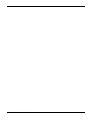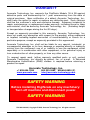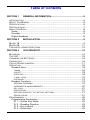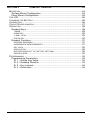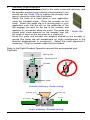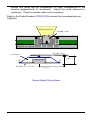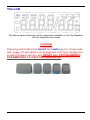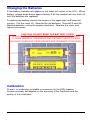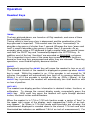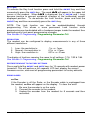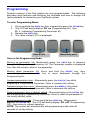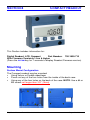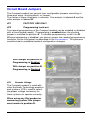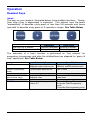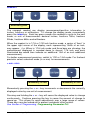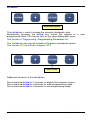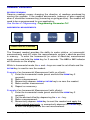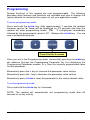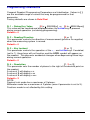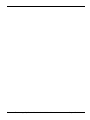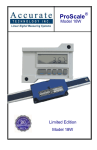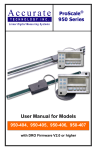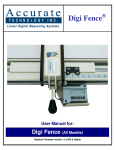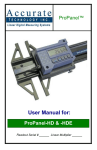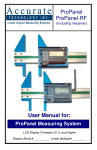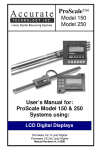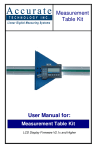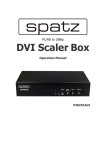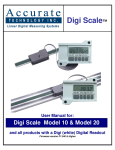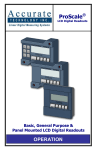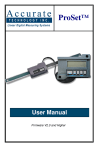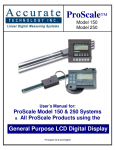Download Accurate Technology DigiScale 28 User manual
Transcript
DigiScale Models 18 & 28 User Manual ™ DigiScale Manual Part # 800-1404-001 Page 2 of 36 WARRANTY Accurate Technology, Inc. warrants the DigiScale Models 18 & 28 against defective parts and workmanship for 1 year commencing from the date of original purchase. Upon notification of a defect, Accurate Technology, Inc., shall have the option to repair or replace any defective part. Such services shall be the customer's sole and exclusive remedy. Expenses incidental to repair, maintenance, or replacement under warranty, including those for labor and material, shall be borne by Accurate Technology, Inc. (Including freight or transportation charges during the first 30 days). Except as expressly provided in this warranty, Accurate Technology, Inc. does not make any warranties with respect to the product, either expressed or implied, including implied warranties of merchantability or fitness for a particular purpose, except as expressly provided in this agreement. Accurate Technology, Inc. shall not be liable for any special, incidental, or consequential damages or for loss, damage or expense directly or indirectly arising from the customer's use of or inability to use the equipment either separately or in combination with other equipment, or for personal injury or loss or destruction of other property, or from any other cause. To request repair work, (either warranty qualified parts or not) contact Accurate Technology, Inc. directly by phone, fax, or e-mail. A Returned Merchandise Authorization (RMA) number is required before returning a product for repair. Accurate Technology, Inc. +1 828.654.7920 www.proscale.com 800.233.0580 828.654.8824 (F) [email protected] SAFETY WARNING Before installing DigiScale on any machinery: Turn off machine and disconnect power. SAFETY WARNING P/N 800-1404-001, Copyright © 2008, Accurate Technology, Inc. All rights reserved. Accurate Technology DigiScale Models 18 & 28 User Manual Page 3 of 36 Table of Contents SECTION 1 GENERAL INFORMATION................................................. 6 INTRODUCTION........................................................................................... 6 ABOUT THIS MANUAL .................................................................................. 6 SPECIFICATIONS......................................................................................... 6 SPECIFICATIONS......................................................................................... 7 ABOUT DIGISCALE...................................................................................... 8 Scale .................................................................................................... 8 Encoder................................................................................................ 8 Digital Readouts ................................................................................... 8 SECTION 2 INSTALLATION.................................................................. 9 MODEL 18 ................................................................................................. 9 MODEL 28 ................................................................................................11 FREQUENTLY ASKED QUESTIONS ................................................................13 SECTION 3 DIGI READOUT ................................................................14 MOUNTING ...............................................................................................14 THE LCD .................................................................................................15 CHANGING THE BATTERIES .........................................................................16 CALIBRATION ............................................................................................16 CIRCUIT BOARD JUMPERS ..........................................................................17 OPERATION ..............................................................................................18 Readout Keys......................................................................................18 TIMING ..............................................................................................18 ON/OFF..............................................................................................18 UNITS KEY..........................................................................................18 + AND - KEYS .....................................................................................19 DATUM KEY ........................................................................................19 Readout Functions...............................................................................19 REVERSE READINGS ............................................................................19 INCREMENTAL MEASUREMENTS ............................................................20 KEY LOCK ..........................................................................................21 RESOLUTION ......................................................................................21 RESTORE READOUT TO FACTORY SETTINGS ...........................................21 ERROR CODES....................................................................................21 PROGRAMMING .........................................................................................22 Programming Parameters....................................................................23 Pr 1 – Datum Key Value...................................................................23 Pr 2 – Reading Direction ..................................................................23 Pr 3 – Key Lockout...........................................................................23 Pr 4 – Resolution..............................................................................23 DigiScale Manual Part # 800-1404-001 Page 4 of 36 SECTION 4 COMPACT READOUT .............................................24 MOUNTING ...............................................................................................24 Surface Mount Configuration................................................................24 Panel Mount Configuration...................................................................25 THE LCD .................................................................................................26 CHANGING THE BATTERY ...........................................................................26 CALIBRATION ............................................................................................26 CIRCUIT BOARD JUMPERS ..........................................................................27 OPERATION ..............................................................................................28 Readout Keys......................................................................................28 TIMING ..............................................................................................28 IN/MM KEY..........................................................................................29 + AND - KEYS .....................................................................................29 DATUM KEY ........................................................................................30 Readout Functions...............................................................................31 REVERSE READINGS ............................................................................31 INCREMENTAL MEASUREMENTS ............................................................31 KEY LOCK ..........................................................................................32 RESOLUTION ......................................................................................32 RESTORE READOUT TO FACTORY SETTINGS ...........................................32 ERROR CODES....................................................................................32 PROGRAMMING .........................................................................................33 Programming Parameters....................................................................34 Pr 1 – Datum Key Value...................................................................34 Pr 2 – Reading Direction ..................................................................34 Pr 3 – Key Lockout...........................................................................34 Pr 4 – Resolution..............................................................................34 Accurate Technology DigiScale Models 18 & 28 User Manual Page 5 of 36 SECTION 1 GENERAL INFORMATION Introduction DigiScale is a general purpose linear measuring system It consists of three major parts: a SCALE, an ENCODER and a DIGITAL READOUT. DigiScale is an ideal choice for most measuring requirements up to 60 inches where affordable digital precision (better than a tape measure) is desired. Because DigiScale shows the exact measurement on its readout, it eliminates the ambiguity and mistakes involved when reading and interpreting tape measures, scales & pointer, or shaft encoders. Because DigiScale is a solid-state electronic device there's very little to wear out. The encoder and scale are designed to withstand shop dirt, dust, and other airborne contaminants. With normal care, DigiScale will last for years. About This Manual • This manual includes theory and INSTALLATION information for DigiScale Models 18 & 28 Scales and Encoders. • This manual includes OPERATION information for the Digi and the Compact Readouts used with DigiScale systems. Digi Readout Part # 700-1600-D55 With Firmware Version d 2.xxx & higher (Firmware version is displayed on power-up) 2AA alkaline batteries Side input Compact Readout Part # 700-1600-710 With Firmware Version b 1.xxx & higher (Press and hold the DATUM key for 7 seconds to display the firmware version.) 1 CR123 Lithium battery Rear input Surface or panel mount DigiScale Manual Part # 800-1404-001 Page 6 of 36 Specifications Measuring Range: * Model 18 Model 28 up to 10 inches up to 60 inches Accuracy: Model 18 Model 28 ± .010 inches ± .012 Inches Readout Resolution .1inch .1mm or .01inch .01mm or .001inch .01mm or 1/16, 1/32 or 1/64 inch Repeatability: .001inch or .01mm Readout Range: + 999.999 in; + 399 63/64 in; + 9999.99 mm Operating Power: Digi Readout 2 AA Alkaline Batteries Compact Readout 1 CR123 Lithium Battery Operating Temp: 40 to 110°F Slew Rate: 60 inches/second Encoder cable: 72 inch * MEASUREMENT range is approximately 4 inches shorter than the PHYSICAL length of the aluminum scale extrusion. Accurate Technology DigiScale Models 18 & 28 User Manual Page 7 of 36 About DigiScale All DigiScale systems consist of a SCALE (or track), an readhead) and a DIGITAL READOUT (DRO). ENCODER, (or Scale DigiScale Models 18 & 28 The scale consists of a series of conductive patterns bonded to an aluminum extrusion. The Model 18 Scale is .765 inches wide and comes in measuring lengths up to 10 inches long. The Model 28 Scale is 2.02 inches wide and comes in measuring lengths up to 60 inches. All Scales are approximately 4 inches longer in their physical length than their measuring range. Encoder The DigiScale encoder contains electronic circuitry that transmits and receives signals to and from the scale using a patented technology called inductive coupling. This data is then sent to the digital readout where it can be displayed in millimeters, inches, or fractions. Multiple encoders, each connected to a digital readout, may be used on the same scale simultaneously. Models 18 & 28 encoders have black housings with a cable exiting from one corner. The encoder orientation on the scale may be reversed to reverse the direction of the measurement readings, or they may be reversed through programming in the digital readout. All Models 18 & 28 encoders are supplied with a 6 foot (72 inch) cable. Digital Readouts DigiScale Models 18 & 28 can be used with either of two Digital Readouts. Refer to SECTION 3 and SECTION 4 of this manual for information about programming, installation and operation of these readouts. DigiScale Manual Part # 800-1404-001 Page 8 of 36 SECTION 2 INSTALLATION End view of Model 18 DigiScale Model 18 The Model 18 can be used in many different measurement applications, and with numerous types of equipment. Therefore all installations will be a little different and it is the responsibility of the user to choose the bolts, screws, or other mounting hardware that provides a quality installation and optimum operation in their application. Determine an appropriate mounting location and position for DigiScale in your measuring application. Most installations of the Model 18 will hold the encoder stationary and allow the scale to pass through the encoder during measurement. If you choose this installation proceed to Step 1. However, the DigiScale will also operate correctly is the encoder is moved along the scale during measurements. If you choose this method, proceed directly to Step 2 Note: 1. Never drill through the colored portion of the scale at any point over which the encoder will travel. Stationary Encoder installation Attach one end of the Connector Link to the scale using the included screw and fasten the other end of the connector link to the moving part of the measuring application or machine. Attach the encoder to a fixed point using three screws or bolts. Insure that the scale is properly aligned to pass through the encoder with the direction of motion of the moving part. Be sure connections are secure or inaccurate readings could Connector Link result. Plug the encoder cable into the readout. Accurate Technology DigiScale Models 18 & 28 User Manual Page 9 of 36 2. Stationary Scale installation If your application is better suited for the scale to be held stationary and the encoder moved along it during a measurement, you should use the Guide Clip to capture the encoder and move it along the scale (see illustration). Attach the scale to a fixed point in your application using the included screw. Place the encoder on the scale. Attach the guide clip to a moving point in your application such that the slot on the underside of the clip engages the post on the top of the encoder and captures it’s movement along the scale. The guide clip Guide Clip should exert some pressure on the encoder over the full range of travel as the two move as a single unit. Insure the scale and encoder are properly aligned as the encoder is moved (the guide clip will compensate for slight misalignment in the direction perpendicular to movement). Adjust the scale alignment if necessary. Plug the encoder cable into the readout. Refer to the Digital Readout Operation manual that accompanied your DigiScale. Moving Part Connector Link Encoder Scale Encoder stationary, Scale moving M ov ing pa rt E nco de r G uide C lip S cal e Scale stationary, Encoder moving DigiScale Manual Part # 800-1404-001 Page 10 of 36 End view of Model 28 DigiScale Model 28 The Model 28 can be used in many different measurement applications, and with numerous types of equipment. Therefore all installations will be a little different and it is the responsibility of the user to choose the bolts, screws, or other mounting hardware that provides a quality installation and optimum operation in their application. Determine an appropriate mounting location and position for DigiScale in your measuring application. Most installations of the Model 28 will hold the scale stationary as the encoder moves along it during measurement. However, the DigiScale will also operate correctly if the scale is moved through the encoder during measurements; however this type of installation is not recommended for the Model 28. Note: Never drill through the colored portion of the scale at any point over which the encoder will travel. When installing the Model 28 you should use the Guide Clip to capture the encoder movement along the scale (see illustrations). 1. Attach the scale to a fixed point in your application using the included screws. Be sure the screw heads do not protrude above the surface of the extrusion. Place the encoder on the scale. Attach the guide clip to a moving point in your application such that the slot on the underside of the clip engages the post on the top of the encoder and captures its movement along the scale. The guide clip should exert some pressure on the encoder over the full range of travel as the two move as a single unit. Be sure the scale and encoder are properly aligned as the encoder is Accurate Technology DigiScale Models 18 & 28 User Manual Guide Clip Page 11 of 36 moved (the guide clip will compensate for slight misalignment in the direction perpendicular to movement). Adjust the scale alignment if necessary. Plug the encoder cable into the readout. Refer to the Digital Readout OPERATION manual that accompanied your DigiScale. M o v in g P a r t G u i d e C l ip E n co de r M o d e l 2 8 S ca le G u id e C li p E ncod er ( .8 3 " ) M od el 28 S c a le ( 1 .3 " ) Typical Model 28 Installation DigiScale Manual Part # 800-1404-001 Page 12 of 36 Frequently Asked Questions Can I mount the Scale/Encoder without the connector link/guide clip? Yes. However, the connector link and guide clip serve to provide an accurate method of transferring the movement of the encoder or scale, while also absorbing any stresses that may occur. If they are not used, your system could be damaged and the warranty could be voided. What does no Enc mean? If the encoder is off the scale, or unplugged from the readout, a no Enc will appear on the readout. To clear the error: 1. Be sure the encoder is on the scale. 2. Plug the encoder into the readout. 3. Unplug the encoder from the readout for one second then reconnect it. How do I calibrate my DigiScale? There is no calibration available or necessary for the DigiScale. System accuracy will depend on the accuracy of the DigiScale Scale itself and the quality of the installation. Accurate Technology DigiScale Models 18 & 28 User Manual Page 13 of 36 SECTION 3 DIGI READOUT This Section includes information for: Digital Readout, LCD, DIGI Part Number: With Firmware Version d 2.xxx & higher (Firmware version is displayed on power-up) 700-1600-D55 Mounting The Readout may be mounted: • Using Velcro or Double sided tape • Drilling out the 3 holes from the inside of the case • Using any of the six holes on the back of the case which may tapped for M2 or 4-40 screws. DigiScale Manual Part # 800-1404-001 Page 14 of 36 The LCD The above figure illustrates all the segments available on the Dig Readout. (Not all segments are used) CAUTION Pressing and holding the ON/OFF and UNITS key for 10 seconds with power off will perform a full segment LCD test, display the current firmware version, and RESET ALL PROGRAMMING PARAMETERS TO FACTORY DEFAULTS. Accurate Technology DigiScale Models 18 & 28 User Manual Page 15 of 36 Changing the Batteries A low battery indicator will appear in the lower left corner of the LCD. When battery voltage drops below approximately 2.6V the readout will turn itself off until the batteries are replaced. To replace the battery remove the screws in the upper right and lower left corners. Pull the cover off. Remove the old batteries. Reinstall 2 new AA Alkaline batteries, noting the proper orientation. Replace the cover and tighten the screws. CAUTION: DO NOT BEND THE BATTERY CLIPS! THESE CLIPS ARE DESIGNED TO BE LOOSE WHEN THE CASE IS OPEN AND WILL COMPRESS AND SECURE THE BATTERIES IN PLACE WHEN THE CASE HALVES ARE SCREWED TOGETHER. Calibration There is no calibration available or necessary for the DIGI readout. System accuracy will depend on the accuracy of the DigiScale and the quality of the installation. DigiScale Manual Part # 800-1404-001 Page 16 of 36 Circuit Board Jumpers The Digi readout has several user configurable jumpers consisting of three pins and a ‘shorting block or jumper’. The center of these three pins is ‘Common’. One end pin is labeled A and the other end pin is labeled B. JP1 JP2 JP1 FACTORY USE ONLY JP2 Programming Lockout Position A, Front Panel Programming is ENABLED Position B, Front Panel Programming is DISABLED Accurate Technology DigiScale Models 18 & 28 User Manual Page 17 of 36 Operation Readout Keys TIMING The keys pictured above, are found on all Digi readouts, and some of them have multiple functions. Timing, which is how long a key is depressed, and the combination of the keys pressed is important. This manual uses the term ‘”momentarily” to describe a key press of shorter than 1 second. Whereas the term “press and hold” is used to describe a key press of longer than 1.5 seconds. As an example; when using a PC keyboard to type a capital letter you would “press and hold” the SHIFT key and “momentarily depress the LETTER key. In addition most of the key “functions” are executed on RELEASE, not press. This is important since some of the same keys execute different functions based on how long they are pressed and when they are released. These key operations, once tried will quickly become intuitive. ON/OFF Momentarily pressing the ON/ OFF key will cause the readout to turn on or off. The Firmware Version of the readout is displayed on power-up when ON/ OFF key is used. While the readout is on, if the encoder is not moved for 15 minutes, the readout will automatically turn itself off to conserve battery life. While it is off if the encoder is moved as little as .002in (.05mm), or the ON/OFF key is pressed, the readout will automatically turn itself back on with no loss of position. UNITS KEY The readout can display position information in decimal inches, fractions, or millimeters. To change the current display mode, momentarily press the UNITS key. With each key press the readout will cycle through decimal inches, fractional inches and millimeters. When the readout is in 1/16 or 1/32 inch fraction mode, a series of “bars” in the upper right corner of the display, each representing 1/64th of an inch, may appear. (ie. When in 1/16 inch mode and three bars are showing, the measurement displayed is rounded down to the closest 1/16 inch and each illuminated bar indicates an additional 1/64 of an inch of measurement.) For DigiScale Manual Part # 800-1404-001 Page 18 of 36 better resolution, switch to 1/32 or 1/64 mode. For the best resolution and accuracy switch to a decimal mode – inches or millimeters. When the measurement is greater than 99 63/64 inches, a +100 and/or +200 will illuminate in the upper right portion of the display to indicate this amount must be added to the displayed reading. ie: If the measurement is 154 5/8 inches, 54 5/8 and +100 will be illuminated on the display. If the measurement is -307 23/64 inches, - 7 23/64, +100 and +200 will be illuminated on the display. + AND - KEYS The + (plus) and – (minus) keys are used to change the currently displayed position to a different value. Momentarily depressing the + key increments the current position by one unit of measurement. Momentarily depressing the – key decrements the current position by one unit. Pressing and holding the + or – keys will cause the displayed position to change continuously. Holding down the key will cause the amount of change to speed up. This allows for quick adjustments over a range of large values. DATUM KEY The DATUM key forces the readout to display a user programmed value. See Section 3: Programming, Programming Parameter Pr1. NOTE: While the DATUM key can be used to simply “zero” the currently displayed value, it can also be programmed to force the readout to a preset value. This can be zero, or any other displayable value. Readout Functions REVERSE READINGS Reverse readings means changing the direction of readings produced by moving the encoder. If the readout decrements (reduces or goes negative) when it should be incrementing (increasing or going positive), the readout will need to be re-programmed for your application. See Section 3: Programming, Programming Parameter Pr2. Accurate Technology DigiScale Models 18 & 28 User Manual Page 19 of 36 INCREMENTAL MEASUREMENTS The readout has two measurement modes, or indexes. One is referred to as ABS or Absolute, and the other as INC, or Incremental. The absolute measurement mode allows the operator to read the current position of the encoder referenced from a fixed or known position-usually zero. The incremental mode allows the operator to make relative distance measurements from one arbitrary point to another. The absolute position of the DigiScale is not lost when using the incremental mode. Absolute: The readout automatically enters ABS mode when power is first applied. This is indicated by the ABS symbol in the upper left corner of the display. While in the ABS mode, all encoder positions are related to the current ABS, or absolute system reference point. Incremental: To enter the INC mode, press and hold the UNITS key for approximately 3 seconds. The INC symbol will appear in the upper left corner of the display. When the INC mode is entered the readout will display zero (0) or the last offset if one was entered, and may be changed by using the + or - keys to provide a different offset. Moving the encoder in either direction will display the distance moved from the initial INC starting point (plus any offset). To complete another incremental measurement from the new position, momentarily press the UNITS key. The readout will again change to 0 (or the previously programmed offset). To return to the ABS mode, press and hold the UNITS key for approximately 3 seconds. NOTES: when the readout is in incremental measuring mode the UNITS key no longer functions to change the measurement units displayed. The absolute position of the DigiScale is not lost when using the incremental mode. When the readout is switched back to the absolute mode the readout reflects the current encoder position relative to your original calibrated absolute setting. DigiScale Manual Part # 800-1404-001 Page 20 of 36 KEY LOCK To activate the Key Lock function press and hold the ON/OFF key and then momentarily press the UNITS key. The word LOCK will appear in the upper left corner of the readout. When LOCK is displayed, the +, DATUM and – keys become inactive to prevent accidental changes of the (calibrated) current displayed position. To de-activate the Lock function, press and hold the ON/OFF key and then momentarily press the UNITS key. NOTE: The Lock function can also be enabled/disabled through programming. This allows a more permanent Lock function since programming can be disabled with a hardware jumper inside the readout thus preventing any front panel programming changes. See Section 3: Programming, Programming Parameter Pr3. RESOLUTION The readout can be configured to display measurements in any of three different resolutions. 1. Low– the resolution is: 2. Normal– the resolution is: 3. High– the resolution is: .1in or .1mm. .01in or .01mm. .001in or .01mm The display of fractions remains the same for all settings: 1/16, 1/32 & 1/64 See Section 3: Programming, Programming Parameter Pr4. RESTORE READOUT TO FACTORY SETTINGS Press and hold the ON/OFF and UNITS keys for 10 seconds with readout power turned off. This will perform a full segment LCD test, display the current firmware version, and reset all programming parameters to factory defaults. ERROR CODES no Enc If the Encoder is off the Scale, or the Encoder cable is unplugged from the readout, no Enc will appear on the display. To clear the error: 1. Be sure the encoder is on the scale. 2. Connect the encoder to the readout. 3. Unplug the encoder from the readout for 5 seconds and then reconnect. Accurate Technology DigiScale Models 18 & 28 User Manual Page 21 of 36 Programming Several functions of the Digi readout are user programmable. The following describes what features and functions are available and how to change the factory defaults to customize your DigiScale system. To enter Programming Mode: 1. Press and hold the UNITS key then momentarily press the DATUM key. 2. The LCD will briefly display: PG on (Programming On), then Pr 1, (indicating Programming Parameter #1) 3. Release the UNITS key 4. The value stored in Pr1 is displayed. Press & Hold Momentarily press Once in the Programming Mode: Moving up parameter list: Momentarily press the UNITS key to advance through the Programming Parameter list. The Parameter number is displayed first, then the current value for the parameter. Moving down parameter list: Press and hold the ON/ OFF key, then momentarily press the UNITS key to move backward through the Programming list. Increase parameter value - Momentarily press the PLUS (+) key while displaying a Programming Parameter Value to increase the setting. Decrease parameter value - Momentarily press the MINUS (-) key while displaying a Programming Parameter Value to decrease the setting. Reset parameter value to default setting - Momentarily press the DATUM key while displaying a Programming Parameter Value to reset the parameter to the factory default value. Exit programming mode - Press and hold the UNITS key. Momentarily depress the DATUM key. The LCD will briefly display: PG oFF (Programming Off), then return to normal operation. NOTE: The system will automatically exit programming mode after 60 seconds of no key activity. DigiScale Manual Part # 800-1404-001 Page 22 of 36 Programming Parameters The Digi readout programming parameters are listed below. Values in [ ] are the available range of values that can be entered for that parameter. Factory defaults are shown in Bold Red. Pr 1 – Datum Key Value [0 to + 999.999in] or [0 to +9999.99mm] The programmed value that will be recalled whenever the DATUM key is pressed during normal operation. Default = 0.00 Pr 2 – Reading Direction [0 or 1] This parameter controls the direction of travel (positive vs. negative) when the encoder is moved. Default = 0 Pr 3 – Key Lockout [0 or 1] This parameter controls the operation of the +, - and DATUM keys. If enabled, (set to 1), these keys will not function and the LOCK symbol will appear on the display. This prevents accidental changes when pressing these keys during normal operation. Default = 0 Pr 4 – Resolution [1, 2, 3 or 4] This parameter sets the number of places to the right of the decimal point on the readout. A value of 1 – Low - will display x.x. A value of 2 – Normal - will display x.xx A value of 3 – High - will display x.xxx Default = 3 NOTES: Millimeters have a maximum of 2 places (even if parameter is set to 3.) This setting has no effect when displaying fractions. Accurate Technology DigiScale Models 18 & 28 User Manual Page 23 of 36 SECTION 4 COMPACT READOUT This Section includes information for: Digital Readout, LCD, Compact Part Number: 700-1600-710 With Firmware Version b 1.xxx & higher (Press the DATUM key for 7 seconds to display Readout Firmware version) Mounting Surface Mount Configuration The Compact readout may be mounted: • Using Velcro or Double sided tape • Punch out any of the four holes from the inside of the back case. • Using any of the four holes on the back of the case. NOTE: Use a #4 or M3 screw not longer than 3/8 “ (9mm). DigiScale Manual Part # 800-1404-001 Page 24 of 36 Panel Mount Configuration A cutout should be made in the panel of at least 2.2 x 1.7 inches, (56 x 43mm) but no larger than 2.6 x 2.0 inches (66 x 50 mm). Install the readout by screwing the four screws in the each corner of the front case directly into the panel. The rear half of the readout case is not necessary when it is used in a panel mounted configuration with a panel of sufficient thickness to hold the 4 mounting screws. If your panel is too thin to hold screws, you may ‘sandwich’ the panel between the front and rear halves of the readout case and install 4 screws long enough to extend through the entire assembly and into the rear half case of the readout. 2.5 Inches 2.0 Inches Cut out size Accurate Technology DigiScale Models 18 & 28 User Manual Page 25 of 36 The LCD The above figure illustrates all the segments on the LCD display. (Not all segments are used on Compact Readouts) Changing the Battery A low battery indicator will appear in the lower left corner of the screen on the readout when a new battery is needed. To replace the battery, remove the 4 screws in the corners of the readout case. Separate the two cases, remove the battery clip and the old battery. Install a new CR123 3V, or equivalent, Lithium battery, noting the proper orientation. Replace the battery clip and rear case half, and reinstall the 4 screws. Battery Clip - + Calibration There is no calibration available or necessary for the Compact readout. System accuracy will depend on the accuracy, and quality of the installation, of the Digi measuring system it is used with. DigiScale Manual Part # 800-1404-001 Page 26 of 36 Circuit Board Jumpers The Compact readout has several user configurable jumpers consisting of three pins and a ‘shorting block’ or ‘jumper’. The center of these three pins is common. One end pin is labeled A and the other end pin is labeled B. JP1 FACTORY USE ONLY JP2 Programming Lock-out Front panel programming of the Compact readout can be enabled or disabled with a circuit board jumper. Programming is enabled when the shorting jumper is installed on position A. To disable programming, install it on B. When programming is disabled, you cannot access the readout programming functions via the front panel as described in the PROGRAMMING. This prevents unauthorized or accidental readout configuration changes. With Jumper on position A: Programming is Enabled With Jumper on position B: Programming is Disabled JP3 Encoder Voltage The Compact readout is used with other Accurate Technology products and systems. JP3 is used to select the proper voltage necessary for these systems to operate correctly. When using any Digi product or measuring system, this jumper must remain in position B. Accurate Technology DigiScale Models 18 & 28 User Manual Page 27 of 36 Operation Readout Keys TIMING The keys on your readout, illustrated below, have multiple functions. Timing, (how long a key is depressed) is important. This manual uses the terms “momentarily” to describe a key press of less than 0.8 seconds and “press and hold” to describe a key press of 2 seconds or longer. See Table Below. How long a key is pressed? When is key function is executed? Momentarily Less than 0.8 seconds On key release Press & Hold More than 2 seconds While holding The execution of a key’s function is performed on “key release” for momentary key presses and after the allotted time has elapsed for “press & hold” operations. See Table Below. Momentarily Press Cycles measurement units displayed: inches, fractions, mm Cycles program parameter list Press & Hold 3 seconds: Toggles between ABSolute and INCremental modes Has no effect + (plus & minus keys) Increments or Decrements displayed value Increments or Decrements displayed value faster DATUM Forces readout to programmed value in Pr 1 7 seconds: Displays FW version 9 seconds: Enters Programming mode 3 seconds: Exits programming mode IN/MM (When in programming mode) DigiScale Manual Part # 800-1404-001 Page 28 of 36 IN/MM KEY Momentarily press The compact readout can display measurement/position information in inches, fractions or millimeters. To change the display mode, momentarily press the IN/MM key. Each key press causes the readout to cycle to the next mode, or unit of measurement: decimal inches, fractions 16ths, fractions 32nds, fractions 64ths and millimeters. When the readout is in 1/16 or 1/32 inch fraction mode, a series of “bars” in the upper right corner of the display, each representing 1/64th of an inch, may appear. (i.e. When in 1/16 inch mode and three bars are showing, the measurement displayed is rounded down to closest 1/16 inch and each illuminated bar would then indicate an additional 1/64 of an inch additional measurement.) For better measurement precision, switch to 1/32 or 1/64 mode. For the best precision select a decimal mode (in or mm) for measurements. + AND - KEYS Momentarily or Hold Momentarily or Hold Momentarily pressing the + or - key increments or decrements the currently displayed value by one unit of measurement. Pressing and holding the + or - key will cause the displayed value to change continuously. Continue pressing the key to cause the amount of change to speed up. This allows for quick adjustments over a large range of values. These keys may be locked out to prevent accidental offset entries. See Section 4: Programming, Programming Parameter Pr3 Accurate Technology DigiScale Models 18 & 28 User Manual Page 29 of 36 DATUM KEY Momentarily press The DATUM key is used to change the currently displayed value. Momentarily pressing the DATUM key forces the readout to a user programmed value. This can be zero or any other displayable value. See Section 4: Programming, Programming Parameter Pr1 The DATUM key can also be locked out to prevent accidental entries. See Section 4: Circuit Board Jumpers, JP 2 Press & Hold Additional functions of the DATUM key: Press and hold DATUM for 7 seconds to display the firmware version. Press and hold DATUM for 9 seconds to enter programming mode. Press and hold DATUM for 3 seconds to exit programming mode. DigiScale Manual Part # 800-1404-001 Page 30 of 36 Readout Functions REVERSE READINGS Reverse readings means changing the direction of readings produced by moving the encoder. If the readout decrements (reduces or goes negative) when it should be incrementing (increasing or going positive), the readout will need to be re-programmed for your application. See Section 4: Programming, Programming Parameter Pr2 INCREMENTAL MEASUREMENTS Press & Hold for 3 seconds The Compact readout provides the ability to make relative, or incremental, measurements and still retain the measurements system’s absolute position in memory. To enter the Incremental (or return to Absolute) measurement mode, press and hold the IN/MM key for 3 seconds. The ABS or INC indicator will illuminate on the display. While in Incremental mode, the + and – keys are used to set offsets and the DATUM key is used to zero the readout. Example of an Incremental Measurement (with no offsets): 1) Enter the incremental mode (press and hold the IN/MM key 3 seconds.) 2) Make a measurement. 3) Momentarily depress IN/MM or DATUM key to re-zero the readout 4) Make another measurement 5) Repeat as necessary. Example of an Incremental Measurement (with offsets): 1) Enter the incremental mode (press and hold the IN/MM key 3 seconds.) 2) Set the desired offset by depressing the + or – key. 3) Make a measurement. 4) Momentarily depress IN/MM key to reset the readout and apply the offset entered previously, or momentarily depress the DATUM key to re-zero the display before the next measurement. Accurate Technology DigiScale Models 18 & 28 User Manual Page 31 of 36 NOTES: 1. Offsets are stored when leaving the Incremental mode. Any offsets will be recalled the next time you switch from Absolute to Incremental mode. 2. While in Incremental mode, the Units of Measurement cannot be changed. If the display is reading mm when you enter the INC mode you cannot change to inches without first returning to the ABS mode. KEY LOCK The user can lock-out the operation of the +, DATUM and – key functions to prevent accidental changes of the currently displayed value. To lock these keys set Programming Parameter Pr3 =1 See Section 4: Programming, Programming Parameter Pr3 RESOLUTION The readout can be configured to display measurements in any of three different resolutions. 1. Low– the resolution is: 2. Normal– the resolution is: 3. High– the resolution is: .1in or .1mm. .01in or .01mm. .001in or .01mm The display of fractions remains the same for all settings: 1/16, 1/32 & 1/64 See Section 4: Programming, Programming Parameter Pr4 RESTORE READOUT TO FACTORY SETTINGS Remove the battery. Press and hold IN/MM key while reinstalling the battery. ERROR CODES no Enc If the Encoder is off the Scale, or the Encoder cable is unplugged from the readout, no Enc will appear on the display. To clear the error: 4. Be sure the encoder is on the scale. 5. Connect the encoder to the readout. 6. Unplug the encoder from the readout for 5 seconds and then reconnect. DigiScale Manual Part # 800-1404-001 Page 32 of 36 Programming Several functions of this readout are user programmable. The following describes what features and functions are available and how to change the factory defaults to customize the system to suit your application needs. To enter programming mode: Press and hold the DATUM key. After approximately 7 seconds the readout firmware version (b 1.xxx) will be displayed for 2-3 seconds and then the readout will enter programming mode. PR 1 is displayed, immediately followed by the programmed value for Pr1. Release the DATUM key. You are now in programming mode. Press & Hold for 9 seconds Once you are in the Programming mode, momentarily pressing the IN/MM key will advance through the Programming Parameter list, first displaying the Programming Parameter number, Pr x, then the currently programmed value for that parameter. Momentarily press the + key to increase the parameter value setting. Momentarily press the - key to decrease the parameter value setting. Momentarily press DATUM to reset the parameter to the factory default value. To exit programming mode: Press and hold the DATUM key for 3 seconds. NOTE: The readout will automatically exit programming mode after 60 seconds of no key activity. Accurate Technology DigiScale Models 18 & 28 User Manual Page 33 of 36 Programming Parameters Compact Readout Programming Parameters are listed below. Values in [ ] are the available range of values that may be programmed for that parameter. Factory defaults are shown in Bold Red. Pr 1 – Datum Key Value [0 to + 999.999in] or [0 to +9999.99mm] This value will be recalled and displayed when the DATUM key is pressed during normal operation (not during programming). Default = 0 Pr 2 – Reading Direction [0 or 1] This parameter controls the direction of measurement (positive vs negative) when the measuring system is moved. Default = 0 Pr 3 – Key Lockout [0 or 1] This parameter controls the operation of the +, - and DATUM keys. If enabled, (set to 1), these keys will not function and the LOCK symbol will appear on the readout. This prevents accidental changes when depressing these keys during normal operation. Default = 0 Pr 4 – Resolution [1, 2 or 3] This parameter sets the number of places to the right of the decimal point on the readout. A value of 1 will display x.x. A value of 2 will display x.xx A value of 3 will display x.xxx Default = 2 NOTE: Decimal inch mode has a maximum of 3 places. Millimeter mode has a maximum of 2 places (even if parameter is set to 3.) Fractions mode is not affected by this setting. DigiScale Manual Part # 800-1404-001 Page 34 of 36 Accurate Technology DigiScale Models 18 & 28 User Manual Page 35 of 36 Thank you for choosing an AMERICAN MADE PRODUCT Accurate Technology, Inc. 270 Rutledge Rd. Unit E Fletcher, NC 28732 USA 828.654.7920 Please register your product at: http://www.digi-kit.com/registration.htm This manual is available online at: www.digi-kit.com Part # 800-1404-001 Copyright © 2008, Accurate Technology, Inc. All rights reserved. DigiScale Manual Part # 800-1404-001 Page 36 of 36