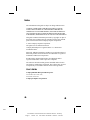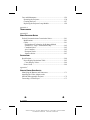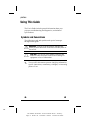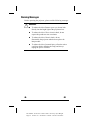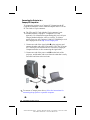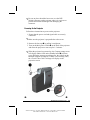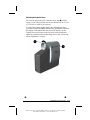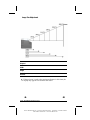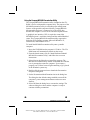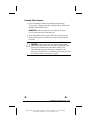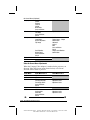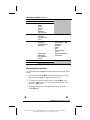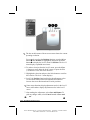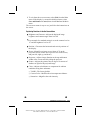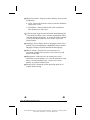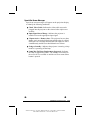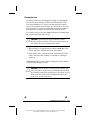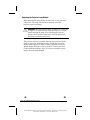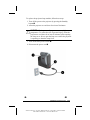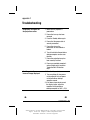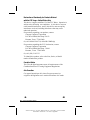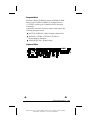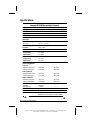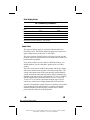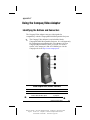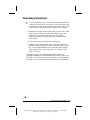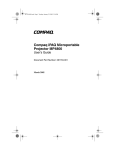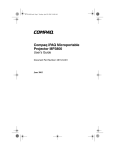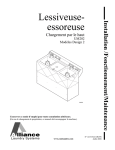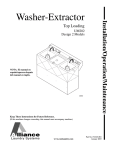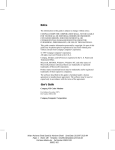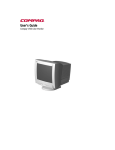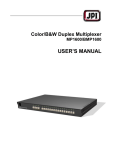Download Compaq MP1600 User`s guide
Transcript
Compaq MP1600 Microportable Projector User's Guide Notice The information in this guide is subject to change without notice. COMPAQ COMPUTER CORPORATION SHALL NOT BE LIABLE FOR TECHNICAL OR EDITORIAL ERRORS OR OMISSIONS CONTAINED HEREIN; NOR FOR INCIDENTAL OR CONSEQUENTIAL DAMAGES RESULTING FROM THE FURNISHING, PERFORMANCE, OR USE OF THIS MATERIAL. This guide contains information protected by copyright. No part of this guide may be photocopied or reproduced in any form without prior written consent from Compaq Computer Corporation. 1999 Compaq Computer Corporation. All rights reserved. Printed in Taiwan. Compaq and Deskpro are registered in the U. S. Patent and Trademark Office. Microsoft, MS-DOS, Windows, Windows NT, and other names of Microsoft products referenced herein are trademarks or registered trademarks of Microsoft Corporation. Product names mentioned herein may be trademarks and/or registered trademarks of their respective companies. The software described in this guide is furnished under a license agreement or nondisclosure agreement. The software may be used or copied only in accordance with the terms of the agreement. User’s Guide Compaq MP1600 Microportable Projector Second Edition (November 1999) Part Number 383706-002 Compaq Computer Corporation ttttt Part Number: 383706-002- Writer: Marianne Silvetti - Saved by: Pages: 1 Words: 178 File Name: Saved date: 11/08/99 5:23 PM CONTENTS preface USING THIS GUIDE Symbols and Conventions..................................................................v Warning Messages ............................................................................vi book 1 ENGLISH Product Features ..............................................................................1-1 Introduction .....................................................................................1-2 Setting Up the Projector ..................................................................1-3 Connecting the Projector to a Portable Computer .....................1-4 Connecting the Projector to a Desktop Computer .....................1-5 Connecting the Projector to a Compaq PC Companion ............1-6 Connecting the Projector to Other Video Sources......................1-7 Attaching the Compaq Video Adapter to the MP1600 Microportable Projector ............................................1-7 Connecting a Camcorder, VCR, or DVD Player to the Compaq Video Adapter..................................................1-8 Powering On the Projector..........................................................1-9 Adjusting the Projected Image..................................................1-11 Adjusting the Projector Height ..............................................1-11 Adjusting the Projector Focus................................................1-13 Image Size Adjustment .............................................................1-14 Using the Compaq MP1600 Presentation Utility .....................1-15 Using the Compaq Projector Display Assistant........................1-16 Powering Off the Projector .......................................................1-17 Operating the Projector .................................................................1-18 On-Screen Menu Adjustments..................................................1-19 Video On-Screen Menu Adjustments ....................................1-20 Adjusting the On-Screen Menus ............................................1-21 Explaining Functions in the On-Screen Menu .......................1-23 Special On-Screen Messages ....................................................1-25 Contents iii Writer: M. Silvetti Saved by: Marianne Silvetti Saved date: 11/05/99 5:08 PM Pages: 2 Template: c:\office 95\templates\ref\ref-toc.dot Part Number: 383706-001 File name: Contents.doc Care and Maintenance .................................................................. 1-26 Protecting the Projector ............................................................ 1-26 Cleaning the Lens ..................................................................... 1-27 Replacing the Projector Lamp Module .................................... 1-28 appendix A TROUBLESHOOTING appendix B AGENCY REGULATORY NOTICES Federal Communications Commission Notice .............................. B-1 Modifications............................................................................. B-1 Cables ........................................................................................ B-1 Declaration of Conformity for Products Marked with the FCC Logo—United States Only............................... B-2 Canadian Notice...................................................................... B-2 Avis Canadien......................................................................... B-2 European Notice ..................................................................... B-3 Japanese Notice ...................................................................... B-3 SPECIFICATIONS Specifications................................................................................. B-4 Preset Display Resolutions Table.............................................. B-5 Color Display Values.............................................................. B-6 Power Cords .............................................................................. B-6 appendix C USING THE COMPAQ VIDEO ADAPTER Identifying the Buttons and Connectors ........................................ C-1 Attaching the Video Adapter to the MP1600 Microportable Projector .................................................. C-2 Connecting a Video Player ............................................................ C-3 iv Contents a. Writer: M. Silvetti Saved by: Marianne Silvetti Saved date: 11/05/99 5:08 PM Part Number: 383706-001 File name: Contents.doc preface Using This Guide The User's Guide includes general information about your projector, troubleshooting and diagnostics, and technical specifications. Symbols and Conventions The following words and symbols mark special messages throughout this guide: ! WARNING: Text set off in this manner indicates that failure to follow directions could result in bodily harm or loss of life. CAUTION: Text set off in this manner indicates that failure to follow directions could result in damage to equipment or loss of information. ✎ Text set off in this manner presents clarifying information, specific instructions, commentary, sidelights, or interesting points of view. Preface ttttt Part Number:383706-001 - Writer: Name M. Silvetti - Saved by: Pages: 2 Words: 195 Saved date: 11/08/99 5:23 PM File Name: v Warning Messages Before operating the projector, please read the following messages. ! WARNING: To reduce the risk of harm to your eyes, do not look directly into the bright light of the projection lens. To reduce the risk of fire or electric shock, do not expose this product to rain or moisture. To reduce the risk of electric shock, do not disassemble the projector other than to replace the lamp module. To reduce the risk of personal injury, allow the unit to cool down before changing the lamp, and always unplug the power cord first. vi Preface Part Number: xxxxxx-001 - Writer: Name - Saved by: Alyce Klingler Pages: 2 Words: 195 Saved date: 11/08/99 5:23 PM File Name: book 1 English Product Features The Compaq MP1600 Microportable Projector generates crisp, clear images onto a projection screen by using Digital Light Processing (DLP) Technology. The features include the following: 120-watt 1024 high-efficiency, long-life lamp × 768 native XGA resolution Maximum Digitally Weighs zooms to 32× 4.2 pounds (weight may vary slightly) Standard All resolution: 1280 × 1024 SXGA VGA analog connection digital DFP connection Convenient 16.7 auto-image adjustment million displayable colors Multilingual Plug on-screen adjustment menu and Play capability Compaq MP1600 Presentation utility for ease of use in setting up the projector with portable computers Compaq Projector Display Assistant utility to adjust screen settings Carrying case, projector carrying handle, and lens cleaning cloth kit included Security User replaceable lamp module Optional lock slot video adapter MP1600 Microportable Projector 1-1 Writer: Marianne Silvetti Saved by: Marianne Silvetti Saved date: 11/12/99 10:18 AM Pages: 30 Words: 4717 Template: c:\msoffice\templates\normal.dot Part Number:383706-001 File name: BkCh1.doc Introduction The Compaq MP1600 Microportable Projector comes with the following items: Projector 10-foot Two and lens cap power cable signal cables: One VGA signal cable for use with computers, portables, and some handheld products One digital DFP (digital flat panel) signal cable for use with compatible digital sources Carrying Lens case and separate projector carrying handle cleaning cloth kit Phillips Quick screwdriver Setup card, this User’s Guide and other documentation CD-ROM containing the Compaq MP1600 Presentation utility program, Compaq Projector Display Assistant utility, and an English User’s Guide 1-2 MP1600 Microportable Projector Writer: Marianne Silvetti Saved by: Marianne Silvetti Saved date: 11/08/99 5:08 PM Part Number:383706-001 File name: BkCh1.doc If your shipping box does not contain all of the listed items, please contact your Compaq authorized dealer, reseller, or service provider. Setting Up the Projector Instructions below and on the following pages explain how to set up the projector. Separate setup instructions are described for the following products: Portable and desktop computer Handheld VCR, computers with VGA capability DVD, or camcorder (requires optional video adapter) projector is hot pluggable and can be connected, while ✎The powered on, to these products while they are powered on. IMPORTANT: Place the projector on a stable desk or table at a distance not less than 3.3 feet and not greater than 35 feet from the projection screen. ! WARNING: To reduce the risk of electric shock or damage to your equipment: Do not disable the power cord grounding plug. The grounding plug is an important safety feature. Plug the power cord into a grounded (earthed) electrical outlet that is easily accessible at all times. Disconnect power from the projector by unplugging the power cord from the electrical outlet. Do not place anything on power cords or cables. Arrange them so that no one may accidentally step on or trip over them. Do not pull on a cord or cable. When unplugging from the electrical outlet, grasp the cord by the plug. MP1600 Microportable Projector 1-3 Writer: M. Silvetti Saved by: Marianne Silvetti Saved date: 11/08/99 5:08 PM Part Number:383706-001 File name: BkCh1.doc Connecting the Projector to a Portable Computer 1. Connect one end of the projector signal cable to the projector and the other end to the VGA connector 1B or the DFP connector 1A on the portable computer and tighten the screws. Use the VGA cable OR the DFP cable; do not connect both cables. sure the signal cable aligns with the connector. Do not ✎Be force the cable onto the connector or you may damage the signal cable or the projector. 2. Connect one end of the power cord 2 into the back of the projector, and the other end to an electrical outlet that is easily accessible and close to the projector. more information on setting up the projector with a ✎For portable computer, see the white paper “Compaq MP1600 Microportable Projector and the Armada Graphics/Video Capabilities” included on the CD-ROM. 1-4 MP1600 Microportable Projector Writer: Marianne Silvetti Saved by: Marianne Silvetti Saved date: 11/08/99 5:08 PM Part Number:383706-001 File name: BkCh1.doc Connecting the Projector to a Desktop Computer 1. Connect one end of the projector signal cable 1B to the projector and the other end to the VGA connector on the desktop computer and tighten the screws. computer has a digital connector, connect one end of ✎Iftheyour digital flat panel (DFP) signal cable 1A to the digital connector on the projector and the other end to the digital connector on the computer. Connect either the VGA cable OR the DFP cable; do not connect both cables. sure the signal cable aligns with the connector. Do not force ✎Be the cable onto the connector or you may damage the signal cable or the projector. 2. Connect one end of the power cord 2 into the back of the projector, and the other end to an electrical outlet that is easily accessible and close to the projector. security purposes, this projector has been fitted with a slot 3 ✎ For (located on the left, front side) for use with a security cable lock that can be purchased separately at most computer stores. MP1600 Microportable Projector 1-5 Writer: M. Silvetti Saved by: Marianne Silvetti Saved date: 11/08/99 5:08 PM Part Number:383706-001 File name: BkCh1.doc Connecting the Projector to a Compaq PC Companion To connect the projector to a Compaq PC Companion, the PC Companion must have a male connector adapter and a VGA-out PC Card with a 15-pin connector. VGA-out PC Card with the 15-pin connector is not ✎The included with the Compaq PC Companion. It is sold separately. For information on purchasing this card, call your Compaq authorized dealer, seller, or reseller. To locate a reseller near you, call Compaq at 1-800-AT-COMPAQ or visit the Compaq web site at http://www.compaq.com. 1. Connect one end of the signal cable 1 to the projector and connect the other end to the VGA-out PC Card. The VGA-out PC Card may be inserted into the PC slot on the Compaq PC Companion before or after connecting the signal cable. 2. Connect one end of the power cord 2 into the back of the projector, and the other end to an electrical outlet that is easily accessible and close to the projector. connect a Compaq Aero device, follow the instructions for ✎ To connecting the projector to a portable computer. 1-6 MP1600 Microportable Projector Writer: Marianne Silvetti Saved by: Marianne Silvetti Saved date: 11/12/99 10:18 AM Part Number:383706-001 File name: BkCh1.doc Connecting the Projector to Other Video Sources To connect the projector to a camcorder, DVD player, or VCR, the Compaq Video Adapter must be connected to the projector. The Compaq Video Adapter has been specifically designed to fit the Compaq MP1600 Microportable Projector. This adapter converts the signals from the camcorder for compatibility with the projector. Compaq Video Adapter is not included with the Compaq ✎ The MP1600 Microportable Projector. It is sold separately. For information on purchasing this video adapter, call your Compaq authorized dealer, seller, or reseller. To locate a reseller near you, call 1-800-AT-COMPAQ or visit the Compaq web site at http://www.compaq.com. Attaching the Compaq Video Adapter to the MP1600 Microportable Projector 1. Push in the two buttons 1 on the bottom sides of the video adapter. 2. Insert the hooks on top of the video adapter into the upper slots 2 on the projector by inserting and pushing upward, then insert the adapter plug into the digital connector 3 on the back of the projector. 3. Release the buttons on the sides of the video adapter to complete the connection. MP1600 Microportable Projector 1-7 Writer: M. Silvetti Saved by: Marianne Silvetti Saved date: 11/08/99 5:08 PM Part Number:383706-001 File name: BkCh1.doc ✎ When the adapter is activated, one of the LEDs 4 on the video adapter will turn green. Connecting a Camcorder, VCR, or DVD Player to the Compaq Video Adapter 1. Use an RCA cable to connect a VCR to the video connector 1 on the video adapter. Use an S-video cable to connect a camcorder or DVD player to the S-video connector 2 on the video adapter. 2. Connect one end of the power cord 3 into the back of the projector and the other end to an electrical outlet that is easily accessible and close to the projector. 3. Press the Source button 4 to select between the analog and the composite S-video connectors when both are connected to digital products. The Compaq Video Adapter can remain attached to the projector, or it can be removed and stored in the carrying case. For more information on using the video adapter, see Appendix C, “Using the Compaq Video Adapter.” 1-8 MP1600 Microportable Projector Writer: Marianne Silvetti Saved by: Marianne Silvetti Saved date: 11/12/99 10:18 AM Part Number:383706-001 File name: BkCh1.doc sure to place the rubber boot cover over the DFP ✎Be (digital) connector on the projector when it is not in use to prevent electrostatic discharges from damaging the connector. Powering On the Projector Follow these instructions to power on the projector: 1. Ensure that the power cord and signal cable are securely connected. ✎Make sure the projector is perpendicular to the screen. 2. Remove the lens cap 1 by pulling it straight out. 3. Turn on the Main power switch 2 on the back of the projector and allow the projector to warm up for 1-2 minutes. the projector has warmed up, the Compaq startup screen ✎When will display and the LED on the Standby button 3 will turn green. When the startup screen disappears, the video from the attached computer will display. If there is no incoming video, the “Check Video Cable” message will display on the projection screen. MP1600 Microportable Projector 1-9 Writer: M. Silvetti Saved by: Marianne Silvetti Saved date: 11/08/99 5:08 PM Part Number:383706-001 File name: BkCh1.doc 4. Power on your source (computer, PC Companion, or VCR, etc.) and launch the software application being used to display images on the projection screen. If applicable, press the Function key on the computer designated for external display. ✎ If there is a long delay between the time the startup screen displays and the time the presentation software is launched, the lamp may shut off and the projector will automatically go into standby mode. If this happens, press the Standby button 3 to power on the lamp. 1-10 MP1600 Microportable Projector Writer: Marianne Silvetti Saved by: Marianne Silvetti Saved date: 11/08/99 5:08 PM Part Number:383706-001 File name: BkCh1.doc Adjusting the Projected Image There are two ways to adjust the projected image: Adjusting the projector height Adjusting the projector focus Adjusting the Projector Height This projector has a built-in elevator foot that can raise the projector approximately 1-inch. To adjust the height: 1. Turn the foot sideways to balance the projector. MP1600 Microportable Projector 1-11 Writer: M. Silvetti Saved by: Marianne Silvetti Saved date: 11/08/99 5:08 PM Part Number:383706-001 File name: BkCh1.doc 2. Raise the projector to the desired display angle, then press the elevator button 1 on the front of the projector to release the foot 2. 3. To lower the display angle, press the button on the front of the projector again and press down on the projector to lower it. ! WARNING: To reduce the risk of the projector tipping or overturning, always turn the elevator foot 90 degrees from its original position before pressing the elevator button. ✎ To fine-tune the leveling of the projector, hold the elevator button in and adjust the leveling. 1-12 MP1600 Microportable Projector Writer: Marianne Silvetti Saved by: Marianne Silvetti Saved date: 11/08/99 5:08 PM Part Number:383706-001 File name: BkCh1.doc Adjusting the Projector Focus To focus the projected image, rotate the focus ring 1 until the image is clear. The projector will focus at distances from 3.3 feet to 35.64 feet (1 meter to 10.8 meters). If vertical bars appear on the display after adjusting the focus, press the Resync button 2 to automatically synchronize and track the display. If the button does not correct the display, use the Digital Conversion feature in the on-screen menu to manually adjust the synchronization and tracking (refer to the “On-Screen Menu Adjustments” section). MP1600 Microportable Projector 1-13 Writer: M. Silvetti Saved by: Marianne Silvetti Saved date: 11/08/99 5:08 PM Part Number:383706-001 File name: BkCh1.doc Image Size Adjustment Screen Diagonal Screen Width Screen Height Projection Distance 42.2" 56.2" 84.3" 112.5" 140.6" 168.7" 196.9" 225" 253.1" 281.2" 33.8" 45" 67.4" 90" 112.4" 135" 25.3" 33.7" 50.6" 67.5" 84.4" 101.2" 118.1" 135" 151.9" 168.7" 4.9' 6.6' 9.8' 13.1' 16.4' 19.7' 157.5" 180" 202.4" 225" 23.0' 26.2' 29.5' 32.8' the projector is used at the maximum distance in this chart, the ✎ Ifdisplay may appear to be dimmer than usual. 1-14 MP1600 Microportable Projector Writer: Marianne Silvetti Saved by: Marianne Silvetti Saved date: 11/08/99 5:08 PM Part Number:383706-001 File name: BkCh1.doc Using the Compaq MP1600 Presentation Utility The Compaq MP1600 Presentation utility included on the CDROM is for use with portable computers only. The purpose of the MP1600 Presentation utility is to disable power management features of the portable computer while the Compaq MP1600 Microportable Projector is connected to it. The utility also disables the computer’s screen savers and auto-suspend feature. A graphical user interface (GUI) is required to control the MP1600 Projector’s resolution settings and the enabled/disabled status. The Compaq MP1600 Presentation utility supports the following GUI operating systems: Microsoft Windows 95, Windows 98, and Windows NT 4.0. To install the MP1600 Presentation utility onto a portable computer: 1. Insert the CD-ROM into the computer’s CD drive. The CDROM menu will automatically launch on the screen. 2. From the launch menu, click on “Install SoftwareInstall MP1600 Presentation Utility” and follow the on-screen instructions. 3. Select Next in the dialog box to install the program. The MP1600 Presentation utility installs on the hard drive and the user is prompted to restart the computer. Upon restart, a program icon (Yellow beam of light containing a Q) is placed in the Windows system tray. 4. Double-click the program icon to launch the Presentation Properties dialog box. 5. Set the Presentation Mode Duration time in the dialog box. The dialog box has default settings enabled to turn off the computer’s power management features and screen saver features. 6. Select OK from the dialog box to execute the settings. The software dialog box closes and the computer is ready to continue with the presentation. MP1600 Microportable Projector 1-15 Writer: M. Silvetti Saved by: Marianne Silvetti Saved date: 11/08/99 5:08 PM Part Number:383706-001 File name: BkCh1.doc The MP1600 Presentation utility is provided on the CD-ROM in the following languages: English, Dutch, French, German, Italian, and Spanish. When the installation is executed, the appropriate language is installed on the computer based on the computer’s operating system language. If the computer’s operating system language is not included as one of the six languages above, then, by default, the English version will install on the computer. Using the Compaq Projector Display Assistant The Compaq Projector Display Assistant utility included on the CD-ROM is an adjustment tool for improving the display quality of the MP1600 projector. Adjustments need to be made when the projector is first attached to a computer or when a different display mode is selected for the first time. This utility can be run directly from the CD-ROM or copied to a directory on the computer hard drive and run from there. To run the Projector Display Assistant for Microsoft Windows 95, Windows 98, or Windows NT 4.0: 1. Insert the CD-ROM into the computer’s CD drive. The CDROM menu will automatically launch on the screen. 2. From the launch menu, click on “Install SoftwareInstall Compaq’s Projector Display Assistant” and follow the onscreen instructions. 1-16 MP1600 Microportable Projector Writer: Marianne Silvetti Saved by: Marianne Silvetti Saved date: 11/09/99 4:53 PM Part Number:383706-001 File name: BkCh1.doc Powering Off the Projector 1. Press the Standby button to turn off the projector lamp. The message “Going to Standby” displays and the LED on the Standby button blinks amber. IMPORTANT: Allow the projector to cool down for about five to ten minutes before turning it off. 2. Turn off the Main power switch on the back of the projector. 3. Disconnect the power cord from the electrical outlet and the projector. CAUTION: If the LEDs on all five buttons rapidly flash amber, this indicates that the lamp has overheated and the projector has automatically shut down. Remove any obstruction that may prevent proper ventilation to the projector, and wait five to ten minutes to allow the projector to cool down before powering it on again. MP1600 Microportable Projector 1-17 Writer: M. Silvetti Saved by: Marianne Silvetti Saved date: 11/08/99 5:08 PM Part Number:383706-001 File name: BkCh1.doc Operating the Projector Symbol Control Function 1 Standby button and LED Powers the projector lamp on and off. The Standby LED changes color modes to indicate the following operating modes: 1. Green glow indicates power is on. 2. Amber glow indicates warm-up or suspend modes. 3. Flashing amber indicates the projector is going into standby mode and cannot be restarted until the LED glows amber steadily. 4. All five LED buttons rapidly flashing amber indicates the lamp has overheated and the projector has automatically shut down. Select button 1. Launches first, second, and third-level onscreen menus. 2. Exits the on-screen menus. Selects and adjusts the on-screen menu functions. Selects and adjusts the on-screen menu functions. Automatically synchronizes the projector to track the input source. 2 3 4 5 − + R Minus button Plus button Resync button 1-18 MP1600 Microportable Projector Writer: Marianne Silvetti Saved by: Marianne Silvetti Saved date: 11/08/99 5:08 PM Part Number:383706-001 File name: BkCh1.doc IMPORTANT: To use standby mode, press the Standby button and, after a six to ten-second delay, the unit enters standby mode and the projector lamp turns off. A “Going to Standby” message appears on the screen for the duration of the six to ten-second delay. When the message disappears from the screen, there is a 45-second delay before the lamp can be turned back on. Wait 45 seconds to allow the lamp to cool before pressing the Standby button again. On-Screen Menu Adjustments The adjustments for screen settings are located in the on-screen menu and can be viewed in one of six available languages. The following menu shows the functions at each level: Main Menu Brightness Contrast Position Zoom Keystone Picture Color Digital Conversion Menu Level 2 Adjustment scale Adjustment scale Horizontal Position Vertical Position Save and Return Cancel Zoom Panning Left-Right Panning Up-Down Save and Return Cancel Adjustment scale Dark - Light 7100 K Custom Color Saturation Save and Return Cancel Clock Clock Phase Save and Return Cancel Menu Level 3 Adjustment scale Adjustment scale Adjustment scale Adjustment scale Adjustment scale Adjustment scale Adjustment scale Adjustment scale Adjustment scale Continued MP1600 Microportable Projector 1-19 Writer: M. Silvetti Saved by: Marianne Silvetti Saved date: 11/12/99 10:18 AM Part Number:383706-001 File name: BkCh1.doc On-Screen Menu (Continued) Language Deutsche English Espanol Francais Italiano Nederlands Save and Return Menu Location Up-Down Left-Right Save and Return Cancel Management Power Saver Lamp Hours Reset Lamp Hours Flip Image Factory Reset Exit Serial Number Master Reset Save and Return Cancel Confirm Reset Adjustment scale On-Off Display hours - 5 digits Confirmation Horizontal Vertical Both Save and Return Cancel Display Serial Number Confirmation Video On-Screen Menu Adjustments When the Compaq Video Adapter is attached to the projector, an alternate Video On-Screen menu (shown below) will activate when the Select button is pressed. Video Menu Brightness Contrast Zoom Keystone Color Video Menu Level 2 Adjustment scale Adjustment scale Zoom Panning Left-Right Panning Up-Down Save and Return Cancel Adjustment scale 7100 K Custom Color Saturation Save and Return Cancel Video Menu Level 3 Adjustment scale Adjustment scale Adjustment scale Adjustment scale Adjustment scale 1-20 MP1600 Microportable Projector Writer: Marianne Silvetti Saved by: Marianne Silvetti Saved date: 11/12/99 10:18 AM Part Number:383706-001 File name: BkCh1.doc Video On-Screen Menu (Continued) Tint Sharpness Language Menu Location Management Factory Reset Exit Adjustment scale Adjustment scale Deutsche English Espanol Francais Italiano Nederlands Save and Return Up-Down Left-Right Save and Return Cancel Power Saver Lamp Hours Reset Lamp Hours Flip Image Serial Number Master Reset Save and Return Cancel Confirm Reset Adjustment scale On-Off Display hours - 5 digits Confirmation Horizontal Vertical Both Save and Return Cancel Display Serial Number Confirmation Adjusting the On-Screen Menus To launch and make adjustments to the Main and Video on-screen menus: 1. Press the Select button 1 located on the projector panel. The Main menu will display on the projection screen. 2. To select a function, press the Minus (-) button 2 to scroll down the Display menu. To reverse the scroll direction, press the Plus (+) 3 button. 3. Highlight the function to be adjusted and press the Select button 1 again. MP1600 Microportable Projector 1-21 Writer: M. Silvetti Saved by: Marianne Silvetti Saved date: 11/08/99 5:08 PM Part Number:383706-001 File name: BkCh1.doc bar on the bottom of the on-screen menu shows the current ✎ The operating resolution. For example, to select the Position function, press the Minus button 2 until Position is highlighted, then press the Select button 1 to display the level 2 menu for Position. The level 2 menu displays expanded menu items. 4. To make a selection from the level 2 menu, press the Minus (-) button to scroll down the level 2 menu, or press the Plus (+) button to reverse the scroll direction. 5. Highlight the selection and press the Select button to confirm the selection. The level 3 menu displays. 6. Level 3 for Position functions display the adjustment scales. Use the Minus button to decrease and the Plus button to increase the screen Horizontal and Vertical positions. menu functions display adjustment scales in the level 2 ✎Some menu, while others display adjustment scales in the level 3 menu. 7. After making the adjustment, select Save and Return. To void any changes made, select Cancel instead of Save and Return. 1-22 MP1600 Microportable Projector Writer: Marianne Silvetti Saved by: Marianne Silvetti Saved date: 11/08/99 5:08 PM Part Number:383706-001 File name: BkCh1.doc 8. To exit from the on-screen menu, select Exit from the Main menu. If the display is a second or third-level menu, select Save and Return or Cancel, then select Exit from the Main menu. The on-screen menu is easy to use; just follow the instructions on the screen. Explaining Functions in the On-Screen Menu ■ Brightness and Contrast—Adjusts the displayed image brightness and contrast ranges from 0 to 100. ✎An example of a standard setting is to set the contrast level to 67 and the brightness level to 50. ■ Position—Fine-tunes the horizontal and vertical positions of the display. ■ Zoom—Magnifies an image up to a factor of 32 on the projection screen (zooms in to a specific area on the screen, and pans left, right, up, and down). ■ Keystone—Adjusts image distortion at the top and bottom widths of the screen caused by tilting the projector. ■ Picture—Adjusts the gamma value or degree of contrast of darkness or light for the projected image. ■ Color—Adjusts color balance to compensate for ambient conditions using three submenus: ❏ 7100°K—The factory default. ❏ Custom Color—Modifies the color temperature balance. ❏ Saturation—Magnifies the color intensity. MP1600 Microportable Projector 1-23 Writer: M. Silvetti Saved by: Marianne Silvetti Saved date: 11/08/99 5:08 PM Part Number:383706-001 File name: BkCh1.doc ■ Digital Conversion—Improves picture stability of user modes by adjusting: Clock—Increase/decrease the value to stretch or shrink the image on the screen. Clock Phase—Increase/decrease the value to minimize video distortion or video jitter. the projector image becomes distorted when adjusting the ✎IfClock and Clock Phase values, continue adjusting the values until the distortion disappears. To restore the factory settings, select Factory Reset in the on-screen menu, or press the Resync button. ■ Language—Select display from six languages in their native spelling. The current language is highlighted. Select another language to display all menu functions in that language. ■ Menu Location—Positions the on-screen menu at a convenient location on the projector screen; moves up and down, left and right. ■ Management—Allows the user to control power saver characteristics of the display, or to view the cumulative lamp hours, reset the lamp hour timer, view the unit’s serial number, or perform a Master Reset. ■ Factory Reset—Resets the current operating option to its original factory setting. 1-24 MP1600 Microportable Projector Writer: Marianne Silvetti Saved by: Marianne Silvetti Saved date: 11/08/99 5:08 PM Part Number:383706-001 File name: BkCh1.doc Special On-Screen Messages Special on-screen messages will appear on the projection display to identify the following conditions: ■ Check Video Cable: Indicates the video cable may not be plugged into the projector or the selected video input is not accurate. ■ Input Signal Out of Range—Indicates the projector is unable to access the appropriate input signal. ■ 2 Inputs Active - Remove One—The projector has two data inputs: one is an analog D-Sub input and the other is a digital DFP input. This message indicates that both inputs are active simultaneously and the user should detach one of them. ■ Going to Standby—Indicates the projector is entering a sleep mode or is powering off the lamp. ■ Lamp May Fail Soon, Replacement Suggested—Indicates the lamp is approaching failure. The message will remain on the screen for five seconds or until the on-screen menu Select button is pressed. MP1600 Microportable Projector 1-25 Writer: M. Silvetti Saved by: Marianne Silvetti Saved date: 11/08/99 5:08 PM Part Number:383706-001 File name: BkCh1.doc Care and Maintenance This section explains how to care for and maintain your Compaq projector during normal everyday use. Protecting the Projector To protect your projector from overheating and other types of damage, follow these suggestions: ■ Use only a power source and connection appropriate for this projector as indicated on the marking label. ■ Do not overload an electrical outlet, power strip, or convenience receptacle. The overall system load must not exceed 80 percent of the branch circuit rating. If an extension cord or power strip is used, make sure that the cord or strip is rated for the product and that the total ampere ratings of all products plugged into the extension cord or power strip do not exceed 80 percent of the extension cord or strip ampere ratings limit. ■ Install the projector near an outlet that you can easily reach. Disconnect the product by grasping the plug firmly and pulling it from the outlet. Never disconnect it by pulling the cord. ■ Unplug the projector from the wall outlet before cleaning. Do not use liquid cleaners or aerosol cleaners. ■ Slots and openings in the cabinet are provided for ventilation. These openings must not be blocked or covered. Never push objects of any kind into cabinet slots or other openings. ■ Do not drop the projector or place it on an unstable surface. ■ Do not expose this product to rain or moisture. ■ Do not allow anything to rest on the power cord. Do not walk on the cord. ■ Do not open the projector or attempt to service this product for any other reason than to replace the lamp module. Adjust only those controls that are covered by the operating instructions. If the projector is not operating properly or has been dropped or damaged, contact your Compaq authorized dealer, reseller, or service provider. 1-26 MP1600 Microportable Projector Writer: Marianne Silvetti Saved by: Marianne Silvetti Saved date: 11/08/99 5:08 PM Part Number:383706-001 File name: BkCh1.doc Cleaning the Lens To minimize the risk of damaging the coating or scratching the lens surface, this cleaning procedure has been developed. The first recommendation is to remove any dust particles from the lens by blowing them off with clean, dry, deionized air. However, this may not be a convenient method, and an alternate method is described below using the cloth included with the projector. To clean the lens, use only the clean cloth that was included with the projector and follow these steps: CAUTION: Do not spray any type of fluid or cleaner directly on the lens surface. Do not use liquid cleaners on the cloth as this may contaminate the cloth. 1. Wipe the lens in a single direction with the clean, dry cloth. Do not wipe back and forth across the lens surface. 2. If the cloth is dirty or smears the lens, wash the cloth. If the cloth is still dirty after washing it or the fabric is damaged, replace it. not use fabric softener when washing the cloth or softener ✎Do sheets when drying the cloth. CAUTION: Do not store the cloth in contact with the lens for a long time as doing so may contaminate the lens with dye from the cloth. Keep the cloth in its case when it is not being used. The cloth can be contaminated if left in the open air or in a lab coat pocket. MP1600 Microportable Projector 1-27 Writer: M. Silvetti Saved by: Marianne Silvetti Saved date: 11/08/99 5:08 PM Part Number:383706-001 File name: BkCh1.doc Replacing the Projector Lamp Module When the projector lamp reaches its end of life, it may pop when it burns out. The lamp will need to be replaced before the projector can be used again. ! WARNING: When the lamp reaches its end of life, it may pop or rupture. To reduce the risk of personal injury, be careful when removing the lamp cover as broken glass may be present. Never open the lamp cover while the projector is operating or when the lamp is hot. The projector will alert you when the lamp approaches its failure mode or end of life. When the message “Lamp May Fail Soon Replacement Suggested” displays on the projection screen, you should change the lamp as soon as possible. Contact your local Compaq authorized dealer, seller, or reseller to purchase a spare lamp or have the lamp changed. 1-28 MP1600 Microportable Projector Writer: Marianne Silvetti Saved by: Marianne Silvetti Saved date: 11/08/99 5:08 PM Part Number:383706-001 File name: BkCh1.doc To replace the projector lamp module, follow these steps: 1. Turn off the power to the projector by pressing the Standby button 1. 2. Allow the projector to cool down for at least 30 minutes. ! WARNING: The lamp assembly operates at a very high temperature. To reduce the risk of personal injury, allow the projector to cool down for at least 30 minutes before opening the lamp cover. Never open the lamp cover while the projector is operating or when the lamp is hot. 3. Turn off the main power switch 2. 4. Disconnect the power cord 3. MP1600 Microportable Projector 1-29 Writer: M. Silvetti Saved by: Marianne Silvetti Saved date: 11/08/99 5:08 PM Part Number:383706-001 File name: BkCh1.doc 5. Use the provided Phillips screwdriver to remove the screw 4 from the lamp cover. 6. Remove the cover 5. 7. On the left side of the lamp module, push the electrical connector 6 up to disengage it from the projector base. 8. Remove the three screws 7 from the lamp module. 9. Pull out the lamp module 8. WARNING: To reduce the risk of personal injury, do not ! drop the lamp module or touch the glass bulb. The glass may shatter and cause an injury if it is dropped. To replace the lamp module, reverse the previous steps. replacing the lamp module, remember to reset the lamp ✎After hours in the on-screen menu. IMPORTANT: This lamp contains < 0.125 percent mercury by weight. If the projection lamp breaks, the mercury may be released into the atmosphere. Please follow applicable federal, state, and local regulations for disposal and/or recycling. 1-30 MP1600 Microportable Projector Writer: Marianne Silvetti Saved by: Marianne Silvetti Saved date: 11/08/99 5:08 PM Part Number:383706-001 File name: BkCh1.doc appendix A Troubleshooting Image does not appear on the projection screen 1. Make sure the projector is powered on. 2. Ensure the lens cap has been removed. 3. Press the Standby button again. 4. Ensure that the power cable is securely connected. 5. Ensure the pins on the connectors are not crooked or broken. 6. Turn off or disable the portable or desktop computer screen saver function. 7. Ensure the projection lamp has been securely installed. 8. Ensure your portable computer’s external video port is turned on. Toggle the Fn + F4 function keys. Scrolling, cut-off, or incorrect image displayed 1. Press the Resync button. 2. Turn everything off; then power on the projector first and power on the portable or desktop computer second. 3. If the above steps do not correct the display image, adjust the resolution of the portable or desktop computer to 1024 × 768. Continued Troubleshooting A-1 Writer: M. Silvetti Saved by: Marianne Silvetti Saved date: 11/05/99 4:57 PM Pages: 4 Words: 643 Template: c:\office 95\templates\ref\ref.dot Part Number: 383706-001 File name: CAppA.doc Continued Portable computer or PC Companion screen is not displaying the presentation Portable computer: Most portable computers have a monitor loop-through or simultaneous viewing function. Press the Fn and the F4 function keys on the portable computer to switch the image from the portable screen to the projection screen or to toggle through the following three options: 1. LCD: Output displays only on the portable screen. 2. CRT: Output displays only on the projection screen. 3. CRT/LCD: Output displays on the portable screen and the projection screen. Activate CRT/LCD “ON” at the same time. To identify any alternate function keys to be used, refer to your portable computer’s user manual. Mac PowerBooks: 1. To control video mirroring, click Control PanelDisplay, then set Video Mirroring to ON for both internal and external viewing. 2. Set Video Mirroring OFF for image on external monitor only or internal only, depending on monitor selection in Monitors. Image is flickering or unstable Press the Resync button on the projector panel to adjust the tracking. If that doesn't stop the flickering, adjust the Clock Phase function in the on-screen menu. Continued A-2 Troubleshooting Writer: M. Silvetti Saved by: Marianne Silvetti Saved date: 11/05/99 4:57 PM Part Number: 383706-001 File name: CAppA.doc Continued Image is out of focus 1. Adjust the Focus Ring on the projection lens. 2. Make sure the projection screen is within the required distance (3.3 - 35 feet) from the projector. 3. Check the projection lens to see if it needs cleaning. Follow the “Cleaning the Lens” procedures on page 1-27 to clean the lens. Projected colors do not match computer or camcorder color 1. Adjust the Brightness, Contrast, or Color functions in the onscreen menu. 2. Make sure the pins on the cable connectors are not bent or broken. Black or gray border visible outside the usable area of the projection screen Only the Compaq startup screen displays The black border surrounding the active area of the projection screen is part of the total projected image; however, it is an inactive area and cannot display any part of the image. 1. Check that the cables are connected securely. 2. Verify that the proper input source is connected. 3. Make sure your portable computer's external video port is activated. Continued Troubleshooting A-3 Writer: Rebecca Wiggins Saved by: Marianne Silvetti Saved date: 11/12/99 10:20 AM Part Number: xxxxxx-001 File name: CAppA.doc Continued Lamp shuts off 1. If all five LEDs flash amber, the projector has overheated and will automatically shut down. Wait five to ten minutes until the LED buttons stop flashing and the Standby Button turns amber before restarting the projector again. 2. A minor power surge may cause the lamp to shut off. Wait a few minutes, then turn it back on. Lamp burns out or makes a popping sound When the lamp reaches its end of life, it will burn out and may make a loud popping sound. If this happens, the projector will not turn back on until the lamp module has been replaced. Contact your local Compaq authorized dealer, seller, or reseller to purchase a replacement lamp module. To replace the lamp, follow the procedures in the "Replacing the Projector Lamp Module" section. A-4 Troubleshooting Writer: M. Silvetti Saved by: Marianne Silvetti Saved date: 11/12/99 10:20 AM Part Number: 383706-001 File name: CAppA.doc appendix B Agency Regulatory Notices Federal Communications Commission Notice This equipment has been tested and found to comply with the limits for a Class B digital device, pursuant to Part 15 of the FCC Rules. These limits are designed to provide reasonable protection against harmful interference in a residential installation. This equipment generates, uses, and can radiate radio frequency energy and, if not installed and used in accordance with the instructions, may cause harmful interference to radio communications. However, there is no guarantee that interference will not occur in a particular installation. If this equipment does cause harmful interference to radio or television reception, which can be determined by turning the equipment off and on, the user is encouraged to try to correct the interference by one or more of the following measures: ■ Reorient or relocate the receiving antenna. ■ Increase the separation between the equipment and the receiver. ■ Connect the equipment into an outlet on a circuit different from the circuit that the receiver is connected. ■ Consult the dealer or an experienced radio or television technician for help. Modifications The FCC requires the user to be notified that if any changes or modifications are made to this device, not expressly approved by Compaq Computer Corporation, this may void the user’s authority to operate the equipment. Cables Connections to this device must be made with shielded cables with metallic RFI/EMI connector hoods to maintain compliance with FCC Rules and Regulations. Agency Regulatory Notices Writer:M. Silvetti Saved by: Marianne Silvetti Saved date: 11/05/99 4:59 PM Pages: 6 Words: 1143 Template: c:\office 95\templates\emd book.dot Part Number: 383706-001 File name: CAppB.doc B-1 Declaration of Conformity for Products Marked with the FCC Logo—United States Only This device complies with Part 15 of the FCC Rules. Operation is subject to the following two conditions: (1) this device may not cause harmful interference, and (2) this device must accept any interference received, including interference that may cause undesired operation. For questions regarding your product, contact: Compaq Computer Corporation P.O. Box 692000, Mail Stop 530113 Houston, Texas 77269-2000 Or, call 1-800-652-6672 (1-800-OK COMPAQ) For questions regarding this FCC declaration, contact: Compaq Computer Corporation P.O. Box 692000, Mail Stop 510101 Houston, Texas 77269-2000 Or, call (281) 514-3333 To identify this product, refer to the Part, Series, or Model number found on the product. Canadian Notice This Class B digital apparatus meets all requirements of the Canadian Interference-Causing Equipment Regulations. Avis Canadien Cet appareil numérique de la classe B respecte toutes les exigences du Règlement sur le matériel brouilleur du Canada. B-2 Agency Regulatory Notices Writer: M. Silvetti Saved by: Marianne Silvetti Saved date: 11/05/99 4:59 PM Part Number: 383706-001 File name: CAppB.doc European Notice Products with the CE Marking comply with both the EMC Directive (89/336/EEC) and the Low Voltage Directive (73/23/EEC) issued by the Commission of the European Community. Compliance with these directives implies conformity to the following European norms: ■ EN55022 (CISPR 22) - Radio Frequency Interference ■ EN50082-1 (IEC801-2, IEC801-3, IEC801-4) Electromagnetic Immunity ■ EN60950 (IEC950) - Product Safety Japanese Notice Agency Regulatory Notices Writer: M. Silvetti Saved by: Marianne Silvetti Saved date: 11/05/99 4:59 PM Part Number: 383706-001 File name: CAppB.doc B-3 Specifications Compaq MP1600 Microportable Projector Projection Panel DMD XGA 1024 × 768 × 1 Lamp Type Image Size Avg. Lamp Life in Hours 120 watt High Brightness Lamp See the Image Size Adjustment table. 1,500 hours Projection Distance 3.3 feet - 35.64 feet 1 meter - 10.8 meters Maximum Weight (Unpacked) 4.2 lbs (without cables) 1.9 kg Maximum Dimensions W×H×D 3 in × 8 in × 9 3/8 in Maximum Graphics Resolution 1280 × 1024 Displayable Colors 16.7 million colors Horizontal Frequencies Analog signals 15 - 69 kHz Digital signals 15 - 60 kHz Vertical Frequencies Analog signals 48 - 85 Hz Digital signals 48 - 75 Hz Required Environmental Temperatures for the Following Altitudes: Sea Level Operating Temperature Storage Temperature 50 to 104°F -22 to 149°F 10 to 40°C -40 to 65°C 2,500 - 5,000 Feet Operating Temperature Storage Temperature 50 to 95°F -22 to 149°F 10 to 35°C -40 to 65°C 50 to 82°F -22 to 149°F 10 to 28°C -40 to 65°C 5,000 - 10,000 Feet Operating Temperature Storage Temperature Humidity (Non-Condensing) Operating Non-Operating Power Source Power Consumption Input Terminal 20 to 80% 5 to 95% 90 - 265 VAC, 50-60 Hz < 185 watts One 15-pin D-type connector with one cable included One Digital FP connector with one cable included B-4 Agency Regulatory Notices Writer: M. Silvetti Saved by: Marianne Silvetti Saved date: 11/12/99 10:21 AM Part Number: 383706-001 File name: CAppB.doc Preset Display Resolutions Table This projector automatically recognizes the preset display resolutions listed in the following table. Display Resolutions Preset Modes Resolutions 1. Industry Standard 640 × 350 at 31.5 kHz/70 Hz 2. VESA Standard 640 × 350 at 37.8 kHz/85 Hz 3. Industry Standard 640 × 480 at 37.8 kHz/72 Hz 4. VESA Standard 640 × 480 at 37.5 kHz/75 Hz 5. VESA Standard 640 × 480 at 43.3 kHz/85 Hz 6. Industry Standard 720 × 400 at 31.5 kHz/70 Hz 7. VESA Standard 720 × 400 at 37.9 kHz/85 Hz 8. VESA Standard 800 × 600 at 35.1 kHz/56 Hz 9. VESA Standard 800 × 600 at 37.8 kHz/60 Hz 10. VESA Standard 800 × 600 at 48 kHz/72 Hz 11. VESA Standard 800 × 600 at 46.9 kHz/75 Hz 12. VESA Standard 800 × 600 at 53.7 kHz/85 Hz 13. Macintosh-compatible 832 × 624 at 49.7 kHz/75 Hz 14. VESA Standard 1024 × 768 at 35.5 kHz/43.4 Hz 15. VESA Standard 1024 × 768 at 48.4 kHz/60 Hz 16. VESA Standard 1024 × 768 at 56.4 kHz/70 Hz 17. VESA Standard 1024 × 768 at 60 kHz/75 Hz 18. VESA Standard 1024 × 768 at 68.7 kHz/85 Hz 19. VESA Standard 1280 × 1024 at 63.9 kHz/60 Hz Agency Regulatory Notices Writer: M. Silvetti Saved by: Marianne Silvetti Saved date: 11/05/99 4:59 PM Part Number: 383706-001 File name: CAppB.doc B-5 Color Display Values CIE* Chromaticity Coordinates x (+/- 0.030) y (+/- 0.030) Red 0.62 0.362 Green 0.32 0.574 Blue 0.149 0.08 White Point (7100 K) 0.301 0.354 Gamma: 2.2 *Commission International d’Eclairage, 1931 Standard. Power Cords The projector power supply is provided with Automatic Line Switching (ALS). This feature allows the projector to operate on input voltages between 100-120V or 200-240V. The power cord set (flexible cord or wall plug) received with the projector meets the requirements for use in the country where you purchased the equipment. If you need to obtain a power cord for a different country, you should purchase a power cord that is approved for use in that country. The power cord must be rated for the product and for the voltage and current marked on the product’s electrical ratings label. The voltage and current rating of the cord should be greater than the voltage and current rating marked on the product. In addition, the diameter of the wire must be a minimum of 0.75 mm2 or 18AWG, and the length of the cord must be between 6 feet (1.8 m) and 12 feet (3.6 m). If you have questions about the type of power cord to use, contact your Compaq authorized service provider. A power cord should be routed so that it is not likely to be walked on or pinched by items placed upon it or against it. Particular attention should be paid to the plug, electrical outlet, and the point where the cord exits from the product. B-6 Agency Regulatory Notices Writer: M. Silvetti Saved by: Marianne Silvetti Saved date: 11/05/99 4:59 PM Part Number: 383706-001 File name: CAppB.doc appendix C Using the Compaq Video Adapter Identifying the Buttons and Connectors The Compaq Video Adapter converts video signals for compatibility with the Compaq MP1600 Microportable Projector. ✎ The Compaq Video Adapter is not included with the Compaq MP1600 Microportable Projector. It is sold separately. For information on purchasing this video adapter, call your Compaq authorized dealer, seller, or reseller. To locate a reseller, call Compaq at 1-800-AT-COMPAQ or visit the Compaq web site at http://www.compaq.com. Video Adapter LEDs, Buttons, and Ports 1 Green Video LED 4 Video/RCA port 2 Green Data LED 5 S-Video port 3 Source button to switch between data and video signals 6 Install buttons to connect to projector Using the Compaq Video Adapter C-1 Writer M. Silvetti Saved by: Marianne Silvetti Saved date: 11/05/99 5:09 PM Pages: 4 Words: 415 Template: c:\office 95\templates\emd book.dot Part Number: 383706-001 File name: Cappc.doc Attaching the Video Adapter to the MP1600 Microportable Projector To attach the Compaq Video Adapter to the projector: 1. Push in the two buttons 1 on the bottom sides of the video adapter. 2. Insert the hooks on top of the video adapter into the upper slots 2 on the projector, then insert the adapter plug into the digital connector 3 on the back of the projector. 3. Release the buttons 1 on the sides of the video adapter to complete the connection. After the video adapter is connected to the projector and the projector is turned on, one of the LED lights on the adapter will illuminate to indicate the adapter is operating. C-2 Using the Compaq Video Adapter Writer: M. Silvetti Saved by: Marianne Silvetti Saved date: 11/05/99 5:09 PM Part Number: 383706-001 File name: Cappc.doc Connecting a Video Player ✎ If your video player uses a round, one-prong composite video connector, use the RCA video cable. If your video player uses a round, four-prong S-video connector, use the S-video cable. Both cables are included with the Compaq Video Adapter. 1. Plug the RCA video cable into the video-out port on the video player and the video port on the video adapter. If you are using the S-video cable, connect it to the S-video out connector on the video player and the S-video port on the video adapter. 2. Turn on the projector first, then the video player. 3. Push the Source button on the back of the video adapter to switch the projector signal from data (computer icon) to video (TV icon). The data mode receives computer inputs and the video mode receives video input such as a TV tuner, VCR, video, or camera. With the Compaq Video Adapter attached, the projector is compatible with major video standards such as NTSC, PAL, and SECAM. Use the on-screen menu to adjust the video performance manually or press the Resync button to optimize it automatically. Using the Compaq Video Adapter C-3 Writer: Rebecca Wiggins Saved by: Marianne Silvetti Saved date: 11/05/99 5:09 PM Part Number: xxxxxx-001 File name: Cappc.doc Welcome to Using this Guide Go to Using this Guide (this section) Previous Page Next Page Click a subject in the bookmarks on the left side of the screen to jump to that subject. Click any blue text to jump to information on that topic. Click the Go Back Arrows () in the task bar to return to the previous page.