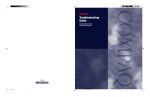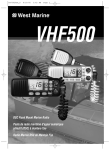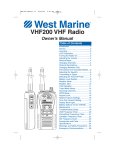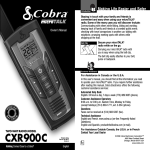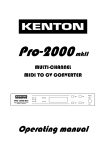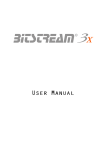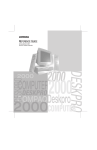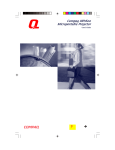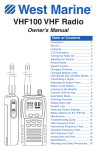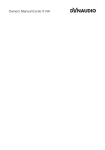Download Compaq 55 Computer Monitor User Manual
Transcript
Notice The information in this guide is subject to change without notice. COMPAQ COMPUTER CORPORATION SHALL NOT BE LIABLE FOR TECHNICAL OR EDITORIAL ERRORS OR OMISSIONS CONTAINED HEREIN; NOR FOR INCIDENTAL OR CONSEQUENTIAL DAMAGES RESULTING FROM THE FURNISHING, PERFORMANCE, OR USE OF THIS MATERIAL. This guide contains information protected by copyright. No part of this guide may be photocopied or reproduced in any form without prior written consent from Compaq Computer Corporation. 1997 Compaq Computer Corporation. All rights reserved. Printed in the U.S.A. Compaq, Deskpro, and QVision are registered in the U. S. Patent and Trademark Office. Microsoft, MS-DOS, Windows, Windows NT, and other names of Microsoft products referenced herein are trademarks or registered trademarks of Microsoft Corporation. Product names mentioned herein may be trademarks and/or registered trademarks of their respective companies. The software described in this guide is furnished under a license agreement or nondisclosure agreement. The software may be used or copied only in accordance with the terms of the agreement. User’s Guide Compaq V55 Color Monitor First Edition (November 1997) Part Number 308012-001 Compaq Computer Corporation Writer: Marianne Silvetti Saved By: Marianne Silvetti Saved Date: 10/10/97 10:50 AM Pages: 1 Words: 180 Template: c:\msoffice\templates\commnoti.dot File Name ANotice.doc Part Number 308012-001 308012-001 book 1 E NGLISH Introduction The Compaq V55 Color Monitor is a microprocessor-based, intelligent scanning monitor that automatically locks in on the most common display modes. This monitor operates most efficiently when used with a Compaq compatible graphics controller. Product Features The monitor features include the following: ■ 15-inch CRT with a 13.7-inch (34.7 cm) diagonal viewable image size ■ Easy-to-access front panel controls ■ Universal Serial Bus (USB) pass-through connectors for use with USB peripherals (mouse, etc.) English Writer: M. Silvetti Saved by: Marianne Silvetti Saved date: 06/24/98 4:36 PM Pages: 14 Words: 2440 Template: c:\msoffice\templates\working\comm.dot File Name BCH1_EN.doc Part Number 308012-001 1-1 ■ Plug and play capability if supported by your system ■ Tilt control (image rotation) functionality ■ Automatically scans all horizontal frequencies from 30 to 60 kHz and vertical frequencies from 47.5 to 125 Hz ■ Supports VGA, Super VGA, and 1024 × 768 resolutions ■ Energy Saver feature, when activated, results in a power savings of greater than 90 percent ■ Macintosh-compatible timing with optional connector ■ Compliant with the following regulated specifications: ❏ Swedish MPR II 1990 ❏ EPA Energy Star ❏ European Union CE Directives ❏ Swedish TCO 1995 on select models Graphics Driver Compaq has created a Universal Driver Manager (UDM) release that supports all Compaq QVision graphics controllers and most graphics controllers found on Compaq Deskpro products. The UDM eases graphics driver deployment across all Compaq Deskpro platforms ensuring cross-compatibility and backward-compatibility. The resulting solution enables customers to manage and control ongoing software maintenance costs. The UDM is available on the Support Software CD for Compaq Desktop, Portable, and Workstation Products and the Compaq World Wide Web site (www.compaq.com). ✎ If the updated Universal Driver Manager that supports the Compaq monitor is not available on the Web site, contact your authorized Compaq dealer or reseller. 1-2 ■ You can order the Support Software CD for Compaq Desktop, Portable, and Workstation Products. This compact disc contains the latest device drivers, utilities, and flashable ROM images needed to run MS-DOS, Microsoft Windows 3.1, Windows 95, Windows NT Workstation, and IBM OS/2 on your Compaq commercial Desktop, Portable, or Workstation product. ■ You can download the Support software from the Compaq World Wide Web site (www.compaq.com). English Writer: M. Silvetti Saved by: Marianne Silvetti Saved date: 06/24/98 4:36 PM Pages: 14 Words: 2440 Template: c:\msoffice\templates\working\comm.dot File Name BCH1_EN.doc Part Number 308012-001 ■ You can purchase backup diskettes from your Compaq authorized reseller, dealer or service provider. If you choose to purchase the Support Software CD, you have two options: ■ You can purchase a single CD-ROM that gives you onetime access to the latest support software (North America only, Compaq part number 272505-001). ■ You can purchase a yearly subscription that delivers up to 12 monthly CD-ROMs (Compaq part number 183426-xxx). The annual subscription ensures your continuous access to the latest developments. For help and service outside of the U.S. and Canada or to order the CD or backup diskettes, contact your Compaq authorized reseller, dealer, or service provider. For a list of Compaq Customer Support worldwide telephone numbers, refer to book 8, Contacting Compaq Customer Support. ✎ If you call Compaq to place an order, be sure to have the serial number of your monitor available. The serial number is located on the front base of your monitor. This number is necessary for all purchases. English Writer: M. Silvetti Saved by: Marianne Silvetti Saved date: 06/24/98 4:36 PM Pages: 14 Words: 2440 Template: c:\msoffice\templates\working\comm.dot File Name BCH1_EN.doc Part Number 308012-001 1-3 Setting Up the Monitor To set up the monitor, ensure that the power is turned off to the monitor, computer system, and other attached devices, then follow these steps: 1. Place the monitor in a convenient, well-ventilated location near your computer. 2. Connect the monitor signal cable 1 to the 15-pin connector on the rear panel of the computer and tighten the screws. sure the signal cable aligns with the 15-pin connector. Do not ✎ Be force the cable onto the connector or you may damage the signal cable. Connect the monitor power cord 2 to the rear panel of the monitor, then plug the other end into an electrical outlet that is easily accessible and close to the monitor. 3. ! WARNING: To reduce the risk of electric shock or damage to your equipment, do not disable the power cord grounding feature. This equipment is designed to be connected to a grounded (earthed) power outlet that is easily accessible to the operator. The grounding plug is an important safety feature. CAUTION: Be sure that the power outlet you plug your power cord into is easily accessible and located as close to the monitor as possible. When you need to disconnect power to the equipment, be sure to unplug the power cord from the power outlet. 1-4 English Writer: M. Silvetti Saved by: Marianne Silvetti Saved date: 06/24/98 4:36 PM Pages: 14 Words: 2440 Template: c:\msoffice\templates\working\comm.dot File Name BCH1_EN.doc Part Number 308012-001 USB Connectors The base of the monitor has two Universal Serial Bus (USB) connectors. Use connector ❶ to connect the USB signal cable to the computer. Use connector ❷ to connect USB compatible plug and play devices such as a keyboard, mouse, or joystick if supported by your computer. This feature provides USB passthrough and does not support USB host requirements. CAUTION: This USB connector is not designed for use with high speed USB devices such as a video camera, scanner, etc. Compaq recommends connecting high speed devices directly to the computer. ✎ These USB connectors operate as a pass-through system. Your computer must have a USB host controller installed for any USB-connected devices to operate. CAUTION: To prevent deterioration of signal transfer or malfunction of USB devices, USB cables should not exceed the combined length of 9.75 feet (3.0 meters).This length includes both the USB signal cable and the USB peripheral cable. English Writer: M. Silvetti Saved by: Marianne Silvetti Saved date: 06/24/98 4:36 PM Pages: 14 Words: 2440 Template: c:\msoffice\templates\working\comm.dot File Name BCH1_EN.doc Part Number 308012-001 1-5 Operating the Monitor Front Panel Controls No./Icon Control Function 1 Horizontal Position Moves screen left or right. 2 Vertical Position Moves screen up or down. 3 Horizontal Size Adjusts the horizontal screen width. 4 Vertical Size Adjusts the vertical screen height. 5 Minus Controls degree of adjustment to functions. 6 Plus Controls degree of adjustment to functions. 7 Pincushion Straightens vertical lines if the picture has pincushion or barrel distortion. 8 Trapezoid Corrects trapezoid distortion. Adjusts the width of the upper side of the image to equal the lower side. 9 Brightness Adjusts screen brightness. Continued 1-6 English Writer: M. Silvetti Saved by: Marianne Silvetti Saved date: 06/24/98 4:36 PM Pages: 14 Words: 2440 Template: c:\msoffice\templates\working\comm.dot File Name BCH1_EN.doc Part Number 308012-001 Front Panel Controls Continued No./Icon Control Function : Contrast Adjusts screen contrast. ; Power LED 1. Green indicates monitor is turned on. 2. Amber indicates energy saver levels. < Power switch Turns the monitor on and off. Contrast and Brightness controls to their maximum ✎ Setting settings may cause the screen to appear out of focus. To correct this appearance, decrease the Brightness setting. To adjust screen controls, complete the following procedures: 1. Press the desired control function button once. Example: if you want to make adjustments to the horizontal position (centering), press the Horizontal Position icon once. 2. Press the Minus and Plus buttons to change the horizontal position of the screen display. After a period of two seconds, the adjustments are automatically saved. English Writer: M. Silvetti Saved by: Marianne Silvetti Saved date: 06/24/98 4:36 PM Pages: 14 Words: 2440 Template: c:\msoffice\templates\working\comm.dot File Name BCH1_EN.doc Part Number 308012-001 1-7 Dual Function Controls Some controls have dual functions and, when pressed in pairs, will adjust alternate screen functions. The following table identifies which controls to press together to adjust a particular function. Dual Function Controls Icon Control Function Parallelogram Corrects a display that is leaning left or right. + V-linearity Corrects a compressed display look at the top or bottom of the screen. + Pinbalance Adjusts sides of the display when they are bowed toward left or right. Degauss Removes color impurities caused by magnetic fields. Do not use the degauss feature more than once within a 30-minute period. Reset Resets resolution settings to original factory settings. Hold buttons down for 5 seconds to reset. User-Delete Resets all data in the user mode memory area. Hold buttons down for 6 seconds to reset. Tilt Adjusts display area for left or right rotation. Low Power Override Disables the power management function. + + + + + + To make the adjustment: 1. Press both buttons simultaneously and hold them for 2-3 seconds, or the time indicated in the table. 2. Use the Minus or Plus buttons to adjust the settings for Parallelogram, V-linearity, Pinbalance, and Tilt. The Minus and Plus buttons do not adjust the following controls: Degauss, Recall, User-Delete, and Low Power Override. To make an adjustment using these controls, simply depress the required pair of buttons for 2-6 seconds and wait two seconds before making another adjustment. After a period of two seconds, the adjustments are automatically saved. 1-8 English Writer: M. Silvetti Saved by: Marianne Silvetti Saved date: 06/24/98 4:36 PM Pages: 14 Words: 2440 Template: c:\msoffice\templates\working\comm.dot File Name BCH1_EN.doc Part Number 308012-001 Adjusting the Monitor Screen Allow the monitor to warm up for 30 minutes before performing the following procedures. The screen image stabilizes after a warm-up period. Optimizing Contrast For best results, set your screen to a dark background (such as the DOS prompt) before adjusting the following settings: 1. Set the brightness and contrast controls to their lowest settings. 2. Increase brightness until the background portions of the screen are visible, then slowly reduce brightness until the background is just extinguished. 3. Adjust contrast control to your preference. Optimizing Focus The default image size is preset at the factory. The Horizontal and Vertical Size and Position controls located on the front control panel can be used to increase the screen size beyond the default setting. However, increasing the screen image beyond the default settings may degrade the focus at the outer edge of the screen. To enhance focus, use the lowest brightness level that gives satisfactory results in your viewing environment. ✎ Settings that maximize contrast may not offer optimum focus, and settings that maximize focus may not offer optimum contrast. English Writer: M. Silvetti Saved by: Marianne Silvetti Saved date: 06/24/98 4:36 PM Pages: 14 Words: 2440 Template: c:\msoffice\templates\working\comm.dot File Name BCH1_EN.doc Part Number 308012-001 1-9 Display Resolutions Default Settings The resolution settings listed below are the most commonly used modes and are set as factory defaults. The monitor automatically recognizes these preset modes as they are requested by a software program. Display Resolutions Preset Modes Resolutions 1. VESA 1024 × 768 at 60.0 kHz/75 Hz 2. VESA 1024 × 768 at 48.4 kHz/60 Hz 3. VESA 800 × 600 at 53.7 kHz/85 Hz 4. VESA 800 × 600 at 46.9 kHz/75 Hz 5. VESA 800 × 600 at 37.8 kHz/60 Hz 6. VGA 720 × 400 at 31.5 kHz/70 Hz 7. VESA 640 × 480 at 43.3 kHz/85 Hz 8. VESA 640 × 480 at 37.5 kHz/75 Hz 9. VGA 640 × 480 at 31.5 kHz/60 Hz 10. Macintosh Display Mode 832 × 624 at 49.72 kHz/74.5 Hz User Modes The video controller signal may occasionally call for a mode that is not preset if: ■ You are not using a compatible Compaq graphics adapter. ■ You are not using a preset mode. If this occurs, you may need to readjust the parameters of the monitor screen by using the controls on the front panel. The monitor automatically stores the new setting, then automatically recognizes the new mode just as it does a preset mode. In addition to the 10 preset modes that can be changed and stored, there are 4 user modes that can be entered and stored. When the 4 user mode settings are exceeded, the newest setting will replace the setting closest to its own setting. To revert back to the factory default settings, select Reset using the dual control adjustments for the front panel controls, and the factory default resolutions will replace the current operating mode with the original or factory default display mode. 1-10 English Writer: M. Silvetti Saved by: Marianne Silvetti Saved date: 06/24/98 4:36 PM Pages: 14 Words: 2440 Template: c:\msoffice\templates\working\comm.dot File Name BCH1_EN.doc Part Number 308012-001 Energy Saver Feature The energy saver feature has three different modes of operation: ■ Full power mode ■ Suspend mode ■ Sleep mode By selecting settings in the computer's Energy Saver utility, you determine the length of inactivity before the monitor goes into suspend or sleep mode. The following table describes the monitor energy saver levels available during the different modes of operation. Energy Saver Levels Mode Power Usage Description Full Power Less than 75 watts ON = Normal operation Power LED is green. Suspend Less than 15 watts Monitor screen blanks. Power LED turns amber. Full power mode returns quickly. Sleep Less than 5 watts Monitor screen blanks. Power LED turns amber. There is a brief warm-up period before returning to full power mode. Refer to your computer manual for instructions on setting energy saver features (sometimes referred to as power management features). ✎ The energy saver features for monitors only work when connected to computers that have energy saver features. English Writer: M. Silvetti Saved by: Marianne Silvetti Saved date: 06/24/98 4:36 PM Pages: 14 Words: 2440 Template: c:\msoffice\templates\working\comm.dot File Name BCH1_EN.doc Part Number 308012-001 1-11 Care and Maintenance This section explains how to care for and maintain your Compaq monitor during normal everyday use. Protecting the Monitor To protect your monitor from overheating and other types of damage, follow these suggestions: 1-12 ■ Use only a power source and connection appropriate for this monitor, as indicated on the marking label/back plate. ■ If an extension cord or power strip is used, make sure that the cord or strip is rated for the product and that the total ampere ratings of all products plugged into the extension cord or power strip do not exceed 80% of the extension cord or strip ampere ratings limit. ■ Do not overload an electrical outlet, power strip, or convenience receptacle. The overall system load must not exceed 80% of the branch circuit rating. If power strips are used, the load should not exceed 80% of the power strip input rating. ■ Install the monitor near an outlet that you can easily reach. Disconnect the product by grasping the plug firmly and pulling it from the outlet. Never disconnect it by pulling the cord. ■ Unplug the monitor from the wall outlet before cleaning. Do not use liquid cleaners or aerosol cleaners. ■ Slots and openings in the cabinet are provided for ventilation. These openings must not be blocked or covered. Never push objects of any kind into cabinet slots or other openings. ■ Do not place plants on top of the monitor. Water or dirt from the plant may fall into the vents. ■ Do not drop the monitor or place it on an unstable surface. ■ Do not allow anything to rest on the power cord. Do not walk on the cord. English Writer: M. Silvetti Saved by: Marianne Silvetti Saved date: 06/24/98 4:36 PM Pages: 14 Words: 2440 Template: c:\msoffice\templates\working\comm.dot File Name BCH1_EN.doc Part Number 308012-001 ■ Keep the monitor in a well-ventilated area, away from excessive light, heat, and moisture. Keep the monitor away from high capacity transformers, electric motors, and other strong magnetic fields. ■ Do not open the monitor cabinet or attempt to service this product yourself. Adjust only those controls that are covered by the operating instructions. If the monitor is not operating properly or has been dropped or damaged, contact your Compaq authorized dealer, reseller, or service provider. Cleaning the Monitor To clean the monitor, follow these steps: 1. Turn off the monitor and the computer. 2. Dust the monitor by wiping the screen and the cabinet with a soft, clean cloth. If the screen requires additional cleaning, use any antistatic CRT screen cleaner. CAUTION: Do not use benzene, thinner, ammonia, or any volatile substance to clean the monitor screen or cabinet. These chemicals may damage the monitor screen and cabinet finish. Shipping the Monitor Keep the original packing box in a storage area. You may need it later if you move or ship your monitor. English Writer: M. Silvetti Saved by: Marianne Silvetti Saved date: 06/24/98 4:36 PM Pages: 14 Words: 2440 Template: c:\msoffice\templates\working\comm.dot File Name BCH1_EN.doc Part Number 308012-001 1-13 appendix A GENCY R EGULATORY N OTICES Federal Communications Commission Notice This equipment has been tested and found to comply with the limits for a Class B digital device, pursuant to Part 15 of the FCC Rules. These limits are designed to provide reasonable protection against harmful interference in a residential installation. This equipment generates, uses, and can radiate radio frequency energy and, if not installed and used in accordance with the instructions, may cause harmful interference to radio communications. However, there is no guarantee that interference will not occur in a particular installation. If this equipment does cause harmful interference to radio or television reception, which can be determined by turning the equipment off and on, the user is encouraged to try to correct the interference by one or more of the following measures: ■ Reorient or relocate the receiving antenna. ■ Increase the separation between the equipment and the receiver. ■ Connect the equipment into an outlet on a circuit different from that to which the receiver is connected. ■ Consult the dealer or an experienced radio or television technician for help. Modifications The FCC requires the user to be notified that any changes or modifications made to this device that are not expressly approved by Compaq Computer Corporation may void the user's authority to operate the equipment. Cables Connections to this device must be made with shielded cables with metallic RFI/EMI connector hoods to maintain compliance with FCC Rules and Regulations. Specifications Writer: M. Silvetti Saved by: Marianne Silvetti Saved date: 06/24/98 4:38 PM Pages: 7 Words: 1193 Template: j:\template\commercl\commapp.dot File Name CApp_en.doc Part Number 308012-001 1-15 Declaration of Conformity for Products Marked with FCC Logo, United States Only This device complies with Part 15 of the FCC Rules. Operation is subject to the following two conditions: (1) this device may not cause harmful interference, and (2) this device must accept any interference received, including interference that may cause undesired operation. For questions regarding this declaration, contact: Compaq Computer Corporation P.O. Box 692000, Mail Stop 510101 Houston, Texas 77269-2000 Or call: (281) 514-3333 To identify this product, refer to the Series/model number found on the product. Canadian Notice This Class B digital apparatus meets all requirements of the Canadian Interference-Causing Equipment Regulations. Avis Canadien Cet appareil numérique de la classe B respecte toutes les exigences du Règlement sur le matériel brouilleur du Canada. German Ergonomics Notice Compaq Computers, when tested with the Compaq 612 Series monitors, were evaluated and found compliant to the requirements of ZH 1/618 (German Safety Regulations for Display Work Places in the Office Sector) in the Text Mode (720 × 400) using MS-DOS Version 3.31 (or higher) and BASICA as published by Compaq Computer Corporation. EPA Energy Star Compliance Monitors that are marked with the Energy Star Logo meet the requirements of the EPA Energy Star program. As an Energy Star Partner, Compaq Computer Corporation has determined that this product meets the Energy Star guidelines for energy efficiency. Specific details on using the Energy Saving features can be found in the energy saver or power management section of the computer manual. 1-16 Specifications Writer: Marianne Silvetti Saved by: Marianne Silvetti Saved date: 06/24/98 4:38 PM Pages: 7 Words: 1193 Template: j:\template\commercl\commapp.dot File Name CApp_en.doc Part Number 308012-001 European Notice Products with the CE Marking comply with both the EMC Directive (89/336/EEC) and the Low Voltage Directive (73/23/EEC) issued by the Commission of the European Community. Compliance with these directives implies conformity to the following European norms: ■ EN55022 (CISPR 22) - Radio Frequency Interference ■ EN50082-1 (IEC801-2, IEC801-3, IEC801-4) Electromagnetic Immunity ■ EN60950 (IEC950) - Product Safety Japanese Notice Specifications Writer: M. Silvetti Saved by: Marianne Silvetti Saved date: 06/24/98 4:38 PM Pages: 7 Words: 1193 Template: j:\template\commercl\commapp.dot File Name CApp_en.doc Part Number 308012-001 1-17 S PECIFICATIONS Compaq V55 Color Monitor Display Viewable Image Size (diagonal) Screen Treatment Approximate Weight (Unpacked) 15-in FS CRT 38.1 cm 13.7-in 34.7 cm Silica antiglare/antistatic coating 27.9 lb 12.7 kg 14.6-in 15.6-in 17.1-in 36.9 cm 39.3 cm 43.3 cm Maximum Dimensions Width Depth Height Maximum Graphics Resolution Text Mode Phosphor/Dot Pitch Horizontal Frequency Vertical Frequency Environmental Requirements Temperature Operating Temp <7,000 ft Operating Temp >7,000 ft Storage Temperature Humidity (Non-Condensing) Operating Non-Operating Power Source Power Consumption Input Terminal 1-18 1024 × 768 at 75 Hz Refresh Rate VGA or higher P22, 0.28 mm 30 to 60 kHz 47.5 to 125 Hz 50°F to 104°F 50°F to 86°F -22°F to 140°F 10°C to 40°C 10°C to 30°C -30°C to 60°C 20 to 80% 5 to 95% 100 - 240 VAC, 50 - 60 Hz < 75 watts 15-pin D-type connector with cable Specifications Writer: Marianne Silvetti Saved by: Marianne Silvetti Saved date: 06/24/98 4:38 PM Pages: 7 Words: 1193 Template: j:\template\commercl\commapp.dot File Name CApp_en.doc Part Number 308012-001 Connector Pin Assignments Signal Cable Connector 5 4 10 15 3 KEY 14 2 8 13 1 7 12 6 11 Pin Signal 1 2 3 4 5 6 7 8 9 10 11 12* 13 14 15* Red Video Green Video/Sync on Green Blue Video Ground Return Red Gnd Green Gnd Blue Gnd Reserved (No Pin) Sync Gnd Ground Bidirectional Data (SDA) H-Sync V-Sync24 Data Clock (SCL) * DDC Signals Color Display Values CIE* Chromaticity Coordinates X Y Red 0.620 0.350 Green 0.305 0.600 Blue 0.155 0.065 White Point (9300 K) 0.281 (+/- .015) 0.311 (+/- .015) Gamma: 2.5 *Commission International d’Eclairage, 1931 Standard. Specifications Writer: M. Silvetti Saved by: Marianne Silvetti Saved date: 06/24/98 4:38 PM Pages: 7 Words: 1193 Template: j:\template\commercl\commapp.dot File Name CApp_en.doc Part Number 308012-001 1-19 Power Cord Set Requirements The monitor power supply is provided with Automatic Line Switching (ALS). This feature allows the monitor to operate on input voltages between 100-240 VAC. The power cord set (flexible cord or wall plug) received with the monitor meets the requirements for use in the country where you purchased the equipment. Power cord sets must meet the requirements of the country where you use the monitor. For more information on power cord set requirements, contact your Compaq authorized dealer, reseller or service provider. General Requirements The requirements listed below are applicable to all countries: 1. The length of the power cord set must be at least 5.00 feet (1.5 m) and a maximum of 9.75 feet (3.0 m). 2. All power cord sets must be approved by an acceptable accredited agency responsible for evaluation in the country where the power cord set will be used. 3. The power cord set must have a minimum current capacity of 10A and a nominal voltage rating of 125 VAC or 5 amps at 250 volts AC, as required by each country’s power system. 4. The appliance coupler must meet the mechanical configuration of an EN 60 320/IEC 320 Standard Sheet C13 connector, for mating with appliance inlet on the rear of the unit. 1-20 Specifications Writer: Marianne Silvetti Saved by: Marianne Silvetti Saved date: 06/24/98 4:38 PM Pages: 7 Words: 1193 Template: j:\template\commercl\commapp.dot File Name CApp_en.doc Part Number 308012-001 Country-Specific Requirements Power Cord Set Requirements: By Country Country Accredited Agency Applicable Note Numbers Australia EANSW 1 Austria OVE 1 Belgium CEBC 1 Canada CSA 2 Denmark DEMKO 1 Finland FIMKO 1 France UTE 1 Germany VDE 1 Italy IMQ 1 Japan MITI 3 The Netherlands KEMA 1 Norway NEMKO 1 Sweden SEMKO 1 Switzerland SEV 1 United Kingdom BSI 1 United States UL 2 Notes: 1. The flexible cord must be <HAR> Type HO5VV-F, 3conductor, 0.75 mm2 conductor size. Power cord set fittings (appliance coupler and wall plug) must bear the certification mark of the agency responsible for evaluation in the country where it will be used. 2. The flexible cord must be Type SVT or equivalent, No. 18 AWG, 3-conductor. The wall plug must be a two-pole grounding type with a NEMA 5-15P (15A, 125V) or NEMA 6-15P (15A 250V) configuration. 3. The appliance coupler, flexible cord, and wall plug must bear a "T" mark and registration number in accordance with the Japanese Dentori Law. The flexible cord must be Type VCT or VCTF, 3-conductor, 0.75mm2 conductor size. The wall plug must be a two-pole grounding type with a Japanese Industrial Standard C8303 (15A, 125V) configuration. Specifications Writer: M. Silvetti Saved by: Marianne Silvetti Saved date: 06/24/98 4:38 PM Pages: 7 Words: 1193 Template: j:\template\commercl\commapp.dot File Name CApp_en.doc Part Number 308012-001 1-21