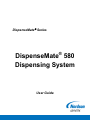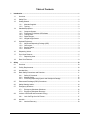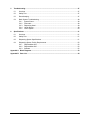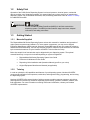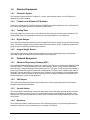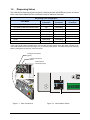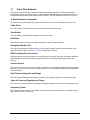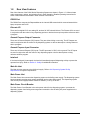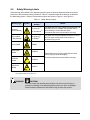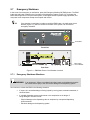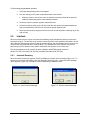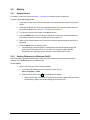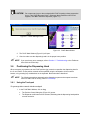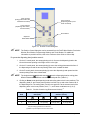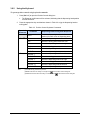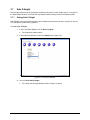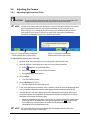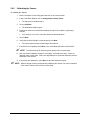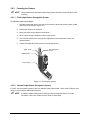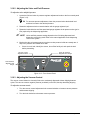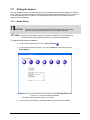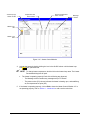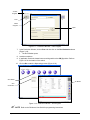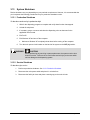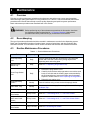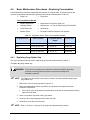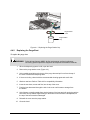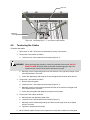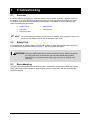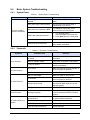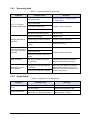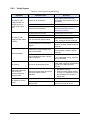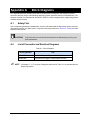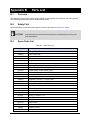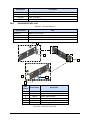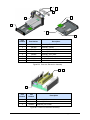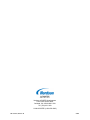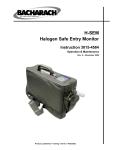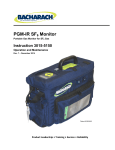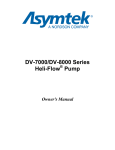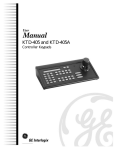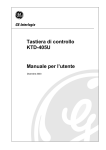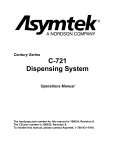Download Directed Electronics S 580 E User guide
Transcript
DispenseMate Series ® DispenseMate 580 Dispensing System User Guide NOTICE This is a Nordson ASYMTEK publication, which is protected by copyright. Original copyright date 2007. No part of this document may be photocopied, reproduced, or translated to another language without the prior written consent of Nordson ASYMTEK. The information contained in this publication is subject to change without notice. Manuals on the Internet For the convenience of Nordson ASYMTEK customers and field service representatives, copies of Nordson ASYMTEK manuals can be downloaded from: http://www.nordsonasymtek.com Contact Us Nordson ASYMTEK welcomes requests for information, comments, and inquiries about its products. Please contact us using the information below: Headquarters 2762 Loker Avenue West Carlsbad, CA 92010-6603 USA Toll Free: Tel: 1-800-ASYMTEK (1-800-279-6835) +1-760-431-1919 Fax: +1-760-431-2678 E-mail: [email protected] Website: www.nordsonasymtek.com USA: 1-800-ASYMTEK (1-800-279-6835) Other regions: www.nordsonasymtek.com Tech Support Technical Support Trademarks DispenseMate®, DispenseJet®, and Fluidmove® are registered trademarks of Nordson ASYMTEK. Microsoft®, Windows®, and Windows® XP are registered trademarks of Microsoft Corporation. This equipment is regulated by the European Union under WEEE Directive (2002/96/EC). Refer to www.nordsonasymtek.com for information about how to properly dispose of this equipment. PN 7211971, Revision B ©2011 Table of Contents 1 Introduction ......................................................................................................................................... 1 1.1 Overview .................................................................................................................................. 1 1.2 Safety First ............................................................................................................................... 2 1.3 Getting Started ......................................................................................................................... 2 1.3.1 1.3.2 1.4 Standard Equipment................................................................................................................. 3 1.4.1 1.4.2 1.4.3 1.4.4 1.4.5 1.5 Computer System........................................................................................................ 3 Fluidmove for Windows XP Software .......................................................................... 3 Tooling Plate ............................................................................................................... 3 Digital Gauges ............................................................................................................. 3 Integral Height Sensor ................................................................................................ 3 Optional Equipment .................................................................................................................. 3 1.5.1 1.5.2 1.5.3 1.5.4 Advanced Dispensing Package (ADP) ....................................................................... 3 CAD Import.................................................................................................................. 3 Service Station ............................................................................................................ 3 Enclosure .................................................................................................................... 3 1.6 Dispensing Valves .................................................................................................................... 4 1.7 Front View Features ................................................................................................................. 5 1.7.1 1.8 2 Manuals Supplied ........................................................................................................ 2 Training ....................................................................................................................... 2 Safety Dispensing Area .......................................................................................................... 7 Rear View Features.................................................................................................................. 8 ............................................................................................................................................. 10 2.1 Overview ................................................................................................................................ 10 2.2 Facility Requirements ............................................................................................................. 10 2.3 Intended Use .......................................................................................................................... 10 2.4 Basic Safety Precautions and Practices ................................................................................ 11 2.4.1 2.4.2 2.4.3 Safety of Personnel ................................................................................................... 11 Material Safety .......................................................................................................... 12 Preventing Dispensing System and Workpiece Damage ......................................... 12 2.5 Electrostatic Discharge (ESD) Precautions ........................................................................... 13 2.6 Safety Warning Labels ........................................................................................................... 14 2.7 Emergency Shutdown ............................................................................................................ 16 2.7.1 2.7.2 2.8 Lockout of Electrical and Pneumatic Energy ......................................................................... 17 2.8.1 2.9 Emergency Shutdown Situations .............................................................................. 16 Emergency Shutdown Recovery ............................................................................... 17 Lock Out/Tag Out of AC Power................................................................................. 17 Interlock .................................................................................................................................. 18 2.9.1 Table of Contents Interlock Recovery .................................................................................................... 18 i 3 Operation ........................................................................................................................................... 19 3.1 Overview ................................................................................................................................ 19 3.2 Theory of Operation ............................................................................................................... 19 3.3 Fluidmove for Windows XP (FmXP)....................................................................................... 19 3.4 Dispensing Valve/Height Sensor/Camera Offsets ................................................................. 19 3.5 Startup .................................................................................................................................... 20 3.5.1 3.5.2 3.6 Positioning the Dispensing Head ........................................................................................... 21 3.6.1 3.6.2 3.7 Using the Touchpad .................................................................................................. 21 Using the Keyboard ................................................................................................... 23 Safe Z-Height ......................................................................................................................... 24 3.7.1 3.8 System Startup .......................................................................................................... 20 Starting Fluidmove for Windows (FmXP) .................................................................. 20 Setting Safe Z-Height ................................................................................................ 24 Adjusting the Camera ............................................................................................................. 26 3.8.1 3.8.2 3.8.3 Adjusting Light Level and Color ................................................................................ 26 Calibrating the Camera ............................................................................................. 28 Focusing the Camera ................................................................................................ 29 3.9 Adjusting the Height Sensor Probe ........................................................................................ 30 3.10 Adjusting Air Pressure ............................................................................................................ 31 3.10.1 3.10.2 3.10.3 3.10.4 3.11 Adjusting the Main Air Pressure ................................................................................ 31 Adjusting the Valve and Fluid Pressure .................................................................... 32 Adjusting the Vacuum Control................................................................................... 32 Setting the Low Pressure Detection Threshold......................................................... 33 Setting the Heaters................................................................................................................. 34 3.11.1 Needle Heater ........................................................................................................... 34 3.12 Starting a Production Run ...................................................................................................... 36 3.13 System Shutdown .................................................................................................................. 38 3.13.1 Production Shutdown ................................................................................................ 38 3.13.2 Service Shutdown ..................................................................................................... 38 4 Maintenance ....................................................................................................................................... 39 4.1 Overview ................................................................................................................................ 39 4.2 Recordkeeping ....................................................................................................................... 39 4.3 Routine Maintenance Procedures .......................................................................................... 39 4.4 Basic Maintenance Procedures - Replacing Consumables ................................................... 40 4.4.1 4.4.2 4.5 Draining the Water Trap ......................................................................................................... 42 4.6 Removing the Axis Covers ..................................................................................................... 43 4.7 Lubricating the Cables and Linear Guides ............................................................................. 43 4.7.1 4.7.2 4.8 ii Replacing Purge Station Cup .................................................................................... 40 Replacing the Purge Boot ......................................................................................... 41 Lubricating the X-, Y-, and Z-Axis Cables ................................................................. 43 Lubricating the X-, Y-, and Z-Axis Linear Guides...................................................... 44 Tensioning the Cables ........................................................................................................... 45 Table of Contents 5 Troubleshooting ................................................................................................................................ 47 5.1 Overview ................................................................................................................................ 47 5.2 Safety First ............................................................................................................................. 47 5.3 Recordkeeping ....................................................................................................................... 47 5.4 Basic System Troubleshooting............................................................................................... 48 5.4.1 5.4.2 5.4.3 5.4.4 5.4.5 6 System Power ........................................................................................................... 48 Pneumatic ................................................................................................................. 48 Dispensing Head ....................................................................................................... 49 Height Sensor............................................................................................................ 49 Vision System............................................................................................................ 50 Specifications .................................................................................................................................... 51 6.1 Overview ................................................................................................................................ 51 6.2 Safety First ............................................................................................................................. 51 6.3 Dispensing System Specifications ......................................................................................... 51 6.4 Dispensing System Facility Requirements ............................................................................. 52 6.4.1 6.4.2 6.4.3 DispenseMate 583 .................................................................................................... 52 DispenseMate 585 .................................................................................................... 52 Software .................................................................................................................... 52 Appendix A Block Diagrams.................................................................................................................. 53 Appendix B Parts List ............................................................................................................................ 54 Table of Contents iii 1 Introduction 1.1 Overview The DispenseMate 580 (D-580) Series Dispensing Systems bring new dispensing power to a compact package. Many of today’s advanced automated dispensing features are now available in a bench top format. The D-580 Series platform utilizes the same dispense control technology as some of Nordson ASYMTEK’s most advanced dispensing systems. This manual is intended primarily as a reference for production operators. However, process engineers and service technicians unfamiliar with Nordson ASYMTEK products may also find this manual useful as a general introduction to the system. This section introduces the DispenseMate 580 Series Dispensing Systems and describes system configuration, lists the standard and optional features, illustrates component location, and explains the function of the components on the dispensing system. The following topics are covered: • Safety First • Dispensing Valves • Getting Started • Front View Features • Standard Equipment • Rear View Features • Optional Equipment Two models of the DispenseMate Dispensing Systems are available with different size dispensing areas; the D-583 and D-585 Dispensing Systems. Refer to Section 6 - Specifications for additional information on each system. Model Total XY Travel DispenseMate 583 325 x 325 mm, or 12.8 x 12.8-inch DispenseMate 585 525 x 525 mm, or 20.7 x 20.7-inch The system utilizes Nordson ASYMTEK’s Fluidmove® for Windows XP (FmXP) software, the same industry-proven software package used on all Nordson ASYMTEK dispensing systems. FmXP and the DispenseMate's flexible architecture makes it easy for customers to upgrade as needed, and provides the portability to develop programs offline that can be transferred to other sites or moved to inline systems. CAD Import software and Automatic Pattern Recognition are also available. Recommended applications include: • Solder Paste • Solder Mask • Conductive Adhesives • Bonding • Surface Mount Adhesives • Lid Sealing • Encapsulation • Underfill • Dam & Fill • Gasketing Configured with the DispenseJet® Series DJ-9000, the D-580 Series Dispensing Systems offer the latest, most advanced dispensing technology in a cost-effective system. NOTE Introduction Contact your Nordson ASYMTEK representative for more information on the DispenseJet® Series DJ-9000. 1 1.2 Safety First Operation of the D-580 Series Dispensing System involves air pressure, electrical power, mechanical devices, and the use of hazardous materials. It is essential that every person servicing or operating the dispensing system fully understands all hazards, risks, and safety precautions. Refer to Section 2 - Safety for additional information. WARNING! CAUTION! Consult the Material Safety Data Sheet (MSDS) for all fluids used with the dispensing system. The MSDS provides material usage instructions, disposal instructions, and safety precautions. 1.3 Getting Started 1.3.1 Manuals Supplied The DispenseMate 580 Series Dispensing System arrives with manuals for installation and operation of major system components and software. For some system components, you may receive Original Equipment Manufacturer (OEM) manuals. Generally, these OEM manuals are only needed for reference and advanced troubleshooting. Consult only Nordson ASYMTEK manuals unless directed to do otherwise by the manuals themselves or by the Nordson ASYMTEK Technical Service Group. Below is a sample list of manuals that may be shipped with your dispensing system. The optional manuals listed may or may not be included depending on system configuration. 1.3.2 • DispenseMate 580 Series Dispensing System User Guide • Fluidmove for Windows XP User Guide • Dispensing Valve Installation and Operations Manual (specific to your valve) • Original Equipment Manufacturer Manuals (as applicable) Training In order to optimize the full capabilities and features of your dispensing system, Nordson ASYMTEK recommends certification for all operators, technicians, and engineers using, programming, and servicing the dispensing system. Nordson ASYMTEK offers several levels of training courses to enable customer operators, technicians, and engineers to become fully certified in dispensing system safety, operation, hardware, software, and fluid applications. For more information on training courses and certification, contact your Nordson ASYMTEK representative. 2 Introduction 1.4 Standard Equipment 1.4.1 Computer System The Computer System consists of a laptop PC, mouse, and connecting cables. It runs Fluidmove for Windows XP (FmXP) software. 1.4.2 Fluidmove for Windows XP Software Fluidmove for Windows XP (FmXP) is Nordson ASYMTEK-proprietary software for use in a Windows XP environment, developed specifically for dispensing applications. 1.4.3 Tooling Plate The Tooling Plate is mounted to the Y-axis and secures the workpiece for batch system operations. The Tooling Plate allows you to add specific fixturing or mounting hardware for your workpiece. 1.4.4 Digital Gauges The D-580 Series Dispensing System features a Digital Fluid Pressure Gauge for high accuracy and easy setup. It precisely regulates the air pressure required for fluid pressure control. A separate regulator and gauge is used for regulating valve/tooling air pressure. 1.4.5 Integral Height Sensor The Integral Height Sensor allows increased positional accuracy in fluid dispensing by automatically controlling the gap of the dispense tip to the surface of your workpiece. 1.5 Optional Equipment 1.5.1 Advanced Dispensing Package (ADP) The Advanced Dispensing Package consists of a camera, lens, light source, and a Single Dispense Head Controller (SDHC). This advanced system uses fiducial patterns, corner or edge detection algorithms, skew correction, and part skipping to locate dispensing sites. Two types of vision systems are available; a Fixed Height Pattern Recognition System that is independent of Z-height, and a Variable Height Pattern Recognition System that relies on the position of the Z-head for focus. Integration of this optional system allows the user to take advantage of advanced features such as Dynamic Dispense Control (DDC) and precise temperature control of fluid dispensed. 1.5.2 CAD Import The D-580 Series Dispensing System features data-driven, offline programming with the CAD Import program using CAD-generated data. 1.5.3 Service Station The Service Station automatically controls two dispensing routines that affect the final quality of the fluid delivery. It consists of a vacuum purge cup, which helps maintain a clean dispense tip (primarily for the DispenseJet), and a tactile needle sensor, which aids in accurately determining needle/nozzle tip height during setup. 1.5.4 Enclosure The Enclosure provides a complete enclosure of the dispensing system, thus preventing inadvertent or hazardous contact to a moving mechanism by an operator or technician. Introduction 3 1.6 Dispensing Valves The D-580 Series Dispensing Systems support the following Nordson ASYMTEK jets, pumps, and valves. Refer to the DispenseMate 580 Series Installation Guide for additional information. Dispensing Valve Configuration Valve Air Connection Fluid Pressure Connection Cooling Air Connection DJ-9000/DJ-2100 DispenseJet® Series Black fitting Clear fitting Green fitting DV-7000/DV-8000 Heli-Flow® Pumps* N/A Clear fitting DV-01 N/A Clear fitting DV-07 Black fitting Clear fitting DV-03HPA Black fitting Clear fitting DV-05A Black fitting Clear fitting DV-07 Black fitting Clear fitting DV-09 Black fitting Clear fitting Valve Model * When using the DV-7000 or DV-8000 valve, make sure that the Valve Selector switch, DIP Switch 5 located on the main board outside the electronics pan (Figure 1-2), is set to the proper position. The default setting is DV-8000 (up). Switch 5 setting does not affect any of the other valves. Cooling Air Connection (green) Valve Air Connection (black) Fluid Pressure Connection (clear) Figure 1-1 Valve Connections 4 Figure 1-2 Valve Selector Switch Introduction 1.7 Front View Features The figures in this section show views and features of the dispensing system. Callouts locate major components, options, and switches seen in each illustration. Detailed operating instructions for some of these features are treated in other sections of this manual. Front view features are shown in Figure 1-3. Z-Head Dispenser Connections All dispensing valves and dispensing options mounted to the Z-axis are connected through this area. Cable Track The Cable Track houses electrical cables and pneumatic tubing to the Z-head. Start Button The Start Button puts the dispensing system in a power-on state. Off Button The Off Button shuts off power to the dispensing system during normal operations. Emergency Machine Off The Emergency Machine Off (EMO) button is a built-in safety feature located on the front panel of the dispensing system. Refer to Section 2 - Safety for additional information. ESD Grounding Strap Connector Grounding Straps worn by the operator or technician plug into this jack to prevent electrostatic discharge (ESD) damage to workpieces and dispensing system electronics during dispensing operations and servicing. Vacuum Control The Vacuum Control allows low viscosity fluids, even water, to be consistently dispensed without dripping between cycles. The vacuum exerts a negative pressure on the fluid pressure pneumatics line when the valve is turned off. Fluid Pressure Regulator and Gauge The Fluid Pressure Regulator and Gauge set supplies very precisely regulated air to the fluid syringe. Valve Air Pressure Regulator and Gauge The Valve Air Pressure Regulator and Gauge set supplies regulated air pressure to the dispensing valve. Computer System The Computer System (Figure 1-6) consists of a laptop PC and connecting cables. An external mouse is also provided for your convenience. Introduction 5 Z-Head Dispenser Connections: Cooling Air Connector (green) Valve air Connector (black) Fluid Air Connector (clear) Vacuum Purge Cup (optional) Valve Air Pressure Regulator/Gauge Precision Fluid Regulator/Gauge Tactile Sensor (optional) Vacuum Control EMO Button Start Button Off Button ESD Grounding Strap Connector Figure 1-3 Front View 6 Introduction 1.7.1 Dispensing Area The dispensing head, valve, camera, height sensor, and tooling plate are located in the Dispensing Area (Figure 1-4). Vision System The compact, high resolution, black and white camera and its vibration resistant lens are part of the Vision System. This advanced camera communicates with the computer through an integral 1000Mbps Giga-Ethernet connection. It is mounted on the dispensing head and is used to view work surfaces. Dispensing Valve The Dispensing Valve controls or regulates the flow of material from a pressurized reservoir, such as a syringe. Devices include valves, pumps, and jets. Tooling Plate The Tooling Plate secures the workpiece for batch system operations. Height Sensor The Height Sensor is a device that measures substrate height and sends a signal to the system computer. The height information is used to position the dispensing needle at an exact distance above the workpiece surface. Dispensing Valve Camera Height Sensor Probe Tooling Plate Tooling Plate Figure 1-4 Dispensing Area (Close Up) Introduction 7 1.8 Rear View Features Rear View features of the D-580 Series Dispensing Systems are shown in Figure 1-5. Callouts locate major components, options, and switches seen in each illustration. Detailed operating instructions for some of these features are treated in other sections of this manual. RS232 Port The RS232 Port connects the DispenseMate to the internal USB network which communicates with the laptop computer and FmXP. Discrete I/O There are four digital I/O’S, one analog I/O, and two 24-VDC solenoid drivers. The Discrete I/O’s are used in conjunction with the control of any dispensing options or devices that require a position reference within a program. General Purpose Output Connector There are 16 General Purpose (GP) Outputs. They are either sinking or sourcing. The GP Outputs are used in conjunction with the control of any dispensing options or devices that require a timing reference within a program. General Purpose Input Connector There are 16 General Purpose (GP) Inputs. The GP Inputs are 24 VDC, sink to ground. The GP Inputs are used in conjunction with the control of any dispensing option or device that requires a timing reference within a program. Interlock If the Interlock signal is interrupted, the Interlock immediately stops all dispensing activity to protect the operator from injury. Refer to Section 2 - Safety for additional information. Main Air Inlet The Main Air Inlet connects to the facility air supply. Refer to 6.4 Dispensing System Facility Requirements for system requirements. Main Power Inlet The Main Power Inlet connects the dispensing system to the facility power supply. The dispensing system has an automatic sensing power supply integrated into the main power supply. The dispensing system uses a main power supply between 100Vac to 240Vac (+/-10%), 50-60 Hz. Main Power Circuit Breaker The Main Power Circuit Breaker is the main power switch for the dispensing system. It protects the dispensing system from facility power surges and controls the flow of facility AC power supplied to the dispensing system. 8 Introduction RS232 Port Main Power Circuit Breaker DIP Configuration Switches Main Power Inlet Discrete I/O General Purpose Output Connector General Purpose Input Connector Main Air Inlet Interlock Figure 1-5 Rear View Features Figure 1-6 Computer Connections Introduction 9 2 Safety 2.1 Overview This section is intended to provide basic safety information necessary for operating and servicing the D-580 Series Dispensing Systems. This section covers the following topics: • Facility Requirements • Safety Warning Labels • Intended Use • Emergency Shutdown • Basic Safety Precautions and Practices • Lockout of Electrical and Pneumatic Energy • Electrostatic Discharge (ESD) Precautions • Interlock To further optimize safe dispensing system operation, precautions and recommended practices are included with the procedures throughout this manual. WARNING! 2.2 NOTE CAUTION! Unsafe equipment conditions can result in personal injury or property damage. Failure to properly operate and maintain the system in accordance with this manual may jeopardize the built-in safety features. Safety is considered a joint responsibility between the original equipment manufacturer (Nordson ASYMTEK) and the end-user (owner). All safety precautions and practices should be in accordance with local regulations and facility practice. Facility Requirements To ensure optimal performance and safety, it is necessary to install the dispensing system in a facility that meets the necessary requirements. Refer to 6.4 Dispensing System Facility Requirements. If you have any questions, please contact Nordson ASYMTEK Technical Support. 2.3 Intended Use Use of Nordson ASYMTEK equipment in ways other than those described in the documentation supplied with the equipment may result in injury to persons or damage to property. Some examples of unintended use of equipment include: 10 • Using incompatible materials • Making unauthorized modifications • Removing or bypassing safety guards or interlocks • Using incompatible or damaged parts • Using unapproved auxiliary equipment • Operating equipment in excess of maximum ratings Safety 2.4 Basic Safety Precautions and Practices Compliance with the following recommended precautions and practices reduces the risk of personal injury or damage to property during dispensing system operation and maintenance. WARNING! 2.4.1 Safety CAUTION! Failure to comply with any of the safety recommendations could cause serious injury to the user or damage to the dispensing system. Safety of Personnel • Only trained personnel should be permitted to perform operation, maintenance, and troubleshooting procedures. • There should always be a second person present when performing maintenance on a system under power. • Locate, identify, and obey all safety warning labels on the system before initial use. Refer to 2.6 Safety Warning Labels. • Immediately push the red Emergency Machine Off (EMO) button if personnel are in danger of being injured. Refer to 2.7 Emergency Shutdown. • Lock out and tag out power and disconnect facility air to the dispensing system before performing service or maintenance on the dispensing system. Refer to 2.8 Lockout of Electrical and Pneumatic Energy for details. • Do not wear loose clothing or jewelry while operating the system. Tie back long hair to prevent it from being caught in moving parts. • Do not touch the dispensing head or other moving parts while the dispensing system is operating. • Always wear appropriate personal protective equipment (PPE) as recommended by facility safety practices and the material manufacturer’s MSDS. • Make sure that the main power cable and main air supply hose are securely connected before operating the dispensing system. • If in a confined room, ensure adequate and uninterrupted air ventilation, heating, and cooling meet environmental stress limits of personnel and the dispensing system. • Where volatile organic compound (VOC) emissions can exceed safe limits, facility ventilation and filtration systems must be operational. • Provide adequate space around the dispensing system to allow for movement of maintenance and service personnel. Allow space for access doors and service panels to open fully. • Make sure all facility power sources are safely grounded. • Routinely inspect all air hoses and electrical cables for damage. • Make sure that power cables and air supply hoses do not cross a walkway or aisle. • Before attempting to lift a load, take into consideration facility lifting and transport precautions. • Maintain a clean and orderly work area. 11 2.4.2 2.4.3 12 Material Safety • Follow MSDS recommendations for the proper handling, cleanup, and disposal of hazardous materials. • Know the MSDS recommendations for treatment of injury resulting from exposure to hazardous materials. • When working with multiple fluids, refer to the MSDS to ensure the materials are compatible. Preventing Dispensing System and Workpiece Damage • Immediately push the EMO button if the dispensing system or a workpiece is in danger of being damaged. • Use standard Electrostatic Discharge (ESD) precautions when working near sensitive components. Always wear a grounding strap and connect it to the ESD ground before handling workpieces. • Immediately contain and clean up any caustic or conductive fluid spills as recommended in the material manufacturer’s MSDS. If fluid gets into internal portions of the machine, immediately contact Nordson ASYMTEK Technical Support. • Follow all recommended system maintenance procedures. • Always keep the dispensing area clear of any fallen workpieces or obstacles. • Ensure that no air intakes or exhaust grilles are blocked when the system is in operation. Safety 2.5 Electrostatic Discharge (ESD) Precautions CAUTION! Personnel operating, maintaining, or servicing the dispensing system must follow ESD precautions. Failure to do so could cause severe damage to dispensing system electronic components and/or workpieces. Electrostatic Discharge (ESD), also known as “static discharge”, is the sudden transfer of electricity from one object or person to another object or person. ESD can cause severe, undetectable damage to electronic printed wiring boards (PWBs), parts, and assemblies. Precautions, such as wearing grounding straps, must be taken by the operator or technician to prevent ESD damage while working around sensitive components. ESD is generally increased by the following conditions: • low humidity (dry air) • movement across carpets • touching of plastics, synthetics, and insulators Most of the time, you cannot detect the presence of ESD. You may feel a slight shock when touching an object when ESD is particularly high, but even imperceptible levels of ESD can damage electronic components. Assume that there is always ESD danger present in your environment. ESD damage can occur at any time when you are assembling, testing, or handling electronic components. The following are recommended ESD safety precautions to be used whenever handling electronic components, parts, or assemblies: Safety • Wear a grounding wrist strap while performing all tasks. • If a wrist strap is not available, always touch a bare metal, grounded surface to discharge built up electricity before touching the electronic components. • Never allow anyone to enter the work area unless they are wearing a grounding wrist strap. • Use a dissipative floor mat under the work area. • Use only ESD-approved equipment. • Ground all tools and equipment, if possible. • Keep the work area clean and clear of items that can cause ESD, such as packing foam and plastic envelopes. • Store all electronic printed circuit boards (PCBs) and assemblies in static-safe bags. • Report any instances of ESD damage or potential damage to your supervisor immediately. 13 2.6 Safety Warning Labels Safety warning labels affixed to the dispensing systems point out potential hazardous areas and remind personnel to take necessary safety precautions. Table 2-1 describes safety labels that may be affixed to the dispensing system. Locations of these warning labels are shown in Figure 2-1 and Figure 2-2. Table 2-1 Safety Warning Labels Warning Type Electrical (Shock Hazard) Symbol Part Number (1) 70-0116-00 70-0118-00 or 196666 Pinch Hazard 198883 Middle Pinch Hazard 7200879 Left Pinch Hazard 7200878 Right Pinch Hazard 7200877 Notes: (1) (2) (2) This label warns of a high-voltage component that can cause shock, burn, or death. Use extreme caution when working in or around these areas. Disconnect and lock out power before servicing. This label warns that the labeled component is heavy and can cause muscle strain or back injury to personnel trying to lift it. These labels warn of moving parts that can cause serious injury to hands and fingers. Disconnect and lock out power before servicing. (1) Rectangular labels with symbols and text. (2) Triangular labels with symbols only. WARNING! 14 (1) or 70-0050-00 Heavy Object (Lifting Hazard) Hazard CAUTION! Failure to comply with all safety warning labels can result in serious injury to personnel or damage to the dispensing system may occur. Worn or damaged labels should be replaced with new labels having the same part number. Safety Left Pinch Hazard Warning Label (other side) Right Pinch Hazard Warning Label Middle Pinch Hazard Warning Label Pinch Hazard Warning Label Figure 2-1 Safety Warning Labels, Front View Electrical (shock hazard) Warning Label Figure 2-2 Safety Warning Labels, Rear View Safety 15 2.7 Emergency Shutdown In the event of an emergency or malfunction, press the Emergency Machine Off (EMO) button. The EMO is the large red button located on the front panel of the dispensing system (Figure 2-3). Activating the EMO vents all pressure in the pneumatic system, de-energizes the servo power supply capacitors, and cuts power to all components except the computer and monitor. If the operator or technician is unable to reach the EMO button, the main power circuit breaker (Figure 2-3), which is located on the back of the system, can be used for emergency shutdown. TIP Front EMO Front View Main Power Circuit Breaker Rear View Figure 2-3 EMO/Main Power Circuit Breaker Locations 2.7.1 Emergency Shutdown Situations WARNING! In an emergency, failure to completely shut down power to the dispensing system can cause serious injury to the user and/or damage to the dispensing system. As a minimum, activate the EMO in the following situations: • If anyone is in immediate danger of being injured by moving parts, hazardous materials, or electrical shock. • If valuable dispensing system components or the workpieces are in danger of being damaged. This can include: - Physical damage to the dispensing valve or workpiece by unexpected dispensing head movement. - Electrical damage to the dispensing system. 16 Safety 2.7.2 Emergency Shutdown Recovery WARNING! Do not restart the dispensing operation until the condition that caused the emergency shutdown has been remedied. Failure to comply could cause serious injury to the user and/or serious damage to the dispensing system. NOTE If the main power circuit breaker has been tripped, you will need to restart the dispensing system as specified in 3.5 Startup. To recover after an emergency shutdown: 1. Locate and remedy the cause of the emergency shutdown. If necessary, refer to Section 5 -Troubleshooting. 2. If applicable, close the dispensing area doors. 3. Turn the EMO knob counterclockwise until it pops back into position. 4. Press the Start (I) button on the Control Panel. 5. Restart your dispensing program. Refer to 3.12 Starting a Production Run. 2.8 Lockout of Electrical and Pneumatic Energy 2.8.1 Lock Out/Tag Out of AC Power WARNING! CAUTION! Lock out and tag out electrical power and pneumatic pressure when performing service or maintenance work on the dispensing system. Failure to do so could cause serious injury to the user and/or serious damage to the dispensing system. To lock out/tag out AC power: 1. Verify that all dispensing motion has stopped. 2. Turn the main power circuit breaker on the rear of the system to the OFF (0) position. 3. Unplug the main power cable from the facility source and lock it in a locked box. 4. Place a warning tag on the main power inlet. Safety NOTE Warning tags document the name of the technician taking the equipment out of operation, the date, and other facility-required information. It is a warning that the equipment cannot be put back into operation until the authorized technician has removed the tag. 17 To lock out/tag out pneumatic pressure: 1. Verify that all dispensing motion has stopped. 2. Lock out and tag out AC power as specified earlier in this section. 2.9 When the power is shut off, the main air solenoid valve shuts off and all air pressure inside the dispensing system is automatically released. 3. Locate the main air pressure regulator adjustment knob. 4. Unlock the knob by pulling it out and then rotate the main pressure regulator adjustment knob counterclockwise until the main air pressure gauge registers 0 psi. 5. Disconnect the facility air supply hose from the main air inlet and place a warning tag on the main air inlet. Interlock When the interlock circuit is open, the Interlock immediately stops all dispensing activity to protect the operator from injury. The Interlock is an electronic connection to the motor processor and power, as well as the discreet and general purpose I/O and the solenoid drivers, that immediately cuts the power to any motion and to any peripheral (I/O or solenoid driver). The intended use of the interlock is to prevent physical injury (to the operator) from system motion while the operator is in the work area. The recommended use of the interlock is with the Nordson ASYMTEK optional enclosure (D-583: P/N 7207733 D-585: P/N 7207735) and Start Button Box (P/N 7207732). 2.9.1 Interlock Recovery When the interlock has been triggered, FmXP will display an interlock active message (Figure 2-4). To recover from an interlock shutdown, close the dispensing area front doors. When the FmXP Message 32691 appears (Figure 2-5), click OK to continue dispensing or Cancel to abort. Figure 2-4 Interlock Active Message 18 Figure 2-5 Interlock Cleared Message Safety 3 Operation 3.1 Overview Before operating your D-580 Series Dispensing System, it may be helpful to familiarize yourself with the basics of how the system works. This section covers the following topics: 3.2 • Theory of Operation • Adjusting the Camera • Fluidmove for Windows XP (FmXP) • Adjusting the Height Sensor Probe • Dispensing Valve/Height Sensor/Camera Offsets • Adjusting Air Pressure • Startup • Setting the Heaters • Positioning the Dispensing Head • Starting a Production Run • Safe Z-Height • System Shutdown Theory of Operation The D-580 Series Dispensing System consists of a positioning system and a computer. It is a three-axis (X, Y, and Z) motion system and positions a dispensing valve at a precise location over the workpiece. The dispensing head moves in the X- and Z-axes. The tooling plate moves in the Y-axis. Dispensing programs are created using Nordson ASYMTEK’s Fluidmove for Windows XP (FmXP) software. Dispensing programs include the following instructions: 3.3 • Where to dispense the fluid • How much fluid to dispense • When to dispense the fluid Fluidmove for Windows XP (FmXP) The FmXP software is used to design and run dispensing programs. The type of fluid deposit (dot, line, circle, arc, or fill), the amount of fluid, and the placement of the fluid are programmed into the system with the FmXP software. Once these parameters are set, fluid can be automatically applied in the correct amount and location every time, without operator intervention. NOTE 3.4 Refer to the Fluidmove User Guide or Online Help for instructions on programming and running dispensing programs. Dispensing Valve/Height Sensor/Camera Offsets There is an important relationship among the location of the dispensing valve tip, the height sensor probe, and the camera, relative to the work area (the total area on the tooling plate where you place your workpiece). A minimum of two offsets are used for most applications (Height Sensor-to-Dispensing Tip in both the Y- and Z-axes). There may be several other offsets depending on the options installed. When using these options, the dispensing work area is reduced by the area of the offset. For additional information, refer to 3.7 Safe Z-Height and 3.9 Adjusting the Height Sensor Probe. Operation 19 3.5 Startup 3.5.1 System Startup If necessary, refer to the figures in Section 1 - Introduction to identify system components. To power on the dispensing system: 1. Verify that the main power cable is connected to the main power inlet and the facility power source. 2. Verify that the facility air is at the recommended pressure level and connected to the main air pressure regulator inlet. Refer to 3.10 Adjusting Air Pressure. 3. Turn the main power circuit breaker to the ON (I) position. 4. Check the EMO button to see if it has been activated. If it has been activated, deactivate it by turning the red knob counterclockwise until the knob pops out. 5. Make sure the interlock signal is not interrupted. Close the dispensing system enclosure if applicable. 6. Press the ON (l) button on the front panel. 3.5.2 The dispensing system should be in a powered-up state and the digital gauges and green power button should be on. If not, make sure the power cable is properly connected to the dispensing system and to an active facility power source. Starting Fluidmove for Windows (FmXP) The FmXP startup procedure assumes that FmXP is already installed on your computer and that the computer is turned ON (l) and running Windows XP. To start FmXP: 1. Open FmXP using one of the following methods: a. In the lower left-hand corner of the computer screen, click on Start > Programs > FmXP. b. Double-click the FmXP icon 20 on the Windows XP desktop. When FmXP starts, it will check to see that all the Input and Output (I/O) devices for the dispensing system are communicating properly with FmXP. Operation CAUTION! Do not press any keys or the touchpad while FmXP is starting unless prompted to do so. If the FmXP Message 30416 - Dispenser Motor References Not Found appears, click OK to Home the dispenser (Figure 3-1). Figure 3-1 FmXP Message 30416 Figure 3-2 FmXP Main Window 2. The FmXP Main Window (Figure 3-2) will open. 3. Check to make sure the dispensing head is in the proper home position. NOTE 3.6 If you receive any error messages, refer to Section 5 - Troubleshooting or the Fluidmove User Guide or Online Help. Positioning the Dispensing Head When necessary, an operator can use FmXP position (jog) controls to reposition the dispensing head in the X- and Z-axes. These position controls can be operated using the touchpad to click on-screen buttons, or by pressing key combinations on the keyboard. Both methods are described. NOTE 3.6.1 The following procedures assume that the dispensing system and computer have been turned on and FmXP is running. Refer to 3.5 Startup. Using the Touchpad To operate position controls with the touchpad: 1. Operation In the FmXP Main Window, click on Jog. The Position Control dialog box (Figure 3-3) opens. The Dispenser radio button will be selected, indicating that the dispensing head position controls are active. 21 Y-Axis Controls (tooling plate forward and backward movement) Z-Axis Controls (dispensing head up and down movement) X-Axis Controls (dispensing head side to side movement) Home Button Dispenser Radio Button Figure 3-3 Position Control Dialog Box NOTE The Position Control dialog box can be accessed from the FmXP Main Window, Production Window, Run Window, Programming Window, and Tools Window. For additional information on position controls, refer to the Fluidmove User Guide or Online Help. To operate the dispensing head position controls: 1. On the X-Y control panel, the arrows pointing to the Left move the dispensing head to the left and the arrows pointing to the Right move it to the right. 2. On the X-Y control panel, the arrows pointing Up move the tooling plate toward the front of the dispensing area and the arrows pointing Down move it toward the back. 3. On the Z control panel, the arrows pointing Up move the dispensing head upward and the arrows pointing Down move it downward. NOTE move the dispensing head or tooling plate The single arrows and double arrows different distances and different velocities per touchpad click (Table 3-1). 4. Clicking on Home sends the dispensing head and tooling plate to their home positions. The dispensing head (X- and Z-axes) home position is all the way up and to the extreme left of the dispensing area. The tooling plate (Y-axis) home position is at the extreme back of the dispensing area. In the home position, the X-, Y-, and Z-axes coordinates are (0, 0, 0). Table 3-1 Position Controls: Jog Distance and Velocity (1) Movement Axis Velocity mm/sec (in/sec) X-Y 0.03 (0.001) 2.54 (0.100) 1.27 (0.050) 88.9 (3.500) Z 0.03 (0.001) 1.27 (0.050) 2.54 (0.100) 10.16 (0.400) Notes: 22 Distance mm (inch) (2) (1) Default distances and velocities. Refer to the Fluidmove User Guide or Online Help to modify jog distances and velocities. (2) Distance per touchpad click on the arrow button. Operation 3.6.2 Using the Keyboard To operate position controls using keyboard commands: 1. Press [Ctrl + J] to open the Position Control dialog box. 2. The Dispenser radio button will be selected, indicating that the dispensing head position controls are active. Press the appropriate key combinations shown in Table 3-2 to jog the dispensing head or tooling plate. Table 3-2 Position Control Keyboard Commands Speed of Movement Slow (2) Fast Note: (3) Command (1) Dispensing Head/Tooling Plate Response Ctrl H Moves the dispensing head to the Home position (front left corner of dispensing area) Ctrl ← Moves the dispensing head to the left Ctrl ↑ Moves the tooling plate toward the front Ctrl → Moves the dispensing head to the right Ctrl ↓ Moves the tooling plate toward the back Ctrl Z ↓ Moves the dispensing head downward Ctrl Z ↑ Moves the dispensing head upward Ctrl Shift ← Moves the dispensing head to the left Ctrl Shift ↑ Moves the tooling plate toward the front Ctrl Shift → Moves the dispensing head to the right Ctrl Shift ↓ Moves the tooling plate toward the back Ctrl Shift Z ↓ Moves the dispensing head downward Ctrl Shift Z ↑ Moves the dispensing head upward (1) Simultaneously press the keys shown. (2) Slow is the same as clicking on a single arrow in the Position Control dialog box. (3) Fast has the same effect as clicking on a double arrow Operation in the Position Control dialog box. 23 3.7 Safe Z-Height Safe Z-height is determined by choosing a height that ensures the needle, height sensor, or any part of the dispensing head does not collide with any obstacles while traveling around the dispensing area. 3.7.1 Setting Safe Z-Height Safe Z-height is the height below which the tip of dispensing head cannot go when moving from one set of coordinates to another during operation. To set the Safe Z-Height: 1. In the FmXP Main Window, click on Run a Program. 2. The Production Window opens. In the Production Window, click on the Setup button (Figure 3-4). Figure 3-4 Production Window 3. Click on Teach Safe Z-Height. 24 The Teach Safe Z-Height Window shown in Figure 3-5 opens. Operation Figure 3-5 Teaching Safe Z-Height 4. Move the dispensing head over a workpiece fiducial. 5. Raise or lower the dispensing head until it reaches a safe Z-height. 6. Click on Teach. 7. The safe Z-height value will be recorded in the Value textbox. Click on Done. WARNING! Safe Z-height should never be taught lower than the tallest component on the unit to be dispensed on. Operation 25 3.8 Adjusting the Camera 3.8.1 Adjusting Light Level and Color CAUTION! NOTE Except for lighting adjustments and lens replacement, all other configuration and adjustments should only be performed by a trained service technician. If power to the camera has been interrupted, or if the PC has been rebooted, the camera system provided will need up to two minutes to establish a new connection to the Ethernet (Figure 3-6). Attempting to open FmXP prior to establishing this connection could result in vision errors. If this occurs, close FmXP, wait until a good Ethernet connection is established (Figure 3-7), and then open FmXP. Figure 3-6 Connection being established, Camera Offline (Do not open FmXP) Figure 3-7 Connection established, Camera Online (OK to open FmXP) To adjust lighting intensity and color level: 1. Open the hood, place a workpiece on the tooling plate, and close the hood. 2. Open the Position Control dialog box using one of the following methods: a. Select Jog from the FmXP Main Menu. b. Click the Jog c. 3. The Video Reticles Setup Window opens. 5. In the Video Reticles Setup Window, use the position controls to move the dispensing head over the sample workpiece so that the video display reticles are aligned with a fiducial. 6. View the fiducial in the video display screen while adjusting the two lighting controls until you get the highest contrast between the fiducial and substrate or between the part being dispensed upon and the surrounding area. 26 The Video Window opens. Click on Reticles (Figure 3-8). Press [Ctrl]+[J] on the keyboard. Click on Video. 4. button in the Production Window. NOTE Adjust the brightness and red/blue color balance by vertically moving the control slides toggles the light on the right side of the dialog box. Clicking on the light bulb icon control slide from a linked mode to an unlinked mode that permits up to 255 independent color level/brightness levels. For more information concerning fiducials and video display contrast, refer to the Fluidmove Users Guide or Online Help. Operation Reticles Button Video Button Blue Light Adjustment Slide (in unlinked mode) Red Light Adjustment Slide (in unlinked mode) Color/Brightness Control Mode Button Position (Jog) Controls Figure 3-8 Camera Lighting Adjustment Operation 27 3.8.2 Calibrating the Camera To calibrate the camera: 1. Place a workpiece on the tooling plate and turn on the vacuum switch. 2. In the FmXP Main Window, click on Configuration > Setup Vision. 3. Click on Calibrate. 4. If the image is not in focus, focus the camera as described below. 5. Click on Next. 6. Verify that the fiducial image is centered and click on Next. 7. The vision system will take a snap image of the fiducial. If the fiducial is acceptable, select Next. If not, select Prev and define a new fiducial. 28 The Calibration Window opens. Position the camera over a fiducial and adjust the light level to obtain a good image contrast. The Setup Vision Window opens. NOTE The fiducial should fit inside the green square on the camera image. 8. After the camera calibration sequence is complete, verify that the X and Y values are relatively close to each other. If there is a large difference, repeat the calibration process and define a new fiducial. 9. If the results are satisfactory, select Done to save the calibration results. NOTE Machine offsets must be performed after calibrating the camera. For more information, refer to the Fluidmove User Guide or Online Help. Operation 3.8.3 Focusing the Camera NOTE This procedure assumes that the dispensing system has been powered on and FmXP is running. 3.8.3.1 Fixed Height Pattern Recognition System: To adjust the camera fixed height: 1. Hold the camera and use a 4 mm hex key to loosen the three side screws (upper, middle, and lower) on the bracket (Figure 3-9). 2. Position the camera over a fiducial. 3. Slowly move the camera bracket up and down. 4. When a sharp image is obtained, lock the upper screw. 5. Fine tune the camera focus using the fine adjustment screw located at the top of the camera bracket. 6. Tighten the middle and lower screws on the camera bracket. Upper Screw Fine Adjustment Screw Middle Screw Lower Screw Figure 3-9 Focusing the Camera 3.8.3.2 Variable Height Pattern Recognition System: In FmXP, use the position controls to focus an element to the proper height. Refer to the Fluidmove User Guide or Online Help for additional information. NOTE Operation A machine offsets routine must be performed after focusing the camera. For more information, refer to the Fluidmove User Guide or Online Help. 29 3.9 Adjusting the Height Sensor Probe The height sensor probe must be adjusted each time a different type of dispensing valve or a different length of needle is installed. To adjust the height sensor probe: 1. Ensure that there is air pressure to the system. 2. Within FmXP, click on Tools, I/O Test, (Dispenser Icon) and select the tab for Outputs 0-31. Click on the button that says “HS_PROBE_EXTEND” (this will extend the height sensor probe). 3. The probe and a small setscrew will now be visible from the front of the Z-head. 4. Using a 1.5 mm hex key, loosen the height sensor probe locking screw at the back of the Z-axis plate (Figure 3-10). 5. Move the probe to the desired location (approximately 10 mm below the needle tip in the extended position). 6. Tighten the height sensor locking screw. Do not overtighten. 7. Click again on the "HS_PROBE_EXTEND" button to retract the probe. Height Sensor Probe Locking Screw Height Sensor Probe Dispensing Needle Height Sensor Probe 10 mm (0.394-inch) DispenseMate Rear View 30 Probe-to-Needle Alignment Figure 3-10 Adjusting the Height Sensor Probe NOTE For additional information on Dispensing Valve to Height Sensor Offsets, refer to 3.4 Dispensing Valve/Height Sensor/Camera Offsets. Refer to the Fluidmove User Guide for step-by-step instructions on performing a user-prompted setup routine to ensure proper offset parameters for the camera, needle, and height sensor. Operation 3.10 Adjusting Air Pressure 3.10.1 Adjusting the Main Air Pressure To adjust the main air pressure: 1. Verify that the facility air is connected to the main air pressure regulator inlet (Figure 3-10). TIP For accurate pressure adjustment, lower the pressure below the desired level and then increase to the desired pressure. 2. Rotate the knob on the main air pressure regulator counterclockwise until the main air pressure gauge registers 0 psi. 3. Rotate the knob clockwise until the main air pressure gauge registers the air pressure value (psi or kPa) required by the dispensing application. 4. If the gauge fails to register pressure, verify that the dispensing system is connected to the facility air source. Monitor the main air pressure gauge to make sure that pressure builds at a steady rate. Watch for dropping pressure indicating an air leak. If there is an air leak, identify the source, shut off the facility air, and repair the leak before proceeding. Main Air Pressure Regulator Main Air Pressure Regulator Air Inlet Main Air Pressure Gauge Figure 3-11 Main Air Pressure Regulator and Gauge Operation 31 3.10.2 Adjusting the Valve and Fluid Pressure To adjust the valve and fluid pressure: 1. Locate the fluid and valve air pressure regulator adjustment knobs on the front control panel (Figure 3-12). TIP For accurate pressure adjustment, lower the pressure below the desired level and then increase to the desired pressure. 2. Rotate the adjustment knob counterclockwise until the gauge registers 0 psi. 3. Rotate the knob clockwise until the associated gauge registers the air pressure value (psi or kPa) required by the dispensing application. 4. NOTE Valve and fluid pressure settings depend on the fluid being dispensed and dispensing valve being used. Refer to the manual applicable to the dispensing valve on the system. Monitor the valve air pressure gauge to make sure that pressure builds at a steady rate. A drop in air pressure can indicate an air leak. If there is an air leak, identify the source, shut off the facility air, and repair the leak before proceeding. Vacuum Control Adjustment Knob Valve Air Pressure Regulator and Gauge Fluid Pressure Regulator and Gauge Figure 3-12 Front Control Panel 3.10.3 Adjusting the Vacuum Control The vacuum control allows low viscosity fluids to be consistently dispensed without dripping between cycles. The vacuum exerts a negative pressure (suckback) on the fluid, thereby decreasing dripping. To adjust the vacuum control: 32 1. Turn the vacuum control adjustment knob counterclockwise to increase vacuum pressure and decrease dripping. 2. Turn the knob clockwise to decrease vacuum pressure. Operation 3.10.4 Setting the Low Pressure Detection Threshold This feature allows the user to set the air pressure level at which the software will issue an on-screen low air pressure error message. To set the low pressure threshold: 1. In the FmXP Main Window, select Configuration > Setup Runtime Preferences > Calibrate Low Air Pressure Detect. 2. The Low Air Pressure Detection Configuration Window (Figure 3-13) opens. Adjust the dispensing system’s main air pressure regulator to the pressure at which you want the software to issue a low pressure error message. This should be a value that would result in dispensing variations. The typical set value is 65 psi, but this may vary depending upon the sensitivity of the application. 3. In the Low Air Pressure Detection Configuration dialog box, click the Set button to set the current main air pressure regulator reading as the low air pressure threshold value. 4. Click on OK. 5. Restore the air pressure to the normal setting. Figure 3-13 Low Air Pressure Detection Configuration Window Operation 33 3.11 Setting the Heaters The only available Heater in the dispensing system is the needle heater. Heater temperature is set in the FmXP software. The heater controller monitors the Resistance Temperature Detector (RTD), compares it to the heat parameters set in Fluidmove, and regulates the voltage going to the heating element to maintain the set temperature. 3.11.1 Needle Heater CAUTION! NOTE The operator can turn the heaters ON and OFF and monitor their function. However, only authorized personnel should set heater parameters. Contact your applications engineer or Nordson ASYMTEK Technical Support for information about setting heater parameters for your particular application. To setup the needle heater in Fluidmove: 1. In the Fluidmove Main Window, click on Run a Program 2. In the Production Window (Figure 3-14), click on Setup and in the list box select Setup Heater 1. . Figure 3-14 Fluidmove Production Window 3. 34 The Heater Control Window (Figure 3-15) opens. In the Heater Control Window, locate the channel (loop) for the desired heater. Operation Channel (Loop) Name Column Temperature Set Point Column Present Temperature Value Column Message Column Heater Loop ON Heater Loop OFF Figure 3-15 Heater Control Window 4. Activate the heater by double clicking the icon in the On/Off column until the heater loop turns yellow and red. icon NOTE 5. Operation To change heater temperature, double click on the heater loop name. The Heater Parameters dialog box will open. The heater is operating properly if both of the following are observed: - The Message column contains any message except “T/C Break”. - The present value (PV) column indicates the heater is heating up to, and stabilizing at, the temperature set point (SP). If the heater is operating properly, click on Exit to close the Heater Control Window. If it is not operating properly, refer to Section 1 - Introduction or call a service technician. 35 3.12 Starting a Production Run To start a production run: 1. Verify that the main air, valve, and fluid pressures are set to the desired levels. 2. In the FmXP Main Window, click on Run a Program. 3. If not, adjust pressure as described in 3.10 Adjusting Air Pressure. The Production Window opens. In the Production Window, click on the Setup button and then click on Setup Scripts and then on Prompted Setup (Figure 3-16). Current Program Setup Prompted Setup Setup Scripts Figure 3-16 Production Window – Setup Scripts 4. Follow the on-screen prompts and when finished, click on Exit to return to the Production Window. 5. NOTE The Open dialog box will appear. In the Open dialog box, select the program you wish to run and click on Open. 36 If the current program shown in the upper left corner of the Production Window is not the desired program, proceed with Step 5. Otherwise, skip to Step 7. In the Production Window, click on the Load button (Figure 3-17). 6. If necessary, refer to the Fluidmove User Guide or Online Help for assistance. The current program name will appear in the Production Window. Operation Current Program Load Select Program Open Figure 3-17 Production Window – Load Program 7. 8. 9. 10. In the Production Window, click on Run and then click on the Run Production button (Figure 3-18). The Run Window opens. Load the workpiece. If applicable, switch the heated vacuum tooling switch to the ON (l) position. Refer to Figure 1-4 for the location of the switch. Click on Go to start the dispensing process (Figure 3-18). Run Button Go Button Run Production Figure 3-18 Production Window – Run Program NOTE Refer to the Fluidmove User Guide for programming instructions. Operation 37 3.13 System Shutdown Routine shutdown may vary depending on your particular requirements. However, it is recommended that you incorporate the following procedures into your production shutdown routine. 3.13.1 Production Shutdown To shut down at the end of a production shift: 1. Wait for the dispensing program to complete and verify that all motion has stopped. 2. Unload all workpieces. 3. If necessary, purge or remove and clean the dispensing valve as instructed in the applicable valve manual. 4. Exit FmXP. 5. Exit Windows XP and turn off the computer. 6. Make sure Windows XP completely shuts down before turning off the computer. Turn the main power circuit breaker on the back of the system to the OFF (0) position. WARNING! CAUTION! Before performing any servicing or parts replacement, the system must be shut down for service. Failure to do so could cause serious injury to the user and/or serious damage to the dispensing system. 3.13.2 Service Shutdown To shut down for service: 38 1. Perform a production shutdown. See 3.13.1 Production Shutdown. 2. Disconnect the main power cable and place it in a locked box. 3. Disconnect the facility air hose and place a warning tag on the main air inlet. Operation 4 Maintenance 4.1 Overview Following a routine maintenance schedule and maintenance procedures can prevent part degradation and ensure high quality performance for every production run. Table 4-1 lists recommended maintenance procedures and intervals that will help to ensure quality dispensing and optimize system performance. Basic maintenance procedures are described later in this section. WARNING! Before performing any of the maintenance procedures in this section, shut down the dispensing system as described in 3.13 System Shutdown. Maintenance procedures should be performed only by a trained service technician. 4.2 Recordkeeping The type of procedure performed should be recorded in maintenance records for the dispensing system. Dates, part numbers/serial numbers of replaced parts, names of technicians, and other pertinent data should be recorded. This information can be used to coordinate PM activities with scheduled downtime. 4.3 Routine Maintenance Procedures Table 4-1 Routine Maintenance Procedures Task Clean Dispensing Area Replace Purge Station Cup Clean Purge Station Boot Frequency Daily Daily Daily Instructions Remove spilled fluids with the manufacturer’s recommended solvent and a soft cloth. Remove any foreign objects from dispensing area and tooling plate. Refer to 4.4.1 Replacing Purge Station Cup. 1. Remove the purge station cover. 2. Carefully clean the boot and purge station cover with a small brush or soft cloth and the cleaning agent recommended by the fluid manufacturer. Inspect the rubber boot for damage. Replace if needed. Refer to 4.4.2 Replacing the Purge Boot. 3. Reinstall purge station cover. Clean Dispensing System Weekly Clean all surfaces using a clean cloth and isopropyl alcohol. Drain Water Trap Weekly Check water level and empty if necessary. Refer to 4.5 Draining the Water Trap. Check Air Cylinders Monthly Check for leakage. Lubricate Mechanical Drive Cables Every 3 mos. Refer to 4.7.1 Lubricating the X-, Y-, and Z-Axis Cables. Lubricate X- , Y- , and Z-axes Linear Guides Every 3 mos. Refer to 4.7.2 Lubricating the X-, Y-, and Z-Axis Linear Guides. Clean Camera Lens Every 3 mos. Use the cleaning kit provided. Tension Mechanical Drive Cables Every 6-12 mos. Maintenance Refer to 4.8 Tensioning the Cables. 39 4.4 Basic Maintenance Procedures - Replacing Consumables Consumables are items that are discarded and replaced on a regular basis. The following items are common consumables and should be replaced at the intervals recommended in Table 4-1. Purge Cup • • Purge Boot Tools and Materials Needed • Needle-nosed Pliers • Replacement Purge Boot (Table 4-2) • Isopropyl Alcohol • Replacement 1 oz. (29 ml) Plastic Cups (P/N 58-0030) • Clean Shop Cloth • Small Brush • Rubber Gloves • Personal Protective Equipment (as required) Table 4-2 Purge Boot Colors, Sizes, and Compatible Needles Purge Boot Color Inside Diameter Compatible Needle Gages Asymtek P/N Orange 0.5 mm (0.020-inch) 26, 27, 30, 32 01-0019-00 Pink 0.8 mm (0.031-inch) 22, 23, 24, 25 01-0021-00 Green 1.1 mm (0.045-inch) 19, 20, 21 01-0018-00 Olive* 3.0 mm (0.120-inch) 14, 15, 16, 18 01-0022-00 *Recommended size for nozzles on DJ-2000 and DJ-9000 Series Dispensing Valves. 4.4.1 Replacing Purge Station Cup The cup in the purge station should be replaced at the intervals recommended in Table 4-1. To replace the purge station cup: WARNING! Follow all local regulations, the material manufacturer’s MSDS, and facility practices concerning personal protective equipment and disposal of hazardous materials. NOTE The Fluidmove valve offsets routine does not need to be performed after replacing the purge station cup. 1. Remove the cover on the purge station (Figure 4-1). 2. Remove and discard the plastic cup inside the purge station and inspect the interior surfaces for spilled fluid. 40 If the interior of the purge station has spilled fluid, clean with the recommended cleaning agent and a soft cloth. 3. Place a new plastic cup inside of the purge station. 4. Clean the cover using isopropyl alcohol and a soft cloth. 5. Reinstall the cover and close the hood. NOTE Refer to Table B-1 in Appendix B for purge cup replacement part number. Maintenance Purge Station Cover Purge Station Cup Figure 4-1 Replacing the Purge Station Cup 4.4.2 Replacing the Purge Boot To replace the purge boot: WARNING! Follow all manufacturer MSDS, facility requirements, and local ordinances concerning personal protective equipment and disposal of hazardous materials. 1. When the dispensing system is idle, open the hood. 2. Remove the purge station cover (Figure 4-2). 3. Using needle-nosed pliers grip the top of the purge boot and pull it out from the top of the cover. Discard the used purge boot. 4. If the cover is dirty, clean it with the recommended cleaning agent and a soft cloth. 5. Obtain a new boot. Refer to Table 4-2 for compatibility information. 6. Insert the new boot, narrow end first, into the top of the cover. 7. Push the boot downward through the hole in the cover until it starts to emerge from the bottom. 8. Using fingers or needle-nosed pliers grip the bottom of the boot and pull gently through the hole until it is fully seated. Slight scoring on the bottom end of the boot is acceptable, but the top of the boot must be undamaged. 9. Reinstall the cover onto the purge station. 10. Maintenance Close the hood. 41 Purge Station Purge Boot Purge Station Cover Figure 4-2 Replacing the Purge Boot 4.5 Draining the Water Trap Because the facility air supply may contain moisture that can damage the dispensing system, the DispenseMate is equipped with a water trap that condenses this moisture before it enters the pneumatic system. The operator or technician must drain the water trap weekly or whenever it is full. Tools and Materials Needed: • Container for wastewater To drain the water trap: 1. Locate the water trap at the rear of the system. 2. Shut off facility air pressure and disconnect the facility air supply from the main air pressure regulator inlet (Figure 4-3). 3. Hold a container under the water trap to catch the water and open the water drain knob by turning it counterclockwise. 4. After the trap has been drained, close the water drain knob by turning clockwise. 5. 42 Reconnect the facility air supply to the main air pressure regulator inlet. Main Air Pressure Regulator Inlet Water Trap Water Drain Knob Figure 4-3 Draining the Water Trap Maintenance 4.6 Removing the Axis Covers In order to perform the remainder of the maintenance procedures described in this section, it is necessary to remove the axis covers (Figure 4-4). To remove the axis covers: 1. Perform a system shutdown as described in 3.13 System Shutdown. 2. To remove the X-axis cover, loosen the two set screws and slide to the side. 3. DO NOT remove the spring pins. To remove the Y-axis Cover, remove the two screws at the back and pull it forward. X-Axis Cover Set Screws Y-Axis Cover Screws Spring Pins (DO NOT REMOVE) Figure 4-4 Removing the Axis Covers 4.7 Lubricating the Cables and Linear Guides The X-, Y-, and Z-axes support the dispensing head and allow it to travel within the dispensing area. To ensure smooth dispensing head movement the rails and linear guides must be lubricated approximately every three months. The location of the Mechanical Drive Cables is shown in Figure 4-5. 4.7.1 Lubricating the X-, Y-, and Z-Axis Cables To lubricate the cables: 1. Remove the X- and Y-axes covers as described above. 2. Move each axis to its home position (X-axis far left, Y-axis rear, Z-axis upward). 3. Using a new lint-free cloth, wipe all cables to remove old grease or contamination. 4. Move each axis to its opposite end of travel and continue to wipe the cables clean. 5. Apply a light film of cable grease to all cables. 6. Move each axis back and forth over its entire length of travel four times to distribute the grease. 7. Wipe off any excess grease. 8. When finished, replace the axis covers and tighten the screws. Maintenance NOTE When replacing the X-axis cover, make sure to place it on the spring pins. 43 Tooling Plate Y-Axis Cables Z-Axis Cables (inside) X-Axis Cables (inside) Figure 4-5 Mechanical Drive Cables 4.7.2 Lubricating the X-, Y-, and Z-Axis Linear Guides NOTE To perform the following procedure, you will need Nordson ASYMTEK Grease Kit P/N 7203262. The kit contains a grease syringe. To lubricate the linear guides: 1. Remove the X- and Y-axis covers as described previously in this section. 2. Load the grease cartridge into the grease syringe. 3. Purge the air from the grease syringe by dispensing grease until a solid stream flows from the syringe. 4. Using the position controls, move the dispensing head to the front of the dispensing area and lower it as much as possible. 5. Turn OFF (0) the main power circuit breaker. 6. Locate the X-axis bearing housing (Figure 4-6). 7. Locate the dust caps at the front/rear of each bearing housing. Using a small screwdriver, carefully remove the caps, exposing the grease port. 8. Insert the tip of the syringe into the grease port and pump the syringe once or twice to inject an ample amount of grease into the housing. 9. 44 The needle and height sensor probe should not touch the substrate. The housing is full when grease comes out of the ends. Spread the excess grease along the length of the X-axis linear guides. 10. Repeat Steps 6 to 9 for the Y- and Z-axis linear guides. 11. When finished, replace the axis covers and tighten the screws. Maintenance Dust Cap X-Bearing Housing Figure 4-6 Lubricating the X-, Y-, and Z-Axis Linear Guides 4.8 Tensioning the Cables To tension the cables: 1. Remove the X- and Y-axis covers as described previously in this section. 2. Tension the X-axis cables as follows: a. Loosen the two X-axis tensioner block screws (Figure 4-7). WARNING! When performing this procedure, loosen the tensioner block screws, DO NOT REMOVE THEM. Removing these screws will cause the springs to pop. The system will then need to be returned to the factory for repair. b. Manually move the dispensing head to the left and then to the right the full length of the axis. Repeat three to five times. c. 3. Center the dispensing head along the X-axis and tighten the tensioner block screws. Tension the Y-axis cables as follows: a. Remove the tooling plate. b. Loosen the two Y-axis tensioner block screws (Figure 4-7). c. Manually move the tooling plate to the back and then to the front the full length of the axis. Repeat three to five times. d. Center the tooling plate and tighten the tensioner block screws. 4. Tension the Z-axis cables as follows: a. Manually push the dispensing head down. b. Loosen the two Z-axis tensioner block screws (Figure 4-7). c. Manually move the dispensing head up and down the full length of the axis. Repeat three to five times. d. Tighten the tensioner block screws. 5. Maintenance When finished, replace the axis covers, tighten the screws and re-attach the tooling plate. 45 X-Axis Tensioner Block Screws Y-Axis Tensioner Block Screws Z-Axis Tensioner Block Screws Figure 4-7 Tensioning the Cables 46 Maintenance 5 Troubleshooting 5.1 Overview If you have difficulty operating your dispensing system, use this section to identify a possible solution to the problem. If you have difficulties not listed in this section, or the suggested solution does not correct the problem, contact Nordson ASYMTEK Technical Support. This section covers the following basic system troubleshooting procedures: 5.2 • System Power • Height Sensor • Pneumatic • Vision System • Dispensing Head NOTE The troubleshooting procedures in this section are operator level procedures. Refer to the Fluidmove User Guide or Online Help for assistance with FmXP. Safety First It is essential that you follow all safety warnings and consider all safety warning labels when performing the troubleshooting procedures. Refer to Section 2 - Safety for specific information. WARNING! Allow only qualified personnel to perform the following tasks. Observe and follow the safety instructions in this document and all other related documentation. Failure to do so may cause serious bodily injury to the user or damage to the equipment. 5.3 Recordkeeping The type of procedure performed should be recorded in maintenance records for the dispensing system. Dates, part numbers/serial numbers of replaced parts, names of technicians, and other pertinent data should be recorded. Troubleshooting 47 5.4 Basic System Troubleshooting 5.4.1 System Power Symptom No Power to Major System Components 5.4.2 Pneumatic Symptom No Air Pressure No Fluid Pressure Table 5-1 System Power Troubleshooting Possible Cause The Start (l) button has not been pressed Press the Start (l) button on the control panel. Main power cable is disconnected Check that the main power cable is connected to an AC source. Main power circuit breaker is OFF Turn ON (I) the main power circuit breaker at the rear of the system. EMO button has been activated 1. Turn the EMO button counterclockwise until it pops out. 2. Press Start (l) on the control panel. Blown fuse in electrical system Contact a service technician. Interlock circuit is interrupted Make sure the interlock connector (P/N 199280) is installed. Table 5-2 Pneumatic Troubleshooting Possible Cause Air Hissing at Rear of System 48 Recovery System is not connected to facility air supply Check the main air inlet at the rear of the system. Main air regulator is OFF Verify main air regulator is set properly. FmXP not started FmXP must be running to initialize the machine pneumatics. Air Pressure Make sure the fluid pressure regulator is set to the proper air pressure. FmXP not started Start FmXP. Main air switch OFF Make sure main air switch is ON. Air Pressure Make sure valve pressure regulator is set to the proper air pressure. Syringe disconnected Connect the syringe receiver head to the Valve Off (black hose) port on the dispensing head. FmXP not started Start FmXP. Damaged regulator The regulator will need to be replaced. Contact Nordson ASYMTEK Technical Support. Air leak in the dispensing system pneumatic line Check for source of leak and seal leak or replace leaking component. Leak in facility air supply hose Repair or replace hose. Facility air pressure is too high Adjust facility air pressure. Vacuum control is turned on Normal operation. No Valve Pressure Leaky Regulator Recovery Procedures Troubleshooting 5.4.3 Dispensing Head Table 5-3 Dispensing Head Troubleshooting Symptom Possible Cause No system power No X-, Y-, or Z-Axis dispensing head motion Recovery Refer to Table 5-1 - System Power Troubleshooting. Servo amps failed +48V power supply down Contact a service technician. Limits not cleared Dispense Head fails to find Home Dispense Head starts to move, stops, and goes open loop Jerky movement Dispenses at wrong Z-axis position 5.4.4 Home/Limit cable disconnected Connect cable. Home PCA damaged Replace PCA. Home flag not positioned properly Contact a service technician. Obstruction preventing machine motion Remove obstruction. Fatal following error Cable pulley loose Contact a service technician. Amp inhibit (voltage, current, hall, temp) Mechanical interference along X-, Y-, or Z-axis Visually inspect the axis for anything that may be restricting movement. Height Sensor has been adjusted or is loose Perform a Valve Offsets or Calculate Master Offsets routine in FmXP. For assistance, refer to the Fluidmove User Guide or Online Help. Nozzle/needle has been changed Height Sensor Table 5-4 Height Sensor Troubleshooting Symptom Probe does not drop or retract Needle hits substrate Troubleshooting Possible Cause Recovery Probe damaged Check for bent probe. No air pressure Verify main air pressure is ON. Probe tip is lower than the needle tip when valve is in dispensing position Perform Valve Offsets or Calculate Master Offsets in FmXP. 49 5.4.5 Vision System Table 5-5 Vision System Troubleshooting Symptom Possible Cause Recovery Camera is not connected Verify camera cable is securely connected to the connector on top of the camera. Camera cable damaged Replace cable. Camera has not initialized Close FmXP. Restart FmXP after camera has initialized. See 3.8 Adjusting the Camera. Lighting intensity is too low Increase light level in FmXP. Lighting module is disconnected Restore lighting module connection. Lens is blocked by foreign matter Remove and inspect the lens. If dirty, contact a service technician. Lighting module is not functioning properly Restart laptop computer to reset. If this does not work, contact a service technician. Substrate is not within height focus limits of the camera Jog Z-axis into focus. If this doesn’t correct problem, contact a service technician. Lens is damaged or there is foreign matter on the lens Remove and inspect the lens. If lens is damaged or dirty, contact a service technician. No Lighting Light is not connected to power Make sure that the lighting module power cable is securely connected to the side of the dispense head controller. Inaccurate dispensing after moving or replacing camera or lighting module Camera-to-Needle offset is incorrect and vision system requires calibration 1. Recalibrate camera. 2. Perform a Valve Offsets routine in FmXP. For assistance, refer to the Fluidmove User Guide or Online Help. Computer power switch is OFF Turn ON (I) computer power switch. Laptop battery dead when using battery power Connect to AC power source. No Image (FmXP display window is a solid pink color) or FmXP shows vision error No Image (FmXP display window is dark or black) Unfocused Image No display on monitor screen 50 Troubleshooting 6 Specifications 6.1 Overview The D-580 Series Dispensing System Specifications, facility requirements, and software requirements are presented in Table 6-1 through Table 6-4. These specifications are intended as a convenient reference for personnel planning, system relocation, installation, or operation, and others that may have an interest in system performance characteristics. 6.2 Safety First Familiarity with the performance specifications and facility requirements in this section can provide information leading to safe operation of the dispensing system. For additional safety information, refer to Section 2 - Safety. 6.3 Dispensing System Specifications Table 6-1 DispenseMate 580 Series Specifications System Specifications Dispensing Area D-583: 325 mm x 325 mm D-585: 525 mm x 525 mm Z-Travel: 100 mm Dispense Head Payload: 3 kg Work Piece Payload: 2 kg Motion System Type: Brushless DC servo motors, closed-loop encoder feedback X-Y Velocity: 500 mm/s maximum Z-Axis Velocity: 500 mm/s maximum X-Y Repeatability: ±0.025 mm (0.001-inch) Z-Axis Repeatability: ±0.025 mm (0.001-inch) X-Y-Z Resolution: 0.010 mm (0.0004-inch) Positional Accuracy: ±0.075 mm (0.003-inch) Vision and Lighting (optional with advanced dispensing package) Vision system with Automatic Pattern Recognition Image size: 6 mm (0.25-inch) standard Lighting: Programmable, red/blue LED, 256 steps Computer Windows-based laptop PC with Intel DuoCore T2400 1.83GHz processor 60Gb internal hard drive, 512Mb DDRII SDRAM ATI VGA card with 64Mb 8x DVD +/-RW 8x, 10/100/1000 Giga-Ethernet, 3 USB 2.0 ports, internal modem, 15.1” LCD display, Windows XP Professional SP2 Dimensions: 10.6” x 1.4” x 13.1” weight: 6lb (2.7Kg) Software User Environment: Fluidmove for Windows XP Operating System: Windows XP Fluid Delivery Method DispenseJet DJ-9000; Heli-flow DV-7000 and DV-8000 pumps; DV-01, DV-02, DV-03, DV-05, DV-07, DV-09 Dispenser Audible Noise Level <70dB(A) Specifications 51 6.4 Dispensing System Facility Requirements 6.4.1 DispenseMate 583 Table 6-2 DispenseMate 583 Facility Requirements DispenseMate 583 Facility Requirements System Footprint* 570 mm x 685 mm (22.4-inch x 26.9-inch) Height 630 mm (26.5-inch) Weight 45 kg (99.2 lbs.) Compressed Air Dry; 40° F Dew Point 620 kPa (90 psi, 5.5 Bar), up to 85 l/min (3 SCFM) maximum, depending on configuration Main Power Supply 100-240 VAC, 50/60 Hz, 10 A *without tooling 6.4.2 DispenseMate 585 Table 6-3 DispenseMate 585 Requirements DispenseMate 585 Facility Requirements System Footprint* 770 mm x 885 mm (30.3-inch x 34.8-inch) Height 630 mm (26.5-inch) Weight 70 kg (165.3 lbs.) Compressed Air Dry; 40° F Dew Point 620 kPa (90 psi, 5.5 Bar), up to 85 l/min (3 SCFM) maximum, depending on configuration Main Power Supply 100-240 VAC, 50/60 Hz, 10 A *without tooling 6.4.3 Software Table 6-4 DispenseMate 583/585 Software Requirements DispenseMate 583/585 Software Requirements Software 52 Fluidmove for Windows XP (FmXP) Version 5.0 or later Specifications Appendix A Block Diagrams This Appendix describes available pneumatic and electrical block diagrams and dispensing system electronics that may help in understanding dispensing system operation and aid in troubleshooting. The diagrams referred to in this appendix are listed in Table A-1 and are shipped with the dispensing system manuals and accessories. A.1 Safety First Use of engineering drawings to disassemble, service, and reassemble the dispensing system promotes good safety practices only when used in conjunction with the precautions in Section 2 - Safety and other sections of this manual. CAUTION! A.2 Only trained service technicians should perform troubleshooting, servicing, and parts replacement. List of Pneumatic and Electrical Diagrams Table A-1 Block Diagrams Drawing Number Title 7209550PD Pneumatic Diagram, DispenseMate 583/585 7209550BD Electrical Block Diagram, DispenseMate 583/585 NOTE Laminated 11" x 17" versions of diagrams referenced in Table A-1 are included with the dispensing system. Appendix A - Block Diagrams 53 Appendix B B.1 Parts List Overview This appendix contains a list of spare parts (Table B-1) and exploded view drawings (Table B-2) that will aid in ordering replacement parts for the dispensing system. B.2 Safety First Before attempting to replace any parts, please review the precautions in Section 2 - Safety. CAUTION! B.3 Only trained service technicians should perform troubleshooting, servicing, and parts replacement. Spare Parts List Table B-1 Spare Parts List Part Number 198202 7206865 198357 7207355 199257 199280 7204074 7200147 7200148 7200901 7206782 7205830 7209912 7203262 198945 03-1727-00 194701 392116 40-2100 42-1001 7204803 7205293 54 Description Gauge, Digital Pressure PWA, Servo Amp Battery, Non-Volatile Sensor, Opto-interrupter GP1A10 Plug-M, 14S, Screw Phoenix 3.81 mm Interlock Connector Assembly, Regulator-filter, 160 psi, ¼ NPT Power Supply, 320W, 48VDC, UNIV Power Supply, 100W, 24VDC, UNIV PWA, DispenseMate Main, PRGMD Probe, 1.9 x 90, HS Assembly, Height Sensor Regulator, Precision, 1.5-59 psi, SMC Grease Kit Spring, Ext, 390DX.04WDX7.9LG Plunger, Needle Sensor Cover, Purge Cup, Clear Generator, Vacuum, m20 Valve, 3-way, 24v O-ring, 1 7/8 OD x 1/16 Kit, Consumables Assy, Tactile Switch 7216710 PWA, SDHC 7209895 Camera, GigaE 198864 Sensor, Z-home 7210099 Computer, Laptop Appendix B - Parts List Part Number Description 7209539 7209541 7209129 58-0030 B.4 Cable, Ethernet, 2m Cable, USB A-B, 2m Hub, 7p, USB 2.0 Cup, Dixie, 1 oz, 200/pkg Illustrated Parts List Table B-2 Illustrated Parts List Figure Number Figure B-1 Figure B-2 Figure B-3 Figure B-4 Title Parts List, Front Panel Parts List, Electronics Assembly Parts List, Electronics Assembly, continued Height Sensor 1 2 6 3 5 4 Item Number Part Number 1 2 3 4 5 6 198202 7209912 198870 198871 7204788 7204789 Description Gauge, Digital Pressure Regulator, Precision, 1.5-59psi, SMC Switch, EMO Actuator Switch, EMO, Contact Block Switch, Start, Round, Flush Button Switch, Stop, Round, Button BLK Figure B-1 Parts List, Front Panel Appendix B - Parts List 55 3 or 4 5 2x 6 2 1 4x 7 8 Item Number Part Number 1 2 3 4 5 6 7 8 7209164 7201204 7209530 7209533 7206865 7200901 55-5320 199280 Description Assembly, Electronics Pan Assembly, Z-Head Assembly, Drive, X, D-583 Assembly, Drive, X, D-585 Assembly, Servo AMP PWA, DM Main, Programmed Hex Post, D-SUB, 4-40x5/16 Interlock Connector Figure B-2 Parts List, Electronics Assembly 1 or 2 3 Item Number Part Number 1 2 3 199002 199003 7206865 Description Assembly, 325 Y Assembly, 525 Y Assembly, Servo AMP Figure B-3 Parts List, Electronics Assembly 56 Appendix B - Parts List 1 2 Item Number Part Number 1 2 7205830 7206782 Description Height Sensor Assembly Probe, 1.9 x 90, HS Figure B-4 Height Sensor Assembly Appendix B - Parts List 57 Nordson ASYMTEK Headquarters 2762 Loker Avenue West Carlsbad, CA 92010-6603 USA Tel: (760) 431-1919 1-800-ASYMTEK (1-800-279-6835) PN 7211971, Revision B ©2011